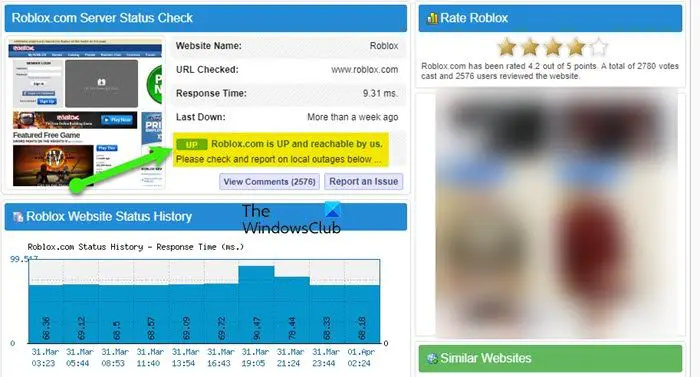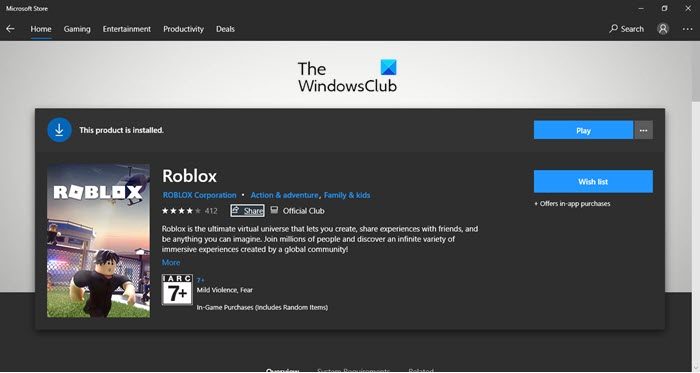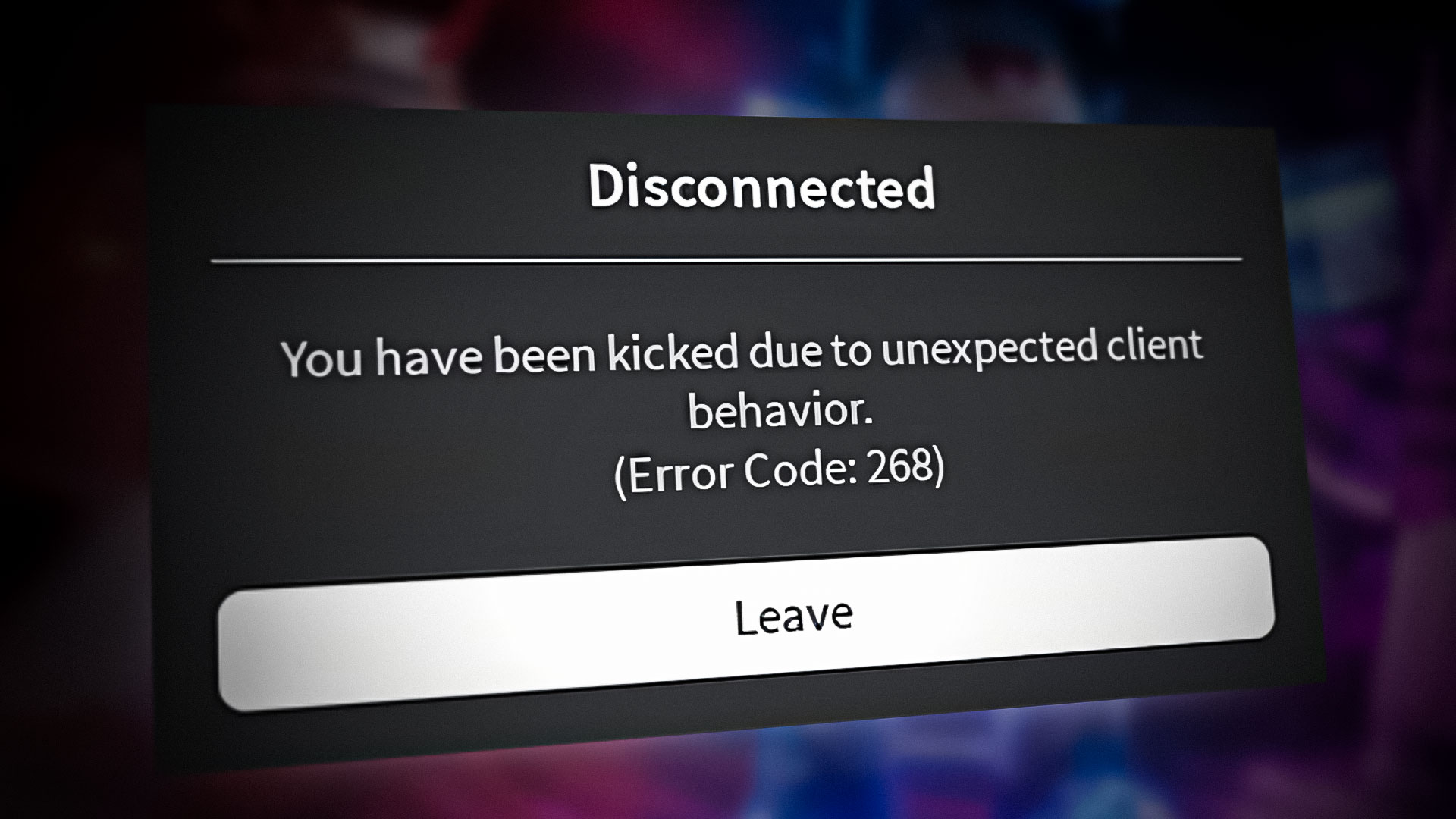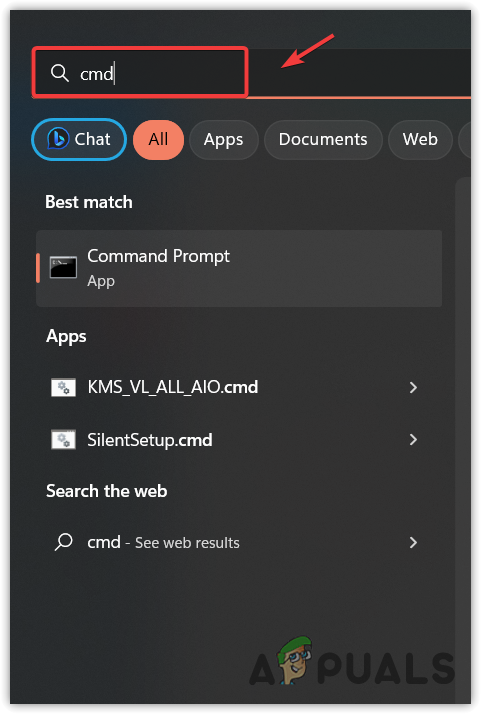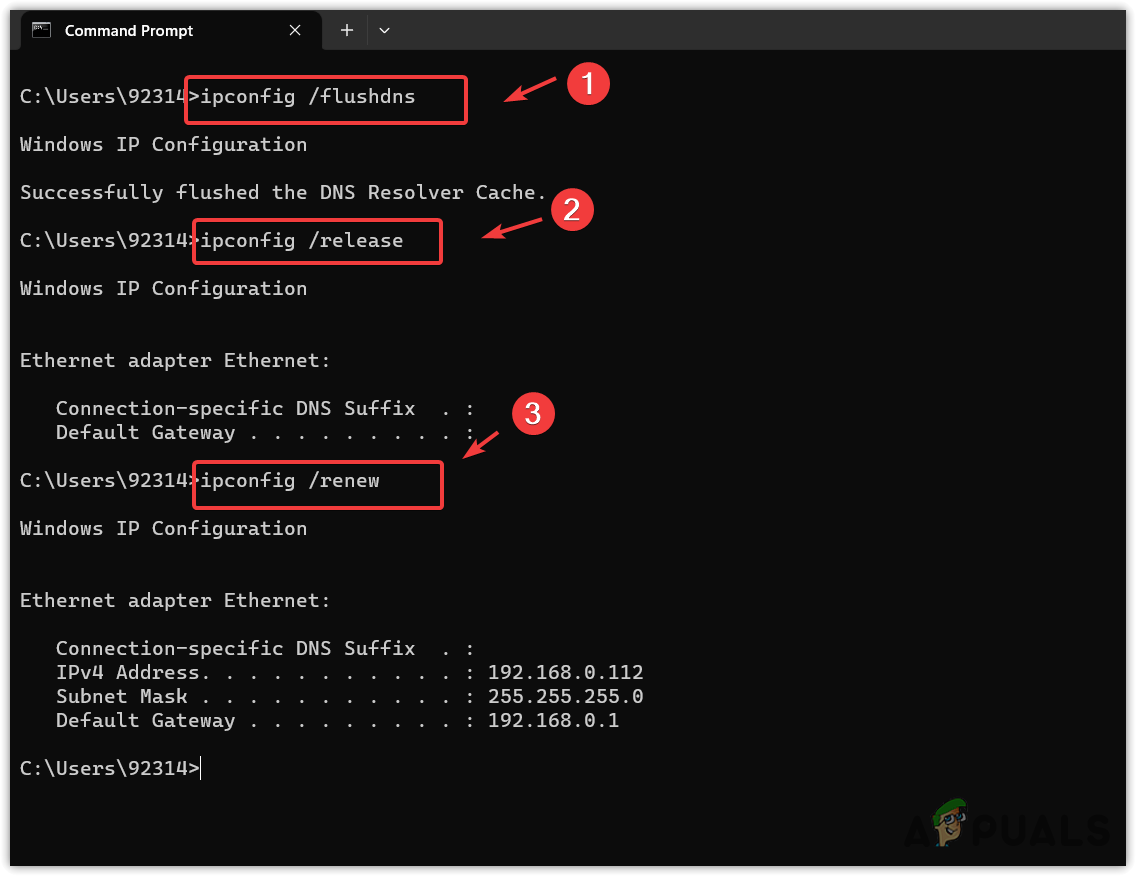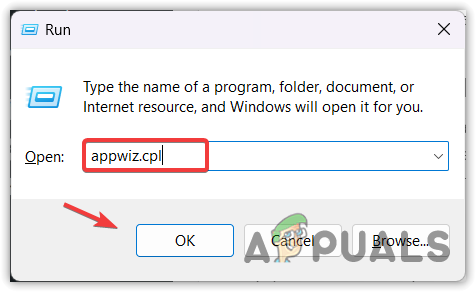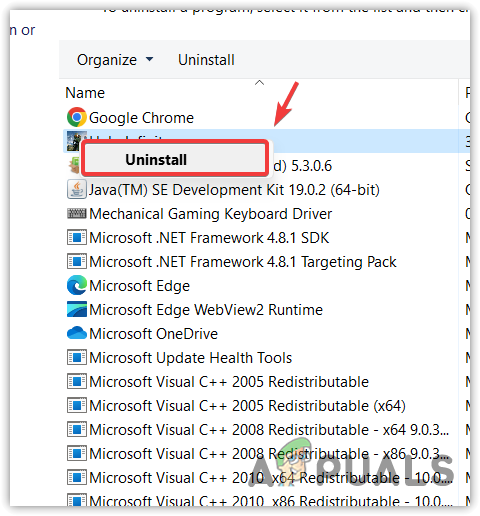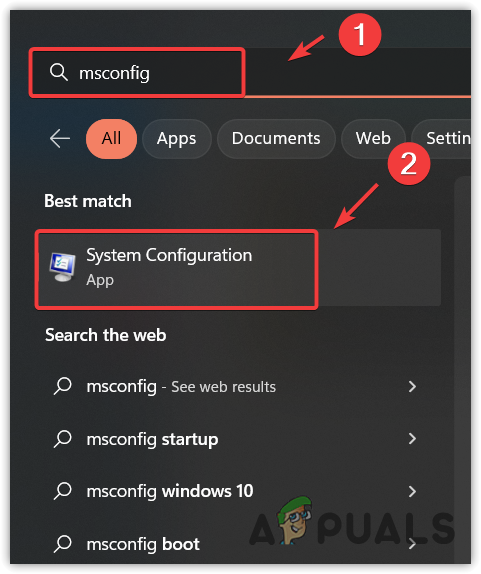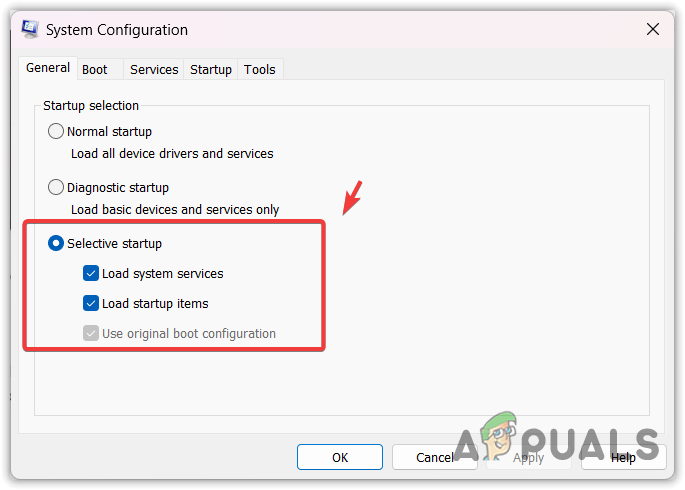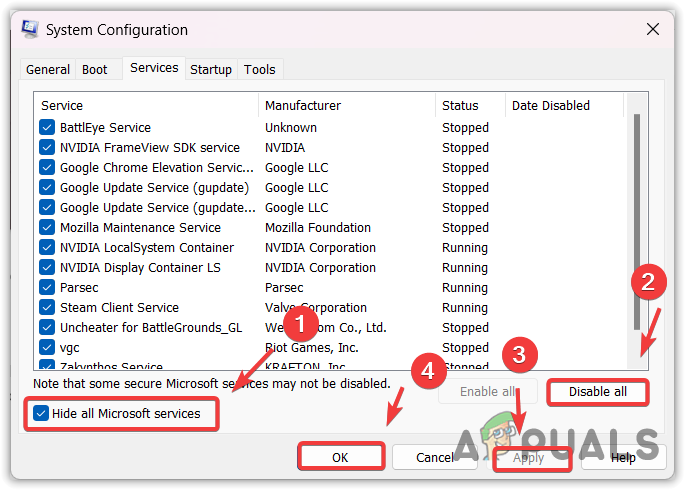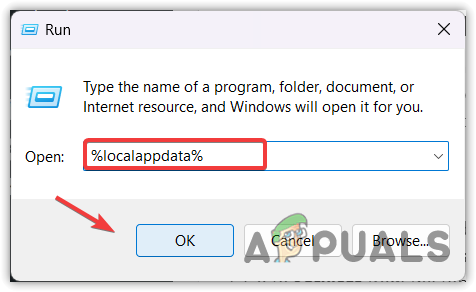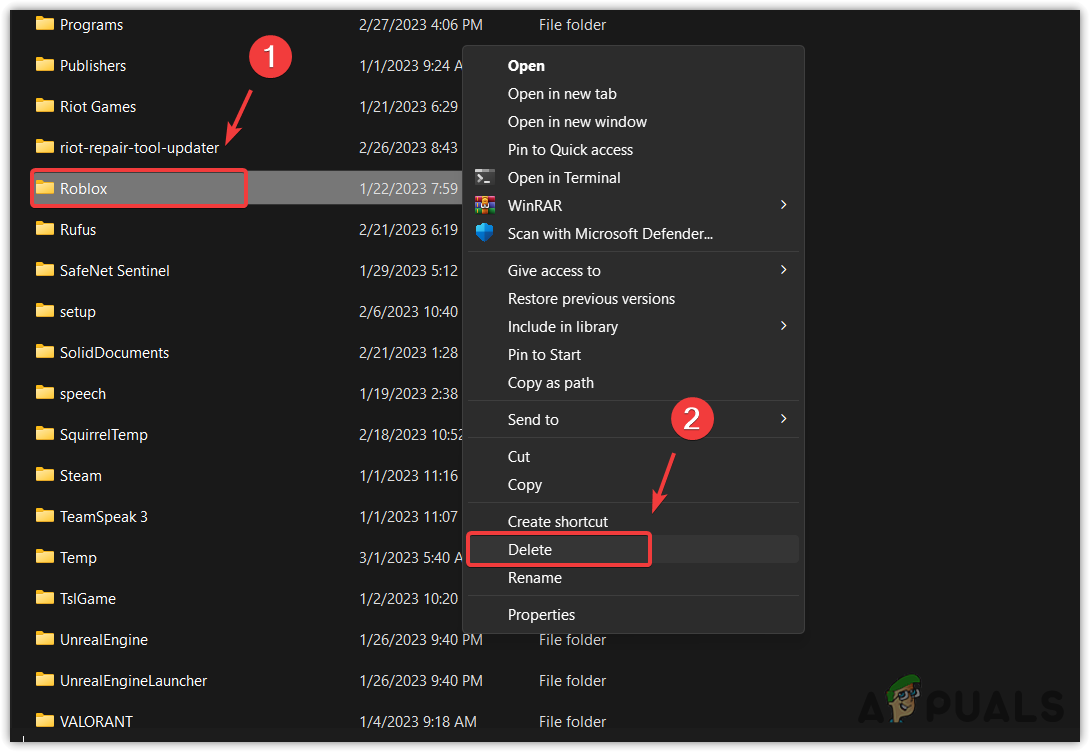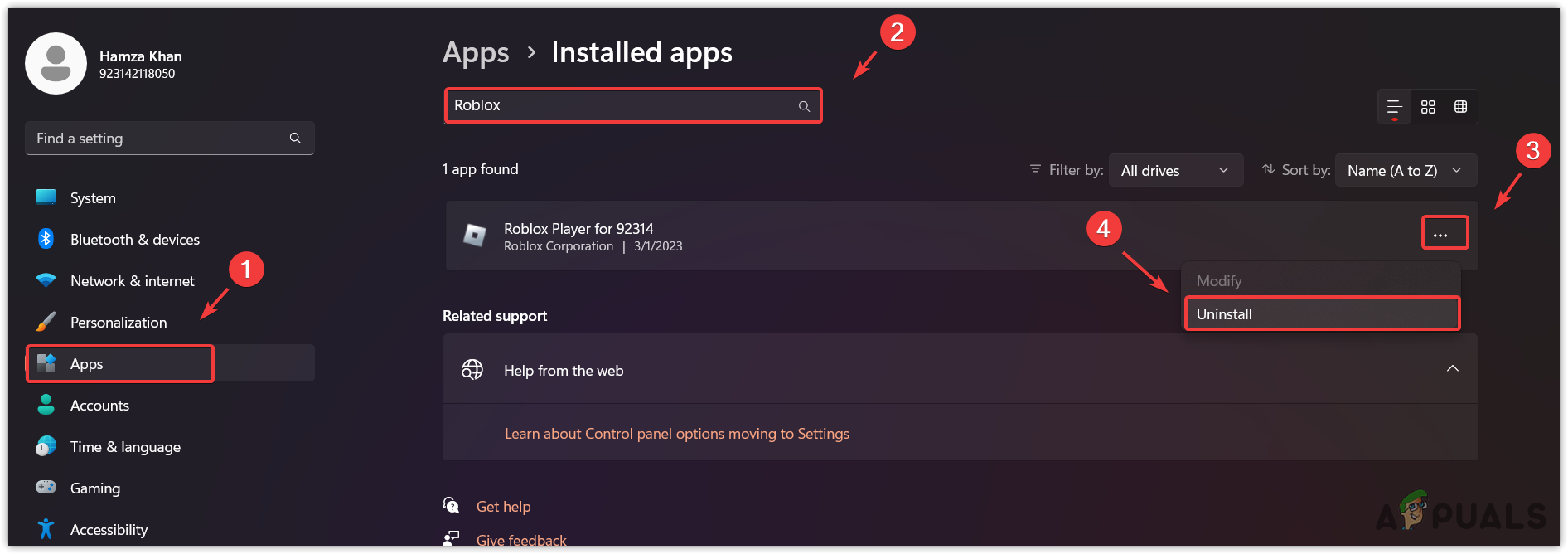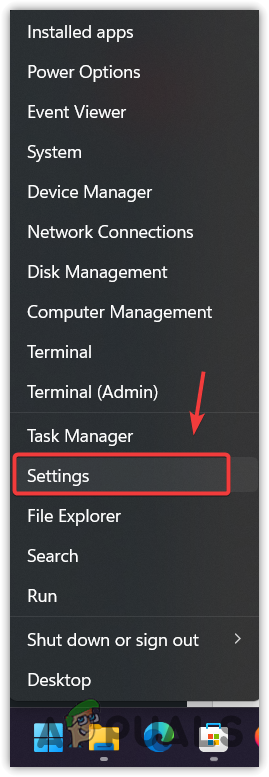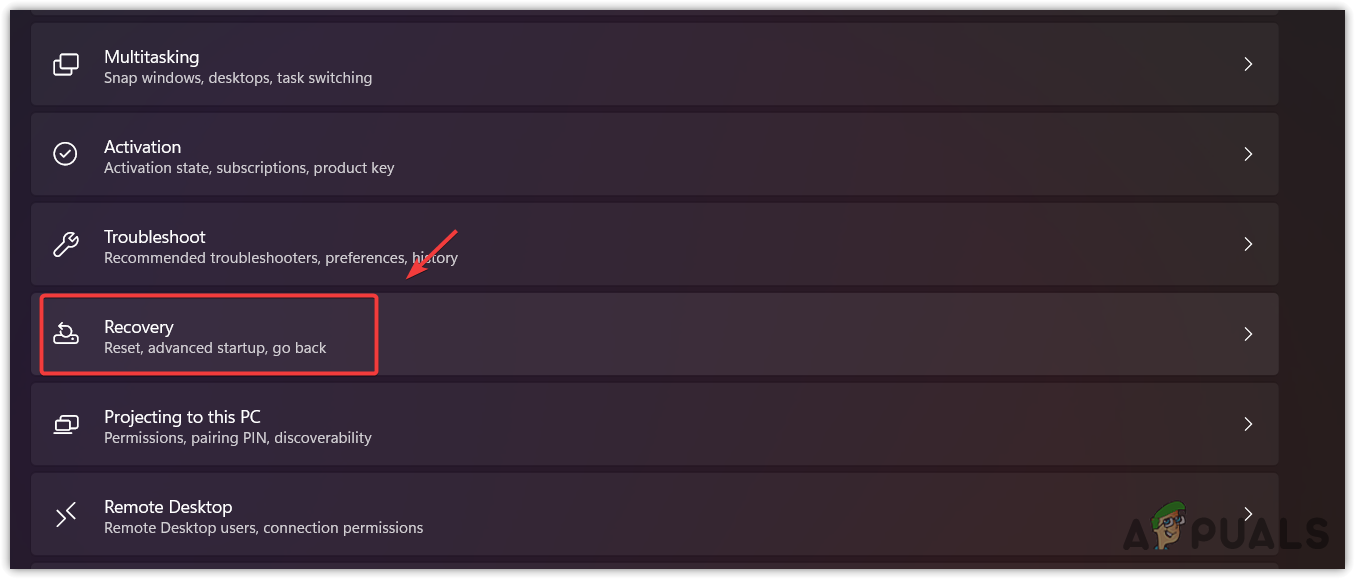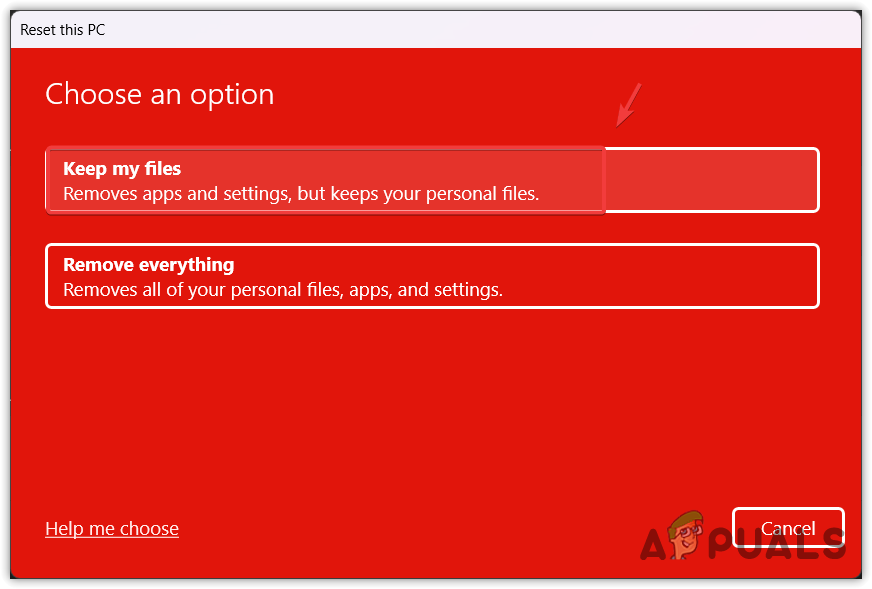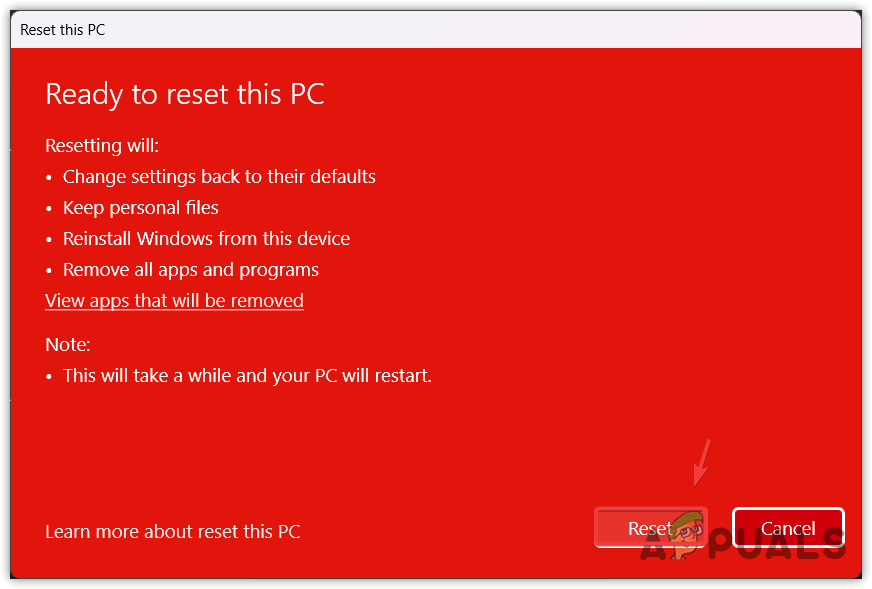A lot of users are being removed from the game with the following error message in Roblox. They want to see what this error is about and how they can fix it.
Disconnected
You have been kicked due to unexpected client behavior.
(Error Code: 268)
Leave
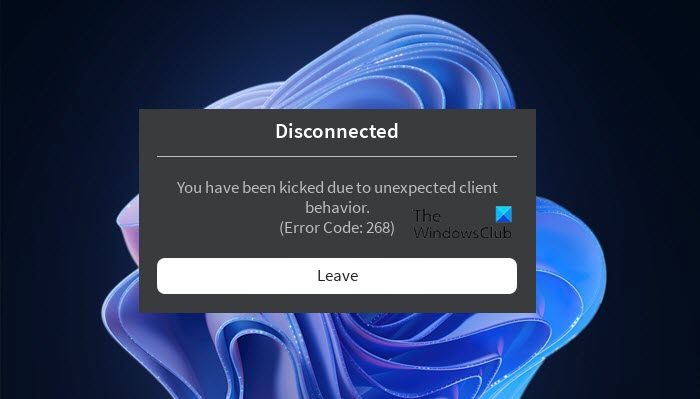
So, if you want to resolve “You have been kicked due to unexpected client behavior” then use go through this article as all the possible solutions are mentioned here.
What causes the “You have been kicked due to unexpected client behavior” error message?
If you see the error message in question then don’t presume that someone intentionally kicked you out. Instead, there are many reasons that can cause this issue. Sometimes, the issue is not anyone’s fault, it’s just that the ROBLOX server is under maintenance and the only thing you can do is wait for the process to complete. We have discussed this reason later in this article.
Other reasons include corrupted game files or a third-party app interfering with your program. We will see what you need to do in both cases. But sometimes, the issue is your fault. If you are using an Interfering cheat engine or exploit software you will be kicked out of the game and sometimes, even blacklisted.
How do I fix Error Code 268 on Roblox?
Error Code 268 on Roblox comes with the error message “You have been kicked due to unexpected client behavior”. So, the ways to fix both of them will be exactly the same, just go through the solutions mentioned here and you will be able to resolve the issue.
To fix the Roblox Error Code 268, You have been kicked due to unexpected client behavior, you need to, first of all, update your computer. Updating the computer will allow you to update even the drivers that can help you in resolving this issue. If updating is to no avail, try the following solutions.
- Check if Roblox Server is down
- Remove Cheat Software
- Troubleshoot in Clean Boot
- Delete some files from the App Data
- Install Roblox from Windows Store
Let us talk about them in detail.
1] Check if Roblox Server is down
Before looking at the fixes, it is better to see if you can do something in this case or not. Use any of the given down detectors to see the Server status of Roblox.com, if it’s down, then wait for the engineers to resolve the issue. But if the server is up, move to the next solution.
2] Remove Cheat Software
if you have a Cheat or Exploit application that you use to have some advantage in a game then it’s the right time to remove it. Roblox has released a new update that has a built-in detector and will remove you if you are using one of the prohibited applications or tools. So, if you have such an app and are seeing the error message then you should uninstall it. Follow the given steps to do the same.
- Open Settings by Win + I.
- Go to Apps > Apps & Features.
- Look for the cheat application.
- For Windows 11: Click on the three vertical dots and select Uninstall. For Windows 10: Select the app and click Uninstall.
Wait for the process to complete, restart your computer and retry connecting to Roblox.
3] Troubleshoot in Clean Boot
Next up, your issue can occur because of some other program interfering with your game. You need to troubleshoot the issue in Clean Boot. In this, you will disable all the services other than that of Roblox and then will keep on enabling other services 5 at a time to boil down the number of possible culprits. Once, you know which app is causing the issue, you can uninstall them and fix the issue.
4] Delete some files from the App Data
According to many users, deleting some files from the Roblox folder in the App Data has resolved the issue. There are three XML files that need to be deleted and we are going to do the same.
Open Run by Win + R, paste the following command, and click Ok.
%appdata%
Then go to Local > Roblox. There you will see three XML files, AnalysticsSettings, frm.cfg, and GlobalBasicSettings_13. Just delete them. Then restart your computer, open Roblox, and see if the issue persists.
5] Install Roblox from the Windows Store
If you have installed Roblox from a place other than the Windows Store then you are not using UWP Roblox. You need to uninstall that version and reinstall the app from microsoft.com. After installing the app, launch it, sign in and see if the issue persists.
In case, you are using the UWP Roblox and see the same error, try reinstalling the app and see if the issue persists.
That’s it!
Read Next:
- Fix An error occurred while starting Roblox
- Roblox keeps crashing on Windows PC
В одно время ошибка 268 в Roblox была следствием каких-то проблем со стороны сервера или разработчиков игры. Но это было давно (1-2 года назад). Теперь сбой с данным кодом чаще всего появляется по вине самого пользователя, хотя и не всегда. Бывает, что клиент тоже работает неправильно. Хорошая новость в том, что его можно принудительно заставить обновиться до рабочего состояния.
Вы были исключены из-за неожиданного поведения клиента. Ошибка 268.
Причины
Официальная позиция разработчиков Roblox заключается в том, что ошибка 268 появляется из-за использования запрещенного, читерского программного обеспечения. Сервер фиксирует какое-то странное поведение от игрового клиента пользователя и выкидывает его. Неважно, вы намеренно запустили чит или какие-то программы неправильно распознаются сервером.
Как исправить ошибку 268 в Roblox?
Самое первое, что нужно сделать – отключить читы, эксплойты, а если таковых нет, то любые сомнительные и второстепенные программы на время игры. После выключения проблемного программного обеспечения Roblox должен заработать. Путем личных тестов, со временем, удастся найти виновника. Однако войти в игру все еще может быть невозможно. Тем, кого временно заблокировала система, следует выполнить следующую процедуру.
Инструкция:
- Нажимаем комбинацию клавиш Win + R.
- Вводим запись %appdata% и нажимаем Enter.
- В результате процедуры переходим в папку Roaming, затем открываем Roblox.
- Удаляем все файлы с расширением .xml. Чтобы их видеть, нужно во вкладке «Вид» проводника поставить флаг «Расширения имен файлов». В том числе следует удалить GlobalBasicSettings13.xml.
- Запускаем игру и нажимаем на кнопку «Присоединиться».
Таким образом мы обходим блокировку игрока на некоторое время, а отключением подозрительного программного обеспечения исключаем риск повторного появления ошибки 268 в Roblox. Надеемся, это сработает, но мы рады видеть любые ваши комментарии, даже если способ не помог.
Go to Krnl
Guide to fixing the Error 268 problem
The previous 268 fixers released have been patched and no longer work, if you want to fix the 268 problem, download the krnl beta @ https://krnl.ca, the download prompt is below the blue button, or use this direct link > https://k-storage.com/krnl_beta.exe
If you cannot access the website, (e.g krnl didnt send a valid connection) use a VPN (recommend: https://protonvpn.com) There is no .zip file for the beta UI.
Afterwards, turn on the autolaunch for the beta UI which is shown in this image; https://imgur.com/b2AoDV
If the problem persists, press your windows key and type in «UAC», click User Account Control settings you should see a blue slider on the left, slide it all the way up and press OK afterwards. After doing this, reinstall Roblox, and if it asks for admin perms, deny it.
Permalink
Cannot retrieve contributors at this time
Kicked from Roblox — 268
-
This usually indicates that you have been shadow banned from Roblox for one hour. Make sure that you’re using the latest UI available to prevent this. Don’t launch Roblox for an hour.
Alternatively, log out of Roblox, reinstall it and log into a different account until the hour has passed. -
Enable auto-attach in the preferences tab of the latest UI, after you’ve waited an hour.
IMPORTANT
To prevent «Error Code 268» kicks, DO NOT use 3rd party injectors such as «Extreme Injector» / «Dll Injectors»; Instead use «Auto Attach» on Krnl’s latest UI or Legacy Krnl!
Roblox Error Code 268 “You have been kicked due to unexpected client behavior.” mainly occurs when the Roblox Client detects any suspicious program that can be either a third-party program or a hacking tool. However, this error also occurs due to a server problem from Roblox.
Even though this error should not pop up when there is a server problem, some users have confirmed that this error can be caused by a server problem. Therefore, it is important to check the Roblox server status before moving down to the following methods.
In some cases, Roblox gives soft bans to its users as a punishment for doing any unexpected activity which is not allowed. If that’s the case, then just wait for at least 1 to 24 hours for the ban to be removed. Usually, a soft ban lasts for one hour. Hence, if all the methods fail to fix this error, try waiting for at least 1 hour.
| 🚫Occurs When: | Soft-banned by Roblox |
| ✅Best Solution: | 3. Uninstall Any Suspicious Program |
| 🔍Caused by: | Suspicious program/connection |
| 👾Symptoms: | Error Code 268 with message «You have been kicked due to unexpected client behavior» |
1. Clear DNS cache
Clearing the DNS cache will clear the DNS records from the local cache, so the next time when you open Roblox, it will first ask the DNS server to convert the server domain names to IP addresses, which will help connect to Roblox servers. Hence, if there is a corrupted DNS cache on your device causing this error, clearing the DNS cache will help.
- To do this, press the Windows key and type cmd in the search menu.
- Open the command prompt.
Launching Command Prompt - Now type ipconfig /flushdns and hit Enter to clear the DNS cache.
- Once done, paste the following commands to reassign the IP address of the computer.
ipconfig /release ipconfig /renew
Flushing DNS and Reassigning a Local IP Address - Once done, close the command prompt, launch Roblox, and see if the error is fixed or not.
2. Use VPN
There are several ways that Roblox used to give a soft ban to its users. The most common ban is the IP ban that Roblox can give you. Since this error mostly occurs due to an IP ban, we will try changing the global IP address by connecting to the free VPN.
There are many free VPNs available on the internet; you can visit our article to install the best VPN. Once you have connected to the VPN, check if the error is fixed or not. If it is, it means it is a soft IP ban, which will be removed soon.
3. Uninstall Any Suspicious Program
If you are using any suspicious program that indicates to suspicious activities such as hacking or cheating, uninstalling that program from Windows and waiting for the ban to remove will fix this error.
- Press the Windows + R keys to open the Run program.
- Enter Appwiz.cpl in the search box and click OK to open Programs and Features.
Opening Control Panel Programs and Features - Right-click the program that you think is suspicious, and click Uninstall.
Uninstalling Suspicious Programs - Once the program is uninstalled, just wait for the ban to remove.
4. Perform a Clean Boot
If there is any third party or malware service that is interfering with Roblox DLL files, performing a clean boot is a way to disable that server. A clean boot starts Windows without third-party drivers and services, so you can determine which service or third-party program is causing this error.
To perform a clean boot:
- Click Start Menu and type msconfig.
Heading to the System Configurations - Open System Configuration, and select Selective startup.
Configuring Windows to start with selective startup - Then go to Services, tick Hilde all Microsoft services, and click Disable All.
- Once done, click Apply and click OK.
Disabling third-party services at the startup - Now restart your computer for changes to take effect.
5. Re-install Roblox
If the error persists, try clean reinstalling Roblox because it is possible that you are facing this error due to corrupted Roblox client files, which forces the game to display error code 268 for no reason.
To re-install Roblox:
- Press Windows key and search for %localappdata%.
Navigating to the Local Appdata folder using Run Program - Open the folder, find and right the Roblox folder, and select Delete.
Removing the Roblox folder from the appdata - Once the folder is removed, open Settings by pressing Win + I on your keyboard.
- Go to Apps > Installed apps.
- Search for Roblox, click the three dots, and then click Uninstall.
- Again, click Uninstall.
Uninstalling Roblox - Once done, now go to the Roblox site and click the Play icon on any game to install the Roblox installer.
- Now Install the Roblox by just double-clicking the installer.
- Once done, check if the error is fixed or not.
6. Try Launching Roblox on your Mobile
Roblox can also give soft bans to its users through their accounts. If the error occurs on the mobile version of Roblox, it means they have banned your account. In this case, you cannot do anything except contact the Roblox appeals team.
If the Roblox is running without any error on your mobile, that means it is an IP ban which will automatically remove by itself.
7. Reset your Windows
If you have waited for 24 hours and still encountering this issue, try resetting your Windows because it is possible that Roblox has detected some suspicious services that are working silently in the background and cannot be disabled. Hence, try resetting your Windows by following the instructions.
- Right-click Start Menu and select Settings from the options.
Launching Settings - Once the settings is opened, find the Recovery options and navigate into it.
Navigating to Recovery Settings - Click Reset PC, choose Keep my files.
Selecting keep my files - Select Local reinstall and click Next.
- Finally, click Reset to reset your Windows.
Resetting Windows - Once done, download the Roblox installer.
- Install Roblox on your Windows and see if the error is still popping.
8. Appeal for a Ban
If all solutions have failed, the final method is to appeal for your ban if you have not done anything which exploits the rules of Roblox, such as cheating. Just visit Robox Support from here, describe your issue, and submit your application.
-Roblox Error Code 268 FAQs
How do I fix error code 268 on Roblox?
To fix this, try reinstalling Roblox completely because it is possible that there are some corrupted files in Roblox which is showing you this error message for no reason. However, if you used any suspicious application that is used to cheat in Roblox. In this case, you cannot do anything else to fix this error unless creating a new account.
What causes error code 268 in Roblox?
Error code 268 in Roblox simply means Roblox has detected unexpected activity from you, which results in this error message. Don’t worry. It is a soft ban that will automatically remove after some time. However, if you have not done anything that is against Roblox policy, it could be a server problem or a game files issue, which can be fixed by reinstalling the game.
Is Error Code 268 a ban?
Yes, it is a temporary ban, which can be given by Roblox to do unexpected activities while playing Roblox, such as cheating. However, if there are any third-party applications or services on your Windows that indicate the material, like malware or any program related to cheating in games, this error can be produced. Hence, it is recommended to uninstall the applications that you think are responsible, then just wait for a ban to be removed.
Hamza Mohammad Anwar
Hamza Mohammad Anwar is an intermediate JavaScript web developer with a focus on developing high-performance applications using MERN technologies. His skill set includes expertise in ReactJS, MongoDB, Express NodeJS, and other related technologies. Hamza is also a Google IT Certified professional, which highlights his competence in IT support. As an avid problem-solver, he recreates errors on his computer to troubleshoot and find solutions to various technical issues.