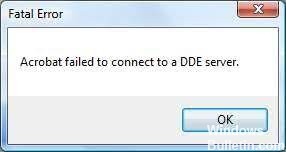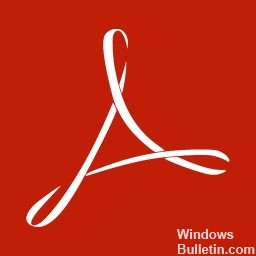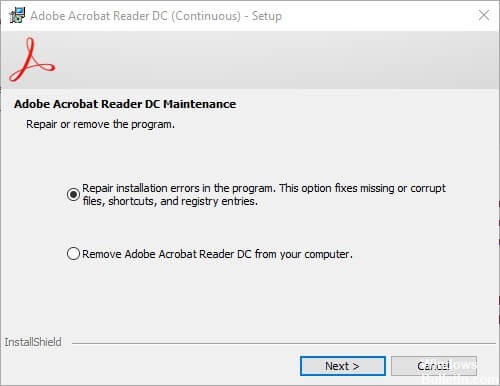Запущенный экземпляр Acrobat вызвал ошибку
В Acrobat при использовании инструмента или функции возникает следующая ошибка:
«Запущенный экземпляр Acrobat вызвал ошибку.»
Причина. Ошибка возникает, когда уже запущенный экземпляр Acrobat занят или находится в зависшем состоянии и вы пытаетесь выполнить какую-либо операцию вне Acrobat, например, открыть PDF-файл двойным щелчком мыши.
Решение
Чтобы решить проблему, воспользуйтесь следующими решениями в том порядке, в котором они приведены ниже.
Решение 1: Закройте Acrobat и завершите ранее запущенные процессы Acrobat
-
Выполните одно из следующих действий в Диспетчере задач:
- Нажмите правой кнопкой мыши на панель задач Windows, а затем выберите Диспетчер задач.
- Нажмите клавиши Ctrl+Alt+Delete, после чего выберите Диспетчер задач.
-
Щелкните Adobe Acrobat правой кнопкой, затем нажмите Снять задачу. Если в списке Фоновые процессы отображается больше процессов Acrobat, щелкните правой кнопкой каждый процесс по одному, затем нажмите Завершить задачу.
-
Закройте Диспетчер задач.
Перезапустите Acrobat и проверьте, устранена ли проблема. Если нет, попробуйте следующее решение.
Решение 2. Исправление реестра
-
Откройте редактор реестра Windows:
- Выберите Пуск > Выполнить.
- В поле «Открыть» введите команду Regedit и нажмите ОК.
-
Перейдите к следующему разделу реестра:
HKEY_CLASSES_ROOTacrobatshellopenddeexecapplication -
Создайте резервную копию: нажмите правой кнопкой мыши на раздел Application, затем нажмите Экспортировать. В диалоговом окне «Экспорт файла реестра» введите расположение и имя файла, а затем нажмите Сохранить.
-
Измените значение раздела с AcroViewA20 на AcroViewR20 (где последние две цифры или числа зависят от версии Acrobat, установленной на вашем компьютере; например, для Acrobat 2020 это будет 20):
- Дважды нажмите По умолчанию в столбце «Имя». Откроется диалоговое окно «Изменение строкового параметра».
- В поле Значение измените значение на AcroViewR20, затем нажмите ОК.
-
Закройте Редактор реестра, нажав значок «Закрыть» (X) в правом верхнем углу диалогового окна.
Перезапустите Acrobat и проверьте, устранена ли проблема. Если нет, попробуйте следующее решение.
Решение 3. Обновите Acrobat до последней версии
- Чтобы автоматически выполнить обновление прямо в Acrobat, выберите Справка > Проверка обновлений. Следуйте инструкциям средства обновления для загрузки и установки последних обновлений.
Перезапустите Acrobat и проверьте, устранена ли проблема. Если нет, попробуйте следующее решение.
Решение 4. Восстановите Acrobat
Программа Acrobat или ресурсы, которые она использует, могут быть повреждены. Попробуйте восстановить Acrobat следующим образом:
- Запустите восстановление в Acrobat: выберите пункты Помощь > Восстановить установку.
Решение 5. Отключите антивирусную программу
-
Проверьте, установлено ли на компьютере антивирусное программное обеспечение.
-
Если да, отключите его. Проверьте, устранена ли проблема.
Если проблема устранена, сообщите о проблеме соответствующему поставщику.
This tutorial will teach you how to troubleshoot “Acrobat failed to connect to a DDE server” in Windows 10.
The how do i fix acrobat failed to connect to a dde server is an error that occurs when connecting to the Adobe Acrobat program. This error can occur in Windows 10, so it’s important to troubleshoot and fix the issue.
Update: Use our optimization tool to stop receiving error messages and slowing down your machine. Click here to get it right now.
A recent issue has plagued many Acrobat users. Acrobat usually displays an error message indicating that it was unable to connect to the DDE server.
If this has occurred to you, you’re undoubtedly frustrated, but the good news is that you can simply fix the issue. We’ve compiled a list of ideas to assist you in resolving this issue. Here are a few viable options to consider.
Why is it that Acrobat is unable to connect to the DDE server?
This issue may arise when users attempt to open or combine PDF files. So, let’s look at the potential causes of this issue.
- When combining PDF files, Acrobat becomes overburdened.
- If there is a problem with the registration of the software.
- If Acrobat has been installed improperly or if certain files are missing.
How do you fix an issue with Acrobat not being able to connect to the DDE server?
Updated in October 2021:
You can now avoid PC issues by utilizing this application, such as safeguarding you against file loss and viruses. It’s also a fantastic method to get the most out of your computer’s performance. The application easily resolves common Windows system problems – no need to spend hours debugging when you have the correct answer right at your fingertips:
- Step 1: Get the PC Repair & Optimizer Tool (Microsoft Gold Certified for Windows 10, 8, 7, XP, and Vista).
- Step 2: Select “Start Scan” to look for Windows registry issues that may be causing your computer to malfunction.
- Step 3: To correct all problems, click “Repair All.”
Acrobat should be restored.
- By hitting Windows + R, you may access Run.
- In the “Run” box, type appwiz.CPL and click Return.
- Select Adobe Acrobat from the drop-down menu.
- To open the window seen in the image below, click Edit.
- Select the option to fix software installation problems.
- Then press the Next button.
- After the installation is finished, click Finish.
Keeping the Adobe Acrobat software up to date
- Select Run from the Start menu by right-clicking on it.
- Click OK after typing appwiz.CPL in the text box.
- Uninstall Adobe Acrobat by selecting it and clicking Uninstall.
- To confirm, click Yes.
- After removing Adobe Acrobat, restart your computer.
- Then go to the official Adobe Acrobat website and download it.
Protected mode is disabled when the computer starts up.
- To open a window in Acrobat, go to Edit -> Preferences.
- To access the settings listed below, click Security (Advanced) on the left side of the window.
- Uncheck At startup, enable protected mode.
- Remove the check mark next to Enable increased security.
- Close the Adobe Acrobat and Preferences windows.
- Then launch Adobe and check whether the DDE server issue is gone.
Making changes to the register
- To begin, use the Windows + X key combination.
- To open Accessories, choose Run.
- To launch the registry editor, type Regedit in the text box and click Enter.
- In the address bar, type ComputerHKEY CLASSES ROOTacrobatshellopenddeexecapplication in the search box.
- On the left side of the registry editor window, choose the program key.
- To open the Edit String box that appears immediately below Default, double-click it.
- Then, in the Value data box, remove the existing AcroviewA18 or AcroviewA19 text.
- If the original value was AcroviewA18, type AcroviewR18 in the Value data field.
- Then press the OK key.
- After performing registry modifications, restart Windows.
RECOMMENDED: To fix Windows problems and improve system performance, go here.
Most Commonly Asked Questions
Something is blocking communication between two applications or services when you get Dynamic Data Exchange Server problems. When debugging DDE server problems, you must first figure out where the programs’ communication is interrupted and then eliminate the communication barrier.
Dynamic Data Exchange (DDE) is an acronym for Dynamic Data Exchange. DDE, which first debuted in Windows 2.0, is a means of exchanging data between programs running on the Windows operating system. The data interchange between Word and Excel was one of the earliest DDE demonstrations.
- Make sure your Adobe Acrobat program is up to date.
- Turn off your antivirus program.
- Make a registry change.
- Acrobat should be restored.
- On startup, disable protected mode.
- Make a registry change.
- Acrobat Reader should be updated.
- Acrobat Reader should be repaired.
- Turn off your antivirus program.
- On startup, disable protected mode.
- Acrobat Reader should be restarted.
Frequently Asked Questions
What is DDE failure?
DDE stands for Dynamic Data Exchange. It is a file format used by Microsoft Windows to transfer data between applications. If the DDE fails, it means that the system cannot find any other program to open the file in question.
Why is my Adobe Acrobat not working?
Adobe Acrobat is a software program that allows you to view and edit PDF files.
Whats a DDE server?
A DDE server is a computer program that allows users to transfer files from one computer to another.
- acrobat failed to connect to a dde server 2020
- acrobat failed to connect to a dde server windows 7
- acrobat failed to connect to a dde server reddit
- a running instance of acrobat has caused an error
- dde server windows 10
0
Upvote
강철5FB2
New Here
,
/t5/acrobat-reader-discussions/a-running-instance-of-acrobat-has-caused-an-error/td-p/12158958
Jul 05, 2021
Jul 05, 2021
Copy link to clipboard
Copied
I keep getting the above problem.
please check if there is a solution
TOPICS
Crash or freeze
,
Edit and convert PDFs
,
General troubleshooting
,
Windows
Views
628
Translate
Translate
Report
Report
- Follow
- Report
Reply
Community guidelines
Be kind and respectful, give credit to the original source of content, and search for duplicates before posting.
Learn more
Asked by: Shawn Hermiston
Score: 5/5
(72 votes)
The error message “Acrobat failed to connect to a DDE server” may occur because the Acrobat program isn’t running properly. And what you should try is to restart your Acrobat completely. To do so: 1) Press the Ctrl, Shift and Esc keys on your keyboard at the same time to open Task Manager.
How do I fix Acrobat failed to connect to a DDE server?
How can I fix Acrobat’s DDE server error?
- Update the Acrobat software. Right-click the Start menu and select Run. …
- Turn off antivirus software. Some third-party antivirus utilities might flag Adobe Acrobat when users try to merge PDFs. …
- Edit the Registry. …
- Repair Acrobat. …
- Turn off Protected Mode at startup.
What is DDE failure?
Dynamic Data Exchange server errors imply something is preventing two programs or services from communicating. The DDE server error troubleshooting process involves identifying where the inter-program communication is breaking down and removing said communication barrier.
What does DDE server mean?
In computing, Dynamic Data Exchange (DDE) is a technology for interprocess communication used in early versions of Microsoft Windows and OS/2. DDE allows programs to manipulate objects provided by other programs, and respond to user actions affecting those objects.
Why is Acrobat not opening?
The PDF file may be password-protected, damaged, or incompatible with Adobe Acrobat. Your installation of Adobe Acrobat may also be out of data or damaged, which may cause problems when you try to run it. … Update, repair, and reinstall your version of Acrobat to enable it to function smoothly.
43 related questions found
How do I fix Adobe Acrobat?
Repair Reader or Acrobat
- (Reader) Choose Help > Repair Adobe Reader Installation.
- (Acrobat) Choose Help > Repair Acrobat Installation.
How do I fix Adobe Reader not opening?
How to Fix the Adobe Acrobat Reader DC Not Opening Issue in…
- Run as Administrator. Try running Acrobat Reader DC with elevated rights. …
- Run in Compatibility Mode. …
- End Background Processes. …
- Disable Protected Mode. …
- Update Windows 10. …
- Remove and Reinstall. …
- Back to Work.
What does failed to connect to DDE server mean?
The error message “Acrobat failed to connect to a DDE server” may occur because the Acrobat program isn’t running properly. And what you should try is to restart your Acrobat completely. To do so: 1) Press the Ctrl, Shift and Esc keys on your keyboard at the same time to open Task Manager.
How do I connect to a DDE server in Acrobat?
1 Correct answer
- Locate a PDF on the system via Search (any PDF will do)
- Hold down the Shift key and right-click the PDF file > Select ‘Open with..’
- Select either Acrobat or Adobe Reader (depending on which application is actually installed)
- Check the box at the bottom of the dialog box that says ‘Always open with..’
How do I fix running instance of Adobe has caused an error?
Solution 1: Quit Acrobat and kill the previously running Acrobat
- Quit Acrobat.
- Do one of the following to open the Task Manager: Right-click Windows Taskbar and then click Task Manager. …
- Right-click Adobe Acrobat and then click End Task.
- Close Task Manager. Relaunch Acrobat and see whether the problem is resolved.
What is DDE command?
Dynamic Data Exchange (DDE) is a form of communication between two applications on a windows machine. The /dde command can be used to create a dde connection with a dde server. When the topic parameter is required, you can use empty quotes («») to indicate a blank topic.
How do I fix Adobe Reader fatal error?
Solution
- Quit Acrobat.
- Do one of the following to open the Task Manager: Right-click Windows Taskbar and then click Task Manager. …
- Right-click Adobe Acrobat and then click End Task.
- Close Task Manager. Relaunch Acrobat and see whether the problem is resolved.
How do I update Adobe Acrobat?
Updating automatically from the product
- Launch Adobe Reader or Acrobat.
- Choose Help > Check for Updates.
- Follow the steps in the Updater window to download and install the latest updates.
How do I fix Acrobat failed to load its core DLL?
Solution 2
Launch Adobe Reader/ Adobe Acrobat, and click on «Edit»-> «Preferences». Click on Security (Enhanced), and Protected View options. Click on Security (Enhanced), and uncheck the «Enable Protected Mode at startup» check box. Click on General, and uncheck the «Enable Protected Mode at startup» check box.
What is an Adobe file?
Adobe Acrobat is a family of application software and Web services developed by Adobe Inc. to view, create, manipulate, print and manage Portable Document Format (PDF) files. The family comprises Acrobat Reader (formerly Reader), Acrobat (formerly Exchange) and Acrobat.com.
What is Acrotray?
«acrotray.exe» is the Adobe Acrobat Distiller helper application. It is used as part of the full Adobe Acrobat product to convert documents into PDF files. Its runs in background as it provides your feature to convert files to files to PDF using other applications like MS office.
How do I fix Adobe Reader not working on Windows 10?
Open Adobe Reader or Acrobat. Click on the Help button in the menu. Hit the “Check for Update” option from the Help drop-down menu. In the update box, Click download to have a new version and restart.
Why is Adobe Reader not working on my Mac?
Make sure that Enable JavaScript is selected. Make sure that Enable JavaScript is selected in the Safari Security Preferences tab. Go to the Reader download page, and try downloading Reader again. For step-by-step instructions, see Install Adobe Acrobat Reader DC | Mac OS.
What is the difference between Adobe Reader DC and Adobe Reader?
Reader is the free version of Acrobat, and it has some of the same functionality. … Short for «Document Cloud», Adobe Reader DC is the latest version of Reader. It provides the same features as previous versions, while also adding cloud-based functionality to sync documents across your devices.
What happened to Adobe Acrobat Reader?
Adobe has announced the end of support for Adobe Acrobat and Reader 2015. On April 7, 2020, support will finish for these versions of the PDF reader and creation software, keeping in line with the tech giant’s position to withdraw support after a maximum of five years of general availability.
How do I uninstall and reinstall Adobe Acrobat?
In the Control Panel, select Programs > Program and Features. From the list of installed programs, select Adobe Acrobat and click Uninstall. Click Yes in the confirmation dialog. After Acrobat is uninstalled, restart your computer.
How do I repair Adobe Acrobat Pro DC?
How to Repair Adobe Acrobat
- Close all open programs. Frequently, installation programs need to access files that are also used by other programs. …
- Open Adobe Acrobat 9 Pro. Verify that no PDF documents are open. …
- Begin repair. …
- Reboot. …
- Verify installation.
What is the latest version of Adobe Acrobat?
13. Acrobat 2020 is the latest perpetual desktop version of Acrobat. Acrobat DC is the latest subscription version of Acrobat.
What is the latest Adobe Reader for Windows 10?
What is the latest version of Adobe Reader? The latest version of Reader is known as Acrobat Reader DC. While the program is still able to view and modify PDF documents, users can now take full advantage of cloud-based storage.
На чтение 4 мин. Просмотров 3.3k. Опубликовано 03.09.2019
Программное обеспечение Adobe Acrobat PDF (Portable Document Format) выводит сообщение об ошибке « Acrobat не удалось подключиться к серверу DDE » для некоторых пользователей. Это сообщение об ошибке может появиться, когда пользователи пытаются открыть PDF-файлы или объединить документы в Adobe Acrobat.
Следовательно, пользователи не могут открывать PDF-файлы или объединять документы в Acrobat при возникновении проблемы. Таким образом пользователи могут исправить ошибку « Acrobat не удалось подключиться к серверу DDE » в Windows 10.
Содержание
- Пять исправлений для ошибки сервера DDE Acrobat
- 1. Обновите программное обеспечение Acrobat
- 2. Отключите антивирусное программное обеспечение
- 3. Изменить реестр
- 4. Ремонт Акробата
- 5. Отключите защищенный режим при запуске
Пять исправлений для ошибки сервера DDE Acrobat
1. Обновите программное обеспечение Acrobat
Ошибка сервера DDE, скорее всего, возникнет в более старых версиях Adobe Acrobat. Возможно, Adobe выпустила обновление, устраняющее проблему с сервером DDE. Таким образом, обновление Acrobat до последней версии может решить проблему для некоторых пользователей.
Пользователи могут обновить программное обеспечение, нажав Справка > Проверить наличие обновлений в Acrobat. Это откроет окно Updater, которое устанавливает обновления. Кроме того, пользователи могут удалить программное обеспечение и переустановить его следующим образом.
- Нажмите правой кнопкой мыши меню «Пуск» и выберите Выполнить .
- Введите “appwiz.cpl” в текстовое поле и нажмите ОК .

- Выберите Adobe Acrobat и нажмите Удалить .
- Нажмите кнопку Да , чтобы подтвердить.

- Перезагрузите Windows после удаления Adobe Acrobat.
- Затем откройте страницу Adobe Acrobat в браузере.

- Нажмите Установить сейчас , чтобы добавить последнюю версию программного обеспечения Acrobat в Windows 10.
– СВЯЗАННО: Почему мой компьютер не распознает Adobe Flash Player в IE?
2. Отключите антивирусное программное обеспечение
Некоторые сторонние антивирусные утилиты могут помечать Adobe Acrobat при попытке объединения PDF-файлов. Таким образом, отключение антивирусного программного обеспечения является еще одним потенциальным разрешением ошибки DDE.
Обычно пользователи могут временно отключить антивирусное программное обеспечение, щелкнув правой кнопкой мыши значки на панели задач и выбрав параметр отключения, выхода, приостановки или отключения. Если в контекстном меню программного обеспечения нет параметра отключения, откройте главное окно утилиты и найдите параметр отключения на вкладке настроек.
3. Изменить реестр
Это изменение реестра является одним из официальных разрешений Adobe для ошибки DDE. Для редактирования требуется, чтобы пользователи изменили ключ приложения для Acrobat. Следуйте инструкциям ниже для редактирования реестра.
- Сначала нажмите клавишу Windows + X горячую клавишу.
- Выберите Запустить , чтобы открыть этот аксессуар.
- Введите «regedit» в текстовое поле и нажмите Enter, чтобы открыть редактор реестра.

- Введите этот путь реестра в адресной строке: ComputerHKEY_CLASSES_ROOTacrobatshellopenddeexecapplication.

- Выберите ключ приложения слева от окна редактора реестра.
- Дважды щелкните Default, чтобы открыть окно Edit String, показанное непосредственно ниже.

- Затем удалите текущий текст «AcroviewA18» или «AcroviewA19» в поле «Значение».
- Введите «AcroviewR18» в поле «Значение», если исходное значение было «AcroviewA18». Обратите внимание, что значения A и R зависят от установленной версии, поэтому некоторым пользователям может потребоваться ввести «AcroviewR19».
- Затем нажмите кнопку ОК .
- Перезагрузите Windows после редактирования реестра.
4. Ремонт Акробата
- Некоторые пользователи исправили ошибку сервера DDE, исправив установку Acrobat. Для этого откройте Run.
- Введите «appwiz.cpl» в «Выполнить» и нажмите «Return».
- Выберите программное обеспечение Adobe Acrobat.
- Нажмите кнопку Изменить , чтобы открыть окно на изображении ниже.

- Выберите параметр Устранить ошибки установки в программе .
- Нажмите кнопку Далее .
- Нажмите Готово , когда процесс восстановления будет завершен.
– СВЯЗАННЫЕ. Вот как исправить Adobe Premiere Pro не удалось найти сообщение
5. Отключите защищенный режим при запуске
Отмена выбора параметров Защищенный режим при запуске и Повышенная безопасность – это еще одно решение, которое исправило ошибку сервера DDE у некоторых пользователей Acrobat. Чтобы сделать это, нажмите Изменить > Настройки в Acrobat, чтобы открыть окно на снимке непосредственно ниже.
- Нажмите Безопасность (улучшенная) в левой части этого окна, чтобы открыть параметры, показанные ниже.

- Снимите флажок Включить защищенный режим при запуске .
- Снимите флажок с Включить усиленную безопасность .
- Закройте окно настроек и Adobe Acrobat.
- После этого откройте Adobe, чтобы увидеть, исправило ли это разрешение ошибку сервера DDE.
Это разрешения, которые исправили ошибку сервера DDE для пользователей Adobe Acrobat. Так что, возможно, они исправят ошибку. Однако, если дальнейшие исправления все еще необходимы, пользователи Acrobat могут войти на adobe.com, чтобы открыть службу поддержки.