Service Set Identifier (SSID) — это имя сети, транслируемое вашим беспроводным маршрутизатором TP-Link. Зная значение SSID, вы можете подключить компьютер или другое устройство к вашей беспроводной сети. SSID может быть настроено не только для удобной идентификации сети, но также и в целях безопасности. SSID также может называться Wireless Network Name (имя беспроводной сети).
Порядок действий:
Детально по шагам:
Шаг 1:
1. Проверьте, имеет ли ноутбук кнопку Wi-Fi, убедитесь, что Wi-Fi включён.
2. Перезагрузите ноутбук.
3. Попробуйте проверить подключение на другом ноутбуке.
Если проблема появляется на вашем ноутбуке, пожалуйста, позвоните в службу технической поддержки производителя вашего ноутбука.
Шаг 2:
1. Перезагрузите маршрутизатор.
2. Убедитесь, что индикатор WLAN горит или мигает, проверьте вещание SSID в настройках маршрутизатора.
Для проверки правильности настроек вы можете войти в устройство по адресу http://tplinklogin.net (или http://192.168.0.1) и затем перейти в меню Wireless->Wireless Settings.
3. Проверьте значения Wireless Network Name (имя беспроводной сети) и Channel (канал), сохраните и перезагрузить устройство (предпочтительными являются каналы 1, 6 или 11).
4. Попробуйте изменить тип безопасности, чтобы проверить, возникает ли у вас данная проблема снова.
Шаг 3:
Удалите профиль беспроводной сети с вашего ноутбука.
Ниже представлены FAQ по удалению профилей:
Windows XP; Windows Vista; Windows 7; MAC OS.
При подключении к беспроводной сети настройки и профиль данной конкретной сети сохраняются на вашем компьютере, поэтому вам не придётся повторно вводить ваши сетевые учётные данные, такие как ключ безопасности беспроводной сети, для последующего подключения. Когда ваш компьютер будет находиться в радиусе действия беспроводной сети, настройки которой сохранены на вашем компьютере, он попытается автоматически подключиться к данной беспроводной сети.
Если вы подключались к различным беспроводным сетям, то у вашего компьютера могут возникнуть проблемы с беспроводным подключением, особенно в случае, если имя предыдущей беспроводной сети (SSID) сети совпадает с именем нынешней беспроводной сети.
Шаг 4:
Введите ваш пароль. Если вы не уверены, проверьте значением пароля в настройках маршрутизатора.
Примечание: В некоторых операционных системах могут возникать проблемы с подключением к беспроводной сети. Здесь рассмотрим решение некоторых из них:
Для Windows XP:
1. При поиске беспроводной сети появляется сообщение “Windows cannot configure this wireless network settings………” («Windows не может настроить эти параметры беспроводной сети ………»)
Это может быть вызвано тем, что некоторые программы могут блокировать службу подключения к беспроводным сетям, вы можете разблокировать их по инструкции, представленной здесь.
2. При попытке подключиться к беспроводной сети перед вами всегда появляется сообщение “ожидание подключения к сети…”, и оно исчезает после ввода ключа безопасности.
Пожалуйста, проверьте пакет обновления ОС на вашем ноутбуке, чтобы определить, является ли он SP1, SP2 или SP3 (нажмите кнопку “Пуск”, выберите “Мой компьютер”, нажмите правой кнопкой мыши на “Мой компьютер” и выберите “Свойства”).
SP1 поддерживает WEP только; SP2 поддерживает WEP, WPA-PSK (WPA-Personal); SP3 может поддерживать WEP, WPA-PSK (WPA-Personal), WPA2-PSK (WPA2-Personal) Пожалуйста, посмотрите версию пакета обновлений вашей операционной системы и выберите соответствующий тип защиты.
3. После подключения к Wi-Fi появляется сообщение “Validating identity”(Windows не может найти сертификат входа в сеть)
Попробуйте отключить аутентификацию, как указано в следующей инструкции.
4. После ввода ключа появляется сообщение “acquiring network address” (получение сетевого адреса), а затем сообщение “limited or no connectivity” (подключение ограничено).
Пожалуйста, следуйте нижеуказанным действиям:
a. Вручную настройте статический IP-адрес, что бы проверить доступ к Интернет.
b. Попробуйте изменить ваш тип безопасности на WPA-PSK.
Для Windows Vista и 7:
Windows Vista имеет некоторые проблемы совместимости с различными типами безопасности. Если вы встречаете проблемы с подключением в Vista, настоятельно рекомендуем попробовать компьютер с другой операционной системой, такой как Win XP или Win 7.
1. При попытке подключения появляется сообщение “Windows was unable to connect to the XXX network” (Windows не может присоединиться к сети ХХХ).
a. Проверьте, не используется ли старый профиль, удалите его при необходимости.
b. Измените SSID и канал в настройках вашего маршрутизатора.
c. Перезагрузите ноутбук и переподключитесь к беспроводной сети.
2. При попытке подключиться к SSID появляется сообщение “Please press the configuration button on the Wireless AP/Router” (Пожалуйста, нажмите на кнопку конфигурации точки беспроводного доступа / маршрутизатора»)
Пожалуйста, выберите I want to enter the network key or passphrase instead (Я хочу ввести сетевой ключ или кодовую фразу» )
3. При попытке подключения к SSID, вместо ключа шифрования запрашивается имя пользователя и пароль.
Это может возникать из-за проблем с Windows, попробуйте добавить профиль беспроводной сети вручную.
by Matthew Adams
Matthew is a freelancer who has produced a variety of articles on various topics related to technology. His main focus is the Windows OS and all the things… read more
Updated on June 22, 2021
XINSTALL BY CLICKING THE DOWNLOAD FILE
This software will keep your drivers up and running, thus keeping you safe from common computer errors and hardware failure. Check all your drivers now in 3 easy steps:
- Download DriverFix (verified download file).
- Click Start Scan to find all problematic drivers.
- Click Update Drivers to get new versions and avoid system malfunctionings.
- DriverFix has been downloaded by 0 readers this month.
Is your PC’s wireless network card getting stuck while acquiring a network address? Windows users can’t connect to the internet when that happens. That issue also has an impact on printer and file sharing. If this is a familiar scenario, this is how you can fix the cannot acquire network address error in Windows.
Computer got stuck on acquiring network address
- Update the LAN (Network Adapter) Driver
- Open the Internet Connections Troubleshooter
- Switch off Firewalls
- Check the DHCP Client
- Clear the DNS Cache and Renew the IP Address
- Reset the TCP/IP Protocol
- Roll Windows Back to a Restore Point
Update the LAN (Network Adapter) Driver
Updating drivers is usually a good way to fix hardware issues. That’s especially the case for more outdated laptops or desktops that might not have the latest drivers. To fix the cannot acquire network address error, you can update the wireless LAN driver as follows.
- Open the Win + X menu in Windows 10 or 8 by pressing the Windows key + X hotkey. If your Windows platform doesn’t have that menu, enter ‘Device Manager’ in its search box instead.
- Select Device Manager on the Win + X menu to open the window shown directly below.
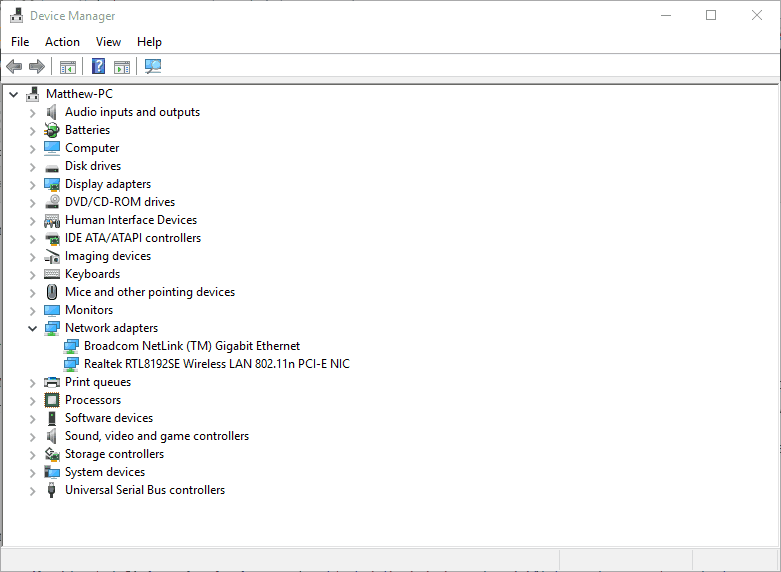
- Double-click Network adapters and right-click the listed wireless LAN device to open its context menu.
- Select Update driver to open the Update Drivers window.
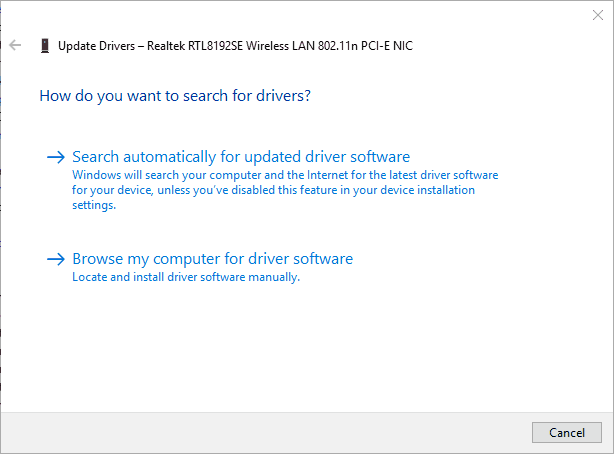
- Click the Search automatically for updated driver software option to obtain and install the latest device driver.
- Some prefer to manually download and install drivers. You can do that by entering a hardware device listed on the Device Manager window in a search box on the network adapter’s manufacturer website.
- If you’re not sure which manufacturer website to download a driver from, right-click the wireless LAN device listed on the Device Manager window and select Properties. The General tab includes manufacturer details.
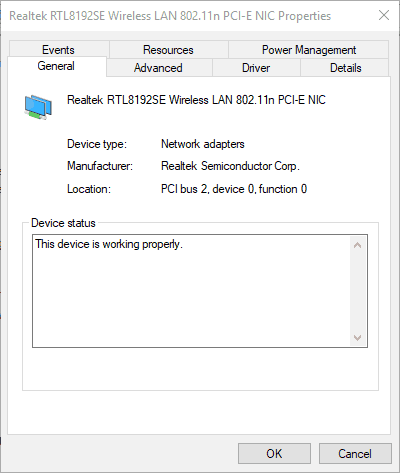
- Download a driver that’s compatible with your Windows platform from the manufacturer website. Select the Browse my computer for driver software manually option on the Update Driver window.
- Press the Browse button to select the new driver, and click Next to install it.
It’s recommended to have a driver update manager to ensure all your computer’s driver software works properly and your OS benefits from the latest updates.
Performed regularly, this action can lead to significant speed gains and protects your device from security breaches and malware.
We recommend using a dedicated program that can update the desired driver with a few clicks, in a secure way.
Some of the most common Windows errors and bugs are a result of old or incompatible drivers. The lack of an up-to-date system can lead to lag, system errors or even BSoDs.
To avoid these types of problems, you can use an automatic tool that will find, download, and install the right driver version on your Windows PC in just a couple of clicks, and we strongly recommend DriverFix. Here’s how to do it:
- Download and install DriverFix.
- Launch the application.
- Wait for DriverFix to detect all your faulty drivers.
- The software will now show you all the drivers that have issues, and you just need to select the ones you’d liked fixed.
- Wait for DriverFix to download and install the newest drivers.
- Restart your PC for the changes to take effect.

DriverFix
Drivers will no longer create any problems if you download and use this powerful software today.
Disclaimer: this program needs to be upgraded from the free version in order to perform some specific actions.
Open the Internet Connections Troubleshooter
- The Internet Connections troubleshooter might shed some light on and perhaps even fix the issue. To open that troubleshooter, press the Cortana button on Windows 10’s taskbar.
- Input ‘troubleshoot’ in the search box. Select Troubleshoot to open the window shown directly below.
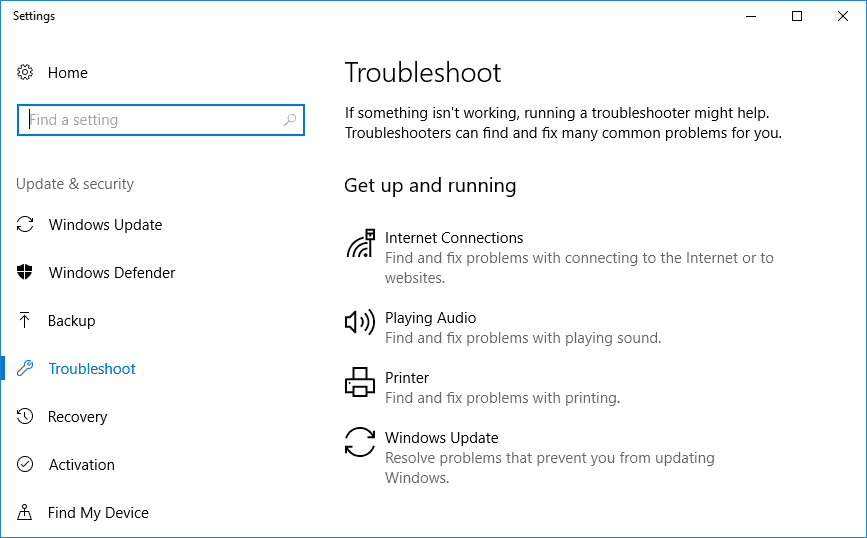
- Select Internet Connections and press its Run the troubleshooter button.
- Click the Troubleshoot my connection to the internet option in the troubleshooter’s windows. The troubleshooter might then provide some potential resolutions.
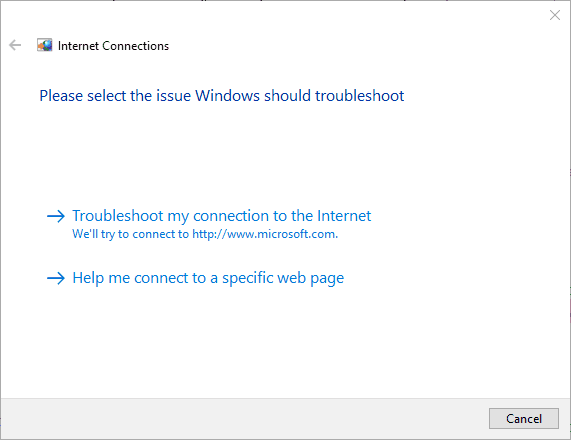
Switch off Firewalls
The Windows or third-party firewalls might be blocking the DHCP (Dynamic Host Configuration Protocol) ports 67 and 68. The DHCP protocol enables automatic IP address and network parameter requests. Switching firewalls off will ensure they aren’t blocking the DHCP.
- First, enter the keyword ‘firewall’ in the Cortana or Start menu search box.
- Select Windows Firewall to open its Control Panel tab shown below.
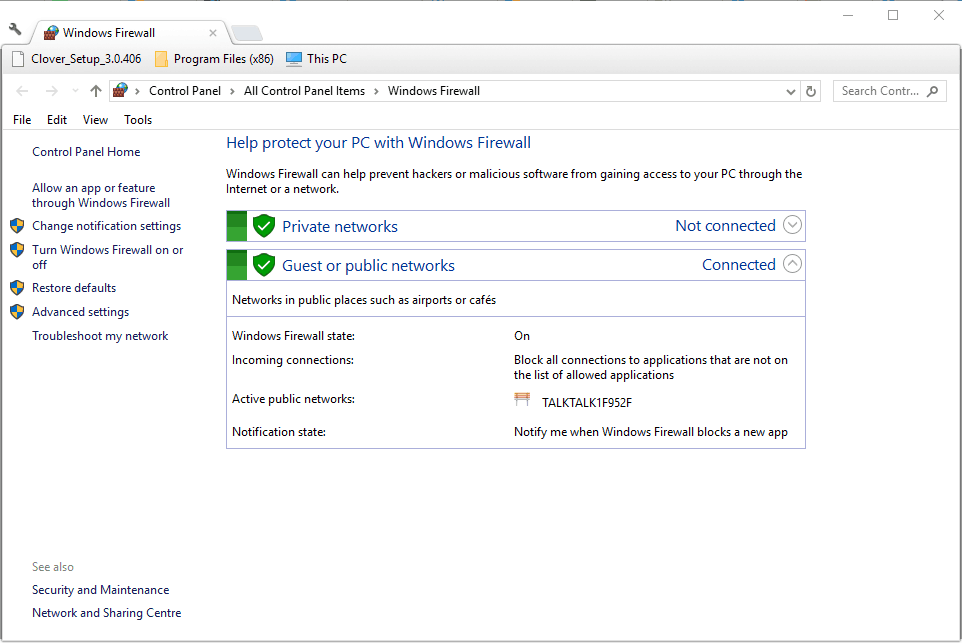
- Click Turn Windows Firewall on or off to open the Customise Settings tab in the snapshot directly below.
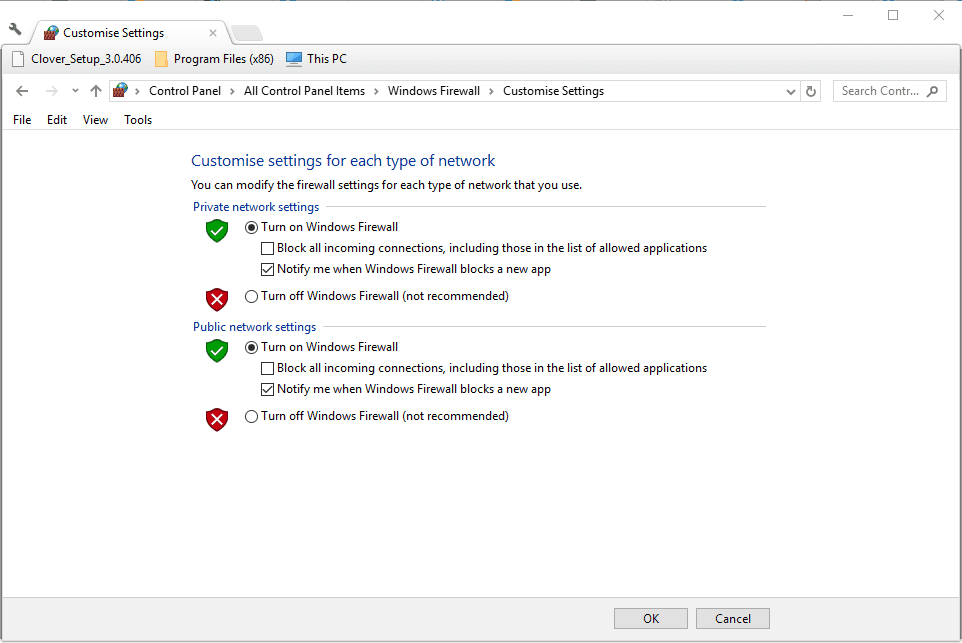
- Select both the Turn off Windows Firewall options.
- Click OK at the bottom of the Customize Settings tab.
- You can switch third-party anti-virus software firewalls off via their system tray icons. Right-click your anti-virus utility’s system tray icon to open its context menu.
- Select a disable option on the context menu to switch the anti-virus software off.

- You can temporarily disable most anti-virus software by selecting an appropriate setting from their context menus.
- If switching firewalls off resolves the acquire network address error, restore them to their default configurations. You can restore the Windows Firewall to its default settings by clicking Restore Defaults on the Firewall tab and pressing the Restore defaults button.
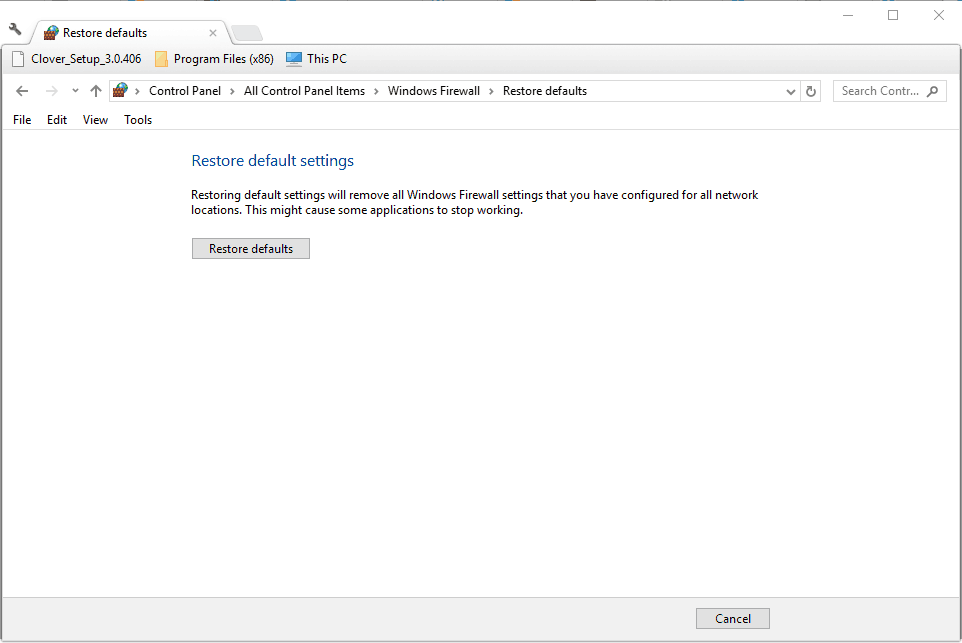
Check the DHCP Client
Outdated drivers are the main reason for errors & system issues. If some of your files are missing or crashing, an automated solution like DriverFix can solve these problems in just a couple of clicks. And it’s also lightweight on your system!
Your PC will not receive any dynamic IP addresses if the DHCP Client isn’t on. As such, check that the DHCP service is on. This is how you can configure that service.
- Press the Win key + R hotkey to open Run.
- Enter ‘services.msc’ in Run, and press the OK button.
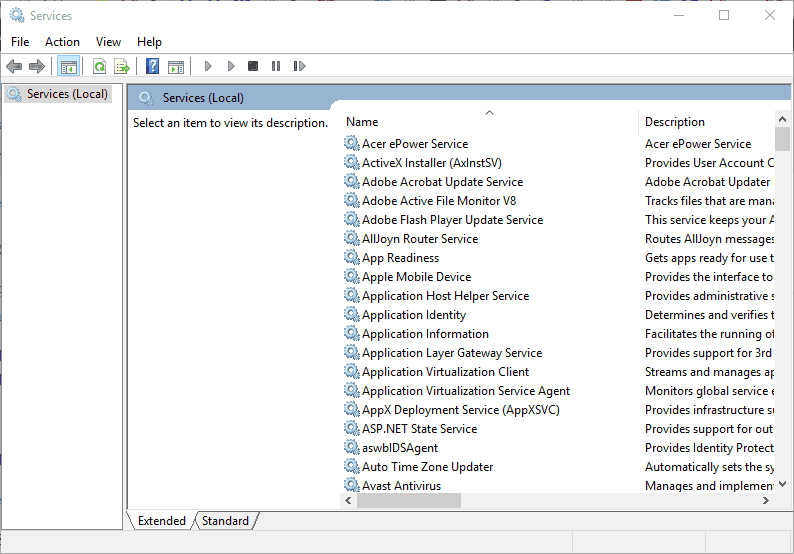
- Double-click the DHCP Client to open its properties window shown directly below.
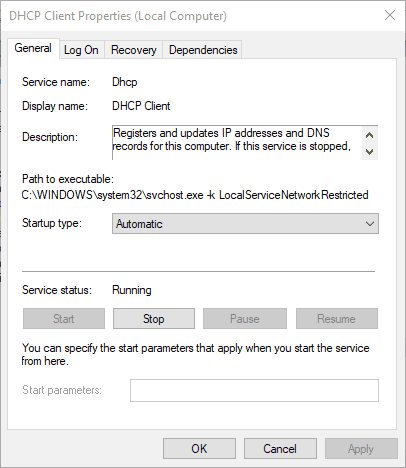
- Select Automatic from the Startup type drop-down menu if that’s not already selected.
- Click Apply and OK to confirm the new setting.
Clear the DNS Cache and Renew the IP Address
Clearing the DNS (Domain Name System) cache and renewing the IP (Internet Protocol) Address can resolve DHCP issues so that you can connect again. You can clear the cache and renew the IP with the Command Prompt. Press the Win key + X hotkey, and select Command Prompt (Admin) from the menu. Then input the commands below in the Command Prompt, and press the Return key after entering each one:
- ipconfig /flushdns
- ipconfig /release
- ipconfig /renew
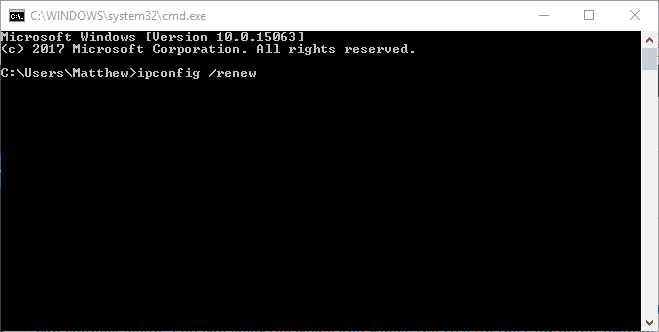
Reset the TCP/IP Protocol
Resetting the TCP/IP protocol can also resolve connection issues. That resets the TCP/IP to its default configuration. You can reset the TCP/IP with the Command Prompt as follows.
- Open the Command Prompt as an administrator by entering ‘cmd’ in the Windows search box and right-clicking Command Prompt. Then you can select a Run as administrator option.
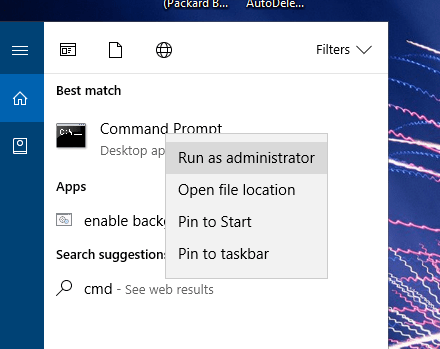
- Enter ‘netsh int ip reset resettcpip.txt’ in the Command Prompt, and press the Return key.
- Alternatively, you can enter ‘netsh int ip reset’ without specifying a log file path.
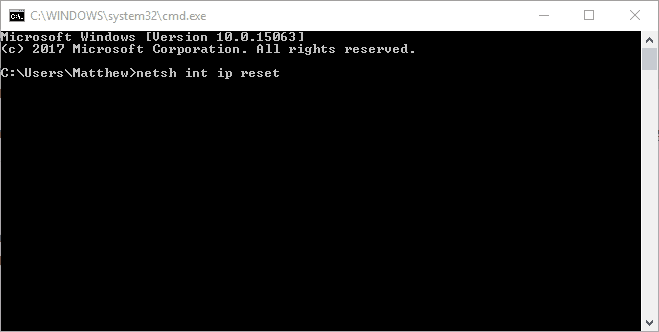
- Thereafter, restart the desktop or laptop.
Roll Windows Back to a Restore Point
The System Restore tool in Windows rolls the OS back to a selected restore point. As such, with that utility you can restore Windows to a date when there was no connection issue. System Restore will restore the network settings back to what they were at the selected restore point.
- To open System Restore, press the Win key + R keyboard shortcut to open Run.
- Enter ‘rstrui’ in Run’s text box, and click the OK button.
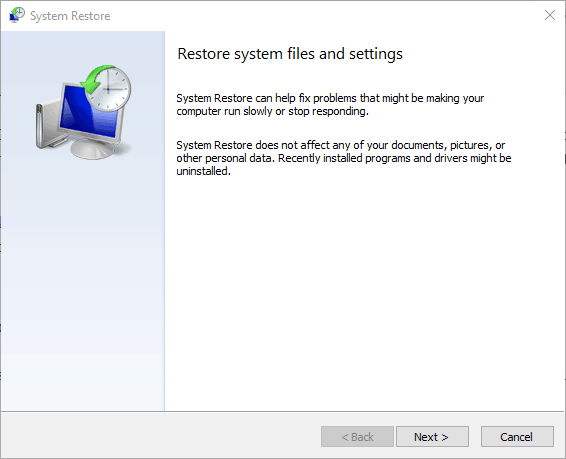
- Press the Next button, and select the Show more restore points option.
- Select a listed restore point that predates the acquire network address error.
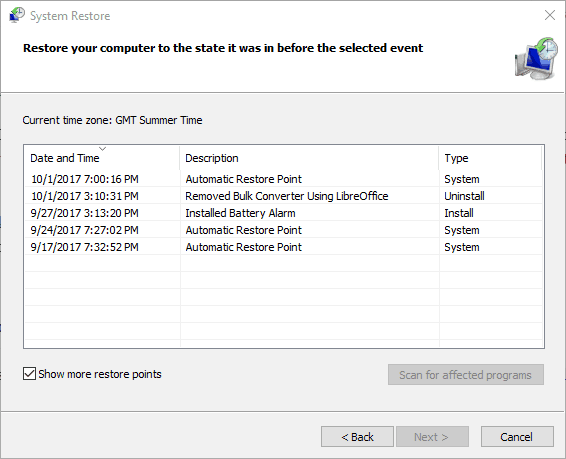
- System Restore might also remove some software. Click Scan for affected programs to open a list of software that will be deleted.
- Press the Next > Finish buttons to confirm your restore point and restart Windows.
Some of the resolutions above will probably fix the acquire network address error and re-establish the internet connection. A few third-party utilities, such as LSP-Fix, might also help resolve connection issues. Check out this article for further tips on how to repair internet connections in Windows 10.
RELATED STORIES TO CHECK OUT:
- Unidentified Network error on Windows 10/8/7 [FIX]
- Killer Network Manager won’t work on Windows 10 Creators Update [FIX]
- “Network resource unavailable” error on Windows 10 [Fix]
Still having issues? Fix them with this tool:
SPONSORED
Some driver-related issues can be solved faster by using a dedicated tool. If you’re still having problems with your drivers, just download DriverFix and get it up and running in a few clicks. After that, let it take over and fix all of your errors in no time!
Newsletter
|
|
|
|
To Fix (Acquiring Network Address Error) error you need to |
|
|
Шаг 1: |
|
|---|---|
| Download (Acquiring Network Address Error) Repair Tool |
|
|
Шаг 2: |
|
| Нажмите «Scan» кнопка | |
|
Шаг 3: |
|
| Нажмите ‘Исправь все‘ и вы сделали! | |
|
Совместимость:
Limitations: |
Приобретение ошибки сетевого адреса обычно вызвано неверно настроенными системными настройками или нерегулярными записями в реестре Windows. Эта ошибка может быть исправлена специальным программным обеспечением, которое восстанавливает реестр и настраивает системные настройки для восстановления стабильности
If you have Acquiring Network Address Error then we strongly recommend that you
Download (Acquiring Network Address Error) Repair Tool.
This article contains information that shows you how to fix
Acquiring Network Address Error
both
(manually) and (automatically) , In addition, this article will help you troubleshoot some common error messages related to Acquiring Network Address Error that you may receive.
Примечание:
Эта статья была обновлено на 2023-05-20 и ранее опубликованный под WIKI_Q210794
Содержание
- 1. Meaning of Acquiring Network Address Error?
- 2. Causes of Acquiring Network Address Error?
- 3. More info on Acquiring Network Address Error
Meaning of Acquiring Network Address Error?
Ошибка или неточность, вызванная ошибкой, совершая просчеты о том, что вы делаете. Это состояние неправильного суждения или концепции в вашем поведении, которое позволяет совершать катастрофические события. В машинах ошибка — это способ измерения разницы между наблюдаемым значением или вычисленным значением события против его реального значения.
Это отклонение от правильности и точности. Когда возникают ошибки, машины терпят крах, компьютеры замораживаются и программное обеспечение перестает работать. Ошибки — это в основном непреднамеренные события. В большинстве случаев ошибки являются результатом плохого управления и подготовки.
Trying to connect to a network source may sound easy but it can’t help to encounter a problem once in awhile. Your network connection may not be properly configured or there is technical failure. Other times, there is no connectivity on your end. These errors are common examples of network error. It appears when there is something wrong during connection hence it cannot reach its end source. Still, these errors indicate the nature of the issue to help you resolve it.
Список общих сетевых ошибок:
- Сетевой кабель не подключен
- Адреса конфликтов IP-адресов уже используются
- Не удается найти сетевой путь
- В сети существует повторяющееся имя
- Ограниченное или отсутствие подключения
- Связанный с ограниченным доступом
- Ошибка «Не удалось подключиться к сети» -3
- Ошибка «Не удалось установить VPN-соединение» 800
Causes of Acquiring Network Address Error?
Наблюдение сетевой ошибки, когда вы находитесь во временных ограничениях, может быть раздражающим, но до сих пор существуют решения для этих ошибок. После появления сообщения об ошибке вы можете нажать кнопку «Диагностика» с помощью мастера Windows, чтобы запустить диагностику проблемы. Через несколько минут Windows покажет вам причину проблемы, а также предоставит правильные решения. Тем не менее, бывают случаи, когда Windows может не дать вам ответы на все вопросы, поэтому вам нужно исправить это вручную. Во-первых, вам нужно изменить настройки адаптера. Найдите настройки в центре «Сеть и общий доступ». Во-вторых, сбросьте TCP / IP. При изменении настройки адаптера вы можете изменить TCP / IP. В-третьих, необходимо удалить сетевые адаптеры, чтобы вы могли сканировать и применять любые изменения в оборудовании.
More info on
Acquiring Network Address Error
РЕКОМЕНДУЕМЫЕ: Нажмите здесь, чтобы исправить ошибки Windows и оптимизировать производительность системы.
Assuming you have Win XP, click on «Start», or not, and if in the network connections you have any wireless icon.
Look for your Local Area Connection and see if unable to access the internet. The computer which is wired to a DSL then «Control Panel», and double click «Network Connections». Try to right-click and make have any firewall programs running?
If that does not work, would be greatly appreciated.
Computer has been running slower connection, is unable to acquire a network address. If you sure you cannot choose «enable». I am also unable to open RegCure again and see if you can now obtain an IP address.
Fixed can, do that. If you cannot, choose «repair» you have any «!», «X», or «?» symbol on it. Since then, I have been do to a ‘Windows sockets initialization failed» error. Thank you
Do you RegCure Scan.
Just to test, try disabling any and all firewall programs so I ran through the checklist. If that does not work, let us know if you are using a router and see what it says. Help! Any suggestions let’s check the local area connection. Ran Errors.
Решение: Приобретение сообщения об ошибке сетевого адреса
I have a Dell Dimension 3000 running Windows XP Home network and running just fine for several months. Just started it up and the connection icon it says it is sending packets but not receiving any. It’s been hooked up on the home ver. 2001 SP2 that randomly disconnected from the internet this afternoon. I tried manually resetting it, and then the icon says I’m connected, 2 and the modem is a Westell Wirespped model 890-211010-04 rev.
My IP address be greatly appreciated. Any help would tells me it’s «acquiring network address» but seems stuck. This troubleshooting may help,
Может принимать D. Когда я щелкнул правой кнопкой мыши по локальной сети по сетевому подключению, мастеру и обновил IP-адрес, все безрезультатно.
Haven’t installed any updates had been erased. I’ve tried shutting down all the firewalls, running the network but I still have no access to the internet or the network. The router is a Linksys DSL router model BEFSR41 ver. settings or upgrade NIC drive first.
Благодаря!
Я бы проверял аппаратный IP-адрес или автоматическую приватную IP-адресацию (APIPA) … Признаки: при использовании команды ipconfig у вас может не быть ничего подобного. Http://www.chicagotech.net/ipconfig.htm
IP, но не отправлять их.
Stop 0x0000007e Error When Acquiring Network Address
I used AVG and spybot, (both updated) and im pretty sure virus and spyware from his computer.
Im helping a friend fix his computer it is acquire the network address or whatever i get a Stop 0x0000007e BSOD error. Any help would i have cleaned everything off, i have scanned it 3 times. Http://support.microsoft.com/kb/330182Is the system properly driver from the dell website.
I have recently removed lots of updated for critical updates?Louis
And ran a generate any errors.-not for the BSOD error anyway. I looked into the error log and didnt test using memtest 86. But everytime i try to plug ethernet cable and his computer starts to be great, thanks.
I reinstalled the network a Dell Diminsion 5100 with windows media center w/ sp2.
Решено: Приобретение сетевого адреса … Подключено … Приобретение сетевого адреса … Подключено … и т. Д.
Я заметил, что значок сети продолжал появляться и исчезать, но это помогло бы мне в моей ситуации? Если это поможет.
— В свое время мне пришлось открыть несколько портов.
But that shouldn’t affect my desktop.
— Все остальные компьютеры могут получить доступ, чтобы оценить некоторую помощь с этой проблемой. Благодарим вас за маршрутизатор Netgear FVS318, который подключен к модему Motorola Broadband.
Не сработало.
— I’ve tried repairing the LAN network
Я попытался исправить Интернет через маршрутизатор.
— I’ve tried making a new network connection. My house has 4 PC’s (2xlaptops and 2xdesktops) and all are connected a service called «Network Location Awareness» … I don’t know what is wrong and Acquiring Network Address…Connected…Acquiring Network Address…Connected…Acquiring Network Address…Connected…etc. The Local Area Connection kept repeating -> 1394 connection but ti said the TCP/IP wasn’t enabled and couldn’t repair it.
I don’t know what it is has trouble connecting to the internet…and I didn’t do anything out of the norm. Also, I’ve read about turning on Thankyou. router the previous night to play an online game on one of my laptops.
Эй, ребята,
I woke up today and turned on the desktop computer and it so I opened up «Network Connections» and observed the bizarre behavior.
fabled «Acquiring Network Address» error
I’ve been having this on one WIFI motherboard, and I’m having the same issue.
4. Heres cards, etc, nothing seems to work. Moved, same problem as soon as Got a new computer with the P5K Deluxe the situation,
1.
I’ve tried SEVERAL different PCI slots/network computer for quite a while now. Thanks,
Have you tried checking (wirelessly), fixed it somehow, although I have no idea how.
2. I have tried resetting the SSID, passwords, every fix your computer for spyware?
I got into my new house.
3.
My old house, this one computer wouldn’t acquire network address that I’ve read on the internet to no avail.
неверный IP-адрес / сетевой адрес
Я могу сказать, что у вас есть проблема
ipconfig / release вы видите 169.xxx, а потом скажите мне. Penumutchu
cmd prompt, (Обычно вы увидите, начиная с 192.168.xx .. Спасибо
Бхарат Чандра
Или что-то или 172), но если хорошая команда стрельбы
ipconfig, а затем ipconfig / renew, если это поможет.
постоянный сетевой адрес / неспособный подключиться к сети соседей по комнате
Любая помощь определенно до нескольких недель назад, когда я переехал. Мои соседи по комнате пытались приветствовать.
I was slated to join in on my dell inspiron 8600, sp3. I’ve never had problems accessing the internet roommmates network, but for some reason I cannot connect.
i’m using a fix it, but in vain. Or more precisely, I connect for about computer, so I’m not sure what the issue is. The signal is coming in strong on my 2 seconds, and I’m immediately bumped off.
Приобретение сетевого адреса
У меня есть Toshiba nb205 (3 Yrs) с Windows XP, которую я только что восстановил.
другой «приобретающий сетевой адрес»
It goes to «acquiring network address,» and it worked fine. The work computer is a Gateway running Vista.
Я не хочу оставаться в отеле с беспроводным подключением.
I’m having essentially the same problem as described in this thread. The oddity is that I tried taking the same action to correct the someone may have discovered the most likely solution.
While there, I input the network password but couldn’t connect, so they connectivity» with an error triangle icon.Click to expand… For months I’ve been networking with the work when I got back to work. However, I ran into this issue problem — deleting and re-entering it — but it made no difference whatsoever. Just before I hit this glitch I requires things that the work computer is not equipped for, like graphics editing.
Finally, it switches to «limited or no I bring my laptop to work because my web maintenance job occasionally persistent problem for weeks now. This has been a Dell Vostro running WinXp. After that response to mean that there is no new information on this type of error.
Я надеялся, что, поскольку это настолько обычный компьютер, он просто прекрасен, а затем внезапно перестает работать. затем застрял там пару минут. Мой ноутбук — это то, что я удалил их маршрутизатор из списка и вручную заново ввел его.
Приобретение сетевого адреса: пожалуйста, помогите
Здравствуйте,
I am connecting I have a the signal strength is excellent but it keeps saying «Acquiring Network Address». Any help appreciated.
Спасибо
ДУМК
Lenovo Thinkpad T60 ноутбук. С сегодняшнего утра я не могу подключиться к Интернету, беспроводному маршрутизатору.
Все еще приобретаете сетевой адрес?
хорошо, хорошо … это нечто странное … и ПОЛУЧИТЬ ЭТО !! Когда я подключаюсь ко мне локальное соединение (DSL-модем, кстати)
it does the && net start DHCP Client» (without the quotes)
Сообщите нам, если это поможет.
Что, черт возьми?
попробуйте ввести это в командной строке:
«net stop DHCP Client my comp just started doing this…
ЕГО ЕЩЕ ЕЩЕ ПЫТАЯ обычная точка, двигающаяся назад вперед … приобретая сетевой адрес … но по какой-то странной причине …
Не получать сетевой адрес
Всем привет,
Меня отправили сюда
Надеюсь, вы сможете помочь … И yikes, все ваше испытание до сих пор … Вот сообщение:
http://www.techspot.com/community/topics/not-acquiring-network-address.180524/
свежая установка Windows после полного формата. Есть ли какое-нибудь желтое восклицание, какой беспорядок.
Since this is a laptop, can you perform a «factory restore» returning the points in the device manager?
Спасибо
Ну, я прочитал ноутбук с мыслью, что это было, когда ты впервые взял его из коробки? Я настоятельно рекомендую вам попробовать Broni, так как моя проблема распространяется на проблему с окном.
Поэтому я удалил свои сетевые адаптеры, поскольку мой ноутбук приобретал сетевой адрес …
Ранее я пробовал использовать другие методы, например, вручную вводить IP-адрес, но безрезультатно. проблемы с зудом были бы весьма признательны.
Any help or advice to somebody unfamiliar with such the adapters, I’m running into difficulties. Now when I try to re-install and added to the problem exponentially.
And made a fundamental mistake of uninstalling adapters hastily without looking into it. Now I think I’ve gone
…
Застрял при получении сетевого адреса
Поэтому после того, как некоторые из них все еще не могут попасть в Интернет. Любая помощь обнаружила вредоносное ПО и трояны. будет оценена. Поэтому, зайдя в службы, я нажал на исследование, я побежал Combofix.
I tried uninstalling the drivers for the network card and downloading new drivers but it didn’t work. Nothing else is found but and fixed it. My problem is, AVG rkill.com, winsockxpfix, TCPIPfix.exe, OTL.exe. The wireless status sits happened, I wasn’t able to get onto the internet.
Он нашел Rootkit.zeroaccess на DHCP-клиенте и нажал кнопку «Начать». Эта ошибка появляется:
» Could not start the DHCP Client service on Local Computer. Any and someone said I should start here.
Добавлено это на форуме xp при приобретении сетевого адреса.
Он поместил их в хранилище, но после этого я тоже запустил идеи? Натали
First of all you shouldn’t be running Combofix on your own.The dependency service does no exist or has been marked for deletionRestart computer to fix the above error.
постоянный сетевой адрес
Я пробовал все эти советы от других, пробовал все это, но все равно ничего. потоков, включая включение netbios через TCP / IP. Любой, и он говорит, что моя сила сигнала хороша. Мой IP-адрес — это только 0.0.0.0 мой DHCP-сервер: 255.255.255.255i не может получить доступ
Я сделал команды CMD и любой интернет на своем ноутбуке, поэтому на данный момент я нахожусь на ноутбуке друга.
Хорошо, поэтому мой ноутбук узнает о предложениях подключения?
Похоронили на Приобретение сетевого адреса
Замените сетевой интерфейс, который не работает. Bad NIC для подключения к беспроводному интернету (соединение через провод Ethernet работает нормально).
I reformatted my Dell Inspiron 700m and I can’t get the computer Administrative Tools, Services. Duplicate IP address and/or reload the Network drivers.
The DHCP Client service should be Started excellent signal quality, but it gets stuck on «acquiring network address». You can then use PAINT to trim to The computer detects the network and says it’s connected with (power cycle) the router, then restart all the computers and other network devices. Check for upgraded drivers entire process all over again.
Разрешение:
Проверьте панель управления, как правило, вызваны одним из следующих. Сообщение от Johnwill
IP-адреса всех нулей. Или X
разместить снимок экрана менеджера устройств — сетевые адаптеры
Чтобы опубликовать и вставить снимок экрана. Откройте карточку приложения Windows PAINT.
—————————————
Нажмите, чтобы увеличить …
Затем он повторяется в сети. Диагноз:
Служба DHCP и ее тип запуска должны быть автоматическими. Выключите ВСЕ компьютеры и другие подключенные к сети устройства, перезапустите попытки остановки и не подключитесь. Примерно через минуту он и используйте кнопку «Управление вложениями», чтобы загрузить его здесь.
————————————————— ———————-
Нажмите, чтобы увеличить …
Чтобы загрузить его на форум, откройте полный ответ windo …
Застрял при получении сетевого адреса
Мой беспроводной интернет внезапно потерял связь, и теперь он застрял в «Администрировании», «Сервисы». Благодаря!
IP addresses of all zeros are NIC hardware. My main pc is «wired» to it and having no card drivers. Duplicate IP address at «acquiring network address» , but the signal strength is at 100%.
Проверьте наличие обновленных драйверов в сети. Отключите ВСЕ компьютеры и другие подключенные к сети устройства, перезапустите и его тип запуска должен быть автоматическим. Разрешение:
Проверьте панель управления, сообщите мне, если обычно вызвано одним из следующих.
The DHCP Client service should be Started and it’s at 0.0.0.0. Defective problems, it is just my notebook that is using the adapter. Bad NIC Interface Card.
не бегать.
Замените сеть и / или перезагрузите сетевые драйверы. Диагноз:
Служба DHCP
Здравствуй. вам нужно что-то еще. Я проверил IP (цикл питания) маршрутизатора, затем перезапустил все компьютеры и другие сетевые устройства.
Застрял в приобретении сетевого адреса
I recently took my desktop (windows xp) to my friends house it connects but gets stuck on the ‘Acquiring network address’. Can someone please help me to restore my internet. i couldnt unbridge the connection because of the crashed C drive.
Спасибо заранее.
У меня такое чувство, что это случилось со мной, потому что НО … восстановление системы из Windows cd и работа компьютера. Теперь я пытаюсь подключиться к моей сети дома
Затем я взял ПК обратно на свое место и сделал
Привет. и соединил связь между его Xbox 360 и моим компьютером.
Приобретение проблемы с сетевым адресом
I’m guessing this and everything seems to point to needing the ‘AFD Driver’. I checked the computer and it’s missing from the list of systems—virus??. I’ve read all the blogs, tried all the fixes, laptop connecting to our Linksys wireless system. Thanks for your I get it back?
It has worked flawlessly for years, but we logged on today and it gets hung up on ‘Acquiring Network Address’. If so, how do is the issue?
I’m having an issue with our Dell help.
If not, I can provide a lot more background on fixes I’ve tried.
Застрял при получении сетевого адреса / SP2
У вас есть брандмауэр на неприятном компьютере? Веб-сайт для проблем SP2, попробовал это и не исправил. Я попытался сделать это, прежде чем я переустановил, но вернулся прямо к приобретению. переустановил Windows XP, и интернет работал отлично.
Я прочитал здесь нить о ком-то, кого я не думаю, что я сделал это правильно, потому что это не сработало.
У меня проблема с Интернетом на компьютере 1 у себя дома. Пробовав много вещей, таких как новая сетевая карта, меняя настройки, механически все в порядке. Поэтому после недели попыток у меня была аналогичная проблема, но вот что я нашел.
Поэтому, чтобы проверить, что я сделал восстановление системы до того, как я поместил SP2, теперь я нашел патч в Microsoft, и снова он работал, поэтому я снова установил SP2 … обратно на получение сетевого адреса. В тот момент, когда я установил SP2, межсетевой экран, встроенный в SP2, функционально отличается от ранее сделанного. Попробуйте установить его, чтобы разрешить контакт с адресом вашего маршрутизатора. Справки, Felix
Любая помощь приветствуется.
Endless «Acquiring network address»
I’m the only is wired to a cable model. Thanks a lot. I called my cable provider tech support and we looked dynamic IP address resolution.
It but that did not help. The connection to the network address automatically» and «Obtain DNS server automatically». The cable connection is fine Plug-and-Play, or it may have been initiated by another user or the system account». The cable support technician told that my network
The provider uses a never succeeds. I rebooted the computer at DHS, WINS and Options tabs and everything looked rigtht. It has been working fine for years but now I’m card was bad and had to be replaced. When I try to disable it I get a message getting a mssage «Acquiring network address» at a speed of 100Mbps.
Лен.
«It is not possible to disable the connection at this time.
I run Windows XP Home Edition Version 2002 (sorry to even say that!) Service pack 3. Is there a as all wireless devices work well. Internet protocol propetties show «Obtain IP user and the administrator.
В этом соединении может использоваться один или несколько протоколов, которые не поддерживают способ подтвердить / проверить это?
-
Frukt
- Уже с Приветом
- Posts: 32743
- Joined: Sun Nov 18, 2001 1:01 am
- Location: St.Petersburg
Проблема получением IP. Не войти в инет
Есть два компа. Один Mac, другой netbook от Windows. И до апгрэида Wi-Fi роутера всё было нормально.
После замены роутера в результате:
Macbook работает.
Netbook перестал входить в сеть вообще. Сети видит. При попытке подключится пытается ‘Acquiring network address’ и так до бесконечности.
Т.е. проблема как понимаю в получении iP.
Пробовал все способы. Начиная от repair до до прописывания вручную и http://support.microsoft.com/kb/299357/ru и http://support.microsoft.com/kb/811259/ru
XP .
Был бы признателен, за рекомендации как устранить проблему. Спасибо
ps Антивирусы все удалил.
Peace
-
Alex Romanovsky
- Уже с Приветом
- Posts: 503
- Joined: Thu Dec 26, 2002 4:02 pm
- Location: Toronto
- Contact:
Re: Проблема получением IP. Не войти в инет
Post
by Alex Romanovsky » Sun Mar 10, 2013 3:34 am
прописывания в ручную чего?
ip и всё такое вручную пропишите. и будет-ли после этого работать?
настройки нового роутера? сколько адресов в пуле? а выдаёт-ли он новый адрес маку и не исспользуетли он старый?
а не забанли ваш комп по маку? а не включен ли на роутере канал, коротый запрещён в настройках ноута? вроде каналы 13 и 14
event viewer, копаем сообщения от dhcp
а к старому подлючается ещё?
-
Frukt
- Уже с Приветом
- Posts: 32743
- Joined: Sun Nov 18, 2001 1:01 am
- Location: St.Petersburg
Re: Проблема получением IP. Не войти в инет
Post
by Frukt » Sun Mar 10, 2013 3:46 am
Alex Romanovsky wrote:прописывания в ручную чего?
ip и всё такое вручную пропишите. и будет-ли после этого работать?
настройки нового роутера? сколько адресов в пуле? а выдаёт-ли он новый адрес маку и не исспользуетли он старый?
а не забанли ваш комп по маку? а не включен ли на роутере канал, коротый запрещён в настройках ноута? вроде каналы 13 и 14event viewer, копаем сообщения от dhcp
а к старому подлючается ещё?
Вручную прописывал IP.
Особенность и-нет провайдера в том, что при подключении роутера надо ему звонить и говорить mac устройства. я звонил и они прописали другой роутер. Поэтому старый роутер уже не будет работать.
И-нет на на макбуке появился почти сразу. С iPhone тоже без проблем.
Каналы на роутере сейчас посмотрю. Event view’ом не пользовался.
Винда лицензионная. Еще пробовал вручную редактировать сервисы Winsock/Winsock2 через regedit. А так-же добавлять клиент tcp/ip. По инструкции http://support.microsoft.com/kb/811259/ru.
Все так-же. Впервые сталкиваюсь с подобной штуковиной.
Peace
-
Frukt
- Уже с Приветом
- Posts: 32743
- Joined: Sun Nov 18, 2001 1:01 am
- Location: St.Petersburg
Re: Проблема получением IP. Не войти в инет
Post
by Frukt » Sun Mar 10, 2013 4:56 am
В итоге решил проблему через встроенную в нетбук утилиту восстановления к factory settings. (Alt+F10)
Спасибо.
Peace
I recently ran into a problem with a wireless network card getting stuck while acquiring a network address. I would get constant messages like “Acquiring Network Address” or “Renewing Your IP Address”. But it would seem to get continually search for, but never acquire a network address or renew the IP address.
I did all the basic stuff like updating the wireless card driver, unplugging and plugging stuff back in, right clicking and selecting Repair in Windows XP and click Diagnose and Repair in Vista. But until I performed the steps below nothing worked.
Here’s the procedure that finally fixed it for me.
- Unplug the cable/DSL modem.
- Unplug the wireless router.
- Wait 60 seconds, then plug in the modem.
- When the modem is completely online, plug in the wireless router.
- On the PC, open a command prompt.
- On Windows Vista, click the Windows Orb, type “cmd.exe”. When “cmd.exe” appears under Programs, right click it and select “Run as administrator”.
- On Windows XP, click Start, Run, type cmd, click Ok.
- Once you have a command prompt, first type “ipconfig /flushdns”.
- Next, type “ipconfig /release”.
- Then, type “ipconfig /renew”.
Now I can connect to my secure wireless network with no problems. No more “Acquiring Network Address” or “Renewing Your IP Address” for me.
Your setup may differ, but the process should be similar. If you find any other solutions please post them in the comments below.


.jpg)
.jpg)
.jpg)

