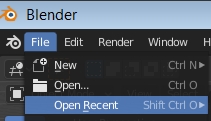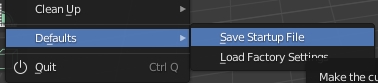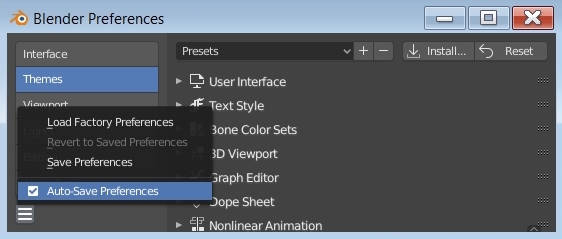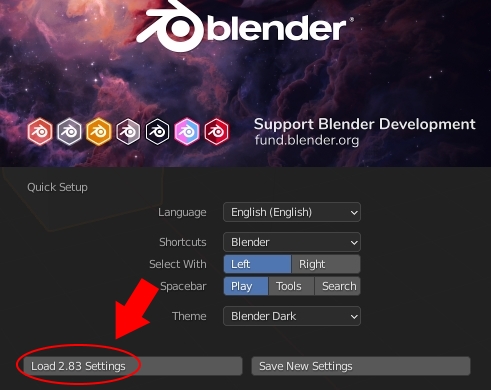In this tutorial for Blender (2.83+) in english we will talk about the startup file and the configuration files, what they are and where they are.
Whether we install Blender or we unpack the «portable» version zipped in the desired directory (both of these types of distribution are downloadable from https://www.blender.org/download/), when we use Blender we have the possibility to save, in addition that our project in our .blend file, also the elements present at every program start, including the arrangement of windows and panels.
But where is this data stored?
Where the configuration files are saved:
In most cases we can find them in a directory contained in the one corresponding to the user profile, whose path will then be customized based on the username used, defined during the installation of the operating system or during the assignment of an eventual account. The place where the configuration files are placed depends on the operating system:
Windows:
C:UsersUsernameAppDataRoamingBlender FoundationBlender2.83config
Linux:
/home/Username/.config/blender/2.83/config
macOS:
/Users/Username/Library/Application Support/Blender/2.83/config
where instead of 2.83 there will be the number of the version of Blender you are using
In it we can find two further subdirectories, «config» and «scripts»
The Config directory:
The «Config» directory, as the name suggests, contains the Blender configuration files
in this image we see the files already present, but when we use a portable version for the first time this directory does not yet exist, in fact it will be created together with the first configuration file, inserted following a particular operation carried out while using Blender:
— bookmarks.txt: refers above all to the actions we perform in the «Blender File View», since it contains both the directories that we have saved in the «Favorites», and those that we have visited recently and contained in «Recent» (see the panels on left side in the Blender File View)
— recent-files.txt: contains the names of the files recently opened, those that you can also view from the File > Open Recent menu
when we load a project with File > Open, the recent-files.txt file, containing its complete path, and the bookmarks.txt file (with the [Bookmarks] section inside, for now without data, and the [Recent] section with the directory of the newly opened file) will be created.
— startup.blend: contains information on the interface configuration, as it appears when we start Blender, and will be created if we save the settings of the objects present in the 3D View or of the windows, using the menu function File > Defaults > Save Startup File
— userpref.blend contains the settings of the options that we had saved in the Edit > Preferences window
For example, if Blender 2.83 is present on our PC and the portable version of Blender 2.90 is downloaded, unzipped into a directory and started, the directory in AppDataRoamingBlender FoundationBlender relative to 2.90 is not created immediately, and not even when you start the program by clicking on blender.exe, but only when an update of the information is carried out. This can be done in two ways: as seen before, by uploading a file or saving the state/options present, or by importing the configuration of the previous version, which can be done by clicking on the appropriate button on the splash screen at startup
in this case the AppDataRoamingBlender FoundationBlender2.90 directory will be created and all the subdirectories and files present in the AppDataRoamingBlender FoundationBlender2.83 will be copied here
The Scripts directory:
The «scripts» directory is created by importing and activating addons, which are not already included in the downloaded Blender distribution (if we install, for example, the MB-Lab addon for character creation, which you can download from https://mb-lab-community.github.io/MB-Lab.github.io/, the MB-Lab directory is created in scripts addons containing the whole MB-Lab addon), or by importing the options from a previous version; in fact when you import the settings from a previous version of Blender, in addition to the creation of the appropriate directories all the files of the addons will also be imported.
Now that you know the locations of these files, you can transport Blender settings from one PC to another, having the same operating system or belonging to the same family.
One last useful tip
How to make the «tmp» directory local in Blender:
When we start rendering an animation, according to the default settings, the PNG files representing the frames, or the final video file, are saved in the «/tmp» directory, that is, in a subdirectory of the root, in which the operating system is contained, or the root of the account.
However, when we are managing another project and starting to render another animation, the files will be overwritten. To solve this problem we insert the «tmp» directory in that of its related project including, in the Output sub-panel of the Output Properties tab in the Properties Window, the relative path «//tmp» instead of the absolute one «/tmp»
in this way at the moment of the first creation of the png frames, or of the video file, the «tmp» directory will be created in the project directory and the files will be inserted there, avoiding any deletions by going from one project to another.
That’s all for this tutorial, happy blending!
The configuration files are:
startup.blend and userpref.blend, bookmarks.txt, recent-files.txt,
Windows
The following files are stored in:
%APPDATA%Blender FoundationBlender2.73config
(%APPDATA% points to C:Users<UserName>AppDataRoaming)
In more recent versions of Windows it will be in:
C:Users<UserName>AppDataRoamingBlender FoundationBlender<VersionNumber>config
Note that AppData is a hidden folder, you can change directory to AppData from the command line.
Linux
The Linux versions stores the same files at this path
/home/<UserName>/.config/blender/2.73/config
OS X
For OS X, the config files can be located at
/Users/<UserName>/Library/Application Support/Blender/2.73/config
The Library folder is also likely to be hidden by default so you may have to look up how to unhide it.
More info: https://www.blender.org/manual/en/getting_started/installing/configuration/directories.html
Затем создайте папку в «Проекте Blender» для каждого — как вы уже догадались — проекта Blender. Если проект включает в себя несколько файлов (изображения, текстуры и т. д.), вы должны создать вложенные папки для каждого типа файлов.
Как лучше всего организовать ваши файлы?
Лучшие практики для организации компьютерных файлов
- Пропустите рабочий стол. Никогда не храните файлы на рабочем столе. …
- Пропустить загрузки. Не позволяйте файлам оставаться в папке «Загрузки». …
- Немедленно подайте документы в архив. …
- Сортируйте все раз в неделю. …
- Используйте описательные имена. …
- Поиск — это мощный инструмент. …
- Не используйте слишком много папок. …
- Придерживаться.
Как вы упорядочиваете файлы в файлах?
10 советов по управлению файлами, которые помогут упорядочить ваши электронные файлы
- Организация — ключ к электронному управлению файлами. …
- Используйте папки установки по умолчанию для программных файлов. …
- Единое место для всех документов. …
- Создавайте папки в логической иерархии. …
- Вложить папки в папки. …
- Следуйте правилам именования файлов. …
- Быть конкретными.
Как автоматически упорядочить файлы?
6 приложений для Windows, которые автоматически организуют файлы для вас
- Файловый жонглер. Если у вас возникли проблемы с организацией файлов, рассмотрите возможность использования служебного приложения для автоматизации. …
- Брось это. DropIt имеет открытый исходный код и работает по тому же принципу, что и File Juggler. …
- ФотоПереместить. …
- Сканер тегов. …
- ФайлБот. …
- Листарий.
Каковы 5 основных систем подачи документов?
Существует 5 способов подачи документов:
- Подача по теме / категории.
- Подача в алфавитном порядке.
- Подача по номерам / порядку номеров.
- Подача по месту / географическому положению.
- Подача по датам / в хронологическом порядке.
Где находится папка блендера?
Перейдите в C:Пользователи[профиль пользователя]AppDataRoaming и проверьте, существует ли «Blender Foundation». Если нет, создайте его. Затем внутри этой папки создайте «Blender»; внутри «Blender» создайте «2.49» (см. примечание ниже); внутри «2.49» создайте «скрипты»; внутри «скрипты», «аддоны» по необходимости.
Где находится папка tmp Blender?
blend, который отлично подходит для восстановления вашего последнего сеанса блендера. Расположение по умолчанию для временных файлов / tmp / в Linux и Mac OS X. В Windows это временная папка вашего пользователя в C:Users AppDataLocalTemp .
Как организовать файлы в Windows 10?
Как организовать папки и файлы в Windows
- Щелкните, чтобы выделить папку или файл, который нужно переместить.
- Щелкните вкладку «Главная». …
- Переместите папку или файл, щелкнув «Переместить в». …
- Нажмите Выбрать расположение, если нужной папки нет в списке. …
- Выберите папку назначения и нажмите «Переместить».
Как папки помогают лучше организовать вашу работу?
Подобно разделам и проходам в продуктовом магазине, эффективная структура файлов и папок помогает поддерживать порядок в документах, так что вы не будете постоянно тратить время на поиск чего-то, когда вам это нужно. Это не только уменьшит разочарование, но и повысит вашу производительность и эффективность.
Как управлять файлами и папками в Windows?
Проводник (ранее известный как проводник Windows) позволяет открывать, получать доступ и переупорядочивать файлы и папки в представлении «Рабочий стол». Если вы раньше использовали предыдущие версии Windows, проводник должен показаться знакомым способом управления и организации файлов.
Какая самая лучшая программа для систематизации фотографий?
Лучшая программа для упорядочивания фотографий 2021 года
- Adobe Lightroom CC: Лучшее программное обеспечение для упорядочивания фотографий в целом. …
- CyberLink PhotoDirector: Подходит для начинающих. …
- ACDSee Photo Studio 2021: Лучшее для организации файлов. …
- Corel Aftershot Pro 3: Лучший органайзер для бюджета. …
- Corel PaintShop Pro 2021: лучшее сочетание органайзера и редактора.
Как автоматически упорядочить фотографии?
Чтобы упорядочить фотографии автоматически, выберите Сортировать по папкам из подменю «Пакетная обработка». Найдите и выберите исходное местоположение, где хранятся все несортированные папки и изображения. Настройте новую папку назначения, которая будет заполнена новой структурой папок и исходными изображениями.
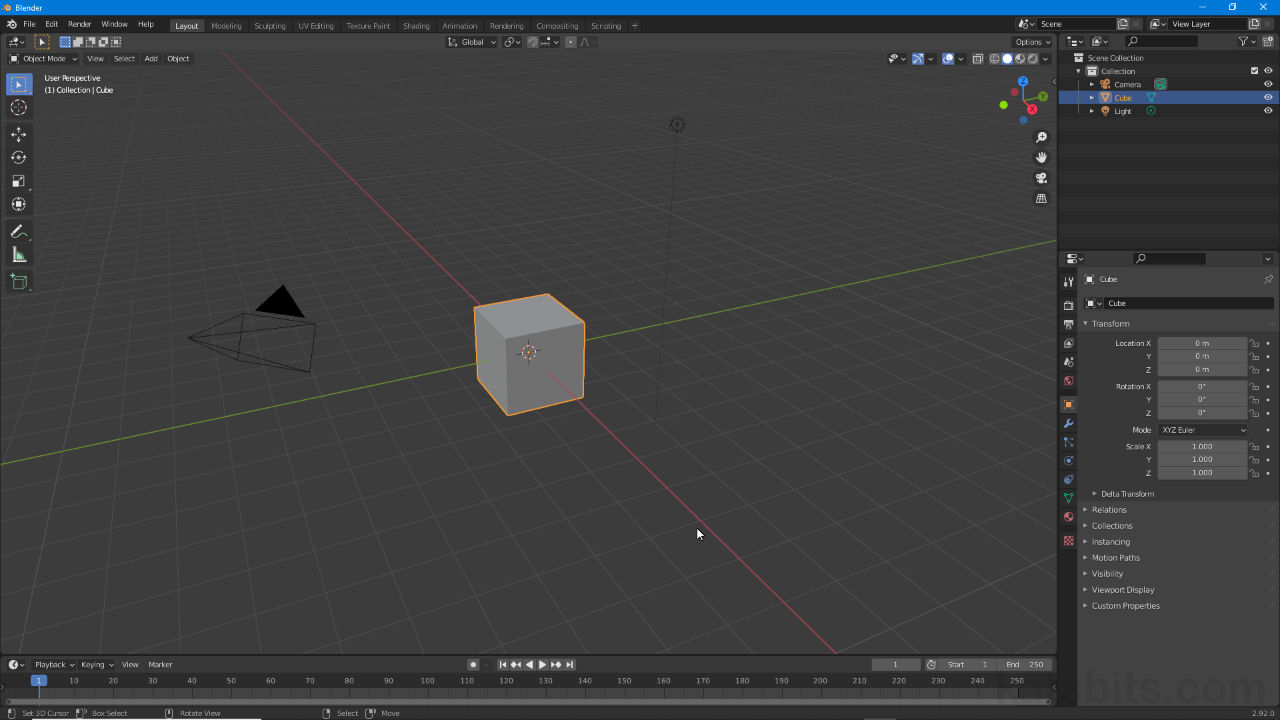
Since c. version 2.50 when addons were introduced to the Blender ecosystem, ‘scripts’ that ‘add on’ functionality can be loaded directly as self-contained zip archives (*.zip) or python files (*.py), stored relative to the applications default installation directory and addons folder therein.
AddOns Folder
For newer versions of Blender all scripts and addons are typically stored in the same location that’s created during Blenders installation and initial set up, the addons folder within scripts. The default location for scripts is typically [1 & 3];
[drive]:[root folder]Blender Foundation[version][number]scripts
For example;
C:Program FilesBlender FoundationBlender 2.922.92scripts
Design note: the full path to both scripts and scriptsaddons varies depending on where and what version of Blender is installed as this allows for ‘versioning’, each instance being able to use individualised scripts and addons as necessary, typically for compatibility.
Within this sits the addons folder [2 & 4];
Important: for versions post 2.50 addons is where scripts that add functionality or modify Blenders behaviour are actually installed to and stored, ‘scripts’ acts only as a containing parent folder (legacy directory structure carried over from Blender 2.49).
[drive]:[root folder]Blender Foundation[version][number]scriptsaddons
For example;
C:Program FilesBlender FoundationBlender 2.922.92scriptsaddons
Blenders scripts and addons folder location shown in Windows (10) File Explore (top) [1 & 2] and Blender File View (bottom) [3 & 4].
Install Add-On
Generally speaking all custom or third-party scripts and addons for Blender should be installed the same way, directly though Blender Preferences, loaded in as self-contained *.zip archives, *.py files, or other supported files or script types.
Design note: load or install scripts and addons into Blender through Preferences to ensure directory structures remain intact – copy/pasting or extracting files directly into scriptsaddons may not do this.
To install a script or addon, with Blender open, access Preferences from Edit » Preferences. In Blender Preferences click the Add-ons [5] menu item on the left then the Install… [6] button upper-right, opening the Blender File View area. Here browse to and select the *.zip archive or *.py python file to be installed [7] and click the Install Add-on [8] button bottom right. File View will close and Blender will install the script or add-on allowing Blender Preferences to also then be closed.
Important: Blender does not generally store custom, third-party scripts and addons in the installation directory described above but rather in C:Users as follows;
[drive]:Users[user]AppDataRoamingBlender FoundationBlender[number]scriptsaddons
For example;
C:UsersKatsBitsAppDataRoamingBlender FoundationBlender2.92scriptsaddons
While scripts and addons not part of the initial install can be moved to the default scriptsaddons folder it is not recommended this be done to avoid compatibility issue. Note also, once installed scripts and addons typically need to be activated – if the addon is shown in the addons list click the accompanying checkbox to active (or uncheck to deactivate).
Addons and scripts are not generally enabled by default after install so make sure to activate by clicking the accompanying checkbox (ensure script or addon is compatible with the version of Blender being used).
Design note: once a script or add-on has been installed a preference file can be saved so Blender loads the now installed files at start-up. To to this click on the Save & Load ‘hamburger’ menu icon [a] bottom-left and select Save Preferences [b] from the options available.
Once a script or add-on has been loaded a ‘preference’ or start-up file can be saved to the newly installed files load when Blender is launched.
Scripts and add-ons should ideally be installed from Blender Preferences. Select Add-ons [5] then click the Install… button [6] to open the file browser…
… in File View browse to and select the script or addon [7] then click the Install Add-on button [8] to complete the process.
Custom Scripts Folder
Although as described above Blender sets up a default location for scripts inside the install directory it can be changed manually to use a custom location. To do this, in Blender Preferences – Edit » Preferences – click on the File Paths menu item on the left, then in the Data section click the folder icon accompanying the Scripts entry/input box, browse to and select the folder to be used in File View then click the Accept button to complete.
Design note: changes to the Scripts folder location implies the inclusion of ‘addons’ (as a function or feature not a directory or folder – scriptsaddons is not automatically generated as a result of this preference change). Scripts folder location changes will be saved with the active project, to make changes (semi) permanent so the modification is used by Blender on start up click the Save & Load ‘hamburger’ button bottom-left then Save Preferences.
Changing the location of Blenders Scripts and Add-ons folder in Preferences.
| Blender Foundation | |
|
|
|
| Тип |
некоммерческая организация |
|---|---|
| Год основания |
Май 2002 |
| Расположение |
Амстердам, Нидерланды |
| Ключевые фигуры |
Тон Розендаль |
| Представительство |
Весь мир |
| Сфера деятельности |
Разработка Blender |
| Веб-сайт |
Blender Foundation |
Blender Foundation — некоммерческая организация, занимающаяся разработкой программного пакета трёхмерного моделирования с открытым исходным кодом под названием Blender. Основателем фонда и главным разработчиком является Тон Розендаль.
Одним из достижений организации является выпуск короткометражных анимационных фильмов Elephants Dream (2006), Big Buck Bunny (2008), Sintel (2010) и Tears Of Steel (2012).
Цели фонда
- Дать доступ интернет-сообществу со всего мира к 3D технологии в целом, с Blender в качестве технической основы.
- Предоставить сервисы для активных пользователей и разработчиков Blender.
- Поддерживать и улучшать существующий продукт (Blender) посредством общедоступной системы работы с исходным кодом под лицензией GNU GPL.
- Организовать доходную систему или систему пожертвований служащую целям фонда и покрывающую расходы на организацию работы фонда.
Помимо официального сайта, фонд также поддерживает различные ресурсы, направленные на поддержку сообщества, участвующего в разработке или использовании Blender. Фонд проводит ежегодную Blender-конференцию в Амстердаме, на которой обсуждаются вопросы, связанные с развитием программы, а также и с подготовкой к SIGGRAPH, крупнейшей мировой конференции, посвященной компьютерной графике в целом.
Свободные проекты фонда
Фондом было создано несколько свободных проектов, включая несколько фильмов и бесплатных видеоигр с открытым исходным кодом. Эти проекты помогают «отработать и улучшить процесс разработки открытого и свободного 3D контента с использованием Blender».
18 мая 2006 года фонд выпустил свой первый фильм с открытыми исходниками под названием Elephants Dream.[1]
10 апреля 2008 года фонд выпустил свой следующий фильм, получивший название Big Buck Bunny В ноябре того же года на основе фильма была выпущена первая свободная видео игра фонда, названная Yo Frankie!
Следующим проектом фонда стал короткометражный мультипликационный фильм Sintel[2], выпущенный в сентябре 2010 г.
Примечания
- ↑ Elephants Dream Released!. Blender Foundation. Архивировано из первоисточника 21 апреля 2012. Проверено 25 сентября 2009.
- ↑ Durian Open Movie Project » Blog Archive » Revealed: Title, Character Design and 1st Minute
Внешние ссылки
- Blender official website
- Project Apricot
- Blender Shop
| |
|
|---|---|
| Фильмы | Elephants Dream («Мечта слонов», 2006) • Big Buck Bunny («Большой Бак», 2008) • Sintel («Синтел», 2010) • Tears of Steel («Стальные слёзы», 2012) |
| Игры | Yo Frankie! |
| Blender • Премия Suzanne • Тон Розендаль |