Download PC Repair Tool to quickly find & fix Windows errors automatically
Discord is one of the most popular apps in the gaming circuit. It is great the way it is but it is not error-free. Its users are complaining about one of the issues. They are reporting that Discord is stuck in fullscreen mode and they want to know how to resolve this issue. In this article, we are going to discuss what you can do if you find that Discord is stuck in fullscreen mode.
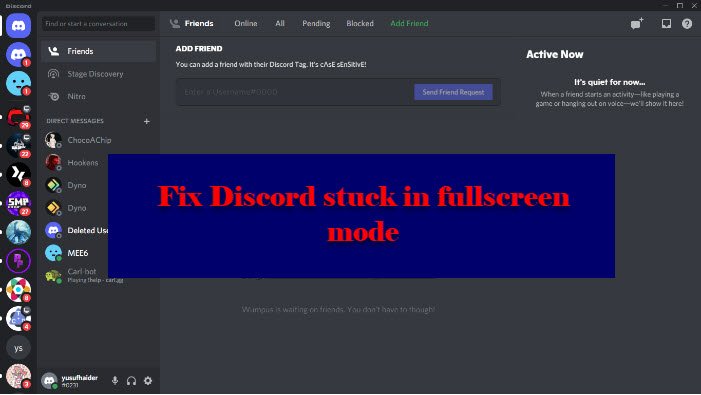
If your Discord is stuck in fullscreen mode, you need to follow these suggestions:
- Use Keyboard Shortcuts
- Restart the app
- Close the app from Task Manager
Let us talk about them in detail.
1] Use Keyboard Shortcuts
Many users reported that they entered the fullscreen mode accidentally by pressing the Keyboard shortcuts. And it is pretty understandable. So, to leave the fullscreen mode, we need to reuse the shortcuts, Ctrl + Shift + F.
If this doesn’t make you exit the fullscreen mode, there are some other Windows shortcuts that can come in handy. Hit Win + down arrow, and the window you are working on will be minimized. You can do this on Discord, then right-click on its icon from the Taskbar, and select Close window. Now, you can relaunch Discord and it will work perfectly.
Do, this and you will exit the fullscreen mode.
2] Restart the app
If you are stuck in fullscreen mode in Discord, you can close the application by clicking on the Cross button and then reopen the app and it will work just fine. However, this is not a permanent solution. But this won’t make you exit the fullscreen mode and sometimes the app gets stuck, so, you should continue reading.
3] Close the app from Task Manager
If you are not able to close the app from the Close button, try doing the same from the Task Manager.
Since you are in fullscreen, you may not be able to use the Start Menu to open Task Manager. Therefore, you need to use the following method to close Discord from Task Manager.
- Hit Ctrl + Alt + Delete and select Task Manager.
- From the Processes tab, under Apps, right-click on Discord and select End task.
This way, you have closed the Discord client application. Now, open it from the Start Menu and you will be good to go.
Hopefully, now you know what to do when Discord enters the fullscreen mode.
How to enable fullscreen mode in Discord?
The fullscreen mode was made to make Discord more intuitive and captivating. You can easily enable fullscreen mode in Discord by the keyboard shortcut, Ctrl + Shift + F.
Why is Discord Stuck on Starting?
Usually, Discord is Stuck on Starting because of corrupt, damaged, or missing files. So, you need to restore these files in order to run the game. For mentioned and to know the ways to fix this issue, you should check our guide on what to do if the Discord app won’t open.
Read Next:
- Fix Discord Error 1105 on Windows PC
- Fix Discord Error Codes and Messages
Yusuf is an Engineering graduate from Delhi. He has written over 1000 technical articles and has knowledge of programming languages including Java, and C++, and technologies such as Oracle 12C and MsSQL. Troubleshooting Windows is his favorite past-time.
Making Discord full screen can help improve your experience whether you are using the app or the web version. Fortunately, you can enable or disable full screen with just a few clicks.
To make Discord full screen press Ctrl + Shift + F on your keyboard if you’re on PC or press Command + Shift + F on your keyboard if you are on Mac. If you are using Discord through your web browser then press F11 on PC or Control + Command + F if you are on Mac to activate full screen.
As you can see the way in which you make Discord full screen will vary depending on the device you are using as well as how you access Discord whether it be via the app or via the web.
Now if you want to exit full screen on Discord here is how you would do that.
How To Exit Full Screen On Discord
To exit full-screen mode on Discord press Ctrl + Shift + F on your keyboard if you are on PC, or Command + Shift + F if you are on Mac. If you are using Discord through your web browser then press F11 on PC or Control + Command + F if you are on Mac to exit full screen.
After hitting those shortcuts, your Discord window should revert to its original position and size to which it was before the full-screen mode was activated.
Now if after hitting these keys your Discord is still not returning to normal, and is staying stuck in full screen mode, here is how you would fix that.
How To Fix Discord Stuck In Full-Screen Mode
Here are six things you can do to try and fix Discord when it’s stuck in full-screen mode:
- Make sure you hit the correct keyboard shortcut keys to exit full screen mode.
- Try interacting with the Discord window.
- Restart the app.
- Close the app using task manager.
- Restart your phone.
- Switch from the app to the web version or visa versa.
The next part will explain those possible fixes in greater detail.
Use The Discord Shortcuts Properly
As mentioned earlier, Discord allows its users to enable and disable full-screen mode with keyboard shortcuts.
Sometimes users will accidentally click these keys and enter full-screen mode accidently. This is a common mistake, and fortunately, it’s not hard to troubleshoot.
- On PC: Try pressing Ctrl + Shift + F (or F11 if using Discord through the web) to get out of the full-screen mode.
- On Mac: Try pressing Command + Shift + F (or Control + Command + F if using Discord through the web) on your keyboard to exit full-screen mode.
If these keyboard shortcuts don’t work for you, let’s move on to the next possible solution.
Try Interacting With The Discord Window
Next, you can try interacting with the Discord window itself. Thankfully, the full-screen mode still lets you access the app window’s title bar, located at the top of the screen.
- You can try clicking the fullscreen button on the title bar. It’s the square-shaped button used to enable and disable full-screen mode manually.
- Alternatively, you can try clicking the minimize button. This should allow you to shrink the Discord app window temporarily.
- You can also click and drag the Discord app window. You should be able to move the window around and use other apps by doing this.
Restart The App
If your Discord is still stuck in full-screen mode, you can try restarting the app. Close Discord by simply clicking on the “X” button at the top right side of the screen. Then, try opening Discord again and see if it fixes the problem.
With this being said, some users report that once they restart Discord, the app almost immediately gets stuck on full-screen mode again. But it is still something you should try even if it may not work for everyone.
Close The App Using Task Manager
If you can’t close Discord using the X button, you can use the task manager instead.
If you’re on Windows, press Ctrl+Alt+Delete simultaneously to open the task manager. Once the task manager is open, go to the Process tab and right click on Discord. Now click “End Task” and Discord will be closed.
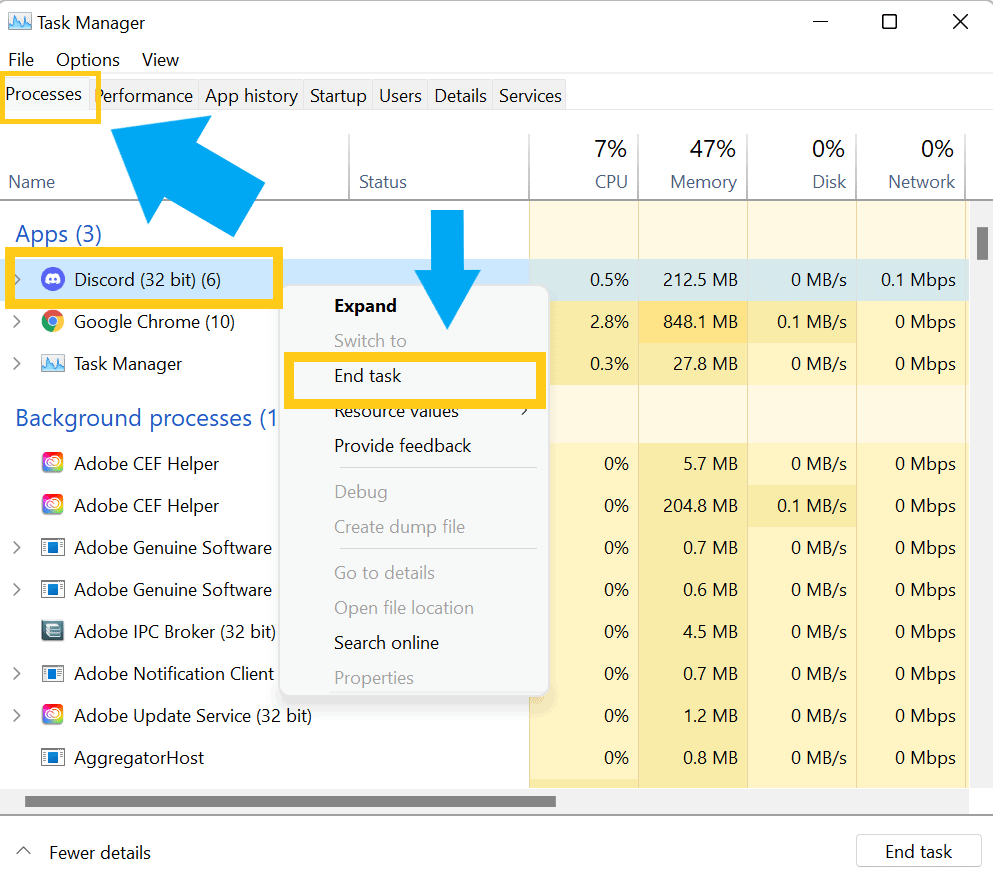
After you have closed Discord, go back in and see if your issue has been resolved.
If you’re on Mac, you can force close Discord by pressing Option + Command + Escape simultaneously. A Force Quit window should appear. Simply choose Discord and click Force Quit.
Restart You Phone
If you are using Discord on your phone then the real problem may not be Discord, but rather your phone itself. Try restarting your phone and then opening up Discord again once your phone has loaded up.
Switch From The App To The Web Version Or Visa Versa
If you are getting stuck on full screen while using the Discord app, try exiting out and using the web version. Likewise, if you are using Discord on the web, try exiting out and using the app.
Sometimes the different versions will have certain errors or bugs that need to be fixed and so switching which one you use may help fix your issue.
Now if you are watching a video on Discord, and accidently enable full screen, this is how you would exit out of it.
How To Exit Full-Screen Video On Discord
To get rid of full-screen video on Discord, you can simply click the Toggle Full Screen at the bottom right part of the screen. This can be done on both PC, Mac, and mobile. Additionally, you can also click the Esc button to get rid of the full-screen mode on PC or Mac.
Now if you are watching a video on Discord, and want to make it full screen, here is how you would do it.
How To Make Discord Video Full Screen
To make Discord video full screen, enter a discord user’s chat room and click Toggle Full Screen. The Toggle Full Screen is located at the bottom right portion of the video. If multiple people are streaming in the chat room, click one video you wish to focus on, and click Toggle Full Screen.
If you are using Discord mobile, here is how you would make a Discord video full screen.
How To Make Discord Video Full Screen On Mobile
To make Discord video full screen on mobile, simply click Toggle Full Screen. However, if the person is sharing their screen from a computer, the video’s aspect ratio won’t be compatible with your mobile device. So, going into full-screen mode may cut the top and bottom portions of the video.
Unfortunately, there’s no way to fix the aspect ratio problem currently. If you don’t want the video you’re watching to be cut, it’s best to disable full-screen mode or switch to PC instead.
Also, you may try rotating your phone and see if the video plays better that way.
Using Discord in full screen mode is really a preference thing, but it’s nice to know that you at least the option is there. And if you ever get stuck in full screen mode make sure to refer back to the tips I listed above to help you.
Source
- Maschituts: Full Screen Mode on Discord — Here’s How You Do It! (Mac&PC)
- IPEEWorld: Discord Full Screen Mode – [How to Enable & Fix if Stuck]
- The Windows Club: Fix Discord is stuck in fullscreen mode
- Guiding Tech: Top 6 Fixes for Discord Stuck in Fullscreen Mode on Windows 10
- Discord Support: Discord Mobile Fullscreen Screenshare
- Discord Support: i cant make my discord fullscreen it is stuck a
Eric streams 3 days a week on Twitch and uploads weekly to Youtube under the moniker, StreamersPlaybook. He loves gaming, PCs, and anything else related to tech. He’s the founder of the website StreamersPlaybook and loves helping people answer their streaming, gaming, and PC questions.
Discord развивается из приложения для обмена сообщениями только для геймеров. коммуникационная платформа для всех. Вы можете использовать Discord, чтобы присоединиться к серверам единомышленников и общаться с ними с помощью голосовых, текстовых или видеозвонков. Тем не менее, пользователи время от времени сталкиваются с некоторыми проблемами с Discord. Одной из таких проблем является получение Discord застрял в полноэкранном режиме в Windows 10.
Как правило, вы не сможете изменить размер или переместить окно Discord в любое место на экране рабочего стола. Хотя Discord имеет специальный ярлык полноэкранного режима для использования без отвлекающих факторов, иногда он может зависать и вызывать такие проблемы.
Мы поделимся с вами работоспособными исправлениями, чтобы исправить Discord, когда он зависает в полноэкранном режиме в Windows. Давайте проверим их.
Давайте сначала узнаем, как использовать полноэкранный режим Discord. Пользователи Windows могут легко использовать полноэкранный режим Discord с помощью сочетаний клавиш. Все, что вам нужно сделать, это открыть окно Discord и нажать Ctrl+Shift+F.
Это мгновенно активирует полноэкранный режим в Discord. Переход в полноэкранный режим в Discord избавит вас от отвлекающих факторов. Более того, эта функция работает как для автономного приложения Discord в Windows, macOS, так и для веб-приложения.
Методы исправления зависания Discord в полноэкранном режиме в Windows
Теперь, когда вы знаете, как работает полноэкранный режим Discord, давайте посмотрим, как можно решить проблему, когда Discord зависает в полноэкранном режиме в Windows.
1. Используйте ярлыки Discord
Как уже упоминалось, Discord позволяет своим пользователям входить в полноэкранный режим с помощью сочетаний клавиш. Так что, скорее всего, вы случайно нажали эти клавиши и вошли в полноэкранный режим.
Поэтому снова нажмите клавиши Ctrl+Shift+F, чтобы выйти из полноэкранного режима. Если это не сработает, перейдите к следующему решению.
2. Выполняйте обычные взаимодействия с окном Discord
Если сочетания клавиш не выводят вас из полноэкранного режима, вы можете использовать Discord в обычном режиме. Это означает, что вы можете нажать кнопку сворачивания или полноэкранного режима в правом верхнем углу окна Discord.
Точно так же вы также можете щелкнуть и перетащить курсор в верхнюю часть окна Discord и посмотреть, сможете ли вы перемещать его. Если этого не происходит на вашем компьютере, попробуйте следующий метод.
3. Снова откройте приложение Discord.
Вы также можете попытаться выйти из полноэкранного режима, повторно открыв приложение Discord в Windows. Вот шаги, которые вам необходимо выполнить:
Шаг 1: Откройте диспетчер задач, одновременно нажав кнопки Ctrl+Shift+Esc. Кроме того, вы также можете использовать кнопки Ctrl + Shift + Del и выбрать «Диспетчер задач» из списка появившихся параметров.
Шаг 2: На вкладке «Процесс» вам нужно найти Discord.
Шаг 3: Теперь щелкните правой кнопкой мыши процесс Discord и выберите параметр «Завершить задачу».
После того, как Windows завершит процесс Discord, снова откройте приложение и проверьте, устраняет ли это проблему.
4. Используйте ярлыки Windows
Сочетания клавиш Windows для перемещения активного окна влево, вправо, вверх или вниз могут помочь устранить неполадки, если приложение Discord зависло в полноэкранном режиме и не отвечает. Иногда использование этих ярлыков для привязки окон может вывести Discord из полноэкранного режима.
- Нажмите Windows и клавиши со стрелками вверх вместе, чтобы войти в активное окно в полноэкранном режиме.
- Нажмите одновременно клавиши Windows и стрелки вниз, чтобы свернуть активное окно.
- Нажмите Windows и клавиши со стрелками влево/вправо, чтобы переместить активное окно влево или вправо на экране Windows соответственно.
5. Переустановите приложение Discord для Windows.
Если ни одно из упомянутых выше исправлений не работает, вам следует переустановить приложение Discord.
Но сначала вам нужно удалить приложение с вашего ПК с Windows. Затем снова скачайте его с официального сайта и переустановите.
Шаг 1: Нажмите кнопку меню «Пуск» на панели задач и найдите Discord.
Шаг 2: В правой части раздела информации о приложении нажмите кнопку «Удалить». Это перенаправит вас в меню «Программы и компоненты» панели управления.
Шаг 3: Теперь выберите приложение Discord из появившегося списка приложений. Затем нажмите кнопку «Удалить» рядом с кнопкой «Организовать».
Шаг 4: После завершения удаления перейдите на официальную страницу загрузки Discord и загрузите приложение для Windows.
Скачать Дискорд для Windows
Шаг 5: Следуйте инструкциям на экране, чтобы установить приложение на ПК с Windows и посмотреть, решит ли это проблему или нет.
6. Переключитесь на браузерное приложение
Если проблема с Discord зависла в полноэкранном режиме, проблема появляется только в приложении Windows, переключитесь на версию для браузера. Веб-приложение имеет все функции, аналогичные приложению Windows. Кроме того, он также позволяет настраивать окно браузера при использовании Discord.
Используйте Discord для развлечения
Мы надеемся, что следующих упомянутых методов было достаточно, чтобы решить проблему с полноэкранным режимом Discord в Windows 10. В качестве бонуса попробуйте перезагрузить ПК с Windows, если такие проблемы существуют. Простой перезапуск может творить чудеса в большинстве ситуаций.
Post Views: 150
Discord — одно из самых популярных приложений в игровой индустрии. Это замечательно, но не без ошибок. Пользователи жалуются на одну из проблем. Они сообщают, что Discord завис в полноэкранном режиме, и они хотят знать, как решить эту проблему. В этой статье мы обсудим, что вы можете сделать, если обнаружите, что Discord завис в полноэкранном режиме.
Если ваш Discord завис в полноэкранном режиме, вам необходимо выполнить следующие предложения:
- Используйте сочетания клавиш
- Перезапустите приложение
- Закройте приложение из диспетчера задач.
Поговорим о них подробнее.
1] Используйте быстрые клавиши
Многие пользователи сообщили, что случайно вошли в полноэкранный режим, нажав сочетания клавиш. И это вполне понятно. Итак, чтобы выйти из полноэкранного режима, нам нужно повторно использовать ярлыки, Ctrl + Shift + F.
Если это не заставит вас выйти из полноэкранного режима, есть другие Windows ярлыки, которые могут пригодиться. Ударять Победа + стрелка вниз, и окно, над которым вы работаете, будет свернуто. Вы можете сделать это в Discord, затем щелкните правой кнопкой мыши его значок на панели задач и выберите Закрой окно. Теперь вы можете перезапустить Discord, и он будет работать отлично.
Сделайте это, и вы выйдете из полноэкранного режима.
2] Перезапустите приложение.
Если вы застряли в полноэкранном режиме в Discord, вы можете закрыть приложение, нажав на значок Пересекать кнопку, а затем снова откройте приложение, и оно будет работать нормально. Однако это не постоянное решение. Но это не заставит вас выйти из полноэкранного режима, и иногда приложение зависает, поэтому вам следует продолжить чтение.
3] Закройте приложение из диспетчера задач.
Если вы не можете закрыть приложение с помощью кнопки «Закрыть», попробуйте сделать то же самое с помощью диспетчера задач.
Поскольку вы находитесь в полноэкранном режиме, вы не сможете использовать меню «Пуск» для открытия диспетчера задач. Поэтому вам нужно использовать следующий метод, чтобы закрыть Discord из диспетчера задач.
- Удар Ctrl + Alt + Delete и Диспетчер задач.
- Из Процессы вкладка под Приложения, щелкните правой кнопкой мыши по Discord и Завершить задачу.
Таким образом, вы закрыли клиентское приложение Discord. Теперь откройте его из меню «Пуск», и все будет в порядке.
Надеюсь, теперь вы знаете, что делать, когда Discord переходит в полноэкранный режим.
Как включить полноэкранный режим в Discord?
Полноэкранный режим был сделан, чтобы сделать Discord более интуитивным и увлекательным. Вы можете легко включить полноэкранный режим в Discord с помощью сочетания клавиш, Ctrl + Shift + F.
Почему Discord зависает при запуске?
Обычно Discord зависает при запуске из-за поврежденных, поврежденных или отсутствующих файлов. Итак, вам необходимо восстановить эти файлы, чтобы запустить игру. Чтобы узнать о способах решения этой проблемы, вам следует ознакомиться с нашим руководством о том, что делать, если Приложение Discord не открывается.
Оригинал статьи
Go to discordapp
r/discordapp
r/discordapp
Imagine a Place… where you can belong to a school club, a gaming group, or a worldwide art community. Where just you and handful of friends can spend time together. A place that makes it easy to talk every day and hang out more often.
Members
Online
•
by
M_yth
My Discord is stuck FULLSCREEN
I can’t see my windows bar either, how do I disable this…
Archived post. New comments cannot be posted and votes cannot be cast.








