Эта ошибка связано с проблемой разрешения DNS.
Для того, чтобы Вы смогли избавиться от этой проблемы, я прикрепил ниже под цитату способ устранение ошибки «DNS_PROBE_POSSIBLE».
После того, как вы прочтете цитату, у вас не будет проблем с DNS разрешением.
4 способов диагностики проблем разрешения DNS
- Проверка сетевого подключения
Зачастую, если вы открываете веб-обозреватель, переходите к URL, и этот URL не может открыть веб-сайт, вы можете ошибочно винить во всем DNS. В реальности проблема скорее вызвана сетевым подключением. Это особенно подходит для тех случаев, когда вы используете беспроводное подключение на ноутбуке. В протоколах безопасности беспроводных подключений ключ периодически пересматривается или снижается сила сигнала, что вызывает потерю сетевого подключения. Конечно, можно потерять подключение в любом типе сетей.
Другими словами, прежде чем обвинять в своих проблемах DNS, начните диагностику с проверки 1 уровня сетевой модели «OSI», то есть с «физического» уровня, а затем проверьте свое сетевое подключение. Здесь вы должны обнаружить беспроводное подключение с действительным интернет соединением.
Рисунок 1: Надежное подключение по беспроводной сетиРисунок 1: Надежное подключение по беспроводной сети
Обратите внимание на то, что Доступ (Access) отмечен, как Локальный и интернет (Local and Internet). Если он отмечен, как ‘Локальный (Local)’, то у вас нет действительного сетевого адреса (у вас есть лишь частный APIPA, который начинается с 169.x.x.x).
Это ведет меня к следующему пункту. Необходимо убедиться, что у вас есть действительный IP адрес в сети. Это можно посмотреть, перейдя на страницу Статус подключения (View Status), как показано выше, затем нажать Подробно (Details), и вы увидите свой IP адрес и сможете проверить адреса DNS сервера. И снова, если у вас 169.x.x.x IP адрес, вы никогда не сможете выйти в интернет. Вот, как это должно выглядеть:
Рисунок 2: Проверка своего IP адреса и адресов DNS сервераРисунок 2: Проверка своего IP адреса и адресов DNS сервера
- Проверка корректности и порядка IP адресов DNS сервера
Когда вы проверили свое сетевое подключение и убедились в том, что ваш IP адрес действителен, нужно двигаться дальше в DNS путем проверки того, что IP адреса DNS сервера корректны и расположены в правильном порядке.
Если вы посмотрите на рисунок 2 выше, вы увидите IPv4 DNS Server IP адреса. Обратите внимание, что они оба находятся в моей локальной сети LAN / подсети, поэтому я имею к ним доступ, даже когда основной шлюз не работает. Именно так все работает в производственных сетях. Однако ваши DNS серверы не всегда должны быть расположены в подсети. На самом деле, у большинства провайдеров ISP сетевые адреса DNS сервера не будут находиться даже в одной подсети с основным шлюзом.
В большинстве конфигураций домашних/SMB роутеров у них отсутствуют собственные DNS серверы и SMB роутер передает DNS на реальный DNS сервер. В этом случае IP адреса вашего DNS сервера могут быть такими же, как и адреса вашего роутера.
Наконец, необходимо убедиться, что ваши DNS серверы расположены в правильном порядке. В моем случае с графиком на рисунке 2, локальным DNS сервером будет 10.0.1.20. Он настроен на пересылку любых имен, которые он не может преобразовать, на мой локальный роутер 10.0.1.1. Этот роутер передает DNS на DNS сервер моего провайдера. Я могу посмотреть эти DNS серверы со своего роутера, как показано на рисунке 3 ниже.
Рисунок 3: Мои локальные DNS серверы, полученные от провайдера через DНСРРисунок 3: Мои локальные DNS серверы, полученные от провайдера через DHCP
Это ведет меня к следующему пункту. Во-первых, необходимо убедиться в том, что ваши DNS серверы расположены в правильном порядке. Если у вас есть локальный DNS сервер, как у меня, и вы просматриваете локальное DNS имя, вам нужно, чтобы ваш ПК искал это локальное имя DNS СНАЧАЛА на локальном DNS сервере, а затем на DNS сервере в интернете. Таким образом, ваш локальный DNS сервер должен быть первым в параметрах DNS, поскольку эти IP адреса DNS серверов располагаются в том порядке, в котором будут использоваться.
Во-вторых, вы должны иметь возможность выполнить запрос ping на сетевой адрес DNS серверов вашего провайдера. Итак, поскольку мои DNS серверы перечислены на моем роутере, я могу проверить возможность выполнения команды ping даже со своего локального ПК:
Рисунок 4: Тестовый опрос DNS сервера моего провайдераРисунок 4: Тестовый опрос DNS сервера моего провайдера
Обратите внимание на длительность времени задержки при тестовом опросе DNS сервера моего провайдера. Это может вызывать снижение скорости поиска DNS или даже сбой, если DNS серверу потребуется слишком длительное время на отправку ответа.
- Тестовый опрос IP адреса узла, к которому вы пытаетесь подключиться (если он известен)
Быстрым способом доказательства того, что проблема заключается в DNS, а не в сети, является выполнение тестового опроса (ping) IP адреса того узла, к которому вы пытаетесь подключиться. Если подключение к имени DNS дает сбой, но подключение к IP адресу успешно, то вы знаете наверняка, что проблема связана с DNS.
Я знаю, что если DNS сервер не работает, то очень сложно выявить IP адрес, к которому вы пытаетесь подключиться. Таким образом, для выполнения этого теста вам понадобится сетевая схема, или просто IP адрес общего узла, который вы помните.
Если подключение через сетевой адрес успешно, то пока не заработает DNS сервер, вам придется вручную вводить записи в свой файл hosts для сопоставления IP с именем хоста.
- Выявление того, какой сервер DNS используется, с помощью nslookup
Можно воспользоваться командой nslookup для получения информации о DNS разрешении. Одной из самых простых задач может быть использование команды для просмотра того, какой DNS сервер предоставляет вам ответ, а какой — нет. Вот результаты выполненной мною команды nslookup на www.WindowsNetworking.com
Рисунок 5: Результаты команды nslookupPиcyнoк 5: Результаты команды nslookup
Обратите внимание на рисунке 5 на то, что мой локальный DNS сервер не смог ответить, однако DNS сервер моего провайдера предоставил мне «неавторизированный ответ», а это означает, что он не содержит домена, но может предоставлять ответ.
Вот еще видео, которое вам тоже может помочь в данном ситуации.
Мы видели, что много пользователей видят у себя на ноутбуках и стационарных компьютерах ошибку DNS_PROBE_POSSIBLE при попытке войти на различные сайты. Преимущественно это касается Google Chrome, хотя затронуты могут быть и Opera, Яндекс.Браузер или другие. Как легко догадаться, проблема связана с DNS-сервером. Только вот менять его в Windows 11/10 обычно не обязательно, есть другой подход, который гораздо проще и отлично работает.
Как устранить ошибку DNS_PROBE_POSSIBLE?
Ниже подробная инструкция для браузера Google Chrome, которая быстро вернет вам подключение. По крайней мере, это справедливо для большинства пользователей.
Что нужно сделать:
- Нажимаем на 3 точки в браузере Google Chrome и открываем «Настройки».
- Выбираем вкладку «Безопасность» (находится в разделе «Конфиденциальность и безопасность»).
- Листаем список вниз, скорее всего у вас сейчас активен пункт «Использовать текущего поставщика услуг» в блоке «Использовать безопасный DNS-сервер». Нужно переключиться на «Использовать» и выбрать из списка какой-нибудь вариант».
- Проверяем результат. Если не сработало, выбираем другой DNS-сервер.
Выше описан самый простой способ исправить ошибку, но могут быть некоторые исключительные случаи. Если это не сработало, стоит включить или отключить VPN, попробовать получить доступ к сайту с другого браузера, а лучше – устройства. Возможно, у вас где-то прописан некорректный DNS-сервер. Еще один вариант – сбросить кэш DNS с помощью команды ipconfig /flushdns.
A DNS reset is a quick and effective solution
by Afam Onyimadu
Afam is a geek and the go-to among his peers for computer solutions. He has a wealth of experience with Windows operating systems, dating back to his introduction… read more
Updated on April 28, 2023
Reviewed by
Alex Serban
After moving away from the corporate work-style, Alex has found rewards in a lifestyle of constant analysis, team coordination and pestering his colleagues. Holding an MCSA Windows Server… read more
- A DNS_probe_possible error ensures apps or your browser on your device can’t reach specific web resources.
- Errors in your DNS settings, Internet issues, and a bad connection are often the major causes of the problem.
- Easy migration: use the Opera assistant to transfer exiting data, such as bookmarks, passwords, etc.
- Optimize resource usage: your RAM memory is used more efficiently than in other browsers
- Enhanced privacy: free and unlimited VPN integrated
- No ads: built-in Ad Blocker speeds up loading of pages and protects against data-mining
- Gaming friendly: Opera GX is the first and best browser for gaming
- Download Opera
A few of our readers have gotten the DNS_probe_possible error. As you may guess, this error is associated with the Domain Name System and affects the resolution of web resources.
The error message may read DNS address could not be found. diagnosing the problem. DNS_probe_possible. We explore it and show you the best solutions in this guide.
What is DNS probe possible?
This error shows a problem with resolving the DNS when apps or your web browser can’t reach a requested domain. Any of the following often triggers it:
- Network connectivity issues – These are often problems with your internet connection, especially a weak or unstable network.
- DNS server issues – If you connect to a server that is down and nonresponsive, you may experience the error.
- Incorrect DNS settings – If you have a poorly set up DNS on your system, errors in contacting the DNS are common.
- Firewall or antivirus – An overly restrictive firewall will stop some legitimate processes from running. We only recommend the most compatible antivirus software for your devices.
Once you can point out the cause, it is easy to know which recommended solutions we now present will work.
How can I fix the DNS_probe_possible on Windows?
Before jumping into the fixes we will recommend, you may try these pre-solutions:
- Restart your device – If a minor bug causes the error, a restart is often powerful enough to fix it and get you back on track.
- Check your internet connection – You may need to switch ISPs since a bad network can trigger the error. This easy step may save you further troubleshooting.
- Disable your antivirus – Since you may be using a very restrictive antivirus, temporarily disabling it may be the perfect workaround.
- Disable your VPN – Using a VPN, especially third-party solutions, may cause the DNS_probe_possible error if there is an excessive load on your selected server, so disable it.
If none of the above works, please proceed to our main solutions below.
1. Allow the app through the firewall
- Press the Windows key, type firewall, and select Firewall & network protection.
- Click on Allow an app through firewall.
- Select the Change settings button on the new window to activate the Allow another app button.
- Click Allow another app, then Browse the selected app or browser where you get the error.
2. Modify the DNS settings
- Press the Windows key, type network, and select View network connections.
- Right-click on your adapter and select Properties.
- Double-click Internet Protocol Version 4 (TCP/IPv4). Select Use the following DNS server address, and for Preferred DNS server and Alternate DNS server, use the values below respectively:
8.8.8.88.8.8.9 - When you are done, press OK, and the DNS_probe_possible error should be resolved.
- Riched20.dll Missing: How to Fix or Download it Again
- Rgss104e.dll not Found: How to Fix or Download it Again
3. Reset the internet connection
- Press Windows + R, type cmd, and hit Ctrl + Shift + Enter.
- Type the scripts below, hitting Enter after each one:
ipconfig /flushdnsipconfig /registerdnsipconfig /releaseipconfig /renewnetsh winsock reset - Wait for the command to execute, then close your Command Prompt and verify DNS_probe_possible is fixed.
That will be all for this guide. While all solutions will not work for every reader, you should use what you think is the most relevant to your situation.
Also, tell us what worked for you in the comments section below.
Still experiencing issues?
SPONSORED
If the above suggestions have not solved your problem, your computer may experience more severe Windows troubles. We suggest choosing an all-in-one solution like Fortect to fix problems efficiently. After installation, just click the View&Fix button and then press Start Repair.
Newsletter
Мы не сталкиваемся с какими-либо ошибками при работе в Интернете в наших веб-браузерах в Windows. Иногда мы не сталкиваемся с ошибкой подключения к Интернету, когда наше подключение к Интернету не работает. Некоторые пользователи сталкиваются с ошибками DNS_PROBE_POSSIBLE при доступе к веб-сайтам в своих веб-браузерах. В этом руководстве мы покажем вам различные способы исправления ошибки DNS PROBE POSSIBLE в разных веб-браузерах, таких как Chrome, Edge, Firefox и Brave.
Если вы видите ошибку DNS_PROBE_POSSIBLE при попытке доступа к веб-сайту в своем веб-браузере, вы можете использовать следующие методы, чтобы исправить ошибку и продолжить просмотр веб-страниц.
- Проверьте брандмауэр
- Проверьте состояние вашего интернет-соединения
- Отключить антивирус
- Отключить надстройки браузера
- Отключить VPN
Давайте углубимся в детали каждого метода и исправим ошибку.
1]Проверьте брандмауэр
Брандмауэр на нашем ПК отслеживает входящий и исходящий трафик в сети. Если он обнаруживает какую-либо подозрительную или нежелательную активность, он блокирует трафик этого конкретного события и делает невозможным его запуск. Точно так же вы можете увидеть ошибку DNS_PROBE_POSSIBLE из-за брандмауэра. Временно отключите брандмауэр и посмотрите, исправит ли он ошибку. Если отключение брандмауэра устранило проблему, вам необходимо разрешить браузеру проходить через брандмауэр, чтобы исключить возможность повторной ошибки после включения брандмауэра.
Чтобы разрешить приложению или браузеру проходить через брандмауэр,
- Нажмите на меню «Пуск» и введите брандмауэр. В результатах вы увидите Брандмауэр и защита сети. Открой это.
- Теперь нажмите «Разрешить приложение через брандмауэр» на странице «Брандмауэр и защита сети».
- Теперь вы увидите окно разрешенных приложений. Нажмите на кнопку Изменить настройки. Это активирует серую кнопку «Разрешить другое приложение» под списком. Нажмите здесь.
- Затем просмотрите и выберите веб-браузер, в котором возникла ошибка, и следуйте указаниям мастера на экране, чтобы завершить процесс.
После того, как вы успешно завершили процесс, посмотрите, исправила ли он ошибку или нет.
Читать: Брандмауэр Windows предотвращает или блокирует подключения к вашему компьютеру
2]Проверьте состояние вашего интернет-соединения.
Если у вас нестабильное подключение к Интернету, вы можете увидеть эту ошибку, поскольку все ошибки DNS возникают, когда браузер или ваш компьютер не могут подключиться к серверу. Проверьте стабильность вашего интернет-соединения, запустив тест скорости, а затем устраните проблемы с интернет-соединением, если таковые имеются. В конечном итоге это исправит ошибку, которую вы видите в веб-браузере.
Читайте: Как исправить проблемы с WiFi в Windows 11/10
3]Отключить антивирус
Антивирус, установленный на вашем компьютере, также может вызывать ошибку. Антивирусы, которые мы устанавливаем, активно отслеживают трафик данных и блокируют подозрительные и вредоносные веб-приложения, не позволяя вам получить к ним доступ. Из-за этого вы можете увидеть ошибку DNS_PROBE_POSSIBLE. Отключите антивирус и посмотрите, устранил ли он проблему. Иногда антивирус помечает сайты даже при отсутствии вредоносной активности из-за трекеров.
Читайте: Антивирус блокирует загрузку, веб-сайт, камеру, программу, Интернет и т. д.
4]Отключить надстройки браузера
Мы устанавливаем множество веб-расширений или дополнений в наши браузеры. Иногда они нарушают работу просматриваемых нами веб-страниц, блокируют их и вызывают ошибки. Некоторые сайты даже не загружаются из-за них. Попробуйте получить доступ к веб-странице, на которой вы столкнулись с ошибкой, в режиме инкогнито и посмотрите, работает ли она. Если он работает без ошибок в режиме инкогнито или в приватных окнах, виноваты надстройки, которые вы установили в браузере. Вам нужно отключить их одно за другим, чтобы найти точное расширение, вызывающее проблему, и отключить это расширение или удалить его навсегда.
Читать: Как устанавливать, добавлять, удалять и отключать расширения в браузере Microsoft Edge
5]Отключить VPN
Используемая вами VPN также может вызывать ошибку DNS_PROBE_POSSIBLE из-за плохой сети из-за нагрузки на выбранный вами сервер. Нестабильная сеть может привести к ошибке, с которой вы сейчас сталкиваетесь. Вам нужно открыть программу VPN, отключить ее и посмотреть, исправит ли она ошибку.
Связанные ошибки:
Это различные способы, с помощью которых вы можете исправить ошибку DNS_PROBLE_POSSIBLE в своих веб-браузерах.
Почему я продолжаю получать ошибки проверки DNS?
Когда вашему веб-браузеру не удается подключиться к серверу веб-сайта, к которому вы пытаетесь подключиться, вы видите ошибки DNS с некоторыми подробностями рядом с ними. Вам необходимо проверить состояние вашего интернет-соединения и убедиться, что ничто не мешает соединению.
Читать: Интернет отключается при подключении VPN
Как исправить ошибку DNS в Chrome?
Вы можете исправить ошибку DNS в Chrome, отключив брандмауэр, отключив антивирус, проверив состояние вашего интернет-соединения, отключив веб-расширения и т. д. Вам необходимо внести исправления в соответствии с ошибкой DNS, с которой вы столкнулись, и решить ее.
Связанное чтение: DNS PROBE FINISHED IP-адрес сервера NXDOMAIN не найден.
The Internet has dramatically evolved over the past decade, and its pervasive influence on people’s daily lives has become the new norm. Whether it’s booking tickets, selling products or services, or gathering online resources, browsing tools have made these tasks easily accessible with a simple click.
No matter what browser you use to access the internet, despite all the privileges and advantages they offer, every user has to face some issues. One issue that users claim to face on a regular basis is the ‘dns_probe_possible’ error.
Whether you choose Chrome, Edge, Firefox, Brave, or any other browser, encountering errors occasionally is inevitable.
Read: 🚩 Browser Market Share & Usage Statistics
To help you access websites seamlessly and issue-free, we are providing you with a complete guide on how to fix the ‘dns_probe_possible’ error. This guide includes the dns_probe_possible meaning, possible reasons for its occurrence, and some helpful tips to avoid it.
Let us get started!
Read: 🚩How To Fix DNS_PROBE_FINISHED_NXDOMAIN Error?
How to fix the DNS_PROBE_STARTED Error? [8 Ways]
What is DNS_PROBE_POSSIBLE?
The dns_probe_possible is an error that can occur when a browser is unable to establish a connection to the DNS servers. It means that the browser is unable to translate the domain name of the website you’re trying to access into an IP address, which is required for establishing a connection.
This error can be caused by various reasons, such as network connectivity issues, firewall settings, or incorrect DNS settings. Which we will discuss in the later section of this post.
What are The Causes of DNS_PROBE_POSSIBLE Error?
The DNS Probe Possible error can occur due to several reasons, but some of the most common are:
- Internet connection issues
- Router Problems
- DNS server issues
- Firewall blocking
- Third-party software
Internet connection issues
If your internet connection is weak or unstable, it may result in the DNS server is unreachable, which can cause this error. When you try to access a website, your computer sends a request to the DNS server to translate the domain name into an IP address. If your internet connection is weak, the request may not be transmitted correctly, or it may be lost entirely.
Similarly, if your connection is unstable, the connection to the DNS server may be disrupted, making it difficult to receive a response. When your computer is unable to connect to the DNS server due to internet connection issues, it may trigger the DNS Probe Possible error.
Therefore, it’s essential to ensure that your internet connection is strong and stable to avoid this error.
Router Problems
Another possible reason for this error is that your router may be blocking access to the DNS server. Routers are networking devices that act as intermediaries between your device and the internet. They are responsible for directing traffic between your device and the internet, as well as providing security features like firewalls.
If your router is configured to block access to certain websites or services, it may also be blocking access to the DNS server that your device needs to communicate with. This can cause the DNS Probe Possible error to occur.
DNS Server issues
The DNS server is responsible for translating domain names into IP addresses and directing traffic on the internet. If the DNS server experiences problems or is temporarily down, your device will not be able to communicate with it, causing the DNS Probe Possible error to occur.
There can be various reasons why a DNS server may experience issues, including hardware failure, network congestion, or software bugs. It can also be due to a temporary outage or maintenance work being performed on the server.
Read: 🚩 What is DNS?
Firewall blocking
Sometimes a firewall can cause a “DNS Probe Possible” error to occur. One way it can trigger a dns_probe_possible error is by blocking access to the DNS server that your devices need to communicate with to resolve domain names.
This can happen if the firewall has been configured to block certain websites or services, including DNS servers.
Another way a firewall can cause this error is by interfering with the communication between your device and the DNS server. This can happen if the firewall is misconfigured or if it is incorrectly suspected the DNS traffic is potentially harmful.
Third-party software (Browser Addons or Ad-blocking software)
Third-party software installed on your computer can interfere with your DNS settings. This can happen if the software changes your DNS settings without your knowledge or if it conflicts with your computer’s existing DNS settings.
For example, Some antivirus programs may include a feature that redirects your internet traffic through their own servers to scan for malware. This can cause DNS conflicts and result in the “DNS_Probe_Possible” error.
Some ad-blocking software may modify your DNS settings to block ads, which can also cause DNS conflicts and lead to an error message.
A faulty browser extension can cause connectivity issues. Disable all extensions by unchecking the toggle on each of them in the Chrome menu. To identify the culprit, enable extensions one by one and check the site after each.
How to fix the DNS_PROBE_POSSIBLE Error on Brave, Chrome, Edge, Firefox, or Windows 10/11?
Now that you have seen what might be the possible causes that can trigger the ‘dns_probe_possible’ error, check out the best troubleshooting methods given below:
- Check your internet connection and router
- Clear Browser Cache
- Disable VPN or Proxy
- Flush DNS and Reset Internet Settings
- Change DNS Servers
- Disable any antivirus program or Firewall
Check Your Internet Connection and Router
The “dns_probe_possible” error can sometimes occur due to a poor or unstable internet connection. To check your internet connection,
- Make sure that your device is connected to a stable network. You can do this by checking your device’s network settings and ensuring that you’re connected to the correct network.
- If you’re still experiencing the error, try restarting your modem or router. This can help to resolve any issues with your internet connection that may be causing the error. To do this, unplug the power cord from your modem or router, wait for a few seconds, and then plug it back in.
- After restarting your modem or router, wait a few minutes for your device to reconnect to the network. Once your device is connected, try browsing the internet again and see if the “dns_probe_possible” error is resolved.
- If you’re still experiencing the error after checking your internet connection, there may be other issues causing the problem. In this case, you can try the other solutions mentioned below.
Clear Your Browser Cache
If you’re still experiencing the “dns_probe_possible” error message, you may want to try clearing your cache and cookies. Here are the steps you can follow:
Step 1: Depending on your browser, Go to the settings menu. In Google Chrome, for example, you can find the settings menu by clicking on the three vertical dots located in the upper right corner of the window.
Step 2: To proceed, select “More tools” and then click on “Clear browsing data”.
Step 3: A pop-up window will appear, where you can select all three options located under the “Basic” section as shown in the picture below. These options include “Browsing history”, “Cookies and other site data”, and “Cached images and files”.
Step 4: Click on “Clear data” to initiate the process.
Disable VPN or Proxy
A DNS_PROBE_POSSIBLE error in web browsers can trigger due to firewall actions. Even some antivirus embedded to track web browsers and VPN add-ons act to prevent browsing through certain sites. Temporarily, disabling the VPN would allow a change.
For Windows
To deactivate a VPN in Windows, you can follow these steps:
- Click on the “Start” menu > “Settings” > “Network & Internet“.
- Click on the “VPN” tab > VPN connection > Disconnect button.
- Now restart or reboot your computer and check if the error has been fixed.
For macOS
To disable a VPN on macOS, you can follow these steps:
- Click on the Apple menu in the top left corner of your screen.
- Select “System Preferences” > “Network”.
- In the left-hand column, select the VPN connection that you want to disable.
- Click on “Disconnect” > “Apply“.
Flush DNS and Reset Internet Settings
An outdated DNS cache can sometimes lead to network issues, including the DNS PROBE POSSIBLE error. To fix this problem, you can flush your DNS to reset it and get everything back to normal.
For Windows 10 and Windows 11 users:
Step 1: Open the Run command by pressing the Windows key and R. Alternatively, you can search for it in the Start menu.
Step 2: Type “cmd” and hit Enter to open the Command Prompt.
Step 3: Once the Command Prompt window is open, type “ipconfig/release” to release your current IP address.
Step 4: Next, type “ipconfig/flushdns” to release the DNS cache.
Step 5: Type “ipconfig /renew” to obtain a new IP address.
Step 6: Type “netsh int ip set dns” and hit Enter to reset your IP settings.
Step 7: Finally, type “netsh winsock reset” to restore the Winsock Catalog.
Step 8: After completing these steps, restart your computer to ensure the changes take effect.
For MacOS users:
Step 1: To begin with, open the system preference options on your Mac. If you have Gas Mask installed, it can make searching for system-related tasks easier.
Step 2: Next, navigate to the Ethernet tab and click on the advanced options.
Step 3: Under the TCP/IP tab, you will find the option to release a DHCP lease. Clicking on this option will allow you to clear out the local DNS on your Mac.
Step 4: To clear the local DNS cache, go to Utilities > Terminal and enter the command.
Step 5: The command for flushing the local DNS cache is “dscacheutil -flushcache”.
Step 6: Once you have entered the command, there will be no separate success or failure message that pops up. However, in most cases, the cache will be cleared without any major issues.
Change DNS Servers
If you want to eliminate the DNS_PROBE_POSSIBLE error, you can consider changing your DNS address to either IPv4 or IPv6. However, it’s worth noting that while IPv6 is the newer version, IPv4 is still more commonly used. Follow these steps to change your DNS address:
For Windows 10 and Windows 11 users:
Step 1: If you are Windows 10 or 11 User, you have to open the control panel by simply typing “Control Panel” in the search bar.
Step 2: In the Control Panel select Network & Internet > Network and Sharing Center.
Step 3: From the menu on the left, select Change adapter settings.
Step 4: Right-click on your network and select Properties.
Step 5: In the window that opens, click on Internet Protocol Version 4 (TCP/IPv4) from the list, then select Properties again.
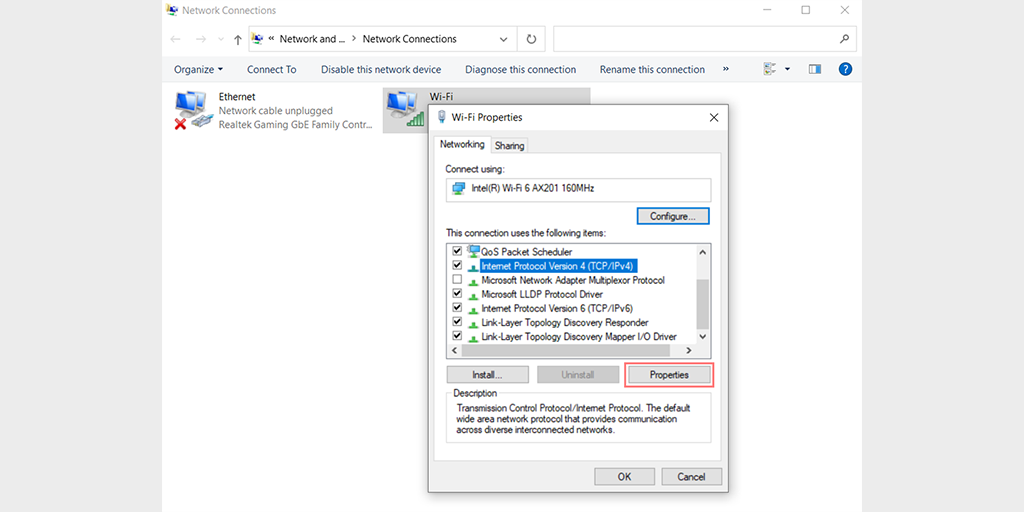
Step 6: Click on Use the following DNS server addresses.
Step 7: Enter “8.8.8.8” for the Preferred DNS server and “8.8.4.4” for the Alternate DNS server.
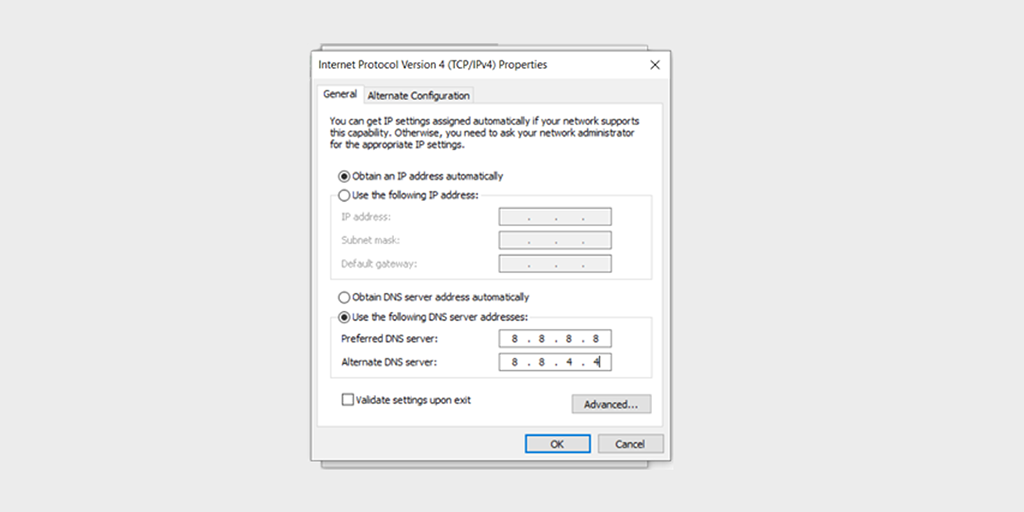
Step 8: Click on the OK button to save your changes.
Step 9: Close all the windows and try re-accessing the website to see if the error is still present.
If the problem persists, you may need to try other solutions. However, changing your DNS address can often resolve internet connection issues.
For MacOS users:
Step 1: First, navigate to the System Preferences on your Mac. You can find this by clicking on the Apple icon in the top-left corner of your screen, then selecting “System Preferences“.
Step 2: Once you’re in System Preferences, locate the “Network” icon and click on it. From there, select the network connection that you want to modify (e.g., Wi-Fi or Ethernet).
Step 3: In the Network settings, you should see a button labeled “Advanced“. Click on that, and then navigate to the “DNS” tab.
Step 4: Here’s where you’ll add the DNS server addresses. Click on the “+” button at the bottom-left of the DNS settings window, and then type in the IPv4 address for Cloudflare’s DNS servers: 1.1.1.1. Press enter, then repeat the process to add another address: 1.0.0.1.
Step 5: Finally, click “OK” to save the changes you’ve made. You should now be all set with your new DNS settings!
Temporarily Disable any Antivirus Program or Firewall
For Windows users:
Step 1: To access your computer’s control panel, click on the “Start” menu on your desktop and search for “control” in the search field.
Step 2: Next, select “System and Security” from the control panel options. This will take you to a new page.
Step 3: Click on “Windows Defender Firewall” on the new page and select “Allow an app or feature through Windows Firewall.”
Step 4: In the next window, you’ll see a list of apps and features that are allowed to communicate through your firewall. To change these settings, click on “Change settings.”
Step 5: If you don’t see your DNS client on the list, you can add it by clicking on the plus (+) icon.
Step 6: To temporarily disable your firewall, uncheck the box next to “Windows Defender Firewall” and click on “OK” to save your changes.
Step 7: Alternatively, you can adjust your firewall settings by finding the DNS client or any other application you want to configure and checking or unchecking the boxes next to the desired settings.
Step 8: Once you’re done adjusting your settings, click on “OK” to save your changes.
Note: It’s important to only disable your firewall temporarily if you need to troubleshoot a connectivity issue. Leaving your computer without a firewall can expose it to potential security threats.
Some Tips to avoid the DNS_PROVE_POSSIBLE error
Here are some tips to avoid the DNS probe possible error from happening:
- Use a reliable and fast internet connection.
- Keep your computer and network equipment up-to-date with the latest software updates and security patches.
- Use reputable antivirus software and keep it updated.
- Avoid visiting suspicious or malicious websites.
- Clear your browser cache and cookies regularly.
- Disable any VPN or proxy services temporarily to see if they are causing the issue.
- Use a reliable DNS server, such as Google DNS or OpenDNS.
- Disable any firewall or antivirus software temporarily to see if they are blocking the DNS request.
- Check your network cables and connections to ensure they are properly connected.
- Restart your modem and router periodically to refresh the network connection.
Summary
The DNS Probe Possible error can be a frustrating experience for any individual, especially when you’re unable to access your favorite websites. Fortunately, it is usually fixable by following the methods mentioned in this article.
Taking the necessary corrective actions can quickly resolve the issue and allow you to get back to browsing the internet without any further interruptions.
Once you have resolved the issue, Do not forget to follow the preventive tips that we have also mentioned in this article.
You can start by ensuring that your internet connection is stable and that your router is working correctly. It’s also crucial to keep your computer and browser up to date with the latest software updates and security patches. These measures can help prevent the DNS Probe Possible error from occurring again.
Read: 🚩 How to Fix DNS_PROBE_FINISHED_BAD_CONFIG Error? (10 Methods)
If you have any queries or would like to add any valuable points to it, please do let us know in the comment section below.
Frequently Asked Questions
What does DNS_PROBE_POSSIBLE mean?
The dns_probe_possible is an error that can occur when a browser is unable to establish a connection to the DNS servers. It means that the browser is unable to translate the domain name of the website you’re trying to access into an IP address, which is required for establishing a connection.
What causes DNS errors?
DNS errors can occur due to various reasons, but some of the most common causes are:
1. Internet connection issues
2. Incorrect DNS settings
3. Firewall or antivirus software
4. DNS cache
5. DNS server issues
6. Domain name typos

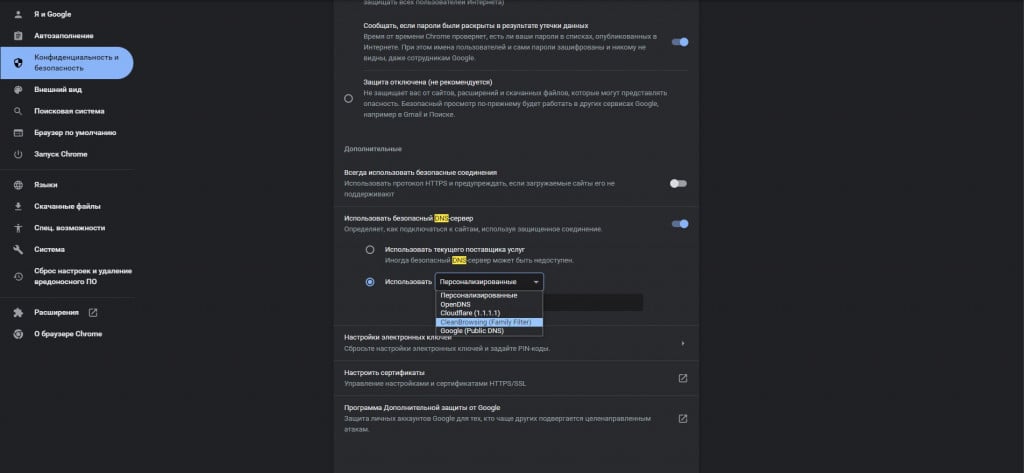

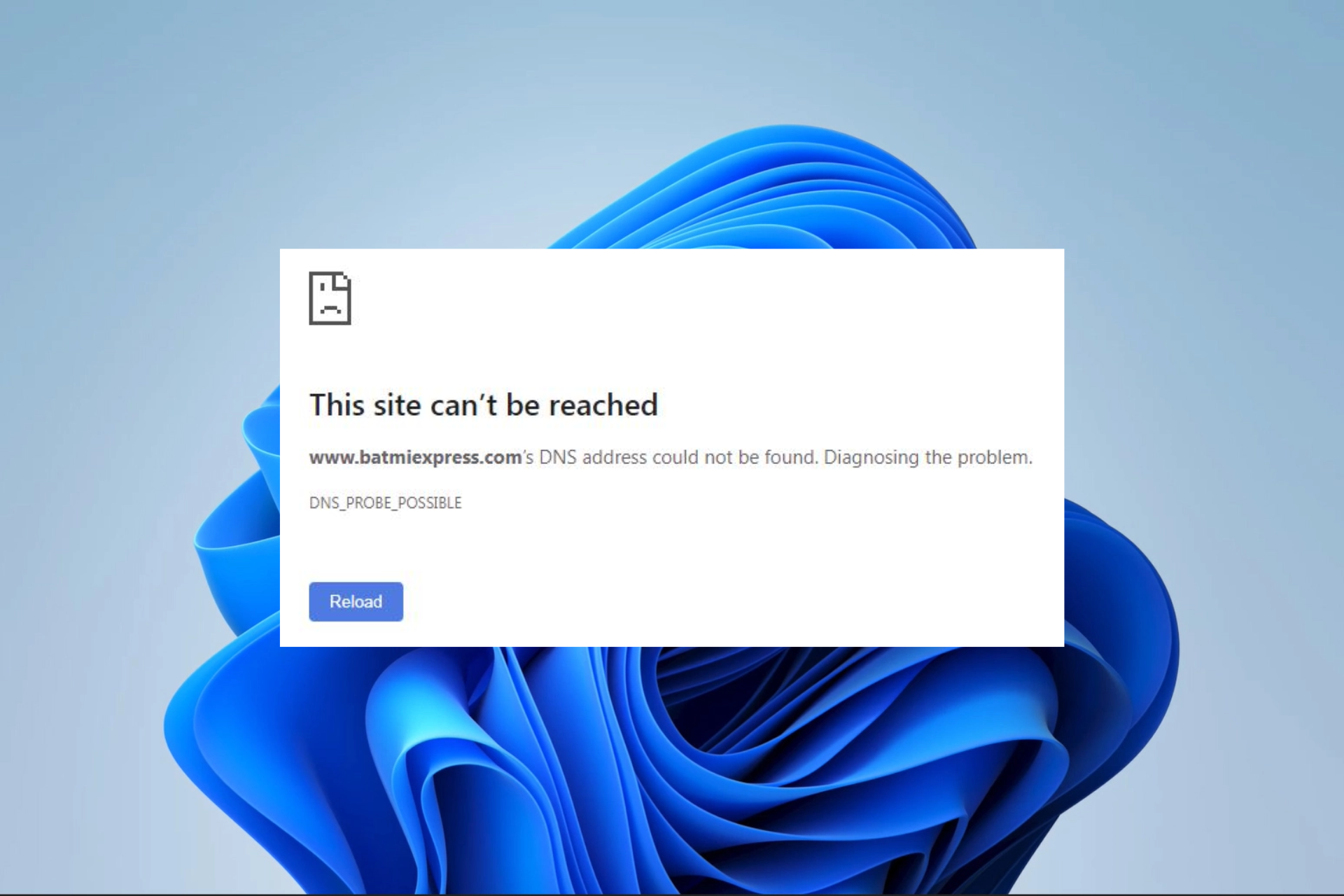
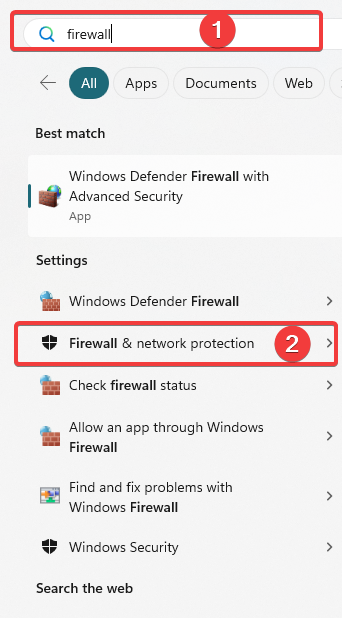
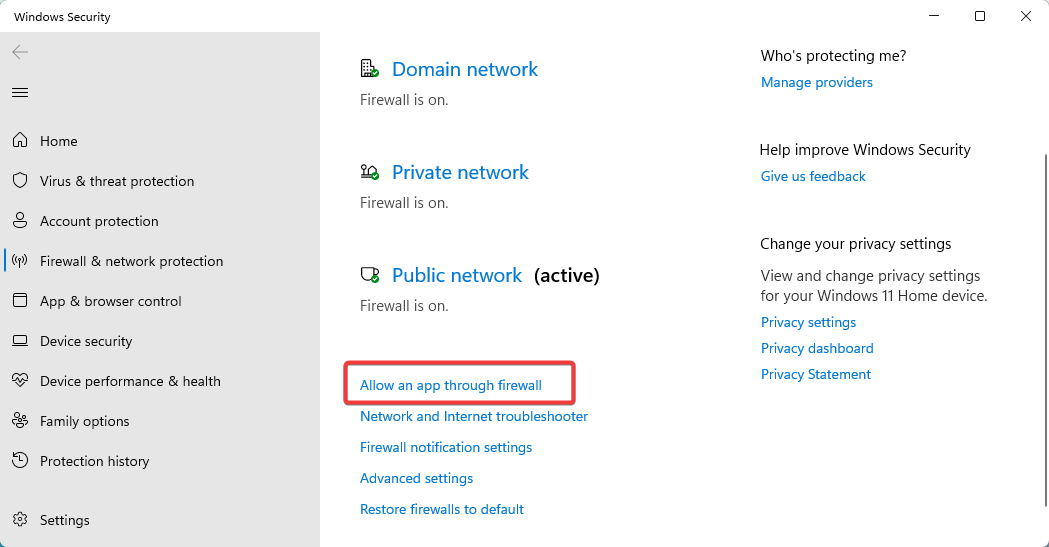
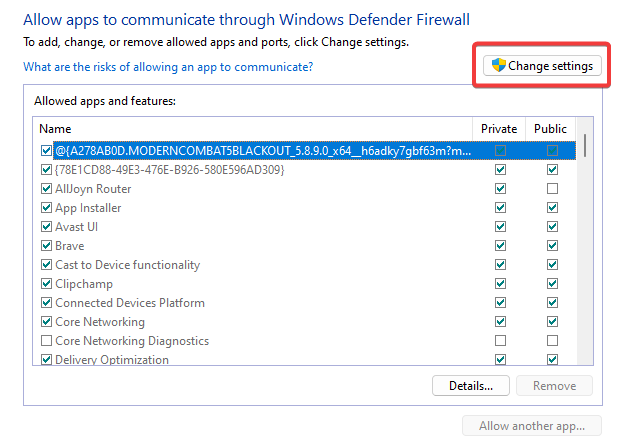
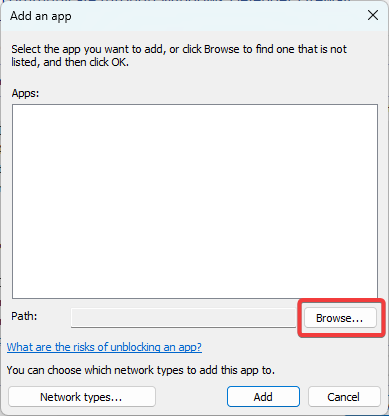
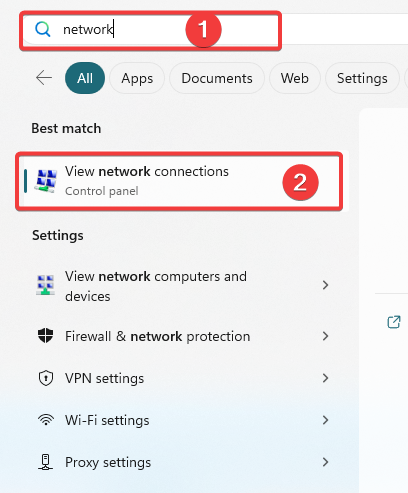

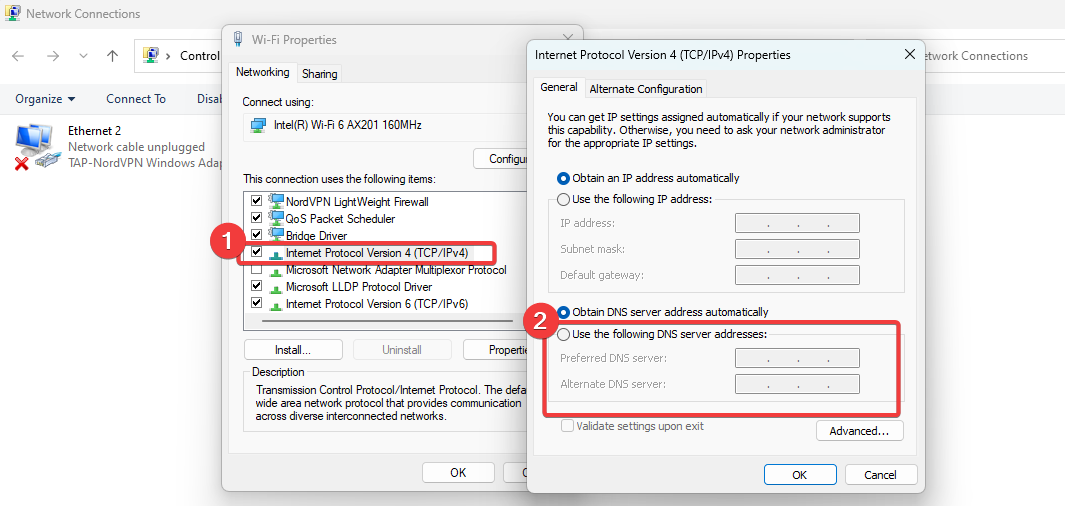
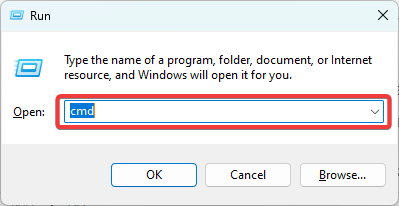

![How to fix the DNS_PROBE_STARTED Error? [8 Ways] 7 Clear browsing data in Chrome](https://www.wpoven.com/blog/wp-content/uploads/2023/03/7.png)
![How to fix the DNS_PROBE_STARTED Error? [8 Ways] 8 Clearing data in Google Chrome](https://www.wpoven.com/blog/wp-content/uploads/2023/03/8.png)
![How to fix the DNS_PROBE_STARTED Error? [8 Ways] 13 Opening Command Prompt in Windows](https://www.wpoven.com/blog/wp-content/uploads/2023/03/6.png)
![How to fix the DNS_PROBE_STARTED Error? [8 Ways] 14 Using Ipconfig command on CMD](https://www.wpoven.com/blog/wp-content/uploads/2023/02/ipconfig-release.png)
![How to fix the DNS_PROBE_STARTED Error? [8 Ways] 15 ipconfig renew](https://www.wpoven.com/blog/wp-content/uploads/2023/02/ipconfig-renew.png)
![How to fix the DNS_PROBE_STARTED Error? [8 Ways] 16 netsh winsock reset](https://www.wpoven.com/blog/wp-content/uploads/2023/02/netsh-winsock-reset.png)
![How to fix the DNS_PROBE_STARTED Error? [8 Ways] 17 Renew DHCP in MacOS](https://www.wpoven.com/blog/wp-content/uploads/2023/02/renew-DHCP-lease.png)
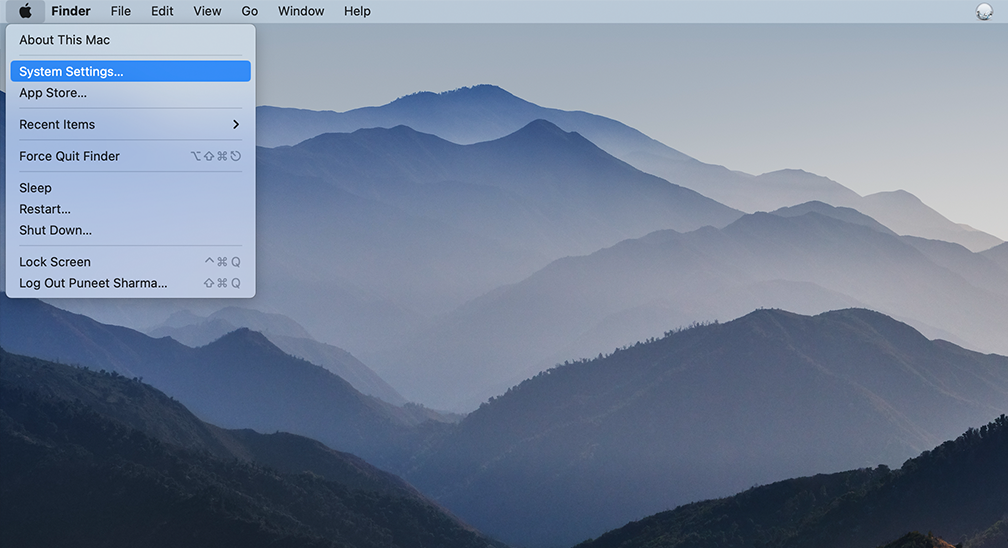
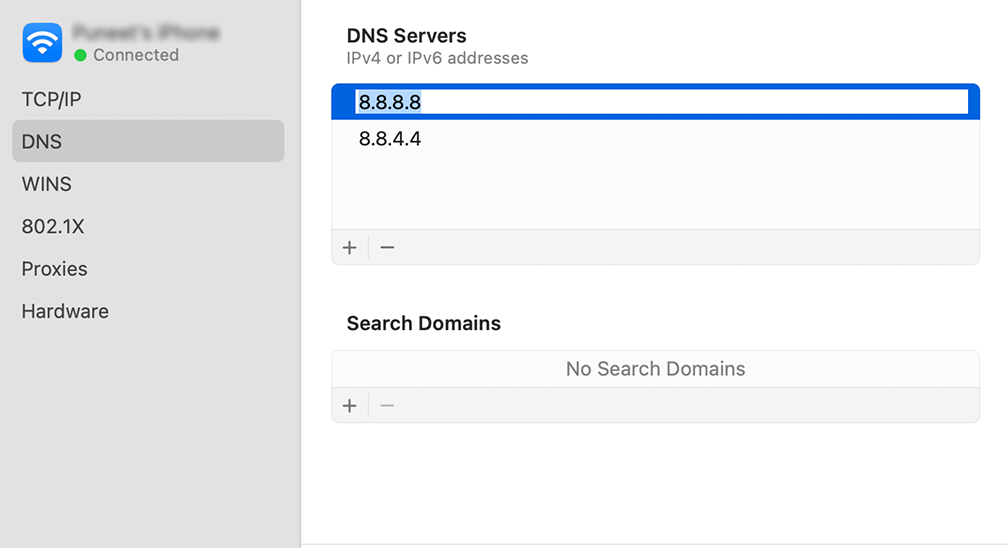
![How to fix the DNS_PROBE_STARTED Error? [8 Ways] 20 Allow app through Windows Firewall](https://www.wpoven.com/blog/wp-content/uploads/2023/03/11.png)
![How to fix the DNS_PROBE_STARTED Error? [8 Ways] 21 Allowed Apps in Windows Defender Firewall](https://www.wpoven.com/blog/wp-content/uploads/2023/03/12.png)