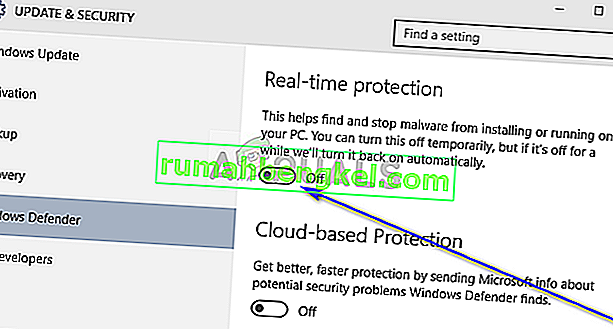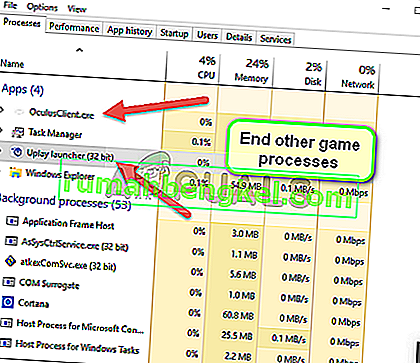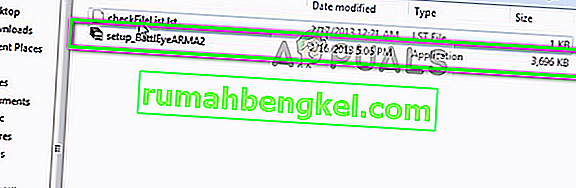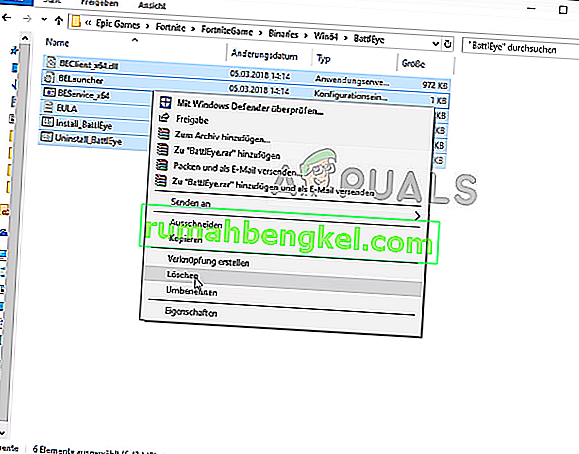Многие современные компьютерные игры содержат определенные защитные элементы против чит-кодов либо софтов, дающие игроку преимущество в игровом процессе. Подобные меры безопасности временами становятся причиной разных ошибок. Если античит система не запустилась, значит, игра тоже не будет работать. Пример – «Failed to initialize BattlEye Service: Generic Error» на русском: Ошибка «Не удалось инициализировать службу BattlEye: общая ошибка».
Возможные причины
Сообщение ошибки свидетельствует о проблемах запуска службы защиты ПК. Причин может быть несколько:
- Firewall либо антивирусное ПО блокирует сервис BattlEye;
- файлы BattlEye повреждены либо отсутствуют определенные модули непосредственно в директории;
- неправильно установленный на ПК BattlEye;
- процессы, блокирующие BattlEye;
- конфликт оборудования с драйверами.
Отключите антивирусное ПО
Ошибка «Failed to initialize BattlEye Service Driver Load Error» часто появляется вследствие продуктивной работы антивируса установленного на компьютере. Отключите перед запуском игры антивирусное ПО. Если ошибка устранена – значит, проблема определенно в антивирусе. Всегда держать его отключенным не лучшая идея, поэтому добавьте файл BEService_x64.exe в исключения антивируса. Как правило, этот файл находится или в папке сервиса BattlEye в игровой папке или в директории: диск C:Program Files (x86)Common FilesBattlEye.
Выключите другие сервисы
Если с антивирусом все в порядке попробуйте следующий способ исправить ошибку, выключив другие игровые сервисы, например: Uplay, Oculus Client, Origin и др. Нажмите сочетание клавиш Ctrl + Shift + Esc и найдите процессы иных сервисов. Завершите их посредством кнопки «Снять задачу».
Обновите сервис BattlEye
У вас может возникнуть «общая» ошибка из-за повреждения службы BattlEye или ее неправильной работы. Чтобы это исправить сервис нужно обновить.
- Зайдите на официальный сайт (
) и скачайте первых 2 файла.
- Скопируйте файлы.
- Зайдите в папку с игрой, расположение файлов, папка Expansion.
- Далее в папку BattlEye вставить скопированные 2 файла и заменить старые.
- Подтвердите команду.
Дальше зайдите в «Мой компьютер», диск, где установлена игра, «Пользователи», выберите свое имя, «AppData» / «Local». Найдите и откройте файл с игрой, потом папку BattlEye и проделайте предыдущую процедуру (вставьте скачанные файлы, заменив старые новыми). Все, необходимые файлы обновления сервиса установлены – запускайте игру.
Если не установлен BattlEye – установите
Откройте папку, где размещена игра, путь примерно выглядит так: SteamSteamAppscommonArma 2. Найдите в директории папку BEsetup, зайдите и запустите установщик «setup_BattlEyeARMA2» (после BattlEye – идет название игры). После этого перезагрузите компьютер и попробуйте запустить видеоигру.
Проверьте целостность игровых файлов
Если в вашей игре есть поврежденные файлы, то вполне вероятно будут ошибки, в т. ч. и «Failed to initialize BattlEye Service: Generic Error». Поэтому необходимо проверить целостность файлов в Steam.
- Откройте клиент Steam, войдите в систему, нажмите LIBRARY.
- Щелкните ПКМ свою игру, затем « Свойства».
- Перейдите в «Локальные файлы» и нажмите кнопку «Проверить целостность файлов игры».
- Дождитесь, пока процесс завершится, и нажмите «Закрыть».
Запустите игру и проверьте, исчезла ли ошибка.
Проверьте на вирусы
Данная ошибка может возникнуть из-за блокирующего софта, которым могут быть какие-либо вредоносные программы, дающие игроку преимущество, включая разных ботов. Такое ПО часто блокирует анти-чит системы, что не позволяет запустить игру. Вам необходимо проверить систему на вирусы, а также отключить соответствующий софт.
- Проверьте Виндовс сканерами «MalwareBytes» / «AdwCleaner». Непосредственно чистку рекомендуется провести с перезагрузкой несколько раз.
- Попробуйте запустить видеоигру так: «Пуск» / «Выполнить» в строку msconfig. Далее «Диагностический запуск» и перезагрузитесь.
FAQ
When launching the game I get a “Failed to initialize BattlEye Service: Driver Load Error (1275).” error and Windows displays a popup reporting that BEDaisy.sys cannot be loaded on this device due to a security feature called “Hardware-enforced Stack Protection”.
Recently Microsoft has started to ask Windows 11 users to enable this security feature and if they do so it will cause the BE driver to be unable to load. Due to the complexities involved in security software unfortunately many kernel-level anti-cheats, including BE, are not compatible with this feature yet. While we are working on finding a solution and are also in contact with Microsoft regarding this issue, unfortunately there is no easy or immediate fix for it.
Therefore, for the time being, users will have to revert enabling this security feature using one of the following ways. Please note that by doing so you will not lower the security of your device or expose it to greater risks compared to previously, as this is a new security feature that wasn’t enabled on devices before.
- Click the “Disable” button in the Windows popup and reboot your system.
- Open the Start menu and enter “Core isolation” in the search bar to open the related Windows Defender settings. In the “Windows Security” window switch the option called “Kernel-mode Hardware-enforced Stack Protection” to “Off”, then reboot your system.
Afterwards you should be able to play BE-protected games again.
When launching the game I get a “Failed to initialize BattlEye Service: Driver Load Error (577).” error.
Due to new driver signing requirements Windows systems now need to support SHA-2 signatures to be able to load the BE driver. If you get this error on Windows 7 please make sure the system is fully up-to-date or install the following update specifically: https://support.microsoft.com/en-us/topic/sha-2-code-signing-support-update-for-windows-server-2008-r2-windows-7-and-windows-server-2008-september-23-2019-84a8aad5-d8d9-2d5c-6d78-34f9aa5f8339.
When connecting to a BE-enabled server I get kicked with a request to restart my game.
This is happening because you permanently declined BE installation by clicking “Do not ask me again.” in the BE Launcher window previously. To fix this please go to the “BattlEye” folder in your game directory (e.g. “C:Program Files (x86)SteamsteamappscommonDestiny 2battleye”) and double-click the “Install_BattlEye.bat” file to install BE.
I’m using the software XY while playing my game with BE enabled, is it allowed or can I get banned for it?
Generally we only ever ban for the use of actual cheats/hacks or components of such hacks which are designed to intentionally bypass BE’s protection. Otherwise you don’t need to worry about getting banned. For example, non-cheat overlays and visual enhancement tools like Reshade or SweetFX are generally supported unless desired otherwise by the game developers (the latter two are currently blocked in PUBG, Fortnite and Islands of Nyne). We might decide to kick (not ban) you at some point for using a specific program (such as macro tools), but that won’t automatically flag you as a cheater.
My BE Launcher window shows “[INFO] Blocked loading of file: …” messages. What’s wrong and do I risk getting banned?
First of all, no, you won’t risk getting banned for any of these messages. They also don’t mean that BE is looking at files on your system that are unrelated to the game. If a file is blocked it means that the game process tried to load them, which is the reason BE is checking them.
If these messages don’t cause any issues with your game you can just ignore them (note that in-game kicks are not related to them). BE’s protection is quite strict, which might cause it to block certain files which are not essential for playing the game. In that case you don’t need to worry about any bad consequences such as getting banned.
Otherwise please check the following list of solutions:
- Make sure that BEService.exe in your BE Service directory (usually “C:Program Files (x86)Common FilesBattlEye”) is not blocked by your firewall in any way.
- Ensure that there is no d3d9.dll, dxgi.dll or dsound.dll file in your game directory. If there is one please remove/rename it.
- Ensure that you have a legitimate copy of Windows. Pirated copies might no longer be supported by the latest BE version.
- Check if your game directory’s file permissions are broken by doing the following: Right-click on your game directory (in Windows Explorer), select “Properties” and go to the “Security” tab. In the group/user list select the “SYSTEM” entry and check if it has full access. Otherwise click “Edit…” and grant the “SYSTEM” user full access.
- Your system’s root certificates might be broken/corrupted. To fix them download and install the following update from Microsoft: http://support.microsoft.com/kb/2813430.
- Check your system files for corruptions and possibly repair them by following these guides: http://support.microsoft.com/kb/929833 and http://support.microsoft.com/kb/947821.
- Scan your system with up-to-date anti-virus and anti-malware software. Malware that modifies system or game files can cause such issues when BE is enabled.
- Googling the name of the blocked file can help find out what is actually behind it. Sometimes BE might block malware/adware/PUP files, which can cause problems such as being unable to find or connect to servers in-game. We recommend Malwarebytes Anti-Malware for removing such software from your system.
- Ensure that you don’t use any tweaked/custom versions of system files (including DirectX). Reinstall DirectX, see the following page for details: http://support.microsoft.com/kb/179113.
If you are sure that BE blocks legitimate files and that causes problems for your game (such as being unable to find servers) please contact us directly here.
When launching the game I get a “Windows Kernel modification detected.” error.
You are either using a cracked version of Windows or you previously installed hack software that disables certain important security features of Windows. Unfortunately, we cannot support systems that run a hacked Windows kernel. To solve this you can try to check your system files for corruptions and possibly repair them by following these guides: http://support.microsoft.com/kb/929833 and http://support.microsoft.com/kb/947821. Otherwise you need to perform a full reinstall of Windows using a legitimate copy.
When launching the game I get a “Failed to initialize BattlEye Service: Kernel Debugging enabled.” error.
Please disable Kernel Debugging by following the instructions posted here: https://docs.microsoft.com/en-us/windows-hardware/drivers/devtest/bcdedit–debug. Afterwards you need to reboot your system.
When launching the game I get a “Failed to initialize BattlEye Service: Windows Test-Signing Mode not supported.” error.
Please disable test-signing mode by following this guide: http://support.microsoft.com/kb/2509241. Alternatively you can follow the manual instructions provided here: https://msdn.microsoft.com/en-us/library/windows/hardware/ff553484%28v=vs.85%29.aspx. If you are using hardware that requires driver signature enforcement to be disabled please check the vendor’s website for newer drivers. Unfortunately, due to our goal to provide the most effective protection possible we cannot support systems running in test-signing mode in any way. We ask for your understanding.
When launching the game and trying to install BE I get a “Failed to install BattlEye Service.” error.
First of all, please ensure that you have all BE files required for installation in place in your game directory. Either verify your game files/cache on Steam or Uplay or completely reinstall the game. Secondly, please make sure that you run the initial installation from a administrative user account or a limited user account with UAC enabled. Otherwise BE won’t be able to request administrative privileges required to install the BE Service.
If none of this helps please also check the following FAQ entry.
When launching the game I get a “Failed to install BattlEye Service.” / “BattlEye Service installation failed.” / “Failed to start BattlEye Service.” / “BattlEye Service startup failed.” / “Failed to initialize BattlEye Service: …” error.
This happens if something on your system prevents the installation/startup of the BE Service, which is required to play on BE-enabled servers. Please ensure that any security software (anti-virus, etc.) running on your system doesn’t block the BE Service (both BEService.exe/BEService_x64.exe in your game’s “BattlEye” directory as well as the entire BE Service directory, which is usually “C:Program Files (x86)Common FilesBattlEye”) in any way. You might have to add it to your security software’s exception list. If that doesn’t help or you don’t use any sort of security software there might be a permission issue with your BE Service directory or the files within it. To solve this delete the BE Service directory (usually “C:Program Files (x86)Common FilesBattlEye”) and then try to launch your game again. If you still get the same error at this point please try to manually set the BE Launcher in your game directory (usually the executable file with “_BE” at the end) to run with administrative privileges (normally this should happen automatically). To do so right-click on the BE Launcher executable, choose “Properties”, go to the “Compatibility” tab, check the “Run this program as an administrator” option and click OK to apply your changes.
If you still can’t get it to work some unknown software running on your system might be blocking BE somehow or certain parts of your operating system might be broken. If you cannot determine the cause we would suggest a repair reinstallation of Windows as a definite solution.
I get an “Exception Processing Message 0xXXXXXXXX (e.g. 0xc0000135) …” error when launching the game.
This is usually caused by missing system or Visual C++ runtime files that the game needs to run. Please fully reinstall the game and be sure to complete all setup steps (e.g. initial setup on Steam when launching the game for the first time).
My BE Launcher is stuck at “Starting BattlEye Service…” stopping my game from launching.
Something on your system prevents the BE Service from functioning properly. Please check the FAQ entry regarding BE Service installation/startup failures above for solutions.
When starting my game with BattlEye enabled, I get constant stuttering/freezing whenever I press mouse/keyboard buttons.
This is typically caused by malware/adware/PUP constantly reloading into your game. Please try to scan your entire system with anti-malware software such as Malwarebytes Anti-Malware to remove it.
When starting my game with BattlEye enabled, my SpeedFan (or potentially other hardware-related) software stops working. Please fix it!
BattlEye is blocking certain software that is using kernel drivers which contain known security issues that can be exploited by cheats. We cannot support such software and therefore cannot provide a fix. Please ensure that you are using the latest version of such software or, if there is no newer version available, contact the developer/vendor of the software to notify them of the problem.
When starting my game with BattlEye enabled, random legitimate applications on my system are being terminated.
Recently several Windows 10 users have started experiencing this issue without a change on our side. After investigating we have concluded that it is caused by NVIDIA’s new “(Ultra-)Low Latency Mode”. Until NVIDIA provides a fix please disable this feature by opening your NVIDIA Control Panel, selecting “Manage 3D settings” -> “Global Settings” -> “Low Latency Mode” and changing this setting to “Off”. Click “Apply” and potentially also reboot your system.
When starting my game with BattlEye enabled, I get the following error message: “Windows cannot access the specified device, path, or file. You may not have the appropriate permission to access the item.”
This is likely caused by you trying to use an unsupported Windows 10 Insider build. While we try to support the latest builds as fast as possible, there can sometimes be delays related to a number of factors. Until then you will have to downgrade to an official public build of Windows 10.
When starting my game with BattlEye enabled, my system crashes with a bluescreen (BSOD).
First of all, ensure that Driver Verifier is disabled on your system as it is currently known to cause problems with BE. You can find how to do so here: https://support.microsoft.com/en-us/help/244617/using-driver-verifier-to-identify-issues-with-windows-drivers-for-adva. To disable it please clear all of its settings and reboot your system. Secondly, please fully update your system’s BIOS. If that doesn’t help and the crashes persist please contact our support directly so we can investigate your issue.
I no longer want to have BattlEye on my system. How can I completely uninstall it?
Note that BE only installs into your system on Windows (as a system service), so you don’t need to uninstall it on any other OS. Also, BE is only ever active when you are playing a BE-protected game with BE enabled, any other time it will never run in any way. If you would still like to uninstall it, please go to the “BattlEye” folder in your game directory and check if there is a file called “Uninstall_BattlEye.bat”, which is present in many games. If it exists, simply run it to completely uninstall the BE Service. Otherwise or if you have already removed all game files from your system, you can start a command prompt as administator and simply enter “sc delete BEService” to do so. Note that some games automatically uninstall BE when they are being uninstalled as well.
I am getting kicked for the following violation(s). I don’t use hacks, so what can I do to resolve this?
BattlEye initialization failed
First of all, please ensure that BE is properly installed for your game. You can manually install it by following the instructions on the download page. If that doesn’t help there might be a problem with your file permissions. To fix this please go to “C:Users[username]AppDataLocal[game name]” (make sure that you can see hidden files/folders if you can’t find this directory) and delete the BattlEye folder there. If the issue still persists your system’s root certificates might be broken/corrupted. To fix them download and install the following update from Microsoft: http://support.microsoft.com/kb/2813430.
Client not responding
This can happen if the server’s or your connection times out for quite a while or breaks up completely. A common solution is to update your modem/router’s firmware. Also, make sure that you aren’t running “Cucusoft Net Guard” which is incompatible with BE. Other than that, please ensure that there are no problems with your internet connection (you might want to contact your ISP).
Bad Client Version
For some reason the BattlEye Client in your game directory is outdated. All the latest BE files always come with the game distribution, so you will just have to make sure that it is properly installed and fully up-to-date (e.g. by verifying your game cache on Steam).
Bad Service Version
For some reason the BattlEye Service in your game directory is outdated or not operating properly. All the latest BE files always come with the game distribution, so please make sure that it is properly installed and fully up-to-date (e.g. by verifying your game cache on Steam). Due to external factors in some cases the BE Service may have problems operating, which can also lead to this error. In that case please try to close all unnecessary programs while playing the game. If that still doesn’t help we would suggest a full repair reinstallation of Windows as a definite solution.
Corrupted Memory #0
Some (low-level) software on your system performs a disallowed memory operation. Please try to close all unnecessary programs while playing the game. Recently, we are seeing an increased amount of reports from players using the latest version of “MSI Dragon Center” and “MSI SDK”. Please completely uninstall those from your system and reboot to solve the issue. Alternatively, you can also try updating your Windows 10 to version 2004 or higher, as that seems to fix the issue as well. If that doesn’t help please perform a full repair reinstallation of Windows.
Corrupted Memory #X
BattlEye detects that your game’s or system’s memory is not what it is supposed to be. Close all unnecessary programs running on the system, scan your system for viruses/trojans/spyware and check your RAM for possible defects (using tools like Memtest86). If that doesn’t help a full repair reinstallation of your system is likely needed.
Corrupted Data
BattlEye detects that your game installation is not what it is supposed to be. Please perform a clean reinstall of your game.
Corrupted System Integrity
Сервис BattlEye — это основной сервис по борьбе с читерством, который отвечает за защиту популярных игр, таких как Fortnite, PUBG и т. Д. Его можно запускать индивидуально, а также использовать Steam. BattlEye Service известен своими сообщениями об ошибках, которые могут появляться без каких-либо предупреждений или когда вы что-то меняете на своем компьютере.
Одна из этих ошибок — « Не удалось инициализировать службу BattlEye: общая ошибка ». Эта ошибка возникает, когда игре не удается запустить службу BattlEye из-за общих ошибок. Общая ошибка, в частности, означает, что ошибка не является чем-то конкретным и, скорее всего, является чем-то таким же простым, как блокировка антивирусом отсутствующих модулей из папки установки.
Что вызывает ошибку «Не удалось инициализировать службу BattlEye: общая ошибка»?
Как упоминалось ранее, это сообщение об ошибке является очень общим и может возникать по следующим причинам:
- Антивирус блокирует запуск BattlEye.
- Ваш компьютер перевел BattlEye в состояние ошибки, и его необходимо обновить .
- Установочные файлы BattlEye повреждены или в установочной папке отсутствуют некоторые модули .
- BattleEye неправильно установлен на вашем компьютере. Игры автоматически устанавливают службу при запуске. Когда это пропускается, возникает обсуждаемая ошибка.
Прежде чем мы перейдем к реализации решений, убедитесь, что у вас есть активное подключение к Интернету и вы вошли в систему как администратор. Для решения этой проблемы нам нужны повышенные привилегии.
Решение 1. Выключите и снова включите вашу систему
Выключение и выключение питания — это полное выключение компьютера на несколько минут, при котором все временные данные стираются. Если есть какие-либо расхождения в данных, сохраненных BattlEye, это решит их.
Если у вас есть ПК, выключите компьютер и выньте главный выключатель питания. Теперь подождите ~ 10 минут, прежде чем снова что-нибудь подключить. Если у вас есть ноутбук, выключите его и выньте аккумулятор. Это больше всего похоже на рычаг, который при перемещении выталкивает аккумулятор. Подождите ~ 10 минут, прежде чем снова включить. Как только ваш компьютер будет выключен и снова выключен, запустите игру и посмотрите, исчезло ли сообщение об ошибке.
Решение 2. Отключение антивирусного программного обеспечения
Антивирусное программное обеспечение — еще одна причина, по которой вы можете получить это сообщение об ошибке. Игры потребляют много ресурсов, а также запускают различные службы самостоятельно. BattlEye — одна из этих служб, и, как и любая другая игровая служба, она также потребляет много ресурсов ЦП и сетевых пакетов данных. Следовательно, антивирусное программное обеспечение дает ложное срабатывание и запрещает доступ.
Даже если кажется, что служба не блокируется, рекомендуется временно отключить все антивирусные программы, включая Защитник Windows, на вашем компьютере и проверить. Было несколько случаев, когда служба BattlEye была в белом списке, но антивирусное программное обеспечение все еще вмешивалось и прекращало ее работу. Вы можете прочитать нашу статью о том, как выключить антивирус.
Решение 3. Остановка других игровых сервисов
Если вы играете более чем в одну игру, рекомендуется убедиться, что не запущены другие службы, связанные с этой игрой. Игры более или менее используют одну и ту же структуру, и если одна игра уже обращается к службам, это может вызвать проблемы, если другая игра запросит доступ. Обратите внимание, что для игры не обязательно не запускать службы, даже если она не открыта. Есть остаточные фоновые службы, которые могут продолжать работать.
Убедитесь, что в фоновом режиме не работают другие игровые сервисы . Вы можете легко проверить все запущенные службы, нажав Windows + R, набрав « taskmgr » в диалоговом окне и нажав Enter. Это запустит диспетчер задач, из которого вы завершите все другие игровые процессы (например, Ubisoft).
Решение 4. Обновление службы BattlEye
К счастью, разработчики BattlEye обратили внимание на эту проблему и позже выпустили обновление. Скорее всего, у вас будет последняя версия BattlEye, но рекомендуется проверить еще раз, прежде чем играть снова. Чтобы обновить BattlEye, убедитесь, что вы обновили игру до последней сборки и проверьте файлы .
Убедитесь, что на вашем компьютере есть активное подключение к Интернету, и посмотрите, есть ли ожидающие обновления. Если они есть, установите обновления как можно скорее. Позже перезагрузите компьютер и проверьте, исчезло ли сообщение об ошибке.
Решение 5. Установка BattlEye (если не установлен по умолчанию)
Обычно при установке игры BattlEye автоматически устанавливается по умолчанию, так как считается основной частью всей игры. Однако, по словам пользователей, было несколько случаев, когда служебное приложение не устанавливалось игрой должным образом. Мы перейдем в уже загруженный каталог BattlEye и установим его вручную оттуда.
- Перейдите в следующий каталог:
Steam> SteamApps> common> Arma 2> BEsetup
Указанный выше путь находится в каталоге Steam. Steam можно установить где угодно на вашем компьютере, так что продолжайте с этого момента. Кроме того, в этом случае игра не работала — Arma 2. Вы также можете выбрать другие игры и установить BattlEye соответственно.
- Теперь установите установку с именем « setup_BattlEyeARMA2 ». Снова выбранная игра — Arma 2. Если у вас есть другая игра, повторите шаги.
- Новый каталог для BattlEye будет создан в предыдущем каталоге, а также будет создан список checkFilelist. Перезагрузите компьютер и проверьте, исчезло ли сообщение об ошибке.
Решение 6. Переустановка BattlEye и проверка файлов
Если все вышеперечисленные методы не работают, мы можем попробовать удалить существующую установку BattlEye и установить ее снова с нуля. Это потенциально удалит все плохие файлы (если есть) и заменит их последней версией. После удаления мы проверим файлы. Этот процесс автоматически установит BattlEye на ваш компьютер.
- Нажмите Windows + R, введите « appwiz.cpl » в диалоговом окне и нажмите Enter.
- В диспетчере приложений найдите запись «BattlEye», щелкните ее правой кнопкой мыши и выберите « Удалить ». Теперь перезагрузите компьютер и перейдите в следующий каталог:
Epic Games> Fortnite> FortniteGame> Двоичные файлы> Win64> BattlEye
Выделите все содержимое, щелкните его правой кнопкой мыши и выберите Удалить .
- Теперь откройте средство запуска игры и щелкните значок шестеренки рядом с надписью «Запуск». Нажмите его и выберите Подтвердить . Убедитесь, что у вас есть активное подключение к Интернету, и дождитесь завершения процесса.
- Перезагрузите компьютер и проверьте, решено ли сообщение об ошибке.
17 минут назад, -ZiK сказал:
I’ve done that, I’ve reinstalled the game too, and I’ve done other things but it doesn’t seem to solve it
This happens if something on your system prevents the installation/startup of the BE Service, which is required to play on BE-enabled servers. Please ensure that any security software (anti-virus, etc.) running on your system doesn’t block the BE Service (both BEService.exe/BEService_x64.exe in your game’s “BattlEye” directory as well as the entire BE Service directory, which is usually “C:Program Files (x86)Common FilesBattlEye”) in any way. You might have to add it to your security software’s exception list. If that doesn’t help or you don’t use any sort of security software there might be a permission issue with your BE Service directory or the files within it. To solve this delete the BE Service directory (usually “C:Program Files (x86)Common FilesBattlEye”) and then try to launch your game again. If you still get the same error at this point please try to manually set the BE Launcher in your game directory (usually the executable file with “_BE” at the end) to run with administrative privileges (normally this should happen automatically). To do so right-click on the BE Launcher executable, choose “Properties”, go to the “Compatibility” tab, check the “Run this program as an administrator” option and click OK to apply your changes.
If you still can’t get it to work some unknown software running on your system might be blocking BE somehow or certain parts of your operating system might be broken. If you cannot determine the cause we would suggest a repair reinstallation of Windows as a definite solution.
p.s.
Скрытый текст
Edited January 15 by vedmedik
3 способа исправить ошибку Fortnite Battleye (05.27.23)

В большинстве соревновательных игр вы увидите, как много игроков пытаются обмануть, чтобы подняться в рейтинге игры. Даже если их забанят, они будут продолжать создавать другие учетные записи, чтобы испортить игру для других игроков, которые пытаются повысить рейтинг, используя свои навыки. BattlEye предотвращает появление читеров в очередях и мошенничества в игре.
Однако иногда BattlEye может создавать проблемы для пользователей, которые не обманывают. Если у вас возникли проблемы с игрой и вы продолжаете получать ошибку BattlEye, решения, указанные ниже, вам помогут.
Как исправить ошибку Fortnite Battleye?
Исправление, которое сработало для большинства игроков, заключалось в удалении папки BattlEye с диска. Вам просто нужно перейти к программным файлам x86 на вашем диске C, а затем открыть папку общих файлов. Оттуда просто удалите папку BattlEye, а затем снова запустите Fortnite. Теперь при запуске игры у вас не будет ошибок BattlEye. Вам потребуются права администратора, чтобы удалить эту папку с диска C. В противном случае папка не будет удалена с вашего ПК.
Пользователи, которые не могут удалить папку прямо из Windows, также могут использовать запрос CMD для удаления папки. Вам нужно будет открыть CMD от имени администратора, а затем перейти к указанному выше пути к файлу. Затем используйте команду del вместе с именем папки, и это должно помочь вам удалить ее с вашего ПК, если у вас есть права администратора.
Если после удаления папки BattlEye ошибка не исчезла, вам необходимо переустановить службу для вашего Fortnite. Во-первых, используйте диспетчер задач для выхода из клиента EPIC, если он работает в фоновом режиме. Затем вам нужно открыть файлы игры Fortnite и открыть папку «FortniteGame». Оттуда откройте папку Win64, которая будет находиться в двоичном файле. Теперь вы сможете удалить службу, запустив файл удаления BattlEye в папке BattlEye.
После этого вам нужно будет проверить параметры совместимости в вашем клиенте Fortnite и убедиться, что для совместимости установлено значение Windows 7. Теперь вы можете снова запустить клиент EPIC, а затем перейти к проверке файлов игры для Fortnite. Это поможет вам переустановить службу BattlEye и, надеюсь, вы больше не столкнетесь с той же ошибкой.
Некоторые пользователи также упомянули что они смогли решить проблему BattlEye, убедившись, что служба BattlEye имеет доступ к Интернету. Итак, если у вас установлена какая-либо программа, которая может мешать работе службы, обязательно отключите службу или разрешите BattlEye работать в фоновом режиме.
Если вы по-прежнему получаете ту же ошибку BattlEye, обратитесь в службу поддержки BattlEye и попросите их о помощи. Таким образом, вы можете получить помощь непосредственно от членов службы поддержки. Так что, если вы не можете найти решение самостоятельно, перейдите на канал поддержки BattlEye.
YouTube видео: 3 способа исправить ошибку Fortnite Battleye
05, 2023