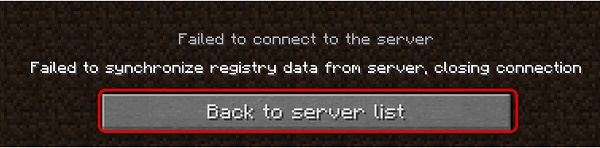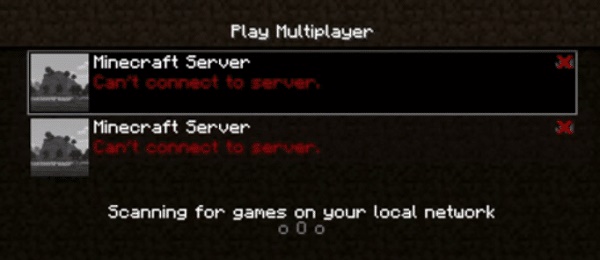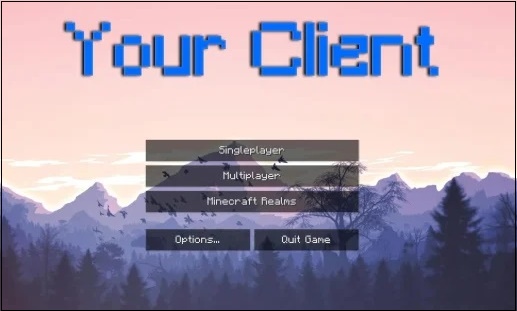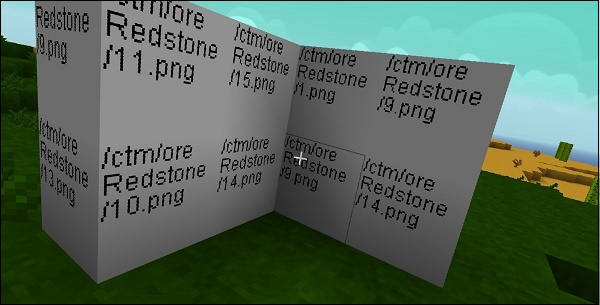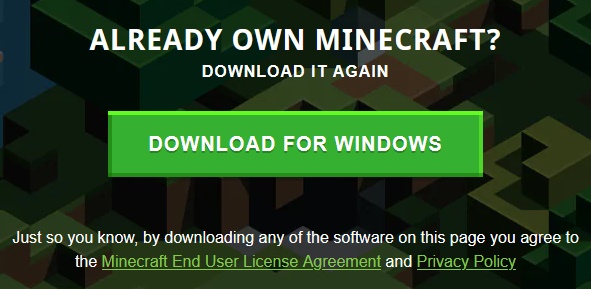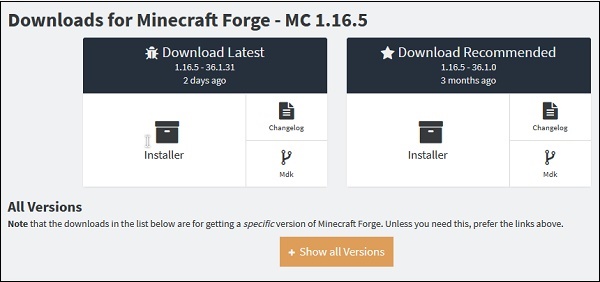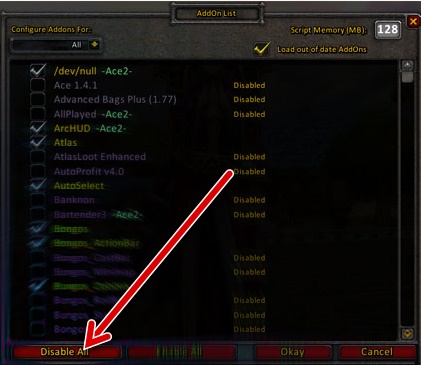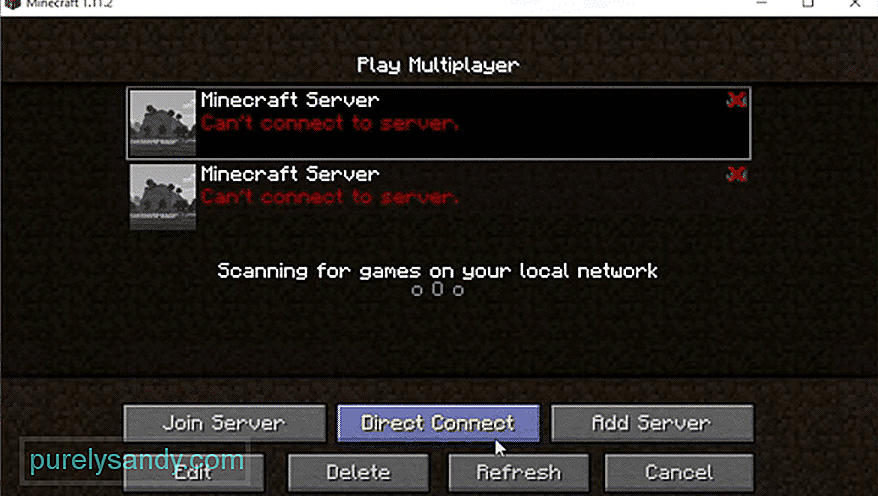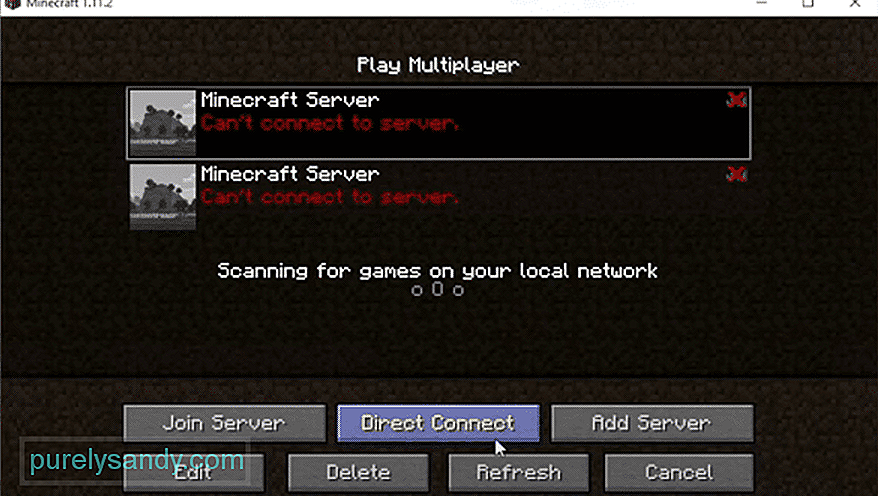«Майнкрафт» — одна из самых популярных в мире компьютерных игр в жанре песочницы, с более чем 120 миллионами активных пользователей по всему миру. Возможность не только играть в компьютерном 3Д-мире, но создавать свои собственные локации пришлась по вкусу многим игрокам. И вот почему количество активных пользователей игры постоянно растёт.
Создав свой собственный игровой сервер, и добавив к нему необходимые модификации, игрок приглашает на него других пользователей для совместной игры. При попытке входа последних на сервер они могут встретиться с ошибкой «Failed to synchronize registry data from server» в игре Minecraft. Что это за ошибка и как её исправить – расскажем в нашем материале.
Содержание
- Причины ошибки в Minecraft
- Обычно причинами ошибки «Failed to synchronize registry data» является следующее:
- Убедитесь, что используемый вами клиент и моды имеют одинаковую версию
- Установите последнюю версию Forge
- Удалите моды одни за другим
- Полностью удалите все моды, а затем установите их поочерёдно
- Заключение
Причины ошибки в Minecraft
В переводе текст ошибки Failed to synchronize registry data from server выглядит как «Неудача в синхронизации данных реестра с сервера». Проблема обычно возникает при попытке сторонних (приглашённых) игроков войти на сервер, созданный пользователем, на который добавлены различные сторонние моды. При попытке подключения к такому серверу игрок сталкивается с указанной ошибкой, а неоднократные попытки переподключения к серверу никак не решают проблему.
В некоторых случаях дисфункция также может наблюдаться с серверами, к которым ранее игроки подключались без каких-либо проблем.
Обычно причинами ошибки «Failed to synchronize registry data» является следующее:
- Для работы сервера используются различные различные версии клиента и мода (модов). Из-за этого система может работать несинхронно, выдавая эту и еще ряд релевантных ошибок;
- Пользователь использует устаревшую версию «Forge». Последняя являет собой библиотеку для Minecraft, являющейся основой для большинства модов, и позволяющее им не конфликтовать друг с другом. Использование архаичной версии «Forge» может вызывать ошибку синхронизации данных реестра с сервера Майнкрафт;
- Конфликт модов друг с другом. В некоторых случаях работа «Forge» является неэффективной, и моды конфликтуют друг с другом.
Давайте рассмотрим, как решить ошибку «Failed to synchronize registry data from server» в игре Майнкрафт.
Это может пригодиться: скины с плащами по никам для мальчиков.
Убедитесь, что используемый вами клиент и моды имеют одинаковую версию
Частая причина рассматриваемой нами ошибки – это установленные на ПК разные версии клиента и мода Майнкрафт. Либо пользователь использует устаревшую версию клиента, либо какой-либо мод, установленный на сервере Майнкрафт, не обновлён.
Рекомендуем обновить ваш клиент, а затем и каждый из ваших модов один за другим.
После обновления ошибка «Failed to synchronize registry data» в Майнкрафт может исчезнуть. Если ошибка продолжает появляться, переходите к следующему разделу.
Установите последнюю версию Forge
Если на вашем компьютере уже установлена последняя версия клиента и модов, то следующим шагом будет установка последней версии «Forge» — специального API, упрощающего создание модификаций и работу с ними. Обновите «Forge» до актуальной версии, и если проблема продолжает появляться, идём далее.
Это может помочь: как исправить ошибку «Could not create the Java Virtual Machine».
Удалите моды одни за другим
Одной из причин ошибки «Failed to synchronize registry data from server» в Minecraft является наличие проблемного мода, вызывающего дисфункцию и конфликт системы. Рекомендуем поочередно удалить моды один за другим. После каждого удаления мода попробуйте перезапустить игру и загрузить сервер. Довольно часто именно этот способ помогает решить рассматриваемую в статье ошибку.
Для удаления модов можно использовать новую версию Forge (там имеется инструмент для деактивации модов).
Также можно сделать это вручную, но есть шанс повредить внутренние объекты игры.
Полностью удалите все моды, а затем установите их поочерёдно
Хорошей альтернативой перечисленному чуть выше способу может стать полное удаление модов с сервера, а затем их установка один за другим, с проверкой системы на корректную работу. В некоторых случаях такой алгоритм позволял установить все необходимые моды, и рассматриваемой нами ошибки при этом не наблюдалось.
Заключение
В нашем материале мы разобрали, в чём заключается суть ошибки «Failed to synchronize registry data from server», и как исправить возникшую проблему. Обычно причиной ошибки являются устаревшая версия клиента, инструмента «Forge» или дисфункция какого-либо из модов. Выполните перечисленные нами советы, это поможет устранить рассмотренную в статье проблему при подключении к серверу Майнкрафт.
«Майнкрафт» — одна из самых популярных в мире компьютерных игр в жанре песочницы, с более чем 120 миллионами активных пользователей по всему миру. Возможность не только играть в компьютерном 3Д-мире, но создавать свои собственные локации пришлась по вкусу многим игрокам. И вот почему количество активных пользователей игры постоянно растёт.
Создав свой собственный игровой сервер, и добавив к нему необходимые модификации, игрок приглашает на него других пользователей для совместной игры. При попытке входа последних на сервер они могут встретиться с ошибкой «Failed to synchronize registry data from server» в игре Minecraft. Что это за ошибка и как её исправить – расскажем в нашем материале.
Содержание
- Причины ошибки в Minecraft
- Обычно причинами ошибки «Failed to synchronize registry data» является следующее:
- Убедитесь, что используемый вами клиент и моды имеют одинаковую версию
- Установите последнюю версию Forge
- Удалите моды одни за другим
- Полностью удалите все моды, а затем установите их поочерёдно
- Заключение
Причины ошибки в Minecraft
В переводе текст ошибки Failed to synchronize registry data from server выглядит как «Неудача в синхронизации данных реестра с сервера». Проблема обычно возникает при попытке сторонних (приглашённых) игроков войти на сервер, созданный пользователем, на который добавлены различные сторонние моды. При попытке подключения к такому серверу игрок сталкивается с указанной ошибкой, а неоднократные попытки переподключения к серверу никак не решают проблему.
В некоторых случаях дисфункция также может наблюдаться с серверами, к которым ранее игроки подключались без каких-либо проблем.
Обычно причинами ошибки «Failed to synchronize registry data» является следующее:
- Для работы сервера используются различные различные версии клиента и мода (модов). Из-за этого система может работать несинхронно, выдавая эту и еще ряд релевантных ошибок;
- Пользователь использует устаревшую версию «Forge». Последняя являет собой библиотеку для Minecraft, являющейся основой для большинства модов, и позволяющее им не конфликтовать друг с другом. Использование архаичной версии «Forge» может вызывать ошибку синхронизации данных реестра с сервера Майнкрафт;
- Конфликт модов друг с другом. В некоторых случаях работа «Forge» является неэффективной, и моды конфликтуют друг с другом.
Давайте рассмотрим, как решить ошибку «Failed to synchronize registry data from server» в игре Майнкрафт.
Это может пригодиться: скины с плащами по никам для мальчиков.
Убедитесь, что используемый вами клиент и моды имеют одинаковую версию
Частая причина рассматриваемой нами ошибки – это установленные на ПК разные версии клиента и мода Майнкрафт. Либо пользователь использует устаревшую версию клиента, либо какой-либо мод, установленный на сервере Майнкрафт, не обновлён.
Рекомендуем обновить ваш клиент, а затем и каждый из ваших модов один за другим.
После обновления ошибка «Failed to synchronize registry data» в Майнкрафт может исчезнуть. Если ошибка продолжает появляться, переходите к следующему разделу.
Установите последнюю версию Forge
Если на вашем компьютере уже установлена последняя версия клиента и модов, то следующим шагом будет установка последней версии «Forge» — специального API, упрощающего создание модификаций и работу с ними. Обновите «Forge» до актуальной версии, и если проблема продолжает появляться, идём далее.
Это может помочь: как исправить ошибку «Could not create the Java Virtual Machine».
Удалите моды одни за другим
Одной из причин ошибки «Failed to synchronize registry data from server» в Minecraft является наличие проблемного мода, вызывающего дисфункцию и конфликт системы. Рекомендуем поочередно удалить моды один за другим. После каждого удаления мода попробуйте перезапустить игру и загрузить сервер. Довольно часто именно этот способ помогает решить рассматриваемую в статье ошибку.
Для удаления модов можно использовать новую версию Forge (там имеется инструмент для деактивации модов).
Также можно сделать это вручную, но есть шанс повредить внутренние объекты игры.
Полностью удалите все моды, а затем установите их поочерёдно
Хорошей альтернативой перечисленному чуть выше способу может стать полное удаление модов с сервера, а затем их установка один за другим, с проверкой системы на корректную работу. В некоторых случаях такой алгоритм позволял установить все необходимые моды, и рассматриваемой нами ошибки при этом не наблюдалось.
Заключение
В нашем материале мы разобрали, в чём заключается суть ошибки «Failed to synchronize registry data from server», и как исправить возникшую проблему. Обычно причиной ошибки являются устаревшая версия клиента, инструмента «Forge» или дисфункция какого-либо из модов. Выполните перечисленные нами советы, это поможет устранить рассмотренную в статье проблему при подключении к серверу Майнкрафт.
«Майнкрафт» — одна из самых популярных в мире компьютерных игр в жанре песочницы, с более чем 120 миллионами активных пользователей по всему миру. Возможность не только играть в компьютерном 3Д-мире, но создавать свои собственные локации пришлась по вкусу многим игрокам. И вот почему количество активных пользователей игры постоянно растёт.
Создав свой собственный игровой сервер, и добавив к нему необходимые модификации, игрок приглашает на него других пользователей для совместной игры. При попытке входа последних на сервер они могут встретиться с ошибкой «Failed to synchronize registry data from server» в игре Minecraft. Что это за ошибка и как её исправить – расскажем в нашем материале.
Причины ошибки в Minecraft
В переводе текст ошибки Failed to synchronize registry data from server выглядит как «Неудача в синхронизации данных реестра с сервера». Проблема обычно возникает при попытке сторонних (приглашённых) игроков войти на сервер, созданный пользователем, на который добавлены различные сторонние моды. При попытке подключения к такому серверу игрок сталкивается с указанной ошибкой, а неоднократные попытки переподключения к серверу никак не решают проблему.
В некоторых случаях дисфункция также может наблюдаться с серверами, к которым ранее игроки подключались без каких-либо проблем.
Обычно причинами ошибки «Failed to synchronize registry data» является следующее:
Давайте рассмотрим, как решить ошибку «Failed to synchronize registry data from server» в игре Майнкрафт.
Убедитесь, что используемый вами клиент и моды имеют одинаковую версию
Частая причина рассматриваемой нами ошибки – это установленные на ПК разные версии клиента и мода Майнкрафт. Либо пользователь использует устаревшую версию клиента, либо какой-либо мод, установленный на сервере Майнкрафт, не обновлён.
Рекомендуем обновить ваш клиент, а затем и каждый из ваших модов один за другим.
После обновления ошибка «Failed to synchronize registry data» в Майнкрафт может исчезнуть. Если ошибка продолжает появляться, переходите к следующему разделу.
Установите последнюю версию Forge
Если на вашем компьютере уже установлена последняя версия клиента и модов, то следующим шагом будет установка последней версии «Forge» — специального API, упрощающего создание модификаций и работу с ними. Обновите «Forge» до актуальной версии, и если проблема продолжает появляться, идём далее.
Удалите моды одни за другим
Одной из причин ошибки «Failed to synchronize registry data from server» в Minecraft является наличие проблемного мода, вызывающего дисфункцию и конфликт системы. Рекомендуем поочередно удалить моды один за другим. После каждого удаления мода попробуйте перезапустить игру и загрузить сервер. Довольно часто именно этот способ помогает решить рассматриваемую в статье ошибку.
Для удаления модов можно использовать новую версию Forge (там имеется инструмент для деактивации модов).
Также можно сделать это вручную, но есть шанс повредить внутренние объекты игры.
Полностью удалите все моды, а затем установите их поочерёдно
Хорошей альтернативой перечисленному чуть выше способу может стать полное удаление модов с сервера, а затем их установка один за другим, с проверкой системы на корректную работу. В некоторых случаях такой алгоритм позволял установить все необходимые моды, и рассматриваемой нами ошибки при этом не наблюдалось.
Заключение
В нашем материале мы разобрали, в чём заключается суть ошибки «Failed to synchronize registry data from server», и как исправить возникшую проблему. Обычно причиной ошибки являются устаревшая версия клиента, инструмента «Forge» или дисфункция какого-либо из модов. Выполните перечисленные нами советы, это поможет устранить рассмотренную в статье проблему при подключении к серверу Майнкрафт.
Источник
3 способа исправить ошибку при синхронизации данных реестра с сервером в Minecraft
В Minecraft у игроков есть возможность создать свой собственный сервер и управлять им. После его покупки владелец получает возможность:
Однако пользователи часто жалуются на наличие ошибки при синхронизации данных реестра с сервером в Minecraft. В зависимости от причины появления сообщения «Failed to synchronized registry data from the server» выбирается способ решения проблемы.
Ошибка Failed to synchronized registry data from the server в Minecraft
Моды и клиент имеют разные версии
Нужно последовательно обновить:
Если проблема не решена, переходите к следующему шагу.
Версия игры Minecraft
Старая версия Forge
Необходимо скачать последнюю версию Forge. Затем обновить и перезагрузить ПК. Если проблема не исчезла, переходите дальше.
Окно скачки Minecraft Forge
Удаляйте ваши модификации по одному
Возможно на компьютере стоит проблемный мод. Поэтому следует:
Данные шаги нужно выполнять после каждого мода.
Анастасия Табалина
Автор статей по настройке и управлению телефонами на базе Андроид и iOS. Помощь в мире онлайна и Интернета: поиск информации, обзоры приложений, программ, настройка и управление
Источник
3 formas de solucionar el error al sincronizar los datos del registro desde el servidor en Minecraft (09.16.21)
En Minecraft, los jugadores tienen la opción de crear su propio servidor privado y administrarlo todo por sí mismos. Una vez que han comprado un servidor, son completamente libres de cómo administrar ese servidor.
Lo que es más, es que pueden agregar diferentes tipos de modificaciones a su servidor. También pueden elegir quién se une a su servidor. Aparte de eso, pueden establecer una variedad de reglas de juego en su servidor para hacer cumplir algunas reglas. Por ejemplo, pueden establecer una regla que permita a los jugadores mantener su inventario incluso después de morir.
Lecciones populares de Minecraft
Como ya hemos mencionado antes, puede agregar múltiples modificaciones a su servidor. El problema es que algunos usuarios han informado que enfrentan un error que dice «No se pudieron sincronizar los datos de registro del servidor» cada vez que intentan unirse a su servidor en Minecraft.
Hay varias razones por las que su servidor podría estar mostrándote este error. Por eso hoy; analizaremos todas las formas de solucionar este problema. Entonces, ¡vamos!
La primera razón por la que este error podría estar ocurriendo podría deberse a el hecho de que tienes diferentes versiones del cliente y mod de Minecraft instaladas en tu computadora. O tienes una versión anterior del cliente o alguno de los mods instalados en tu servidor no está actualizado.
Lo que tendrás que hacer es actualizar tu cliente y cada uno de tus mods uno por uno. Después de haberlos actualizado todos, ya no debería enfrentar este error. Si todas las modificaciones y los clientes ya están actualizados, continúe con el siguiente paso.
Si ya tiene la última versión del cliente y los mods instalados en su computadora. El siguiente paso para ti sería instalar la última versión de Forge. Casi todos los jugadores que tienen mods instalados en su Minecraft suelen tener Forge instalado en su computadora.
En este caso, deberá asegurarse de actualizar Forge a la última versión. Una vez que haya terminado, y aún enfrenta el mismo problema, hay una última cosa que puede intentar.
La última razón por la que podría estar enfrentando este problema es que hay un mod que tiene un problema. En este caso, intente eliminar todos sus mods uno por uno. Después de eliminar cada mod, intenta reiniciar tu juego y cargar el servidor.
Haz esto cada vez que elimines tu mod. Con suerte, podrá solucionar el problema de esta manera.
Conclusión
Estas son las 3 formas de solucionar los errores de sincronización datos de registro del servidor en Minecraft. Asegúrese de seguir todas las instrucciones que están escritas anteriormente.
Video de Youtube: 3 formas de solucionar el error al sincronizar los datos del registro desde el servidor en Minecraft
Источник
[1.16] «Failed to sync registry data with server» #2556
Comments
Khytwel commented Oct 7, 2020
Many people who play on our Valhelsia 3 modpack encounter this problem when connecting to their server (Failed to sync registry data with server).
On our side, we looked a little bit at the logs and the same problem seems to happen every time.
For some reason, the client-side configuration file seem to be enabling matrix enchanting sometimes even when it is disabled in the config (it is also disabled on the server side by default). This breaks everything.
The problem is sometimes solved by restarting the modpack or making a new installation which is very annoying.
Here is the client-side logs file: https://gist.github.com/Khytwel/d56d2aa8bf2bdae0863effbb7d7a4747
Quark version: r2.2-262 (version used on the logs provided)
The bug is still present on the latest version.
The text was updated successfully, but these errors were encountered:
We are unable to convert the task to an issue at this time. Please try again.
The issue was successfully created but we are unable to update the comment at this time.
HowellTheOwner commented Oct 10, 2020
My friends and I have consistently day by day had to go through and copy a fresh server file to our personal client side which i actually have to download from the server itself, it’s been quite trouble. I can upload client logs as well but it’s the same as the original post and server side seems to somehow be changing day to day.
Londran commented Oct 10, 2020 •
Same issue. Log attached from client.
Was able to resolve it, do not know if temporaly:
Attaching log of failed attempt
client.log
UPDATE: false fix. only randomly working :/
100xdonaldx001 commented Oct 12, 2020 •
Well we hopefully fixed that issue
with deleting Quark Oddities from our server and Clients.
We also deleted all the config parts in the Quarks Config from Oddities
Edit: Again just a temporarely Fix like the Person above me.
But we cant figure out where the problem is since when we start over GD Launcher we get that error bot over Twitch we can just join.
martindanielsson commented Oct 13, 2020
Well we hopefully fixed that issue
with deleting Quark Oddities from our server and Clients.
We also deleted all the config parts in the Quarks Config from Oddities
Edit: Again just a temporarely Fix like the Person above me.
But we cant figure out where the problem is since when we start over GD Launcher we get that error bot over Twitch we can just join.
What is your log file saying is wrong, after you’ve removed Oddities? We’ve run into similar issues on our server. Just trying to debug.
100xdonaldx001 commented Oct 13, 2020
Well we hopefully fixed that issue
with deleting Quark Oddities from our server and Clients.
We also deleted all the config parts in the Quarks Config from Oddities
Edit: Again just a temporarely Fix like the Person above me.
But we cant figure out where the problem is since when we start over GD Launcher we get that error bot over Twitch we can just join.
What is your log file saying is wrong, after you’ve removed Oddities? We’ve run into similar issues on our server. Just trying to debug.
Well its the same error as the first post.
even tho the mod isnt on the server or in any client configs.
Some players can still join the server with the mod still installed, some cant join it anymore
some players fixed it with installing a fresh version of the Forge versios we are using (1.16.1-32.0.108) and joining afterwards
so its still random.
jblosser commented Oct 13, 2020
This is also present on 1.15.2, with Quark-r2.1-245.jar. It all works fine locally but once I start up a remote server and try to connect, I get the same failure and very similar debug.log with registry errors around matrix enchanting, despite having it disabled in the config. The client and the server have 100% the same config file, but that doesn’t matter.
jblosser commented Oct 14, 2020
I did some digging and it appears this only shows up with Apotheoisis also loaded. I have that in my list, and I see the original report mentions Valhelsia 3, which also includes it. The latest Apotheosis for 1.15.2 is Apotheosis-1.15.2-3.3.7.jar. If I downgrade to Apotheosis-1.15.2-3.3.5.jar, I don’t see this error. I’m not running 1.16.x so I didn’t try the same checking around there, but based on release dates you might try Apotheosis-1.16.2-4.2.1.jar.
leahlouisa commented Oct 18, 2020 •
Same issue. so far only our player who has played a singleplayer Valhelsia 3 game is having the issue.
Edit to add: not sure if it is purely a coincidence or not, but of the 5 players on our Valhelsia 3 server, 2 players tried the modpack out singleplayer before joining, and three players did not. Only the two players who tried out a single player game first are having the issue. They have tried deleting and replacing their quark-common.toml file multiple times; sometimes it seems to fix things and sometimes it does not. Completely uninstalling and reinstalling the modpack doesn’t seem to help.
martindanielsson commented Oct 18, 2020
Vaelzan commented Oct 19, 2020
@martindanielsson Quark is (for the moment) on 1.16.1, the Apotheosis patch was for 1.16.3. A 1.16.1 version with the patch was not released and is not planned to be (according to the Apotheosis developer), so the uploaded fix won’t do anything at all to help with this issue since they’re different Minecraft versions.
martindanielsson commented Oct 19, 2020
@martindanielsson Quark is (for the moment) on 1.16.1, the Apotheosis patch was for 1.16.3. A 1.16.1 version with the patch was not released and is not planned to be (according to the Apotheosis developer), so the uploaded fix won’t do anything at all to help with this issue since they’re different Minecraft versions.
Shoot! I didn’t see he had already upgrade to 1.16.3 in the 1.16 branch 🙁
100xdonaldx001 commented Oct 19, 2020 •
Well we hopefully fixed that issue
with deleting Quark Oddities from our server and Clients.
We also deleted all the config parts in the Quarks Config from Oddities
Edit: Again just a temporarely Fix like the Person above me.
But we cant figure out where the problem is since when we start over GD Launcher we get that error bot over Twitch we can just join.
What is your log file saying is wrong, after you’ve removed Oddities? We’ve run into similar issues on our server. Just trying to debug.
Well its the same error as the first post.
even tho the mod isnt on the server or in any client configs.
Some players can still join the server with the mod still installed, some cant join it anymore
some players fixed it with installing a fresh version of the Forge versios we are using (1.16.1-32.0.108) and joining afterwards
so its still random.
Need to update my message here. After a couple days everyone got their errors under control with the things I already said. We all looked at each other’s logs and could eliminate all the errors that were made by cleaning up their files from quark oddities. Everyone can connect to our server fine now. And over the last days noone got the error anymore.
So I can say it was a successful fix it just took some time for everyone to set it up right.
So it was my mistake here that I said it didn’t worked.
Edit 1: Hope that others can test this fix too and say if it worked or not.
Edit 2: we just installed a gravestone mod instead of the one oddities had
Источник
Comments
Tunaey commented Sep 24, 2020
When I try to log into my 1.16.1 server it says «Failed to synchronize registry data, closing connection.» After removing Ice and Fire I can log back in again.
Also this is in the debug file:
[Render thread/ERROR] [net.minecraftforge.registries.GameData/REGISTRIES]: Unidentified mapping from registry minecraft:item
iceandfire:banner_pattern_ice: 1384
iceandfire:banner_pattern_bird: 1390
iceandfire:banner_pattern_ice_head: 1387
iceandfire:amphithere_skull: 1380
iceandfire:banner_pattern_amphithere: 1389
iceandfire:banner_pattern_fire: 1383
iceandfire:mountain_troll_leather_helmet: 1371
iceandfire:banner_pattern_hippogryph_head: 1396
iceandfire:banner_pattern_fire_head: 1386
iceandfire:banner_pattern_lightning: 1385
iceandfire:mountain_troll_leather_chestplate: 1372
iceandfire:troll_leather_mountain: 1370
iceandfire:banner_pattern_lightning_head: 1388
iceandfire:stymphalian_skull: 1378
iceandfire:hippogryph_skull: 1375
iceandfire:banner_pattern_mermaid: 1397
iceandfire:banner_pattern_hippocampus: 1395
iceandfire:mountain_troll_leather_boots: 1374
iceandfire:cockatrice_skull: 1377
iceandfire:mountain_troll_leather_leggings: 1373
[net.minecraftforge.fml.network.FMLHandshakeHandler/FMLHANDSHAKE]: Missing registry data for network connection:
minecraft:item: iceandfire:banner_pattern_hippocampus
minecraft:item: iceandfire:mountain_troll_leather_boots
minecraft:item: iceandfire:banner_pattern_mermaid
minecraft:item: iceandfire:cockatrice_skull
minecraft:item: iceandfire:mountain_troll_leather_leggings
minecraft:item: iceandfire:banner_pattern_lightning_head
minecraft:item: iceandfire:banner_pattern_fire_head
minecraft:item: iceandfire:troll_leather_mountain
minecraft:item: iceandfire:banner_pattern_hippogryph_head
minecraft:item: iceandfire:banner_pattern_bird
minecraft:item: iceandfire:banner_pattern_lightning
minecraft:item: iceandfire:mountain_troll_leather_helmet
minecraft:item: iceandfire:banner_pattern_amphithere
minecraft:item: iceandfire:amphithere_skull
minecraft:item: iceandfire:banner_pattern_fire
minecraft:item: iceandfire:banner_pattern_ice
minecraft:item: iceandfire:banner_pattern_ice_head
minecraft:item: iceandfire:hippogryph_skull
minecraft:item: iceandfire:mountain_troll_leather_chestplate
minecraft:item: iceandfire:stymphalian_skull
The text was updated successfully, but these errors were encountered:
Источник
Last updated on January 2nd, 2023 at 05:26 pm
Minecraft is a 3-D computer game in which players may construct anything. The game, which has been compared to an “online Lego,” includes assembling bricks and constructing buildings across various locations and terrains. The game takes place in a virtual environment and includes resource collecting, creating goods, construction, and fighting.
It is now one of the most prominent games in the world and may be a great method for children to educate about innovation and teamwork.
Minecraft may be played on a computer, a smartphone, a tablet, or a gaming console. Depending on the gadget you choose, the game may cost about €20.00.
Minecraft is very popular among children, especially those aged 6 to 13. The fact that players may build anything is what makes the game so popular. There are no restrictions in the game, and the options are limitless, from cities to roller coasters and everything in between.
The game also has a multiplayer option, which is popular among young players who love playing with their friends and assisting one another in building new inventions. The flexibility that the game provides is appealing to the majority of youngsters.
What does Minecraft ‘failed to synchronize registry data from server closing connection’ mean?
Quick Answer: Minecraft ‘Failed to synchronize registry data from server’ means that version of Forge installed on the user’s device is different from the version of the server or the version of client and mods installed are different.
Recently, players in Minecraft have been reporting an error which has proven to be quite frustrating.
Several players have resorted to social media to report that they are facing an issue where they constantly receive messages, and failed to synchronize registry data from the server.
Now, as per our understanding, this error usually appears when players are using mods in the game.
Generally, the error means that the player doesn’t have the same versions of some mod. It could also be a problem with the client log.
Minecraft has made it possible for its players to add a wide array of mods to their servers. So, as a result of that, players have been implementing a lot of mods on their games.
Because of that this error has been popping up and hampering the gameplay of a lot of people from the Minecraft community.
In the following segment, we will be discussing how you guys could go about trying to solve the issue at hand so you don’t have to compromise on playing Minecraft again
#1 Verify that your mods and client are running the same version
-
Step 1: Check the mods
To commence, we’ll look at the most frequent source of the problem. It is very simple to install various versions of modifications and the Minecraft client by mistake.
-
Step 2: Ensure all of them are on the same version
As a result, you must ensure that all of them are in the same version. There is no way they will function if they are not operating on the same version.
-
Step 3: Upgrade the client if necessary.
Upgrading the client is simple and may be completed in a single step.
-
Step 4: Verify and check the mods
The modifications, on the other hand, are a different story. You would need to go through and verify each of them one by one.
-
Step 5: Update as per requirement
After you’ve upgraded everything that’s required, things would be back to normal.
This technique, unfortunately, will not work for everyone. If you’re still not receiving the results you want, it’s time to move on to the next stage.
#2 Verify the version of Forge installed
Although this preceding solution should have worked for most of you, there are still a few additional possibilities that may be causing the issue that we require to rule out.
-
Step 1: Check for missed updates
Another frequent reason for the issue is that you are not using the correct version of Forge. Possibly you unintentionally skipped an update.
-
Step 2: Install the latest version of Forge
Given that almost every online Minecraft player will have Forge installed, it is critical to stay up to date on version updates in this area as well.
-
Step 3: Keep an eye out for future updates
So, all you have to do here is keep an eye out for developments.
Apparently, this would have worked for many of you, but not for all. So, if you’re still experiencing issues, it’s time to attempt our last solution. This one raises the stakes a bit, but it will offer you a good chance of getting back up and running.
#3 Uninstall corrupted Mods
Though this may seem to be an outlandish idea, it would not be here if it did not function.
-
Step 1: Delete corrupt Mods
At this point, if nothing else has worked, we can only blame the issue on a faulty mod that is wreaking havoc.
-
Step 2: Find and locate the Faulty mods and uninstall
So, the only logical next step is to uninstall your modifications one by one. This is done to check if a specific mod is causing the issue.
-
Step 3: Check the servers in Between
While you’re at it, be sure to give your server a shot after each one. This way, when it starts working again, you’ll know which mod caused the issue in the first place.
Yes, we agree that this may be time-consuming, particularly if you have a lot of modifications running, but it will help you get to the bottom of it.
#4 Try the Hard-Reset way
The method 3rd that we discussed above, needs a lot of time as well as patience. You will have to find the particular mod that is corrupted.
But, if you are not sure you will be able to dedicate time to it, you shall go for the hard-reset method.
This simply means, uninstalling every mod that you have installed on your device.
And that’s all.
Install the mod useful mod again on your device.
Follow us on Twitter & like our Facebook page for more post-updates.
Check out related Minecraft posts
- Top 14 Best Roblox Minecraft Games
- Top 15 Best Games like Minecraft for Android/ iOS
- How to fix authentication server down Minecraft 2021
- Fix: Minecraft store not working 2021
Abhigyan identifies himself as a tech geek, gaming cognoscenti, and also a connoisseur of music. Unidentified and mysterious phenomena never fail to gather his undivided attention. When not reading about bizarre and perplexing entities across the Universe, he can often be found cheering for his favorite teams in Football.
3 способа исправить ошибку при синхронизации данных реестра с сервера в Minecraft (01.29.23)
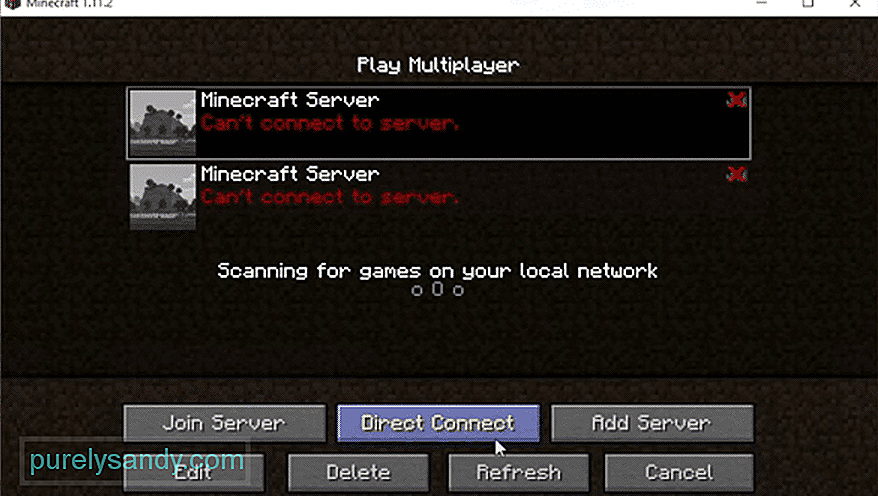
В Minecraft игроки получают возможность создать свой собственный частный сервер и управлять им самостоятельно. После того, как они купили сервер, они полностью свободны в том, как управлять им.
Более того, они могут добавлять на свой сервер различные виды модов. Они также могут выбрать, кто присоединится к их серверу. Кроме того, они могут устанавливать различные правила игры на своем сервере, чтобы обеспечить соблюдение некоторых правил. Например, они могут установить правило, позволяющее игрокам сохранять свой инвентарь даже после смерти.
Популярные уроки Minecraft
Как исправить ошибку при синхронизации данных реестра с сервера в Minecraft?
Как мы уже упоминали ранее, вы можете добавить несколько модов на свой сервер. Проблема в том, что несколько пользователей сообщали об ошибке, которая гласит: «Не удалось синхронизировать данные реестра с сервера» всякий раз, когда они пытаются присоединиться к своему серверу в Minecraft.
Есть несколько причин, по которым ваш сервер может быть показывая вам эту ошибку. Вот почему сегодня; мы рассмотрим все способы решения этой проблемы. Итак, приступим!
Первая причина, по которой может возникать эта ошибка, может быть связана с тот факт, что у вас на компьютере установлены разные версии клиента и мода Minecraft. Либо у вас более старая версия клиента, либо какой-либо мод, установленный на вашем сервере, не обновлен.
Что вам нужно сделать, так это обновить ваш клиент и каждый из ваших модов по одному. После того, как вы обновите их все, вы больше не должны сталкиваться с этой ошибкой. Если все моды и клиенты уже обновлены, переходите к следующему шагу.
Если у вас уже есть последняя версия клиента и установленных на вашем компьютере модов. Следующим шагом для вас будет установка последней версии Forge. Почти у каждого игрока, у которого на Minecraft установлены моды, обычно установлена Forge на своем компьютере.
В этом случае вам необходимо обновить Forge до последней версии. Когда вы закончите, и вы все еще столкнетесь с той же проблемой, есть еще одна вещь, которую вы можете попробовать.
Последняя причина, по которой вы можете столкнуться с этой проблемой, заключается в том, что существует мод, в котором есть проблема. В этом случае попробуйте удалить все свои моды один за другим. После удаления каждого мода попробуйте перезапустить игру и загрузить сервер.
Делайте это каждый раз при удалении мода. Надеюсь, вы сможете решить проблему таким образом.
Итог
Это 3 способа исправить ошибку при синхронизации данные реестра с сервера в Майнкрафт. Убедитесь, что вы следуете всем приведенным выше инструкциям.
YouTube видео: 3 способа исправить ошибку при синхронизации данных реестра с сервера в Minecraft
01, 2023
В Minecraft у игроков есть возможность создать свой собственный сервер и управлять им. После его покупки владелец получает возможность:
- Добавления различных модов.
- Выбора лиц, которые присоединятся к серверу.
- Установки правил игры.
- Упразднения существующих правил.
- Добавления новых функций, например, предоставление возможности игрокам сохранять инвентарь после смерти героя.
Однако пользователи часто жалуются на наличие ошибки при синхронизации данных реестра с сервером в Minecraft. В зависимости от причины появления сообщения «Failed to synchronized registry data from the server» выбирается способ решения проблемы.
Ошибка Failed to synchronized registry data from the server в Minecraft
Моды и клиент имеют разные версии
Нужно последовательно обновить:
- версию клиента;
- всех модов Minecraft.
Если проблема не решена, переходите к следующему шагу.
Версия игры Minecraft
Старая версия Forge
Необходимо скачать последнюю версию Forge. Затем обновить и перезагрузить ПК. Если проблема не исчезла, переходите дальше.
Окно скачки Minecraft Forge
Удаляйте ваши модификации по одному
Возможно на компьютере стоит проблемный мод. Поэтому следует:
- Закрыть игру.
- Удалить один мод.
- Снова открыть игру.
- Загрузить сервер.
Данные шаги нужно выполнять после каждого мода.
Далее можно прочитать тут: Как убрать дождь в Майнкрафте и как убрать дождь в Майнкрафте
Анастасия Табалина
Автор статей по настройке и управлению телефонами на базе Андроид и iOS. Помощь в мире онлайна и Интернета: поиск информации, обзоры приложений, программ, настройка и управление
Оценка статьи:

Загрузка…
Самое читаемое:
 21.04.2023
21.04.2023
Как открыть файл SIG на компьютере и онлайн: в Росреестре, Крипто АРМ, на Госуслугах
SIG-файлы обычно встречаются при работе с документами или цифровыми подписями. Большинство пользователей…
Далее
 19.04.2023
19.04.2023
Сайты для создания персонажа в разных стилях: в полный рост, аниме, мультяшный: 8 сайтов и программ
Процесс создания персонажей — это, без преувеличения, целая наука. Кому-то они нужны для интеграции в игровой…
Далее
 14.04.2023
14.04.2023
Тормозит и зависает видео на YouTube: 5 способов решить проблему
YouTube может по праву считаться одним из популярнейших интернет-ресурсов в мировой сети. Ежедневные просмотры…
Далее
 12.04.2023
12.04.2023
Решить ГДЗ по фото онлайн: 15 онлайн сервисов
Учеба не всем дается легко. Да и по мере взросления у учеников/студентов появляется все больше других дел,…
Далее
3 способа исправить ошибку при синхронизации данных реестра с сервера в Minecraft (05.24.23)
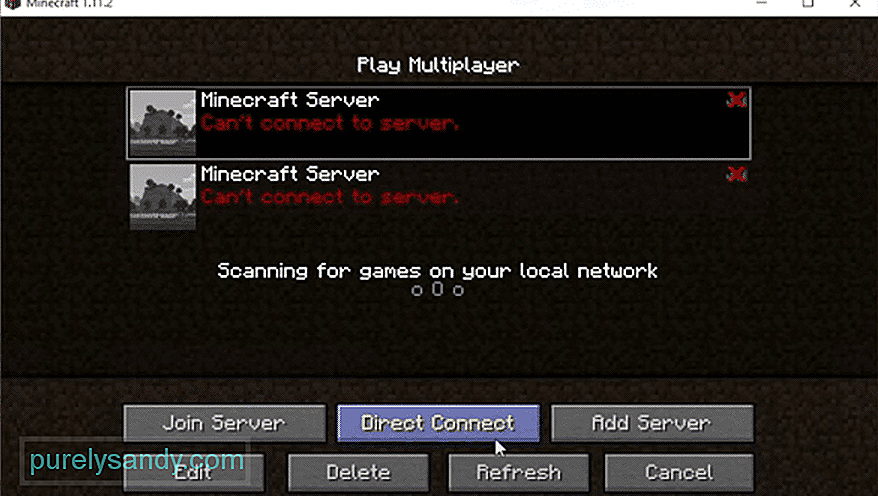
В Minecraft игроки получают возможность создать свой собственный частный сервер и управлять им самостоятельно. После того, как они купили сервер, они полностью свободны в том, как управлять им.
Более того, они могут добавлять на свой сервер различные виды модов. Они также могут выбрать, кто присоединится к их серверу. Кроме того, они могут устанавливать различные правила игры на своем сервере, чтобы обеспечить соблюдение некоторых правил. Например, они могут установить правило, позволяющее игрокам сохранять свой инвентарь даже после смерти.
Популярные уроки Minecraft
Как исправить ошибку при синхронизации данных реестра с сервера в Minecraft?
Как мы уже упоминали ранее, вы можете добавить несколько модов на свой сервер. Проблема в том, что несколько пользователей сообщали об ошибке, которая гласит: «Не удалось синхронизировать данные реестра с сервера» всякий раз, когда они пытаются присоединиться к своему серверу в Minecraft.
Есть несколько причин, по которым ваш сервер может быть показывая вам эту ошибку. Вот почему сегодня; мы рассмотрим все способы решения этой проблемы. Итак, приступим!
Первая причина, по которой может возникать эта ошибка, может быть связана с тот факт, что у вас на компьютере установлены разные версии клиента и мода Minecraft. Либо у вас более старая версия клиента, либо какой-либо мод, установленный на вашем сервере, не обновлен.
Что вам нужно сделать, так это обновить ваш клиент и каждый из ваших модов по одному. После того, как вы обновите их все, вы больше не должны сталкиваться с этой ошибкой. Если все моды и клиенты уже обновлены, переходите к следующему шагу.
Если у вас уже есть последняя версия клиента и установленных на вашем компьютере модов. Следующим шагом для вас будет установка последней версии Forge. Почти у каждого игрока, у которого на Minecraft установлены моды, обычно установлена Forge на своем компьютере.
В этом случае вам необходимо обновить Forge до последней версии. Когда вы закончите, и вы все еще столкнетесь с той же проблемой, есть еще одна вещь, которую вы можете попробовать.
Последняя причина, по которой вы можете столкнуться с этой проблемой, заключается в том, что существует мод, в котором есть проблема. В этом случае попробуйте удалить все свои моды один за другим. После удаления каждого мода попробуйте перезапустить игру и загрузить сервер.
Делайте это каждый раз при удалении мода. Надеюсь, вы сможете решить проблему таким образом.
Итог
Это 3 способа исправить ошибку при синхронизации данные реестра с сервера в Майнкрафт. Убедитесь, что вы следуете всем приведенным выше инструкциям.
YouTube видео: 3 способа исправить ошибку при синхронизации данных реестра с сервера в Minecraft
05, 2023
Minecraft is a 3-D computer game in which players may construct anything. The game, which has been compared to an “online Lego,” includes assembling bricks and constructing buildings across various locations and terrains. The game takes place in a virtual environment and includes resource collecting, creating goods, construction, and fighting.
It is now one of the most prominent games in the world and may be a great method for children to educate about innovation and teamwork.
Minecraft may be played on a computer, a smartphone, a tablet, or a gaming console. Depending on the gadget you choose, the game may cost about €20.00.
Minecraft is very popular among children, especially those aged 6 to 13. The fact that players may build anything is what makes the game so popular. There are no restrictions in the game, and the options are limitless, from cities to roller coasters and everything in between.
The game also has a multiplayer option, which is popular among young players who love playing with their friends and assisting one another in building new inventions. The flexibility that the game provides is appealing to the majority of youngsters.
Quick Answer: Minecraft ‘Failed to synchronize registry data from server closing connection’ means that version of Forge installed on the user’s device is different from the version of the server or the version of client and mods installed are different.
Recently, players in Minecraft have been reporting an error which has proven to be quite frustrating.
Several players have resorted to social media to report that they are facing an issue where they constantly receive messages, and failed to synchronize registry data from the server.
Now, as per our understanding, this error usually appears when players are using mods in the game.
Generally, the error means that the player doesn’t have the same versions of some mod. It could also be a problem with the client log.
Minecraft has made it possible for its players to add a wide array of mods to their servers. So, as a result of that, players have been implementing a lot of mods on their games.
Because of that this error has been popping up and hampering the gameplay of a lot of people from the Minecraft community.
Fix: ‘Failed to synchronize registry data from server’ Minecraft
In the following segment, we will be discussing how you guys could go about trying to solve the issue at hand so you don’t have to compromise on playing Minecraft again
#1 Verify that your mods and client are running the same version
-
Step 1: Check the mods
To commence, we’ll look at the most frequent source of the problem. It is very simple to install various versions of modifications and the Minecraft client by mistake.
-
Step 2: Ensure all of them are on the same version
As a result, you must ensure that all of them are in the same version. There is no way they will function if they are not operating on the same version.
-
Step 3: Upgrade the client if necessary.
Upgrading the client is simple and may be completed in a single step.
-
Step 4: Verify and check the mods
The modifications, on the other hand, are a different story. You would need to go through and verify each of them one by one.
-
Step 5: Update as per requirement
After you’ve upgraded everything that’s required, things would be back to normal.
This technique, unfortunately, will not work for everyone. If you’re still not receiving the results you want, it’s time to move on to the next stage.
#2 Verify the version of Forge installed
Although this preceding solution should have worked for most of you, there are still a few additional possibilities that may be causing the issue that we require to rule out.
-
Step 1: Check for missed updates
Another frequent reason for the issue is that you are not using the correct version of Forge. Possibly you unintentionally skipped an update.
-
Step 2: Install the latest version of Forge
Given that almost every online Minecraft player will have Forge installed, it is critical to stay up to date on version updates in this area as well.
-
Step 3: Keep an eye out for future updates
So, all you have to do here is keep an eye out for developments.
Apparently, this would have worked for many of you, but not for all. So, if you’re still experiencing issues, it’s time to attempt our last solution. This one raises the stakes a bit, but it will offer you a good chance of getting back up and running.
#3 Uninstall corrupted Mods
Though this may seem to be an outlandish idea, it would not be here if it did not function.
-
Step 1: Delete corrupt Mods
At this point, if nothing else has worked, we can only blame the issue on a faulty mod that is wreaking havoc.
-
Step 2: Find and locate the Faulty mods and uninstall
So, the only logical next step is to uninstall your modifications one by one. This is done to check if a specific mod is causing the issue.
-
Step 3: Check the servers in Between
While you’re at it, be sure to give your server a shot after each one. This way, when it starts working again, you’ll know which mod caused the issue in the first place.
Yes, we agree that this may be time-consuming, particularly if you have a lot of modifications running, but it will help you get to the bottom of it.
#4 Try the Hard-Reset way
The method 3rd that we discussed above, needs a lot of time as well as patience. You will have to find the particular mod that is corrupted.
But, if you are not sure you will be able to dedicate time to it, you shall go for the hard-reset method.
This simply means, uninstalling every mod that you have installed on your device.
And that’s all.
Install the mod useful mod again on your device.
Follow us on Twitter & like our Facebook page for more post-updates.
Check out related Minecraft posts
- Top 14 Best Roblox Minecraft Games
- Top 15 Best Games like Minecraft for Android/ iOS
- How to fix authentication server down Minecraft 2021
- Fix: Minecraft store not working 2021
Abhigyan identifies himself as a tech geek, gaming cognoscenti, and also a connoisseur of music. Unidentified and mysterious phenomena never fail to gather his undivided attention. When not reading about bizarre and perplexing entities across the Universe, he can often be found cheering for his favorite teams in Football.