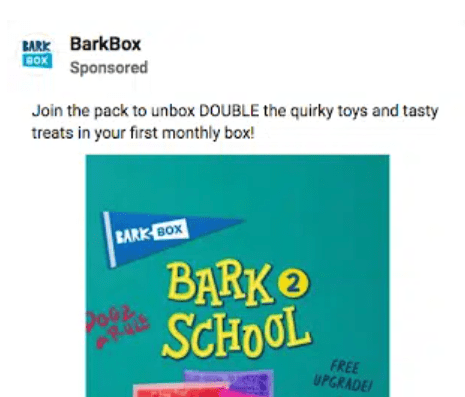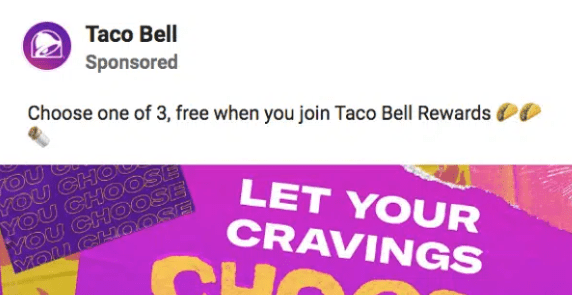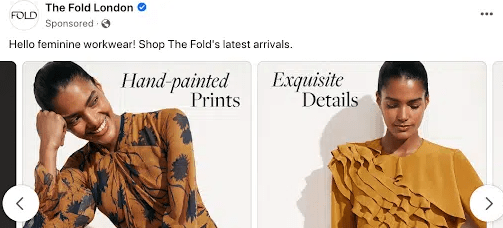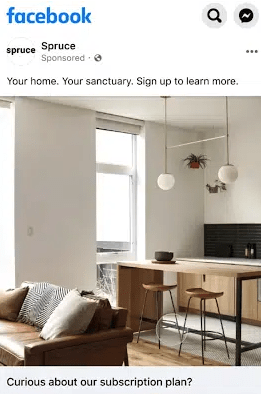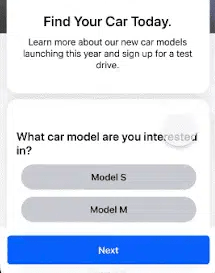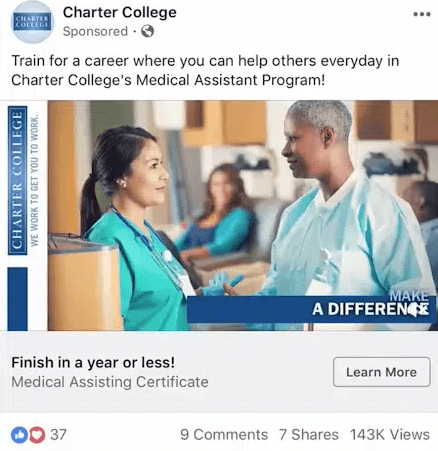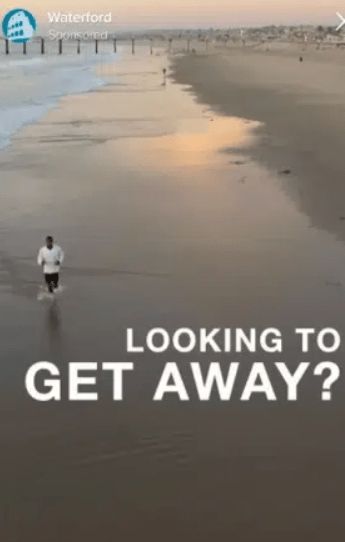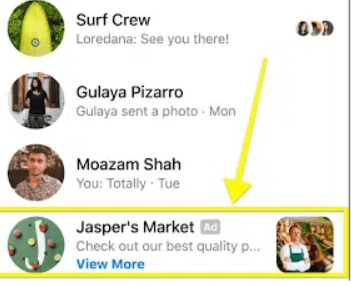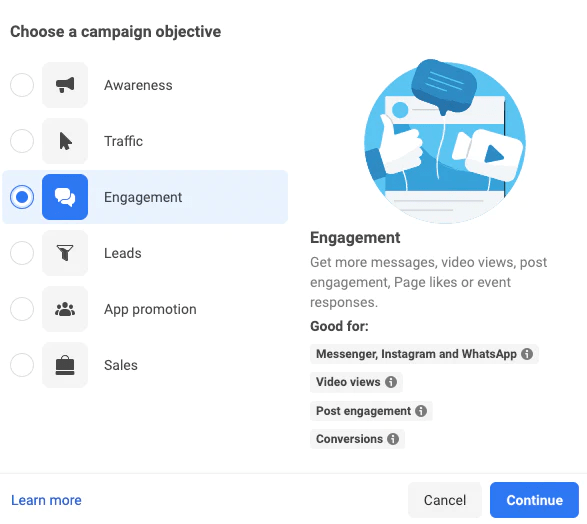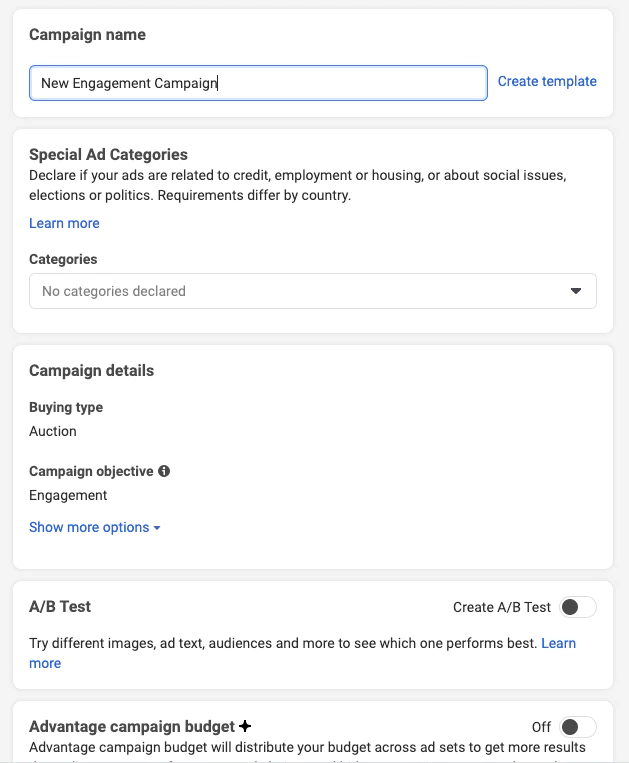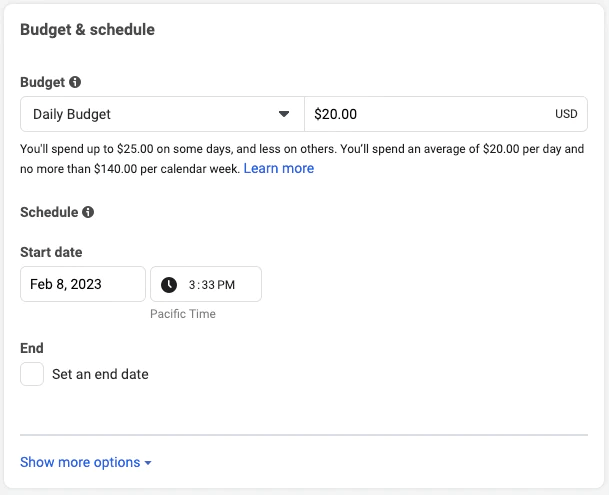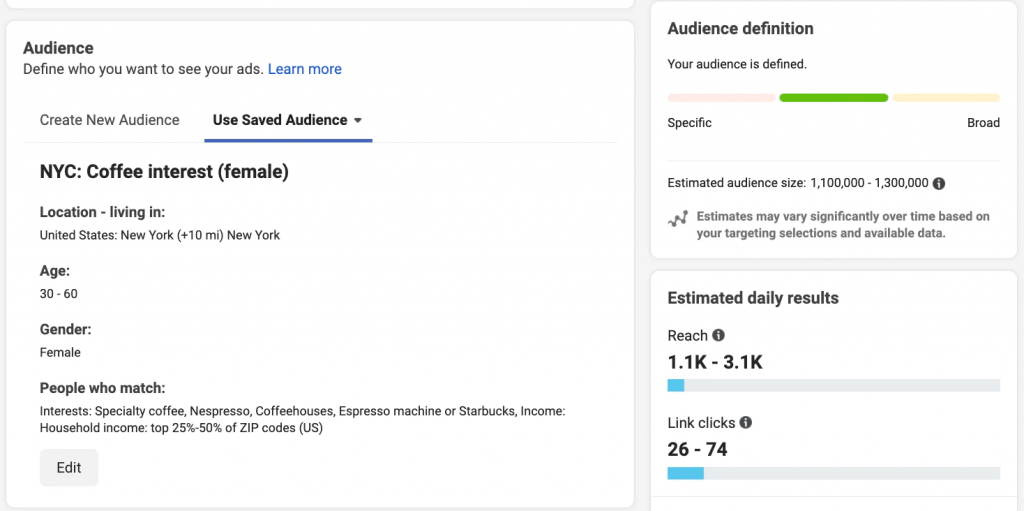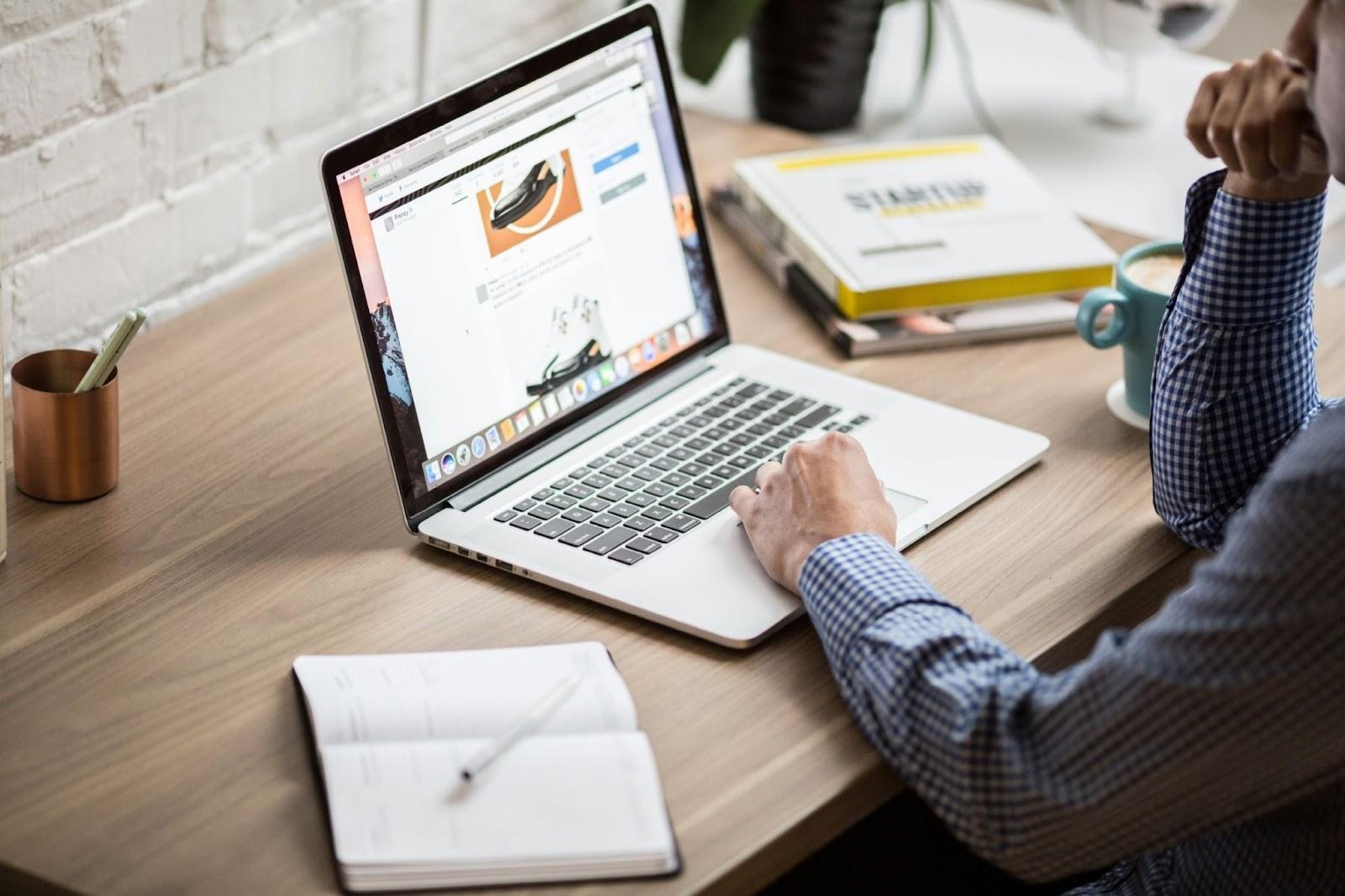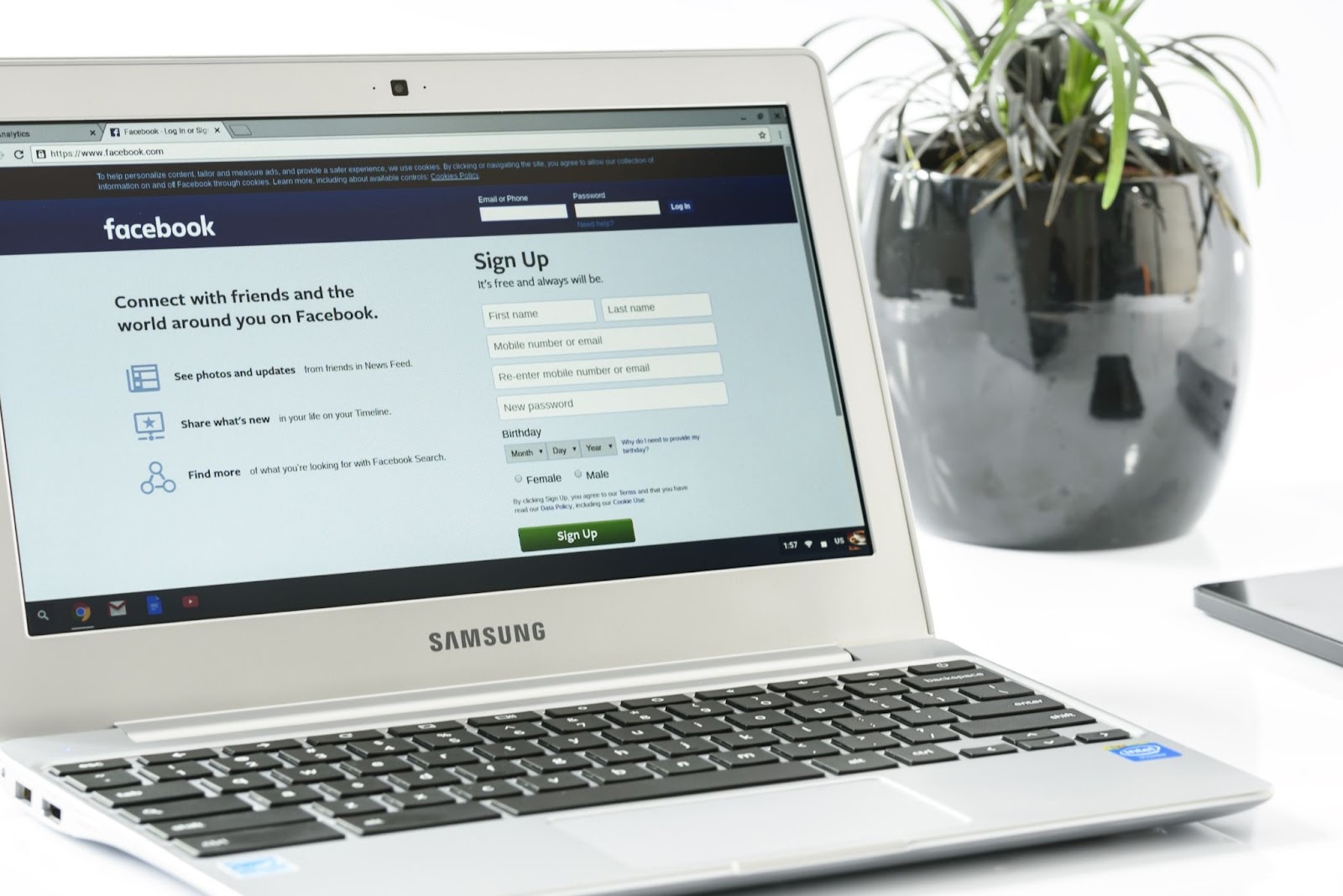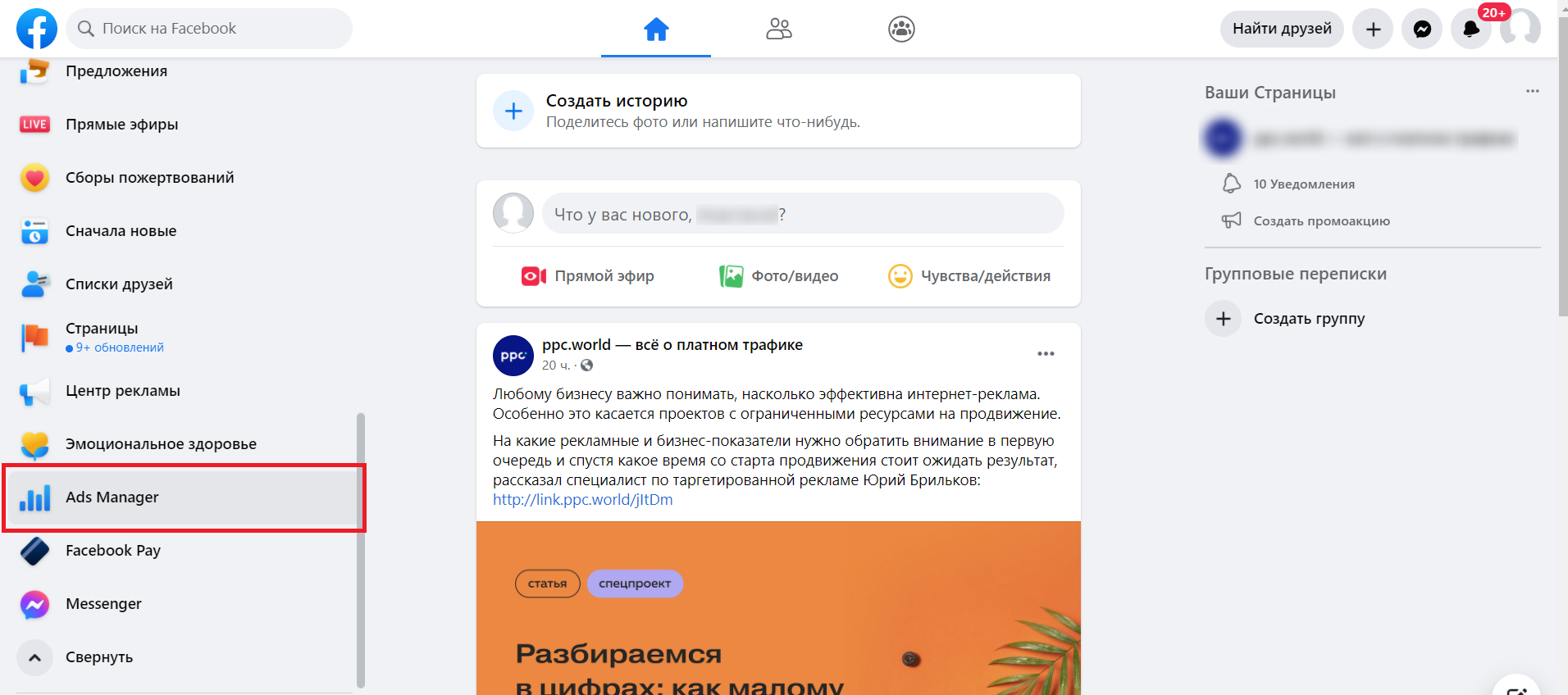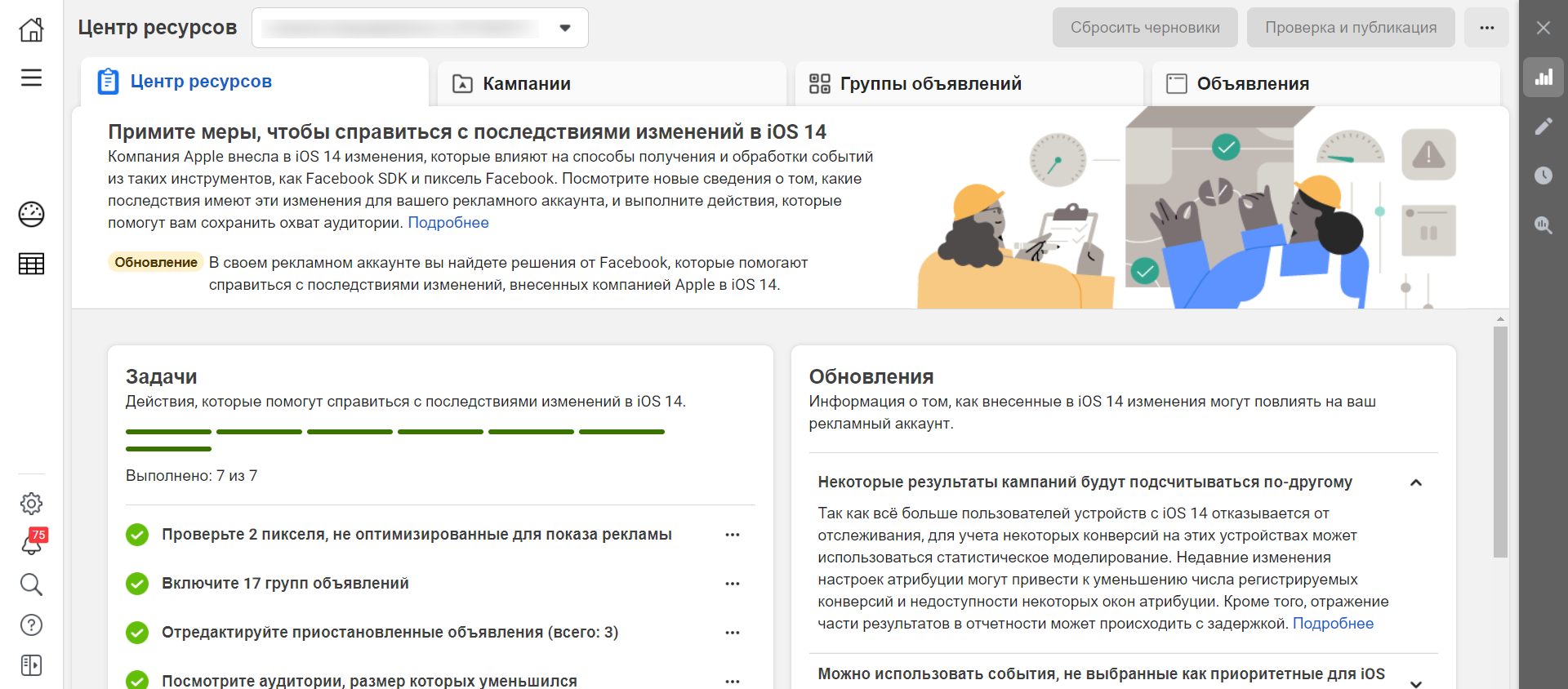Реклама в крупнейшей социальной сети планеты позволяет эффективно продавать товары, услуги или контент и зарабатывать на партнерских программах. В Facebook более двух миллиардов пользователей, в Instagram ― более миллиарда. И о каждом социалка знает все подробности из их анкет и поведения в интернете. Эти данные можно использовать для точного нацеливания рекламы на целевую аудиторию. Для управления этим процессом предназначен Facebook Ads Manager.
Лучшие фишки и лайфхаки продвижения, интернет-маркетинга, свежие арбитражные кейсы — только на нашем Телеграм-канале! Подписывайтесь скорее, чтобы не пропустить самую горячую информацию, которая принесет вам деньги!
Что такое Facebook Ads Manager
Это веб-интерфейс кабинета рекламодателя, публикующего объявления с помощью платформы Facebook Ads. У рекламной кампании в Фейсбуке или Инстаграме много параметров: аудиторию можно отбирать по ГЕО, времени показа, социальным и демографическим данным пользователей, ставке и стратегии оптимизации. Эта сложность настройки дает гибкость и точность таргетинга, позволяет показать объявления только потенциальным клиентам. Все параметрами рекламы рекламодатель управляет в интерфейсе Ads Manager.
Основные функции Менеджера:
- Создание рекламных аккаунтов и переключение между ними;
- Создание рекламных кампаний, объявлений, настройка таргетинга, графика показа и поиск аудиторий;
- Управление работающей рекламой: редактирование настроек РК и текстов объявлений, загрузка новых изображений или видео-креативов, изменение бюджета, модели оплаты или ставки;
- Анализ результатов рекламы с помощью встроенных отчетов.
Менеджер и ищешь работу своей мечты? Заходи в раздел «Работа» здесь собраны самые свежие вакансии из IT-сферы.
Овнеры магазинов ФБ акков про свой бизнес и тренды в арбитраже. ФБ аккаунты для арбитража трафика
Как войти в Facebook Ads Manager
Чтобы попасть в интерфейс менеджера рекламы есть несколько способов. Можно напрямую открыть ссылку Facebook Ads или перейти с помощью меню:
- Войдите в свой аккаунт на сайте FB;
- Кликните по меню «Создать» справа вверху;
- В открывшемся подменю выберите «Реклама».
После этого вы попадете в Ads Manager и откроется мастер создания новой рекламной кампании. Если вам нужно управлять существующими, то нажмите кнопку «Закрыть» и вы перейдете к списку рекламных кампаний, групп объявлений и объявлений.
Что нужно для использования Facebook Ads
Для запуска рекламы на платформе Фейсбука вам необходимо выполнить следующие подготовительные действия:
- Проанализировать товар или услугу, которую вы будете рекламировать и составить портрет целевой аудитории ― тех людей, которые могут заинтересоваться и купить ваш продукт. Рекомендуем статью про то, как подобрать целевую аудиторию в ФБ;
- Разработать уникальное торговое предложение для конкретной целевой аудитории, с учетом ее проблем, потребностей, интересов и стереотипов мышления;
- Создать посадочные страницы и прелендинги, которые особенно важны для повышения конверсии трафика из социальных сетей;
- Подготовить эффективные креативы, которые будут соблюдать правила FB, но заставлять пользователей кликать.
После этого можно создавать рекламную кампанию: выбирать цель, модель оплаты, настраивать таргетинг группы объявлений на основании портрета целевой аудитории, загружать объявления.
Где показываются объявления рекламы Facebook
Рекламодатели Facebook Ads могут обращаться к многомиллиардной аудитории, с помощью объявлений на следующих площадках:
- Десктопная и мобильная версия сайта Facebook: лента новостей, результаты поиска, лента видео, правая колонка и моментальные статьи;
- Мобильное приложение Фейсбука;
- Приложение социальной сети Instagram: лента новостей, разделы «Интересное» и Stories;
- Мессенджер Facebook;
- Мобильные приложения и вебсайты партнеров Фейсбука (Audience Network).
Какую рекламу можно создавать в Facebook Ads Manager
Одним из преимуществ этой платформы является разнообразие форматов объявлений. Например, вы можете использовать следующие виды рекламы:
- Объявление с изображением показывается на всех плейсментах, содержит заголовок, текст описания, отдельную подпись для ссылки и кнопку действия;
- Видео показывается как заставка перед другими роликами на сайте FB или в разделах «Сториз» Фейсбука и Инстаграма;
- Кольцевая галерея очень удобный формат. В одном объявлении можно показать до десяти похожих товаров или один товар с разных ракурсов. Каждая карточка содержит собственную внешнюю ссылку;
- Слайд-шоу ― короткий ролик из 3-10 изображений и одной ссылки. Этот формат разработан специально для низко производительных устройств и медленного интернета;
- Подборка ― полноэкранный интерактивный формат для смартфонов.
Как оплачивать рекламные кампании в 2023 году
Чтобы эффективно заниматься арбитражем в 2023 году из России, придется находить способы решить главную проблему — невозможность оплачивать кампании российскими картами. Рассмотрим одно из популярных решений — покупка виртуальных карт на сервисах.
Anybill — сервис позволяет быстро приобрести виртуальные карты, которые вяжутся в популярными рекламными кабинетами: Google Ads, Facebook* Ads и Tik Tok Ads. Чтобы создать карту, достаточно пройти регистрацию и дождаться подтверждения от администраторов. После этого можно зайти в личный кабинет, пополнить счет через переводы Swift и Sepa, а также крипто-кошелек. Когда счет будет пополнен, можно создать виртуальные карты. В меню настройки нужно указать количество карт к выпуску, выбрать тип карты из трех — Visa, MasterCard или China Union Pay — и указать лимиты. После этого можно мгновенно выпустить карту — за пополнение Anybill будет взимать 3-4,5%. В остальном он бесплатный.
4×4 — сервис позволяет выпускать виртуальные карты специально под определенный рекламный кабинет: Goggle, Facebook* или Tik Tok. Для этого придется зарегистрироваться, выбрать платформу и заполнить заявку на создание. Менеджеры платформы свяжутся и уточнят детали по поводу карты. Выпуск карты обойдется в 2 USD, а комиссия при пополнении — 2-5%. Пополнение производится через USDT, Paypal и Paxum.
Spenge — сервис также предоставляет возможность быстро выпустить виртуальные карты для рекламных кабинетов. Но для начала работы с ним придется указать свою почту и дождаться, когда поддержка свяжется и уточнит детали сотрудничества. Выпуск карты на сервисе обойдется в 5 EUR, также придется ежемесячно выплачивать по 5 EUR и вносить проценты за обслуживание карты. Пополнять карту можно через крипто-кошелек и WIRE.
EPN — сервис поможет сделать виртуальные карты двух типов — универсальную и для рекламы. Верификация пользователей не нужна, поэтому достаточно простой регистрации для начала использования сервиса. Удобно, что здесь нет лимитов на выпуск, но при этом у карты нет дополнительной 3DS защиты. Также могут быть проблемы с оплатой покупок или услуг на территории России, Кипра, Гонконга и Украины. То есть оплачивать рекламные кампании и зарубежные услуги можно, но услуги или товары внутри указанных стран — нет. Из условий — выпуск карты стоит 10-15 EUR в зависимости от типа, пополнять можно в BTC и USDT.
Multicards — сервис позволяет массово выпускать виртуальные карты, без проблем пополнять их и подключать коллег для командной работы. Для работы с платформой нужна быстрая регистрация — после этого и происходит выпуск с пополнением карты. Сами карты поставляются с турецким BIN, с BIN США и BIN Эстонии. Их можно вязать с Facebook* Ads, Tik Tok Ads и Google Ads, при этом важно знать, что не у всех типов есть дополнительная 3DS защита. Выпуск карты обойдется 2 EUR, есть комиссии за пополнение карты — у каждого типа карт разные условия, которые можно проверить при выпуске. Пополнять счет можно через USDT, WIRE и Capitalist.
Выводы
Facebook Ads Manager доступен всем пользователям Фейсбука и принадлежащей ей Инстаграм. Это удобный инструмент для выделения целевой аудиторию среди миллиардов пользователей и показа им рекламы. Больше информации об использовании Facebook Ads Manager и трафика из этих социалок для заработка вы можете найти в наших кейсах и статьях про Фейсбук.
Завести новые знакомства и найти единомышленников в сфере арбитража трафика и заработка в интернете можно, посещая тематические конференции и митапы. Самые интересные и актуальные собраны в нашем разделе «Конфы».
Вы используете рекламу Facebook?
188 голосов
Да — 60%
Нет — 40%
Реклама в Фейсбуке помогает продвигать свой бизнес как большим, так и малым компаниям. С ее помощью находят своих покупателей магазины, кафе и бары обретают своих постоянных посетителей.
Поэтому многие стартапы практически с самого начала своего пути задумываются о запуске рекламных кампаний в этой соцсети. Но с чего начать? Вход в facebook ads manager — это самая первая остановка на пути к получению клиентов из Интернета. Но как осуществить этот самый вход в адс менеджер и запустить первую кампанию? Читайте ниже.
Что такое Ads Manager в Facebook
Facebook Ads Manager — это платформа, используемая для покупки рекламных мест в Facebook и Instagram. Более 37,3 миллиона компаний с разным временем регистрации пользуются ею.
Ads Manager предоставляет рекламодателям следующие возможности:
- Meta Business Suite. Вы сможете увидеть, что происходит в ваших аккаунтах Facebook и Instagram без необходимости входа в личный аккаунт;
- Audience Manager. Сохраните созданную вами аудиторию, которая таргетирована на пользователей Facebook по возрасту, местоположению, интересам. Вы также можете загрузить списки клиентов, подписчиков электронной почты и информацию для ретаргетинга тех, кто уже взаимодействовал с вашим брендом;
- Мета-пиксель. Он сопоставляет активность на вашем сайте с пользователем Facebook. Используйте эту информацию для проведения ретаргетинговых кампаний, например, для тех, кто посещал сайт в течение последних 30 дней или добавил товар в корзину, но покинул его без покупки;
- Менеджер ивентов. Если вы продаете товары на сайте лично, отслеживайте, сколько людей посещают ваш магазин на сайте и покупают товары с помощью этого подмножества пикселя Meta. Это делает рекламную отчетность более точной, особенно если ваша цель — привлечь трафик;
- Creative Hub. Рекламодатели могут использовать эту функцию, ранее известную как Creative Studio, для создания макетов рекламных креативов, прежде чем запустить их в кампанию. Предварительный просмотр креативов на нескольких устройствах, получение отзывов и просмотр конкурирующих объявлений от конкурентов.
Кстати, вы в курсе, что в Фейсбук можно не платить НДС? Как это сделать, рассказываем здесь.
Форматы и места размещения рекламы Facebook
Интернет-маркетологи могут выбирать между различными типами и форматами объявлений Facebook в соответствии с целями своей кампании:
- Изображение;
- Видео;
- Карусель;
- Instant Experience;
- Коллекция;
- Лид;
- Слайд-шоу;
- Сторис;
- Мессенджер.
Широкий выбор форматов объявлений Facebook позволяет выбрать оптимальный тип объявления, соответствующий вашей бизнес-цели. Каждое объявление имеет свой набор CTA, чтобы таргетировать аудиторию к следующим шагам.
Объявления с изображениями
Объявления с изображениями — это самый базовый формат объявлений Facebook. Они позволяют компаниям использовать отдельные изображения для продвижения своих товаров, услуг или бренда для целевой аудитории. Объявления с изображениями можно использовать в различных типах объявлений, местах размещения и соотношениях сторон.
Видеореклама
Как и объявления с изображениями, видеореклама на Facebook позволяет компаниям использовать одно видео для демонстрации своих товаров, услуг или бренда для своей аудитории. Видео может длиться до 240 минут, но это не значит, что вы должны использовать это время! Более короткие видео привлекут больше внимания. Facebook рекомендует придерживаться видео продолжительностью не более 15 секунд.
Карусели
Карусельные объявления демонстрируют до десяти изображений или видео, на которые пользователи могут нажать. Каждое из них имеет свой заголовок, описание или ссылку.
Объявления Instant Experience
Instant Experience, ранее известные как Canvas Ads, — это интерактивные объявления только для мобильных устройств, которые позволяют пользователям взаимодействовать с вашим продвигаемым контентом на Facebook.
Коллекционные объявления
Объявления о коллекциях — это своего рода иммерсивные карусели, поднимающие пользовательский опыт на ступень выше практически без лимитов. Объявления о коллекциях — это мобильные витрины, в которых пользователи могут пролистать ассортимент вашей продукции. Более настраиваемые, чем карусели, они также полноэкранные. Пользователи могут покупать товары прямо из объявления Collection.
Лиды
Лид-объявления доступны только для мобильных устройств. Это сделано для того, чтобы люди могли легко предоставить вам свою контактную информацию, не набирая много текста. Они отлично подходят для сбора подписки на рассылку новостей или подписки на пробную версию вашего продукта.
Слайд-шоу
Объявления в виде слайд-шоу состоят из 3-10 изображений или одного видеоролика, который воспроизводится в виде слайд-шоу. Эти объявления являются отличной альтернативой видеорекламе, поскольку они используют в пять раз меньше данных, чем видео.
Сторис
Мобильные телефоны предназначены для того, чтобы держать их вертикально. Stories позволяет максимально использовать площадь экрана, не ожидая, что зрители будут поворачивать их. Реклама может состоять из изображений, видео и даже карусели.
Объявления в мессенджере
Объявления в мессенджерах отображаются на вкладке Facebook «Мессенджер». Поскольку именно там люди проводят время, общаясь с друзьями и близкими, реклама в Messenger кажется более личной, чем прокрутка рекламы в виде изображений или видео.
Как войти в рекламный кабинет Facebook Ads Manager
Готовы начать размещать рекламу на Facebook? Зарегистрироваться в РК не так сложно. Вот как войти в рекламный кабинет Facebook Ads Manager:
- Пройдите регистрацию и создайте бизнес-страницу Facebook. Это нужно сделать через личный аккаунт, хотя вы можете изменить права доступа после создания страницы Facebook;
- Откройте свой аккаунт Facebook Business Manager (теперь он называется Meta Business Suite). Перейдите в Настройки Meta Business > Аккаунты > Рекламные аккаунты;
- Выберите Создать новый рекламный аккаунт;
- Назовите свой рекламный аккаунт, затем установите часовой пояс и выберите валюту;
- Пригласите свою команду к работе в новом рекламном аккаунте, предоставив им либо частичное разрешение (например, возможность создавать новые объявления, но не контролировать настройки рекламного аккаунта), либо полный контроль;
- Установите разрешения для вашей команды при создании объявления через менеджер объявлений;
- Добавьте способ оплаты объявлений.
Теперь вы прошли основные настройки и готовы к запуску рекламы в Facebook. А если хотите узнать еще больше полезной информации по работе с ФБ, изучите наши статьи по подтверждению личности в ФБ и оптимизации рекламы.
Как запустить рекламу в Facebook Ads Manager
Рассказываем по пунктам, как запустить рекламу через Ads Manager и какие инструменты выбрать.
Установите цель кампании
Варианты могут быть следующими:
- Узнаваемость бренда;
- Трафик;
- Вовлеченность (например, просмотры видео или лайки страниц);
- Генерация лидов;
- Продвижение приложения;
- Продажи.
Установите место конверсии и выберите цель эффективности
Далее назовите свою кампанию, определите, попадаете ли вы в то, что Meta называет «специальными категориями объявлений», решите, хотите ли вы провести A/B—тестирование, и выберите, хотите ли вы использовать функцию расходов Meta «Advantage campaign budget».
Установите бюджет и расписание
Многие новые рекламодатели с опаской относятся к превышению бюджета на рекламу. Для борьбы с этим установите даты начала и окончания кампаний, а затем выберите один из следующих вариантов бюджетирования:
- Ежедневный бюджет;
- Пожизненный бюджет.
Создайте аудиторию
Далее определите тип людей, которых вы хотите видеть в своей кампании.
Выберите платформу размещения объявлений
Facebook Ads Manager позволяет компаниям продвигать товары и услуги как в Facebook, так и в Инстаграм. Выберите, на какой платформе вы хотите размещать рекламу, на вкладке «Размещение» в Ads Manager.
Создайте креатив для объявлений
Пожалуй, самой важной частью рекламной стратегии Facebook является креатив. То, как выглядят ваши рекламные объявления, оказывает большое влияние на вероятность того, что пользователи сделают то, что вам нужно. Люди не будут взаимодействовать с рекламой, которая не привлекает их внимания в переполненной ленте.
Просмотр кампаний и публикация
Прежде чем публиковать новую рекламную кампанию в Facebook, просмотрите информацию, которую вы уже добавили. Она должна донести убедительное сообщение до пользователей Facebook, которых вы собираетесь охватить с помощью кампании.
Если каждый элемент вас устраивает, отправьте кампанию на утверждение. Не устраивает Фейсбук Адс? Вот, чем можно заменить этот сервис в 2023 году!
FAQ
Что нужно для использования Ads Manager?
Для использования Ads Manager необходимо зайти в сам Фейсбук. Затем зайти в свой бизнес профиль. Затем слева на экране вы увидите Адс Менеджер. Кликайте на него, и вы зайдете в этот раздел.
Можно ли зайти в Ads Manager с телефона?
Да, вы можете зайти в Адс Менеджер с телефона. Для этого вам необходимо скачать приложение Адс Менеджер на ваш смартфон и открыть его. Если у вас есть бизнес профиль, то в приложении вы сможете увидеть свои объявления.
Где показывается реклама Facebook?
Фейсбук предоставляет право рекламодателю самому выбрать, где будет показываться запущенная им реклама. Показ может быть в ленте новостей, личных сообщениях и других местах.
Как оплачивать рекламу в Facebook Ads Manager?
Для оплаты рекламы в Адс Менеджере есть несколько способов. Вы можете выбрать тот, который подходит лично вам: кредитные или дебетовые карты Mastercard, Visa, American Express и PayPal.
Как посмотреть статистику в Ads Manager?
Для просмотра статистики откройте меню Адс Менеджер. Затем нажмите «Кампании», «Группы объявлений» или «Объявления». После прохода через эти группы выберите «Посмотреть диаграммы». Вам откроется панель статистики.
Оцените статью по 5-бальной шкале

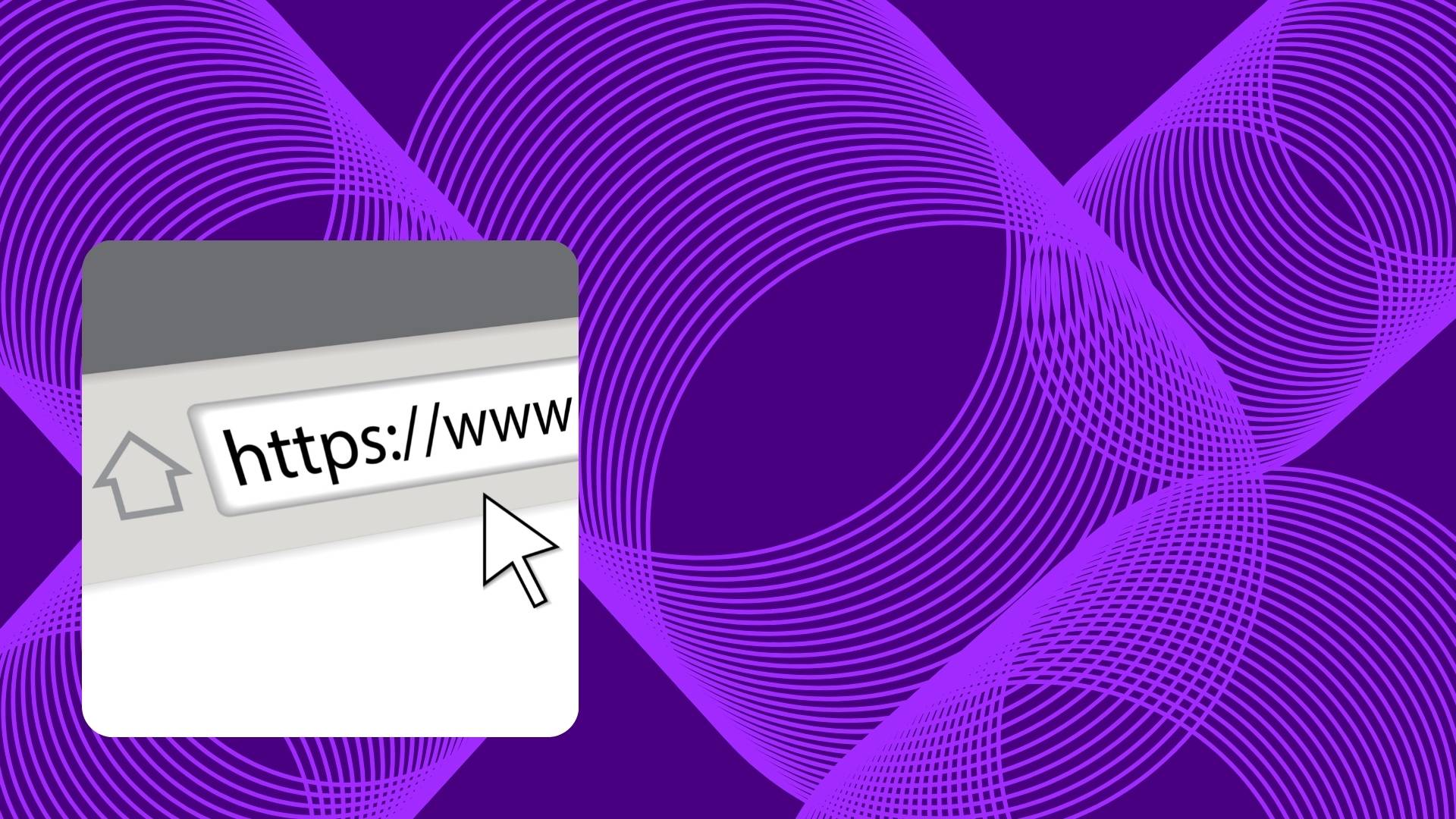
Содержание
(продукт компании *Meta, которая признана экстремистской организацией в России)
Рекламу в Facebook выбирают за возможность точно настроить таргетинг, получить широкие охваты и детальную статистику. Фейсбук будет автоматически показывать объявления вашей целевой аудитории и привлекать максимум лидов в рамках выделенного бюджета, который не обязательно должен быть большим.
Рассказываем, как создать рекламный кабинет, настроить рекламную кампанию и отслеживать ее эффективность.
Как сделать рекламный кабинет
Для начала создайте бизнес-страницу на Facebook*(продукт компании *Meta, которая признана экстремистской организацией в России).
Создание бизнес-страницы
Создайте бизнес-страницу, чтобы делиться новостями о компании, взаимодействовать с аудиторией и запускать рекламу.
Для этого в личном профиле Facebook* (продукт компании *Meta, которая признана экстремистской организацией в России) выберите раздел «Страницы», а затем – «Создать новую страницу». Укажите название компании, чтобы клиенты могли легко вас найти. Выберите от 1 до 3 категорий, к которым относится ваш бизнес, и составьте краткое описание деятельности – не более 255 символов с пробелами.
Осталось оформить бизнес-страницу – поставить обложку, выбрать фото профиля и уникальное имя, настроить кнопку призыва к действию.
Обрабатывать обращения и лид-формы клиентов с Facebook* (продукт компании *Meta, которая признана экстремистской организацией в России), VK и TikTok можно с помощью виджетов Calltouch. Система автоматически беспрерывно собирает заявки с сайта, что обеспечивает лояльность покупателей, повышает объем продаж и конверсию. Упростите коммуникацию, оплачивая только минуты разговора.
Виджеты Calltouch
- Увеличьте конверсию сайта на 30%
- Обратный звонок, промо-лендинги, формы захвата, мультикнопка, автопрозвон форм
Узнать подробнее
Создание рекламного кабинета
Для управления кампаниями в Facebook* (продукт компании *Meta, которая признана экстремистской организацией в России) создайте рекламный кабинет – Ads Manager. Доступ к нему вы получите после запуска первой кампании по продвижению.
Для этого перейдите на страницу настроек, выберите «Добавить рекламу» и настройте аккаунт для запуска кампаний по продвижению.
Как настроить кабинет
Настройка рекламного кабинета в Facebook* (продукт компании *Meta, которая признана экстремистской организацией в России) – пошагово:
- Часовой пояс. В Facebook* (продукт компании *Meta, которая признана экстремистской организацией в России) автоматически выставляется Тихоокеанский часовой пояс (GMT-8:00). Если ваша реклама не предназначена для жителей Канады, США или других стран, которые живут по этому времени, то не пропускайте этот пункт – выставьте подходящий часовой пояс.
- Валюта. В рекламном кабинете Facebook* (продукт компании *Meta, которая признана экстремистской организацией в России) представлены практически все валюты мира. Удобнее всего работать с рублями. Это связано с тем, что стоимость рекламы в рублях ниже, чем в евро или долларах. Отдельный плюс – независимость стоимости продвижения от колебания курсов валют.
- Лимиты. Предварительно укажите максимальную сумму, которую вы сможете потратить на рекламную кампанию в течение определенного периода. Как только лимит кончится, показ рекламы остановится – это надежно защищает от перерасхода и упрощает контроль маркетингового бюджета. Удобно, что лимит можно менять неограниченное количество раз – под выделенный бюджет.
- Способы оплаты. Facebook* (продукт компании *Meta, которая признана экстремистской организацией в России) работает по системе постоплаты. Вы запускаете рекламу сейчас, а оплачиваете потом. Однако привязать банковскую карту к кабинету нужно заранее. Деньги со счета списываются автоматически. Если на карте недостаточно средств, то проведите платеж вручную. Для рублевых кабинетов «неавтоматическая» оплата доступна через Qiwi и ЮMoney.
Передача доступа
Чтобы управлять рекламными кампаниями с чужой бизнес-страницы, запросите у владельца аккаунта доступ администратора.
Вы также можете делегировать эту задачу ответственному специалисту. Для этого владельцу страницы необходимо перейти в раздел «Все инструменты», кликнуть по вкладке «Настройки» → «Роли для рекламного аккаунта» → «Добавить друзей».
Передать доступ может человек из списка ваших друзей на Facebook* (продукт компании *Meta, которая признана экстремистской организацией в России). В выпавшем окне введите имя друга и выберите роль, которую ему передадите. Их всего три – администратор, рекламодатель или аналитик.
Как сделать рекламу в Ads Manager
Чтобы создать первую кампанию, откройте рекламный кабинет, кликните по зеленой кнопке «Создать» и выберите режим – «Мгновенное создание кампании» или «Создание оболочки для кампании».
Если вы новичок, кликните на «Мгновенное создание кампании», чтобы получать простые и понятные подсказки от системы и не запутаться первый раз в настройках.
Настройка рекламы
Настройки рекламы в Ads Manager происходят на трех уровнях – кампания, группы объявлений, объявления.
Пошаговая инструкция по настройке:
Шаг 1. Выбор цели
Цель рекламы в Facebook* (продукт компании *Meta, которая признана экстремистской организацией в России) – это отклик, который вы получите после ее запуска.
Всего 11 целей, которые для удобства разделены на разные категории:
- Узнаваемость. Повышает интерес к товару или услуге. Делится на «Узнаваемость бренда» и «Охват».
- Рассмотрение. Делится на 6 целей. К основным относятся «Трафик» – перенаправляет клиентов с Facebook* (продукт компании *Meta, которая признана экстремистской организацией в России) на стороннюю страницу (например, сайт магазина или аккаунт VK) и «Вовлеченность» – выдает объявления тем, кто вероятнее всего просмотрит аккаунт, напишет комментарий или поставит лайк. Другие цели: «Установки приложения», «Просмотры видео», «Генерация лидов», «Сообщения»;
- Конверсия. Делится на 3 цели: «Конверсии» – побуждает аудиторию к совершению действий на страницах сайта или в приложении, «Продажи по каталогу» – мотивирует покупателей совершить онлайн-покупку, «Посещаемость точек» – привлекает посетителей в офлайн-магазины.
Шаг 2. Выбор аудитории
Следующий шаг – выбор пользователей, которые увидят ваши рекламные объявления. Используйте новую или сохраненную аудиторию. В первом случае вы задаете возраст, пол, языки и интересы пользователей, а во втором – запускаете объявления на ранее собранную аудиторию.
В Facebook Ads* (продукт компании *Meta, которая признана экстремистской организацией в России) вы можете выбрать два вида ЦА:
- пользовательскую – людей, которые гарантированно ранее видели объявления;
- похожую – новых пользователей, которые по поведенческим характеристикам похожи на текущих клиентов.,/li>
Чем лучше вы знаете целевую аудиторию, тем эффективнее настроите рекламу. Учитывайте потребности и интересы клиентов, демографические признаки и поведение. Например, рекламу умных браслетов для контроля физической активности бессмысленно транслировать аудитории не интересующейся фитнесом.
При настройке обратите внимание на раздел «Потенциальный охват аудитории». Желательно, чтобы стрелка находилась в зеленой зоне. Если она расположена в красной, то существующего охвата окажется недостаточно для эффективного продвижения. Если в желтой – вы выбрали чересчур широкую ЦА, и реакции пользователей будут слабыми.
Шаг 3. Выбор места размещения
Facebook* (продукт компании *Meta, которая признана экстремистской организацией в России) предлагает два варианта: «Автоматические места размещения» и «Выбор размещения мест вручную». Автоматический выбор подходит только для тестирования, чтобы лучше понять, как выбрать аудиторию для рекламы в ФБ. Во всех остальных случаях настраивайте места, где будет показываться реклама, вручную.
При ручной настройке выберите устройства для показа контента – любые, только мобильные или только ПК, и платформы – Facebook* (продукт компании *Meta, которая признана экстремистской организацией в России), Instagram* (продукт компании *Meta, которая признана экстремистской организацией в России), Messenger или Audience Network.
Шаг 4. Определение бюджета
В разделе «Оптимизация для показа рекламы» выберите ключевое действие (например, просмотр страницы). Далее введите контрольную цену – стоимость, которую вы готовы платить за совершение этого действия.
Если проставите ограничение цены, то сможете назначить стратегию ставок – «Предельная цена» либо «Предельная ставка». Автоматически Ads Manager выставляет первый вариант. Оставьте его, чтобы собрать максимум целевых действий.
Шаг 5. Выбор формата
Используйте разные креативы, тексты и изображения в одной группе объявлений. В Facebook* (продукт компании *Meta, которая признана экстремистской организацией в России) доступно несколько форматов рекламы:
- Галерея (карусель). Вмещает до 10 фото или видео. Каждый объект может выводить пользователей на отдельную страницу. Актуально, если нужно прорекламировать разные товары в каталоге, рассказать сразу о нескольких преимуществах или акциях.
- Одно фото или видео. Самый простой формат рекламы. Максимальный отклик собирают короткие видео – до 15 секунд, и фотографии с минимумом текста. Это универсальный формат, который подходит для продвижения разных товаров, услуг и контента.
- Подборка. Мобильный полноэкранный формат, который открывается при клике на рекламу – Instant Experience. Он дает аудитории возможность быстро просмотреть фото, видео и кольцевые галереи. Актуально для сферы туризма и розничной торговли.
Чтобы узнать, какая реклама работает эффективнее, тестируйте разные форматы.
Шаг 6. Оформление рекламы
Используйте для создания креативов медиафайлы, тексты и ссылки. Для одной рекламы загружайте сразу несколько изображений. Добавляйте до 5 разных вариантов основного текста и заголовков, описание для ссылки и призыв к действию – тестируйте варианты, чтобы понять, какой из них работает лучше.
Оптимальная длина текста – 125 символов, заголовка – 40 символов.
В правой части окна отслеживайте, как реклама отображается в разных местах – например, в ленте или историях Instagram* (продукт компании *Meta, которая признана экстремистской организацией в России).
Шаг 7. Размещение рекламы
Теперь, когда все готово, подтвердите размещение рекламы.
Статус «На рассмотрении» означает, что кампания находится на модерации. Когда объявления будут проверены, вы получите соответствующее уведомление. Статус поменяется на «Действующая», если все в порядке, или на «Ошибки в группах объявлений», если нарушены Правила рекламной деятельности.
Какие объявления запрещены
Список товаров и услуг, продвижение которых Facebook* (продукт компании *Meta, которая признана экстремистской организацией в России) отклоняет:
- табак;
- электронные сигареты;
- оружие;
- боеприпасы;
- взрывчатые вещества;
- кредиты;
- микрозаймы;
- товары и услуги для взрослых (+18);
- сетевой маркетинг.
С ограничениями допускается реклама азартных игр, брачных агентств, медицинских препаратов, услуг по подписке, финансовых и страховых продуктов. Чтобы контент не противоречил требованиям Facebook* (продукт компании *Meta, которая признана экстремистской организацией в России), ознакомьтесь с Правилами рекламной деятельности.
Оплата рекламы
Чтобы совершить платеж, перейдите в раздел «Настройки платежей» в Ads Manager. Кликните по вкладке «Оплатить сейчас», введите нужную сумму – она указана в строке «Сумма к оплате», выберите способ оплаты и нажмите «Оплатить сейчас».
Квитанция об оплате доступна в разделе «Биллинг» в Ads Manager.
Если вы не выполните оплату самостоятельно, она будет списана автоматически – с карты, которую вы привязали при активации рекламного аккаунта.
Как установить пиксель
Facebook Pixel* (продукт компании *Meta, которая признана экстремистской организацией в России) – фрагмент кода JavaScript. Он собирает данные о посетителях сайта и помогает настроить рекламу. Facebook-пиксель запоминает всех, кто посещал сайт. Он передает эти сведения в рекламный аккаунт, чтобы запустить ретаргетинг – повторный показ рекламных объявлений, которые ранее вызвали интерес у ЦА.
Чтобы запустить пиксель, откройте платформу Facebook Ads* (продукт компании *Meta, которая признана экстремистской организацией в России), выберите раздел «Events Manager», а затем – «Подключить источник данных» → «Интернет» → «Пиксель Facebook». Введите сайт, где будет находиться пиксель. Скопируйте сгенерированный код и поставьте его между тэгамиина вашем сайте – готово.
После установки Facebook-пикселя в личный кабинет придет оповещение. Спустя 25 минут будут зафиксированы первые события. Их вы выбираете самостоятельно, например, переходы на страницы, добавление товара в корзину, клики по определенным ссылкам.
Как отследить эффективность
Чтобы посмотреть результаты рекламы, откройте рекламный кабинет, выберите «Кампании», «Группы объявления» или «Объявления», а затем – «Посмотреть диаграммы».
К метрикам, которые важно учитывать при анализе эффективности рекламы, относятся:
- охват;
- показы;
- частота;
- CTR;
- CPM;
- цена за результат;
- лиды;
- клики по ссылке;
- просмотры видео.
Сравнивайте результаты предыдущих и новых кампаний, чтобы понимать, улучшаются ли показатели. Анализируйте действия, которые совершают пользователи при просмотре рекламы (например, число конверсий или установок мобильного приложения).
Как интегрировать с Calltouch
Calltouch – сервис сквозной аналитики, который позволяет отслеживать и контролировать эффективность онлайн-рекламы, оптимизировать бюджеты и повышать продажи. Вся информация по рекламе будет собрана в одном окне, включая стоимость лида и показатель возврата инвестиций (ROI).
Доступные способы интеграции сервиса Calltouch с Facebook* (продукт компании *Meta, которая признана экстремистской организацией в России):
- Получение данных из кабинета Facebook* (продукт компании *Meta, которая признана экстремистской организацией в России) по расходам и кликам. Для этого свяжите рекламный кабинет с вашим личным кабинетом Calltouch, а затем добавьте динамические параметры к ссылкам в объявлениях в Facebook Ads Manager* (продукт компании *Meta, которая признана экстремистской организацией в России). Теперь статистика по рекламным кампаниям будет выгружаться в отчеты Calltouch автоматически.
- Обратный звонок Calltouch. Используйте его для отслеживания лидов с Facebook* (продукт компании *Meta, которая признана экстремистской организацией в России) и прозвона сразу после получения заявки с рекламного поста. Для этого перейдите в «Настройки», выберите «Интеграция с Facebook Leads» и войдите через Facebook* (продукт компании *Meta, которая признана экстремистской организацией в России). Подтвердите разрешение на доступ, а затем выберите рекламный аккаунт и страницу. Теперь остается только добавить и настроить виджет Facebook.
- Создание офлайн-конверсий. Для этого откройте группу офлайн-событий в Business Manager и свяжите ее с рекламным кабинетом. Затем выберите аккаунты, включите автоматическое отслеживание и настройте интеграцию в кабинете Calltouch. На основе данных, которые передаются по офлайн-событиям, формируйте ЦА и используйте ее для таргетинга.
Что делать, если аккаунт заблокирован
Статус «Аккаунт отключен» означает, что вы временно не можете запускать или редактировать рекламу. На обжалование блокировки у вас есть 30 дней. Если не предпринять никаких действий, аккаунт будет заблокирован навсегда.
В числе частых причин блокировки – резкое увеличение затрат на рекламу, частые авторизации в разных аккаунтах, невозможность автоматического списания задолженности, нарушения правил рекламы или авторских прав.
Если рекламный кабинет отключили, зайдите в раздел «Качество аккаунта», выберите «Запросить проверку», следуйте инструкциям Facebook* (продукт компании *Meta, которая признана экстремистской организацией в России) и ожидайте ответа от поддержки. Обычно он поступает в течение 14 дней после проверки.
Коротко о главном
- Чтобы создать и использовать рекламный аккаунт Ads Manager, нужны личный профиль и бизнес-страница Facebook* (продукт компании *Meta, которая признана экстремистской организацией в России).
- Запуск рекламы состоит из трех шагов: настройки кампании, настройки группы объявлений и их оформления.
- При настройке кампании вы определяете цель, при настройке группы – аудиторию и места размещения, при оформлении объявления – создаете креативы с помощью графики и текста.
- Пиксель Facebook* (продукт компании *Meta, которая признана экстремистской организацией в России) – скрипт, который получает и передает данные о посетителях сайта, поэтому вы получаете все возможности для запуска персонифицированной рекламы.
- Facebook* (продукт компании *Meta, которая признана экстремистской организацией в России) строго следит за выполнением правил – в случае их нарушения сеть блокирует рекламную кампанию, проблемное объявление или аккаунт.
Facebook advertising often takes a backseat to Google Ads when it comes to conversations about paid online marketing. However, it’s important that you do not make the mistake of undervaluing the impact of Facebook Ads because of this.
Facebook has around 1.5 billion users active each day. These users spend over 50 minutes a day between Facebook, Messenger and Instagram (acquired by Facebook in 2012). These are staggering numbers that entice a large majority of marketers to regularly use Facebook as a primary advertising channel.
That said, with this large majority comes ample competition. Couple this with Facebook’s news feed algorithm that places paid content behind posts from family and friends, and you have a pretty challenging advertising space. So, if you want to make the most of this advertising channel, you need the right tools to produce meaningful results.
Facebook Ads Manager is arguably the most popular answer to these obstacles. This is the primary management tool for Facebook Ads. It allows you to set up, manage and report on your Facebook campaigns. If you’re new to advertising on Facebook, this tool may seem a bit overwhelming at first.
This article will explain where the ads manager is on Facebook and how to use it to run more profitable campaigns on this social media platform.
Let’s get started.
Part 1: An Overview Of Facebook Ads Manager
In this first chapter, we’ll cover the very basics of the Facebook Ad Manager. Some of this information you may already know, such as where is the Ads Manager in Facebook, but having a quick refresher will help you understand the more detailed parts of this guide.
What Is The Facebook Ads Manager? When Should You Use It?
The Facebook Ads Manager is a free tool offered by Facebook that allows users to design, manage and edit campaigns on the platform. It has a long list of features, settings and other options that you can use to create new campaigns from scratch or edit existing ones. With the Facebook Ads Manager you can:
- Design new ad campaigns for Facebook and Instagram
- Manage and optimize ad bids
- Create lookalike audiences
- Target different audiences with ad sets
- Make changes to optimize the performance of existing ads
- Track performance across all of your campaigns
- A/B test ads to find the best possible messages
- Much more
Essentially, this is the all-in-one tool for managing your Facebook Ads strategy. Whenever you want to make a change to your Facebook advertising, this is the first place that you go. You should use this tool whenever you want to:
- Quickly duplicate ads, campaigns, or ad sets
- Edit all your ad settings from one place, such as your ad budget, targeting settings or others
- See a dashboard view of all of your most important campaign metrics
- Analyze the results of recent changes to make informed decisions on how to improve your ads and campaigns
Where Is The Ads Manager On Facebook?
Let’s suppose you have a business named “PPC World.” You can get to the main page of the manager by going to business.facebook.com. You should already see your Facebook business page at the top of the page, as well as in the left sidebar. If you manage multiple business accounts, you can use the sidebar to change which page you’re viewing.
In this left-side menu, you’ll also find the “Ads” option, which will open the Facebook Ads Manager.
If you haven’t created any ad campaigns with Facebook yet, you may be brought to the following screen. If this is the case, press the link below that reads “Show more details in Ad Manager.”
After clicking this link, you should finally arrive at the Facebook Ads Manager.
Finding Your Way Around The Facebook Ads Manager
The opportunity to manage your entire Facebook advertising strategy from one tool is very efficient, but all of the options and features can make the Facebook Ads Manager feel a little overwhelming to newcomers.
This section will break down what all of the buttons, knobs, and switches do and how you can use this control panel to optimize your Facebook ad campaigns.
Campaigns, Ad Sets And Ads
At the top of the dashboard, you’ll see Campaigns, Ad Sets and Ads split across the screen.
These three sections reflect different levels of your ad strategy. The campaign level is the broadest, while ads is the most specific. These options work by allowing you to essentially zoom in and out of your strategy. You can make a broad, campaign-level change, or tweak a specific ad.
Here’s a more detailed break down of these three levels:
- Campaigns form the foundation of your ad strategy. You have to create a campaign before you can run any ads. At the campaign level, you can perform overarching functions, such as changing your advertising objective. With this high-level view, you can see your entire Facebook ad strategy. If there are any obvious problems, it will be easy to identify them from this view. Then, you can dig deeper into your ad sets and ads to find the source.
- Ad Sets are what tell your ads how to run. At the ad set level, you create audience profiles using Facebook’s very detailed targeting options. You can also create a budget, set an ad schedule and select ad placements at this level.
- Ads are what your targeted audience actually sees. This is the creative portion of your Facebook Ads management. Here, you will decide what images, videos, text and call-to-action buttons to use in your ad messages. Moving down to this level will allow you to compare and contrast the performance of each individual message you’re using to attract prospective customers.
Create, Duplicate, Edit And More
Beneath the campaigns, ad sets and ads bar, you’ll find the options to create, duplicate and edit your ads. There is also a drop-down menu for “More” actions. This is where you will add or alter existing campaigns.
Create: This button is hard to miss because it is highlighted green. When you click the Create button, you’ll start the process of creating a new ad for your business.
Duplicate: If you have an existing or old Facebook campaign, ad set or ad that you want to reuse, you can duplicate it. This is great for forming a new strategy without starting completely from scratch. You may have settings or audience targets that are already proven effective.
Edit: At the ad level, you can use this function to change certain parts of your ad creatives, like the headline, description text, image, call-to-action, etc. It’s important to note that when you make a change to an ad, Facebook’s review system may have to re-review your changed message. Plus, your data will have to restart.
More: Under the “More” menu, you’ll find options to delete campaigns permanently. You can also create automated rules for your ads that set certain parameters and thresholds for when and where your ads appear. When you want to export or import details to and from your Facebook Ads Manager account, you will also use this menu.
Facebook Ads Reporting Table
As you start to create Facebook ads, the big gray space in the Manager tool that is currently empty will begin to populate with your campaigns and their individual data. This will essentially provide you with a current status report of all of your campaigns. With this reporting table, you can monitor performance at a quick glance.
The tabular view will show you the name of each campaign, the delivery method, your bidding strategy and budget. You’ll also see the results of this campaign, such as its reach, impression and more. You may have to scroll to the side to see all of the available metrics.
You can filter the metrics and data shown in this report with the options highlighted below.
Columns Performance: Changing this option will allow you to check the performance of your campaigns based on different filters, such as delivery, engagement, video engagement, app engagement, etc.
Breakdown: With this option, you can display ads based on delivery method, ad schedule and other actions.
Reports: You may want to export these reports elsewhere, like to Google Sheets or Microsoft Excel. This makes the performance reports easier to share with stakeholders, clients and/or team members.
Bottom-Left Menu Options
So far, we’ve covered all of the primary menu options. Now, we’ll look at some of the buttons along the sides of the screen, starting with the bottom left.
Business Notifications: The bell icon will show you any current notifications that your business Facebook pages have, so you won’t miss a customer interaction, message, etc.
Search: Need to find a specific campaign or ad? This search bar lets you look for it. This is very handy if you have a particularly large Facebook Ads account with several campaigns running at once.
Help: Need some extra assistance, tips or answers to frequently asked questions regarding Facebook Ads? This is your section. You’ll also find a glossary of ad terms.
Expand: This will expand this left-side menu bar.
Upper-Right Menu Options
X: You can close the Facebook Ads Manager with this button.
Charts: Having a tabular view of your Facebook advertising data is nice, but it can be difficult to see what’s really going on behind all these numbers. The Charts option allows you to display the information visually, which can make it easier to really understand how your performance is trending and whether it is increasing or decreasing. This is much faster than manually analyzing the numbers row by row and column by column!
Edit: This is another way to edit the different sets of ads and campaigns you have.
History Of Changes: The last button in this lineup allows you to see a history of changes for the ad, ad set or campaign that you have selected. This is helpful if you’ve made recent changes that have been ineffective and you would like to revert back to the selection’s previous version. If you’re working with a team, being able to see a history of changes means you can better track who is doing what and when.
Upper-Left Menu Options
Finally, you have the options in the upper-left part of the screen.
Business Home: Clicking the home icon will take you back to your Facebook Business page and will leave the Facebook Ads Manager.
Business Tools: This button opens up a number of shortcuts to other Facebook Business solutions, like Audiences, Commerce Manager, Events Manager and others. You can also access your business settings and billing information from this menu.
Account Overview: This is a very important button to be aware of. When you don’t have time to look at the entire reporting table mentioned earlier, the Account Overview report will give you a quick glimpse at your most important metrics, like your reach, amount spent and impressions. You can also look deeper and see the results by age, gender and/or hour of the day.
Campaigns: When you are done looking at your Account Overview, pressing the “Campaigns” button below it will return you to the main Facebook Ads Manager page.
Part 2: How To Create Ads Using The Facebook Ads Manager
Your Facebook Ads Manager is barren right now because you haven’t created any campaigns or ads. Let’s change that! In this section, we’ll look at how to use the Facebook Ads Manager to create new campaigns and ad messages.
To get started, press the green “+ Create” button that was mentioned earlier.
Choose A Campaign Objective
The first thing that you’ll be asked is to choose a campaign objective. Facebook Ads will show you a list of possible objectives and allow you to pick the one that best suits your advertising needs. These objectives are grouped into three categories:
- Awareness: The two goals under the awareness category — brand awareness and reach — are about getting your messages out to the maximum number of people possible. This is valuable when you’re a young company or have just launched a new product or service. You need to get the word out to build awareness and to reach more prospective audiences.
- Consideration: As potential customers move along in their buying process, they enter what’s known as the consideration stage. This is the point where the customer is aware of your brand and its offerings, but now they need extra information to consider and compare to their other options. Consideration goals are focused on traffic, engagement and lead generation. Video views, app installs and direct messages can also fall under this category, depending on what you’re hoping to accomplish.
- Conversion: After consideration, it’s time to try and seal the deal. You want the lead or potential customer to act in some way. Goals at this stage for Facebook Ads are conversions, catalog sales and store traffic. If you’re trying to use Facebook Ads to directly drive more revenue and sales, these objectives are where you should be looking.
Once you’ve selected an objective that aligns with your overarching organizational goal, click continue.
Campaign Name
Next, you’ll need to name your campaign. This is a very simple step. The only word of advice is to be specific with your name. Avoid generic titles like “business campaign” or “campaign 1.” As your Facebook advertising strategy develops and you create more campaigns, it will be hard to tell them apart if they all have generic titles. Each campaign should be named based on its intent or objective.
You can also add a name to your ad set and ad. This is optional and can be changed or entered later.
A/B Test
Facebook Ads gives you the opportunity to test your campaigns against one another. This is known as A/B testing. By comparing two campaigns with one another, you can better understand which strategies provide the best possible results.
Essentially, this option allows you to post several campaigns simultaneously. Facebook Ads will show each one equally to target audiences. Then, you can see how the results of each variation compare. The best and most accurate A/B test results come when the ads only have one variable changed.
For instance, you may publish the exact same ad message, but with two different headlines. This enables you to test which headline is more effective and enticing to audiences. When you test more than one variable, it becomes impossible to tell which change is causing a difference in performance.
Campaign Budget Optimisation
You can choose whether or not to turn campaign budget optimization (CBO) on or off. CBO is a Facebook Ads tool that automatically manages how your budget is spent. It does not cause you to spend more on Facebook Ads. Instead, it takes the budget that you’ve already entered and then distributes it in real-time to ad sets and ads with the best opportunities and performance at the given moment.
Campaign budget optimization saves you a lot of time because you don’t have to meticulously make bid adjustments yourself. Plus, in most cases, it is more efficient at spending your budget than your manual changes.
If you decide to turn on the CBO feature, you’ll be given two options to set your budget: daily and lifetime.
These options allow you to choose an overarching campaign budget, instead of designating ad spend to each individual ad set. The amount to set can be applied daily or for the entire lifetime of the campaign.
Campaign Bid Strategy
When using the campaign budget optimization tool, you need to tell Facebook how to best spend your money to produce the results that your business wants. This is known as a bid strategy.
For example, if you were running a brand awareness or reach campaign, you may opt for a “Lowest cost” bidding strategy that would help to stretch your budget as far as it can go and maximize your impressions and reach.
Think critically about which bidding strategy best fits with the size of your budget, as well as the goals of your advertising strategy.
Ad Scheduling
Timing is everything in marketing and advertising. When you can approach potential customers with marketing messages at the perfect time, success is almost guaranteed. Conversely, when it isn’t the right time, it’s incredibly difficult to draw attention from audiences.
Ad scheduling allows you to set the specific hours and days of the week that your ads appear in front of audiences. Again, there’s a performance element at play with ad scheduling. You want your ads to display when audiences are active and receptive to ad offers.
If your campaign goal is to drive direct messages, your ad schedule should align with your active business hours to guarantee that someone is available to receive and reply to those messages.
Ad Set name:
Now you have to give a name to your ad sets.
Dynamic Creative
This is another automation feature that uses Facebook’s algorithms to produce the best results. Instead of optimizing your budget, dynamic creative works by automatically publishing ad messages that it determines will best suit the audience.
As the advertiser, you provide multiple options for all of the creative ad elements (images, headlines, descriptions, videos, etc.). Dynamic creative will begin running ads that it automatically generates using different combinations of these elements. As time goes on, the system uses performance data to better understand which combinations are most effective and to what types of audiences.
If this is your first time using Facebook Ads, you should leave this option off for now. It’s important that you create your own ads and make manual adjustments over time because it will give you an understanding of what sort of messages resonate best with your audiences. This is information that can be used in all of your marketing materials.
Start And End Date
This is a fairly straightforward part of the process. You need to select a time for your campaign to start. This will dictate when audiences will begin to see your ads. You can also set an end date. This is optional and can be left alone if you want your campaign to run indefinitely.
Ad Set Spend Limits
You can control how much of your budget each ad set uses by creating a spending limit. This is an optional step where you enter a daily minimum and maximum. It’s worth noting that there may be days when your ad spend is less than the minimum. However, Facebook Ads will never spend more than your maximum spending limit.
Audience
You need to create an audience to let Facebook Ads know who you are trying to target.
There are two options when creating a new audience:
- Custom Audience: This is classic remarketing. You can target people that have already interacted with your business on Facebook. This is great if your campaign goal is in the consideration or conversion category.
- Lookalike Audience: For brand awareness and reach campaigns, the object is to target new people that have not interacted with your brand or business in the past. Lookalike audiences use your existing audience and other targeting parameters to find similar people on Facebook.
When you select this option, you’ll see a lot of settings, boxes and other choices. It can be a lot to take in at once.
Here’s how to make sense of all of these settings. First, you need to select the source. This will most likely be your own business page. Next, choose the locations of your audience. You can search for specific regions or countries.
Then, you need to select the audience size. This is decided by a slider that expresses the percentage of people in the target locations that you want to target. The lower the percentage, the more precisely similar your lookalike audience will be. By increasing the percentage, you target broader audiences.
As you move the sliders, you can see the estimated number of people that your ads can reach.
Location
You’ve selected your locations with the lookalike audience function, now you need to set how strict you are about these locations.
The default option is “People living in or recently in this location.” This will target people in the direct area and those that visit frequently. This is good for ensuring that you don’t miss out on business from nearby areas. Alternatively, you can choose to only target people living in the location, or people that don’t live, but frequently visit the area.
For some businesses, it makes sense to choose the “people traveling in this location.” These are people in your target location, but who typically live over a hundred miles away. A restaurant, for instance, would find this option useful for attracting tourists and out-of-towners that may not know where to eat in the area.
Age & Gender
After location, the next targeting options to tackle are age and gender. You can select the age bracket of the audience that you want to target:
Then, select whether you want one or all genders.
Detailed Targeting
This is where Facebook Ads separates itself from other forms of online advertising. It moves beyond simple demographic targeting (age, gender, location, etc.) and allows you to further specify your audience by behaviors, deeper demographics, interests and more.
This is where you can really get creative with your targeting and align these settings to match your ideal customer profile.
Language
This is a straightforward step where you can select the language of your audiences.
Placements
In advertising, placements are where your ads actually appear. With Facebook Ads, you have a few placement options that include Facebook, Instagram, Messenger or the Audience Network. Your ads may only appear on some of these places, depending on which ad objective you chose at the start of this process.
Your choice is between automatic placements and manual ones. If you elect to allow Facebook Ads to control your placements automatically, then the system will try and make the most out of your budget, which should yield the best results.
If you go the manual placements route, you will have to select which platforms that your ads run on.
Devices
You need to select whether you want your ads to appear on some or all device types. Typically, the recommended strategy is to run ads on all devices because this maximizes your audience. However, you may have ad messages that are specific to a mobile audience or connect to content that is best viewed on a desktop computer.
Cost Control
This is another budget-related setting that will help you control your costs. Cost control enables you to set how much you’ll spend on a specific goal or objective. When you have multiple goals in your Facebook Ads account, this setting lets Facebook’s automated tools know which goals are most important to you.
Ad Name & Identity
There are two more quick options. You need to set a name for your ad and select which page that this ad will be for. This is only relevant if you manage multiple Facebook pages.
Ad Setup
Under the ad setup menu, you can set options related to the type of ad you’ll publish. Are you creating a single image or video ad, or a carousel that scrolls through multiple assets? There are also options for how a video will display in full-screen when viewed with a mobile device.
Ad Creative
At long last, you’re at the part of the process where you create the ad itself. This is where you will add images and other media, craft text and create a headline.
Remember, creating the perfect ad message is both an art and a science. Try your best to create an ad that is compelling, creative and produces results (that’s the art part). You probably won’t get the recipe right the first time, but you can look at data and A/B test results to improve your messages overtime (the science).
Ad Preview
Once you’ve finished developing the creative assets for your ad and you’ve entered them into their respective places, you can go ahead and click to see a preview of the ad.
Publish
If everything looks acceptable, then you are all set to publish your ad. You can find the green highlighted “Publish” button at the bottom of the page.
Billing & Payment Method
Facebook Ads is not free, which means you will have to set up your account’s billing information before your campaign can officially go live. First, select the account country, currency and timezone.
Once you press continue, you can enter your payment method and tax information.
With this final step, you are all set to begin using Facebook Ads. The ad messages you created will begin to run in front of your target audience as soon as your payment is received by Facebook.
Part 3: Using Facebook Ads Manager To Understand Ad Performance
Now that your campaign is up and running, we can return to the Facebook Ads Manager and use this tool to begin measuring results and improving performance. Remember, the Ads Manager tool shows you how your campaigns and ads are performing and how that performance is helping or hurting the progress of your business towards its goals.
This section will explore some of the ways that you can use the Facebook Ads Manager on a regular basis to make better and smarter ad decisions.
Measure Results At The Account Level
When you view your results at the account level, you get a top-down view of everything that’s going on across all of your campaigns and ads. If a significant shift in performance happens, whether positive or negative, you’ll be able to identify the shift from this view and then zoom in further to investigate the cause and how to react.
These positive and negative swings will help you understand what factors influence your account performance and how to best adjust for these changes. Remember, you can find the Account Overview button in the top left corner of the Facebook Ads Manager page.
You can enter specific dates that you want to look at and then select which metrics to display. By comparing results between different ranges of dates, you can get a before and after picture or compare where you were at this same time last year.
Don’t forget to use charts to display the results. Charts are easier to understand because you can literally see how the data changes, which means analysis happens almost instantaneously.
View Data Specific To A Campaign, Ad Set Or Ad
After viewing the performance across your account, you can go deeper and measure results for a specific campaign, ad set or even a single ad. Click on the campaigns, ad sets or ads tabs at the top of the Facebook Ads Manager page to view results at each of these levels.
This will change the table of data below based on the view you’ve selected. You can further customize the table of data displayed by doing the following:
- Take a look at the suggested columns feature to have Facebook Ads point you in the direction of the data that relates most to your objectives, ad creative and more.
- Use breakdowns to better understand your audience, like their ages, device types, locations, etc.
- Create and save filters to get right to the campaigns, ad sets and ads that meet a specific criteria, like objective or delivery method.
Creating Reports To Save Time And Communicate Results
Ad reporting is an essential step in the advertising process that doesn’t always get enough attention. Creating reports is a useful strategy for organizing your most important data. Reports can be quickly referred to later and are very shareable.
The shareability of reports makes them very effective tools when you need to communicate advertising results to others. You may have stakeholders or clients that want to see what’s happening with the Facebook ad campaigns. You can send them a report that encapsulates all of the performance details they need to witness the latest results.
Reports are also useful when collaborating with your team. They make it easy to share current metrics and measure whether the latest changes created positive or negative results. Then, you can strategize together about what decisions to make next.
Part 4: The Pros And Cons Of Advertising With Facebook
Facebook Ads is just one of the many strategies available to modern marketers. With limited time on your hands and only so much to spend on advertising, it’s important to choose the strategies that promise to yield the best results for your business. This means you need to evaluate each possible strategy and look at the advantages and disadvantages to decide whether or not they align with the needs of your company.
This chapter is dedicated to exploring the pros and cons of advertising with Facebook advertising.
The Pros Of Facebook Ads
Let’s first start with the positives.
It’s A Trusted Advertising Platform
There are plenty of ad networks available, but not all of them carry the name and reputation of a company like Facebook Ads. This means that you can advertise with complete confidence that you’re using one of the best platforms on the Internet to reach your customers. Plus, customers are more likely to trust an ad presented by Facebook than a random popup or banner ad on an unfamiliar website.
Facebook Is The Biggest Social Media Site
Facebook’s reputation didn’t materialize out of thin air. It’s the product of the site being the biggest social media platform on the Internet. That carries some serious benefits when it comes to advertising! It’s estimated that Facebook has billions of users, many of which check the platform on a daily basis. Facebook Ads also gives you access to audiences on Instagram or Messenger. That means that you can connect with a large cut of the world population with just this one ad platform.
Facebook Ads Is Always Improving
Part of being the biggest social media site definitely has its perks. As a company, Facebook is a giant with almost limitless resources. One of the ways that Facebook uses those resources is to improve its services, including Facebook Ads. There are always new features being added and updates being made to create a better and more powerful advertising platform for all parties.
Facebook Lookalike Audiences
This is a noteworthy feature that makes it easy to find Facebook users that match your existing audience. You can begin growing your customer base right away. You can also use the lookalike audiences of your competitors’ pages to try and target their customers.
Microtargeting
One of the reasons that advertisers like to use Facebook Ads is because of the ability to micro-target. With other ad platforms, you are limited by only being able to target by keywords, demographics or basic interests. Facebook can go even deeper because users share so much about themselves on the platform. You can use this to your advantage by creating very specific audience profiles and targeting the exact types of consumers that align most with your company and its products.
Diverse Ad Units
There are a lot of options when it comes to paid messages published through Facebook Ads. Not only can you choose between publishing images and videos alongside your ad text, but you can also choose between right-side rail aids, newsfeed promoted posts, carousel ads, canvas ads, Instagram-specific ads and more. There are so many options when it comes to the Facebook Ads platform!
Drive Page Likes
Creating a social media following is a difficult task, but one that produces a lot of positive results for your marketing strategy. Facebook Ads is exceptional at driving new page likes and followers for your business. Once a prospective customer follows your business account, you have the opportunity to market to them again and again,
You Don’t Need A Website
With Facebook Ads driving followers to your business pages, you technically don’t need a website. You can even set up a Facebook store to sell products directly on the social media site. That said, most businesses need a website to survive in the digital marketing world and it definitely will only help your efforts to have one.
The Chance For Content To Go Viral
While it is a statistical long shot, there is always a small chance for social media content to go viral, even if it is sponsored. If your ad content is interesting, engaging and sparks a conversation, people will comment and share the message. When the comments, shares and conversations start to add up, it can be a real prize for your efforts.
The Cons Of Facebook Ads
Now, let’s look at the drawbacks of this advertising platform.
Money Talks
This is an advertising network built on who is willing to pay the most to have their ad seen. If you want to maximize your results, you better have a sizable budget ready and the willingness to spend it.
Metric Discrepancies
Over the years, Facebook Ads has received some criticism for reporting inaccurate metrics. Particularly, the issues raised have dealt with overreporting figures or inflating numbers. For example:
- Misreporting how many video plays an ad received.
- Inaccurate app referral numbers.
- Organic reach inaccuracies because repeat visits aren’t accounted for
In response, Facebook has gone into partnerships with third-party verification groups to ensure more accurate reporting. It’s also taken efforts to more clearly define the metrics it uses to explain campaign performance. That said, there are still existing issues that can cause problems in the reporting and analysis of your Facebook campaigns.
Facebook’s News Feed Algorithm Doesn’t Prioritize Business Content
In a fairly recent change to the platform, Facebook altered the algorithm that decides which content to display in a person’s newsfeed and when. This update was designed to put branded and business content at a lower priority than content posted by a Facebook user’s friends. This makes it more difficult for business messages to appear and stand out in a user’s feed.
It’s Not The Preferred Social Media Advertising Platform
Some of the issues surrounding Facebook have caused the platform to fall behind some of the other social media sites when it comes to advertising. Yes, Facebook is still the largest social media site, but it’s not the preferred ad platform. Low conversion rates, hard to reach customers, dwindling trust and the spread of fake accounts or malicious paid content have caused faith in Facebook Ads to dwindle.
Part 5: Tip, Tricks And Hacks For Creating Awesome Facebook Ads
Every Facebook Ads user is given the same options and settings when creating their campaigns. It’s an even playing field! That said there are some strategies and techniques that you can use to optimize your campaigns.
As you develop your Facebook advertising strategy over the months, keep the following tips in mind. They will help you drive better results!
Take Advantage Of Lookalike Audiences
When we discussed the pros of Facebook Ads, the lookalike audiences feature was on the list. To reiterate, this targeting option takes your existing audience and then shows your ads to other users that fit the same profile. You can even select which audience segments are used to create the lookalike audience.
Video Is Powerful
While a video ad may take a little more time to create, it will pay off in the end. Facebook users love videos and are typically more likely to share and engage with video content than static images or text-based content. Not to mention, videos can encapsulate a lot of information in a short amount of time. Just a 30-second video clip can capture an entire article’s worth of information! In short, don’t sleep on video ads!
Create Multiple Sets Of The Same Ad Copy
As you develop your ads, don’t settle for just one version. Instead, create multiple variations of the same ad. This will make it much easier to A/B test to find out which types of messages resonate most with audiences. Don’t be afraid to think outside the box and get creative with your ad messages. You should be testing new messages all the time!
Consider Placements Carefully
Facebook Ads allows you to reach out to customers across a number of different locations, both on and off Facebook. You can even place ads on Instagram. Plus, you can choose to place ads in front of a desktop or mobile audiences. It’s crucial that you consider where to place your ads carefully because every audience responds and acts differently. For instance, you may find that mobile users are less likely to purchase than desktop users, but they engage more frequently. You should align the benefits of your ad placements with the goals of your campaigns.
Use Only One Call-To-Action
Don’t confuse your ad targets, or your data, with multiple calls-to-action. Every ad should have one, clear purpose. Otherwise, your audience won’t know what to click or how to act after seeing your ad.
Short, Concise And Value-First
When creating ads, you want your messages to be direct and to the point. Too much fluff will turn customers away. Also, be sure that you lead with the most valuable information. This will act as a hook that pulls the viewer in. When in doubt, make the message as simple and easy-to-understand as possible. Someone viewing your ad should immediately be able to tell what it is you’re offering, how it benefits them and how they can act next.
Use A Bid Cap
If you’re on a tight budget, a bid cap will help you stretch that money to its limits. Setting a bid cap will enable you to pay a lower price for each ad placement, thereby ensuring that you don’t accidentally overpay for your ads. However, if you set your bid cap too low, you may struggle to win any auctions. The best strategy is to set a bid cap amount that you are comfortable paying, then you can scale the amount down or up based on the performance.
Know Your Audience — Before You Begin Targeting
One of the most impactful benefits of Facebook Ads is the ability to target very specific audiences. To make the most of this powerful feature, you should have a very clear understanding of your audience before you begin advertising with Facebook. If you’re a relatively new company that is still discovering its audience, take some time to develop an ideal customer profile and compare that to the people that are actually interacting with your brand. Once you figure out your perfect audience, you’ll know how to target and produce the best possible results.
Always Prioritize Mobile Content
Content created for mobile devices will also be acceptable desktop content. Unfortunately, it doesn’t work the other way around. Sometimes, content created for a desktop device will display incorrectly on the smaller mobile screen. For this reason, it is always a good rule of thumb to design your ad content with the mobile audience in mind.
Continuously Test Your Ad Copy
The only way you can really improve your ad copy and achieve better results is by testing your ad messages. This is not a once-in-awhile task but an ongoing process. You should always be running different variations of the same ad to better understand what subtle details lead to more interactions (likes, comments, shares, conversions and so on).
Part 6: Facebook Ads Versus Google Ads, Which Is Better For Your Business?
Google Ads and Facebook Ads are often compared to one another because they are both massive ad platforms developed by two of the biggest Internet companies in the world. Some businesses invest in both ad platforms, thereby bringing traffic to both their website and their social media pages.
This is a wise strategy because the two ad platforms really complement one another. In this case, there’s not much reason to compare the two. However, if you have a limited budget and need to choose one or the other, then the conversation is different.
It’s very hard to definitively state that one ad platform is better than the other for a variety of reasons. The biggest challenge is that, while these two services do share some similarities, they are very different from one another in the audiences they attract and the results they produce.
Ultimately, you should ask yourself what is more valuable to your company: social media followers or website visitors? When answering this question, think about the long-term. What’s your most significant goal and which path will get you there most efficiently?
If you’re interested in adopting a dual-platform strategy (in other words, using Facebook Ads and Google Ads simultaneously), then there are a few steps that you should perform first to be certain that it is the right move.
- Take a serious look at your budget and analyze how much you could commit to each ad platform.
- For Google Ads, do some research on cost-per-click amounts of the keywords that relate to your business.
- Think about how competitive your industry is and how that will translate into higher costs on both platforms.
- Consider every possible scenario and how they may affect your budget and ability to afford a two-platform ad strategy.
- Test, test and test some more to find the right mix between Google Ads and Facebook Ads.
Wrap Up
Thanks to this guide, you are more than ready to tackle any Facebook Ads project. We’ve covered everything from the basics, such as where is the Ads Manager on Facebook and how do you use it, to the more complex topics, like how to compare Facebook Ads to Google Ads and tips and tricks to make better ad messages on Facebook.
The best advice we can give to a newcomer of Facebook Ads is simple: be prepared. Not only do you want to make sure that investing in the Facebook Ads platform makes sense for your business and its budget, but you also have to consider your current goals. How will Facebook Ads help you reach those objectives?
Being prepared means having a clear purpose behind your Facebook advertising efforts. Don’t invest in Facebook Ads just because it seems like a good idea. Instead, begin your Facebook Ads journey because you’ve done your homework and reached a definitive conclusion that it is the right move for your business.
Что такое Facebook Ads Manager простыми словами
Это кабинет, созданный Facebook для своих рекламодателей. Его можно использовать не только для запуска кампаний, но и для оценки их результатов. В отчетах Ads Manager рекламодатели могут использовать разбивку для просмотра интересующих метрик на уровне кампании, группы объявлений и отдельного объявления.
Что может делать специалист в Ads Manager
Создавать рекламные кампании. При настройке рекламы специалист указывает маркетинговую цель, параметры целевой аудитории, места показа рекламы и формат рекламы.
Через Ads Manager можно разместить рекламу на четырех платформах:
-
в социальной сети Facebook;
-
в соцсети Instagram;
-
в сервисе для звонков и обмена сообщениями Messenger;
-
в Audience Network — партнерской сети сайтов и приложений, не принадлежащих Facebook.
Также в Facebook Ads можно настроить рекламу, приводящую в мессенджер WhatsApp — там потенциальные клиенты могли сразу связаться с бизнесом, написав сообщение. Однако в самом WhatsApp рекламы нет, он доступен лишь как вариант направления трафика с рекламы.
Вносить корректировки сразу в несколько объявлений. В Ads Manager можно редактировать настройки после запуска рекламы, например, изменять аудиторию, бюджет и места показа рекламы.
Оценивать результаты продвижения. В рекламном кабинете специалист сможет получить статистику по рекламным кампаниям и сформировать пользовательские отчеты с нужными метриками. Можно просматривать данные по всем кампаниям на уровне аккаунта или по отдельным объявлениям.
Где находится Facebook Ads Manager
Чтобы попасть в Ads Manager, нужно зайти в бизнес-профиль в Facebook и кликнуть на раздел Ads Manager в меню слева.
Также можно перейти в Ads Manager по прямой ссылке facebook.com/adsmanager/manage/campaigns.
В AdsManager вы увидите четыре вкладки: Центр ресурсов, где собраны важные уведомления, и три раздела для управления кампаниями, группами объявлений и конкретными креативами.
Чтобы запустить рекламу, нужно нажать на кнопку «Создать» и выбрать цель кампании. Ads Manager подскажет, какие задачи поможет решить каждая из целей. От цели будут зависеть другие настройки.