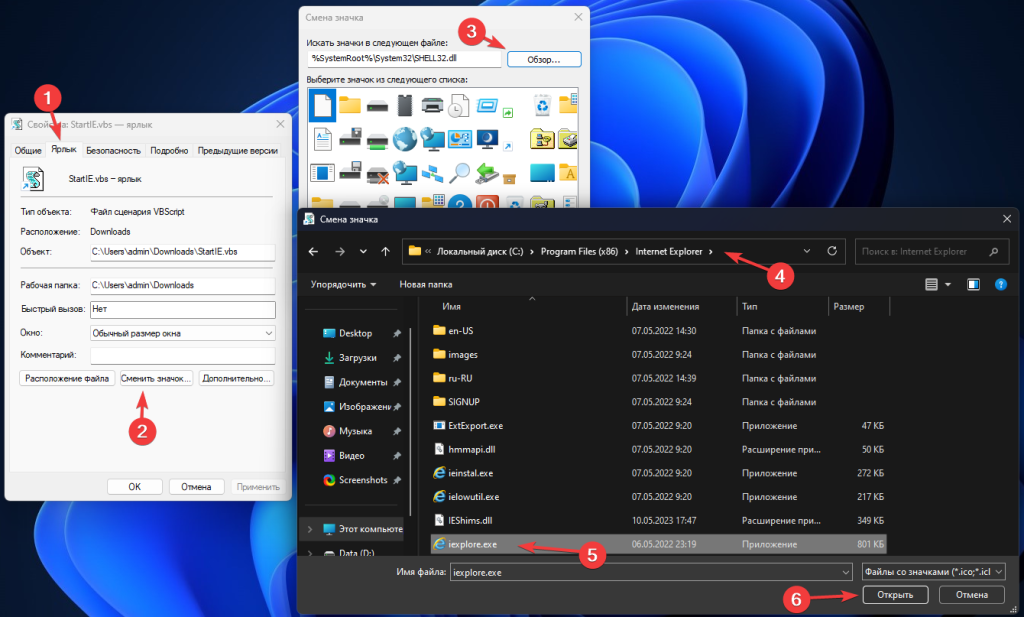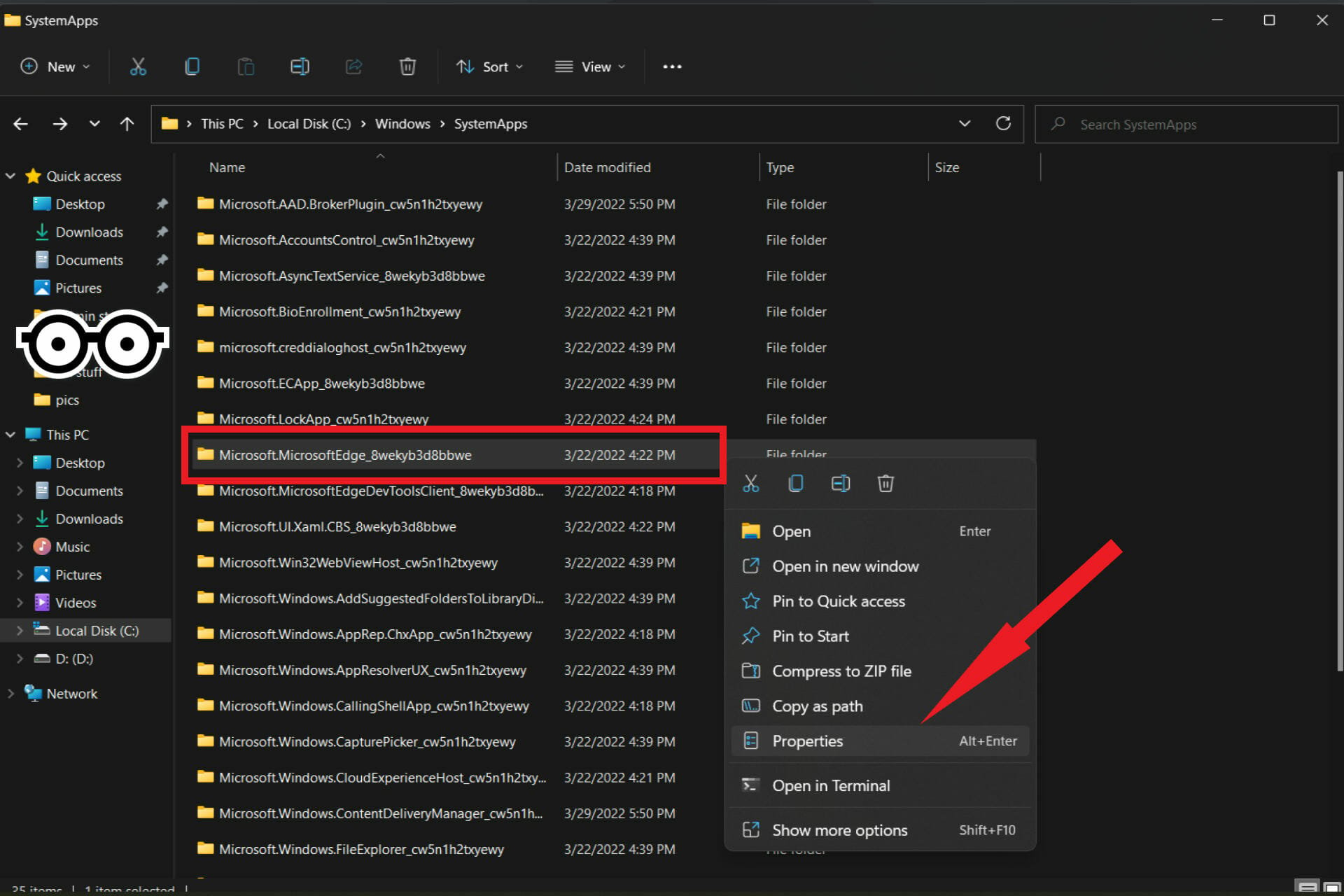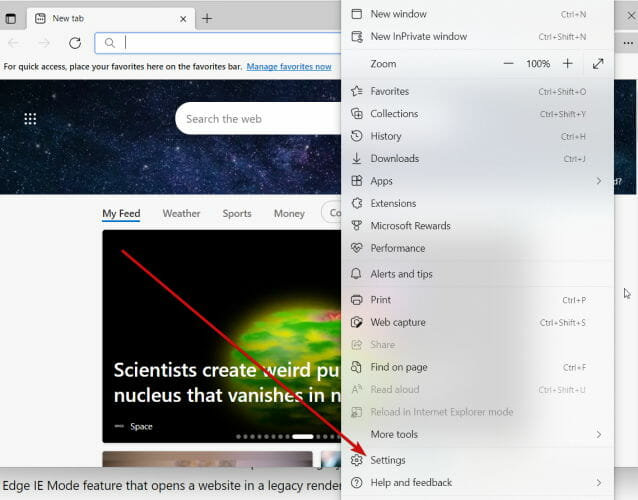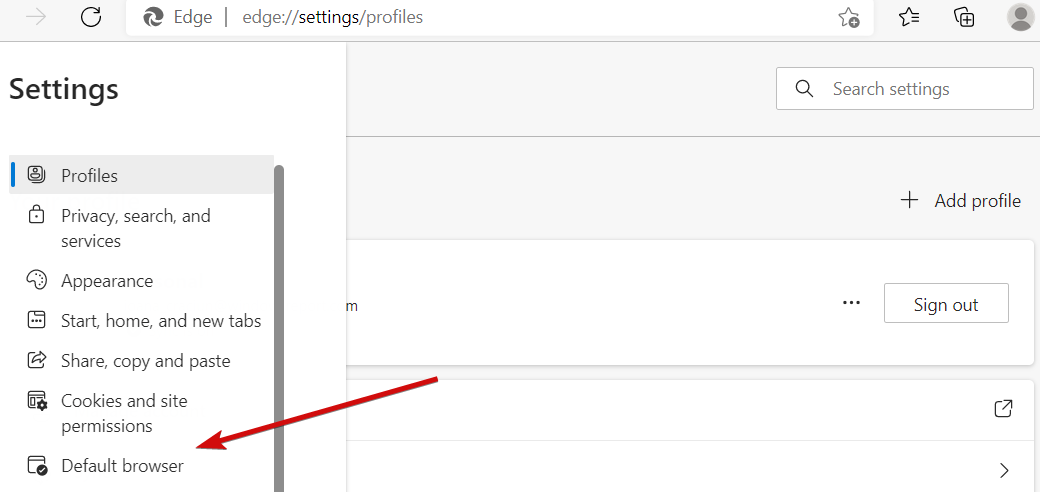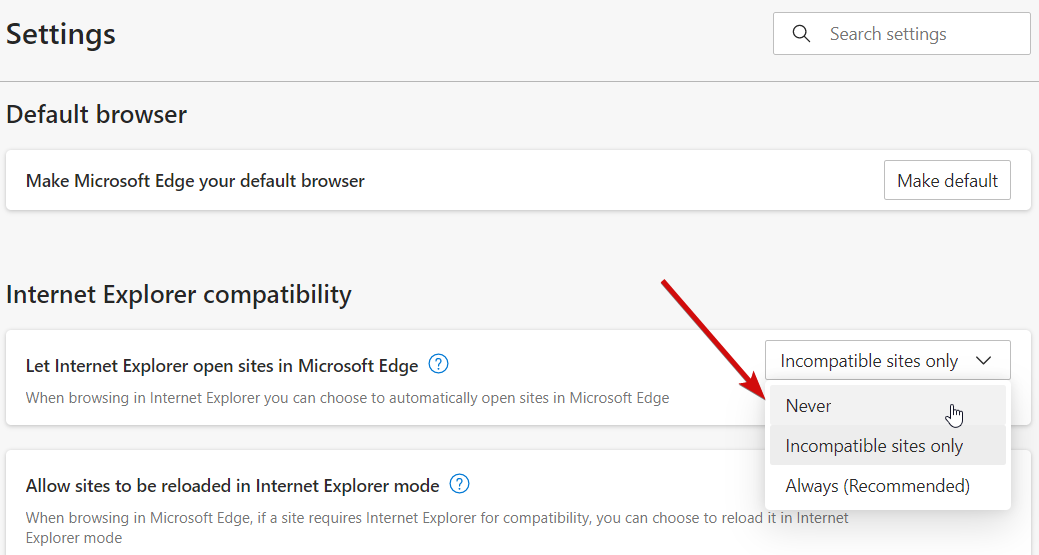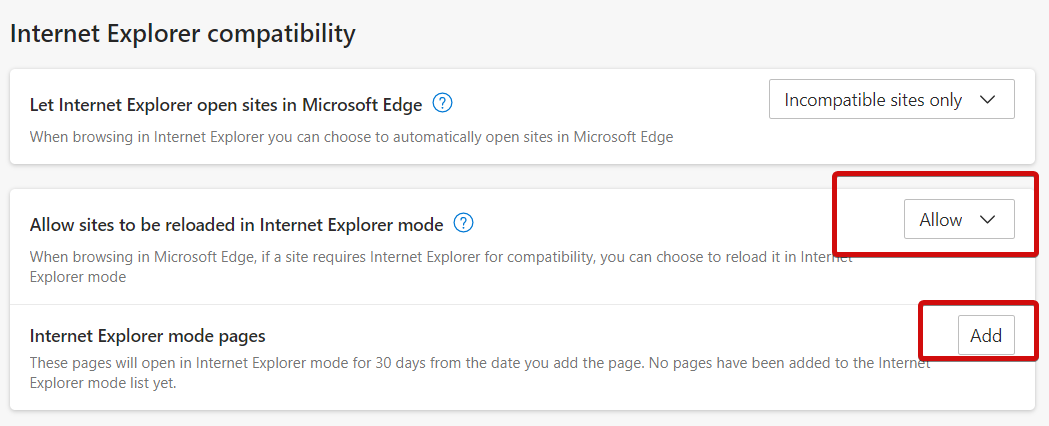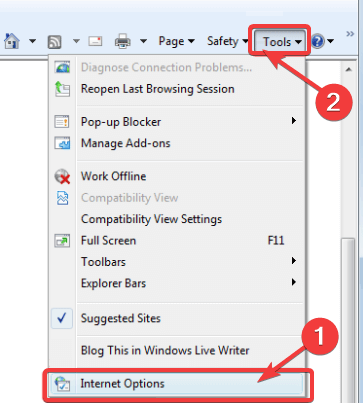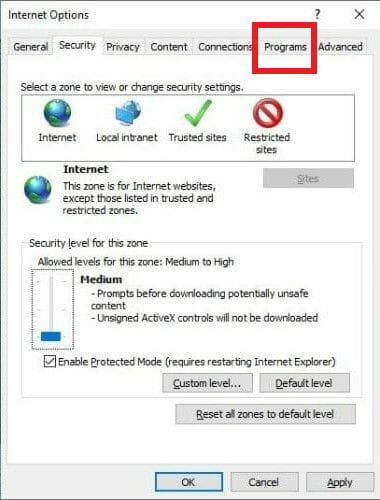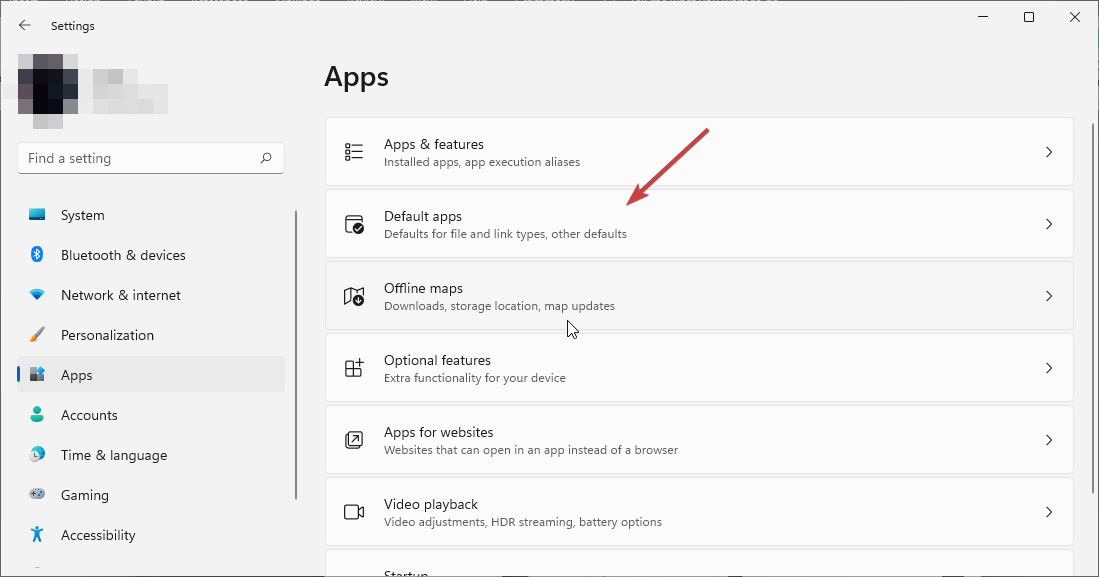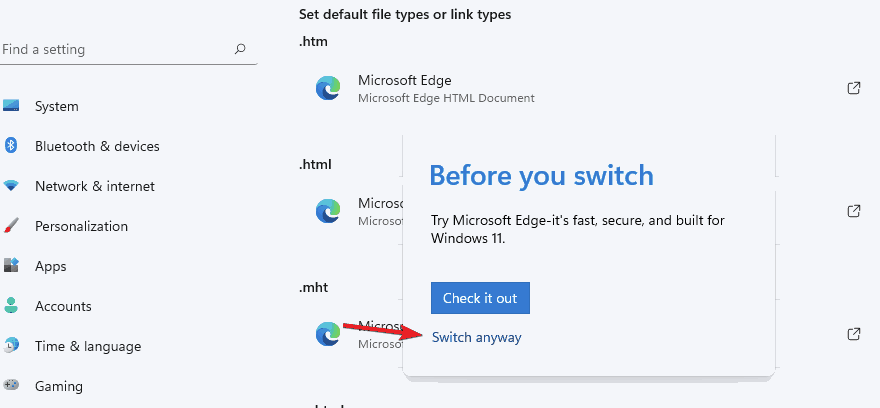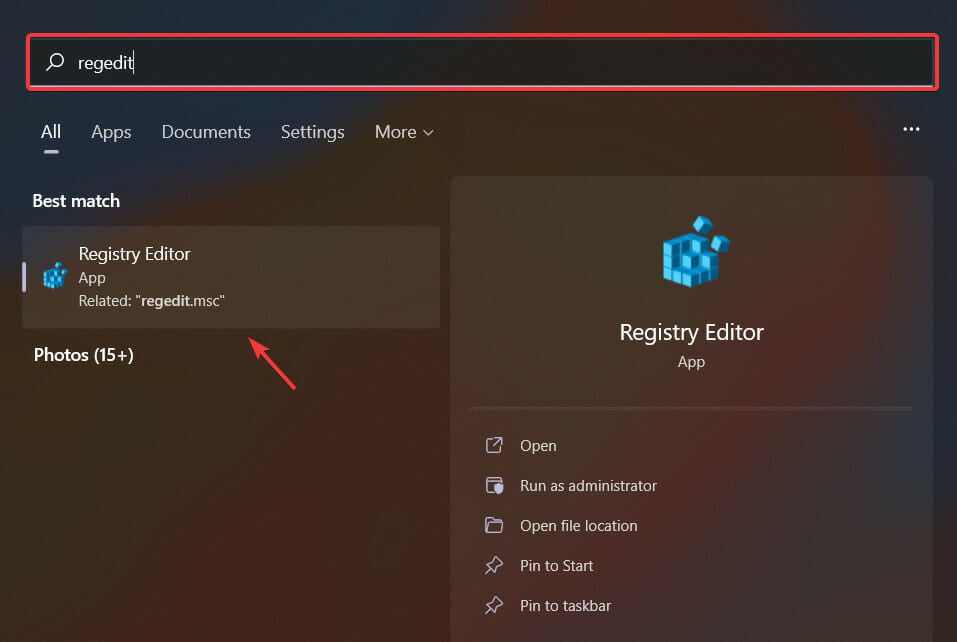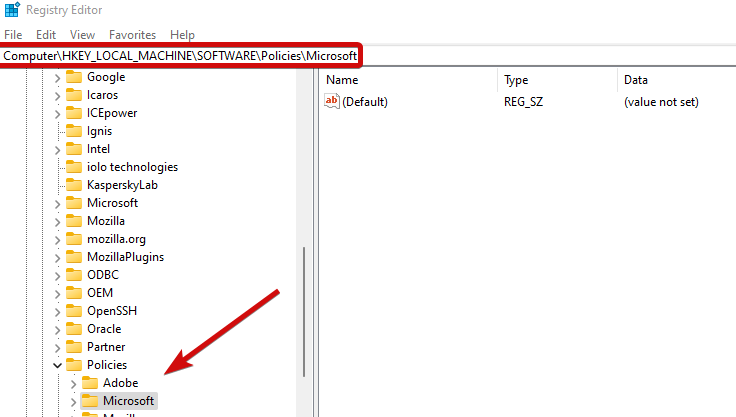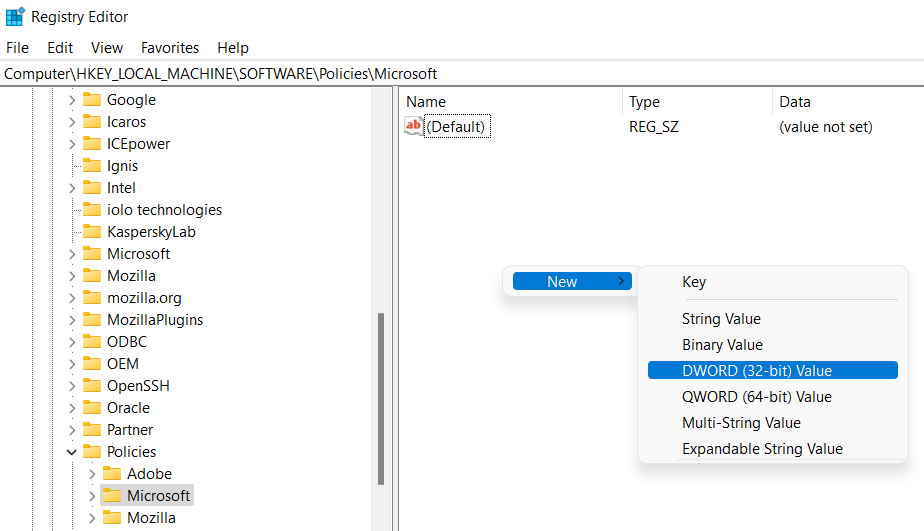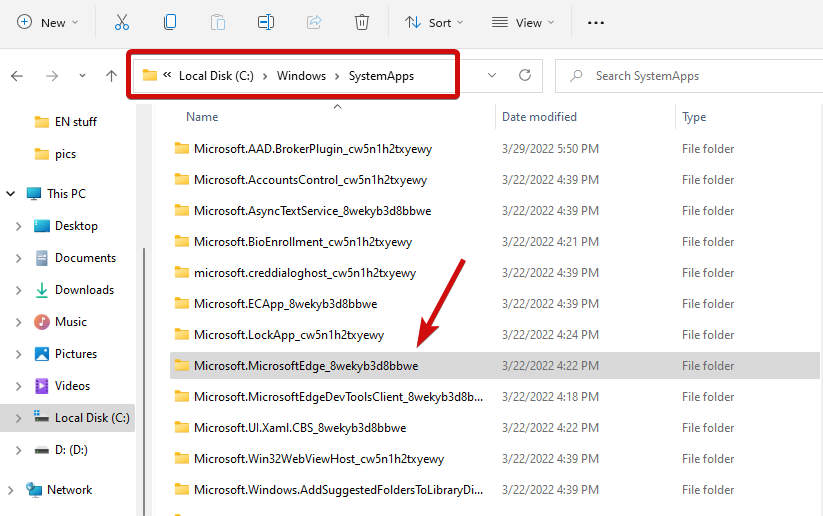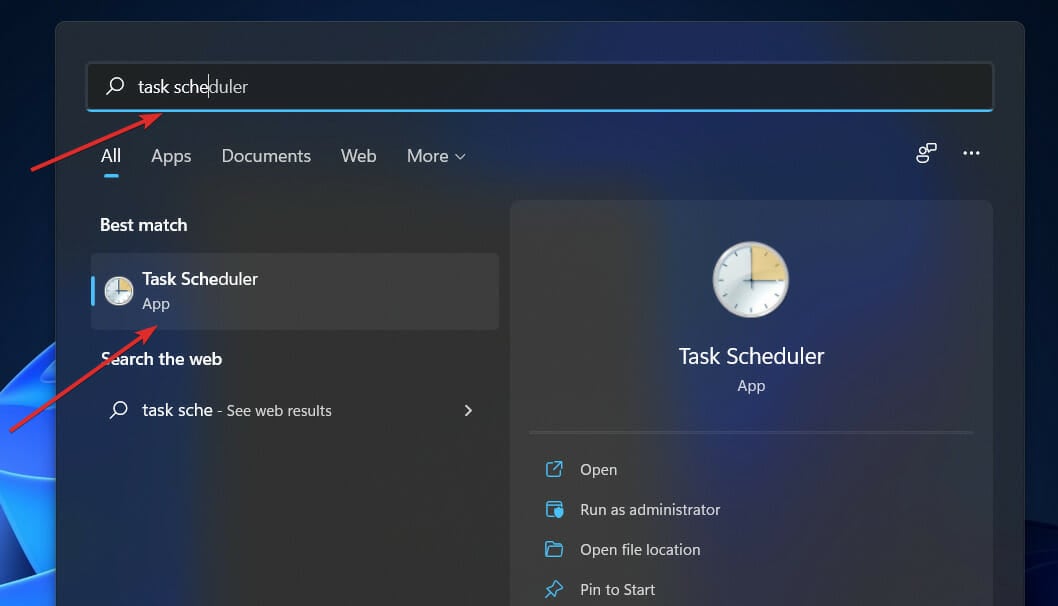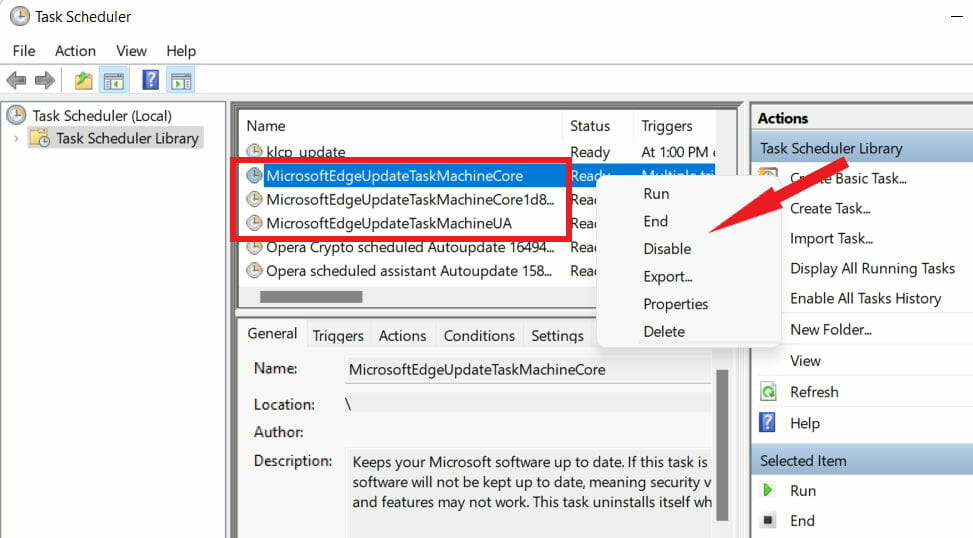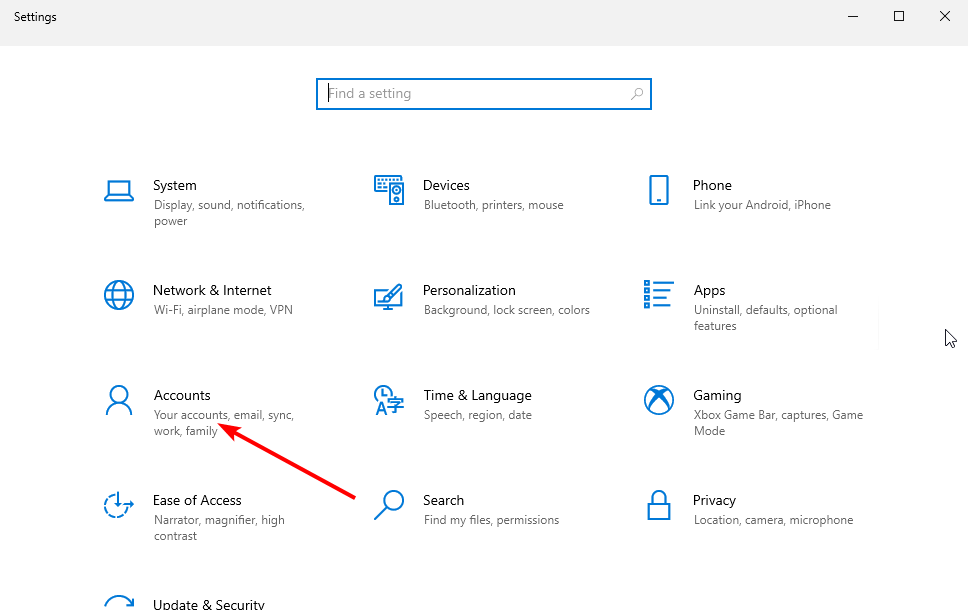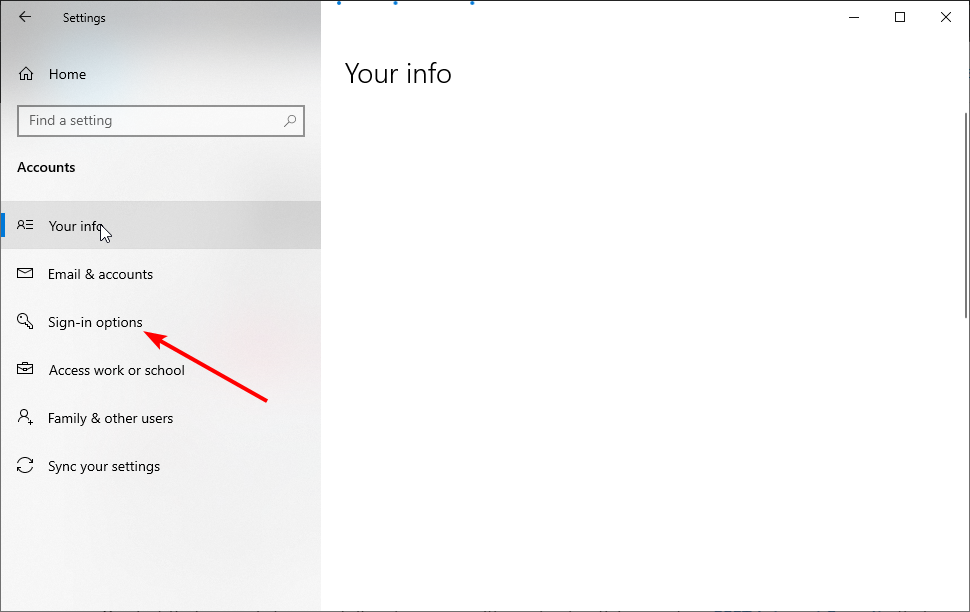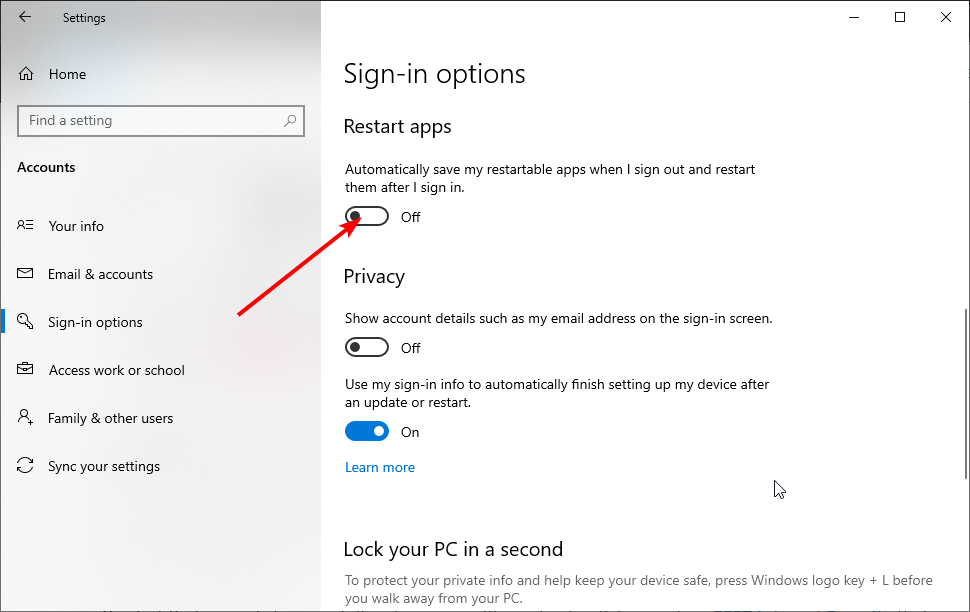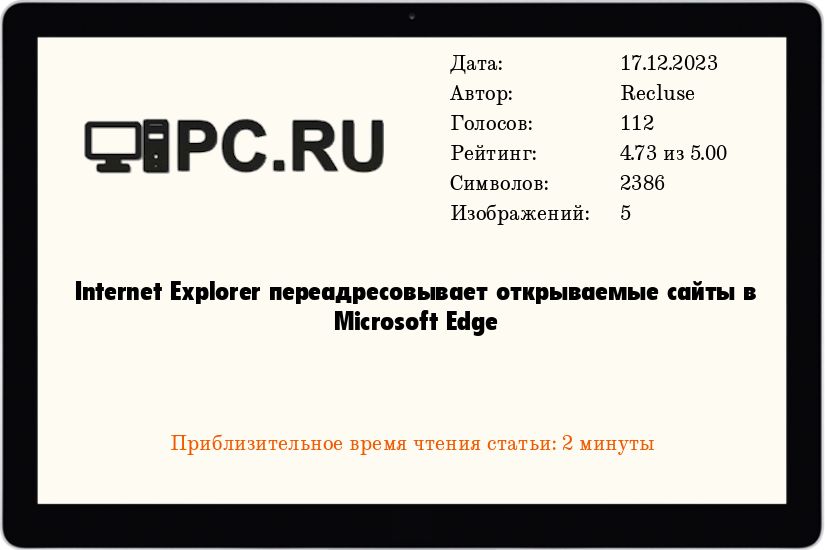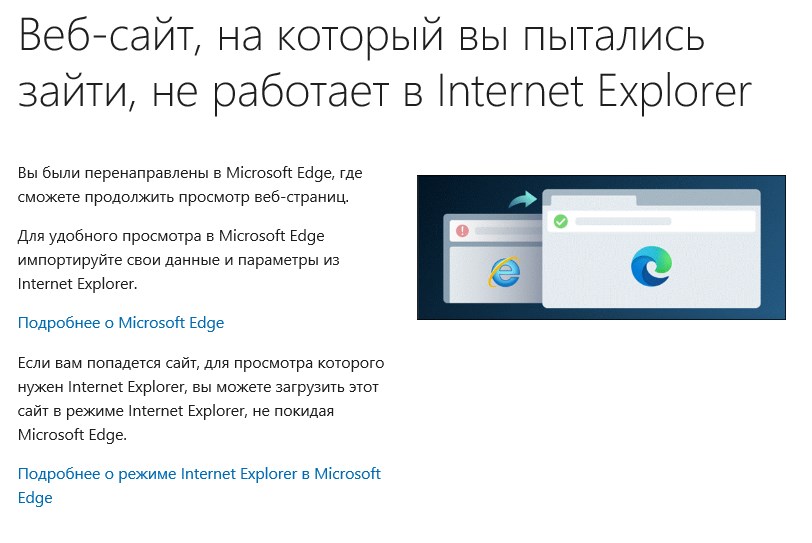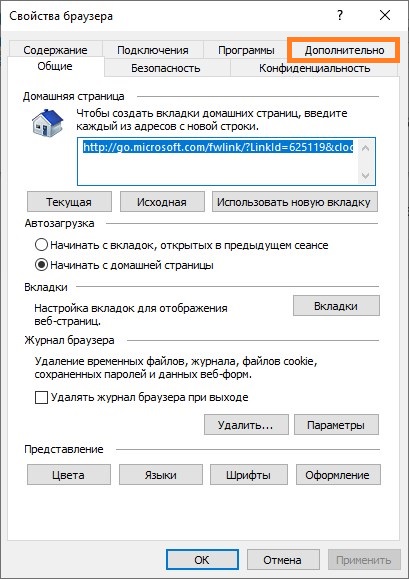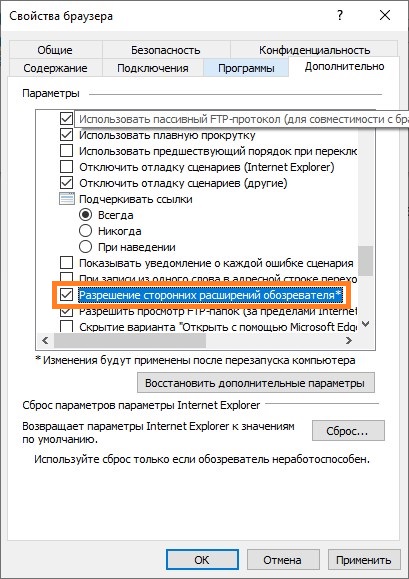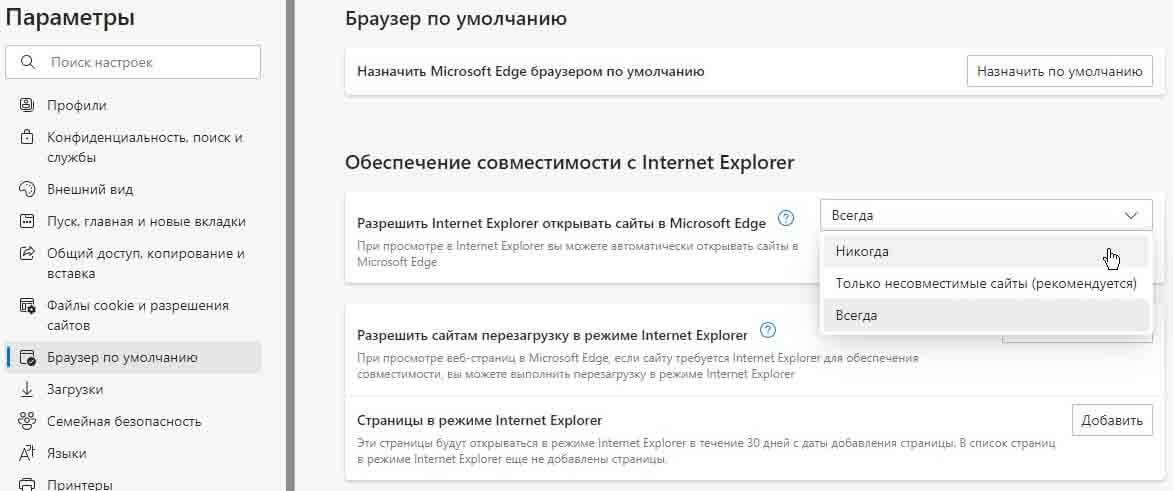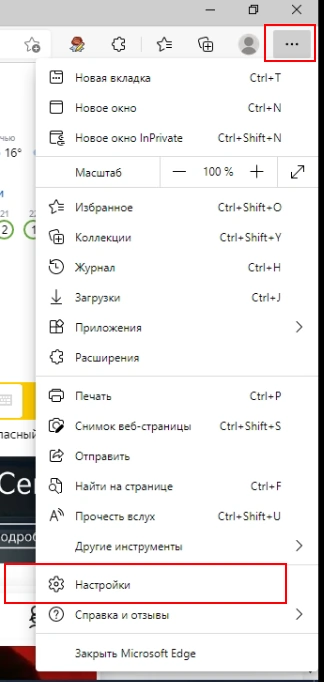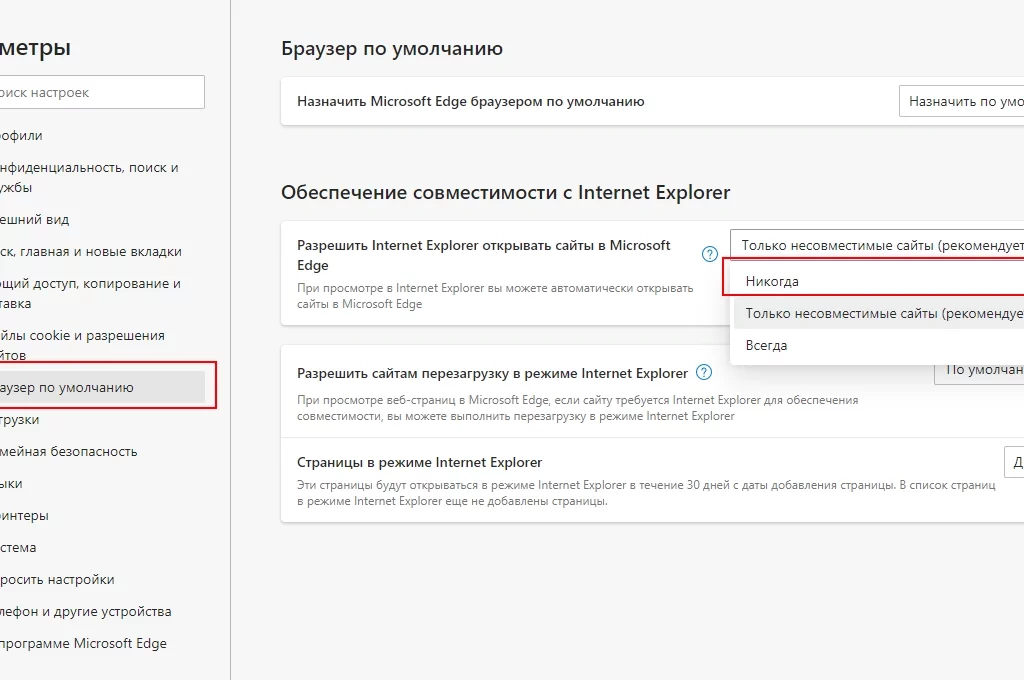При открытии браузера Internet Explorer, он закрывается и автоматически открывается браузер Microsoft Edge. Разберём, что с этим делать и как вернуть Internet Explorer.
Корпорация Microsoft всё увереннее продвигает свой новый браузер – Microsoft Edge, базированный на ядре Chrome. В последних обновлениях Windows 10 и 11 так и вовсе: при запуске IE, он автоматически закрывается и открывается Microsoft Edge.
Однако некоторые государственные порталы или сайты, использующие ActiveX-элементы (например панели управления видеорегистраторами) всё так же работают корректно только с браузером Internet Explorer.
Вариант 1 – Работает на Windows 10 не последней версии
Для того, чтобы Microsoft Edge перестал запускаться вместо Internet Explorer необходимо зайти в браузер Microsoft Edge. В правом верхнем углу нажмите на три точки (…). Далее перейдите в Настройки.
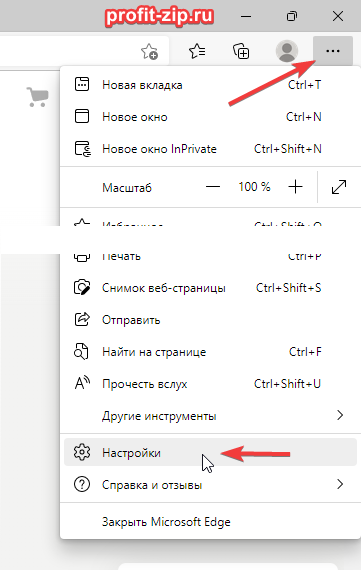
Далее перейдите в раздел «Браузер по умолчанию» и в графе «Разрешение Internet Explorer открывать сайты в Microsoft Edge» и установите значение «Никогда».
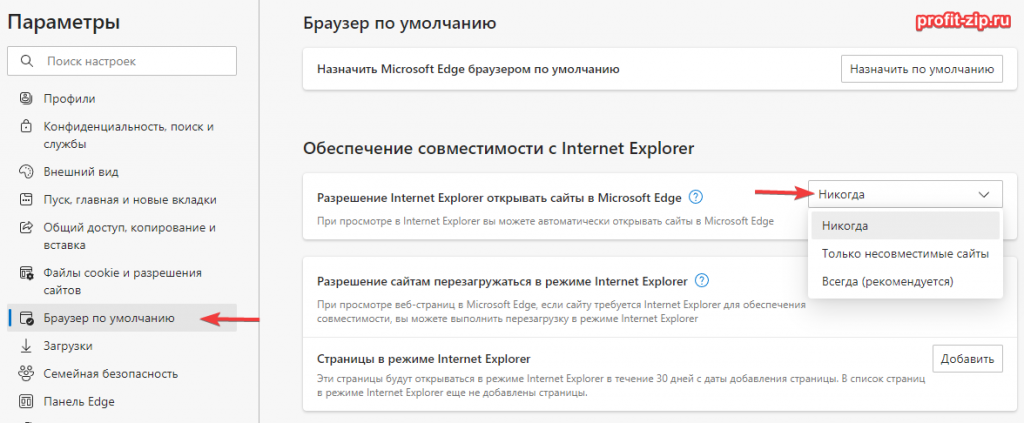
Согласитесь на изменение параметров, нажав кнопку «Да».
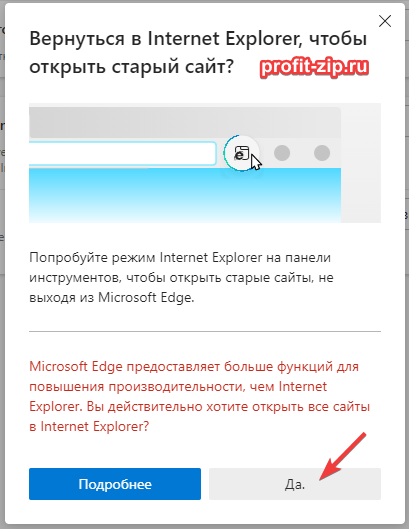
Вариант 2 – Работает на Windows 10 с последними обновлениями (требуются права администратора)
Для восстановление Internet Explorer в Windows 10, нужно сделать несколько вещей:
1. Переименуйте или удалите папку BHO
Для этого перейдите в папку C:Program FilesMicrosoftEdgeApplications – для Windows 10 32-bit, или C:Program Files (x86)MicrosoftEdgeApplications – для Windows 10 64-bit.
Внутри этой папки нужно найти папку с текущей версией Microsoft Edge. Её имя будет иметь вид цифрового ряда, разделённого точками, например «110.0.1587.50». Перейдите внутрь этой папки.
Найдите папку BHO и переименуйте её, например, в BHO.old, либо вовсе удалите её.
2. Переименуйте или удалите папку компонента обновлений Microsoft Edge
Для этого перейдите в папку C:Program FilesMicrosoft – для Windows 10 32-bit, или C:Program Files (x86)Microsoft – для Windows 10 x64-bit.
Найдите и переименуйте папку EdgeUpdate, например, в EdgeUpdate.old, либо вовсе удалите её.
Альтернатива:
Скачайте ZIP-архив, извлеките из него bat-файл и запустите его от имени администратора: rename_bho_edgeupdate.zip
Вариант 3 – Работает на Windows 10 с последними обновлениями и на Windows 11
Единственный пока что рабочий вариант запуска Internet Explorer на Windows 11, который работает и на Windows 10 – запускать Internet Explorer через VBS-скрипт.
Скачать файл скрипта, запускающего IE, можно по ссылке: StartIE.vbs (ПКМ — Сохранить как…) или StartIE.zip.
Разместите файл скрипта в любом удобном месте, и при его запуске будет открываться Internet Explorer.
Также можно создать ярлык на этот файл, переименовать и изменить его значок (ПКМ – Свойства – Сменить значок) на значок файла Internet Explorer (C:Program Files (x86)Internet Exploreriexplore.exe).
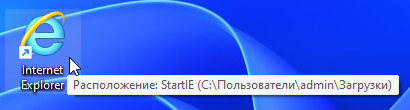
Restore the classic Internet Explorer browser on your PC
by Sonia Martin
Sonia is a tech enthusiast that fell in love with Windows after having experienced working on a different OS. Being above all, a down-to-earth kind of person, she… read more
Updated on January 26, 2023
Fact checked by
Alex Serban
After moving away from the corporate work-style, Alex has found rewards in a lifestyle of constant analysis, team coordination and pestering his colleagues. Holding an MCSA Windows Server… read more
- If Internet Explorer opens Edge instead, you will have to change your default browser.
- Whether you tweak the Registry or the settings in Edge itself, there is hope to stop it from opening up automatically.
- Don’t forget that IE is settled for retirement, so you might want to consider a different browser.
You deserve a better browser ! 350 million people use Opera daily, a fully-fledged navigation experience that comes with various built-in packages, enhanced resource consumption and great design.Here’s what Opera can do:
- Easy migration: use the Opera assistant to transfer exiting data, such as bookmarks, passwords, etc.
- Optimize resource usage: your RAM memory is used more efficiently than Chrome does
- Enhanced privacy: free and unlimited VPN integrated
- No ads: built-in Ad Blocker speeds up loading of pages and protects against data-mining
- Download Opera
Internet Explorer’s fall from grace hasn’t been a secret for a long time, but reality kicked in with Windows 11’s arrival. Edge is no longer to replace IE sometimes in the future. It’s the default browser in Microsoft’s latest OS here and now.
For now, you can still enable Internet Explorer in Windows 11. However, IE 11 (the latest version) already has an official retirement date, June 15, 2022, and the clock is ticking.
With this in mind, you may have noticed that Internet Explorer opens Edge sometimes, and you may not like it. So why does this happen?
Before we dig in, let’s take a closer look at other similar issues reported by users worldwide:
- Internet Explorer always opens in Edge
- Internet Explorer opens links in Edge
- Microsoft Edge open with Internet Explorer missing
- Internet Explorer closes immediately and opens Edge
Why is Internet Explorer opening in Microsoft Edge?
IE can no longer render content based on the latest web technologies, and Microsoft keeps a list of all incompatible IE websites. So, whenever circumstances require it, Internet Explorer opens Edge instead.
Fortunately, you can stop Internet Explorer 11 from redirecting to Edge.
With Edge automatically loading at startup, you’re bound to notice an increase in bandwidth and computing resource consumption.
This will take a toll on your system. Even the latest Internet Explorer 11 opens Edge, and its approaching retirement makes it clear that you need a better browsing solution.
How do I switch back to Internet Explorer?
To switch back to Internet Explorer from Microsoft Edge, you need to change the default browser on your PC. With this, you can continue using the browser until it is retired.
Another long-lasting option is to enable Internet Explorer mode on Edge. We will discuss these solutions in detail in the subsequent sections of this article.
Quick Tip:
If you have trouble with Edge/Internet Explorer, we recommend trying out Opera. It’s very lightweight and includes all the standard features you need.
It’s one of the fastest and most responsive browsers on the market and includes impressive features like an adblocker, a battery saver, social media integrations, and VPN.

Opera
Get this user-friendly browser for a secure and fast web experience!
How do I stop Internet Explorer from opening in Microsoft Edge?
1. Enable and use IE Mode in Edge
- Launch MS Edge and click the top-right corner button. Click Settings.
- Pick Default browser from the list and enable all IE-related options as follows:
- Under Internet Explorer compatibility, click the Let Internet Explorer open sites in Microsoft Edge menu.
- Select Never.
- Remain on the Internet Explorer compatibility section, and click Allow sites to be reloaded in Internet Explorer mode.
- Select Allow and press the Restart button.
- Under Internet Explorer mode pages, click the Add button.
- Paste the desired website and click Add again (this will provide the option to Reload in Internet Explorer mode from now).
Even if Edge is the default browser in Windows 11, IE 11 is still around for retro-compatibility purposes, making it possible to render legacy apps and websites.
If Internet Explorer opens Edge in Windows 11, tweaking the IE mode is a good place to start troubleshooting and fixing the MS Edge redirects.
However, some users complained that the Open with Internet Explorer option is not working in Edge. For others, the setting is missing altogether. If such is your case, feel free to try the next solution.
2. Change the default browser in Windows 11
- Launch the old Internet Explorer browser and click Tools.
- From the list, select Internet Options.
- Next, go to the Programs tab.
- Click Make default and confirm by pressing OK.
- Now, you must change all the file and link associations to prevent Edge redirects.
- To do that, open the Settings and go to Apps.
- In the right pane, click Default apps.
- Here, select Microsoft Edge, open the first file type, and choose Switch anyway.
- Select IE, Opera, or any other browser from the results list and press OK.
- Repeat the process for all desired instances.
If trying to open Internet Explorer opens Edge, it might be a good idea to disable Microsoft Edge in Windows 11 by changing the file associations with the default browser, as shown above.
3. Use the Registry to disable Edge
- Use the Windows key + R shortcut to open the Run menu.
- In the typing field, type in regedit and press OK.
- Navigate to the following path or paste the path directly into the Registry Editor’s address bar:
ComputerHKEY_LOCAL_MACHINESOFTWAREPoliciesMicrosoftMicrosoftEdgeMain - Go to the main folder, and right-click the empty area on the right side.
- Select New and choose the DWORD (32-bit) Value.
- Name it AllowPrelaunch. Then, double-click the key and set its value to 0.
- Also, don’t forget to delete Edge in the Startup folder if it’s the case.
By preventing it from automatically opening in the Windows Registry, you should be able to stop Microsoft Edge from running in the background. If Internet Explorer opens Edge, this modification will help.
Bonus: 3 ways to disable Internet Explorer redirects to Edge browser
1. Rename the Microsoft Edge installation directory
- To do this, paste the following path into File Explorer:
C:WindowsSystemAppsMicrosoft.MicrosoftEdge_8wekyb3d8bbwe - Right-click on this directory to open its Properties.
- Select Rename by right-clicking it again, and set the name to MicrosoftEdge_8wekyb3d8bbwe_OLD.
- Restart your PC.
By renaming the file directory, Edge won’t be able to access its installation files and launch opening instructions.
- 5 Ways to Remove Windows Defender Tray Icon
- How to Open Configuration Manager Control Panel in Windows
- Windows 11 Keeps Asking for A1B2C3? Fix it in 3 Steps
2. Empty the MS Edge active folder from your C drive
- If renaming the directory did not work, go ahead and use File Explorer again.
- Now, paste in the following:
C:Users%Username%AppDataLocalPackagesMicrosoft.MicrosoftEdge_8wekyb3d8bbweACMicrosoftEdgeUserDefaultRecoveryActive - Use the Ctrl + A shortcut on your keyboard to select everything and delete all the files.
3. Disable Edge tasks in the Task Scheduler/Task Manager
- Use the search area on your taskbar to locate the Task Scheduler app and open it.
- In the left pane, you will see the Task Scheduler Library. Open it.
- In the main area, identify MicrosoftEdgeUpdateTaskMachineCore and all MS Edge-related tasks.
- Right-click them one by one and choose Disable.
- As for the Task Manager, identify all MS Edge-related processes and select End task.
How do I stop Microsoft Edge from opening automatically?
- Press the Windows key + I to open the Settings app.
- Select the Accounts option.
- Choose the Sign-in options in the left pane.
- Toggle the switch for Automatically save my restartable apps when I sign out and restart them when I sign in backward to disable it.
With this feature disabled, Microsoft Edge will not open automatically when you sign in or start your PC. For more ways to stop Microsoft Edge from opening on startup, check our detailed guide on the topic.
On the one hand, Edge makes it hard to change your default browser. But if IE is not equipped to render specific content, or worse, if Internet Explorer keeps crashing, you might be dealing with a case of severe malware infestation.
How would you know that is the case? If Internet Explorer opens then closes, and Edge opens, you might be on to something.
Our last tip for you is to run a full system scan with a robust antivirus such as ESET Internet Security that will check and clean your PC in-depth without leaving havoc on your data.
Still experiencing issues?
SPONSORED
If the above suggestions have not solved your problem, your computer may experience more severe Windows troubles. We suggest choosing an all-in-one solution like Fortect to fix problems efficiently. After installation, just click the View&Fix button and then press Start Repair.
Newsletter
Windows 10
- 29.10.2020
- 49 648
- 15
- 01.03.2023
- 93
- 90
- 3
- Содержание статьи
- Почему Internet Explorer открывает Microsoft Edge?
- Отключение переадресации из Internet Explorer в Microsoft Edge
- Настройка через Свойства браузера
- Настройка через редактирование реестра
- Комментарии к статье ( 15 шт )
- Добавить комментарий
Почему Internet Explorer открывает Microsoft Edge?
В операционной системе Windows 10, начиная с версии 2010 (обновление за октябрь 2020 года), при попытке открыть большинство популярных сайтов в браузере Internet Explorer, Вас будет перенаправлять в другой браузер — Microsoft Edge. Связано это с тем, что Microsoft уже давно не поддерживает браузер Internet Explorer, и многие современные сайты в нем попросту работают не правильно. Специально для этого, в Microsoft завели списки сайтов, которые уже не работают в IE, и требуют открытия в более современном браузере.
Не смотря на то, что браузер Microsoft Edge так же присутствует в Windows 7 и Windows 8, переадресация открываемого сайта из Internet Explorer происходит только в Windows 10.
Отключение переадресации из Internet Explorer в Microsoft Edge
Настройка через Свойства браузера
Тем не менее, возможно Вам по какой-то причине нужно открыть сайт именно в Internet Explorer, а не Microsoft Edge. Сделать это возможно, но путем отключения поддержки ВСЕХ расширений браузера. Делается это следующим образом:
- Сперва нужно открыть свойства браузера. Сделать это можно несколькими способами:
- В окне «Свойства браузера» переходим на вкладку «Дополнительно«.
- В окошке «Параметры» нужно пролистать до раздела «Обзор«, после чего найти пункт «Разрешение сторонних расширений обозревателя«, и снять с него галочку.
- Нажимаем кнопку «ОК» и перезапускаем брузер Internet Explorer. Теперь нужный сайт будет открываться в Internet Explorer, без переадресации в Microsoft Edge.
Настройка через редактирование реестра
Описанные выше действия можно выполнить, изменив один единственный параметр в реестре. Для этого, нужно в разделе HKEY_CURRENT_USERSOFTWAREMicrosoftInternet ExplorerMain найти параметр типа REG_SZ под названием «Enable Browser Extensions«. Для выключения переадресации открываемых страниц в Internet Explorer’e в Microsoft Edge, этому параметру следует присвоить значение «no«.
Это же можно добиться, просто выполнив следующую команду в Командной строке:
REG ADD HKEY_CURRENT_USERSOFTWAREMicrosoftInternet ExplorerMain /v "Enable Browser Extensions" /t REG_SZ /d no /fУ нас на работе используется программа для работы с ОМС пациентами, с недавнего времени программа перестала открываться в интернет эксплоере, а сразу идет в эйдж. В эйдже половину функций не работает, как можно заставить ОМС открываться в интернет эксплорере?
После очередного обновления виндовс, вместо Internet explorer начал принудительно открываться Microsoft Edge, соответственно это вызывает неудобства в работе с некоторыми сайтами: интернет банк, специальное оборудование с web интерфейсом и др.
В 2023 году работает следующий способ
Запуск IE на Windows 10/11
Рабочий вариант запуска Internet Explorer на Windows 11, в т. ч. и на Windows 10 — через VBS-скрипт.
Делается так:
- откройте Блокнот;
- добавьте «CreateObject(«InternetExplorer.Application»).Visible=true»;
- сохраните файл с расширением .vbs.
Запускаете скрипт. Вуаля, и вот вам старый добрый «ослик» (IE). Скачать файл скрипта, запускающего IE, можно по ссылке: StartIE.zip.
Если вы хотите, чтобы при старте IE открывалась определенная страница — измените код StartIE.vbs на следующий (пример для стартовой Яндекса):
Set objIE = CreateObject("InternetExplorer.Application")
objIE.Navigate "https://ya.ru"
objIE.Visible = 1
Исправить данную ситуацию можно следующим образом.
1. Заходим в Microsoft Edge.
2. Переходим в меню «Настройки и прочее», три точки справа вверху.
3. Переходим в меню настройки.
4. В открывшейся вкладке, слева выбираем пункт «Браузер по умолчанию».
5. В открывшейся странице в пункте «Разрешить Internet Explorer открывать сайты в Microsoft Edge». в выпадающем списке выбираем значение Никогда.
Готово. Теперь при открытии Internet Explorer не будет открываться Microsoft Edge.
Источник: https://bonuspk.ru/news/vmesto-internet-explorer-otkryvaetsya-microsoft-…
Многие государственные сайты по-прежнему предпочитают работать только в Internet Explorer. С очередным обновлением Windows 10 небольшая часть компов принудительно включила одну из настроек в самом EDGE, благодаря чему при попытке запустить Internet Explorer всегда открывается новый браузер Microsoft. Проблема довольно редкая и решается достаточно просто.
ОБНОВЛЕНО 20 февраля 2023.
Начиная с 20 февраля 2023 года, с выходом новой версии EDGE, систему запуска Internet Explorer переделали и возможность отдельно запустить IE вместо EDGE полностью отключили.
Признаюсь, я долго чесал репу в попытках найти решение для людей, которые всё таки хотят отдельно запускать IE, и в итоге придумал вот какую схему.
Во-первых, проверьте версию вашего браузера EDGE. Если версия браузера выше 110.0.XXX — решение вам прекрасно поможет.
Шаг №1. Откат Edge к старой версии
Решение заключается в том, чтобы откатить версию Edge до той версии, в которой отдельный запуск IE всё ещё был доступен. Нам понадобятся права администратора и небольшие навыки работы с компьютером (умение запустить командную строку в нужной папке).
Первым делом скачиваем с официального сайта Microsoft устаревшую версию браузера. Загрузка файлов на той странице где то внизу. Я решил выбрать версию Stable 106.
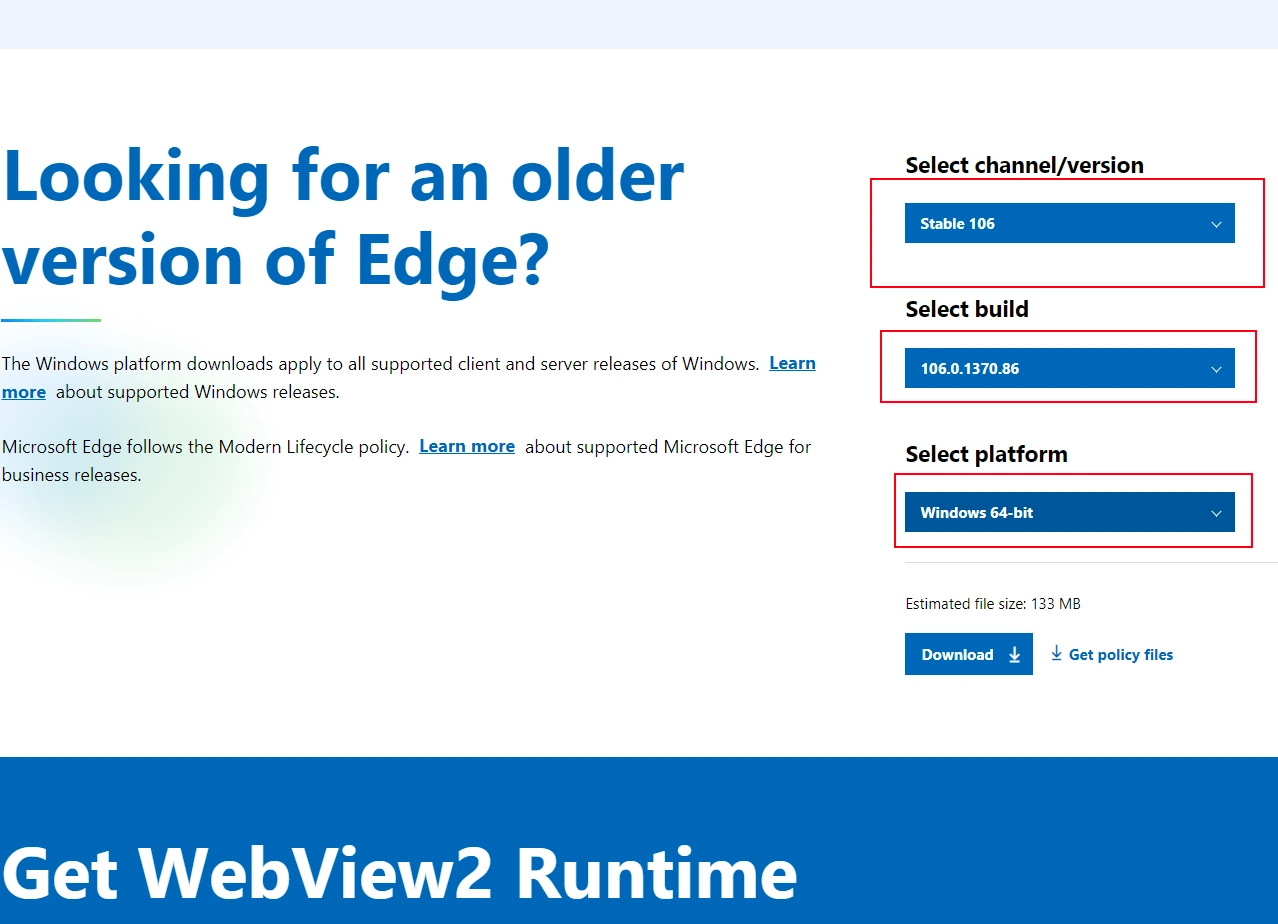
Для удобства скачайте этот файл себе на рабочий стол. Файл, который мы скачали называется «MicrosoftEdgeEnterpriseX64.msi». Просто так установить этот файл не выйдет — вам выпадет ошибка, связанная с windowsinstaller.
Для того, чтобы установить наш пакет, придётся воспользоваться командной строкой (cmd), или powershell. Запускаем что-то из этого от имени администратора, переходим в папку, куда ранее положили загруженный файл (у меня в примере это рабочий стол, то есть Desktop), и пишем команду:
msiexec /I MicrosoftEdgeEnterpriseX64.msi /qn ALLOWDOWNGRADE=1
Пример:
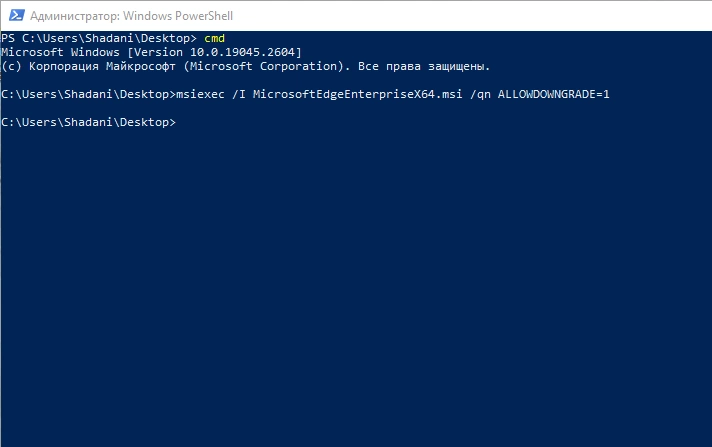
После выполнения команды вы заметите, что на компе начало что-то происходить — откат к прошлой версии Edge произойдёт втихую и через секунд 30 можно попробовать открыть IE — у вас откроется EDGE в его старой оболочке, в которой можно отключить запуск Edge вместо Internet explorer (см. Шаг№2).
ВНИМАНИЕ! ВАЖНО! Нужно отключить автоматические обновления браузера. Сделать это можно в планировщике задач Windows.
Запустить планировщик задач в Windows 10 можно если зажать shift и правой кнопкой кликнуть на кнопку Пуск. В появившемся меню вызываем «Управление компьютером» — Планировщик задач — Библиотека планировщика задач. В списке будут присутствовать три задачи для обновления Edge, все три задачи нужно отключить:
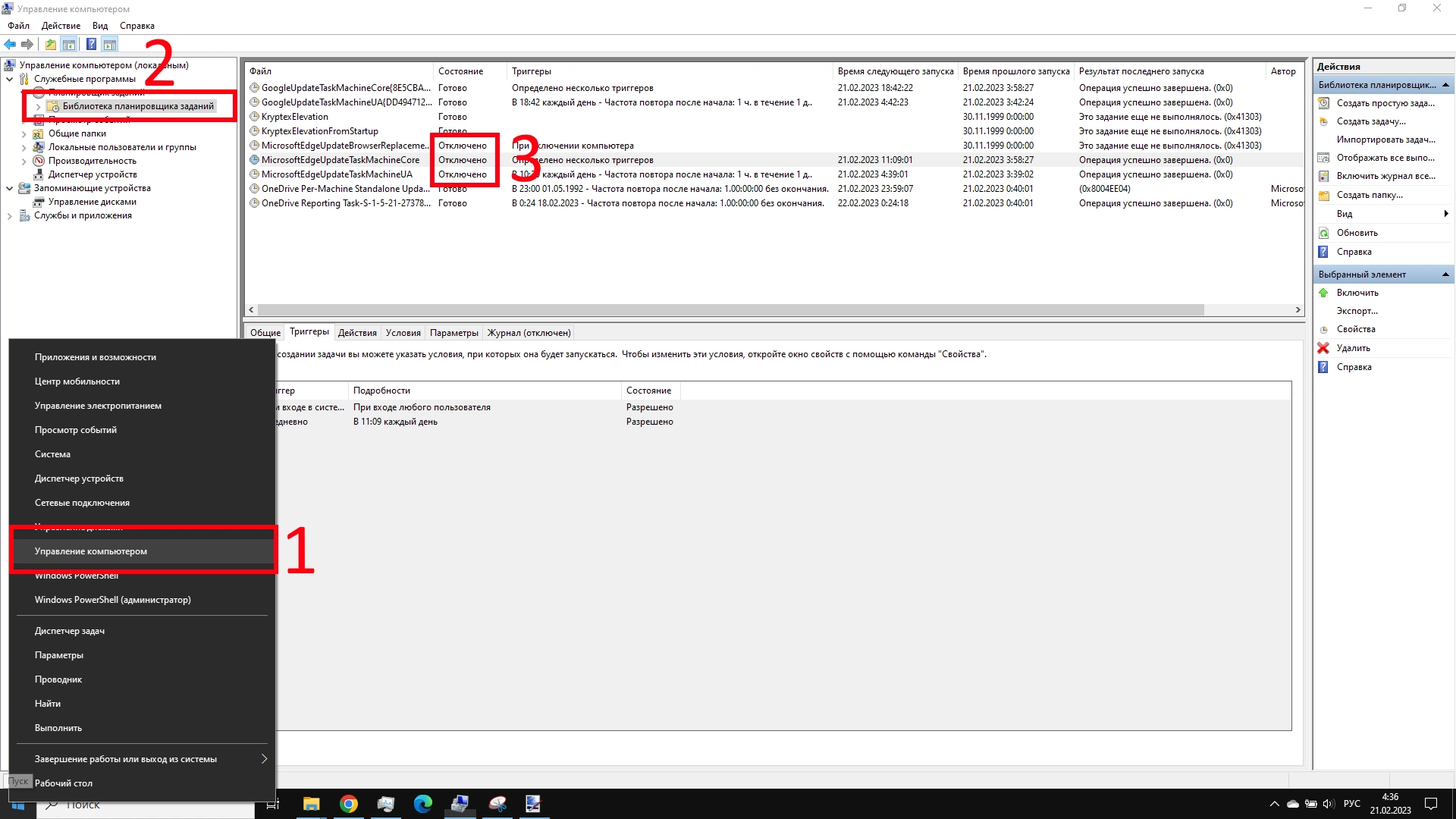
Внимание! У вас только одна попытка исполнить эту инструкцию — если EDGE снова обновится (например, вы решите проверить версию Edge запустив браузер) — повторно данный способ не срабатывает.
Решение повторной попытки установки нашёл — достаточно грохнуть все процессы Edge в диспетчере задач. Напомню, что даже после чистой загрузки компа Edge запускается в фоновом режиме.
Если всё ок — переходим к шагу №2.
Шаг №2 — разрешение запуска Internet explorer отдельно от Edge
Теперь, когда у нас установлена старая версия Edge — приступаем к отключению принудительного запуска Edge при запуске Internet explorer.
Отключаем принудительный запуск Microsoft Edge
1. Запускаем Microsoft Edge и идём в настройки. Они прячутся справа, за троеточием:
2. Находим пункт «Браузер по умолчанию». В разделе «Обеспечение совместимости с Internet explorer» у вас скорее всего стоит значение «Всегда». Переключаем галочку на «никогда» и с удовольствием запускаем классический Explorer.
Теперь при запуске Internet explorer больше не будет запускаться Edge, всё будет работать как раньше.
Напиши коммент если помогло. Всем удачи