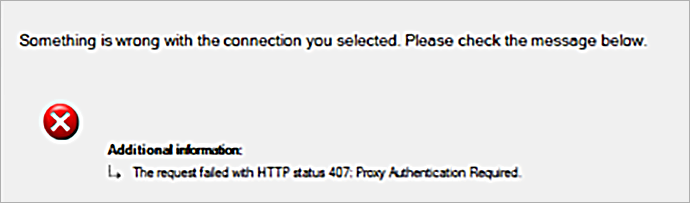Что такое Proxy Authentication Required или Error 407? – это сбой в работе прокси сервисов, которые используются в программах VPN, например, FriGate. Кроме того, ошибка 407 может возникнуть в ряде других программ, которые подключаются к сети через прокси лист: Visual Studio, Key Collector и другие. Однако, наибольшее беспокойство доставляет ошибка HTTP 407 при работе с бесплатными VPN сервисами.
Как исправить Error 407 Proxy Authentication Required? Как настроить компьютер, чтобы решить проблему? Есть ли аналоги программ, которые работают без Proxy? Что делать, если status code 407 Proxy Authentication Required не исчезает? К слову, эта ошибка очень похожа на ошибку 401, только в этом случае ошибка на вашей стороне, а не на стороне сервера. Посмотрите подробный отчет для действий.
Вы спокойно ищите нужную информацию в своем браузере и тут натыкаетесь на ошибку 407. Окошко может иметь разные уведомления, но чаще всего все сводится к следующему: «The request with HTTP status 407: Proxy Authentication Required”. Данное уведомление сообщает, что между вами и сервером возникла ошибка. Причем ошибка 407 возникает только на стороне клиента, т.е. пользователя.
Ошибка 407 FriGate
Чаще всего проблема возникает при использовании плагина FriGate – дополнения, которое работает с помощью прокси. Для чего оно у вас стоит? Скорее всего, вы пытаетесь зайти на сайт, который заблокирован провайдером, роскомнадзором или другими органами, которые контролируют интернет трафик. FriGate – это посредник между вашим браузером и сайтом, который вы хотите открыть. Работает он по принципу VPN. Подключаясь к нему, вы создаете видимость подключения из другой страны.
Например, вы хотите попасть на сайт, который закрыт провайдером. Устанавливая FriGate вы подменяете свое настоящее местоположение фиктивным. Провайдер видит трафик, но обращение идет на посторонний сервер. Не будем углубляться в детали – суть одна, FriGate не работает, и вы видите ошибку 407. В чистом браузере ошибка http 407 возникнуть просто не может. Она возникает только ввиду не работающего соединения с прокси.
Что делать, если в браузере возникла ошибка 407? Как устранить Error 407 Authentication Required? Ниже список шагов, которые актуальны именно для проблемы, которая возникла на стороне браузера.
- Если вы использовали платный прокси – выйдите из аккаунта и войдите снова;
- Если вы использовали FriGate – отключите плагин и удалите его из браузера. Затем установите более свежие и обновляемые VPN сервисы. На крайний случай можно использовать платные VPN или установить браузер Opera? Перейти в приватный режим и включить кнопку VPN в адресной строке. Эффект тот же – ошибка 407 вас больше не затронет.
- Если в браузере чисто – закройте программу VPN. Возможно сервер с прокси сегодня не доступен или сама программа перестала корректно работать.
- Установите для теста бесплатную версию платных прокси серверов или VPN сервисов. Если проблема устранена – отлично, проблема ясна.
- Используйте платные прокси. Стоит это дёшево и если есть на, то необходимость, можно потратить в месяц 1$ для стабильности в трафике.
- Пройдите на сайт определения IP адреса. Если у вас выдает ваш стандартный местный ip адрес – у вас проблемы с VPN 100%.
ВАЖНО: Ошибка 407 возникает ТОЛЬКО со стороны вашего компьютера. Сайт, на который вы не можете зайти тут не при чем! Ошибка возникает ТОЛЬКО если у вас установлены дополнения, прокси сервисы или VPN.
Не нужно «лечить» компьютер перезагрузкой или переустановкой системы. Когда у вас болит палец на ноге, вы же не лечите проблему свечами от геморроя? Так и здесь. Таблетка от проблемы и шаги к исправлению ошибки 407 Proxy Authentication Required указаны выше. Ни реестр, ни система, ни антивирус тут ни при чем. Действуйте.
-
Ошибка 407 в программах, работающих через Proxy
Предположим вы – вебмастер. У вас установлена программа Key Collector, которая работает через прокси для безопасности аккаунтов в Яндекс и Google. Кроме того, программа использует прокси лист для ускорения работы парсера. Вы купили прокси и ввели их в настройках. Другие программы работают по аналогичному принципу. В настройках вы прописываете адрес и данные авторизации.
Что означает ошибка 407 Proxy Authentication Required в программах? На самом деле все просто – либо вы ошиблись при вводе данных авторизации оплаченных прокси, либо ваш прокси лист закончился. Например, вы купили прокси 1 января до 1 марта. Естественно, что вы получите ошибку 407, если сегодня 2 марта. А еще, вы могли попытаться купить прокси как можно дешевле и получили не самый отзывчивый прокси сервер.
Для подобных программ стоит покупать проверенные прокси. Также следует не забывать, что на работе некоторые администраторы ставят защиту от использования подобных программ и прокси. Поэтому, если вы решили «подрабатывать» на работе – займитесь своими прямыми задачами.
Мы помогли вам решить вопрос? Удалось ли вам исправить HTTP 407 Proxy Authentication Required? Если остались вопросы – напишите нам в комментариях с деталями проблемы. В идеале прикрепить скриншот с ошибкой, чтобы наш специалист помог разобраться с проблемой.
Errors are one of the most frustrating aspects of running a WordPress site. Some problems like HTTP Error 407 can make your content inaccessible, leading to a drop in sales or conversions.
Luckily, there are some easy steps you can take to resolve this issue, plus tools to help you debug your site. By identifying the root cause of the problem, you can implement the right fix and hopefully prevent it from happening again in the future.
In this article, we’ll take a closer look at the HTTP 407 error and its causes. Then, we’ll show you how to fix it on the client side and server side. Let’s get started!
Check Out Our Video Guide To Fixing HTTP Error 407 “Proxy Authentication Required”
What Does “407 Proxy Authentication Required” Mean?
The “407 Proxy Authentication Required” error occurs when the server is unable to complete a request. This happens due to a lack of authentication credentials when a proxy server is used between the client and server. Essentially, the proxy is unable to authenticate the client.
Since there are multiple parties involved, it can be tricky to identify the exact cause of the problem. It may even be caused by the proxy itself, meaning there is no fix on your end.
However, there are some things that you can do to try to resolve the communication with the proxy.
Note that this problem may also be related to the generic 400 Bad Request error.
Inaccessible content can mean a drop in sales or conversions… but luckily, there are some easy steps you can take to resolve this frustrating error 💪Click to Tweet
What Causes the HTTP Error 407?
HTTP errors happen when a client requests to connect to a server and fails. Anytime a web browser attempts to access an online server through the HTTP protocol, there is a conversation between the client and server. HTTP codes are used to handle that conversation, sending success and failure messages back and forth.
HTTP error 407 is similar to error 401, which occurs due to unauthorized access. The only difference is that error 407 fails authentication with a proxy rather than a direct server connection.
Client authentication is part of the process of establishing a secure connection. One component of this communication is the exchange of a digital certificate. This certificate may be tied to the digital ID of a person, company, program, or individual machine. Servers can approve or deny requests based on the data within a digital certificate and grant or withhold access to connect.
In many cases, a simple connection delay, typo, or code contradiction can lead to a digital ID being misunderstood and rejected. Alternatively, you might not have access to the server.
How To Fix the “407 Proxy Authentication Required” Error
Since there are three different parties involved, you may need to try a few different solutions to resolve HTTP error 407. You may have access to the client and server, but the proxy is likely out of your control.
Hopefully, you’re using an Application Performance Monitoring (APM) software that caught the error before it became a larger problem. There are several powerful APM tools that can help you identify and resolve errors on your site, including our Kinsta APM tool. You can access this from the MyKinsta dashboard.
Now, let’s look at how to identify the cause of HTTP error 407 and resolve the issue. As always, it’s a good idea to perform a backup before making changes to your site.
Fixing a Client-Side Issue
Checking for client-side issues is probably the quickest and easiest place to start. To rule out any oddities, you can try to connect from a different browser or device. For instance, if you get a 407 error on your computer but not your phone, there may be an issue with the device’s digital ID or security program.
If you’ve made changes to your site recently, you may want to undo them and test the connection again. Otherwise, if you have reason to believe it could be a client-side issue, you can try the following steps.
Step 1: Check the URL
First, you’ll want to make sure that you’re entering the correct URL. This may sound silly, but a minor typo can lead to the HTTP 407 error. Therefore, you’ll want to double-check the URL, clear your cache, and try revisiting the website.
Better yet, try using a search engine to pull up the page you’re looking for, rather than typing in the URL directly. If you’re still receiving an authentication error, there is likely an issue on the back end.
Step 2: Deactivate Your Plugins
If you’ve recently made any changes that seem to coincide with the error, that is a good lead to pursue. If the error is happening on your own website, you might want to take a look at any recent plugins, themes, or extensions you have added or updated.
If you’re still able to access your dashboard, go to the Plugins page and deactivate all of your plugins:
Then, try to connect to the site again to see if the error persists. If not, you may have found the source of the problem.
Now, reactive your plugins one at a time and keep refreshing the page. If HTTP error 407 only occurs when a certain plugin is active, there may be some issue with the coding that is preventing you from accessing the proxy server.
If you’re unable to access the WordPress dashboard, you’ll need to connect to your site via a File Transfer Protocol (FTP) client like FileZilla. Once you enter your credentials and connect to your site, navigate to public_html > wp-content and locate the plugins folder.
Then, right-click on the folder and select Rename:
By renaming this folder, you’ll automatically deactivate all plugins on your site. Now, check to see if the error has disappeared. If it has, you can rename the folder back to plugins and log into your WordPress dashboard to reactive your plugins one by one until you find the culprit.
You might want to check to see if there is an update available for the glitchy plugin, as this may resolve the issue. If not, consider reaching out to the developer to see if they’re aware of the problem and if they’re working on a solution.
Step 3: Review and Roll Back Recent Changes
If you can’t find any issues on the client-side that could be causing the problem, the last thing you can do before moving on is to run a restoration. If you can revert the site to a previous instance before the error cropped up, this will determine if the problem was caused by a recent change or an external source.
If possible, run a backup before rolling back so you can return to the current version if the error persists. Otherwise, you may revert back and still encounter the problem, then have to redo your work to return your site to its previous state.
If the error no longer occurs after restoring a backup, this may indicate that a recent modification to your site is causing the issue. If you can think of any likely culprits, you can try testing them first. Otherwise, you’ll need to redo any updates incrementally and check to see if the error returns as a result of a specific change.
Fixing a Server-Side Issue
If none of the above steps resolved HTTP error 407, you may be dealing with a server-side issue. If you have other sites on your server, you can check to see if they are experiencing the same error. This will help confirm if the error is present on a particular site only or if it’s originating on the server.
Let’s look at a few troubleshooting steps to help you resolve error 407 on the server side.
Step 1: Review Error Logs
Error logs record activity on your website and server, including any errors that occur. These logs can show you which connection requests are successful and which are failing.
To access your error logs, open your site’s root folder from your FTP. Then, select the logs folder. Here, you’ll see two options: nginx and php. These folders contain error logs that you can view:
Nginx handles serving, proxying, and caching. Note that if your host uses a different server, the name of this file will be different. Meanwhile, PHP is the scripting language that WordPress runs on. If you search either log for error 407, it may shed some light on why it’s happening and when it started.
Step 2: Check Server Config Files
A common cause for a proxy authentication error is an unexpected redirect. This may look suspicious to a proxy server, causing it to deny access. Therefore, you’ll want to check your web server’s configuration files to see if there are any unintentional redirect instructions.
You can do this by checking the .htaccess file. Using an FTP client, go to your website’s root folder and click on the app folder. Then, select public and you should see the .htaccess file:
Open this file and look for any lines of code that include the term “redirect” or are rewriting URLs. If any of these look suspicious or unnecessary, consider removing them (you may want to make a copy of the file first). Then, check to see if error 407 is still present when you try visiting your site.
Since this code is probably in your .htaccess file for a reason, removing it may cause aspects of your site to stop functioning. However, if this code is the cause of HTTP error 407, you will need to address it. We recommend contacting your hosting provider for assistance.
Step 3: Debug App or Scripts
One last thing you can try is debugging your site. If you’ve recently added custom code or new plugins, there’s a chance that a simple bug could be causing authentication issues. The free Query Monitor can help you comb through the code to look for anything suspicious.
Before you get started, we recommend that you clone your site to a staging environment. This can be easily done using DevKinsta. Then, you can safely try to isolate the events that are triggering error 407.
If you need a little help, you can enable WordPress debugging to get a better look at what is going on. You can also turn on the WordPress debug log to track bugs for you to review later.
Learn how to fix this frustrating error (and keep it from happening again) with help from this guide ✅Click to Tweet
Summary
HTTP Error 407 usually happens when the server is unable to complete a request as the client lacks proper authentication credentials for a proxy server. Since this error can prevent users from accessing your site, you’ll want to fix it straight away.
If the problem occurs on the client side, you can try deactivating your plugins and rolling back recent changes to resolve the issue. If it happens on the server side, you’ll need to check your server configuration files, review your application logs, and debug your apps or scripts.
Either way, the simple fixes above should clear the HTTP error 407, and you will be able to move forward.
Прежде всего, мы объясним, что это такое и почему появляется эта ошибка. Это проблема, которая возникает, когда мы пытаемся посетить веб-страницу в браузере. Это выдает нам сообщение об ошибке с HTTP 407 Proxy Authentication Требуемый код , Похоже, в Windows операционная система в разных ее версиях.
Это сообщение об ошибке появляется по разным причинам. Одна из основных — возникла проблема с файл уровень. Например, файл отсутствует или поврежден. Это может привести к ошибкам такого типа, которые блокируют навигацию.
Другая распространенная причина связана с вредоносных программ . Но помимо вирусов или троянов в Windows, это обычно происходит из-за вредоносных программ, которые напрямую влияют на браузер. Например, если мы установили вредоносное расширение, которое создает конфликт. Это то, что может повлиять на любую версию и программу, которые у нас есть, например Google ChromeМозилла FirefoxСафари, Edge …
Кроме того, возможно, что в самом браузере есть проблема программного обеспечения . Это может произойти, если мы установили программу, и она дала сбой во время процесса, или мы обновили ее, но по какой-то причине она не завершилась правильно. Это также может вызвать сбои этого типа.
С другой стороны, мы должны упомянуть возможность того, что существуют другие программы, которые создают какой-то конфликт и вызывают ошибку HTTP 407. Например, антивирус, брандмауэр или даже VPN приложение, которое мы установили.
Действия по исправлению ошибки HTTP 407
Итак, что мы можем сделать, чтобы исправить Код ошибки HTTP 407 при просмотре? Мы увидели, что причины могут быть разными, поэтому мы также собираемся найти разные решения, чтобы заставить его работать правильно в зависимости от причины.
Убедитесь, что нет поврежденных файлов
Одна из основных причин — наличие поврежденных файлов в системе. Это приводит к подобным проблемам. Поэтому мы собираемся проверить, нет ли файла в плохом состоянии, и в этом случае исправить его, чтобы он работал нормально.
Для этого нам нужно перейти в Пуск, найти командную строку и запустить ее с правами администратора. Позже мы должны выполнить команда sfc / scannow . Эта функция, интегрированная с Windows, анализирует системные файлы и проверяет их на наличие повреждений.
Проверить на вредоносное ПО
Есть много типов вредоносное программное обеспечение которые могут повлиять на наши компьютеры и привести к их неисправности. Они могут войти, например, если мы скачали документ или файл на опасной странице. Это также может напрямую повлиять на такие браузеры, как Google Chrome или Mozilla Firefox.
Что мы собираемся сделать, так это убедиться, что нет вредоносных программ . Для этого мы можем использовать антивирус, такой как Защитник Windows, Avast, Bitdefender или любой другой. Мы проводим полный анализ и, в случае обнаружения угрозы, устраняем ее. Возможно, ошибка HTTP 407 была вызвана какой-то мешающей угрозой.
Посмотрите, правильно ли обновляется браузер
Мы также должны проверить, что браузер установлен и обновлен правильно. Если мы установили новую версию и по какой-либо причине процесс не завершился должным образом, может появиться этот тип ошибки. Это может произойти независимо от того, какой браузер мы используем.
В случае, например, Google Chrome, нам нужно перейти в меню в правом верхнем углу, нажать «Справка» и «Информация о Google Chrome». Он автоматически покажет нам, какую версию мы установили и есть ли ожидающие обновления обновления. В этом случае процесс начнется автоматически. Если это не сработает, нам придется установить его вручную.
Мы всегда должны быть уверены, что используем самую последнюю доступную версию. Это не только предотвратит такие проблемы, как ошибка HTTP 407, но также оптимизирует производительность и предотвратит ее сбой.
Проверьте неправильно установленные или настроенные расширения
На браузер также может влиять надстройка, которая установлена неправильно или настроен, и это снижает производительность. Это приводит к сбоям, таким как ошибка 407 при просмотре. Поэтому мы должны проверить, есть ли какие-либо расширения, которые могут вызывать эту проблему, и исправить ее.
Особенно если мы недавно установили надстройку, мы должны убедиться, что все установлено правильно. Мы можем парализовать те расширения, которые мы установили недавно или даже все, и посмотреть, решит ли это проблему. Мы должны делать это независимо от того, какой браузер мы используем, поскольку большинство из наиболее часто используемых имеют возможность добавления программного обеспечения этого типа.
Избегайте конфликтов с другими программами
Еще одна проблема, которую следует учитывать, заключается в том, что может быть конфликт с другими приложениями что мы установили. Например, если мы добавили антивирус или брандмауэр. Мы всегда должны следить за тем, чтобы они были правильно настроены, правильно работали и не было никаких проблем.
То же самое с VPN-приложения , которые служат для шифрования соединений. Иногда с этим типом программного обеспечения могут возникать проблемы, и это мешает нам просматривать или вызывает ошибки, такие как ошибка HTTP 407. Вы должны убедиться, что они правильно установлены, настроены и обновлены.
Короче говоря, если при просмотре страниц появляется ошибка HTTP 407, это может быть вызвано разными причинами, как мы видели. Кроме того, есть не только шаг, который мы должны предпринять, чтобы решить эту проблему, но у нас есть разные варианты, и в зависимости от того, какая это проблема, мы можем решить ее одним или другим. Однако ошибкой является то, что обычно это исправляется без особых трудностей, и мы можем нормально просматривать сеть.
Во время браузинга может появиться сообщения об ошибке с кодом 407 proxy authentication required, после чего запрашиваемая страничка не будет отображаться. Это неполадка означает, что проблема со стороны клиента, а точнее — со стороны прокси-сервера, который является посредником между клиентом и сервером веб-ресурса.
Решается неполадка следующим образом:
- введите логин и пароль, которые используются на прокси-сервере;
- отключите прокси-сервер и обращайтесь к серверу сайта напрямую;
- отключите VPN, если он используется;
- применить иной прокси-сервер или VPN.
Feb 1, 2018 10:00:26 AM |
What is a 407 Proxy Authentication Required
An in-depth overview of what a 407 Proxy Authentication Required response code is and how to fix it in your own application.
The 407 Proxy Authentication Required is an HTTP response status code indicating that the server is unable to complete the request because the client lacks proper authentication credentials for a proxy server that is intercepting the request between the client and server. The 407 error code is similar to the 401 Unauthorized error we looked at a few months ago, which indicates that the client could not be authenticated with the server. However, in the case of a 407 Proxy Authentication Required error, the server isn’t reporting a direct authentication issue, but is instead reporting that the client needs to authenticate with a proxy server, which must send a special Proxy-Authenticate header as part of the response.
As with most HTTP response codes — especially those that indicate an error — the cause of a 407 Proxy Authentication Required error code can be challenging to find and fix. With a possible pool of over 50 status codes used to represent the complex relationship between the client, a web application, a web server, and (possibly) multiple third-party web services, determining the cause of a particular status code can be difficult under the best of circumstances.
In this article we’ll examine the 407 Proxy Authentication Required in more detail by looking at what might cause this message to appear, and we’ll go over a handful of tips you can use to diagnose and debug the appearance of this error within your own application. We’ll even examine a number of the most popular content management systems (CMSs) for potential problem areas that could cause your own website to be generating a 407 Proxy Authentication Required unexpectedly. Let’s get to it!
Server- or Client-Side?
All HTTP response status codes that are in the 4xx category are considered client error responses. Errors in the 4xx category contrast with those from the 5xx category, such as the 503 Service Unavailable Error we wrote about a couple months ago, which are considered server error responses. That said, the appearance of a 4xx error doesn’t necessarily mean the issue is on the client side (the «client», in this case, is typically the web browser or device being used to access the application). Oftentimes, if you’re trying to diagnose an issue within your own application, you can immediately ignore most client-side code and components, such as HTML, cascading style sheets (CSS), client-side JavaScript, and so forth. This doesn’t apply solely to web sites, either. Many smart phone apps, which implement a modern looking user interface, are often powered behind the scenes by a normal web application.
On the other hand, the server could be the root cause of a 407 Proxy Authentication Required error. In some cases, the server may be misconfigured and handling requests improperly, which can result in 407 code responses and other problematic traffic routing issues. We’ll explore some of these scenarios (and potential solutions) down below, but be aware that, even though the 407 Proxy Authentication Required is considered a client error response, it doesn’t inherently mean we can rule out either the client nor the server as the culprit in this scenario. In these situations, the server (or a proxy server, in some cases) is still the network object that is producing the 407 Proxy Authentication Required and returning it as the HTTP response code to the client, but it could be that the client is causing the issue in some way.
Start With a Thorough Application Backup
As with anything, it’s better to have played it safe at the start than to screw something up and come to regret it later on down the road. As such, it is critical that you perform a full backup of your application, database, and all other components of your website or application before attempting any fixes or changes to the system. Even better, if you have the capability, create a complete copy of the application and stick the copy on a secondary staging server that is either inactive, or publicly inaccessible. This will give you a clean testing ground on which to test all potential fixes needed to resolve the issue, without threatening the security or sanctity of your live application.
As discussed in the introduction, a 407 Proxy Authentication Required indicates that the client has failed to provide proper authentication credentials to a proxy server that is a node (i.e. connection) between the client and the primary web server accepting the original request. As specified by RFC7235 HTTP/1.1 Authentication standards document the proxy server must send a special Proxy-Authenticate header, which indicates to the client what type of authentication can be used to complete the original request, and what access that will provide.
The basic syntax of the Proxy-Authenticate header is as follows: Proxy-Authenticate: <type> realm=<realm>.
The <type> value can be any of the handful of valid authentication schemes allowed in HTTP/1.1, with the most common authentication scheme being Basic, which accepts a username and password credential pair to validate authentication.
The <realm> value is used as a simple description of the protected area or «scope» of access that this particular authentication process will provide to the client.
Once the client receives a 407 response code that includes a Proxy-Authenticate header indicating the authentication scheme the proxy server will accept, the user agent will then typically respond with the corresponding Proxy-Authorization request header: Proxy-Authorization: <type> <credentials>.
Just as with the Proxy-Authenticate response header, <type> in the Proxy-Authorization request header is used to specify the authentication scheme, which should match the scheme required by the proxy server.
The <credentials> should be replaced with the valid credentials to authenticate the client. In the case of a Basic authentication scheme the username and password values are concatenated with a colon separator (i.e. username:password), which is then encoded to a base64 text string. Thus, a full Proxy-Authorization request header using the Basic scheme with a username and password of username and password would look like this: Proxy-Authorization: Basic dXNlcm5hbWU6cGFzc3dvcmQ=. Once the user agent includes that header in the follow-up request, the proxy server will authenticate and authorize the client and the request will succeed.
Troubleshooting on the Client-Side
Since the 407 Proxy Authentication Required is a client error response code, it’s best to start by troubleshooting any potential client-side issues that could be causing this error. Here are a handful of tips to try on the browser or device that is giving you problems.
Check the Requested URL
The most common cause of a 407 Proxy Authentication Required is simply inputting an incorrect URL. Many servers are tightly secured, so as to disallow unexpected requests to resources that a client/user agent should not have access to. It may be that the requested URL is slightly incorrect, which is causing the user agent to request an unintended resource, which may be routed through a proxy server that requires authentication. For example, a request to the URI https://airbrake.io/login might route requests through a separate proxy server used to handle user authentication. If the original request did not contain appropriate credentials, the result could be a 407 Proxy Authentication Required error response. It’s always a good idea to double-check the exact URL that is returning the 407 Proxy Authentication Required error to make sure it is intended resource.
Debugging Common Platforms
If you’re running common software packages on the server that is responding with the 407 Proxy Authentication Required, you may want to start by looking into the stability and functionality of those platforms first. The most common content management systems — like WordPress, Joomla!, and Drupal — are all typically well-tested out of the box, but once you start making modifications to the underlying extensions or PHP code (the language in which nearly all modern content management systems are written in), it’s all too easy to cause an unforeseen issue that results in a 407 Proxy Authentication Required.
There are a few tips below aimed at helping you troubleshoot some of these popular software platforms.
Rollback Recent Upgrades
If you recently updated the content management system itself just before the 407 Proxy Authentication Required appeared, you may want to consider rolling back to the previous version you had installed when things were working fine. Similarly, any extensions or modules that you may have recently upgraded can also cause server-side issues, so reverting to previous versions of those may also help. For assistance with this task, simply Google «downgrade [PLATFORM_NAME]» and follow along. In some cases, however, certain CMSs don’t really provide a version downgrade capability, which indicates that they consider the base application, along with each new version released, to be extremely stable and bug-free. This is typically the case for the more popular platforms, so don’t be afraid if you can’t find an easy way to revert the platform to an older version.
Uninstall New Extensions, Modules, or Plugins
Depending on the particular content management system your application is using, the exact name of these components will be different, but they serve the same purpose across every system: improving the capabilities and features of the platform beyond what it’s normally capable of out of the box. But be warned: such extensions can, more or less, take full control of the system and make virtually any changes, whether it be to the PHP code, HTML, CSS, JavaScript, or database. As such, it may be wise to uninstall any new extensions that may have been recently added. Again, Google the extension name for the official documentation and assistance with this process.
Check for Unexpected Database Changes
It’s worth noting that, even if you uninstall an extension through the CMS dashboard, this doesn’t guarantee that changes made by the extension have been fully reverted. This is particularly true for many WordPress extensions, which are given carte blanche within the application, including full access rights to the database. Unless the extension author explicitly codes such things in, there are scenarios where an extension may modify database records that don’t «belong» to the extension itself, but are instead created and managed by other extensions (or even the base CMS itself). In those scenarios, the extension may not know how to revert alterations to database records, so it will ignore such things during uninstallation. Diagnosing such problems can be tricky, but I’ve personally encountered such scenarios multiple times, so your best course of action, assuming you’re reasonably convinced an extension is the likely culprit for the 407 Proxy Authentication Required, is to open the database and manually look through tables and records that were likely modified by the extension.
Above all, don’t be afraid to Google your issue. Try searching for specific terms related to your issue, such as the name of your application’s CMS, along with the 407 Proxy Authentication Required. Chances are you’ll find someone who has experienced the same issue.
Troubleshooting on the Server-Side
If you aren’t running a CMS application — or even if you are, but you’re confident the 407 Proxy Authentication Required isn’t related to that — here are some additional tips to help you troubleshoot what might be causing the issue on the server-side of things.
Confirm Your Server Configuration
Your application is likely running on a server that is using one of the two most popular web server softwares, Apache or nginx. At the time of publication, both of these web servers make up 84% of the world’s web server software! Thus, one of the first steps you can take to determine what might be causing these 407 Proxy Authentication Required response codes is to check the configuration files for your web server software for unintentional redirect or request handling instructions.
To determine which web server your application is using you’ll want to look for a key file. If your web server is Apache then look for an .htaccess file within the root directory of your website file system. For example, if your application is on a shared host you’ll likely have a username associated with the hosting account. In such a case, the application root directory is typically found at the path of /home/<username>/public_html/, so the .htaccess file would be at /home/<username>/public_html/.htaccess.
If you located the .htaccess file then open it in a text editor and look for lines that use ProxyXXX directives, which are part of the mod_proxy module in Apache. Covering exactly how these directives work is well beyond the scope of this article, however, the basic concept is that proxy directives allow the Apache server to map or associate local server requests and URIs to remote proxy locations.
For example, here we’ve enabled ProxyPass and ProxyPassReverse directives to match requests to the local /login URI and route them to https://proxy.airbrake.io/login. The <Location /login> section defines the authentication scheme and details we’re using:
ProxyPass /login https://proxy.airbrake.io/login
ProxyPassReverse /login https://proxy.airbrake.io/login
<Location /login>
Order deny,allow
Allow from all
AuthName "Login Authentication"
AuthType basic
AuthUserFile "/usr/local/apache2/conf/httpd.htpasswd"
AuthGroupFile "/usr/local/apache2/conf/httpd.groups"
</Location>
This is just one possible example, but if your own server is using a proxy then your particular configuration will look quite different. Look for any strange Proxy directives in the .htaccess file that don’t seem to belong, then try temporarily commenting them out (using the # character prefix) and restarting your web server to see if this resolves the issue.
On the other hand, if your server is running on nginx, you’ll need to look for a completely different configuration file. By default this file is named nginx.conf and is located in one of a few common directories: /usr/local/nginx/conf, /etc/nginx, or /usr/local/etc/nginx. Once located, open nginx.conf in a text editor and look for proxy_ directives. For example, here is a simple block directive (i.e. a named set of directives) that configures a virtual server for airbrake.io and ensures that, similar to above, a request to https://airbrake.io/login will be authenticated via the proxy_pass directive to https://proxy.airbrake.io/login:
server {
listen 80;
listen 443 ssl;
server_name airbrake.io;location /login/ {
auth_basic "Login Authentication";
auth_basic_user_file /etc/nginx/conf.d/nginx.htpasswd;
proxy_pass https://proxy.airbrake.io/login;
proxy_set_header Host $http_host;
proxy_set_header X-Real-IP $remote_addr;
proxy_set_header X-Forwarded-For $proxy_add_x_forwarded_for;
proxy_set_header X-Forwarded-Proto $scheme;
proxy_read_timeout 900;
}
}
Have a look through your nginx.conf file for any abnormal proxy_ directives and comment out any abnormalities before restarting the server to see if the issue was resolved.
Configuration options for each different type of web server can vary dramatically, so we’ll just list a few popular ones to give you some resources to look through, depending on what type of server your application is running on:
- Apache
- Nginx
- IIS
- Node.js
- Apache Tomcat
Look Through the Logs
Nearly every web application will keep some form of server-side logs. Application logs are typically the history of what the application did, such as which pages were requested, which servers it connected to, which database results it provides, and so forth. Server logs are related to the actual hardware that is running the application, and will often provide details about the health and status of all connected services, or even just the server itself. Google «logs [PLATFORM_NAME]» if you’re using a CMS, or «logs [PROGRAMMING_LANGUAGE]» and «logs [OPERATING_SYSTEM]» if you’re running a custom application, to get more information on finding the logs in question.
Debug Your Application Code or Scripts
If all else fails, it may be that a problem in some custom code within your application is causing the issue. Try to diagnose where the issue may be coming from through manually debugging your application, along with parsing through application and server logs. Ideally, make a copy of the entire application to a local development machine and perform a step-by-step debug process, which will allow you to recreate the exact scenario in which the 407 Proxy Authentication Required occurred and view the application code at the moment something goes wrong.
No matter the cause — and even if you managed to fix this particular error this time around — the appearance of an issue like the 407 Proxy Authentication Required within your own application is a good indication you may want to implement an error management tool, which will help you automatically detect errors and will alert you the instant they occur. Airbrake’s error monitoring software provides real-time error monitoring and automatic exception reporting for all your development projects. Airbrake’s state of the art web dashboard ensures you receive round-the-clock status updates on your application’s health and error rates. No matter what you’re working on, Airbrake easily integrates with all the most popular languages and frameworks. Plus, Airbrake makes it easy to customize exception parameters, while giving you complete control of the active error filter system, so you only gather the errors that matter most.
Check out Airbrake’s error monitoring software today and see for yourself why so many of the world’s best engineering teams use Airbrake to revolutionize their exception handling practices!