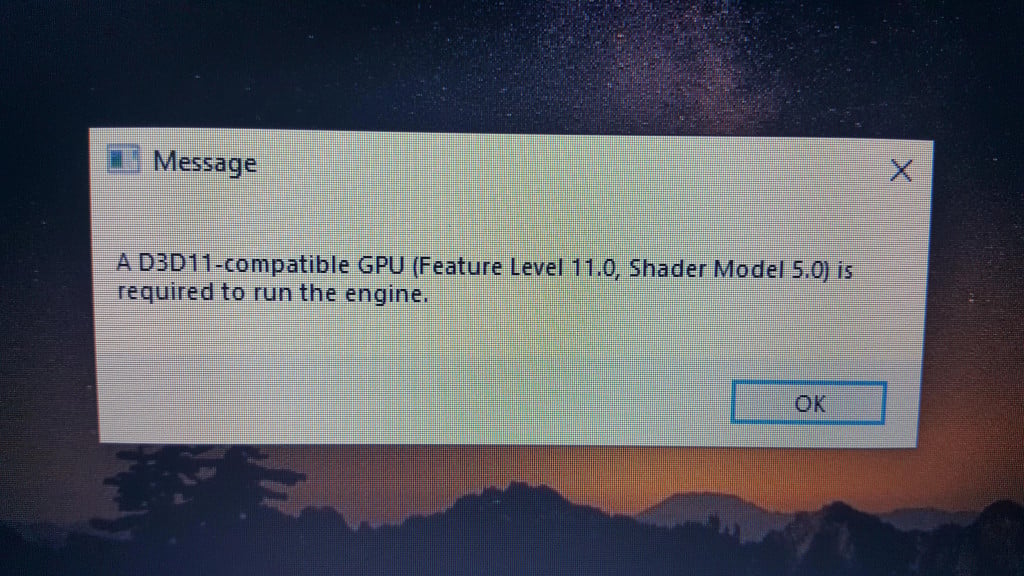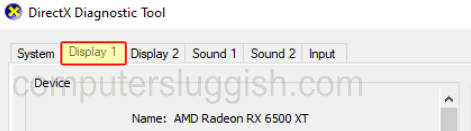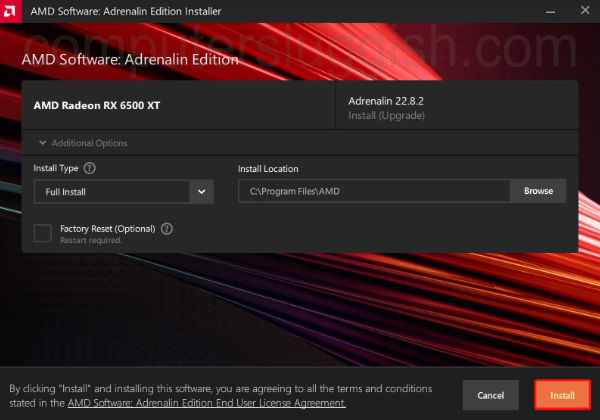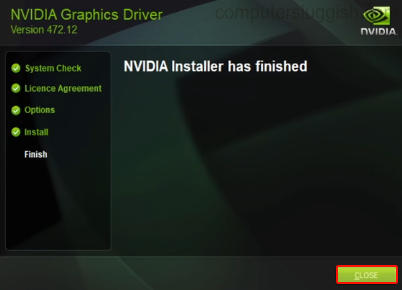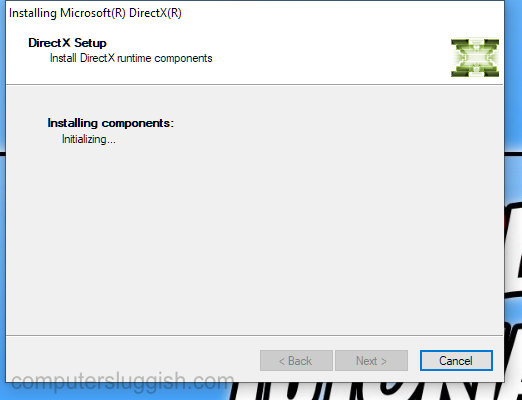На чтение 4 мин Просмотров 4к. Опубликовано 16.09.2022
В этом руководстве мы рассмотрим, как исправить ошибку Fortnite » D3D11 compatible GPU is required to run the engine » при попытке запустить игру. Это также может произойти при загрузке в Fortnite, хотя ошибка говорит о том, что вам нужен d3d11 совместимый GPU .
Fortnite — это фантастическая бесплатная игра с режимами Battle Royale и Creative Mode. В ней также есть режим Save The World, за который нужно платить, но это тоже очень весело!
Поэтому очень обидно, если вы не можете зайти в игру на ПК или ноутбуке с Windows, потому что получаете сообщение об ошибке: » Для работы движка требуется графический процессор, совместимый с d3d11 . Пока не паникуйте, это можно легко исправить.
Содержание
- Почему в Fortnite написано «d3d11 совместимый GPU требуется для запуска движка?
- Как исправить «A D3D11 compatible GPU is required to run the engine» на ПК
- Фикс 1: Обновите драйвер
- Устранение 2: Обновление DirectX
- Фикс 3: Обновление Windows
- Фикс 4: Заставьте Fortnite работать в DX11
- YouTube video: Исправление: Для Fortnite требуется совместимый с D3D11 GPU
Почему в Fortnite написано «d3d11 совместимый GPU требуется для запуска движка?
Как мы уже говорили выше, это сообщение об ошибке Fortnite D3D11 появляется обычно при запуске игры и говорит следующее:
«A D3D11-compatible GPU (Feature Level 11.0 Shader Model 5.0) требуется для запуска движка»
Это не означает, что ваша видеокарта не поддерживает d3d11 (также известный как DirectX 11). Поэтому не паникуйте, вы сможете исправить ситуацию, если ваш графический процессор AMD или NVIDIA поддерживает d3d11.
Сообщение обычно вызвано вашим графическим драйвером, или это может быть связано с устаревшими версиями DirectX, или игра запущена в неправильной версии DX.
Как исправить «A D3D11 compatible GPU is required to run the engine» на ПК
Ниже мы перечислили методы, которые вы можете попробовать, чтобы исправить предупреждение о видеокарте d3d11 в Fortnite на вашем ПК или ноутбуке с Windows 10 или Windows 11.
Фикс 1: Обновите драйвер
Наличие устаревших драйверов может также вызвать другие ошибки, такие как «известные проблемы с GPU предупреждение». Поэтому первое, что нужно сделать, это просто обновить графический драйвер AMD или обновить графический драйвер NVIDIA на вашем ПК или ноутбуке.
Найдите информацию о видеокарте:
Вам нужно знать, какой у вас GPU, поэтому, если вы не уверены, вы можете сделать следующее:
- Откройте меню пуск Windows и найдите DXDiag > Нажмите enter
- Перейдите на вкладку Display > Вы можете просмотреть информацию о вашем GPU там
Обновите драйвер AMD:
- Перейдите на сайт AMD для загрузки последней версии драйвера
- Выберите свою видеокарту из списка
- Выберите последнюю версию драйвера для загрузки
- После загрузки запустите установочный файл
- Следуйте шагам установки
- Перезагрузите ПК
Обновление драйвера NVIDIA:
- Зайдите на сайт NVIDIA , чтобы загрузить последнюю версию драйвера
- Найдите свой GPU и загрузите нужный драйвер
- Запустите установочный файл и следуйте шагам на экране
- После завершения перезагрузите ПК
Устранение 2: Обновление DirectX
Если обновление драйверов не помогло устранить ошибку совместимости d3d11, то следующим шагом будет обновление DirectX на вашем компьютере:
- Зайдите на сайт Microsoft и скачайте программу установки DirectX
- Следуйте шагам, чтобы проверить наличие последней версии DirectX
- Если доступна более новая версия, то она начнет устанавливаться
Фикс 3: Обновление Windows
Убедитесь, что ваша система Windows обновлена, и это также обновит DirectX 12 на вашем компьютере.
Windows 10:
- Правой кнопкой мыши вызовите меню Пуск > Настройки
- Перейдите в Обновление и безопасность и Проверьте наличие обновлений
Windows 11:
- Правой кнопкой мыши нажмите на меню Пуск > Настройки
- Перейдите к Обновление Windows и Проверьте наличие обновлений
Фикс 4: Заставьте Fortnite работать в DX11
Последнее, что нужно попробовать, это заставить Fortnite работать в DirectX 11, что мы можем легко сделать в Epic Games Launcher:
- Откройте Epic Games Launcher
- Нажмите на значок Профиль > Выберите Настройки
- Прокрутите вниз и разверните Fortnite
- Поставьте галочку напротив Дополнительные аргументы командной строки
- Введите D3D11 в поле
На этом мы закончим наше руководство о том, как исправить ошибку в Fortnite, которая говорит » d3d11 совместимый GPU требуется для запуска движка «. Надеемся, теперь вы снова в игре и побеждаете в этой победе!
Если это руководство помогло вам, то у нас есть и другие руководства по играм.
YouTube video: Исправление: Для Fortnite требуется совместимый с D3D11 GPU
Посмотрите наши последние руководства:
- Исправление: Fortnite требуется совместимый с D3D11 GPU
- Исправление: Roblox White Screen
- Fix: Fall Guys Anti-Cheat Error
- Metal Hellsinger Crashing On PC
- Metal Hellsinger Not Working/Crashing Xbox

Если вы геймер, почти наверняка вы столкнулись с d3d11-совместимым графическим процессором, необходимым для запуска ошибки движка. Это распространенная проблема в мире компьютерных игр, которая отнимает время, которое вы могли бы потратить на игры.
Наиболее распространенным источником ошибок D3D11 является неисправный файл d3d11 в программном обеспечении DirectX, но ошибки также могут указывать на проблему с реестром или вирусом.
Если вы столкнулись с этой ошибкой, прочитайте до конца, чтобы узнать, как ее обойти.
Что такое графический процессор D3D11?
Графический процессор широко используется в обработке графики и видео из-за его возможностей параллельной обработки.
Хотя термины GPU и видеокарты используются одинаково, между ними есть разница. Видеокарта — это дополнительная плата, на которой размещается графический процессор, как и на материнской плате. Вы также найдете множество необходимых компонентов для питания и установки графического процессора на этой плате.
Карта Direct3D действует как библиотека для доступа к карте для обработки графики и аппаратного ускорения.
В последнее время широко используется D3D11. Этот новый вариант библиотеки включает обновленные функции и может повысить визуальную ясность.
Как проверить свой GPU?
- Нажмите на Windows+ S.
- В строке поиска введите Диспетчер устройств.
- Откройте панель управления.
- Щелкните раскрывающийся список «Видеоадаптеры», чтобы просмотреть графический процессор в новом окне.
- Дважды щелкните результат, чтобы просмотреть дополнительные сведения.
После проверки того, активирован ли он, рекомендуется обновить драйверы графического процессора. В следующем разделе вы узнаете, как это сделать в Windows 11. Читайте дальше.
Как вы обновляете свой GPU?
- Нажмите Windows+ S.
- В строке поиска введите Диспетчер устройств.
- Откройте панель управления.
- В новом окне щелкните раскрывающийся список «Видеоадаптеры», чтобы просмотреть имя графического процессора.
- Щелкните правой кнопкой мыши графический процессор.
- Нажмите «Обновить драйвер».
- В новом окне выберите Автоматический поиск драйверов.
Чтобы сэкономить время и избежать устаревших драйверов в будущем, вы можете использовать DriverFix. Он использует обширную базу данных драйверов для проверки ваших драйверов и установки новых версий, как только они станут доступны.
Что я могу сделать, если он говорит, что требуется совместимый графический процессор d3d11?
Windows 11
- Перейдите на страницу загрузки DirectX End-User Runtime.
- Нажмите «Загрузить» и дождитесь установки программы.
- После загрузки щелкните правой кнопкой мыши файл. исполняемый файл.
- Выберите запуск от имени администратора.
- Попробуйте перезапустить игру после перезагрузки ПК.
В качестве альтернативы может потребоваться полная замена графического процессора. Если он старше пяти лет, возможно, его пора менять, так как игровой движок использует другие графические компоненты.
Windows 10
- Выберите настройки в меню «Пуск».
- Центр обновления и безопасности Windows появится в виде пункта меню в следующем окне. Здесь вы можете искать новые обновления.
- Любой графический процессор, который необходимо установить, будет выполнен автоматически.
Windows 7
- Нажмите на панель управления, открыв меню «Пуск» Windows.
- Нажмите на систему и безопасность.
- Нажмите на обновление Windows.
- Проверьте наличие доступных обновлений.
- Если вы не можете найти доступные обновления, нажмите «Проверить наличие обновлений».
- Проверьте наличие драйверов графической карты. Вы можете найти их в основном представлении или в разделе дополнительных обновлений.
- Когда вы найдете драйвер графической карты, нажмите на него, чтобы установить, и дождитесь завершения установки.
Как исправить несовместимую с Fortnite видеокарту
- Убедитесь, что ваш компьютер соответствует аппаратным требованиям для игры.
- Обновите драйвер видеокарты.
- Перезагрузите компьютер
Графический процессор Fortnite, совместимый с D3D11
Чтобы играть в Fortnite, на вашем устройстве должен быть установлен совместимый компонент D3D11. Если вы этого не сделаете, вы можете столкнуться с некоторыми ошибками. Решение исправить ошибку — обновить версию Windows.
Спасибо, что прочитали эту статью, и не забудьте поделиться своими мыслями в разделе комментариев.
Related post
Ошибка «A D3D11 compatible GPU», как правило, возникает при запуске видеоигр, причем как новых, так и относительно (!) старых. Valorant, Fortnite, Apex Legends — эти и многие другие популярные игрушки подвержены проблеме. Помимо прочего, эту ошибку можно увидеть и в разнообразных графических приложениях, например, Unreal Editor. Так в чем, собственно, дело? К сожалению, ответ вас не обрадует.
Что вызывает ошибку c DirectX 11?
Главная причина — это отсутствие на используемом графическом ускорителе поддержки DirectX 11. Проще говоря, игрок пытается запустить на своей явно устаревшей видеокарте игру, движок которой требует наличие API DirectX 11.
В более редких случаях ошибка может появляться при чрезвычайно устаревших видеодрайверах или поврежденных/отсутствующих библиотеках распространяемого пакета DirectX.
Как исправить «A D3D11 compatible GPU»?
К сожалению, обладателям старых видеокарт придется смириться с суровой действительностью: ПК не тащит, как говорится. Чтобы проверить версии DirectX, которые поддерживает видеокарта, нужно сделать следующее:
- нажмите на клавиатуре WIN+R для вызова окошка Выполнить;
- пропишите в пустой строке значение DXDIAG и нажмите ENTER;
- в открывшемся окошке перейти во вкладку Экран;
- найдите в правой части окошка строчки DDI для Direct3D и Уровни функций.
Тут вы найдете всю необходимую информацию об имеющейся версии DirectX, и сделаете соответствующие выводы.
Тем не менее если вы видите, что поддержка DirectX 11 имеется, но ошибка «A D3D11 compatible GPU» все равно возникает при запуске игр, то от нее можно попробовать избавиться. Как правило, помогает три элементарных метода:
- обновление драйверов видеокарты;
- установка свежей пачки библиотек DirectX;
- полная переустановка запускаемой игры.
Найдите актуальные драйвера для своей видеокарты можно на следующих веб-сайтах:
- NVIDIA
- AMD
- INTEL
Актуальную версию DirectX можно скачать с официального сайта Майкрософт:
- Веб-установщик исполняемых библиотек DirectX для конечного пользователя
Если ничего из вышеуказанного не помогло в решении ошибки «A D3D11 compatible GPU», то можно попробовать переустановить игру. В довольно редких случаях подобная проблема возникает в результате поврежденных игровых файлов. Как говориться, попытка не пытка.
В итоге все просто: хотите запускать игры на DirectX 11 – покупайте соответствующую видеокарту. Суровая реальность. Знаете какие-то изощренные методы обхода этой ошибки без наличия DirectX 11? Пожалуйста, делитесь ими в комментариях!
In this guide, we will be taking a look at how to fix the Fortnite “A D3D11 compatible GPU is required to run the engine” error message when trying to launch the game. This could also happen when loading into Fortnite although the error says you need a d3d11 compatible GPU.
Latest Hot Deals
Affiliate links may earn us a commission if you click on the link or make a purchase.
Fortnite is a fantastic free-to-play game with Battle Royale and Creative Mode game modes. It also has Save The World that you have to pay for, but is also great fun!
So it’s very frustrating if you can’t get into the game on your Windows PC or laptop because you get an error message saying “A d3d11 compatible GPU is required to run the engine. Don’t panic just yet, this can easily be fixed.
Page Contents
1
Why does it say “d3d11 compatible gpu is required to run the engine in Fortnite?
As we mentioned above, this Fortnite D3D11 error message will pop up usually on the startup of the game and will say the following:
“A D3D11-compatible GPU (Feature Level 11.0 Shader Model 5.0) is required to run the engine”
This does not mean that your graphics card does not support d3d11 (also known as DirectX 11). So don’t panic just yet, you will be able to fix this if your AMD or NVIDIA GPU supports d3d11.
The message will usually be caused by your graphics driver, or it may be down to outdated DirectX versions, or the game running in the wrong DX version.
Related: Fix Fortnite graphics issues
How to fix “A D3D11 compatible GPU is required to run the engine” on PC
Below we have listed methods that you can try to fix the d3d11 graphics card warning in Fortnite on your Windows 10 or Windows 11 PC or laptop.
Fix 1: Update the driver
Having outdated drivers can also cause other errors like the “known issues with GPU warning“. So the first thing to do is simply update your AMD graphics driver or update your NVIDIA graphics driver on your PC or laptop.
Find Graphics card info:
You will need to know which GPU you have so if you are unsure you can do the following:
- Open the Windows start menu and search DXDiag > Press enter
- Go to the Display tab > You can view your GPU info there
Update AMD driver:
- Head over to the AMD website to download the latest driver
- Select your graphics card from the list
- Choose the latest driver to download
- Once downloaded go ahead and run the setup file
- Follow the installation steps
- Restart your PC
Update NVIDIA driver:
- Head over to the NVIDIA website to download the latest driver
- Search for your GPU and then download the correct driver
- Run the setup file and follow the on-screen steps
- Once finished restart your PC
Fix 2: Update DirectX
If updating the drivers did not fix the d3d11 compatible error then the next thing to try is updating DirectX on your PC:
- Go to the Microsoft website and download the DirectX installer
- Follow the steps to check for the latest version of DirectX
- If there is a newer version available then it will begin to install
Fix 3: Update Windows
Make sure that your Windows system is up to date, and this will also update DirectX 12 on your computer.
Windows 10:
- Right-click the start menu > Settings
- Go to Update and security and Check for updates
Windows 11:
- Right-click the start menu > Settings
- Go to Windows Update and Check for updates
Fix 4: Make Fortnite run in DX11
The last thing to try is to make Fortnite run in DirectX 11, which we can easily do in the Epic Games Launcher:
- Open the Epic Games Launcher
- Click on your Profile icon > Select Settings
- Scroll down and Expand Fortnite
- Tick the box for Additional Command Line Arguments
- Type D3D11 into the box
That’s the end of our guide on how to fix the error in Fortnite Chapter 4 that says “d3d11 compatible GPU is required to run the engine“. Hopefully, you are now back in the game and winning that victory royale without Fortnite crashing with an error message!
If this guide helped you out then we have more gaming guides here.
Check out our YouTube video here on FIX Fortnite D3D11 Compatible GPU Is Required To Run The Engine Error if you are getting stuck.
Check out our latest guides:
Everybody loves to play games and why not? It provides a thrilling experience and charges your inner soul. But for some players, the excitement of playing the game can quickly turn into frustration when they encounter errors and technical issues. One such issue is the error message, “A D3D11 compatible GPU is required to run the engine.” as soon as they launch the game.
The said error of compatible GPU mainly arises in Valorant as well as Fortnite. Whenever you launch Valorant failed to launch and in turn gives you the error message.
The main reason for the error message is when a player’s computer does not meet the minimum graphics card requirements to run the game. However, the issue of D3D11 compatible GPU is not limited to it.
Also Read: Fix Valorant Voice Chat Not Working- [2023]
D3D11 is an abbreviation for Direct3D 11, which is a graphics application programming interface (API) used by Windows-based games. A GPU, or Graphics Processing Unit, is a chip in a computer that is responsible for rendering graphics. To run the game, a player’s GPU must be compatible with the Direct3D 11 API and if GPU is not compatible you encountered the error message “a D3D11-compatible GPU (feature level 11, shader model-5) is required to run the engine“
The minimum graphics card requirements for Valorant are a DirectX 11-compatible GPU with 2 GB of VRAM or more. This means that if a player’s GPU does not meet this requirement, the game will not run and the player will encounter the error message, “A D3D11 compatible GPU is required to run the engine.”
Fix A D3D11 Compatible GPU is Required to run the Engine
Before starting with the resolution to fix D3D11 compatible GPU in Valorant, first check your DirectX Version.
To do this, you can use the DirectX Diagnostic Tool, which is built into Windows. Simply type “dxdiag” into the search bar on your computer and press enter. The tool will run and display information about your computer’s hardware, including information about your GPU in a new window.
In the tool click on the system tab and you will get the relevant information about your display.
Here make sure that you have Directx Version 11 or later in order to play Valorant and Fortnite games on a windows PC.
By Installing DirectX End-User Runtime Installer
So, now if your GPU is compatible to play Valorant, the first thing you should try to fix D3D11 compatible GPU error is to make sure you have installed the latest version of DirectX on your Windows PC.
Open the official website of Microsoft and download DirectX on your PC.
Once downloaded run the installer and follow the onscreen instructions to install DirectX in your system. This will update your DirectX version and fix the D3D11 compatible GPU error while launching Valorant.
Install Microsoft Visual C++
The next method you can try to fix D3D11 compatible GPU error is downloading and installing the latest version of Microsoft Visual C++ on your PC.
Again head over to Microsoft Website and find the Microsoft Visual C++ download page. Here depending on the specification of your PC, click on the corresponding X86-based pc and X64-based PC to download the latest Microsoft Visual C++ in your system.
After downloading run the installer to install Microsoft Visual C++ in your system to fix D3D11 compatible GPU Error in Valorant.
Increase the Virtual RAM
If your DirectX and Microsoft Visual C++ are up to date, in the next method you can increase the virtual RAM of your PC to fix a d3d11 compatible GPU is required to run the engine error.
To increase the VRAM, click on the start menu and type “advanced system settings“
Choose the first result to open in the new window.
Now, under the “Advanced tab” click on the “Settings” option next to the performance.
Now again choose the “Advanced” tab to find the “Virtual memory” option
Click on the option “change” and uncheck the option “Automatically manage paging size file for all drives“
Now, select your drive and click on the “custom” option. Now, in the Initial size type the size of your available RAM in MB, and in the Maximum size, type the size three times the value of your RAM.
Once, done click on the ok button to save the changes. Now close the advanced system settings, and restart your pc this will fix the issue of “a d3d11 compatible GPU is required to run the engine” while launching Valorant or Fortnite game in windows.
Disable the Internal Graphic Card
Now, if the above methods failed to fix D3D11 compatible GPU error, you should disable the internal graphic card in your system.
If you have more than 1 graphic card, you should disable the internal one because sometimes your game doesn’t pick the correct graphic card and in turn, gives you the error “A d3d11 compatible GPU is required to run the engine” after launching Valorant.
To disable, right-click on the start menu and select “device manager“
In the device manager, expand “Display adapters”. Now right-click on the internal graphic card and choose the option “Disable” to disable the internal graphic card on your system.
Update your Graphic Card Drivers
If your GPU drivers are outdated, no matter what you do, you will always be encountered a game error. So, the next method to fix “a d3d11 compatible gpu” error in Valorant is to update the GPU drivers.
In order to update GPU drivers, open the official website of your GPU and select your GPU to download and install the relevant drivers of your GPU. Below is the website link for GPU driver download :
- Intel: Intel Drivers and Software
- NVIDIA: Official GeForce Drivers | NVIDIA
- AMD: AMD Drivers and Support | AMD
After downloading the drivers, install them to fix “a d3d11 compatible GPU is required to run the engine” in valorant.
While installing the GPU drivers, make sure you choose the option “clean install” to clear all the corrupted GPU files in your system.
Conclusion
In conclusion, having a D3D11 compatible GPU is essential for running Valorant smoothly and enjoying the immersive gaming experience the game has to offer.
If you are encountering the error message “A D3D11 compatible GPU is required to run the engine,” check your GPU compatibility, update your GPU drivers, or upgrade your GPU if necessary.
So, that’s all folks. If you enjoy reading this article and found it helpful do share it on your social media handles.
Read More
- Fix Valorant Freezes PC on Startup 2023
- Fix Valorant Stuck on Loading Screen
- 7 Best Mouse for Valorant Gaming in 2023!
- Valorant Update Keeps Pausing
- Valorant We Couldn’t Install a Required Dependency
What is a D3D11 compatible GPU?
A D3D11 compatible GPU is a graphics processing unit that is compatible with DirectX 11 and able to run the D3D11 component required by Valorant and Fortnite.
Why is a D3D11 compatible GPU required to run Valorant?
Valorant uses the D3D11 component of DirectX 11 for its graphics and performance and therefore requires a GPU that is compatible with DirectX 11 and capable of running the D3D11 component.
How can I check if my GPU is D3D11 compatible?
You can check the compatibility of your GPU by opening the DirectX Diagnostic Tool on your computer. Simply search for “dxdiag” in the Windows search bar and select “DirectX Diagnostic Tool.” Look for the section labeled “Display” to see if your GPU is listed as a DirectX 11 compatible GPU.
How can I update my GPU drivers?
You can usually find the latest drivers for your GPU on the website of the GPU manufacturer, such as NVIDIA or AMD. Simply search for your GPU model and select the latest drivers for your operating system.
What is compatible GPU Fortnite?
A D3D11 compatible GPU is a graphics processing unit that is compatible with DirectX 11 and able to run the D3D11 component required by Valorant and Fortnite.