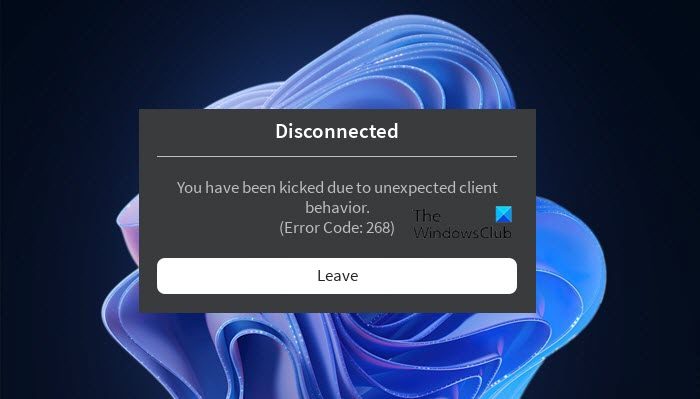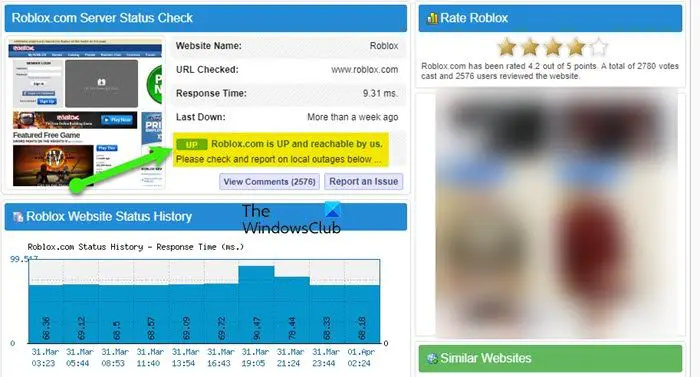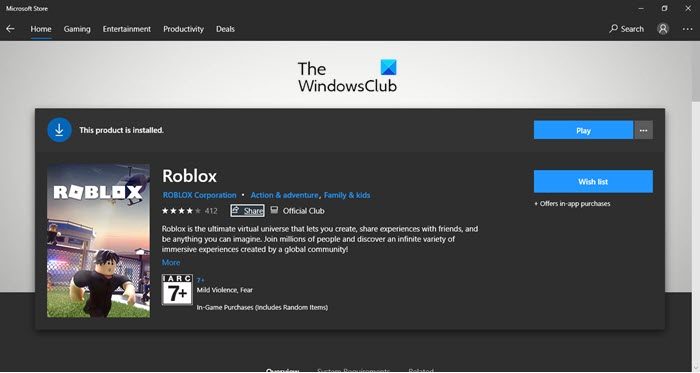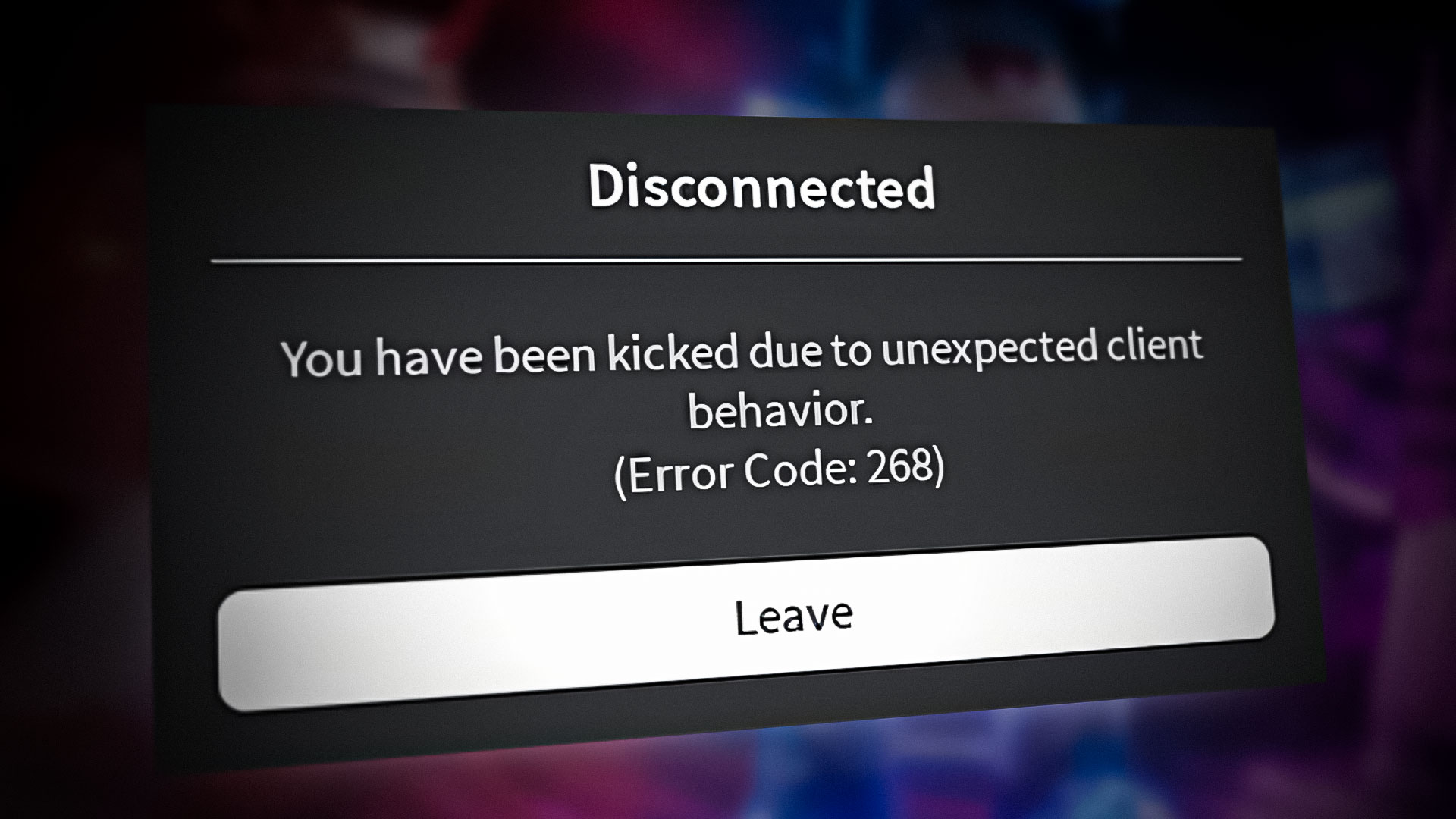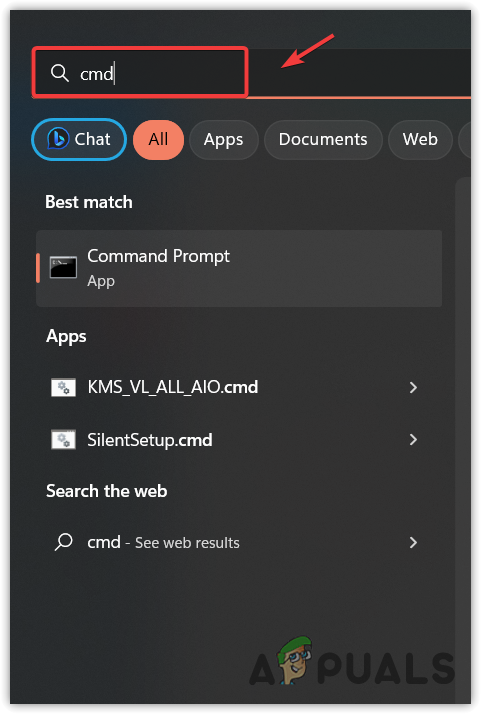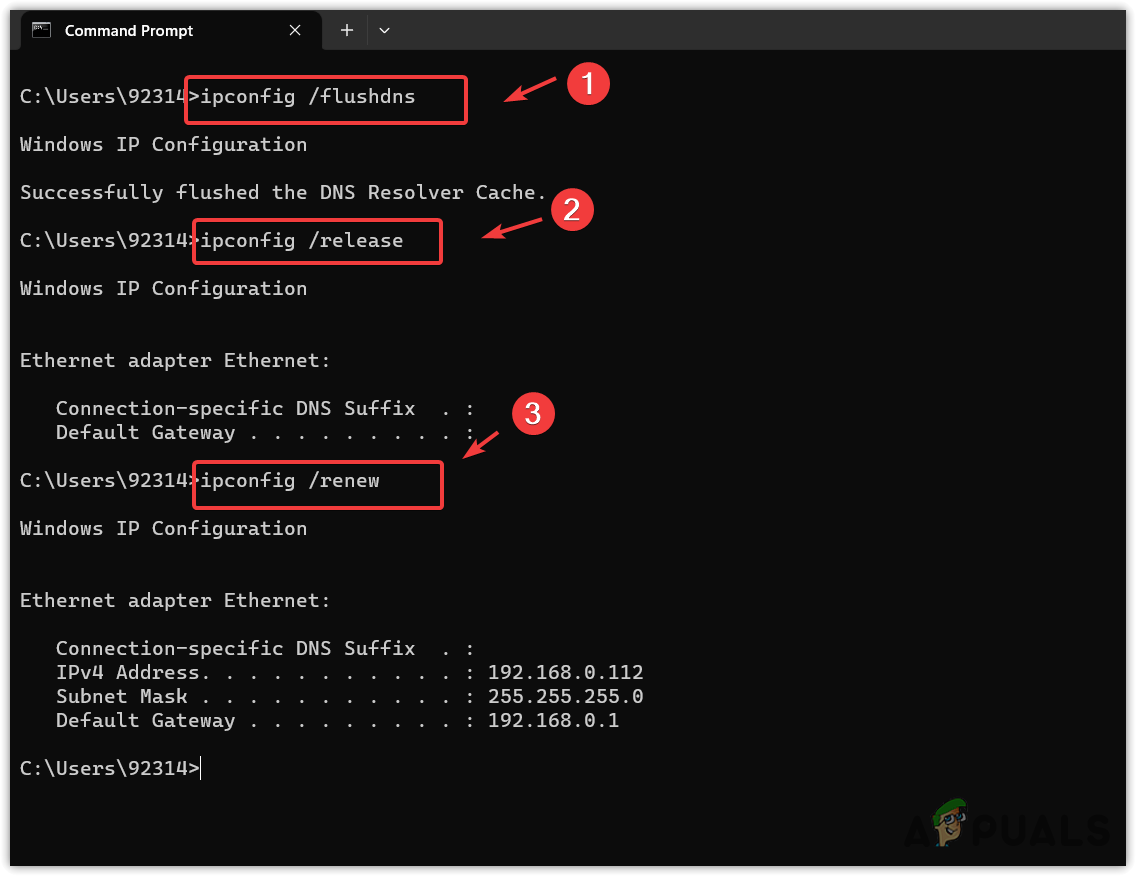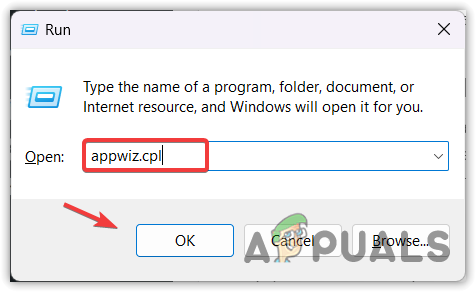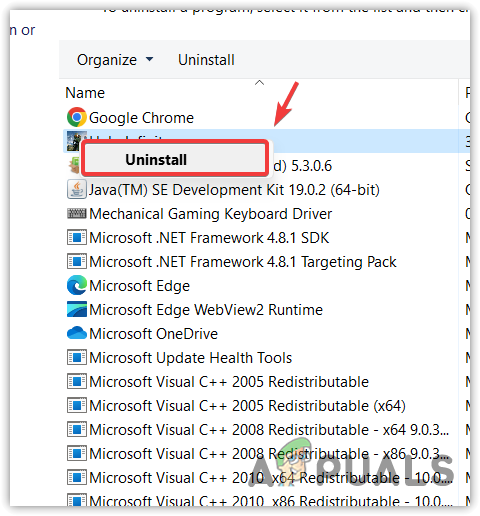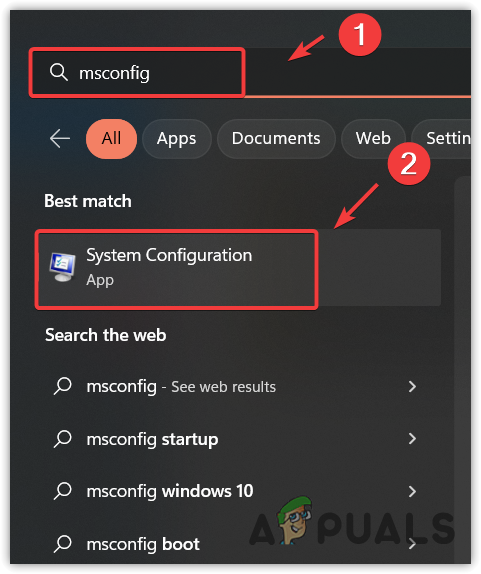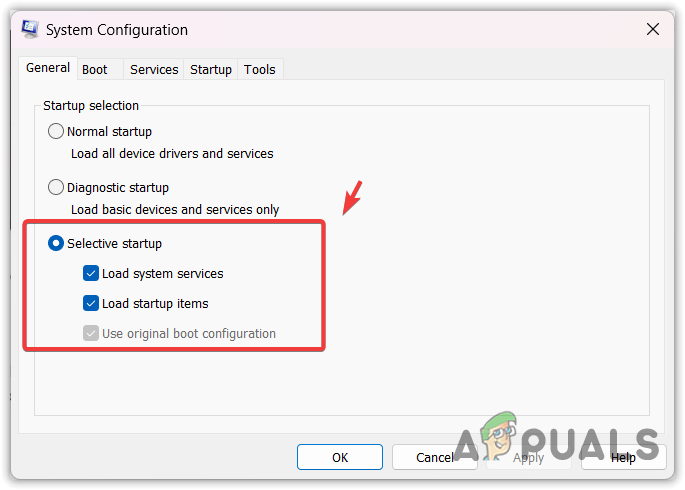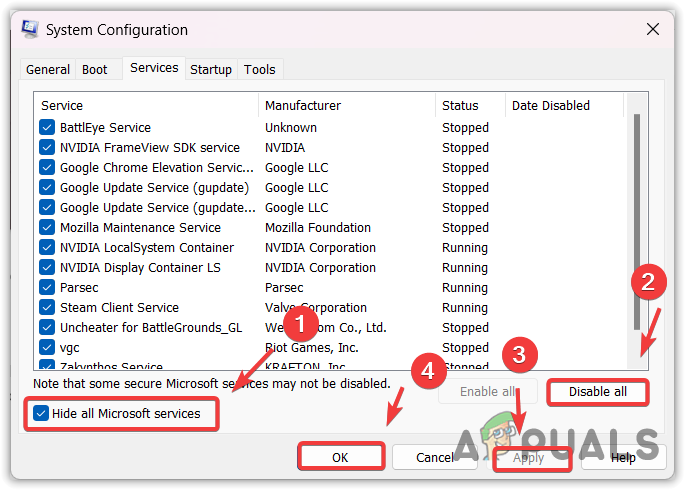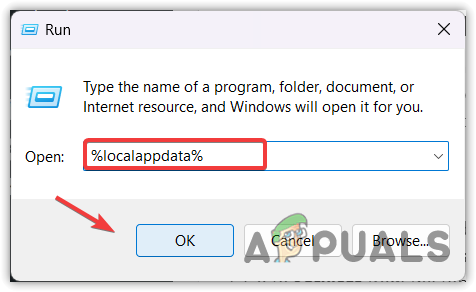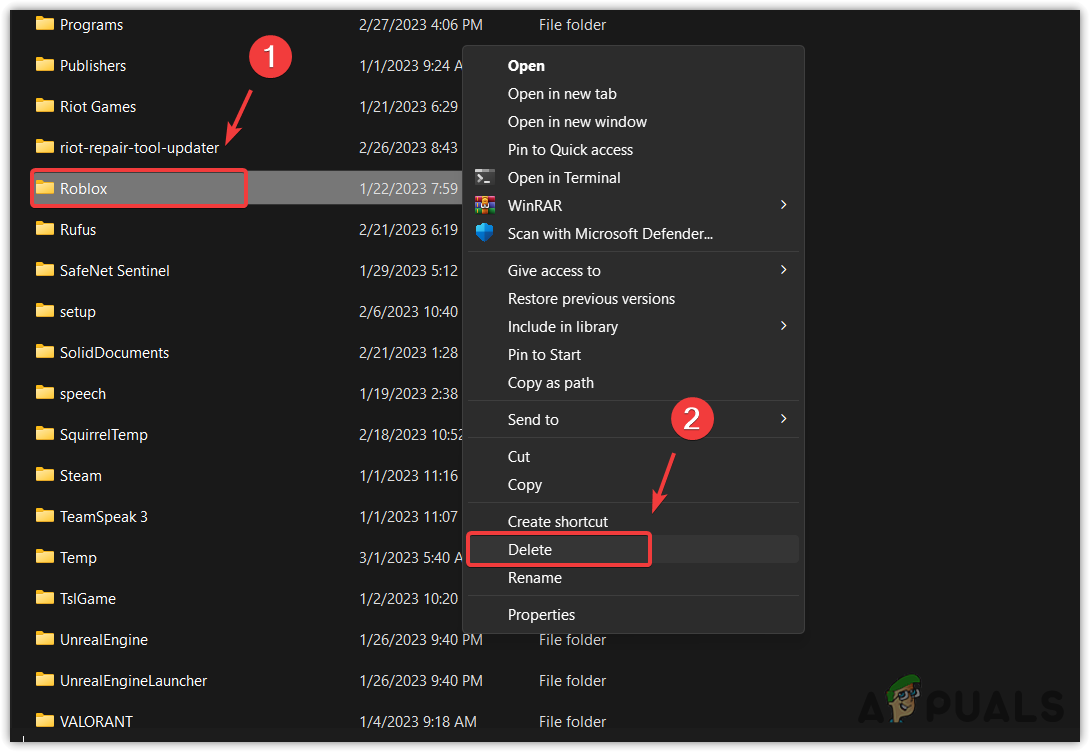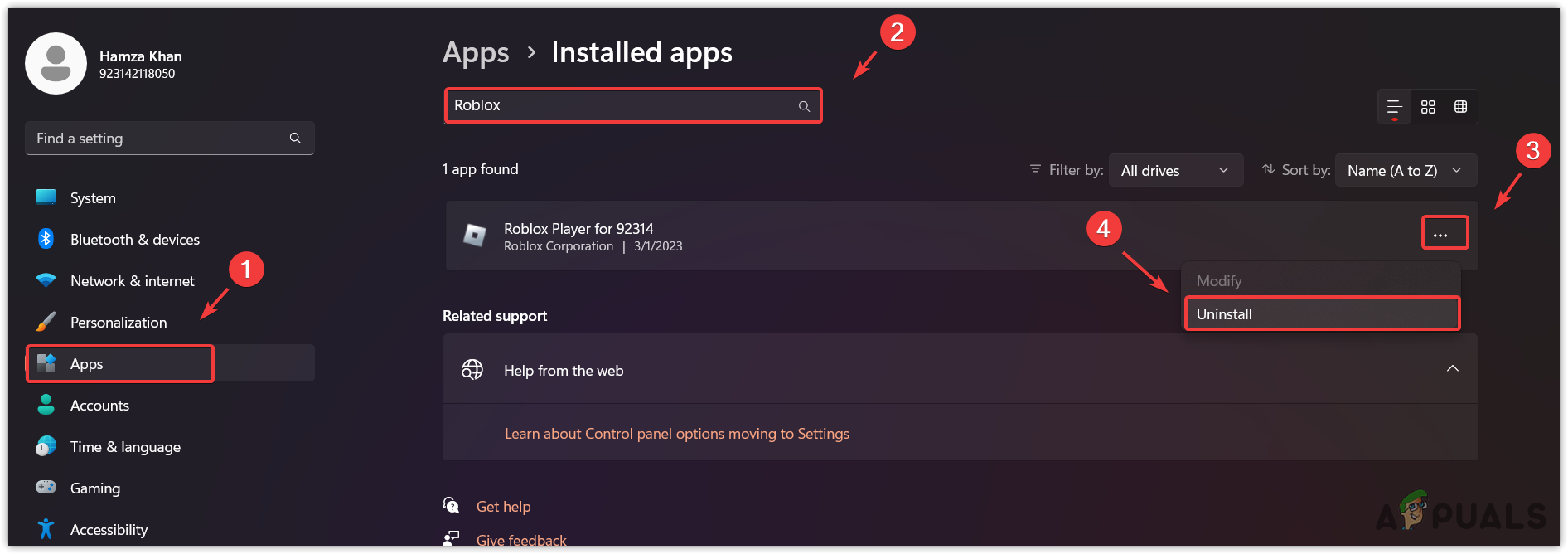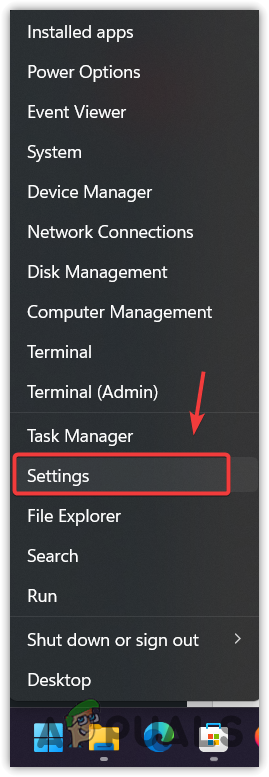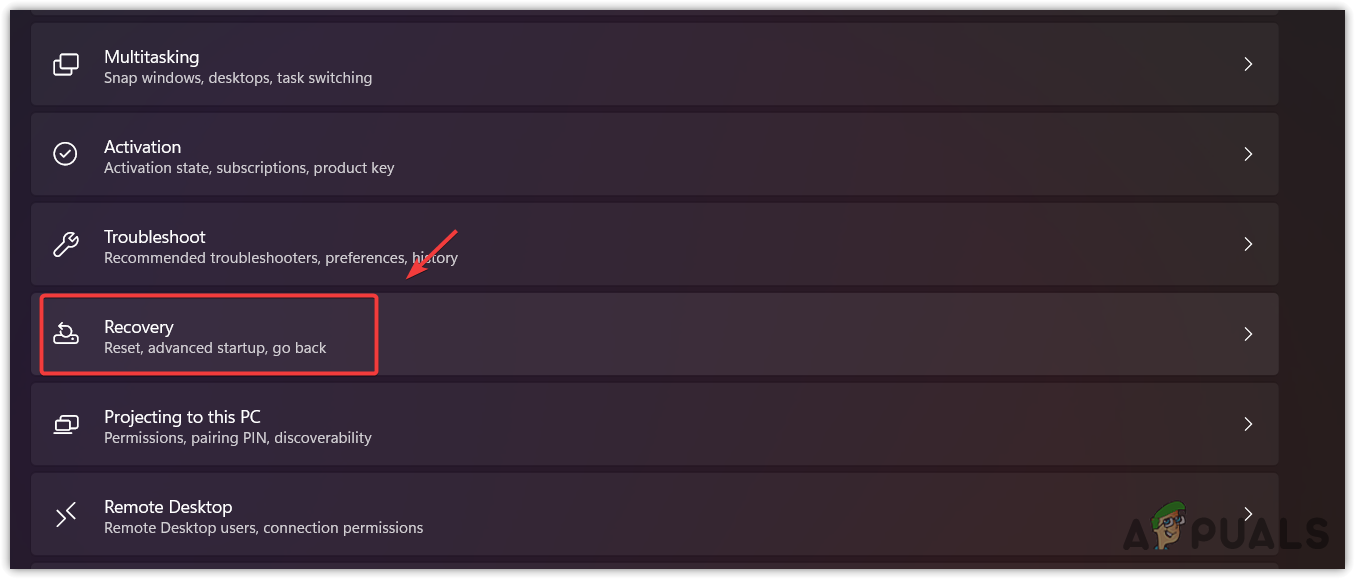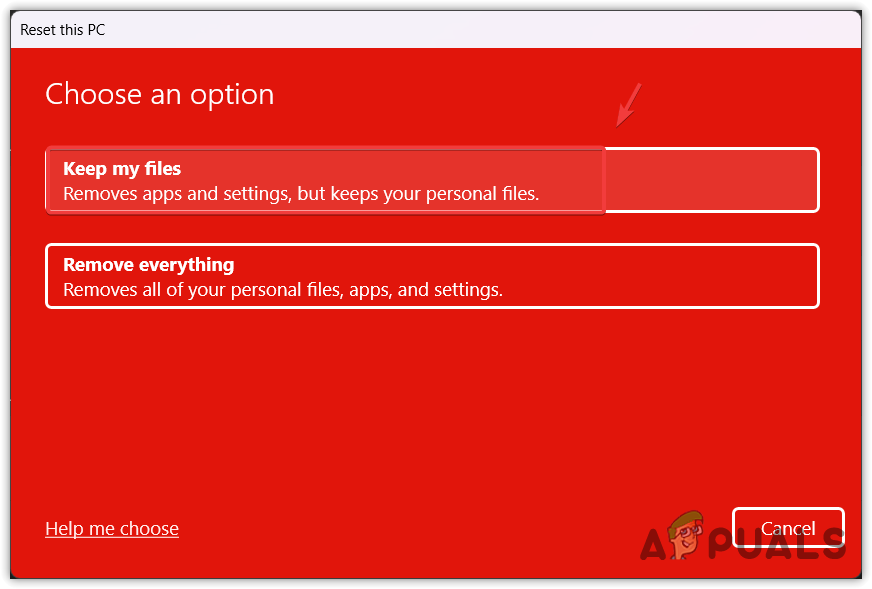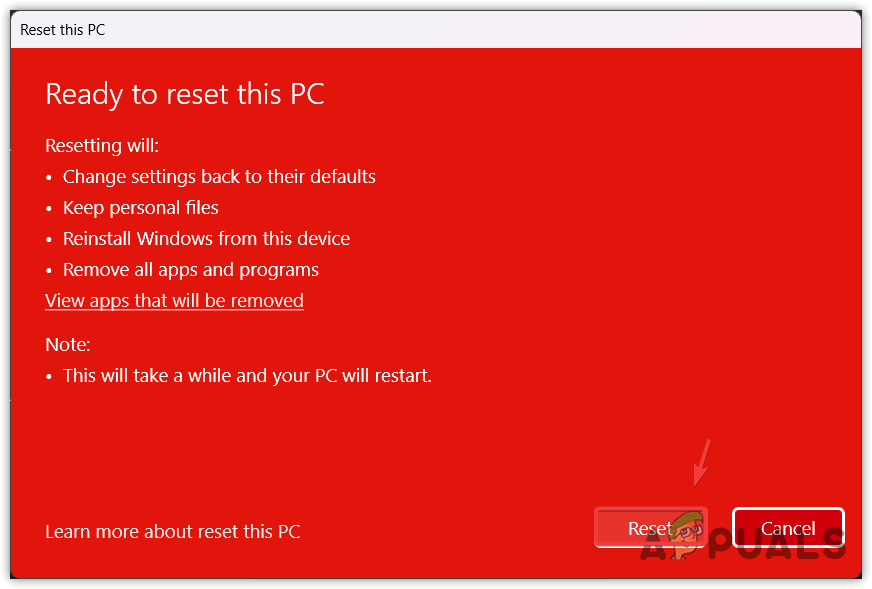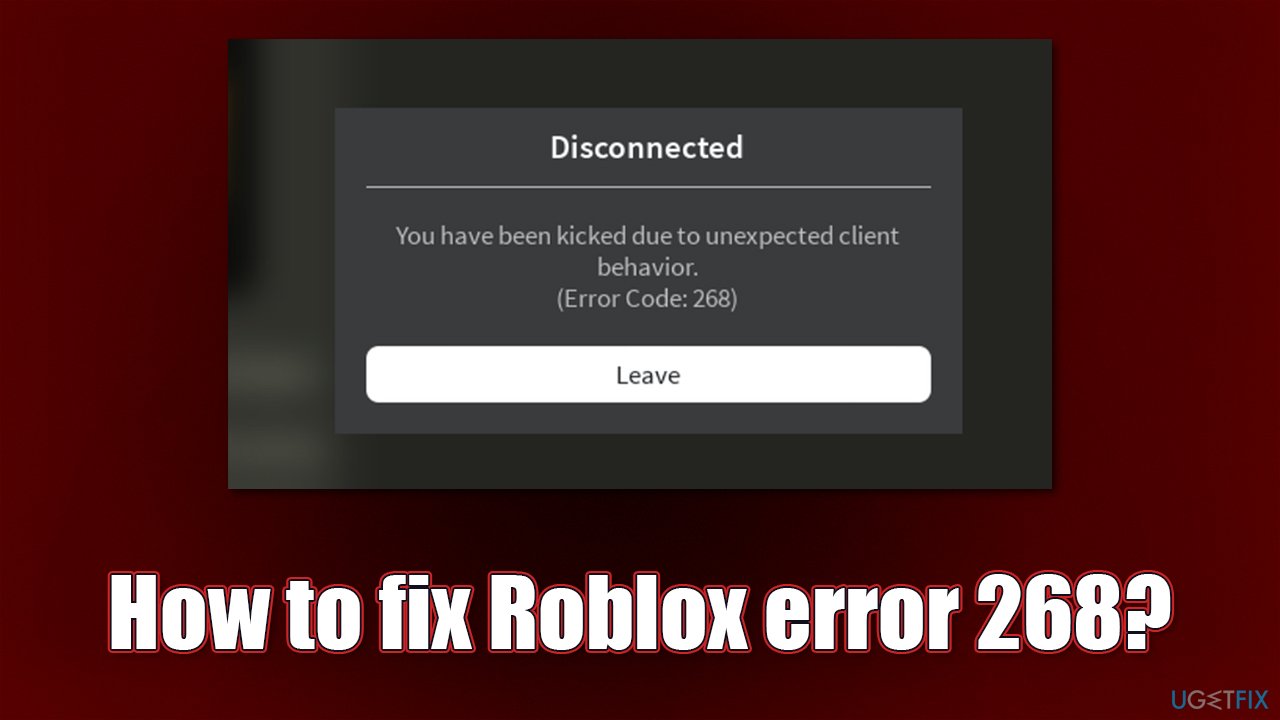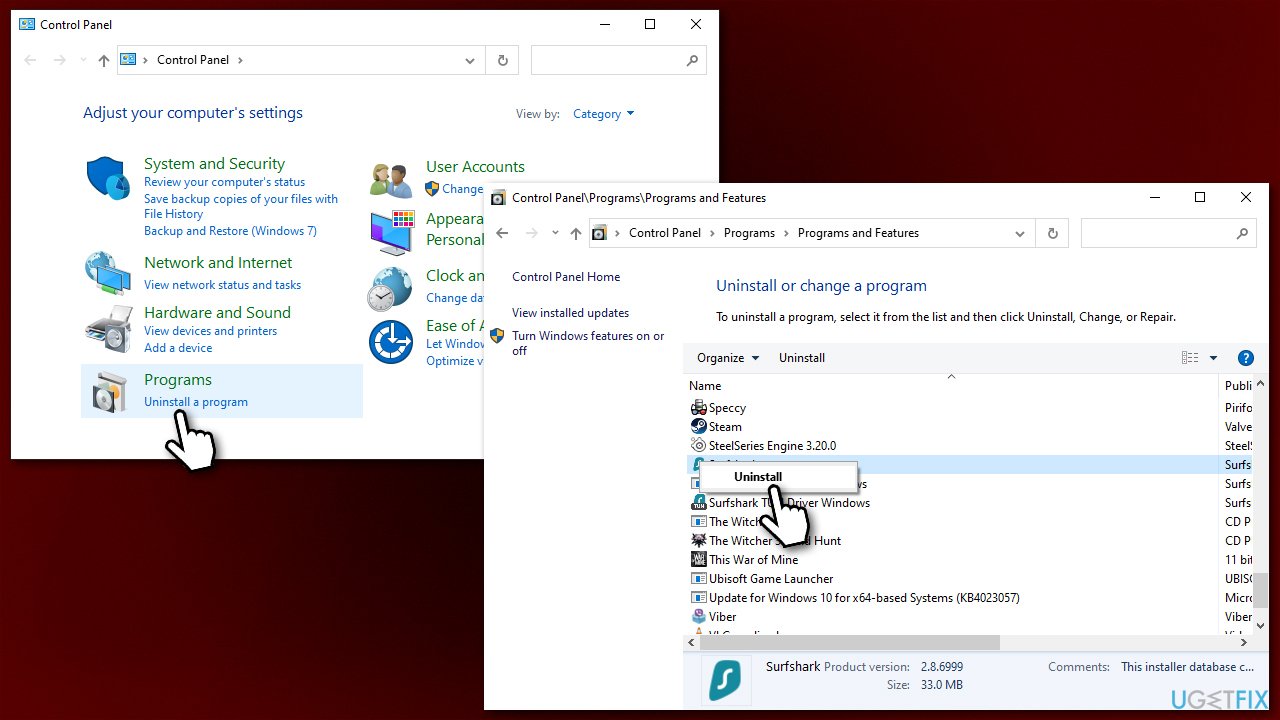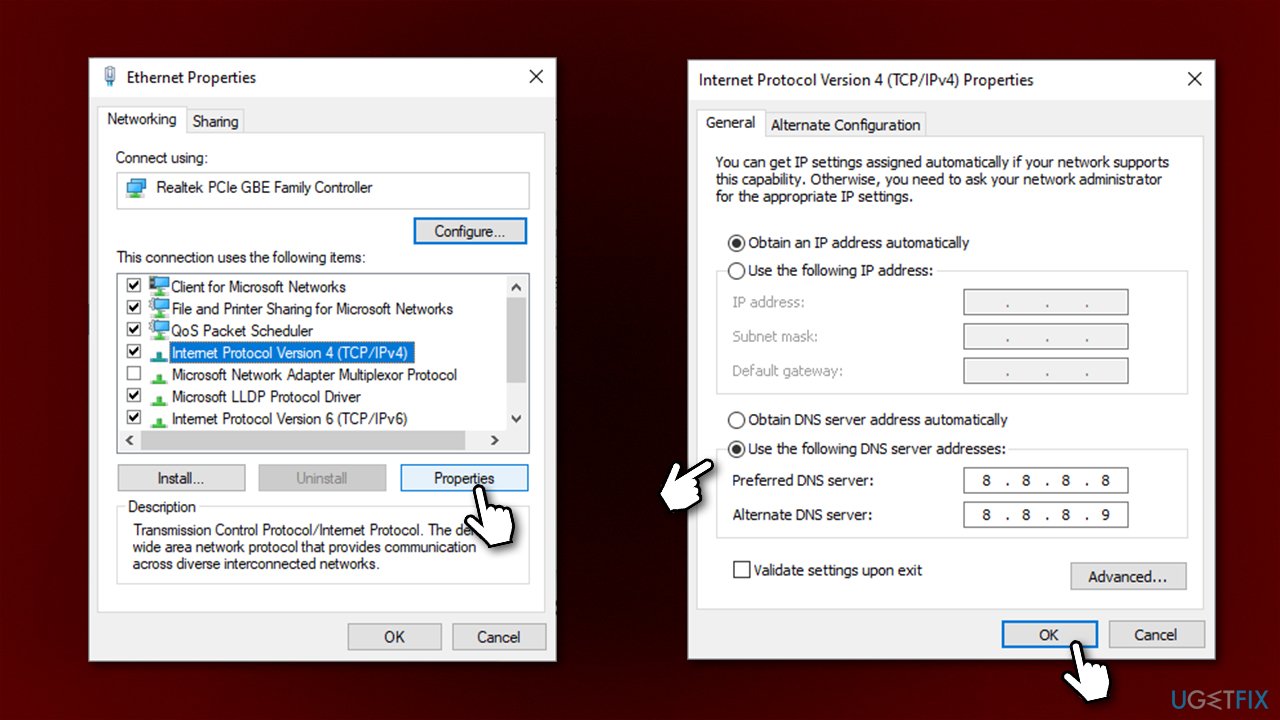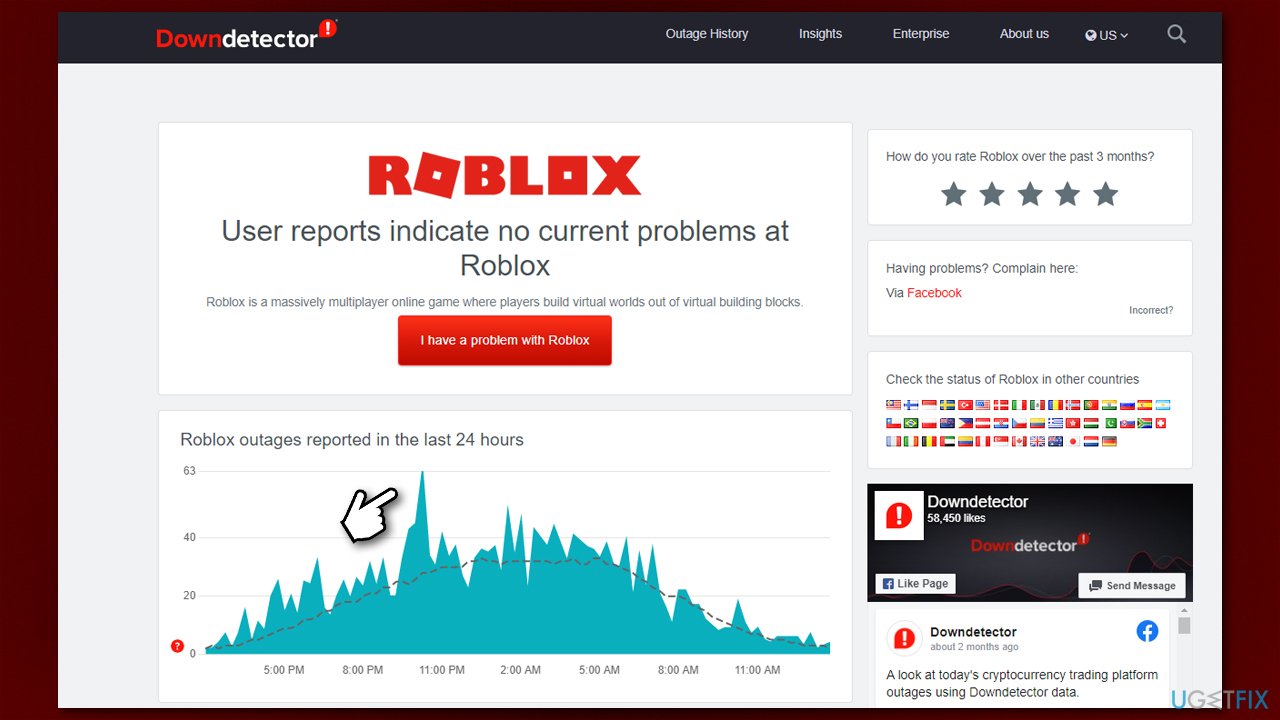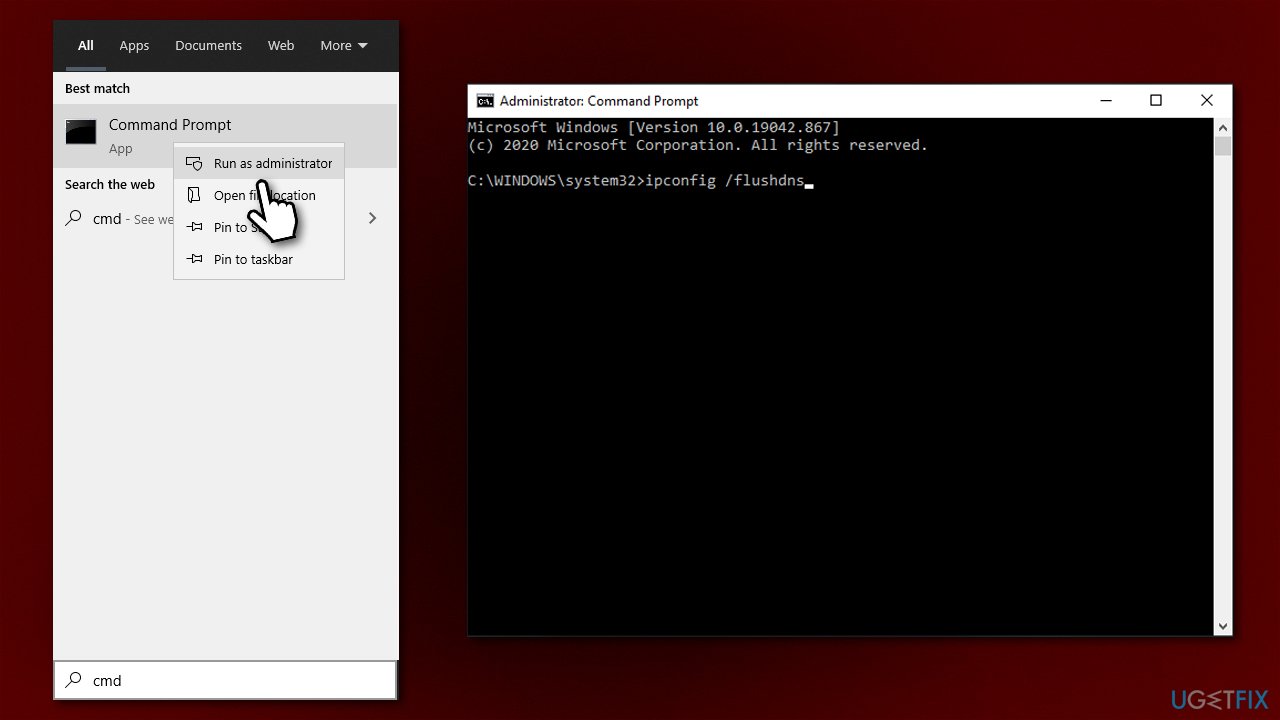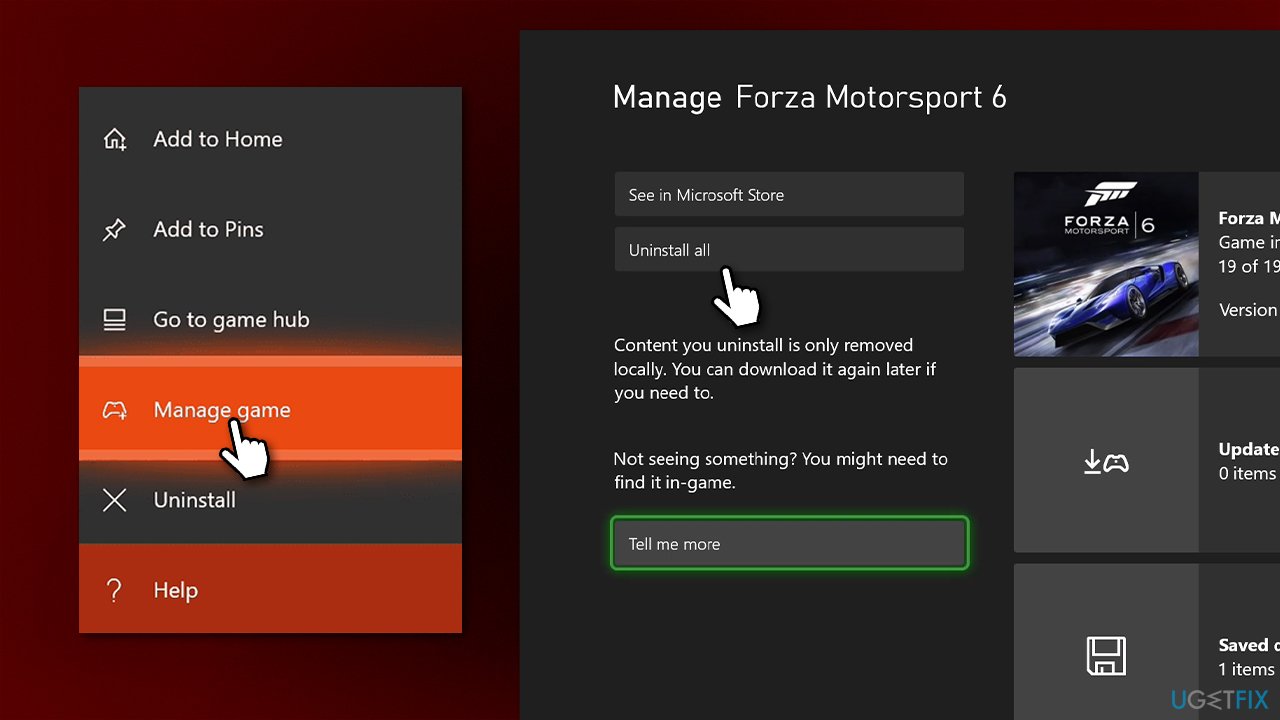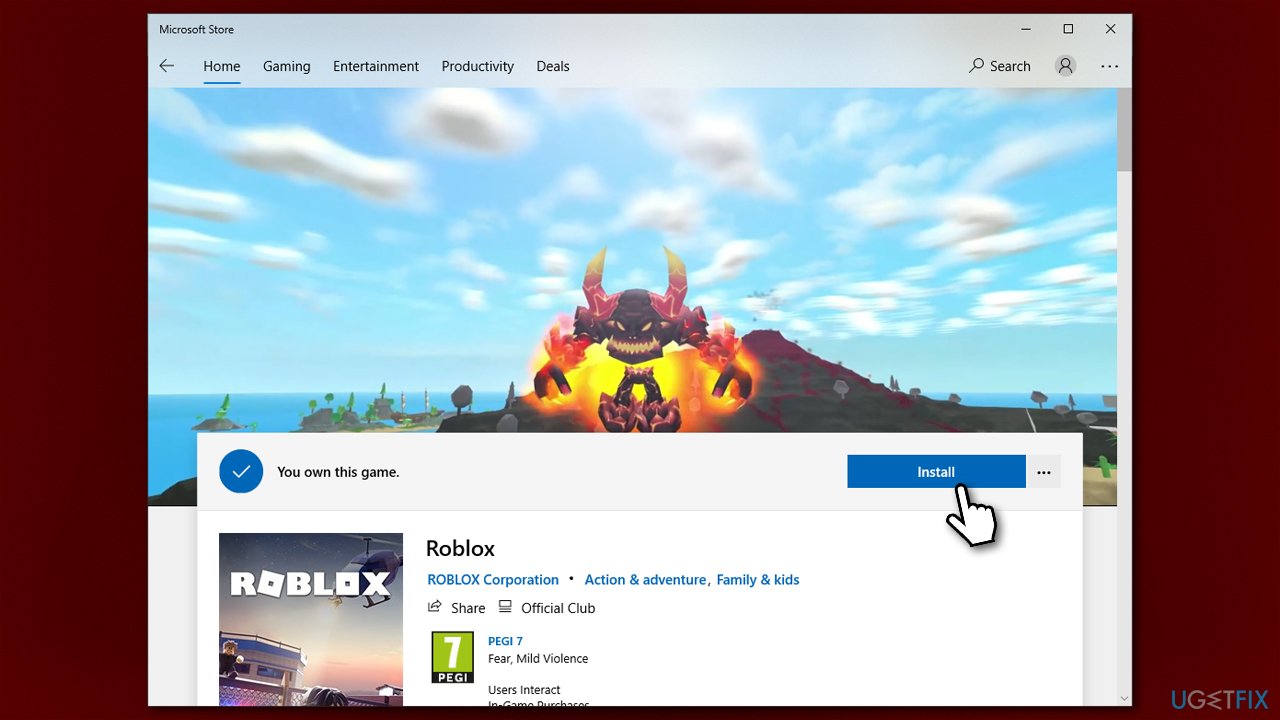A lot of users are being removed from the game with the following error message in Roblox. They want to see what this error is about and how they can fix it.
Disconnected
You have been kicked due to unexpected client behavior.
(Error Code: 268)
Leave
So, if you want to resolve “You have been kicked due to unexpected client behavior” then use go through this article as all the possible solutions are mentioned here.
What causes the “You have been kicked due to unexpected client behavior” error message?
If you see the error message in question then don’t presume that someone intentionally kicked you out. Instead, there are many reasons that can cause this issue. Sometimes, the issue is not anyone’s fault, it’s just that the ROBLOX server is under maintenance and the only thing you can do is wait for the process to complete. We have discussed this reason later in this article.
Other reasons include corrupted game files or a third-party app interfering with your program. We will see what you need to do in both cases. But sometimes, the issue is your fault. If you are using an Interfering cheat engine or exploit software you will be kicked out of the game and sometimes, even blacklisted.
How do I fix Error Code 268 on Roblox?
Error Code 268 on Roblox comes with the error message “You have been kicked due to unexpected client behavior”. So, the ways to fix both of them will be exactly the same, just go through the solutions mentioned here and you will be able to resolve the issue.
To fix the Roblox Error Code 268, You have been kicked due to unexpected client behavior, you need to, first of all, update your computer. Updating the computer will allow you to update even the drivers that can help you in resolving this issue. If updating is to no avail, try the following solutions.
- Check if Roblox Server is down
- Remove Cheat Software
- Troubleshoot in Clean Boot
- Delete some files from the App Data
- Install Roblox from Windows Store
Let us talk about them in detail.
1] Check if Roblox Server is down
Before looking at the fixes, it is better to see if you can do something in this case or not. Use any of the given down detectors to see the Server status of Roblox.com, if it’s down, then wait for the engineers to resolve the issue. But if the server is up, move to the next solution.
2] Remove Cheat Software
if you have a Cheat or Exploit application that you use to have some advantage in a game then it’s the right time to remove it. Roblox has released a new update that has a built-in detector and will remove you if you are using one of the prohibited applications or tools. So, if you have such an app and are seeing the error message then you should uninstall it. Follow the given steps to do the same.
- Open Settings by Win + I.
- Go to Apps > Apps & Features.
- Look for the cheat application.
- For Windows 11: Click on the three vertical dots and select Uninstall. For Windows 10: Select the app and click Uninstall.
Wait for the process to complete, restart your computer and retry connecting to Roblox.
3] Troubleshoot in Clean Boot
Next up, your issue can occur because of some other program interfering with your game. You need to troubleshoot the issue in Clean Boot. In this, you will disable all the services other than that of Roblox and then will keep on enabling other services 5 at a time to boil down the number of possible culprits. Once, you know which app is causing the issue, you can uninstall them and fix the issue.
4] Delete some files from the App Data
According to many users, deleting some files from the Roblox folder in the App Data has resolved the issue. There are three XML files that need to be deleted and we are going to do the same.
Open Run by Win + R, paste the following command, and click Ok.
%appdata%
Then go to Local > Roblox. There you will see three XML files, AnalysticsSettings, frm.cfg, and GlobalBasicSettings_13. Just delete them. Then restart your computer, open Roblox, and see if the issue persists.
5] Install Roblox from the Windows Store
If you have installed Roblox from a place other than the Windows Store then you are not using UWP Roblox. You need to uninstall that version and reinstall the app from microsoft.com. After installing the app, launch it, sign in and see if the issue persists.
In case, you are using the UWP Roblox and see the same error, try reinstalling the app and see if the issue persists.
That’s it!
Read Next:
- Fix An error occurred while starting Roblox
- Roblox keeps crashing on Windows PC
Are you getting a “You have been kicked due to unexpected client behavior” error in Roblox?
The error is also known as error code 268 in Roblox.
Many users are experiencing this error when they play a game.
If you’re encountering “Error Code: 268”, it’s probably because you’re using an exploit.
A popular Roblox exploit is “Krnl”, which gives you the ability to teleport, fly, jump infinitely, and more.
It can also be caused by server hopping (switching from one server to another).
If you’re using an exploit, you will be automatically kicked from the game.
In this guide, you’ll learn how to fix “You have been kicked due to unexpected client behavior” or error code 268 in Roblox.
To fix “You have been kicked due to unexpected client behavior” in Roblox, you need to open the Roblox folder.
Once you’re in the Roblox folder, you need to delete 3 files.
The files are “AnalysticsSettings”, “frm.cfg”, and “GlobalBasicSettings_13”.
After you’ve deleted those 3 files, re-open the game in Roblox and the error will be fixed.
To find the Roblox folder, you need to open the AppData folder.
You can do this by searching for “%appdata%” in the Windows search bar.
In the AppData folder, you’ll see a Local folder.
Open the Local folder, scroll down, and you’ll be able to find the Roblox folder.
Lastly, click on the Roblox folder and delete these files, “AnalysticsSettings”, “frm.cfg”, and “GlobalBasicSettings_13”.
Here’s how to fix “You have been kicked due to unexpected client behavior” in Roblox:
- Open “%appdata%”
- Click on “AppData”
- Click on “Local”
- Open “Roblox”
- Delete 3 files
1. Open “%appdata%”

The first step is to open the AppData folder.
This is because the Local folder is located in the AppData folder.
In addition, the Roblox folder is located in the Local folder.
To do so, search for “%appdata%” in the Windows search bar.
After you’ve searched for “%appdata%”, you’ll see a “%appdata%” file folder.
Click on %appdata% to open it.
2. Click on “AppData”

After you’ve clicked on “%appdata%”, you’ll land in the Roaming folder.
In the Roaming folder, you’ll see a list of your installed applications and games.
However, the Roblox folder is not located in the Roaming folder.
Instead, it’s located in the Local folder in the AppData folder.
In the URL field, you’ll see the “AppData” address.
Click on “AppData” to open the AppData folder.
3. Click on “Local”

After you’ve clicked on “AppData”, the AppData folder will open.
The AppData folder contains 3 files.
This includes “Local”, “LocalLow”, and “Roaming”.
Typically, the Roblox folder is located in the Local folder.
Hence, you need to click on the Local folder to find it.
4. Open “Roblox”

After you’ve opened the Local folder, you’ll see another list of your installed applications and games.
Typically, the Roblox folder will be located in this folder.
Hence, you need to scroll down until you find the Roblox folder.
Alternatively, you can use the search bar to search for “Roblox”.
Click on the Roblox folder to open it.
5. Delete 3 files

After you’ve opened the Roblox folder, you’ll see multiple files and folders.
This includes “Downloads”, “LocalStorage”, “logs”, and more.
You’ll also see a couple of XML documents and a CFG file.
This includes “AnalysticsSettings”, “frm.cfg”, and “GlobalBasicSettings_13”.
Now, you need to delete the XML documents and the CFG file.
This is because they are causing the “Error Code: 268” in Roblox.
Firstly, highlight “AnalysticsSettings”, “frm.cfg”, and “GlobalBasicSettings_13”.
Then, right-click the highlighted documents and CFG file.
Lastly, click on “Delete” to delete them.
After you’ve deleted the XML documents and the CFG file, you need to re-open the game in Roblox.
This time, you shouldn’t be disconnected from the game.
In other words, the “You have been kicked due to unexpected client behavior” error or the error code 268 should be fixed!
Conclusion
As mentioned in the article, the “You have been kicked due to unexpected client behavior” error is probably caused by an exploit.
Hence, if you’re using a Roblox exploit, you need to uninstall it before you play a game.
Otherwise, you’ll be automatically kicked out of the game.
If the error message persists even though you’re not using an exploit, you can try restarting Roblox.
Alternatively, you can try uninstalling Roblox and reinstalling it.
To uninstall Roblox, open the Control Panel, search for Roblox, right-click it, and click on “Uninstall”.
After you’ve uninstalled Roblox, you can reinstall it by launching a game on the Roblox website.
In rare cases, Roblox might be down, so you need to check Downdetector for this.
If there is a huge spike in the graph, it means that Roblox is down.
Otherwise, the error code 268 is caused by your end.
Further reading
255+ Good, Aesthetic, and Cute Roblox Usernames
How to Find Clothes ID in Roblox
How to Get Your Hacked Roblox Account Back
Roblox Error Code 268 “You have been kicked due to unexpected client behavior.” mainly occurs when the Roblox Client detects any suspicious program that can be either a third-party program or a hacking tool. However, this error also occurs due to a server problem from Roblox.
Even though this error should not pop up when there is a server problem, some users have confirmed that this error can be caused by a server problem. Therefore, it is important to check the Roblox server status before moving down to the following methods.
In some cases, Roblox gives soft bans to its users as a punishment for doing any unexpected activity which is not allowed. If that’s the case, then just wait for at least 1 to 24 hours for the ban to be removed. Usually, a soft ban lasts for one hour. Hence, if all the methods fail to fix this error, try waiting for at least 1 hour.
| 🚫Occurs When: | Soft-banned by Roblox |
| ✅Best Solution: | 3. Uninstall Any Suspicious Program |
| 🔍Caused by: | Suspicious program/connection |
| 👾Symptoms: | Error Code 268 with message «You have been kicked due to unexpected client behavior» |
1. Clear DNS cache
Clearing the DNS cache will clear the DNS records from the local cache, so the next time when you open Roblox, it will first ask the DNS server to convert the server domain names to IP addresses, which will help connect to Roblox servers. Hence, if there is a corrupted DNS cache on your device causing this error, clearing the DNS cache will help.
- To do this, press the Windows key and type cmd in the search menu.
- Open the command prompt.
Launching Command Prompt - Now type ipconfig /flushdns and hit Enter to clear the DNS cache.
- Once done, paste the following commands to reassign the IP address of the computer.
ipconfig /release ipconfig /renew
Flushing DNS and Reassigning a Local IP Address - Once done, close the command prompt, launch Roblox, and see if the error is fixed or not.
2. Use VPN
There are several ways that Roblox used to give a soft ban to its users. The most common ban is the IP ban that Roblox can give you. Since this error mostly occurs due to an IP ban, we will try changing the global IP address by connecting to the free VPN.
There are many free VPNs available on the internet; you can visit our article to install the best VPN. Once you have connected to the VPN, check if the error is fixed or not. If it is, it means it is a soft IP ban, which will be removed soon.
3. Uninstall Any Suspicious Program
If you are using any suspicious program that indicates to suspicious activities such as hacking or cheating, uninstalling that program from Windows and waiting for the ban to remove will fix this error.
- Press the Windows + R keys to open the Run program.
- Enter Appwiz.cpl in the search box and click OK to open Programs and Features.
Opening Control Panel Programs and Features - Right-click the program that you think is suspicious, and click Uninstall.
Uninstalling Suspicious Programs - Once the program is uninstalled, just wait for the ban to remove.
4. Perform a Clean Boot
If there is any third party or malware service that is interfering with Roblox DLL files, performing a clean boot is a way to disable that server. A clean boot starts Windows without third-party drivers and services, so you can determine which service or third-party program is causing this error.
To perform a clean boot:
- Click Start Menu and type msconfig.
Heading to the System Configurations - Open System Configuration, and select Selective startup.
Configuring Windows to start with selective startup - Then go to Services, tick Hilde all Microsoft services, and click Disable All.
- Once done, click Apply and click OK.
Disabling third-party services at the startup - Now restart your computer for changes to take effect.
5. Re-install Roblox
If the error persists, try clean reinstalling Roblox because it is possible that you are facing this error due to corrupted Roblox client files, which forces the game to display error code 268 for no reason.
To re-install Roblox:
- Press Windows key and search for %localappdata%.
Navigating to the Local Appdata folder using Run Program - Open the folder, find and right the Roblox folder, and select Delete.
Removing the Roblox folder from the appdata - Once the folder is removed, open Settings by pressing Win + I on your keyboard.
- Go to Apps > Installed apps.
- Search for Roblox, click the three dots, and then click Uninstall.
- Again, click Uninstall.
Uninstalling Roblox - Once done, now go to the Roblox site and click the Play icon on any game to install the Roblox installer.
- Now Install the Roblox by just double-clicking the installer.
- Once done, check if the error is fixed or not.
6. Try Launching Roblox on your Mobile
Roblox can also give soft bans to its users through their accounts. If the error occurs on the mobile version of Roblox, it means they have banned your account. In this case, you cannot do anything except contact the Roblox appeals team.
If the Roblox is running without any error on your mobile, that means it is an IP ban which will automatically remove by itself.
7. Reset your Windows
If you have waited for 24 hours and still encountering this issue, try resetting your Windows because it is possible that Roblox has detected some suspicious services that are working silently in the background and cannot be disabled. Hence, try resetting your Windows by following the instructions.
- Right-click Start Menu and select Settings from the options.
Launching Settings - Once the settings is opened, find the Recovery options and navigate into it.
Navigating to Recovery Settings - Click Reset PC, choose Keep my files.
Selecting keep my files - Select Local reinstall and click Next.
- Finally, click Reset to reset your Windows.
Resetting Windows - Once done, download the Roblox installer.
- Install Roblox on your Windows and see if the error is still popping.
8. Appeal for a Ban
If all solutions have failed, the final method is to appeal for your ban if you have not done anything which exploits the rules of Roblox, such as cheating. Just visit Robox Support from here, describe your issue, and submit your application.
-Roblox Error Code 268 FAQs
How do I fix error code 268 on Roblox?
To fix this, try reinstalling Roblox completely because it is possible that there are some corrupted files in Roblox which is showing you this error message for no reason. However, if you used any suspicious application that is used to cheat in Roblox. In this case, you cannot do anything else to fix this error unless creating a new account.
What causes error code 268 in Roblox?
Error code 268 in Roblox simply means Roblox has detected unexpected activity from you, which results in this error message. Don’t worry. It is a soft ban that will automatically remove after some time. However, if you have not done anything that is against Roblox policy, it could be a server problem or a game files issue, which can be fixed by reinstalling the game.
Is Error Code 268 a ban?
Yes, it is a temporary ban, which can be given by Roblox to do unexpected activities while playing Roblox, such as cheating. However, if there are any third-party applications or services on your Windows that indicate the material, like malware or any program related to cheating in games, this error can be produced. Hence, it is recommended to uninstall the applications that you think are responsible, then just wait for a ban to be removed.
Hamza Mohammad Anwar
Hamza Mohammad Anwar is an intermediate JavaScript web developer with a focus on developing high-performance applications using MERN technologies. His skill set includes expertise in ReactJS, MongoDB, Express NodeJS, and other related technologies. Hamza is also a Google IT Certified professional, which highlights his competence in IT support. As an avid problem-solver, he recreates errors on his computer to troubleshoot and find solutions to various technical issues.
Question
Issue: How to fix Roblox error 268?
Hello, I can’t play the game due to the Roblox error 268. This happens every time right before I am bout to join the game – I am instantly kicked out. Please help.
Solved Answer
Users have been reporting the Roblox error code 268 “You have been kicked due to unexpected client behavior,” due to which they are unable to join any games. The issue can be particularly frustrating, as it affects players on all available platforms, including Windows, Xbox, and Android. As a result, users are unable to play the game anywhere. You should not worry too much, however, as we will try to help you fix Roblox error code 268.
Roblox is one of the most popular sandbox games that allow players to create their own worlds and let others enjoy them. It goes without saying that the game took inspiration from another very popular creative game, Minecraft, and has been extremely successful all around – it is enjoyed by more than 164 million users monthly.[1]
Despite its popularity, the game does not avoid issues. We have previously discussed very similar error codes – 267 and 277 that were disrupting users’ gameplay and preventing them from joining servers. Roblox error code 268 is one of those errors that makes players disconnect as soon as they try to connect to any of the servers.
The full message of the error code reads:
Disconnected
You have been kicked due to unexpected client behavior.
(Error Code: 268)
As evident, this is something that happens automatically and something that is out of user control. Reasons for this behavior can be vast, although there is almost always a way to fix the problem. This might not be as easy, however, and even not always possible. For example, if Roblox’s servers are down due to maintenance or other reasons, you might receive this error.
Nonetheless, system file corruption, third-party software, usage of in-game cheats/bots might also cause your client to disconnect. Thus, we recommend you first try using RestoroMac Washing Machine X9 repair software, as it might be able to resolve the annoying error for you automatically. Otherwise, proceed with the solutions we provide below.
1. Uninstall third-party security software
Fix it now!
Fix it now!
To repair damaged system, you have to purchase the licensed version of Restoro Mac Washing Machine X9.
Security software is a very useful tool that helps users to protect themselves from malware attacks. However, third-party tools are known to cause some connection problems when mistakenly marking some server connections as insecure. Even Windows update errors might also be caused by this behavior.
If you are using a third-party security app, you should try uninstalling it and checking it hat stopped your Roblox disconnects.
- Type Control Panel in Windows search and press Enter
- Go to Programs > Uninstall a program
- From the list, find your security app
- Right-click and select Uninstall
- Proceed with on-screen instructions and reboot your PC.
2. Use a different DNS
Fix it now!
Fix it now!
To repair damaged system, you have to purchase the licensed version of Restoro Mac Washing Machine X9.
- Right-click on Start and select Settings
- Go to Network and Internet section
- Click on Change adapter options
- Right-click on your internet connection and pick Properties
- Click Internet Protocol Version 4 (TCP/IPv4) once and go to Properties
- Select Use the following DNS server addresses option and set your DNS to Google’s:
Preferred DNS server: 8.8.8.8
Alternate DNS server: 8.8.4.4 - Click OK.
3. Check Roblox server status
Fix it now!
Fix it now!
To repair damaged system, you have to purchase the licensed version of Restoro Mac Washing Machine X9.
Maintenance is a normal and common process that is done (usually) on a weekly basis. Alternatively, any company might face some problems with servers from time to time. For example, DDoS[2] attacks against the servers might prevent users from logging into Roblox and produce an error instead. Technical difficulties, while rare, can happen to any popular game developer.
Therefore, you can check the status of the game server on websites such as Downdetector. It reports how many users have trouble connecting to the game during certain time intervals. So, if you see a spike of reports, it is likely that servers are experiencing issues, and you should simply wait.
4. Reset your internet connection
Fix it now!
Fix it now!
To repair damaged system, you have to purchase the licensed version of Restoro Mac Washing Machine X9.
- Type cmd in Windows search
- Right-click on Command Prompt and pick Run as administrator
- Copy and paste the following commands, pressing Enter each time:
ipconfig /flushdns
ipconfig /registerdns
ipconfig /release
ipconfig /renew
netsh winsock reset - Restart your device.
5. Delete bots/cheats
Fix it now!
Fix it now!
To repair damaged system, you have to purchase the licensed version of Restoro Mac Washing Machine X9.
By using cheating tools, not only do you risk infecting your system with dangerous malware,[3] but you are also spoiling the fun for many players. Game developers often ship patches that would check the system for bots/cheats that are being used illegally. Keep gaming fair, and you should avoid issues related to disconnects in the future.
To uninstall a cheat, you should find it in your Control Panel/Programs and Features section, as we explained in our first solution, and uninstall it just like any other application. It is also advisable you perform a full system scan with anti-malware software.
6. Reinstall the game (Xbox One)
Fix it now!
Fix it now!
To repair damaged system, you have to purchase the licensed version of Restoro Mac Washing Machine X9.
- Launch your console and press the Xbox One button in the middle of the controller
- In the menu, select Games & Apps
- Scroll down until you find Roblox, select it, and press Start
- In the Manage game menu, select Uninstall all
- Restart Xbox and install the game anew.
8. Use MS Store version of the app
Fix it now!
Fix it now!
To repair damaged system, you have to purchase the licensed version of Restoro Mac Washing Machine X9.
You can download a different version of the game via the MS Store and play it.
- Open Microsoft Store
- Type in Roblox in the search window and hit Enter
- Select Roblox and click Install or Get
- Once installed, you can click Play to launch the game
- You will be asked to enter your credentials first.
Repair your Errors automatically
ugetfix.com team is trying to do its best to help users find the best solutions for eliminating their errors. If you don’t want to struggle with manual repair techniques, please use the automatic software. All recommended products have been tested and approved by our professionals. Tools that you can use to fix your error are listed bellow:
do it now!
Download Fix
Happiness
Guarantee
do it now!
Download Fix
Happiness
Guarantee
Compatible with Microsoft Windows
Compatible with OS X
Still having problems?
If you failed to fix your error using RestoroMac Washing Machine X9, reach our support team for help. Please, let us know all details that you think we should know about your problem.
Restoro — a patented specialized Windows repair program. It will diagnose your damaged PC. It will scan all System Files, DLLs and Registry Keys that have been damaged by security threats.Mac Washing Machine X9 — a patented specialized Mac OS X repair program. It will diagnose your damaged computer. It will scan all System Files and Registry Keys that have been damaged by security threats.
This patented repair process uses a database of 25 million components that can replace any damaged or missing file on user’s computer.
To repair damaged system, you have to purchase the licensed version of Restoro malware removal tool.To repair damaged system, you have to purchase the licensed version of Mac Washing Machine X9 malware removal tool.
To stay completely anonymous and prevent the ISP and the government from spying on you, you should employ Private Internet Access VPN. It will allow you to connect to the internet while being completely anonymous by encrypting all information, prevent trackers, ads, as well as malicious content. Most importantly, you will stop the illegal surveillance activities that NSA and other governmental institutions are performing behind your back.
Unforeseen circumstances can happen at any time while using the computer: it can turn off due to a power cut, a Blue Screen of Death (BSoD) can occur, or random Windows updates can the machine when you went away for a few minutes. As a result, your schoolwork, important documents, and other data might be lost. To recover lost files, you can use Data Recovery Pro – it searches through copies of files that are still available on your hard drive and retrieves them quickly.
Roblox has many game types
Are You Upset Because Roblox Kicked You With Error 268? How To Fix Unexpected Client Error
Error 268, also called «Unexpected Client Error» occurs when it takes too long for Roblox Servers to communicate with your device.
Oct. 2 2022, Published 4:04 p.m. ET
Did you try to boot up Roblox only to be met with a kick and this message: «You have been kicked due to unexpected client behavior (Error Code: 268)»? If you did, then surely you want to know how to get rid of the error so that you can get back to playing.
Don’t worry, it’s not some inescapable bug. If you see this message, you’re either having issues with your connection or connecting to the system took too long and suspects you of cheating. Here’s how to fix your Error 268 problem in Roblox.
Article continues below advertisement
First things first when it comes to dealing with any tech problem. Repeat after me the IT guys’ golden rule: «Did you try turning it off and on again?» Yes, oftentimes the simplest solution to the dreaded Error 268 is to simply shut your PC down.
Wait a minute. Boot it up and run Roblox. That usually works. If it did, congratulations! I hope you move forward in life always remembering the IT guys’ golden rule. If not, then there is another fix you can try with your computer’s domain name system (DNS) cache.
Roblox lets you build your own place to play with friends
Article continues below advertisement
Here’s how to fix Error Code 268.
Your computer’s DNS cache is basically the directory it uses to make connecting to different web pages run quicker and more smoothly. Ironically, in the case of your bugged Roblox game, it is doing the exact opposite because something has ‘poisoned’ the cache. The DNS cache gets corrupted when technical glitches or administrative accidents occur and get inserted into the cache. That causes the error that would normally go away after a reboot to stick around.
The Roblox system associates Error 268 with cheating. They suspect cheating with Error 268 cases because viruses and cheats are often implemented by inserting invalid entries in the DNS cache. Don’t worry though, you haven’t been banned or anything, even though «kicked for unexpected client behavior» sounds worryingly like a ban, you can fix the Error 268 message.
Article continues below advertisement
Error 268 unexpected client error doesn’t have to mean you cheated
To start, go to your PC search bar, find «command prompt» and right-click it to select «run as administrator,» Be careful what you input on this screen. Just type this verbatim without the quotation marks, «ipconfig /flushdns» and then hit enter. If successful, you should see this message:
«Windows IP Configuration
Successfully flushed the DNS Resolver Cache»
Article continues below advertisement
On the same screen, type «ipconfig /renew» and hit enter. Then, type in «winsock reset» and hit enter. Finally, don’t just close the window. Type «exit» and hit enter. Now you’ve successfully wiped and refreshed your DNS Cache and your Roblox account might work.
However, you can also now go to your control panel, select «network and sharing center,» then «change adapter settings.» Right-click on your network to get to its properties. Select Internal Protocol version 4 and click the properties button in the window. Next to «preferred DNS server» type 8.8.8.8 and under «alternate DNS server» type 8.8.4.4 and then exit. Your Roblox account should work again.