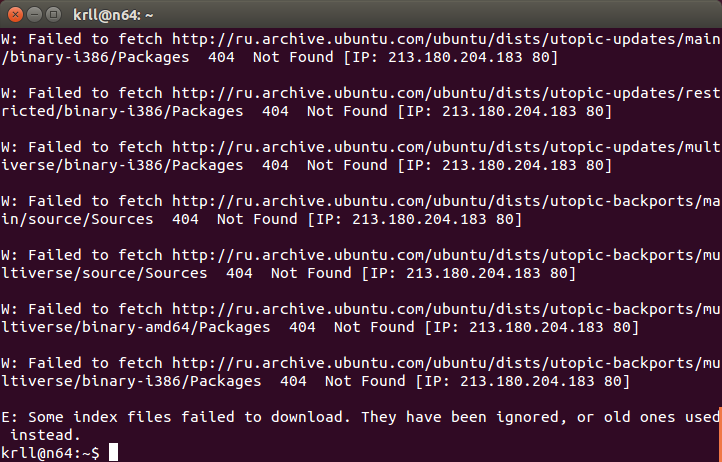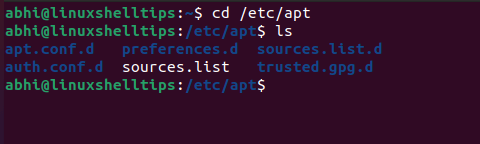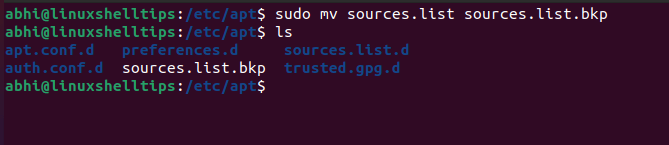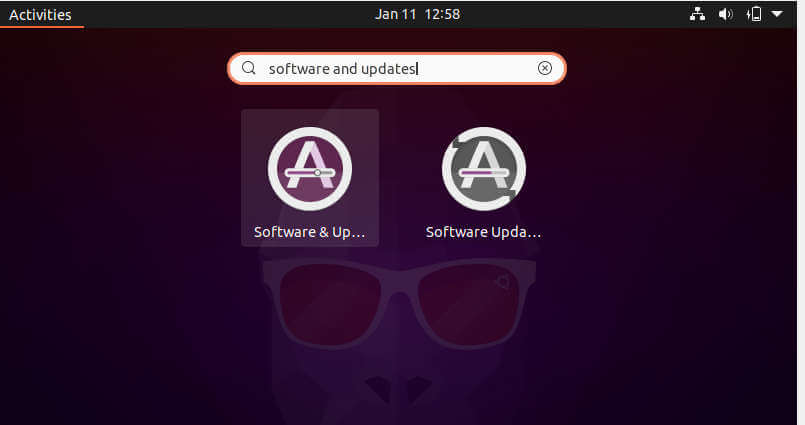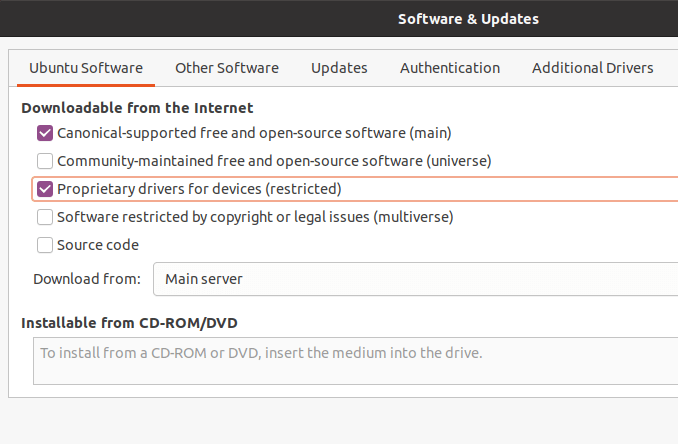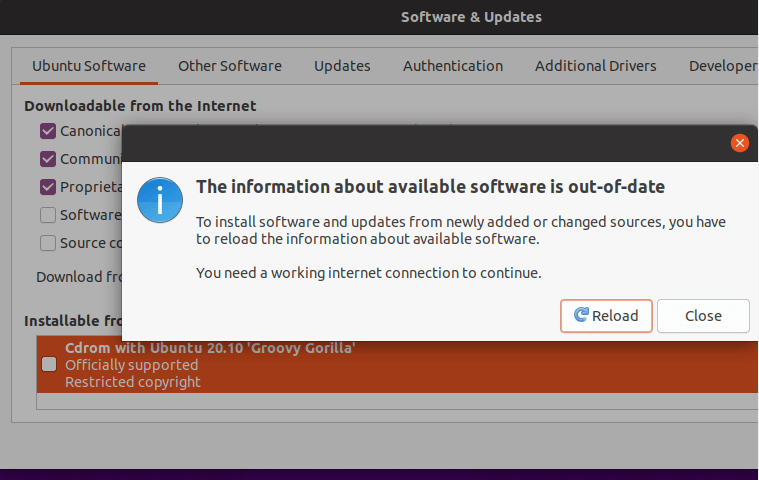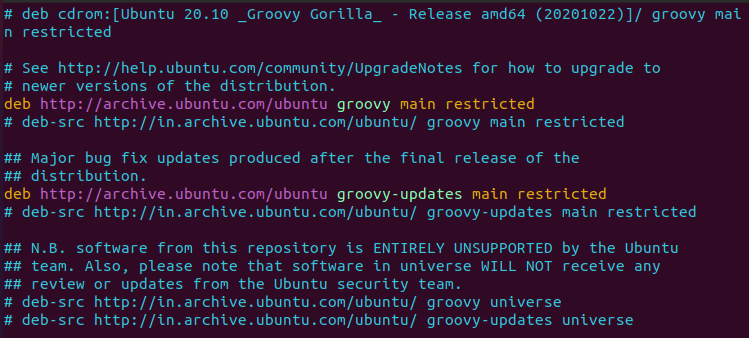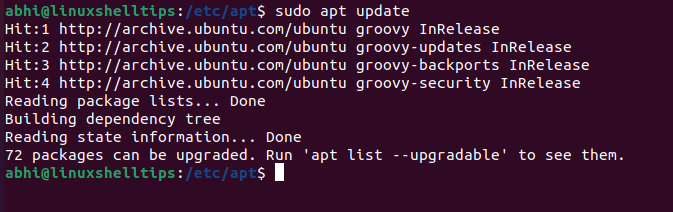Default sources.list file on 14.04:
# deb http://be.archive.ubuntu.com:80/ubuntu/ trusty main restricted
# deb http://be.archive.ubuntu.com:80/ubuntu/ trusty-updates main restricted
# deb http://security.ubuntu.com/ubuntu trusty-security main restricted
# See http://help.ubuntu.com/community/UpgradeNotes for how to upgrade to
# newer versions of the distribution.
deb http://be.archive.ubuntu.com:80/ubuntu/ trusty main restricted
deb-src http://be.archive.ubuntu.com:80/ubuntu/ trusty main restricted
## Major bug fix updates produced after the final release of the
## distribution.
deb http://be.archive.ubuntu.com:80/ubuntu/ trusty-updates main restricted
deb-src http://be.archive.ubuntu.com:80/ubuntu/ trusty-updates main restricted
## N.B. software from this repository is ENTIRELY UNSUPPORTED by the Ubuntu
## team. Also, please note that software in universe WILL NOT receive any
## review or updates from the Ubuntu security team.
deb http://be.archive.ubuntu.com:80/ubuntu/ trusty universe
deb-src http://be.archive.ubuntu.com:80/ubuntu/ trusty universe
deb http://be.archive.ubuntu.com:80/ubuntu/ trusty-updates universe
deb-src http://be.archive.ubuntu.com:80/ubuntu/ trusty-updates universe
## N.B. software from this repository is ENTIRELY UNSUPPORTED by the Ubuntu
## team, and may not be under a free licence. Please satisfy yourself as to
## your rights to use the software. Also, please note that software in
## multiverse WILL NOT receive any review or updates from the Ubuntu
## security team.
deb http://be.archive.ubuntu.com:80/ubuntu/ trusty multiverse
deb-src http://be.archive.ubuntu.com:80/ubuntu/ trusty multiverse
deb http://be.archive.ubuntu.com:80/ubuntu/ trusty-updates multiverse
deb-src http://be.archive.ubuntu.com:80/ubuntu/ trusty-updates multiverse
## N.B. software from this repository may not have been tested as
## extensively as that contained in the main release, although it includes
## newer versions of some applications which may provide useful features.
## Also, please note that software in backports WILL NOT receive any review
## or updates from the Ubuntu security team.
deb http://be.archive.ubuntu.com:80/ubuntu/ trusty-backports main restricted universe multiverse
deb-src http://be.archive.ubuntu.com:80/ubuntu/ trusty-backports main restricted universe multiverse
deb http://security.ubuntu.com/ubuntu trusty-security main restricted
deb-src http://security.ubuntu.com/ubuntu trusty-security main restricted
deb http://security.ubuntu.com/ubuntu trusty-security universe
deb-src http://security.ubuntu.com/ubuntu trusty-security universe
deb http://security.ubuntu.com/ubuntu trusty-security multiverse
deb-src http://security.ubuntu.com/ubuntu trusty-security multiverse
## Uncomment the following two lines to add software from Canonical's
## 'partner' repository.
## This software is not part of Ubuntu, but is offered by Canonical and the
## respective vendors as a service to Ubuntu users.
# deb http://archive.canonical.com/ubuntu trusty partner
# deb-src http://archive.canonical.com/ubuntu trusty partner
## Uncomment the following two lines to add software from Ubuntu's
## 'extras' repository.
## This software is not part of Ubuntu, but is offered by third-party
## developers who want to ship their latest software.
# deb http://extras.ubuntu.com/ubuntu trusty main
# deb-src http://extras.ubuntu.com/ubuntu trusty main
The location of the file is: /etc/apt/source.list
You can edit it by issuing sudo vi /etc/apt/source.list or sudo nano /etc/apt/source.list (nano might be easier for you).
If you want to add those repositories mentioned, you should add these lines to the bottom of the file:
# Tor Project Repositories
deb http://deb.torproject.org/torproject.org trusty main
deb-src http://deb.torproject.org/torproject.org trusty main
I installed Debian 11 (Bullseye) onto a device with no internet. I used the «firmware CD» version of the ISO. I have configured the network, so I can do ping 8.8.8.8. I tried to run sudo apt update, but I discovered that there weren’t any sources in the sources.list file (e.g., it was empty).
I found this question, but it is for Debian Jessie, not Bullseye.
I would also like non-free packages. How can I restore the default repositories, as if I had installed Debian with an internet connection?
asked Oct 3, 2021 at 15:12
You can find all the information about sources.list in the official Debian wiki site, specifically about your question under Example sources.list:
deb http://deb.debian.org/debian bullseye main contrib non-free
deb-src http://deb.debian.org/debian bullseye main contrib non-free
deb http://deb.debian.org/debian-security/ bullseye-security main contrib non-free
deb-src http://deb.debian.org/debian-security/ bullseye-security main contrib non-free
deb http://deb.debian.org/debian bullseye-updates main contrib non-free
deb-src http://deb.debian.org/debian bullseye-updates main contrib non-free
You can comment or delete the cdrom lines, since they are not useful anymore, and when executing apt update an error will be thrown.
Also comment out the deb-src lines unless you actually intend to download and compile source packages in the near future. Commenting them out halves the download time for apt update. Uncomment them if and when you want to recompile a package or examine its source code.
answered Oct 3, 2021 at 15:32
1
The original list already there just copy it
$ sudo cp /usr/share/doc/apt/examples/sources.list /etc/apt/sources.list
$ sudo apt update
answered Oct 10, 2022 at 19:51
0xFK0xFK
1312 bronze badges
Тема: Как лечить искаженную строку в sources.list (Прочитано 12070 раз)
0 Пользователей и 1 Гость просматривают эту тему.
Из-за плохого качества звука эксперементировал с pulseaudio так проблема тановкой оного не решилась пробывал удалить и поставить alsa вроде качетво получше стало ,НООО!!!!в синаптике вот это
E: Искажённая строка 26 в списке источников /etc/apt/sources.list (тип)
E: Не удалось прочитать список источников обновлений.
Исправьте ошибку в окне настройки репозиториев.
E: _cache->open() failed, please report.
П.С. советы по лечению звука ,ПРИМУ С БОЛЬШИМ УДОВОЛЬСТВИЕМ
Записан
sudo mcedit /etc/apt/sources.listНайдите 26-ю строку и посмотрите на нее внимательно. Если поймете, что в ней не так — исправьте или просто удалите проблемную строку.
Не знаю, какой у вас дистр и, соответственно, каким редактором вам можно воспользоваться. Поэтому вариант с mcedit может не сработать, тогда поменяйте на то, что есть у вас под рукой.
Записан
sudo mcedit /etc/apt/sources.listНайдите 26-ю строку и посмотрите на нее внимательно. Если поймете, что в ней не так — исправьте или просто удалите проблемную строку.
Не знаю, какой у вас дистр и, соответственно, каким редактором вам можно воспользоваться. Поэтому вариант с mcedit может не сработать, тогда поменяйте на то, что есть у вас под рукой.
mcedit работает,каким образом можно исправить и как найти эту строку??
Записан
вот это да!!!!26 строчка это и есть 26 строка)))
Лечится удалением
Не думал что в линукс все так просто…
vmf-большое спасибо
Записан
Как востановить sources.list (а это важный файл!), если вы отличаетесь редким «везением», и смогли его сломать.
Итак, мы как-то умудрились накрыть медным тазом файл sources.list, в котором хранится информация о репозиториях. Результат — мы не можем обновиться. А если при этом мы еще и ковыряли своими корявками в системных файлах , то …. ну, вы поняли.
Есть замечательный проект по созданию файла источников (ака sources.list)
Поступаем так:
-
- Заходим на сайт repogen.simplylinux.ch;
- Выбираем страну (надо только для выбора сервера, поэтому можно и не выбирать);
- Выбираем свой дистрибутив (а вот это надо);
- Ставим галочки на все, что хотим. Тут рекомендую отметить все, что не «3rd Parties Repos«;
- Посмотреть на список «3rd Parties Repos«, и выбрать свои любимые программы;
- Нажать на «Generate List».
Вам будет сгенерирован файл sources.list для вашего дистрибутива со всеми необходимыми репами.
Копируем всю информацию в наш sources.list.
Если кто-то не знает, то файл sources.list хранится тут:
/etc/apt/sources.list
Берем строки, начинающиеся с «## Run this command:» и вбиваем их в терминале. Это надо для «принятия» ключей шифрования. Т.е. для AWN (из примера выше) надо запустить в терминале команду:
sudo apt-key adv —keyserver keyserver.ubuntu.com —recv-keys BF810CD5
Все!
15342-23cookie-checkЧиним sources.list в любой Ubuntu
Ubuntu has four standard repositories where software packages are stored: Main, Universe, Restricted, and Multiverse.
- Main: Free and Open Source Software supported by Canonical.
- Universe: Community maintained Free and Open Source Software.
- Restricted: Software that is not totally free.
- Multiverse: Non-free software.
Out of these four, ‘Main’ is enabled by default, and ‘Restricted’ can be enabled by the user during installation. ‘Universe’ and ‘Multiverse’ can be enabled from the ‘Softwares and Updates’ tool, or by directly modifying the source file (‘/etc/apt/sources.list’) for apt.
If your source file has been broken or corrupted, no apt command can run, and you will not be able to install or upgrade any software.
Let’s see how to restore default repositories in such a case.
Restoring Default Ubuntu Repositories
First, go to the directory where the source file is located.
$ cd /etc/apt
Now, backup the broken source file. For this, simply rename the file in the same directory.
$ sudo mv sources.list sources.list.bkp
Now create an empty source file with the original name.
$ sudo touch sources.list
Now, click on the left top corner of your desktop, search for ‘Software and Updates‘ and open it.
Enable ‘Main‘ by clicking on the checkboxes in front of the respective items. You can also similarly enable ‘Restricted‘, ‘Universe‘ and ‘Multiverse‘, should you wish to do so. Enter a password when prompted.
Close the window. Click on ‘Reload‘ when prompted, to fetch the package list from the repositories.
Go back to the terminal. Open the ‘sources.list‘ file again and verify if ‘Main‘ and ‘Restricted‘ repositories have been added.
$ vim /etc/apt/sources.list
Finally, verify if ‘apt update‘ runs properly.
$ sudo apt update
Conclusion
In this article, we saw how to restore the source file for apt, i.e., the list of repositories, back to default.
It is always a good idea to keep a backup of the original source file, before changing anything manually in it. This way, if anything stops working after the change, you can always restore the backup file and run a quick ‘apt update’ to get the apt working again.
If you have any questions or feedback, let us know in the comments below!
I am an Experienced GNU/Linux expert and a full-stack software developer with over a decade in the field of Linux and Open Source technologies.
Founder of TecMint.com, LinuxShellTips.com, and Fossmint.com. Over 150+ million people visited my websites.
Each tutorial at LinuxShellTips is created by a team of experienced writers so that it meets our high-quality standards.
Was this article helpful? Please add a comment to show your appreciation and support.