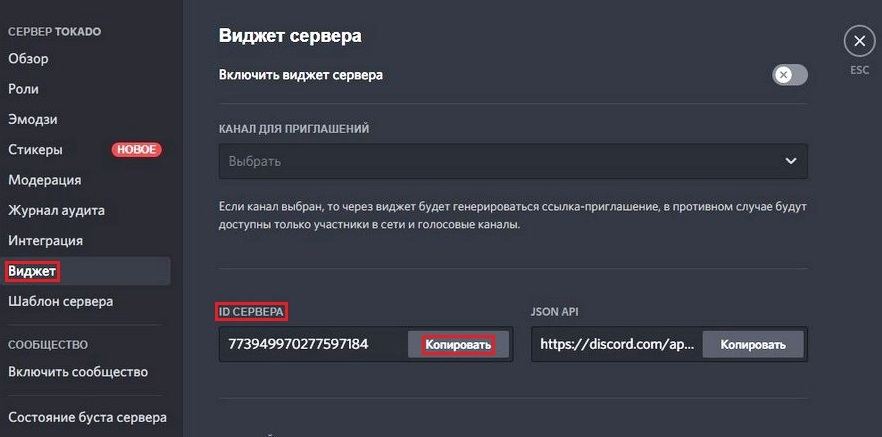Last Updated: January 9, 2020
More than 19 million people use discord every day. And more than 130 million people are registered to Discord. That number is what makes Discord one of the most popular platform for communication.
Social Media
It is the go-to platform for gamers. Especially if they want to keep in touch with their friends or come up with ideal in-game strategies. It offers multiple features. Each has something unique to offer.
Because of how many features it has, people often don’t know them all. So, we are here to answer all of your questions. The topic we will show you today is how to get Discord IDs. Keep reading to find out more.
Every message, server, and user have an individual ID. This ID is a multi-digit number. But, don’t confuse ID with personal information. Discord ID is not personal information. It is just a digit that discord uses to recognize users, channels, and servers.
To use Discord, you don’t need to know every unique ID number. But, in some cases where you need the number to copy it, you can do it. That’s why we made this guide for you. Discord has a feature you can enable to copy IDs. To do it, just follow these simple steps below. Here is what you need to do.
Step 1
Go to the “Settings” menu on the bottom left corner. It is next to your microphone and headphones button. Press on it to open the menu.
Step 2
This is the “User Settings” menu. Here you can see all the features Discord has to offer. To copy ID, you have to first scroll down to this menu and select “Appearance”.
Step 3
Now, in the “Advanced” section, toggle the first option “Developer Mode”. This is one of the most useful features in Discord especially if you want to copy ID and use Bots. So, go ahead and turn this option on to start seeing IDs.
Step 4
Once you’ve toggled “Developer Mode” you are ready to go. Right-click on your channel’s name and select “Copy ID”. You can use the same tactic to copy users and servers IDs.
Step 5
This is how an ID looks like. It is just numbers. To tag your friend or channel, paste the ID in the chat and type in “< @ >” at the beginning and at the end of the numbers. Add the at sign “@” at the start. See the example below. That is how you should type them in.
Step 6
When you send this ID in chat, Discord will automatically tag that person or channel. Here is how a tagged user looks like.
That’s it! Now you know how to copy IDs in Discord.
Conclusion
Copying Discord IDs is a piece of cake. You only have to follow a few steps, and you will do it in a matter of seconds. You don’t need bots to do it. Just toggle the option in the settings and start copying some IDs. It is a useful feature you will use every day. Now have fun with Discord IDs.
Last Updated on February 17, 2023
Do you need to find a Discord ID? Discord IDs are hidden by default but possible to find by following a few simple steps.
Firstly, what is a Discord ID and what are Discord IDs used for?
Today’s best modem deals!
Editor’s pick

Save 13%
ARRIS SURFboard SBG7600AC2 DOCSIS 3.0 Cable Modem
*Prices are subject to change. PC Guide is reader-supported. When you buy through links on our site, we may earn an affiliate commission. Learn more
Discord IDs are unique numbers that are assigned to every Discord user account, message, and server on Discord.
Since Discord IDs are unique, they can be used to locate Discord accounts, messages, or servers whenever a problem or issue arises. Discord Support can use these IDs to quickly investigate an issue or problem.
If you need to find a Discord ID, keep reading, as this simple guide explains how to find a Discord ID – including user IDs, message IDs, and server IDs – with step-by-step instructions.
How To Find IDs On Discord
Below, find step-by-step instructions on how to find Discord IDs, including your user ID, user IDs of other users, message IDs, and server IDs.
Finding IDs on Discord is simple enough, but will require you to follow a few necessary steps. It’s worth mentioning that once you have copied an ID, make sure to paste the ID into a separate word processor or text editor to view and save the ID.
To be able to find a Discord ID, you need to enable developer mode in Discord first. If developer mode is not enabled, you will not be able to view Discord IDs. If you do not know how to enable developer mode, follow the instructions below.
How To Enable Developer Mode On Discord
Follow these step-by-step instructions to find message IDs on Discord.
User Settings
Using the desktop app or browser version of Discord, click on “User Settings” in the bottom-left corner next to your Discord name. This is an icon displaying a gear/cog.
Scroll Down
In the left-hand sidebar, scroll down and click on “Advanced”.
Toggle
At the top of the page, there will be a toggle for “Developer Mode”. Enable this so that the toggle is ticked green.
How To Find Your Discord User ID
Follow these step-by-step instructions to find your Discord ID.
User Settings
Using the desktop app or browser version of Discord, click on “User Settings” in the bottom-left corner next to your Discord name. This is an icon displaying a gear/cog.
My Account Page
On the “My Account” page, click on the three dots next to your Discord name.
Copy ID
Click on “Copy ID”.
Paste The ID
Paste the ID into a separate word processor or text editor to view and save the ID.
How To Find A User’s Discord ID
Follow these step-by-step instructions to find the Discord ID of another user.
Desktop App
Using the desktop app or browser version of Discord, right-click on the name of the user account you want to find the ID for.
Click On
At the bottom of the dropdown menu that appears, click on “Copy ID”.
Save The ID
Paste the ID into a separate word processor or text editor to view and save the ID.
How To Find Message ID On Discord
Follow these step-by-step instructions to find message IDs on Discord.
Find The ID
Using the desktop app or browser version of Discord, hover your cursor over the message that you want to find the ID for.
Click The Three Dots
Click the three dots that appear in the top-right corner of the message.
Click On “Copy ID”
At the bottom of the dropdown menu that appears, click on “Copy ID”.
Paste The ID
Paste the ID into a separate word processor or text editor to view and save the ID.
How To Find Server ID On Discord
Follow these step-by-step instructions to find a Discord server ID.
Open The Server
Using the desktop app or browser version of Discord, click on/open the server that you want to find the ID for.
Right-Click
In the top-right corner of the page, right-click on the name of the server.
Click On “Copy ID”
At the bottom of the dropdown menu that appears, click on “Copy ID”.
Save The ID
Paste the ID into a separate word processor or text editor to view and save the ID.
Conclusion
And that’s it! If you followed the instructions above, you will have found the Discord ID of the user, message, or server that you were looking for.
If you are using the Discord ID to report a problem or issue, make sure to include the ID in the email or form that you are sending.
This is important as it will help Discord Support to quickly locate and investigate any issues or problems you are experiencing.
Need more Discord help?
Что такое Discord ID и как его узнать
Discord — популярное пространство, объединяющее геймеров из многих стран. Портал позволяет вести онлайн трансляции и переписку, общаться при помощи голосовых сообщений.
Для добавления пользователей в друзья используется Discord ID. Статья поможет читателю решить проблему с поиском Discord Tags, личного идентификатора, который присуждается каждому после регистрации.
Для того чтобы стать пользователем Discord необходимо пройти регистрацию. После нее, каждому новому аккаунту присваивается цифровой айди. Личный ID представляет собой набор из 4 цифр, например, #1111. Дискорд тег помогает пользователям находить друг друга на данном ресурсе.
Многие начинающие пользователи сталкиваются с проблемой — как узнать свой Discord ID? Для начала необходимо зарегистрироваться, скачать и установить приложение для ПК или мобильного телефона. Далее требуется:
- Войти в приложение под своим ником и паролем.
- В левой нижней части страницы есть надпись с личным ником владельца канала.
- Сразу под именем пользователя расположен значок # и 4 цифры.
Эти цифры и являются идентификационным номером или тегом Дискорд.
Узнать свой Discord тег можно по другому алгоритму. Необходимо следующее:
- Войти в личный кабинет.
- В самом низу страницы нажать на значок «Настройки».
- Произойдет автоматическое перенаправление на страницу настроек, где первым в списке будет подраздел «Моя учетная запись».
В этом разделе рядом с именем пользователя проставлен личный Дискорд тег. Информация из этой вкладки необходима для привлечения на канал новых подписчиков.
Сервер
Дополнительной функцией ресурса является создание различных серверов. Server в Discord позволяет вести раздельное общение с несколькими участниками сети. Многим новичкам не ясно, как можно узнать ID сервера. Делается это следующим образом:
- Посетить личный кабинет, используя логин и пароль.
- В верхней части страницы кликнуть по иконке нужного сервера правой кнопкой мыши.
- Далее кликнуть по «Настройки сервера».
- Далее в выпадающем меню выбираем раздел «Виджет».
Информация об ID сервера расположена в специальной графе и снабжена удобной кнопкой быстрого копирования. Данный идентификатор, как и личный айди, помогут найти и пригласить для общения любого участника системы. Также эта информация поможет выполнить подписку на самые интересные аккаунты.
Сообщения
Еще один полезный способ обмена информацией на дискорд — это отправка сообщений в чате. Участники сети могут передавать друг другу ссылки на ранее написанные сообщения. Сообщения в Discord также имеют свой ID. Для того чтобы передать кому-то message ID необходимо:
- Войти в свой личный аккаунт.
- Открыть канал текстовых сообщений.
- Выделить требуемое сообщение. Далее нажать на значок в виде многоточия. Отобразится всплывающее меню.
- Далее необходимо выбрать «Скопировать ссылку на сообщение».
- В конце ссылки проставлено 18 цифровых знаков — именно они и являются ID текстового канала.
Можно использовать только эти числа или всю ссылку. Оба варианта являются прямым путем к определенному сообщению.
Для использования всех функций Discord, лучше скачать официальную программу. Таким образом, значительно снижается расход трафика, и увеличивается скорость взаимодействия между пользователями. Обратите также внимание, что можно купить товары Discord для чего нужно перейти по ссылке.
Заключение
Discord большое сообщество, которое наполняют люди с самыми разными интересами. Описанные в статье способы определения различных ID приложения помогут быстро передавать или находить определенную информацию. Также теги помогают сократить время взаимодействия с пользователями. Изучить функциональность ресурса достаточно просто, главное следовать приведенным в статье инструкциям.