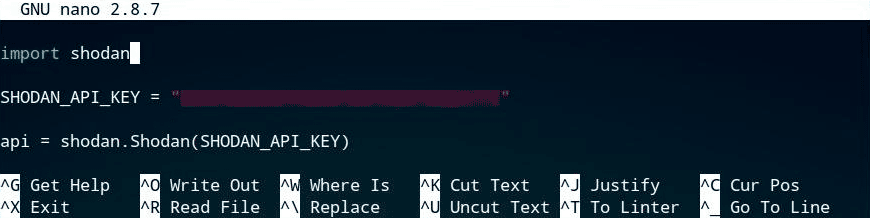Search Shodan using the same query syntax as the website and use facets to get summary information for different properties.
This method may use API query credits depending on usage. If any of the following criteria are met, your account will be deducted 1 query credit:
Examples
Request
$ curl -X GET "https://api.shodan.io/shodan/host/search?key={YOUR_API_KEY}&query=product:nginx&facets=country"
Response
{
"matches": [
{
"product": "nginx",
"hash": -1609083510,
"ip": 1616761883,
"org": "Comcast Business",
"isp": "Comcast Business",
"transport": "tcp",
"cpe": [
"cpe:/a:igor_sysoev:nginx"
],
"data": "HTTP/1.1 400 Bad RequestrnServer: nginxrnDate: Mon, 25 Jan 2021 21:33:48 GMTrnContent-Type: text/htmlrnContent-Length: 650rnConnection: closernrn",
"asn": "AS7922",
"port": 443,
"hostnames": [
"three.webapplify.net"
],
"location": {
"city": "Denver",
"region_code": "CO",
"area_code": null,
"longitude": -104.9078,
"country_code3": null,
"latitude": 39.7301,
"postal_code": null,
"dma_code": 751,
"country_code": "US",
"country_name": "United States"
},
"timestamp": "2021-01-25T21:33:49.154513",
"domains": [
"webapplify.net"
],
"http": {
"robots_hash": null,
"redirects": [],
"securitytxt": null,
"title": "400 The plain HTTP request was sent to HTTPS port",
"sitemap_hash": null,
"robots": null,
"server": "nginx",
"host": "96.93.212.27",
"html": "rn400 The plain HTTP request was sent to HTTPS portrnrn400 Bad Request
rnThe plain HTTP request was sent to HTTPS portrn
nginxrnrnrnrnrnrnrnrnrn",
"location": "/",
"components": {},
"securitytxt_hash": null,
"sitemap": null,
"html_hash": 199333125
},
"os": null,
"_shodan": {
"crawler": "c9b639b99e5410a46f656e1508a68f1e6e5d6f99",
"ptr": true,
"id": "534cc127-e734-44bc-be88-2e219a56a099",
"module": "auto",
"options": {}
},
"ip_str": "96.93.212.27"
},
{
"product": "nginx",
"hostnames": [
"kolobok.us"
],
"hash": 1940048442,
"ip": 3104568883,
"org": "RuWeb",
"isp": "RuWeb",
"transport": "tcp",
"cpe": [
"cpe:/a:igor_sysoev:nginx:1.4.2"
],
"data": "HTTP/1.1 410 GonernServer: nginx/1.4.2rnDate: Mon, 25 Jan 2021 21:33:50 GMTrnContent-Type: text/html; charset=iso-8859-1rnContent-Length: 295rnConnection: keep-alivernrn",
"asn": "AS49189",
"port": 80,
"version": "1.4.2",
"location": {
"city": null,
"region_code": null,
"area_code": null,
"longitude": 37.6068,
"country_code3": null,
"latitude": 55.7386,
"postal_code": null,
"dma_code": null,
"country_code": "RU",
"country_name": "Russia"
},
"timestamp": "2021-01-25T21:33:51.172037",
"domains": [
"kolobok.us"
],
"http": {
"robots_hash": null,
"redirects": [],
"securitytxt": null,
"title": "410 Gone",
"sitemap_hash": null,
"robots": null,
"server": "nginx/1.4.2",
"host": "185.11.246.51",
"html": "nn410 GonennGone
nThe requested resource
/
nis no longer available on this server and there is no forwarding address.nPlease remove all references to this resource.
nn",
"location": "/",
"components": {},
"securitytxt_hash": null,
"sitemap": null,
"html_hash": 922034037
},
"os": null,
"_shodan": {
"crawler": "c9b639b99e5410a46f656e1508a68f1e6e5d6f99",
"ptr": true,
"id": "118b7360-01d0-4edb-8ee9-01e411c23e60",
"module": "auto",
"options": {}
},
"ip_str": "185.11.246.51"
},
...
],
"facets": {
"country": [
{
"count": 7883733,
"value": "US"
},
{
"count": 2964965,
"value": "CN"
},
{
"count": 1945369,
"value": "DE"
},
{
"count": 1717359,
"value": "HK"
},
{
"count": 940900,
"value": "FR"
}
]
},
"total": 23047224
}
Request
$ shodan search product:nginx
Response
54.175.207.100 80 ec2-54-175-207-100.compute-1.amazonaws.com HTTP/1.1 404 Not FoundrnServer: nginxrnDate: Mon, 25 Jan 2021 21:33:50 GMTrnContent-Type: text/htmlrnContent-Length: 970rnETag: "5cda3f8a-3ca"rnCache-Control: max-age=900, publicrnAge: 0rnVia: varnishrnX-Cache: MISSrnConnection: keep-alivernrn
95.110.255.139 80 ru001353.arubabiz.net HTTP/1.1 200 OKrnServer: nginxrnDate: Mon, 25 Jan 2021 21:33:49 GMTrnContent-Type: text/htmlrnContent-Length: 4033rnConnection: keep-alivernLast-Modified: Wed, 19 Feb 2020 08:11:56 GMTrnETag: "fc1-59ee957802682"rnAccept-Ranges: bytesrnrn
18.167.41.130 9999 ec2-18-167-41-130.ap-east-1.compute.amazonaws.com HTTP/1.1 404 Not FoundrnServer: nginxrnDate: Mon, 25 Jan 2021 21:33:50 GMTrnContent-Length: 0rnrn
185.11.246.51 80 kolobok.us HTTP/1.1 410 GonernServer: nginx/1.4.2rnDate: Mon, 25 Jan 2021 21:33:50 GMTrnContent-Type: text/html; charset=iso-8859-1rnContent-Length: 295rnConnection: keep-alivernrn
97.64.28.162 443 97.64.28.162.16clouds.com HTTP/1.1 400 Bad RequestrnServer: nginx/1.18.0rnDate: Mon, 25 Jan 2021 21:33:52 GMTrnContent-Type: text/htmlrnContent-Length: 255rnConnection: closernrnrn400 The plain HTTP request was sent to HTTPS portrnrn400 Bad Request
rnThe plain HTTP request was sent to HTTPS portrn
nginx/1.18.0rnrnrn
52.203.117.10 443 ec2-52-203-117-10.compute-1.amazonaws.com HTTP/1.1 400 Bad RequestrnServer: nginxrnDate: Mon, 25 Jan 2021 21:33:50 GMTrnContent-Type: text/htmlrnContent-Length: 650rnConnection: closernrn
Request
from shodan import Shodan
api = Shodan('{YOUR_API_KEY}')
print(api.search(query='product:nginx', facets='country,org'))
Response
{
"matches": [
{
"product": "nginx",
"hash": 1320103325,
"ip": 2574807568,
"org": "SAKURA Internet",
"isp": "SAKURA Internet",
"transport": "tcp",
"cpe": ["cpe:/a:igor_sysoev:nginx"],
"data": "HTTP/1.1 403 ForbiddenrnServer: nginxrnDate: Mon, 25 Jan 2021 21:33:50 GMTrnContent-Type: text/htmlrnTransfer-Encoding: chunkedrnConnection: keep-alivernrn",
"asn": "AS7684",
"port": 80,
"hostnames": ["www7616m.sakura.ne.jp"],
"location": {
"city": None,
"region_code": None,
"area_code": None,
"longitude": 139.6895,
"country_code3": None,
"latitude": 35.6897,
"postal_code": None,
"dma_code": None,
"country_code": "JP",
"country_name": "Japan",
},
"timestamp": "2021-01-25T21:33:51.305797",
"domains": ["sakura.ne.jp"],
"http": {
"robots_hash": None,
"redirects": [],
"securitytxt": None,
"title": "������̃}�l�[�W�h�T�[�o",
"sitemap_hash": None,
"robots": None,
"server": "nginx",
"host": "153.120.114.16",
"html": '...',
"location": "/",
"components": {},
"securitytxt_hash": None,
"sitemap": None,
"html_hash": 1520306793,
},
"os": None,
"_shodan": {
"crawler": "c9b639b99e5410a46f656e1508a68f1e6e5d6f99",
"ptr": True,
"id": "44a3d53b-f109-4240-ab90-842a96a7c7c1",
"module": "auto",
"options": {},
},
"ip_str": "153.120.114.16",
},
{
"product": "nginx",
"hostnames": ["97.64.28.162.16clouds.com"],
"hash": 372879924,
"ip": 1631591586,
"isp": "IT7 Networks",
"transport": "tcp",
"cpe": ["cpe:/a:igor_sysoev:nginx:1.18.0"],
"data": "HTTP/1.1 400 Bad RequestrnServer: nginx/1.18.0rnDate: Mon, 25 Jan 2021 21:33:52 GMTrnContent-Type: text/htmlrnContent-Length: 255rnConnection: closernrnrn400 The plain HTTP request was sent to HTTPS portrnrn400 Bad Request
rnThe plain HTTP request was sent to HTTPS portrn
nginx/1.18.0rnrnrn",
"asn": "AS25820",
"port": 443,
"version": "1.18.0",
"location": {
"city": "Los Angeles",
"region_code": "CA",
"area_code": None,
"longitude": -118.278,
"country_code3": None,
"latitude": 34.0584,
"postal_code": None,
"dma_code": 803,
"country_code": "US",
"country_name": "United States",
},
"timestamp": "2021-01-25T21:33:52.845325",
"domains": ["16clouds.com"],
"org": "IT7 Networks",
"os": None,
"_shodan": {
"crawler": "9d8ac08f91f51fa9017965712c8fdabb4211dee4",
"ptr": True,
"id": "256e7517-86cf-480a-8e47-20e6b968aa8c",
"module": "https",
"options": {},
},
"ip_str": "97.64.28.162",
},
...
],
"total": 23047224,
"_scroll_id": "FGluY2x1ZGVfY29udGV4dF91dWlkDnF1ZXJ5VGhlbkZldGNoGRR3dVBiUEhjQlRudmtkS1k4VEpoTwAAAAAFDJQWFndYWjhPWF9oUnptaXNyQXFMV0puRUEUcW5MYlBIY0J2alBvMmt0c1RHUlAAAAAABP0gwxZXQ05uZ3VNZlFncWZfQXJWNFlsSEp3FEdhRGJQSGNCczVJVVF0X2tUTlZQAAAAAAULIL4WU2Jxc1YxVFFTSC1raXp4Vld0RkJfURR2aERiUEhjQkVQLVFWWGoxVE9CUAAAAAAE8vXaFlR6dFlDZWw1UU5XU250dTdHN3pORWcUREQ3YlBIY0IxaC0taGRIM1RCSlAAAAAABRm3uhZFcGstLXJKNVM2ZTJwT1UzcTNscVR3FDZpUGJQSGNCeE1ob1J5bkFUQjlQAAAAAAUZtUcWM2VWcUVoQWRSX1cxVkpNZmhKcXNEdxRmWkhiUEhjQlZHelRsbHYxVEF4UAAAAAAFF6HCFmt4aUpHOVc5UW11ZXJuZkNBaUtfRkEUYUhmYlBIY0JXYXI4eEdhaVRLNVEAAAAABQ4w4RZEWkFHZ01BNFRRLXhJMU45Q2tFWnpBFHotX2JQSGNCcnB0djhtLWNUSzVQAAAAAAUJICYWMXY2bGlVQXBRQU9BLUxYRWRNREF0dxRiYW5iUEhjQnp3QUlobVhUVEF4UAAAAAAFDvKgFm42Ql95STRWVERhTURjaW1WVlpXTVEUaFdUYlBIY0JKeXlPX19xeVRCeFAAAAAABRAdPBZINU40Z0Q2RlF1YWNDN1dNVG1xSTNBFDQ5dmJQSGNCOFhMZnR2U1lUSGhQAAAAAAT2L8EWWnFuOF9zcVJUOW1Kdm1pVWVaT3pmZxRVbW5iUEhjQmkzY1VsRUtXVEYxUAAAAAAE77duFm9pcmtqZ1B2Uk9HV2xFRHBOR2djZkEUaURuYlBIY0I0M2NjakpjNVROaFEAAAAABPoImxZob3hMV19XM1RUUzhEQW12TlR5Wl9RFE9IM2JQSGNCcW1TOVBxS3FUSzFRAAAAAAUJ9tIWclJCSzdrbkZROXlvQ0ZlUnJVeHVBdxRoODNiUEhjQlI3REkzOTNIVEN4UQAAAAAFDG0RFmZBX3lGTGRrVERHX2loVEE2cmFQd1EUdGt6YlBIY0JDSjZ1ai1IT1RFOVEAAAAABP9oABZwZWNYdF9xaVNXLUNrY3dUZFlBQUpnFC1SX2JQSGNCQlZyUkdXTkFURlJRAAAAAAUEFkAWLVVVYTVOMTZTLW1uRHROdHZfcmNKQRRQSzdiUEhjQnBLY1AxVjdLVEtGTQAAAAAFBTEzFmdwRktZYVIyU2U2OWp1aS1oWGYyYncUNF96YlBIY0JBblNzOUlVMVRDWlEAAAAABQQJEBY4TDAzcmRUa1NfLU1OX2ZvbC1GVFBnFEhucmJQSGNCV3U3THNsTjVUTlJRAAAAAAUmtAgWdHFzbjZ3eGZRQU92NTdocVk2WElVURR2c2piUEhjQnhTTkYyZWxHVEpGUAAAAAAFEgVFFkhpV2p2UnRUUkotQUZCMExVbWVFSGcUdUxYYlBIY0JlcEtCYVVLWFRQZFEAAAAABPzWHBZadmRzTFRQTVF6Q0Y1SFZpbXZFN0JRFENYamJQSGNCVHRKS2NZS0ZUUE5RAAAAAAUHUN0WNVViTThLeTJSMlNnSG5oT0U4SlVZZxQ4VDNiUEhjQnRZamZFaE9YVEx4TQAAAAAFCe3tFkQ0dWxzT05BUVlpZnNsTTVkRWNRSGc=",
}
Shodan называет себя «поисковой системой для подключенных к Интернету устройств». С таким количеством устройств, подключенных к Интернету с различными уровнями безопасности, специальные возможности этой поисковой системы означают, что он может предоставить список устройств для тестирования и атаки. В этом уроке мы будем использовать Python для целевых уязвимостей программного обеспечения и извлечения уязвимых целевых IP-адресов из Shodan.
Еще по теме: Официальная библиотека Python для Shodan
Любое устройство, подключенное к Интернету, должно раскрывать какую-то информацию о себе. Это может быть относительно ограниченным, так как умные конфигурации системы могут блокировать большинство нежелательных запросов. На некоторых устройствах можно сканировать порты, чтобы выявлять такие вещи, как службы, запущенные на веб-сервере, или имя веб-камеры, подключенной к беспроводной сети.
В первом эпизоде третьего сезона сериала «Мистер Робот», главный персонаж, которого играет Кристиан Слейтер, использует поисковую систему Shodan для сбора информации о своих корпоративных рекомендациях, Evil Corp. Tyrell (Martin Wallström) и Анджела (Portia Doubleday) находятся на его стороне, наблюдая в недоумении, поскольку мистер Робот, теневая личность Эллиота (Рами Малек), выполняет поиск «Apache Tomcat».
Поиск, подобный тому, который используется в шоу, может выявить существенную информацию о потенциальной цели. Используя эту же методику, мы посмотрим, что именно можно найти, используя функцию поиска Shodan и как ее можно использовать для выполнения взлома.
Получение ключа API Shodan
Чтобы использовать API-интерфейс Shodan для прямого запроса и получения данных, минуя веб-интерфейс, нам нужно использовать наш ключ API. Этот ключ API можно получить, перейдя в раздел «Моя учетная запись» на веб-сайте Shodan, связанный в правом верхнем углу домашней страницы или просто открыв account.shodan.io.
Этот ключ будет вставлен в код Python, используемый для вызова API, поэтому может быть полезно скопировать его в буфер обмена или сохранить его в файл.
Сопоставление интерфейса Shodan с Python
Чтобы использовать Python для запросов с использованием Shodan API, нам нужно иметь функциональную среду Python, а также установленный модуль Shodan Python. В примерах, используемых в этом руководстве, используется Python 2.7. Python 3 также работает с использованием модуля, но требует, чтобы ряд изменений синтаксиса был функциональным со сценариями, показанными в этом учебнике. В операционных системах Linux на базе Debian Python 2.7 можно установить, открыв эмулятор терминала и выполнив приведенную ниже команду.
|
sudo apt—get update && sudo apt—get install python2.7 |
С установленным Python мы также можем установить модуль Shodan Python. Это можно сделать с помощью pip или с помощью Easy Install. Pip также может быть установлен с помощью apt-get с помощью команды ниже.
|
sudo apt—get install python—pip |
После установки pip мы можем использовать pip для установки модуля Shodan Python.
Если на вашем устройстве имеется несколько версий Python и, возможно, несколько версий pip, вам может потребоваться указать, что вы хотите установить модуль для Python 2.7, используя приведенную ниже команду, с указанным параметром pip2.7.
|
sudo pip2.7 install shodan |
Если ни один из этих методов не удался, библиотеку можно также установить, выполнив приведенную ниже команду.
Как только Python и библиотека Shodan установлены, мы можем начать писать новый скрипт Python. В командной строке Linux мы можем создать новый файл и начать его редактирование с помощью nano. Обязательно выберите имя файла, отличное от «shodan», чтобы не было конфликтов между ссылкой на библиотеку и самим скриптом. Ниже мы создадим файл под названием «search.py».
Первое, что мы хотим добавить к этому файлу — это строка, которая будет загружать библиотеку Shodan. Мы можем использовать функцию импорта Python для этого, как показано ниже.
Затем мы можем определить наш ключ API Shodan, чтобы скрипт мог использовать его для создания запросов API. Добавьте следующие строки для этого.
|
SHODAN_API_KEY = «insert your API key here» api = shodan.Shodan(SHODAN_API_KEY) |
Замените «вставьте свой ключ API здесь» с помощью вашего ключа API, полученного на веб-сайте Shodan, оставив кавычки в поле.
Затем мы можем использовать объявление try, чтобы определить, что должен делать скрипт. После этого мы можем добавить команду, которая использует блок api.search API Shodan для фактического запроса результатов поиска.
|
try: results = api.search (‘apache’) |
В этом примере строка поиска — просто apache, однако ее можно заменить любым желаемым поиском, включая поиск с фильтрами, такими как те, которые показаны ранее в учебнике. Мы можем вернуть результаты этого поиска, используя набор команд печати, показанный в конце кода ниже.
|
# Show the results print ‘Results found: %s’ % results‘total’ for result in results‘matches’: print ‘IP: %s’ % result‘ip_str’ print result‘data’ print » except shodan.APIError, e: print ‘Error: %s’ % e |
Теперь скрипт должен выглядеть так, как показано на рисунке ниже. Более подробную информацию о Shodan API и этот код можно найти на странице документации.
Теперь скрипт можно сохранить и протестировать. Внутри nano мы можем сохранить скрипт с помощью Ctrl + O и выйти из nano с помощью Ctrl + X. Внутри того же каталога мы можем запустить скрипт, используя следующую команду.
Запуск сценария должен возвращать несколько IP-адресов и некоторую информацию, связанную с ними, включая статус HTTP, местоположение и другую информацию об устройстве, проиндексированную Shodan. Эта информация форматируется очень точно так же, как и данные, отображаемые при поиске в веб-интерфейсе.
Хотя эта дополнительная информация может позволить другим критериям обрабатывать другие скрипты и инструменты, если кто-то хочет автоматизировать процесс сбора и тестирования атак против IP-адресов, этот формат в значительной степени не нужен.
Чтобы возвращать только IP-адреса, мы можем изменить форматирование нашего скрипта Python. Во-первых, мы можем удалить префикс IP: от строки, показанной ниже.
|
print ‘IP: %s’ % result‘ip_str’ |
Таким образом, это выглядит так:
|
print ‘%s’ % result‘ip_str’ |
Мы также можем удалить строку, которая предшествует ей, и две строки, которые следуют за ней.
|
print ‘Results found: %s’ % results‘total’ print result‘data’ print » |
Теперь скрипт должен выглядеть так, как показано ниже.
Когда мы запускаем этот скрипт, он вместо этого вернет список IP-адресов без какого-либо другого ненужного контура
Этот список гораздо более полезен для автоматизации атак против списка, но нам нужно иметь эффективный способ его сохранения. Мы можем использовать операции оболочки для отправки вывода непосредственно в файл журнала. При запуске скрипта включите оператор >>, за которым следует имя файла, к которому вы хотите отправить вывод.
|
python2 search.py >> log.txt |
Теперь у нас есть текстовый файл, содержащий список IP-адресов, которые мы можем использовать для тестирования различных атак, в зависимости от того, какие условия поиска мы использовали для идентификации отдельных видов уязвимых систем.
Автоматизация задач с результатами Shodan
Для примера утилиты командной строки, которая может использовать IP-адрес в качестве аргумента, мы будем использовать ping. Использование того, что активно пытается атаковать или использовать устройства, обнаруженные Shodan, было бы незаконным и безответственным, поэтому обязательно используйте только те инструменты, которые у вас есть разрешение на использование на цели, если вы действительно используете что-либо. Во-первых, мы создадим новый сценарий оболочки, используя nano так же, как и раньше.
Мы можем начать сценарий с «crunchbang» (символы #!) И объявления оболочки. Это означает, что это сценарий оболочки, который должен запускаться оболочкой bash.
Затем мы можем добавить инструкцию, которая позволяет нам делать что-то с каждой строкой нашего списка IP-адресов по отдельности.
|
cat log.txt | while read line do ping $line done |
Теперь скрипт должен выглядеть так, как показано на рисунке ниже.
Mы можем сохранить этот скрипт с помощью Ctrl + O и снова вывести nano с помощью Ctrl + X. Чтобы иметь возможность запускать скрипт, нам нужно будет пометить его как исполняемый файл нашей операционной системой, предоставив ему эту привилегию с помощью chmod.
Теперь мы можем запустить скрипт из командной строки.
Скрипт должен перебирать каждый IP-адрес в адресе и отправлять пинг на каждый IP-адрес.
Если это сработает, вы теперь успешно получили результаты Shodan и индивидуально обработали их! Пинг — это не вектор атаки, но с небольшими незначительными изменениями подобный скрипт может использоваться злоумышленником для злонамеренных целей.
Оружие атаки
Строка, которая инициировала «ping» в сценарии оболочки, была бы простой областью для управления действием, которое выполняется с IP-адресами, полученными из Shodan. Оригинальный скрипт Python также может быть обновлен для более сложных эксплойтов или тестов. Ниже приведена базовая команда ping «while» итерации сценария оболочки.
Переменная $ line в этой команде представляет каждую строку файла списка IP, log.txt. Мы можем заменить эту команду ping любой другой строкой, которая будет включать IP-адрес в качестве аргумента. Мы могли бы использовать nmap для сканирования портов целевыми IP-адресами, используя приведенную ниже команду, используя аргумент -sS для проведения сканирования службы.
Хотя каждое устройство, подключенное к Интернету, имеет множество способов, с помощью которых можно индексировать службы сканирования, такие как Shodan, можно проверить безопасность своей локальной сети и маршрутизатора, проверив их внешний IP-адрес на веб-сайте, например whatsmyip.org, и выполните поиск этого IP на Shodan, чтобы узнать, какая информация доступна.
Другие приложения
Этот формат можно было бы расширить до практически любой другой атаки, которая может быть запущена из командной строки и включает в себя IP. Такое сканирование и атака нескольких целей — чрезвычайно эффективный метод обнаружения уязвимых систем, не тратя времени на индивидуальное обнаружение и атаку их вручную.
Эта методология может применяться ко всем видам различных атак, используя Shodan, Python, shell-скрипты или другие инструменты, при условии, что они могут находить устройства и атаковать их без ввода пользователем.
Йоу йоу йоу ! Здравствуйте мои дорогие читатели, друзья и испытатели!
Открываю рубрику Python для тестирования на проникновения!
Вся информация в моих статьях содержит сугубо ознакомительный характер, предупреждаю вас если вы будете использовать ее во вред, вас могут преследовать по закону УКРФ и вы понесете наказание в рамках закона.
Сегодня я хочу поговорить о супер поисковике «Shodan»
Как использовать Shodan API с Python, для автоматизации сканирования уязвимых устройств
Шодан называет себя «поисковиком для подключенных к интернету девайсов». С таким количеством устройств, подключенных к интернету с различными уровнями безопасности, специальные возможности этой поисковой системы дают нам огромные шансы для проведения тестирования и атак. В этом уроке мы будем использовать Python для уязвимостей программного обеспечения, и извлечения уязвимых IP-адресов из Shodan.
Любое устройство, подключенное к интернету, должно раскрывать какую-то информацию о себе. На некоторых устройствах можно сканировать порты, чтобы выявлять такие вещи, как службы, запущенные на веб-сервере, или имя веб-камеры, подключенной к беспроводной сети.
Здесь
Ссылка скрыта от гостей
«Mr. robot», Tyrel использует поисковую систему Shodan для сбора информации об Evil Corp. и выполняет поиск «Apache Tomcat».
Поиск, подобный тому, который используется Tayrel Walleck, может найти полезную информацию о потенциальной цели. Используя эту же методику, мы посмотрим, что можно найти, используя функцию поиска Shodan и как его можно использовать для взлома.
Ну что интересно? Погнали!
- Для начала разберемся с Shodan
Доступ к Shodan можно получить путем перехода на
Ссылка скрыта от гостей
в веб-браузере.
Вместо того, чтобы использовать традиционные поисковые запросы для поиска содержимого, при поиске в Shodan мы будем искать информацию, найденную в заголовках или другую информацию, помимо веб-контента HTTP, которая индексируется традиционными поисковыми системами типа янд*** или гу**.
например как в сериале Mr.robot от которого я просто тащусь))
org:»Evil Corp» product:»Apache Tomcat»
Мы можем набрать эту же команду ,но так как компания Evil Corp. вымышлена, то скорее всего, этот запрос не вернет нам никаких результатов. или вернет второй компонент запроса, это будет «apache Tomcat», выполнение поиска требует использования специальных фильтров, и эта опция будет доступна только зарегистрированным пользователям. Учетную запись Shodan можно легко зарегистрировать, нажав кнопку «Войти / зарегистрироваться» в правом верхнем углу домашней страницы или непосредственно посетив account.shodan.io/register.
После регистрации учетной записи Shodan будет доступен ряд дополнительных возможностей поиска, в виде фильтров, и выдачи до 20 ответов в бесплатной не коммерческой версии.
И так переходим к поисковым фильтрам:
Код:
country: Страна
city: Город
geo: Гео локация
hostname: Хост
net: ip адрес
os: Операционная система
port: ПортКароче ребят, извините. Что то надоело мне про Shodan мыслить, знаю что этого материала достаточно написано в интернете . Не будем зря тратить не мое, не ваше время,а давайте перейдем сразу к работе с Python.
2. Вызов API Shodan с помощью Python
Чтобы использовать Python для запросов с использованием Shodan API, нам нужна функциональная среда Python, и установленный модуль Shodan Python. В примерах, используемых в этом посте, используется Python 2.7. Python 3 тоже работает , но требует ряд изменений синтаксиса. В операционных системах Linux на базе Debian Python 2.7 можно установить, открыв терминал и выполнить команды.
Код:
sudo apt-get update && sudo apt-get install python2.7
sudo apt-get install python-pip
sudo pip install shodan
sudo pip2.7 install shodan
easy_install shodanТак , Python и библиотека Shodan установлены, мы можем начать писать скрипт Python. В командной строке Linux создадим файл с помощью редактора nano. Обязательно выберите имя файла, отличное от «shodan», чтобы не было конфликтов между ссылкой на библиотеку и скриптом. Давайте создадим файл под названием «search_ip.py»
Для начала добавим строку которая будет загружать библиотеку Shodan. Мы будем использовать функцию импорта Python .
Сейчас откройте личный кабинет в shodan и зайдите в свой акаунт скопируйте API key
и подставьте его в данные
SHODAN_API_KEY = «введите свой ключ сюда»
api = shodan.Shodan(SHODAN_API_KEY)
Теперь мы используем try, чтобы определить, что должен делать скрипт. После этого мы сможем добавить команду, которая использует блок api.search API Shodan для фактического запроса результатов поиска.
Код:
try:
results = api.search('apache')В этом примере строка поиска просто «apache» однако мы можем заменить ее на любую другую с фильтрами которые я дал выше.
Код:
#показать результат поиска
print 'Results found: %s' % results 'total'
for result in results 'matches':
print 'IP: %s' % result'ip_str'
print result 'data'
print ' '
except shodan.APIError, e:
print 'Error: %s' % eВОУ ВОУ ВОУ ! Теперь этот скрипт нужно сохранить запустить и протестить, сохраняем ctrl +o и выходим ctrl +x
Запустим этот скрипт в той директории где мы сейчас находимся python2 search_ip.py
Та да дад дам! вуаля! Все работает!!!!
Ну вот теперь у нас есть инфа которая выглядит так:
Код:
IP: 11*.**.***.*2
HTTP/1.1 401 Authorization Required
Date: Sat Dec 16 15:53:50 2017
Server: Apache/2.0.40 (Red Hat Linux)
WWW-Authenticate: Digest realm="DigAuth", nonce="iNq3wdl1yKpo/qq1ZejbBNWGLg90gFfDTJ6Eng5aqjDpOuenMCDNQaUb7SPbXvf", algorithm=MD5, domain="/", qop="auth"
Vary: accept-language
Accept-Ranges: bytes
Content-Length: 0
Connection: close
Content-Type: text/html; charset=ISO-8859-1Круто! Ну в принципе автоматизировано, но может быть мы просто хотим много целевых айпишников, чтобы потом рассказать их владельцам.
А давайте изменим строки в скрипте чтобы выдавались одни айпи адреса!
Было
Код:
print 'IP: %s' % result['ip_str']стало
Код:
results = api.search('apache')
#Show the results
for result in results['matches']:
print '%s' % result['ip_str']
except shodan.APIError, e:
print 'Error: %s' %eВоп Воп, и мы получили кучу ценнейших отфильтрованных ip адресов! congratulations))
Отлично! а давайте напишем скрипт который сразу будет пинговать наши водоемы на предмет наличия живой рыбы. А да, еще надо эту инфу сразу отправить в тхт >>
Код:
python2 search_ip.py >> log_ip_shodan.txtТеперь у нас есть текстовый файл, содержащий список IP-адресов, которые мы можем использовать для тестирования различных атак, в зависимости от того, какие условия поиска мы использовали для идентификации отдельных видов уязвимых систем.
Так приступим к пингу создадим .sh файл
Код:
nano ping_ip.sh
#!/bin/bash
cat log_ip_shodan.txt | while read line
do
ping $line
doneСохраняем ctrl +o, закрываем ctrl +x
задаем права на исполнение
Код:
chmod +x ping_ip.sh
5.4.3.2.1......Пуск!
Если работает, то вы успешно получили результаты от Shodan и обработали их! Пинг — это не вектор атаки, но с небольшими незначительными изменениями подобный скрипт может использоваться злоумышленником для злых целей которые караются по закону и портят карму!
Ребятишки ! Сделаем еще круче?! Пришьем nmap.
Добавим параметр -sS для тихого сканирования SYN что нас даже не кто и не припалит УхАХАХА(злорадный смех)
Добавим в nmap -sS в начало 3й линии получится
Код:
#!/bin/bash
cat log_ip_shodan.txt | while read line
do
nmap -sS $line
doneЭтот формат можно расширить до практически любой другой атаки, которая может быть запущена из командной строки и включает в себя IP. Такое сканирование и атака нескольких целей — чрезвычайно эффективный метод обнаружения уязвимых систем, не тратя времени на индивидуальное обнаружение и атаку их вручную.
Всем спасибо! Следите за моим блогом, будет очень много интересного! sbs196.ru
p.s Пока подача контента выглядит не можко не эстетично, но все исправим это мои первые шаги!
следите за моим блогом, полный отчет о моих достижениях за пол года с 0 в ИБ который будет 31 декабря 2017! здесь ===> https://codeby.net/threads/blog-kak-ja-deputatom-stal-blagodarja-informacionnoj-bezopasnosti.60012/
Installation¶
To get started with the Python library for Shodan, first make sure that you’ve
received your API key. Once that’s done,
install the library via the cheeseshop using:
Or if you already have it installed and want to upgrade to the latest version:
It’s always safe to update your library as backwards-compatibility is preserved.
Usually a new version of the library simply means there are new methods/ features
available.
Connect to the API¶
The first thing we need to do in our code is to initialize the API object:
import shodan SHODAN_API_KEY = "insert your API key here" api = shodan.Shodan(SHODAN_API_KEY)
Searching Shodan¶
Now that we have our API object all good to go, we’re ready to perform a search:
# Wrap the request in a try/ except block to catch errors try: # Search Shodan results = api.search('apache') # Show the results print('Results found: {}'.format(results['total'])) for result in results['matches']: print('IP: {}'.format(result['ip_str'])) print(result['data']) print('') except shodan.APIError, e: print('Error: {}'.format(e))
Stepping through the code, we first call the Shodan.search() method on the api object which
returns a dictionary of result information. We then print how many results were found in total,
and finally loop through the returned matches and print their IP and banner. Each page of search results
contains up to 100 results.
There’s a lot more information that gets returned by the function. See below for a shortened example
dictionary that Shodan.search() returns:
{ 'total': 8669969, 'matches': [ { 'data': 'HTTP/1.0 200 OKrnDate: Mon, 08 Nov 2010 05:09:59 GMTrnSer...', 'hostnames': ['pl4t1n.de'], 'ip': 3579573318, 'ip_str': '89.110.147.239', 'os': 'FreeBSD 4.4', 'port': 80, 'timestamp': '2014-01-15T05:49:56.283713' }, ... ] }
Please visit the REST API documentation for the complete list of properties that the methods can return.
It’s also good practice to wrap all API requests in a try/ except clause, since any error
will raise an exception. But for simplicity’s sake, I will leave that part out from now on.
Looking up a host¶
To see what Shodan has available on a specific IP we can use the Shodan.host() function:
# Lookup the host host = api.host('217.140.75.46') # Print general info print(""" IP: {} Organization: {} Operating System: {} """.format(host['ip_str'], host.get('org', 'n/a'), host.get('os', 'n/a'))) # Print all banners for item in host['data']: print(""" Port: {} Banner: {} """.format(item['port'], item['data']))
Shodan is a tool for searching devices connected to the internet. Unlike search engines which help you find websites, Shodan helps you find information about desktops, servers, IoT devices, and more. This information includes metadata such as the software running on each device.
Common uses of Shodan include Network Security, Market Research, Cyber Risk, scanning IoT devices, and Tracking Ransomware. This guide will focus on comprehensively covering these applications in a pentesting context.
Shodan is a tool that lets you explore the internet; discovering connected devices or network services, monitoring network security, making global statistics and so on.
The Shodan’s website/database references results from extensive port scanning of the Internet.
Shodan interfaces
This section will show you the various ways you can connect to Shodan.
It’s possible to interact with Shodan via the well known website, the official python command-line interface tool and library, a variety of community driven libraries for many languages and also the official REST API.
CLI tool
The official shodan command-line interface (CLI) is written in python, for quick usage in your terminal.
Install
In a virtual python environment like pyenv:
$ easy_install shodan
On BlackArch you can also install the following package:
# pacman -S python-shodan
Once you have installed shodan CLI tool, to setup your API token just do:
$ shodan init <YOUR_API_KEY>
Command overview
A dozen of straightforward commands are available:
–help
$ shodan –help
Usage: shodan [OPTIONS] COMMAND [ARGS]…
Options:
-h, –help Show this message and exit.
Commands: alert Manage the network alerts for your account. convert Convert the given input data file into a different format. count Returns the number of results for a search. data Bulk data access to Shodan. domain View all available information for a domain. download Download search results and save them in a compressed JSON file. honeyscore Check whether the IP is a honeypot or not. host View all available information for an IP address. info Shows general information about your account. init Initialize the Shodan command-line. myip Print your external IP address. org Manage your organization’s access to Shodan. parse Extract information out of compressed JSON files. radar Real-Time Map of some results as Shodan finds them. scan Scan an IP/ netblock using Shodan. search Search the Shodan database. stats Provide summary information about a search query. stream Stream data in real-time. version Print version of this tool.
info
If you have setup your API token, you can check the number of credits you have left:
$ shodan info
Query credits available: 100
Scan credits available: 100
Query credits are used to search Shodan and scan credits are used to scan IPs.
A search request consumes 1 query credit and scanning 1 IP consumes 1 scan credit.
version
When writing this article I was using shdoan 1.21.2:
$ shodan version
1.21.2
count
Returns the number of results for a search query.
$ shodan count openssh
23128
$ shodan count openssh 7
219
download
Search Shodan and download the results into a file where each line is a JSON banner.
By default it will only download 1,000 results, if you want to download more look at the –limit flag.
The download command lets you save the results and process them afterwards using the parse command.
So if you often search for the same queries it will help you save credits.
The export credits are used to download data from the website at the rate of: 1 export credit lets you download up to 10,000 results. They are single-use which means that once you use them they don’t automatically renew at the start of the month.
But if you don’t have export credits, you can use 1 query credit to save 100 results.
$ shodan download -h
Usage: shodan download [OPTIONS] <filename> <search query>Download search results and save them in a compressed JSON file.
Options:
--limit INTEGER The number of results you want to download. -1 to download
all the data possible.
--skip INTEGER The number of results to skip when starting the download.
-h, --help Show this message and exit.
For example here I will download 1000 results of the query openssh:
$ shodan download openssh-data openssh
Search query: openssh
Total number of results: 23128
Query credits left: 100
Output file: openssh-data.json.gz
[###################################-] 99% 00:00:00
Saved 1000 results into file openssh-data.json.gz
After the download you can check how many credits you have left:
$ shodan info
Query credits available: 95
Scan credits available: 100
host
See information about the host such as where it’s located, what ports are open and which organization owns the IP.
$ shodan host 1.1.1.1
1.1.1.1
Hostnames: one.one.one.one
Country: Australia
Organization: Mountain View Communications
Updated: 2020-01-21T22:26:00.168041
Number of open ports: 3Ports:
53/udp
80/tcp
443/tcp
|-- SSL Versions: -SSLv2, -SSLv3, TLSv1, TLSv1.1, TLSv1.2, TLSv1.3$ shodan host 138.201.81.199
138.201.81.199
Hostnames: apollo.archlinux.org
Country: Germany
Organization: Hetzner Online GmbH
Updated: 2020-01-21T03:02:11.476262
Number of open ports: 4Ports:
22/tcp OpenSSH (8.1)
25/tcp Postfix smtpd
80/tcp nginx (1.16.1)
443/tcp nginx (1.16.1)
|-- SSL Versions: -SSLv2, -SSLv3, -TLSv1, -TLSv1.1, TLSv1.2, TLSv1.3
myip
Returns your Internet-facing IP address.
$ shodan myip
199.30.49.210
parse
Use parse to analyze a file that was generated using the download command.
It lets you filter out the fields that you’re interested in, convert the JSON to a CSV and is friendly for pipe-ing to other scripts.
$ shodan parse -h
Usage: shodan parse [OPTIONS] <filenames>Extract information out of compressed JSON files.
Options:
--color / --no-color
--fields TEXT List of properties to output.
-f, --filters TEXT Filter the results for specific values using key:value
pairs.
-O, --filename TEXT Save the filtered results in the given file (append if
file exists).
--separator TEXT The separator between the properties of the search
results.
-h, --help Show this message and exit.
The following command outputs filtered data for the previously downloaded openssh data:
$ shodan parse --fields location.country_code3,ip_str,hostnames -f port:2222 openssh-data.json.gz
ITA 89.107.109.247
HUN 193.6.173.187
FRA 77.87.111.110 pro-sip1.srv.proceau.net
USA 50.210.94.33
USA 35.130.36.118 035-130-036-118.biz.spectrum.com
AUT 80.120.19.180
JPN 124.155.95.212 v095212.ppp.asahi-net.or.jp
POL 83.144.70.114 83-144-70-114.static.chello.pl
BGR 84.238.200.8
AUT 80.120.19.168
USA 162.211.126.140
CAN 76.10.173.222 mail.nanoman.ca
USA 24.172.82.71 rrcs-24-172-82-71.midsouth.biz.rr.com
AUT 80.120.19.182
ITA 188.14.96.151 host151-96-static.14-188-b.business.telecomitalia.it
USA 216.67.111.198 216-67-111-198.static.acsalaska.net
USA 73.179.238.221 c-73-179-238-221.hsd1.fl.comcast.net
HKG 113.28.18.59 113-28-18-59.static.imsbiz.com$ shodan parse --fields port,ip_str,location.city,location.postal_code -f location.country_code:FR --separator , openssh-data.json.gz
22,188.92.65.5,Hésingue,68220
2222,77.87.111.110,,
22,51.89.105.163,,
22,5.135.218.249,,
22,93.177.70.142,,
2222,81.250.129.207,Paris,75116
22,51.255.85.97,,
22,193.52.218.40,Aix-en-provence,13090
22,51.77.112.86,,
22,149.202.19.41,,
22,5.39.117.104,,
22,195.154.53.223,Beaumont,95260
22,37.71.132.198,,
22,178.33.71.35,,
22,212.83.188.179,Jouy-le-moutier,95280
2222,195.200.166.216,Berre-l'etang,13130
22,82.251.157.165,Paris,75004
search
This command lets you search Shodan and view the results in a terminal-friendly way.
By default it will display the IP, port, hostnames and data. You can use the –fields parameter to print whichever banner fields you’re interested in.
A simple query won’t consume any credits but if you use a search filter or request page 2 and beyond, credits will be consumed.
$ shodan search -h
Usage: shodan search [OPTIONS] <search query>Search the Shodan database
Options:
--color / --no-color
--fields TEXT List of properties to show in the search results.
--limit INTEGER The number of search results that should be returned.
Maximum: 1000
--separator TEXT The separator between the properties of the search
results.
-h, --help Show this message and exit.
Example of query that won’t cost credits:
$ shodan search --fields ip_str,port,os smb
156.226.167.81 445 Windows Server 2008 R2 Datacenter 7601 Service Pack 1
156.243.104.194 445 Windows Server 2008 R2 Enterprise 7601 Service Pack 1
91.230.243.89 445 Windows 10 Pro 16299
85.3.170.18 445 Windows 6.1
213.238.170.132 445 Windows Server 2012 R2 Standard 9600
154.208.176.81 445 Windows Server 2008 R2 Enterprise 7601 Service Pack 1
103.235.171.78 445 Windows Server 2016 Datacenter 14393
102.130.40.85 445 Windows Server 2016 Standard 14393
50.3.151.113 445 Windows Server 2012 R2 Standard 9600
220.241.112.233 445 Windows Server 2019 Standard 17763
100.27.15.229 445 WWindows Server 2012 R2 Standard 9600
212.71.136.11 445 Unix
156.255.174.225 445 Windows Server 2008 R2 Datacenter 7601 Service Pack 1
156.232.162.239 445 WWindows Server 2008 R2 Enterprise 7601 Service Pack 1
186.210.102.132 445 Unix
154.94.153.34 445 Windows Server 2012 R2 Datacenter 9600
213.130.28.31 445 Windows 6.1
Example of query that will cost 1 credit (because using a filter):
$ shodan search --fields ip_str,port,org,info product:mongodb
165.22.3.203 27017 Digital Ocean
213.159.208.76 27017 JSC The First
209.6.48.11 27017 RCN
23.239.0.110 27017 Linode
52.220.230.134 27017 Amazon.com
47.91.139.188 27017 Alibaba
159.203.169.196 27017 Digital Ocean
49.233.135.180 27017 Tencent cloud computing
122.228.113.75 27017 WENZHOU, ZHEJIANG Province, P.R.China.
106.14.42.66 27017 Hangzhou Alibaba Advertising Co.,Ltd.
59.108.91.3 27017 Beijing Founder Broadband Network Technology Co.,L
115.29.176.18 27017 Hangzhou Alibaba Advertising Co.,Ltd.
148.251.46.75 27017 Hetzner Online GmbH
3.121.222.150 27017 Amazon.com
47.75.211.162 27017 Alibaba
200.219.217.122 27017 Equinix Brazil
scan
Scan an IP/ netblock using Shodan.
$ shodan scan -h
Usage: shodan scan [OPTIONS] COMMAND [ARGS]...Scan an IP/ netblock using Shodan.
Options:
-h, --help Show this message and exit.Commands:
internet Scan the Internet for a specific port and protocol using the...
list Show recently launched scans
protocols List the protocols that you can scan with using Shodan.
status Check the status of an on-demand scan.
submit Scan an IP/ netblock using Shodan.
Launching a scan will cost credits:
1 scan credit lets you scan 1 IP
By default a scan result will be displayed to stdout but you can save it to a file to be able to parse it later.
$ shodan scan submit --filename 104.27.154.244_scan.json.gz 104.27.154.244
If the host has already been scanned in the last 24 hours, you won’t be able to scan it again without an Enterprise grade plan.
$ shodan scan submit --filename 104.27.154.244_scan.json.gz 104.27.154.244Starting Shodan scan at 2020-01-22 23:46 - 100 scan credits left
No open ports found or the host has been recently crawled and cant get scanned again so soon.
You are also able to see the scans you previously launched with their ID and status:
$ shodan scan list
# 2 Scans Total - Showing 10 most recent scans:
# Scan ID Status Size Timestamp
zmWj3RNgiPbiQjx9 PROCESSING 1 2020-01-22T22:49:39.037000
8J9yu7jqTQO7AIiP PROCESSING 1 2020-01-22T22:46:34.790000
To save your scan results you are not forced to use –filename. You can simply launch a scan without saving it, and download the results later thanks to the scan ID:
$ shodan download --limit -1 scan-results.json.gz scan:zmWj3RNgiPbiQjx9
As scan are done asynchronously, you can check the status of a scan at any moment.
$ shodan scan status zmWj3RNgiPbiQjx9
DONE
To see the scan ID when launching a scan you can use the verbose mode:
$ shodan scan submit --verbose 13.226.145.4 Starting Shodan scan at 2020-01-23 00:00 - 97 scan credits left # Scan ID: 3z6Cqf1CCyVLtc6P # Scan status: DONE
Customers with an Enterprise Data License will be allowed to request a scan of the entire Internet by simply specifying the port and protocol/module.
$ shodan scan internet 8080 wemo-http
Available protocols and modules can be listed with shodan scan protocols.
stats
Provide summary information about a search query
$ shodan stats -h
Usage: shodan stats [OPTIONS] <search query>Provide summary information about a search query
Options:
--limit INTEGER The number of results to return.
--facets TEXT List of facets to get statistics for.
-O, --filename TEXT Save the results in a CSV file of the provided name.
-h, --help Show this message and exit.
It seems that by default you will get only top 10 and not for all facets:
$ shodan stats nginx
Top 10 Results for Facet: country
US 13,598,596
CN 6,013,993
ZA 3,067,296
DE 1,560,114
HK 1,065,990
RU 869,931
FR 859,715
GB 555,946
NL 550,591
JP 526,386Top 10 Results for Facet: org
Amazon.com 1,897,943
CloudInnovation infrastructure 1,288,280
Leaseweb USA 1,200,146
EGIHosting 1,131,973
DXTL Tseung Kwan O Service 1,052,688
Hangzhou Alibaba Advertising Co.,Ltd. 770,553
Digital Ocean 749,221
Asline Limited 680,364
Power Line Datacenter 678,264
Quantil Networks 585,935
But we can customize this behavior:
$ shodan stats --facets domain,port,asn --limit 5 nginx
Top 5 Results for Facet: domain
amazonaws.com 2,208,958
scalabledns.com 435,980
googleusercontent.com 308,114
t-ipconnect.de 225,276
your-server.de 180,711Top 5 Results for Facet: port
80 10,019,366
443 5,300,058
5000 588,809
5001 563,208
8080 453,604Top 5 Results for Facet: asn
as37353 2,447,679
as35916 1,878,181
as15003 1,508,786
as16509 1,236,249
as18779 1,132,180
Website
Main interface
The main interface of Shodan is the search engine.
It works like the search command of the CLI tool but with a fancy WebUI to display the results. It shows a summary for each host, the total count of hosts that matched the query like the count command of the CLI and some stats like the stats command.
Once you have selected a host, you will be able to see a shot specification table, vulnerabilities impacting the host, open ports and banners for open ports.
Downloading data
After you made a search, a Download Results button will be available:
Then you will be able to download the search results in JSON, CSV or XML.
Only the JSON format will contain the full data and be compatible with the Shodan CLI tool. CSV format will only contain IP, port, banner, organization and hostnames.
The XML format is deprecated by Shodan and consumes more space than the JSON one.
You can then view your download history in the Downloads section.
Generating reports
The website lets you generate a report based off of a search query.
The report contains graphs/ charts providing you a big picture view of how the results are distributed across the Internet. This feature is free and available to anyone.
To generate a report, click on the Create Report button from the search results page:
Name your report:
Creating a report will usually take a few minutes, you will receive an email when the report is ready with the link.
Else you can find all your previous reports on the report page.

A report is static and won’t update automatically.
Maps
The map interface to search the Shodan database works like the stats command of the CLI but displays the results in an interactive map depending on the physical location of the host.
As it won’t show more than 1000 results, you will have to zoom in and out or move around to display other results
Images
Images is a searchable gallery of screenshots from crawled devices.
Image data is gathered from 5 different sources: VNC, Remote Desktop (RDP), RTSP, Webcams and X Windows.
A has_screenshot:true filter can be used in the global search engine to keep only hosts that have a screenshot.
Exploits
Exploits is a search engine that looks for exploits across a variety of vulnerability databases at once.
Developer dashboard
Your developer dashboard shows you your credits consumption and API plan.
Network monitor
Keep track of the devices that you have exposed to the Internet. Setup notifications, launch scans and gain complete visibility into what you have connected.
The monitor dashboard let you tracks your devices, alert you if something suspicious was detected, launch scan and display what’s found on synthetic dashboard.
To begin with, add an IP, a range or a domain to monitor and choose a notification service.
Then you can manage your assets, from here you can launch scans or modify trigger rules.
You can select which kind of event will trigger an alert.
Then the dashboard shows the exposed services.
ICS radar
ICS Radar is a 3D map of Industrial Control Systems (ICS) devices found by Shodan crawlers.
Honeypot score
The service called Honeypot or not? will attribute a Honeyscore to an IP address, a probability of being a honeypot.
It’s just an abstraction of the API like the honeyscore command of the CLI:
$ shodan honeyscore 46.244.103.227
Not a honeypot
Score: 0.3
Shodan 2000
Sodan 2000 is a Tron-like interface that randomly displays an host.
You can explore queries exported and shared by other users of the community.
The shared queries have a title, a description and tags so you can browse them easily.
To share a query, click the Share Search button on a search result page.
REST API
Shodan comes with a REST API, it can be used to build a web application service based on Shodan or create a wrapper library if none already exists in your favorite language.
The base URL of the API is: https://api.shodan.io and all API methods are rate-limited to 1 req/sec.
The API is authenticated so if you forget to provide your API key, you will get a HTTP 401 error.
Here is an example of how you can query your API Plan Information with curl:
curl -s https://api.shodan.io/api-info?key={YOUR_API_KEY} | jq
{
"scan_credits": 95,
"usage_limits": {
"scan_credits": 100,
"query_credits": 100,
"monitored_ips": 16
},
"plan": "dev",
"https": false,
"unlocked": true,
"query_credits": 94,
"monitored_ips": 2,
"unlocked_left": 94,
"telnet": false
}
Another query to get a host information:
curl -s https://api.shodan.io/shodan/host/1.1.1.1?key={YOUR_API_KEY} | jq
{
"region_code": null,
"ip": 16843009,
"postal_code": null,
"country_code": "AU",
"city": null,
"dma_code": null,
"last_update": "2020-01-25T15:55:54.880090",
"latitude": -33.494,
"tags": [],
"area_code": null,
"country_name": "Australia",
"hostnames": [
"one.one.one.one"
],
"org": "Mountain View Communications",
"data": [
{
"_shodan": {
"id": "f4218ca0-2728-4d7b-97f8-875f4f04149d",
"options": {
"referrer": "601b650e-3cc7-4189-babe-921fdf53a9e2",
"hostname": "www.1yhaoduo.com"
},
"ptr": true,
"module": "http",
"crawler": "d264629436af1b777b3b513ca6ed1404d7395d80"
},
"hash": -237371161,
"os": null,
"opts": {},
"ip": 16843009,
"isp": "APNIC and Cloudflare DNS Resolver project",
"http": {
"html_hash": 1145258596,
"robots_hash": null,
"redirects": [],
"securitytxt": null,
"title": "DNS resolution error | www.1yhaoduo.com | Cloudflare",
"sitemap_hash": null,
"waf": "CloudFlare",
"robots": null,
"favicon": null,
"host": "www.1yhaoduo.com",
...
Check the REST API Documentation for a complete description of all methods.
Language wrappers (libraries)
To interface your tool with the Shodan API you can use one of the wrapper libraries.
The official one is made in Python, but there are also community libraries in Ruby, PHP, Haskell, Rust, Perl, Node.js, Go, PowerShell, Java and C#.
I will give examples for those three:
- Python – shodan-python
- Ruby – shodanz
- Node.js – shodan-client
Python – shodan-python
Installation
The installation is the same as for the CLI tool as the CLI tool is made upon the python library, they are packaged together.
In a virtual python environment like pyenv:
$ easy_install shodan
On BlackArch you can also install the following package:
# pacman -S python-shodan
Then the API key will always be initialized like that in our code:
import shodanSHODAN_API_KEY = 'API key here'
api = shodan.Shodan(SHODAN_API_KEY)
Note: the library is working for both python 2 and 3 but we’ll use only python 3 as python 2 is deprecated.
Examples
Basic search:
try:
# Search Shodan
results = api.search('apache')
## Show results
print('Results found: {}'.format(results['total']))
for result in results['matches']:
print('IP: {}'.format(result['ip_str']))
print(result['data'])
print('')
except shodan.APIError as e:
print('Error: {}'.format(e))
Example of output:
IP: 65.99.237.196
HTTP/1.1 200 OK
Date: Sat, 25 Jan 2020 16:07:19 GMT
Server: Apache
Transfer-Encoding: chunked
Content-Type: text/htmlIP: 212.72.184.58
HTTP/1.1 200 OK
Date: Sat, 25 Jan 2020 16:07:29 GMT
Server: Apache/2.2.22 (Debian) mod_python/3.3.1 Python/2.7.3 mod_ssl/2.2.22 OpenSSL/1.0.1t
X-Powered-By: PHP/5.4.45-0+deb7u14
Expires: Mon, 26 Jul 1997 05:00:00 GMT
Cache-Control: no-store, no-cache, must-revalidate
Pragma: no-cache
Last-Modified: Sat, 25 Jan 2020 16:07:29 GMT
Vary: Accept-Encoding
Transfer-Encoding: chunked
Content-Type: text/htmlIP: 208.109.44.217
HTTP/1.1 404 Not Found
Date: Sat, 25 Jan 2020 16:07:20 GMT
Server: Apache
Content-Length: 381
Content-Type: text/html; charset=iso-8859-1
Available ports of a host:
try:
# Lookup the host
host = api.host('1.1.1.1')
# Print general info
print("""
IP: {}
Organization: {}
Operating System: {}
""".format(host['ip_str'], host.get('org', 'n/a'), host.get('os', 'n/a')))
# Print all banners
for item in host['data']:
print("""
Port: {}
Banner: {}
""".format(item['port'], item['data']))
except shodan.APIError as e:
print('Error: {}'.format(e))
Example of output:
IP: 1.1.1.1 Organization: Mountain View Communications Operating System: None Port: 80 Banner: HTTP/1.1 409 Conflict Date: Sat, 25 Jan 2020 15:55:54 GMT Content-Type: text/html; charset=UTF-8 Transfer-Encoding: chunked Connection: close Set-Cookie: __cfduid=d6241813d879cf2a39d03f5d6ce5a1abc1579967754; expires=Mon, 24-Feb-20 15:55:54 GMT; path=/; domain=.www.1yhaoduo.com; HttpOnly; SameSite=Lax Cache-Control: max-age=6 Expires: Sat, 25 Jan 2020 15:56:00 GMT X-Frame-Options: SAMEORIGIN Vary: Accept-Encoding Server: cloudflare CF-RAY: 55ab6f23aee09cbd-AMS Port: 443 Banner: HTTP/1.1 301 Moved Permanently Date: Sat, 25 Jan 2020 15:47:19 GMT Transfer-Encoding: chunked Connection: keep-alive Cache-Control: max-age=3600 Expires: Sat, 25 Jan 2020 16:47:19 GMT Location: https://get.vitalsource.com/ Expect-CT: max-age=604800, report-uri="https://report-uri.cloudflare.com/cdn-cgi/beacon/expect-ct" Vary: Accept-Encoding Server: cloudflare CF-RAY: 55ab628f3b05acca-OTP Port: 53 Banner: x00x00x80x83x00x01x00x00x00x01x00x00t_servicesx07_dns-sdx04_udpx05localx00x00x0cx00x01x00x00x06x00x01x00x00(xacx00@x01ax0croot-serversx03netx00x05nstldx0cverisign-grsx03comx00xfxf1xd4x00x00x07x08x00x00x03x84x00t:x80x00x01Qx80
Displaying stats:
# The list of properties we want summary information on
FACETS = [
('org', 3),
'domain',
'port',
'asn',
('country', 10),
]
FACET_TITLES = {
'org': 'Top 3 Organizations',
'domain': 'Top 5 Domains',
'port': 'Top 5 Ports',
'asn': 'Top 5 Autonomous Systems',
'country': 'Top 10 Countries',
}
try:
# Query
query = 'apache 2.4'
# Count results
result = api.count(query, facets=FACETS)
print('Shodan Summary Information')
print('Query: %s' % query)
print('Total Results: %sn' % result['total'])
# Print the summary info from the facets
for facet in result['facets']:
print(FACET_TITLES[facet])
for term in result['facets'][facet]:
print('%s: %s' % (term['value'], term['count']))
# Print an empty line between summary info
print('')
except shodan.APIError as e:
print('Error: {}'.format(e))
Example of output:
Shodan Summary Information
Query: apache 2.4
Total Results: 64678Top 3 Organizations
Liquid Web, L.L.C: 23199
Amazon.com: 7588
Hetzner Online GmbH: 1818Top 5 Domains
amazonaws.com: 10679
telecom.net.ar: 1661
your-server.de: 1243
t-ipconnect.de: 664
vultr.com: 443Top 5 Ports
80: 21212
443: 19890
8080: 3024
10000: 1723
8081: 1366Top 5 Autonomous Systems
as53824: 13848
as32244: 9351
as16509: 6294
as24940: 1759
as7303: 1453Top 10 Countries
US: 31090
DE: 5833
CN: 4554
BR: 3010
AR: 1809
JP: 1475
GB: 1168
IN: 1009
FR: 756
CA: 613
Note: this examples comes from the official documentation but were adapted for Python 3 and updated to better suit this article.
Ruby – shodanz
Installation
In a virtual ruby environment like rbenv:
$ gem install shodanz
Then the API key will always be initialized like that in our code:
require 'shodanz'api = Shodanz.client.new(key: 'YOUR_API_KEY')
For production projects you may prefer read the API key via the environment variable SHODAN_API_KEY.
Examples
Basic search:
# Search Shodan
results = api.host_search('apache')
# Show results
puts "Results found: #{results['total']}"
results['matches'].each do |result|
puts "IP: #{result['ip_str']}"
puts result['data'] + "n"
end
Example of output:
IP: 154.218.139.58
HTTP/1.1 200 OK
Date: Tue, 28 Jan 2020 22:13:53 GMT
Server: Apache
Upgrade: h2
Connection: Upgrade, close
Last-Modified: Wed, 26 Apr 2017 08:03:47 GMT
ETag: "52e-54e0d47a39ec0"
Accept-Ranges: bytes
Content-Length: 1326
Vary: Accept-Encoding
Content-Type: text/htmlIP: 132.148.235.102
HTTP/1.1 200 OK
Date: Tue, 28 Jan 2020 22:13:53 GMT
Server: Apache
Upgrade: h2,h2c
Connection: Upgrade
Last-Modified: Fri, 10 May 2019 09:10:49 GMT
ETag: "a4edb-7ab-58884f152c219"
Accept-Ranges: bytes
Content-Length: 1963
Vary: Accept-Encoding,User-Agent
Content-Type: text/htmlIP: 112.126.140.94
HTTP/1.1 404 Not Found
Date: Tue, 28 Jan 2020 22:13:34 GMT
Server: Apache
X-Powered-By: PHP/5.2.17
X-UA-Compatible: IE=EmulateIE7
Transfer-Encoding: chunked
Content-Type: text/html
Available ports of a host:
# Lookup the host
host = api.host('1.1.1.1')
# Print general info
puts "
IP: #{host['ip_str']}
Organization: #{host['org'] || 'n/a'}
Operating System: #{host['os'] || 'n/a'}
"
# Print all banners
host['data'].each do |item|
puts "
Port: #{item['port'] || 'n/a'}
Banner: #{item['data'] || 'n/a'}
"
end
Example of ouput:
IP: 1.1.1.1 Organization: Mountain View Communications Operating System: n/a Port: 443 Banner: HTTP/1.1 403 Forbidden Server: cloudflare Date: Tue, 28 Jan 2020 18:34:35 GMT Content-Type: text/html Content-Length: 553 Connection: keep-alive CF-RAY: 55c50fb4e8149d5a-AMS Port: 80 Banner: HTTP/1.1 409 Conflict Date: Tue, 28 Jan 2020 17:26:54 GMT Content-Type: text/html; charset=UTF-8 Transfer-Encoding: chunked Connection: close Set-Cookie: __cfduid=d189a930262f96d94a707a90d853a56bd1580232414; expires=Thu, 27-Feb-20 17:26:54 GMT; path=/; domain=.www.1yhaoduo.com; HttpOnly; SameSite=Lax Cache-Control: max-age=6 Expires: Tue, 28 Jan 2020 17:27:00 GMT X-Frame-Options: SAMEORIGIN Vary: Accept-Encoding Server: cloudflare CF-RAY: 55c4ac8fba63801a-SAN Port: 53 Banner: Recursion: enabled Resolver ID: AMS
Displaying stats:
# The list of properties we want summary information on
FACETS = {
'org': 3,
'domain': 5,
'port': 5,
'asn': 5,
'country': 10,
}
FACET_TITLES = {
'org': 'Top 3 Organizations',
'domain': 'Top 5 Domains',
'port': 'Top 5 Ports',
'asn': 'Top 5 Autonomous Systems',
'country': 'Top 10 Countries',
}
# Query
query = 'apache 2.4'
# Count results
result = api.host_count(query, facets: FACETS)
puts 'Shodan Summary Information'
puts "Query: #{query}"
puts "Total Results: #{result['total']}n"
# Print the summary info from the facets
result['facets'].each do |facet, _v|
puts FACET_TITLES[facet]
result['facets'][facet].each do |term|
puts "#{term['value']}: #{term['count']}"
end
# Print an empty line between summary info
puts ''
end
Example of output:
Shodan Summary Information
Query: apache 2.4
Total Results: 63939Liquid Web, L.L.C: 23126
Amazon.com: 7843
Hetzner Online GmbH: 1798amazonaws.com: 10398
telecom.net.ar: 1609
your-server.de: 1232
t-ipconnect.de: 629
vultr.com: 45080: 21131
443: 19772
8080: 3023
10000: 1672
8081: 1372as53824: 13810
as32244: 9316
as16509: 6138
as24940: 1740
as7303: 1410US: 30877
DE: 5781
CN: 4432
BR: 2949
AR: 1757
JP: 1472
GB: 1168
IN: 1030
FR: 720
CA: 613
Async support with the stream API:
require 'async'
require 'shodanz'
api = Shodanz.client.new(key: 'YOUR_API_KEY')
# Asynchronously stream banner info from shodan and check any
# IP addresses against the experimental honeypot scoring service.
api.streaming_api.banners do |banner|
if ip = banner['ip_str']
Async do
score = api.rest_api.honeypot_score(ip).wait
puts "#{ip} has a #{score * 100}% chance of being a honeypot"
rescue Shodanz::Errors::RateLimited
sleep rand
retry
rescue # any other errors
next
end
end
end
Warning: Freelancer API plan or better required for using the stream API, developer or free plan won’t work.
Note: this async example comes from the shodanz documentation.
Useful methods
# Returns all the protocols that can be used when launching an Internet scan
api.protocols# Returns a list of port numbers that the Shodan crawlers are looking for
api.ports# Returns information about the Shodan account linked to this API key
api.profile# Look up the IP address for the provided list of hostnames
api.resolve('archlinux.org', 'blackarch.org')# Look up the hostnames that have been defined for the given list of IP addresses
api.reverse_lookup('138.201.81.199', '176.31.253.211')# Get your current IP address as seen from the Internet
api.my_ip# Calculates a honeypot probability score ranging from 0 (not a honeypot) to 1.0 (is a honeypot)
api.honeypot_score('1.1.1.1')# API Plan Information
api.info
Exploits API
puts client.exploit_count(port: 22, page: 1)
puts client.exploit_search('rce couchdb', type: 'remote', platform: 'linux', author: 'Metasploit')
You can find more examples here or read the shodanz API documentation.
Node.js – shodan-client
Installation
In a virtual nodejs environment like nodenv:
$ npm i shodan-client
Then the API key will always be initialized like that in our code:
const util = require('util');
const api = require('shodan-client'); const key = 'API key here';
Examples
Basic search
const searchOpts = {}; const searchQuery = 'apache';
api
.search(searchQuery, key, searchOpts) // Search Shodan
.then(results => {
console.log('Results found: ' + results['total'] + "n"); // Show results
for (const result of results['matches']) {
console.log(`IP: ${result['ip_str']}`);
console.log(result['data'] + "n");
}
})
.catch(err => {
console.log('Error:');
console.log(err);
});
Example of output:
Results found: 25855805IP: 210.143.102.156
HTTP/1.1 302 Found
Date: Sat, 01 Feb 2020 18:45:43 GMT
Server: Apache/2.2.15 (Scientific Linux)
Location: https://210.143.102.156/
Content-Length: 299
Connection: close
Content-Type: text/html; charset=iso-8859-1IP: 52.168.162.242
HTTP/1.1 200 OK
Date: Sat, 01 Feb 2020 18:44:49 GMT
Server: Apache
X-Frame-Options: SAMEORIGIN
Last-Modified: Tue, 13 Aug 2019 14:51:43 GMT
ETag: "f11-59000c7615dc0"
Accept-Ranges: bytes
Content-Length: 3857
X-XSS-Protection: 1; mode=block
Cache-Control: no-cache, no-store, must-revalidate
Pragma: no-cache
Expires: 0
Content-Type: text/html; charset=UTF-8
Set-Cookie: pwcount=2;Secure;Path=/
Cache-Control: no-cacheIP: 217.160.91.209
HTTP/1.1 403 Forbidden
Date: Sat, 01 Feb 2020 18:45:18 GMT
Server: Apache
Content-Length: 1364
X-Frame-Options: deny
Content-Type: text/html
Available ports of a host
const searchOpts = {}; const ip = '1.1.1.1';
api
.host(ip, key, searchOpts) // Lookup the host
.then(host => {
// Print general info
console.log(`
IP: ${host['ip_str']}
Organization: ${host['org'] || 'n/a'}
Operating System: ${host['os'] || 'n/a'}
`);
// Print all banners
for (const item of host['data']) {
console.log(`
Port: ${item['port'] || 'n/a'}
Banner: ${item['data'] || 'n/a'}
`);
}
})
.catch(err => {
console.log('Error:');
console.log(err);
});
Example of output:
IP: 1.1.1.1 Organization: Mountain View Communications Operating System: n/a Port: 443 Banner: HTTP/1.1 403 Forbidden Server: cloudflare Date: Sat, 01 Feb 2020 19:26:14 GMT Content-Type: text/html Content-Length: 553 Connection: keep-alive CF-RAY: 55e650de89868020-SAN Port: 80 Banner: HTTP/1.1 409 Conflict Date: Sat, 01 Feb 2020 19:16:16 GMT Content-Type: text/html; charset=UTF-8 Transfer-Encoding: chunked Connection: close Set-Cookie: __cfduid=dd6d38c961c18135646e1681bd1f809ad1580584576; expires=Mon, 02-Mar-20 19:16:16 GMT; path=/; domain=.www.1yhaoduo.com; HttpOnly; SameSite=Lax Cache-Control: max-age=6 Expires: Sat, 01 Feb 2020 19:16:22 GMT X-Frame-Options: SAMEORIGIN Vary: Accept-Encoding Server: cloudflare CF-RAY: 55e64240bb5a801a-SAN
Displaying stats
const FACETS = {
'org': 3,
'domain': 5,
'port': 5,
'asn': 5,
'country': 10,
};
const FACET_TITLES = {
'org': 'Top 3 Organizations',
'domain': 'Top 5 Domains',
'port': 'Top 5 Ports',
'asn': 'Top 5 Autonomous Systems',
'country': 'Top 10 Countries',
};
// https://github.com/jesusprubio/shodan-client/issues/34
// const opts = { facets: FACETS };
const opts = { facets: JSON.stringify(FACETS).replace(/["{}]/g, '') };
// Query
const query = 'apache 2.4';
api
.count(query, key, opts) // Count results
.then(result => {
console.log('Shodan Summary Information');
console.log(`Query: ${query}`);
console.log(`Total Results: ${result['total']}n`);
// Print the summary info from the facets
for (const facet in result['facets']) {
console.log(FACET_TITLES[facet]);
for (const term of result['facets'][facet]) {
console.log(`${term['value']}: ${term['count']}`);
}
// Print an empty line between summary info
console.log('');
}
})
.catch(err => {
console.log('Error:');
console.log(err);
});
Example of output:
Shodan Summary Information
Query: apache 2.4
Total Results: 63112Top 3 Organizations
Liquid Web, L.L.C: 22985
Amazon.com: 8614
Hetzner Online GmbH: 1797Top 5 Domains
amazonaws.com: 10051
telecom.net.ar: 1600
your-server.de: 1220
t-ipconnect.de: 603
vultr.com: 429Top 5 Ports
80: 21098
443: 19669
8080: 3040
10000: 1669
8081: 1411Top 5 Autonomous Systems
as53824: 13725
as32244: 9260
as16509: 5941
as24940: 1750
as7303: 1383Top 10 Countries
US: 30672
DE: 5780
CN: 4072
BR: 2931
AR: 1745
JP: 1415
GB: 1147
IN: 939
FR: 738
CA: 675
Plugins
Firefox
Shodan.io

This add-on retrieves data gathered by Shodan.io of the current website you’re browsing. It displays you general information such as the Organisation but also open ports.
Source
Chromium
Shodan
The Shodan plugin tells you where the website is hosted (country, city), who owns the IP and what other services/ports are open.
The Shodan plugin for Chrome automatically checks whether Shodan has any information for the current website. Is the website also running FTP, DNS, SSH or some unusual service? With this plugin you can see all the info that Shodan has collected on a given website/domain.
Shodan Search Query Syntax
Banner and properties
To get the most out of Shodan it’s important to understand the search query syntax.
In Shodan’s vocabulary a banner is an object containing the information of a service.
In the official documentation the below example of a simplified banner is given:
{
"data": "Moxa Nport Device
Status: Authentication disabled
Name: NP5232I_4728
MAC: 00:90:e8:47:10:2d",
"ip_str": "46.252.132.235",
"port": 4800,
"org": "Starhub Mobile",
"location": {
"country_code": "SG"
}
}
Each key of the dictionnary is called a property (data, ip_str, port, etc.). Each property stores a different type of information about the service.
By default Shodan is looking only into the data property, if no filter is provided.
Search filters
You could have found the previous example banner by searching Moxa Nport Device, but if you would have searched for devices from Starhub Mobile it wouldn’t have returned the expected result. That’s because, as I said earlier, by default, Shodan only searches the data property!
To search data using other properties we must use filters.
Search filters are special keywords to tell Shodan that you wish to search specific properties.
Filters are formatted as key:value.
Some examples:
- To search for devices located in the Starhub Mobile Network:
- org:”Starhub Mobile”
- To search for devices located in Singapore:
- country:SG
- And of course they can be combined:
- org:”Starhub Mobile” country:SG
Properties/filters specification
Here is the complete list of properties for banners (Source: Official documentation).
General properties
| Property | [Type] Description |
| asn | [String] The autonomous system number (ex. “AS4837”). |
| data | [String] Contains the banner information for the service. |
| ip | [Integer] The IP address of the host as an integer. |
| ip_str | [String] The IP address of the host as a string. |
| ipv6 | [String] The IPv6 address of the host as a string. If this is present then the “ip” and “ip_str” fields wont be. |
| port | [Integer] The port number that the service is operating on. |
| timestamp | [String] The timestamp for when the banner was fetched from the device in the UTC timezone. Example: “2014-01-15T05:49:56.283713” |
| hostnames | [String[]] An array of strings containing all of the hostnames that have been assigned to the IP address for this device. |
| domains | [String[]] An array of strings containing the top-level domains for the hostnames of the device. This is a utility property in case you want to filter by TLD instead of subdomain. It is smart enough to handle global TLDs with several dots in the domain (ex. “co.uk”) |
| location | [Object] An object containing all of the location information for the device. |
| location.area_code | [Integer]The area code for the device’s location. Only available for the US. |
| location.city | [String] The name of the city where the device is located. |
| location.country_code | [String] The 2-letter country code for the device location. |
| location.country_code3 | [String] The 3-letter country code for the device location. |
| location.country_name | [String] The name of the country where the device is located. |
| location.dma_code | [Integer] The designated market area code for the area where the device is located. Only available for the US. |
| location.latitude | [Double] The latitude for the geolocation of the device. |
| location.longitude | [Double] The longitude for the geolocation of the device. |
| location.postal_code | [String] The postal code for the device’s location. |
| location.region_code | [String] The name of the region where the device is located. |
| opts | [Object] Contains experimental and supplemental data for the service. This can include the SSL certificate, robots.txt and other raw information that hasn’t yet been formalized into the Banner Specification. |
| org | [String] The name of the organization that is assigned the IP space for this device. |
| isp | [String] The ISP that is providing the organization with the IP space for this device. Consider this the “parent” of the organization in terms of IP ownership. |
| os | [String] The operating system that powers the device. |
| transport | [String] Either “udp” or “tcp” to indicate which IP transport protocol was used to fetch the information |
Optional Properties
| Property | [Type] Description |
| uptime | [Integer] The number of minutes that the device has been online. |
| link | [String] The network link type. Possible values are: “Ethernet or modem”, “generic tunnel or VPN”, “DSL”, “IPIP or SIT”, “SLIP”, “IPSec or GRE”, “VLAN”, “jumbo Ethernet”, “Google”, “GIF”, “PPTP”, “loopback”, “AX.25 radio modem”. |
| title | [String] The title of the website as extracted from the HTML source. |
| html | [String] The raw HTML source for the website. |
| product | [String] The name of the product that generated the banner. |
| version | [String] The version of the product that generated the banner. |
| devicetype | [String] The type of device (webcam, router, etc.). |
| info | [String] Miscellaneous information that was extracted about the product. |
| cpe | [String] The relevant Common Platform Enumeration for the product or known vulnerabilities if available. For more information on CPE and the official dictionary of values visit the CPE Dictionary. |
SSL Properties
| Property | [Type] Description |
| ssl.cert | [Object] The parsed certificate properties that includes information such as when it was issued, the SSL extensions, the issuer, subject etc. |
| ssl.cipher | [Object] Preferred cipher for the SSL connection |
| ssl.chain | [Array] An array of certificates, where each string is a PEM-encoded SSL certificate. This includes the user SSL certificate up to its root certificate. |
| ssl.dhparams | [Object] The Diffie-Hellman parameters if available: “prime”, “public_key”, “bits”, “generator” and an optional “fingerprint” if we know which program generated these parameters. |
| ssl.versions | [Array] A list of SSL versions that are supported by the server. If a version isnt supported the value is prefixed with a “-”. Example: [“TLSv1”, “-SSLv2”] means that the server supports TLSv1 but doesnt support SSLv2. |
Miscellaneous
The beta version of the website offers two useful pages:
- Filters – A filter/property cheat sheet list
- Examples – A list of search query examples
Shodan dorks & use cases
I’ll start by showcasing some simple snippets from shodan.
Examples are given for the CLI:
Number of devices vulnerable to Heartbleed
$ shodan count vuln:cve-2014-0160
80467
Get a list of subdomains for a domain
$ shodan domain cnn.com
CNN.COMA 151.101.193.67
A 151.101.129.67
A 151.101.65.67
A 151.101.1.67
...
newsroom.blogs CNAME cnnnewsroom.wordpress.com
newsstream.blogs CNAME cnninewsstream.wordpress.com
now CNAME www.cnn.com
ntm.blogs CNAME ntm.blogs.cnn.com.edgesuite.net
olympics.blogs CNAME olympics.blogs.cnn.com.edgesuite.net
olympics.edition CNAME cnn.site.scribblelive.com
on A 157.166.224.172
outfront.blogs CNAME cnnoutfront.wordpress.com
pagingdrgupta.blogs CNAME cnnpagingdrgupta.wordpress.com
parkerspitzer.blogs CNAME cnnparkerspitzer.wordpress.com
...
Create a private firehose for your network and subscribe to it
$ shodan alert create mynetwork 198.20.58.0/24 && shodan stream --alerts=all
Find the top 10 most common vulnerabilities in Switzerland
$ shodan stats --facets vuln country:CH
Top 10 Results for Facet: vuln
cve-2018-1312 36,562
cve-2017-7679 31,109
cve-2019-0220 28,882
cve-2016-8612 27,638
cve-2018-17199 26,706
cve-2016-4975 26,560
cve-2018-1283 25,477
cve-2017-15715 25,477
cve-2017-15710 25,477
cve-2017-7668 23,261
I will continue with some publicly shared queries:
D-Link Internet Camera DCS-5300 series, without authentication
$ shodan search 'd-Link Internet Camera, 200 OK'
FTP server with anonymous authentication enabled
$ shodan search '230 login successful port:21'
Databases
# MySQL
$ shodan search 'product:MySQL'# MongoDB
$ shodan search 'product:MongoDB'# elastic
$ shodan search 'port:9200 json'# Memcached
$ shodan search 'product:Memcached'# CouchDB
$ shodan search 'product:CouchDB'# PostgreSQL
$ shodan search 'port:5432 PostgreSQL'# Riak
$ shodan search 'port:8087 Riak'# Redis
$ shodan search 'product:Redis'# Cassandra
$ shodan search 'product:Cassandra'
Games
# Minecraft
$ shodan search 'Minecraft Server port:25565'# Counter-Strike: Global Offensive
$ shodan search 'product:"Counter-Strike Global Offensive"'# Starbound
$ shodan search 'product:Starbound'# ARK: Survival Evolved
$ shodan search 'product:"ARK Survival Evolved"'
Industrial Control Systems
# XZERES Wind Turbine
$ shodan search 'title:"xzeres wind"'# PIPS Automated License Plate Reader
$ shodan search 'html:"PIPS Technology ALPR Processors"'# Modbus
$ shodan search 'port:502'# Niagara Fox
$ shodan search 'port:1911,4911 product:Niagara'# GE-SRTP
$ shodan search 'port:18245,18246 product:"general electric"'# MELSEC-Q
$ shodan search 'port:5006,5007 product:mitsubishi'# CODESYS
$ shodan search 'port:2455 operating system'# S7
$ shodan search 'port:102'# BACnet
$ shodan search 'port:47808'# HART-IP
$ shodan search 'port:5094 hart-ip'# Omron FINS
$ shodan search 'port:9600 response code'# IEC 60870-5-104
$ shodan search 'port:2404 asdu address'# DNP3
$ shodan search 'port:20000 source address'# EtherNet/IP
$ shodan search 'port:44818'# PCWorx
$ shodan search 'port:1962 PLC'# Crimson v3.0
$ shodan search 'port:789 product:"Red Lion Controls"'# ProConOS
$ shodan search 'port:20547 PLC'
And now, some dorks from dalmoz:
ASCII video examples
Shodan on asciinema.org
Hacked Ubiquiti Networks Device
$ shodan search 'hacked-router-help-sos'
Surveillance cameras, user: admin, no password
$ shodan search 'hacked-router-help-sos'
Home routers’ storage/attached USB storage
$ shodan search 'IPC$ all storage devices'
PBX phone gateways without authentication
$ shodan search 'port:23 console gateway -password'
Lantronix ethernet adapter’s admin interface without password
$ shodan search 'Press Enter for Setup Mode port:9999'
Polycom video-conference system no-auth shell
$ shodan search '"polycom command shell"'
VNC servers without authentication
$ shodan search '"authentication disabled" port:5900,5901'
NPort serial-to-eth / MoCA devices without password
$ shodan search 'nport -keyin port:23'
Some PenTestIT queries:
Default Jenkins installations
$ shodan search 'http.favicon.hash:81586312'
SonarQube installations
$ shodan search 'http.favicon.hash:1485257654'
IBM WebSphere version disclosure
$ shodan search 'WASRemoteRuntimeVersion'
And to finish, a collection of search queries: Awesome Shodan Search Queries
- Website
- GitHub
Tools using Shodan
- https://developer.shodan.io/apps
- https://github.com/BullsEye0/shodan-eye
- https://www.rapid7.com/db/modules/auxiliary/gather/shodan_search
- https://github.com/s0md3v/Striker
- https://github.com/lanmaster53/recon-ng
- https://github.com/smicallef/spiderfoot
- https://github.com/DefensePointSecurity/threat_note
- https://github.com/OWASP/Amass
- https://github.com/woj-ciech/Kamerka-GUI
- https://github.com/random-robbie/My-Shodan-Scripts
- https://github.com/jakejarvis/awesome-shodan-queries
- https://github.com/pielco11/fav-up
ShodanSploit
It allows you to use all Shodan calls on your terminal and making detailed queries.
Github repository: https://github.com/shodansploit/shodansploit
Install:
git clone https://github.com/ismailtasdelen/shodansploit.git
cd shodansploit
python shodansploit.py
docker run -t ismailtasdelen/shodansploit
Docker Run:
docker run –rm -it ismailtasdelen/shodansploit
Menu:
[1] GET > /shodan/host/{ip}
[2] GET > /shodan/host/count
[3] GET > /shodan/host/search
[4] GET > /shodan/host/search/tokens
[5] GET > /shodan/ports
[6] GET > /shodan/exploit/author
[7] GET > /shodan/exploit/cve
[8] GET > /shodan/exploit/msb
[9] GET > /shodan/exploit/bugtraq-id
[10] GET > /shodan/exploit/osvdb
[11] GET > /shodan/exploit/title
[12] GET > /shodan/exploit/description
[13] GET > /shodan/exploit/date
[14] GET > /shodan/exploit/code
[15] GET > /shodan/exploit/platform
[16] GET > /shodan/exploit/port
[17] GET > /dns/resolve
[18] GET > /dns/reverse
[19] GET > /labs/honeyscore/{ip}
[20] GET > /account/profile
[21] GET > /tools/myip
[22] GET > /tools/httpheaders
[23] GET > /api-info
[24] Exit
Fav-Up
Description:
Lookups for real IP starting from the favicon icon and using Shodan.
Install:
At least python3.6 is required due to spicy syntax.
git clone https://github.com/pielco11/fav-up.git
pip3 install -r requirements.txt
Command overview:
Examples
Favicon-file:
python3 favUp.py –favicon-file favicon.ico -sc
Favicon-url
python3 favUp.py –favicon-url https://domain.behind.cloudflare/assets/favicon.ico -sc
Web
python3 favUp.py –web domain.behind.cloudflare -sc
Module
from favUp import FavUpf = FavUp()
f.shodanCLI = True
f.web = "domain.behind.cloudflare"
f.show = True
f.run()
for result in f.faviconsList:
print(f"Real-IP: {result['found_ips']}")
print(f"Hash: {result['favhash']}")
Related info:
https://pielco11.ovh/posts/cloud-hunting/
Articles of advanced uses
- Pivoting with Property Hashes
- Working with Shodan Data Files
- Create a GIF from an IP Image History
Shodan alternatives
Web commercial alternatives
- Onyphe – pretty like Shodan but in addition of scanning it also crawls data from passive DNS lookup, threatlist lookup and paste sites lookup. However the free version is more limited than Shodan.
- ZoomEye – is also very similar to Shodan, has a great set of advanced filters that are mroe documented than Shodan’s and a ton of pre-set queries. There is also a great free API tier.
- Censys – like Shodan, it also has the ability to track changes, send alerts, etc. It seems there is no free API plan, the only free option is to use the website.
- thingful – a search engine that is targeting only the Internet of Things
- FOFA – is like Shodan, it also has a CLI tool and a Java, Go, C and Python library.
- Greynoise – is like Shodan, be there is no free API plan, only web visualizer access. Also has a python library and a CLI tool.
- BinaryEdge – like Shodan there are the search engine, honeypots/sensors detector but also an uncommon feature: Torrents/DHT Monitoring. There is a free Web & API plan.
Open source self hosted alternatives
- IVRE – Source > is a network recon framework, including tools for passive recon (flow analytics relying on Bro, Argus, Nfdump, fingerprint analytics based on Bro and p0f) and active recon (IVRE uses Nmap to run scans, can use ZMap as a pre-scanner; IVRE can also import XML output from Nmap and Masscan).
- It has a WebUI and a CLI tool.
- purplepee – Source > it allows you to view general relations about a websites HTTP header, websites DNS records, websites SSL certificates and open TCP ports as well as ASN whois information.
- In addition of the open-source project, there is also a public instance hosted online.
Thanks
First I want to thanks John C. Matherly a.k.a. @achillean to have created Shodan and maintained it for 10 years.
Then I also want to thanks Porter Adams (Co-Founder of Disappear Digital) and Ismael Gonzalez (http://osint.team/ member).
Finally I want to thanks Nathaniel Fried and Peter James Hansen for their amazing work at TurgenSec.
References
- SHODAN for Penetration testers
- Shodan – CLI Snippets
- Shodan Command-Line Interface
- Shodan library documentation
- Shodan help center
- More references directly quoted during the article
My name is Alexandre ZANNI aka noraj. I’m a pentester and ethical hacker. Also I’m a staff member of the RTFM association and a developer of BlackArch Linux.
My hacker page: pwn.by/noraj