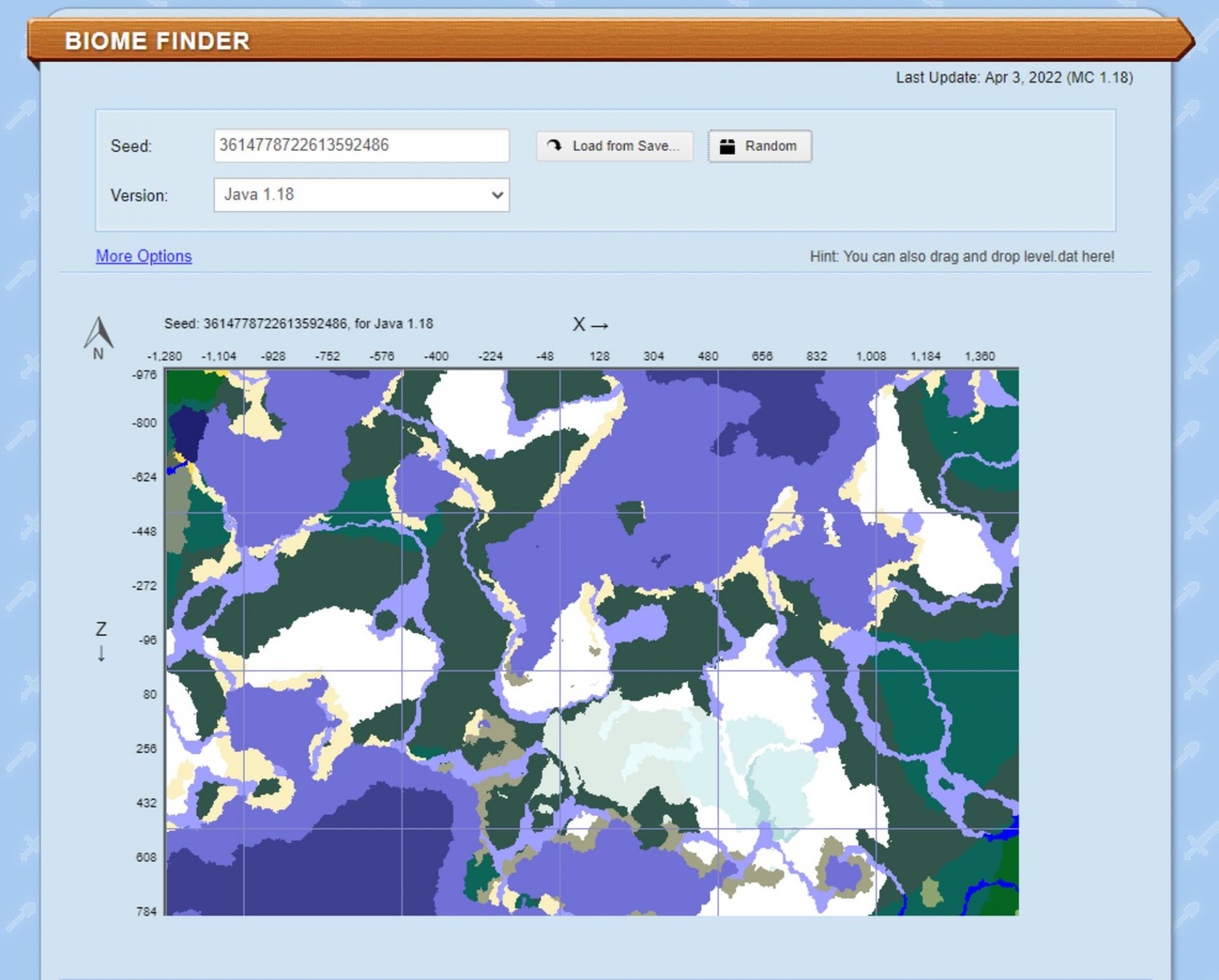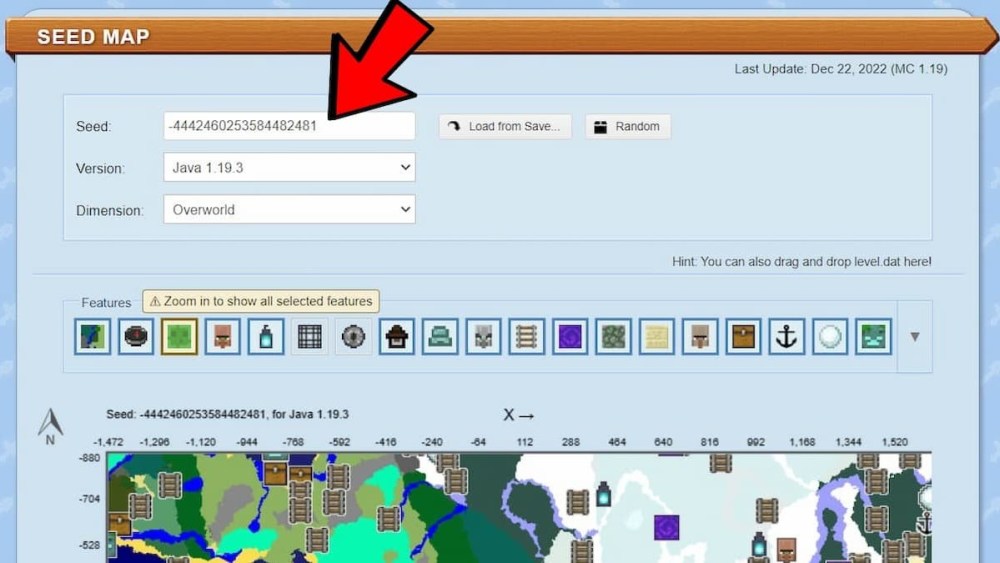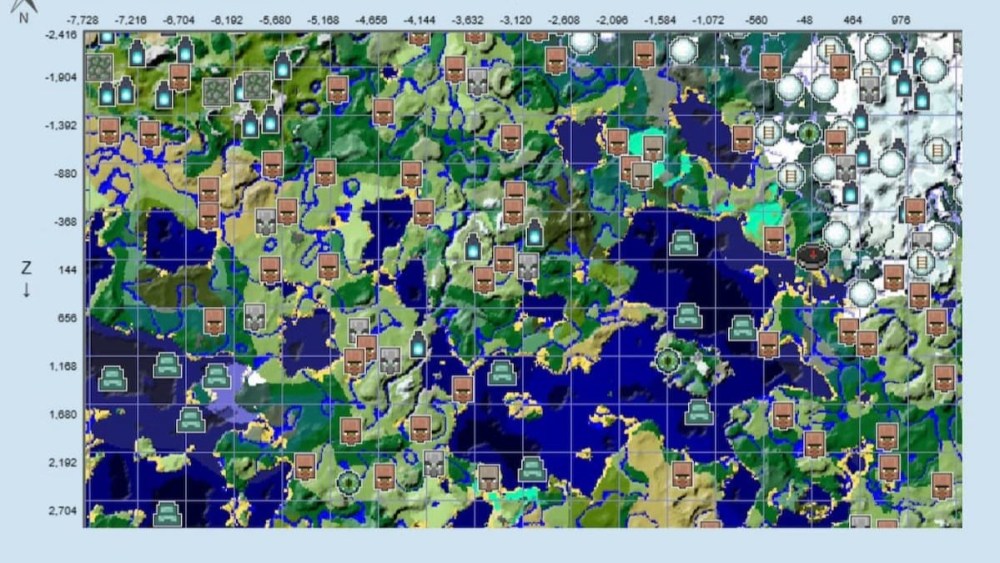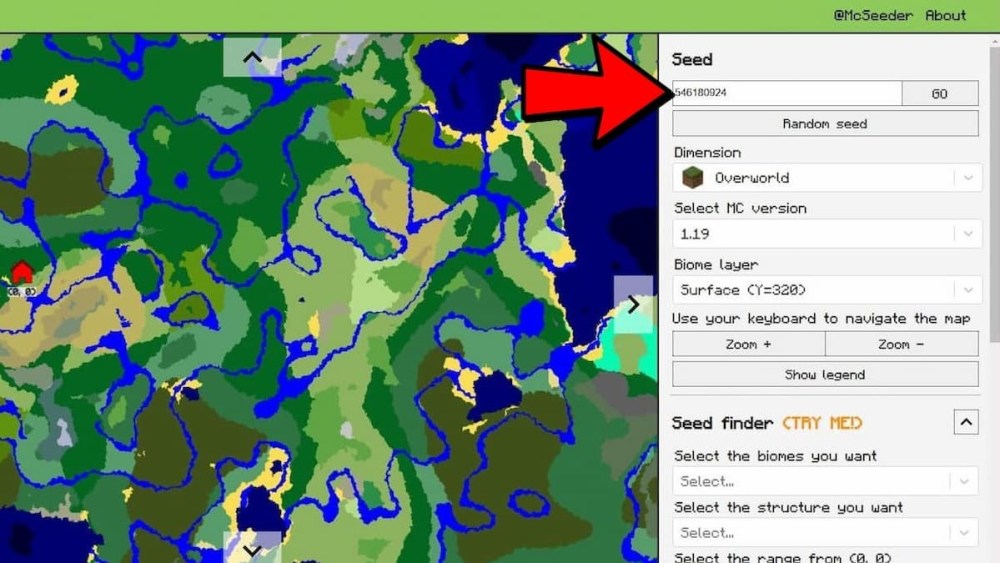Finding a way around a player’s Minecraft seed can be tricky, but this task is made significantly easier thanks to seed maps, also known as biome finders.
Put in a plain sense, seed maps in Minecraft are external applications that take a world seed’s information and create a map detailing the different aspects of the world.

Players can find different biomes, generated structures, and even map out the landscape of the Nether and the End for their seed. Granted, these features are used via third-party sites or programs, but they’re much more helpful with regards to information compared to standard Minecraft map items.
Minecraft: Using Chunkbase’s seed map
Arguably the most popular seed map to utilize for Minecraft players is the one developed by the great team at Chunkbase. By heading to the Chunkbase website and navigating to the apps section, players will find the seed map interface.
Here, they can insert their Minecraft seed, pick their applicable version of the game, and even select large biome seeds if they’d like. After entering the seed’s information (or loading it from a game save), it will generate on the map in the center of a screen.
Using touch controls or their mouse, players can drag around the central map and view the different biomes and other features of their seed. A slider underneath the map also allows them to zoom in and out of the seed’s map.
Beneath the slider, players are given even more options. Certain biomes can be highlighted via checkbox, one can change the map between the Overworld, the Nether, and the End, and they can even jump to specific XY coordinates on the map.
Furthermore, it’s possible to highlight cave biomes or terrain elevation by using the checkboxes in the bottom-right of the page.
At the bottom of the page, Minecraft players can even save the maps they generate into image files for easy viewing. Simply press the «save map» button and select a location on the player’s device to save the image.
The image should save as a .PNG file which can be easily viewed by most current-day software. If players head back over to the apps tab, they can even set up their seed maps to find different structures such as villages, strongholds, slime chunks, and much more.
Chunkbase’s dedication to providing players with accurate and cohesive information on any random game seed is truly impressive, and it remains a popular and vastly helpful tool to this day.
For a quick step-by-step on using Chunkbase’s seed map, players can read below:
- Visit the Chunkbase website in a web browser of choice.
- Navigate and select the apps button.
- Depending on what the player is searching for, select the map type desired. Most players that aren’t looking for anything specific should select «biome.»
- Once in the seed map interface, insert the player’s world seed in the seed input field and select the version of Minecraft compatible with the seed. Pocket and Education Edition players can select Bedrock and their seeds should work as well.
- That’s all there is to it! Players can now manipulate the map, zoom in and out, and save images of the map for later viewing on their device.
Edited by Sijo Samuel Paul
Thank You!
GIF
❯
Navigating a Minecraft universe can sometimes be difficult because of its vast range of areas and structures to explore. On top of that, even those with a map will only see a limited view, prohibiting them from looking at the big picture. Fortunately, there are several tools players can use to widen the layout, and we’ll show you how to view Seed Maps for your Minecraft world.
How to Use Minecraft Seed Maps
Before you check out the zoomed-out view of a Minecraft map, you should first select a world you want to use. Next, players can note down the seed by viewing it in their settings, which should be under the ‘Game’ tab in the ‘World’ section (you may need to scroll down a bit.)
Several Seed Maps tools can be used, including Chunk Base, McSeeder, MineAtlas, and Cubiomes. With this guide, we’ll focus primarily on Chunk Base and McSeeder since they are one of the most common applications of Minecraft.
How to View Minecraft Seed Maps in Chunk Base
Those who want to view their Minecraft landscape on the Chunk Base website can enter the seed in this box:
Once there, you can check out the map and use the mouse scroll wheel to zoom in and out. Users can also select certain icons, like Villages, Strongholds, and Jungle Temples, to see where they are in this seed world. Lastly, grid lines, terrain, heights, and highlighted biomes can be added to produce a more in-depth layout.
How to View Minecraft Seed Maps in McSeeder
When you want to find a specific biome or seed, the McSeeder website makes this process easier. Users have the choice to either enter the string of numbers in the ‘Seed’ tab or generate a randomized version.
From there, you can use the arrows around the map to navigate, as well as the zoom mechanic on the right side. One of the most crucial features is the Legend, displaying a wide variety of biomes, such as Jungle, Taiga, and The End. More specifically, you can search for a particular area with the ‘Seed Finder’ by selecting a desired biome, a structure, or a vicinity.
That does it for our guide on how to view Minecraft Seed Maps. For more content, be sure to explore the relevant links below, including the latest news about Version 1.20.
About the author
Kristina Ebanez
Kristina is a Freelance Writer and has been with Twinfinite for one year. She typically covers Minecraft, The Sims 4, Disney Dreamlight Valley, anime, Call of Duty, and newly released games. She loves the Metal Gear Solid series (Snake Eater especially), Rockstar’s Bully, the Horizon franchise, What Remains of Edith Finch, and many more. Her dog is also an avid video game watcher, primarily when there’s a horse or a cat. She has a Bachelor’s degree in English from the University of Hawaiʻi at Hilo and grew up gaming on the islands.
More Stories by Kristina Ebanez
- When Will Minecraft 1.20 Come Out?
- Top 15 Best Seeds in Minecraft 1.19 (May 2023)
- Minecraft: How to Make Splash Potion of Weakness & What It Does
- How to Make Stone Bricks in Minecraft
- PSA: Minecraft Mojang Account Holders Need to Switch to Microsoft Before Migration Ends
Как посмотреть карту мира в майнкрафт по сиду
Чтобы посмотреть карту мира в Minecraft по сиду, нужно выполнить следующие шаги: 1. Запустите игру Minecraft и выберите режим одиночной игры. 2. Создайте новый мир и введите желаемый сид в соответствующее поле (Seed). 3. Настройте другие параметры мира по своему усмотрению и запустите игру. 4. После загрузки мира откройте консоль, нажав на клавишу «T». 5. В консоли введите команду «/give <имя игрока> filled_map» (без кавычек) и нажмите Enter. 6. Теперь у вас в руках будет заполненная карта мира. 7. Чтобы посмотреть карту мира, зажмите карту в руках и нажмите правую кнопку мыши. Откроется интерактивная карта, на которой будет отображаться весь мир. Советы: — Если вы хотите посмотреть карту мира с высоты птичьего полета, можете использовать команду «/gamemode spectator» в консоли и летать по миру без ограничений. — Если вы хотите, чтобы карта мира обновлялась вместе с изменениями мира, можно использовать команду «/minecraft:reload» в консоли после внесения изменений в мир.

Использование команды довольно простое. Необходимо:




Команда работает и в мобильной, и в ПК-версии игры.
Таблица аргументов
| Что найти? | Аргумент JE | Аргумент BE |
|---|---|---|
 Как найти Аванпост Разбойников Как найти Аванпост Разбойников |
pillager_outpost | pillageroutpost |
 Как найти Адскую Крепость Как найти Адскую Крепость |
fortress | fortress |
 Как найти Город Края Как найти Город Края |
endcity | endcity |
 Как найти Деревню Как найти Деревню |
village | village |
 Как найти Заброшенную Шахту Как найти Заброшенную Шахту |
mineshaft | mineshaft |
 Как найти Затонувший Корабль Как найти Затонувший Корабль |
shipwreck | shipwreck |
| buried_treasure | buriedtreasure | |
 Как найти Крепость Как найти Крепость |
stronghold | stronghold |
 Как найти Лесной Особняк Как найти Лесной Особняк |
mansion | mansion |
 Как найти Подводную Крепость Как найти Подводную Крепость |
monument | monument |
 Как найти Подводные Руины Как найти Подводные Руины |
ocean_ruin | ruins |
 Как найти Иглу Как найти Иглу |
igloo | temple |
 Как найти Развалины Бастиона Как найти Развалины Бастиона |
bastion_remnant | bastionremnant |
 Как найти Разрушенный портал Как найти Разрушенный портал |
ruined_portal | ruinedportal |
 Как найти Храм в Пустыне Как найти Храм в Пустыне |
desert_pyramid | temple |
 Как найти Храм в Джунглях Как найти Храм в Джунглях |
jungle_pyramid | temple |
 Как найти Хижину Ведьмы Как найти Хижину Ведьмы |
swamp_hut | temple |
 Как найти Древний город Как найти Древний город |
ancient_city | ancientcity |
Пометка: JE – Java Edition (ПК-версия), BE – Bedrock Edition (Мобильная версия).
Пример использования
Игроки часто задаются вопросом, как легко найти деревню в игре, или же как найти крепость или прочие структуры. Исходя из использования, можно самостоятельно разработать команду. Ниже будут уже готовые команды для использования.