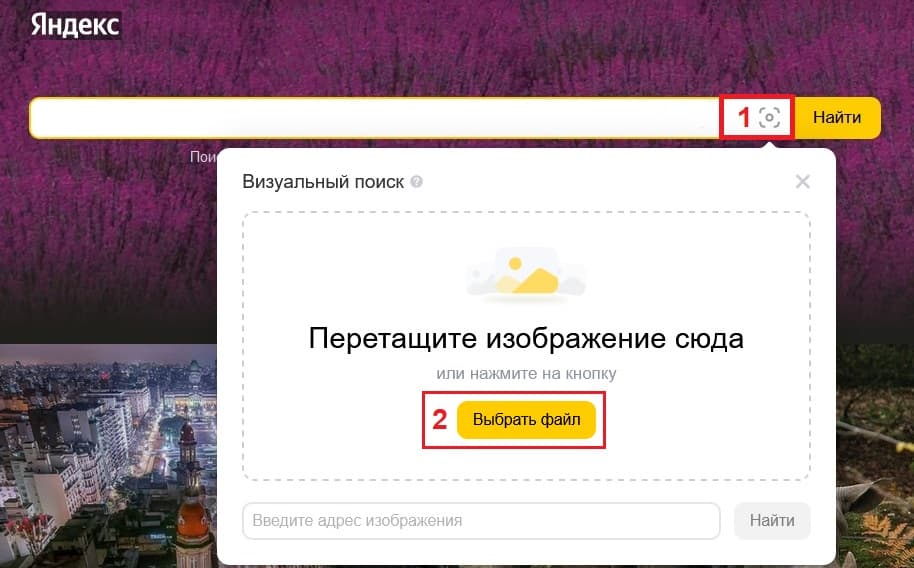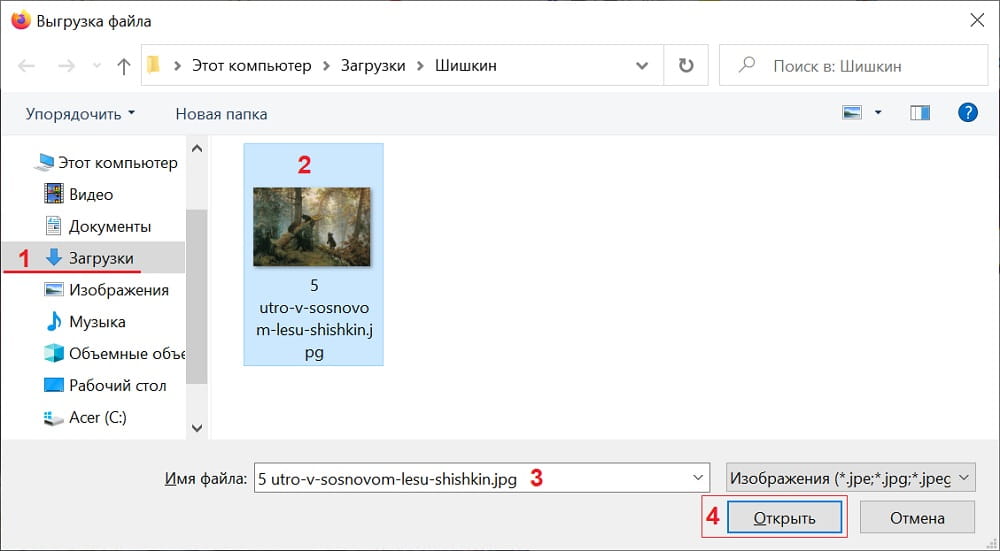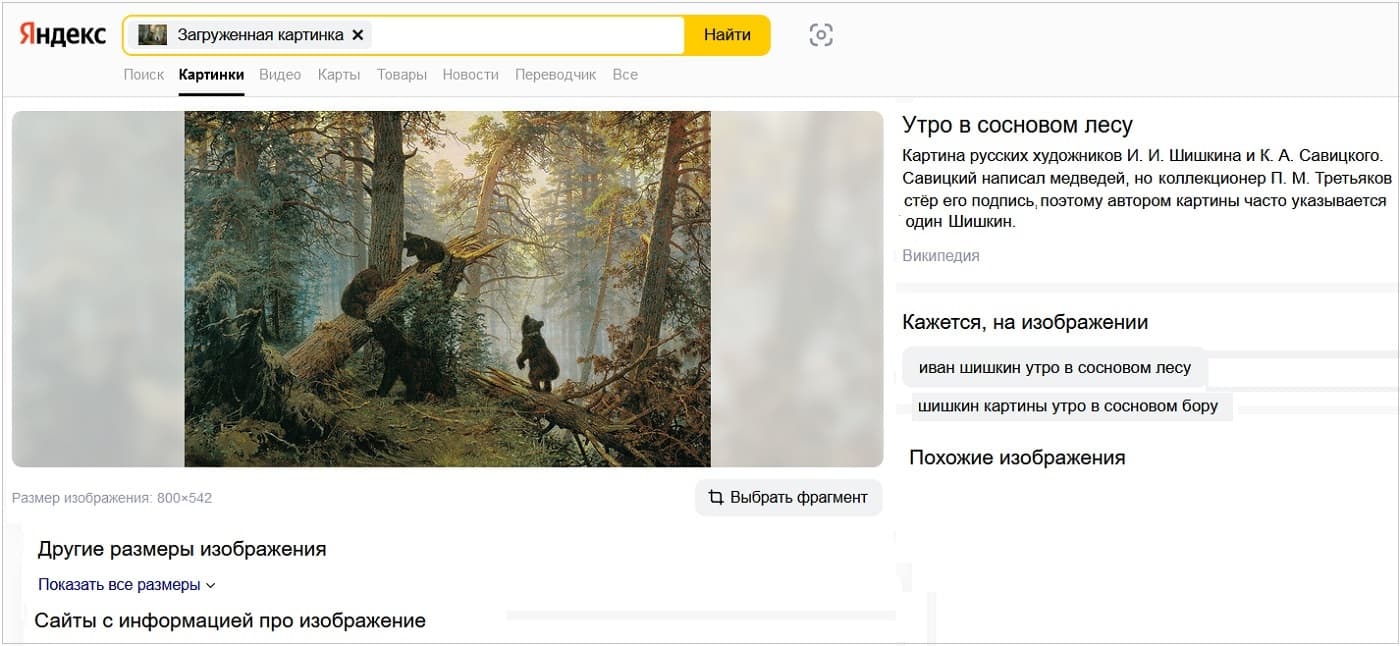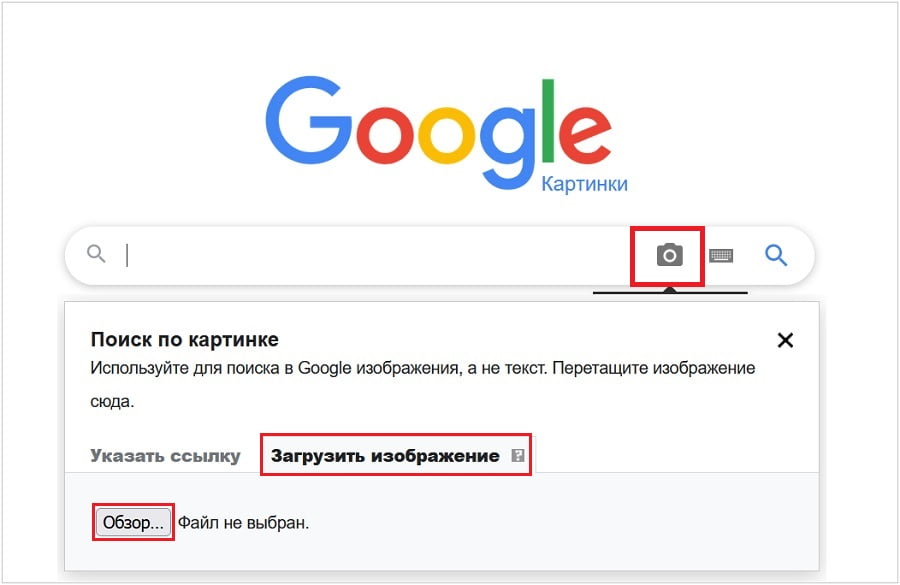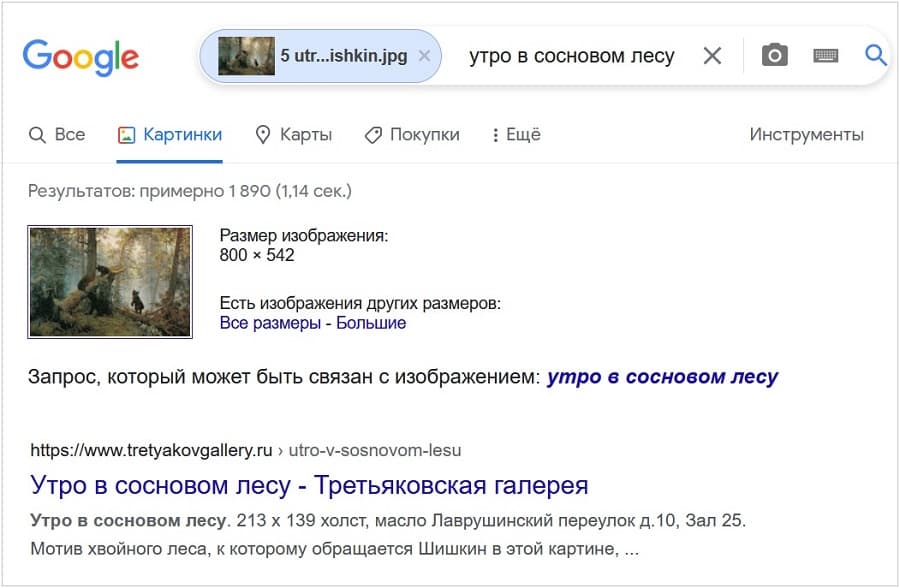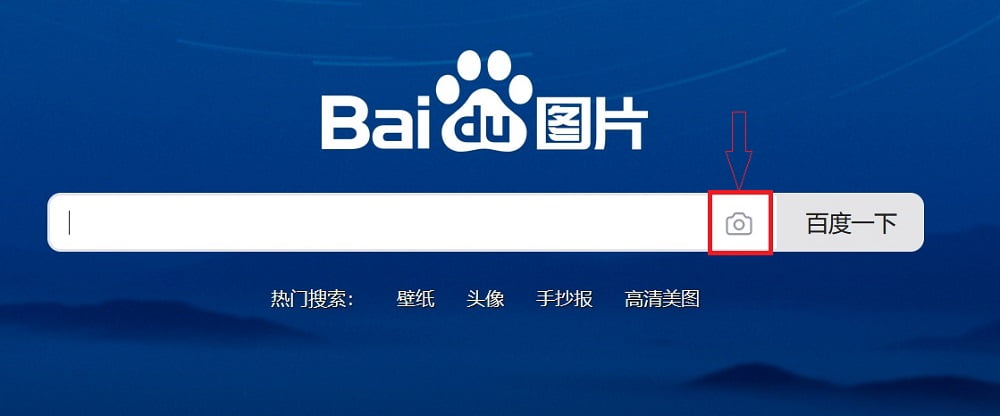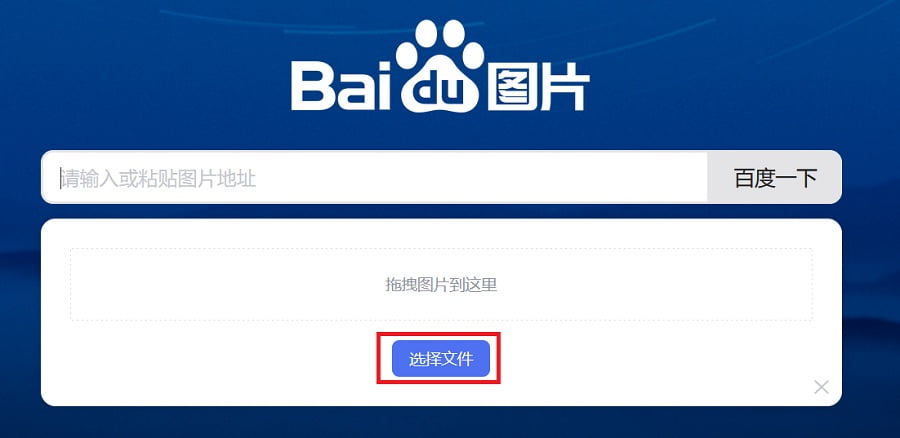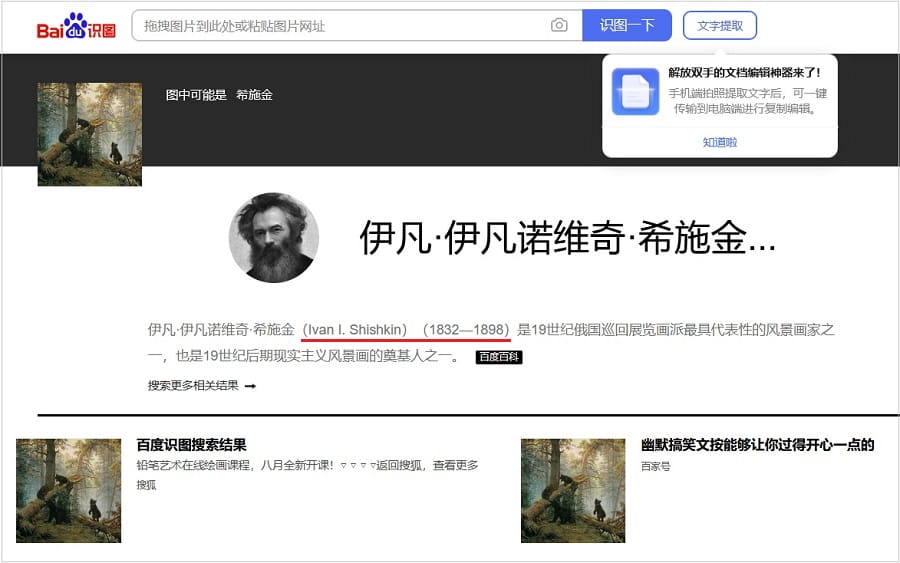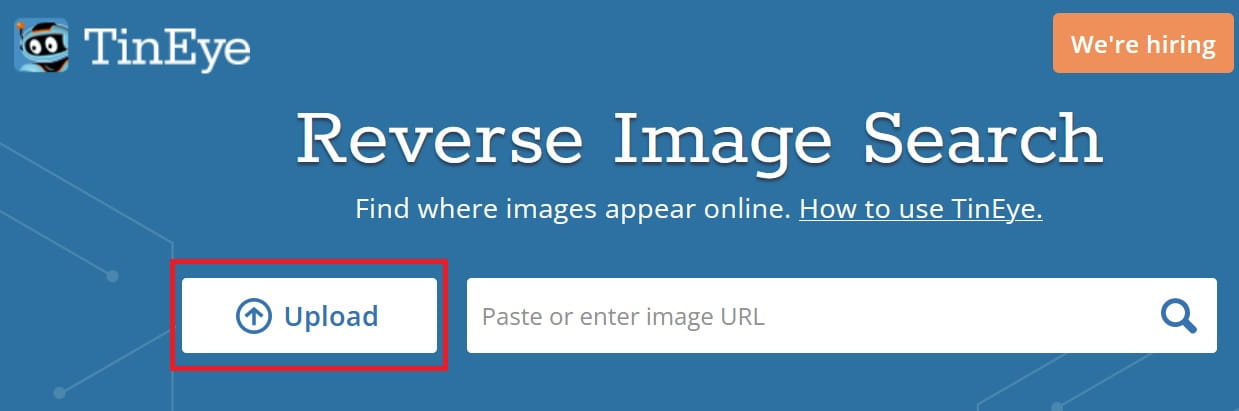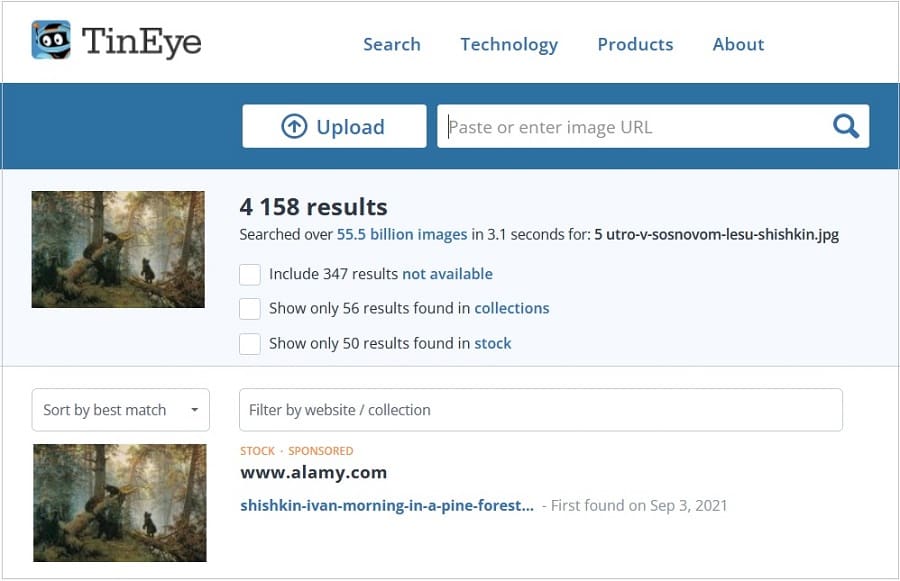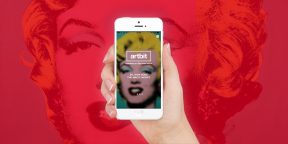Чтобы найти название и автора картины с помощью поисковых систем, понадобится сервис для поиска «Похожие картинки».
Содержание:
1. Яндекс: Поиск по картинке
2. Google: Как найти название и автора картины
3. Китайская поисковая система Baidu: Поиск по картинке
4. Канадская поисковая система по картинке
5. Видео: Как найти название и автора картины. Четыре сервиса для поиска по картинке
Практически у всех поисковых систем есть сервис для поиска по картинке. Он есть у Яндекса, у Гугла, у китайской поисковой системы, у канадского поисковика и у других поисковиков. Рассмотрим эти сервисы.
Яндекс: Поиск по картинке
Яндекс.Картинки официальный сайт https://yandex.ru/images/
Чтобы начать поиск, нужно в поисковой строке нажать на значок фотоаппарата (1 на рис. 1).
После этого появится желтая кнопка «Выбрать файл» (2 на рис. 1), нажимаем на нее.
Появится окно «Выгрузка файла» (рис. 2). Необходимо найти картинку на своем компьютере и нажать кнопку «Открыть» (4 на рис. 2).
После этого начнется мгновенный поиск по картинке, загруженной с компьютера.
Результат поиска представлен ан рисунке 3. Нашлись похожие изображения. Даны пояснения, что это картина русских художников — Шишкина и Савицкого, она называется «Утро в сосновом бору».
Google: Как найти название и автора картины
Картинки Google официальный сайт https://images.google.ru/
Именно в поисковой системе Google одним из первых появился сервис поиска по картинке.
В правом углу в строке поиска есть значок фотоаппарата, который называется «Поиск по картинке» (рис. 4).
Нажимаем на значок фотоаппарата. Дальше — «Загрузить изображение» со своего компьютера. Жмем кнопку «Обзор» (рис. 4).
Появится окно «Выгрузка файла» (рис. 2). Ищем картинку на своем компьютере. Дальше идет поиск с помощью Гугла.
В результате поиска появится название «Утро в сосновом бору» и что это картина русских художников Шишкина и Савицкого (рис. 5). Будут даны похожие изображения.
Китайская поисковая система Baidu: Поиск по картинке
Картинки китайский поисковик https://image.baidu.com/
В китайской поисковой системе Байду (Baidu) тоже есть значок фотоаппарата для поиска по картинке (рис. 6). Нажимаем на этот значок. Появится синяя кнопка (рис. 7).
Нажимаем на синюю кнопочку. Появится окно «Выгрузка файла» (рис. 2), загружаем картинку со своего компьютера.
После этого начнется поиск. Возможно, что китайский поисковик будет немножко тормозить, придется подождать.
Китайская поисковая система Байду нашла картину, ее различные описания. Вишенка на торте — портрет художника Шишкина. Также найдены похожие картинки, некоторые из них содержат описание на китайском, другие — на английском.
Канадская поисковая система по картинке
Канадский поисковик https://tineye.com/
Слева есть кнопка со стрелкой «Upload» (в переводе «Загрузить»), нажимаем на нее (рис. 9). Появится окно «Выгрузка файла» (рис. 2). Загружаем картинку со своего компьютера.
После загрузки сразу начнется поиск по картинке с помощью канадской поисковой системы. Можно открыть результаты поиска, и посмотреть их. Здесь есть также спонсорские изображения.
Таким образом, сервисы поиска по картинке работают примерно одинаково в разных поисковых системах.
Видео: Как найти название и автора картины. Четыре сервиса для поиска по картинке
Спасибо за внимание!
Дополнительно:
1. Что полезно знать о запросах в поисковых системах Google и Яндексе
2. Семь необычных поисковых систем
3. Можно ли в интернете найти ответ на любой вопрос
Main
Top
Interesting
500 ideas
Help
Follow us:
-
Follow us on Vkontakte
-
Follow us on Telegram
-
Follow us on Pinterest
-
Follow us on Odnoklassniki
Applications
-
iOS
-
Android
-
Huawei
COMPANY
-
About
-
News
-
Help
PRODUCTS
-
Checklists
-
Button «Share»
-
Media program
COMMUNITY
-
Afisha LJ
-
Frank
-
Stylish merch
CHOOSE LANGUAGE
-
Privacy Policy
-
User Agreement
-
Help
LiveJournal — v.663
?
LiveJournal
Top

-
Readability
-
qetevan
Archive
Readability
Log in
No account?
Create an account
Remember me
Forgot password
If this type of authorization does not work for you, convert your account using the link
-
-
qetevan
July 29 2015, 20:08
Как найти автора и название картины, при наличии изображения
Автор — Мила-Милена. Это цитата этого сообщения
Вдруг кто не знает …
Если картина достаточно популярна и известна , то её вполне реально найти по визуальному интернет поиску.
Открываем поисковик:
И вводим туда ваше изображение с компа или с непосредственно с инета.
Появится много сайтов,где можно найти автора картинки.Загружаем здесь…
Для Вас ,Mikа
Оригинал записи и комментарии на LiveInternet.ru
изображениеинтернет поискполезное
Если вы совершенно не разбираетесь в искусстве, но хотите иметь возможность быстро узнать, какая перед вами картина или скульптура, вам поможет приложение Artbit.
Лучшего описания, чем «Shazam в мире изобразительного искусства», для Artbit, пожалуй, и не придумаешь. Сервис работает по тем же принципам и правилам, позволяя определять предметы искусства, добавлять их в избранное, делиться и находить интересные мероприятия по теме.
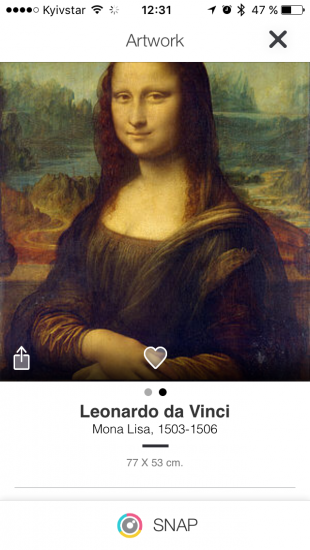
Всё, что нужно сделать для поиска, — это навести смартфон на полотно или скульптуру и подержать неподвижно несколько секунд. Artbit тут же покажет результат с репродукцией, указанием автора и детальной информацией. Прямо с этого экрана можно лайкнуть картину и поделиться ею через системное расширение любым удобным способом.
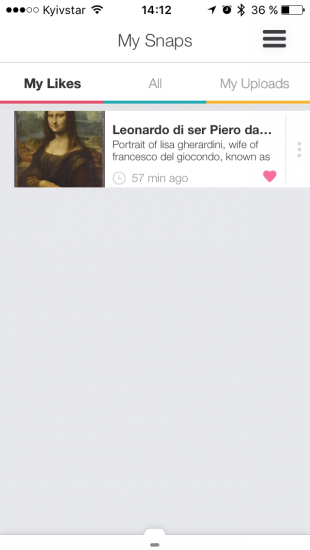
Вспоминать интересную картину, которую вы видели неделю назад и «шазамили» через Artbit, не придётся: вся история поиска хранится в отдельном разделе. Там можно очистить её или поставить лайки нужным предметам искусства, после чего они появятся в соседней вкладке.
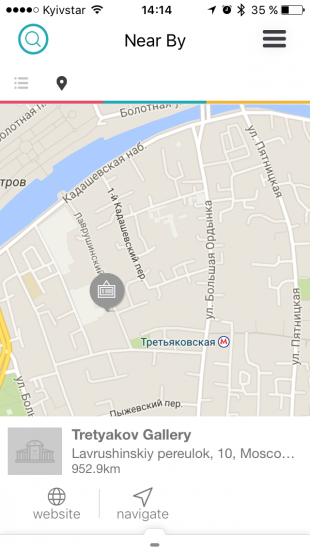
Для тех, кто хочет расширить свой кругозор и искусствоведческие познания, предусмотрен специальный раздел с поиском музеев и выставок. Искать можно конкретные заведения и мероприятия в любом городе или интересные места поблизости. Каждая галерея снабжена кратким описанием, ссылкой на официальный сайт и возможностью проложить маршрут.
Приложение умеет распознавать не только картины и скульптуры, но также стрит-арт, видеоарт и инсталляции. Определение в Artbit работает на четвёрку, некоторые картины распознавались у меня не с первого раза. Хотя, возможно, это из-за того, что я не ходил в галерею, а тестировал приложение на выдаче Google. В любом случае Artbit бесплатно для iOS и Android. Загружайте и пробуйте!
appbox fallback https://apps.apple.com/ru/app/id899962148
appbox fallback https://play.google.com/store/apps/details?id=com.vstory.artbit&hl=ru&gl=ru
Download Article
Download Article
Learning more about a piece of famous art is easy, but identifying an unknown or obscure painting can be tricky. There are so many paintings in existence that the odds of finding information about a specific image can feel insurmountable. Luckily, you can dramatically narrow down your search by assessing the composition, subject matter, and style. Start by using an image recognition app and reverse image search. Museums and art historians are in a perpetual effort to upload and catalogue paintings and artists online, so it may be easier than you think to find the information you’re looking for!
Things You Should Know
- Use an image recognition app or run a reverse image search. You can also use the signature on an image to find it online.
- Ask an expert to identify the painting for you, or do it yourself using clues to narrow down the date and the artistic movement the painting belongs to.
- Check the back of the painting for notes from previous owners and the frame for a manufacturer. Bring a larger collection to an art dealer.
-
1
Use an image recognition app to identify the painting immediately. If you’re struggling to remember an artist’s name or you want additional information on a particular painting, download an image recognition app designed specifically for art. There are several apps for both Android and iPhone that allow you to snap a photo of a painting to search through museum catalogues, university databases, and art history texts. This is the easiest way to find a specific painting.[1]
- The two most popular apps for recognizing artwork are Smartify and Magnus. Both of these apps will pull up information about the work’s artist, as well as interesting facts and background information about the composition.
- These apps only have access to paintings that have been well-documented and catalogued by curators, professors, historians, and other artists. If the painting is made by a more obscure artist, these apps may not work.
-
2
Run a reverse image search if you have a digital copy of the painting. If you’re looking at a painting on your computer or phone, run a reverse image search. Copy and paste the image’s URL into the search engine. Run the search to pull up other websites displaying the painting. This will give you access to a variety of websites that will tell you everything you need to know about the painting.[2]
- If you’re using Google Chrome, you can right click an image and select “Search Google for this image” to search the web.
- You can download an image and upload it to the engine instead of copying and pasting the URL if you prefer.
- The most popular reverse image search is TinEye, but there are several options available online.
Tip: You can try taking a photo of a painting and uploading the image to the search engine, but you’re less likely to find accurate results. These search engines aren’t great at taking photos and finding digital versions of the image, but it may work!
Advertisement
-
3
Use the signature or monogram to dig online and find the image. Look in the corners of the painting to see if there is a signature or monogram. If the name is easy to read, simply search the artist’s name up online to find the painting. If it’s harder to read, look carefully to see if you can break down the letters and read them. This will let you narrow down the search and figure out who the artist is, which can make it easier to find your specific painting.[3]
- A monogram refers to a 2- to 3-letter design containing the artist’s initials. Monograms tend to be more popular among painters working after the 1800s.
- Signatures were almost never used before the Renaissance, which began around 1300. Even if you can’t identify a signature, at least you have a baseline for your search![4]
- You have to sign up for a free account to use it, but you can use https://artistssignatures.com/ to reverse search for an artist’s signature. This is useful if you think you can read the signature but want to double-check to make sure you aren’t misreading it.
Advertisement
-
1
Ask an expert to identify the era, style, or painter of an image. Email or visit a museum curator, art history professor, or gallery owner to ask if they can take a look at the image. An expert in the field of art will be able to offer insights about the period, style, and give you a better sense for where to look. They may even know who the artist is as soon as they take a look at it![5]
- If you’re contacting a gallery owner, try to find a gallery that specializes in the type of art you’re trying to identify. For example, a contemporary abstract piece is going to be easier to identify if the gallery owner mainly focuses on newer artists.
-
2
Use obvious clues in the subject matter to narrow down the date. Contemporary painters may paint people or objects from the past, but they can’t time travel! If there’s a train, company logo, digital clock, or some other time-specific component of the painting, this is a great way to set a baseline for your search. You can get a good overall sense for when a painting may have been made simply by asking yourself when an artist would have painted their subject.
- For example, there aren’t many painters alive today painting portraits of Spanish aristocrats from the 1600s, and absolutely nobody was painting images of Elvis Presley before 1954!
- For example, if there is a small airplane in the background of the painting, you know that the painting must have been made after 1903, since that’s when Wilbur and Orville Wright first successfully flew a plane.
-
3
Identify the artistic movement by assessing the style of the painting. There are various artistic movements throughout history that share similar qualities. Determining the movement associated with an image is a great way to quickly narrow down your search since historians group artists from the same movement together.[6]
- There are hundreds of movements; if you can’t figure out the movement at first glance, look through museum catalogues and online collections to find similar paintings.
Common Movements:
Neoclassical – It may be neoclassical if the light looks artificial and you’re looking at a painting of a large group of aristocrats, a general, a raging battle, or a dramatic religious scene. The image was likely painted between 1750-1850.
Expressionism and Impressionism – These paintings tend to have expressive brush strokes colors that aren’t exactly accurate. The image may be “messy” but you should still be able to figure out what you’re looking at. These styles were popular between 1860-1920.
Realism – If the painting looks kind of like a photo (or exactly like a photo) and nobody in the image is dressed up or posing for the painting, it was probably made after 1840.
Abstract and Experimental – For these movements, you’ll probably have no idea what’s going on in the painting. These paintings rarely depict anything you can immediately identify and are only found after 1930.
-
4
Determine if the artist used acrylic paint to see if it was made after 1940. Get as close as you possibly can to the image. If the color looks flat and the darker colors don’t reflect light, it’s probably oil paint. If the color is reflective, shiny, and looks kind of plastic, it is likely acrylic paint. Acrylic paint wasn’t used in art until 1940, so you have a much smaller period to search through.[7]
- If more than one medium was used to produce a work, it is highly-likely that the image was created after 1900. It was fairly rare before this period to combine multiple materials to produce a painting.
- This is a lot harder to do if you’re looking at a digital image, but if the colors are almost supernaturally bright or neon, the painting was probably made with acrylic.
-
5
Assess the quality of the canvas or paper to determine the date. If the canvas is stapled into the frame uniformly, it is unlikely to have been made before 1900, which is when canvases were first mass produced. You can also assume the painting is relatively newer if it’s is on paper and there’s no tearing, damage, or general wear and tear. Paper is relatively fragile, and it’s unlikely that a fresh piece of paper is particularly old.[8]
- If the canvas is hanging loosely on the frame, the painting may have been made prior to 1600. Before 1600, most artists weren’t particularly good at stretching the fabric tight against the frame.
-
6
Search through websites and catalogues after narrowing the search. If you know you’re looking for art from a specific time period or movement, go online and search through galleries and websites related to this type of art. Look for paintings that are similar in style, color, and composition. You can also go through museum databases and encyclopedias to find your image to do this as well. With enough luck, you’ll find the artist![9]
- Almost every major museum has an online dataset that you can search. Search through these catalogues to find similar pieces that may belong to your artist.
- Once you have the artist, finding the specific painting is fairly easy. Museums and universities often catalogue and document the entire body of work for well-known painters, so you should be able to find the specific painting just by poking around online.
Advertisement
-
1
Inspect the back of the painting to find notes from previous owners. If you really can’t find anything about an image in your possession using traditional search methods, flip the canvas over and look at the back. If the image is a print or reproduction, it may be listed on the back. If the painting is a family heirloom or was bought at a thrift shop, there may be a handwritten note describing where the painting is from.[10]
- Use the other steps in this method first before looking for lesser known details. It’s possible that the painting is a reproduction, print, or mass-produced version of a popular painting.
- If you see 2-3 numbers listed in a corner, the painting was probably purchased at a thrift shop or resale store. The employees of these stores often write the price on a back of a work. You’re unlikely to be able to identify the artist or image in this case.
-
2
Check the frame to see if you can find a manufacturer. Inspect the frame on the back and look for an imprint, or label. Frame manufacturers often print a company name on the back. If there is a name, contact the manufacturer to learn more about the frame itself. This can drastically narrow down the region and time period where a painting was produced.[11]
- If you only have the canvas and there is no frame, check the wood portion of the canvas on the back. Prior to 1900, most artists stretched their own canvases. If there is a signature on the wood frame, it’s probably the artist’s.
- This isn’t really a helpful option if the painting is well known or really old, since it was likely re-framed at some point.
-
3
Take a large collection from an unknown painter to an art dealer. If you stumble on a large number of paintings and you can’t find a single thing about the artist online or through close inspection, contact an art dealer. Many lifelong artists paint simply because they enjoy it, and it’s possible that you may have stumbled on to a unique collection from a totally unknown artist![12]
Variaton: If the paintings appear particularly old, contact a museum curator or art historian instead. Older paintings tend to be more valuable from a historical perspective.
Advertisement
Ask a Question
200 characters left
Include your email address to get a message when this question is answered.
Submit
Advertisement
-
If you want to figure out if a painting in your possession is worth anything, contact an appraisal service. That’s really the only way to authentically confirm whether your painting is worth anything or not.[13]
-
For many paintings, it will impossible to say definitively who painted the work or when it was made. You may be able to make an educated guess about the era or artist’s background, though!
Thanks for submitting a tip for review!
Advertisement
References
About This Article
Thanks to all authors for creating a page that has been read 301,071 times.
Did this article help you?
Get all the best how-tos!
Sign up for wikiHow’s weekly email newsletter
Subscribe
You’re all set!
Как найти похожую картинку, фотографию, изображение в интернет
12.07.2019
Допустим у Вас есть какое-то изображение (рисунок, картинка, фотография), и Вы хотите найти такое же (дубликат) или похожее в интернет. Это можно сделать при помощи специальных инструментов поисковиков Google и Яндекс, сервиса TinEye, а также потрясающего браузерного расширения PhotoTracker Lite, который объединяет все эти способы. Рассмотрим каждый из них.
Поиск по фото в Гугл
Тут всё очень просто. Переходим по ссылке https://www.google.ru/imghp и кликаем по иконке фотоаппарата:
Дальше выбираем один из вариантов поиска:
- Указываем ссылку на изображение в интернете
- Загружаем файл с компьютера
На открывшейся страничке кликаем по ссылке «Все размеры»:
В итоге получаем полный список похожих картинок по изображению, которое было выбрано в качестве образца:
Есть еще один хороший способ, работающий в браузере Chrome. Находясь на страничке с интересующей Вас картинкой, подведите к ней курсор мыши, кликните правой клавишей и в открывшейся подсказке выберите пункт «Найти картинку (Google)»:
Вы сразу переместитесь на страницу с результатами поиска!
Статья по теме: Поисковые сервисы Google, о которых Вы не знали!
Поиск по картинкам в Яндекс
У Яндекса всё не менее просто чем у Гугла 
Укажите адрес картинки в сети интернет либо загрузите её с компьютера (можно простым перетаскиванием в специальную области в верхней части окна браузера):
Результат поиска выглядит таким образом:
Вы мгновенно получаете доступ к следующей информации:
- Какие в сети есть размеры изображения, которое Вы загрузили в качестве образца для поиска
- Список сайтов, на которых оно встречается
- Похожие картинки (модифицированы на основе исходной либо по которым алгоритм принял решение об их смысловом сходстве)
Поиск похожих картинок в тинай
Многие наверняка уже слышали об онлайн сервисе TinEye, который русскоязычные пользователи часто называют Тинай. Он разработан экспертами в сфере машинного обучения и распознавания объектов. Как следствие всего этого, тинай отлично подходит не только для поиска похожих картинок и фотографий, но их составляющих.
Проиндексированная база изображений TinEye составляет более 10 миллиардов позиций, и является крупнейших во всем Интернет. «Здесь найдется всё» — это фраза как нельзя лучше характеризует сервис.
Переходите по ссылке https://www.tineye.com/, и, как и в случае Яндекс и Google, загрузите файл-образец для поиска либо ссылку на него в интернет.
На открывшейся страничке Вы получите точные данные о том, сколько раз картинка встречается в интернет, и ссылки на странички, где она была найдена.
PhotoTracker Lite – поиск 4в1
Расширение для браузера PhotoTracker Lite (работает в Google Chrome, Opera с версии 36, Яндекс.Браузере, Vivaldi) позволяет в один клик искать похожие фото не только в указанных выше источниках, но и по базе поисковика Bing (Bing Images)!
Скриншот интерфейса расширения:
В настройках приложения укажите источники поиска, после чего кликайте правой кнопкой мыши на любое изображение в браузере и выбирайте опцию «Искать это изображение» PhotoTracker Lite:
Есть еще один способ поиска в один клик. По умолчанию в настройках приложения активирован пункт «Показывать иконку быстрого поиска». Когда Вы наводите на какое-то фото или картинку, всплывает круглая зеленая иконка, нажатие на которую запускает поиск похожих изображений – в новых вкладках автоматически откроются результаты поиска по Гугл, Яндекс, Тинай и Бинг.
Расширение создано нашим соотечественником, который по роду увлечений тесно связан с фотографией. Первоначально он создал этот инструмент, чтобы быстро находить свои фото на чужих сайтах.
Когда это может понадобиться
- Вы являетесь фотографом, выкладываете свои фото в интернет и хотите посмотреть на каких сайтах они используются и где возможно нарушаются Ваши авторские права.
- Вы являетесь блогером или копирайтером, пишите статьи и хотите подобрать к своему материалу «незаезженное» изображение.
- А вдруг кто-то использует Ваше фото из профиля Вконтакте или Фейсбук в качестве аватарки на форуме или фальшивой учетной записи в какой-либо социальной сети? А ведь такое более чем возможно!
- Вы нашли фотографию знакомого актера и хотите вспомнить как его зовут.
На самом деле, случаев, когда может пригодиться поиск по фотографии, огромное множество. Можно еще привести и такой пример…
Как найти оригинал заданного изображения
Например, у Вас есть какая-то фотография, возможно кадрированная, пожатая, либо отфотошопленная, а Вы хотите найти её оригинал, или вариант в лучшем качестве. Как это сделать? Проводите поиск в Яндекс и Гугл, как описано выше, либо средствами PhotoTracker Lite и получаете список всех найденных изображений. Далее руководствуетесь следующим:
- Оригинальное изображение, как правило имеет больший размер и лучшее качество по сравнению с измененной копией, полученной в результате кадрирования. Конечно можно в фотошопе выставить картинке любой размер, но при его увеличении относительно оригинала, всегда будут наблюдаться артефакты. Их можно легко заметить даже при беглом визуальном осмотре.
Статья в тему: Как изменить размер картинки без потери в качестве.
- Оригинальные фотографии часто имеют водяные знаки, обозначающие авторство снимка (фамилия, адрес сайта, название компании и пр.). Конечно водяной знак может добавить кто угодно на абсолютно на любое изображение, но в этом случае можно поискать образец фото на сайте или по фамилии автора, наверняка он где-то выкладывает своё портфолио онлайн.
- И наконец, совсем простой признак. Если Ваш образец фото черно-белый (сепия и пр.), а Вы нашли такую же, но полноцветную фотографию, то у Вас явно не оригинал. Добавить цветность ч/б фотографии гораздо более сложнее, чем перевести цветную фотографию в черно-белую
Уважаемые читатели, порекомендуйте данный материал своим друзьям в социальных сетях, а также задавайте свои вопросы в комментариях и делитесь своим мнением!
Похожие публикации:
- Что выбрать: MBR или GPT для SSD под Windows 10 и 11?
- 20 шорткатов (горячих клавиш) для Windows 10
- Как смотреть Ютуб без назойливой рекламы
- Истории друзей ВК — как легко убрать из ленты новостей
- Как включить режим экономии памяти в Гугл Хром?
Понравилось? Поделитесь с друзьями!
Сергей Сандаков, 42 года.
С 2011 г. пишу обзоры полезных онлайн сервисов и сайтов, программ для ПК.
Интересуюсь всем, что происходит в Интернет, и с удовольствием рассказываю об этом своим читателям.