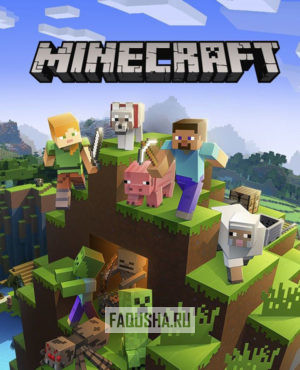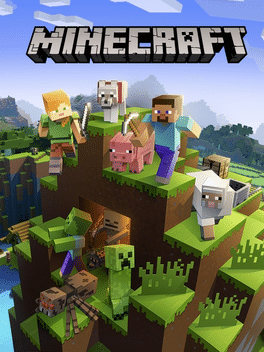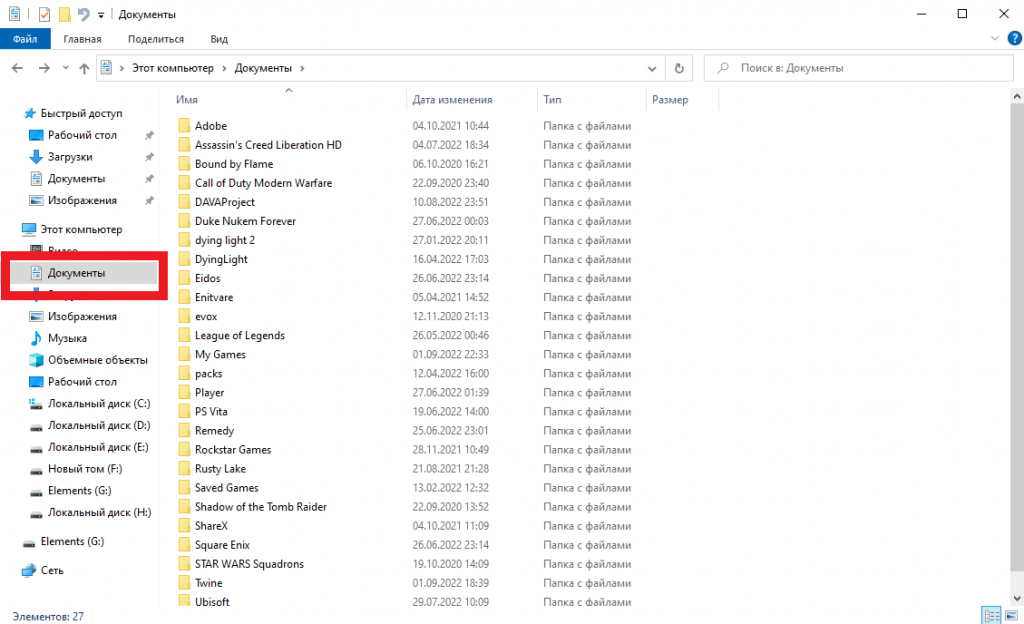Minecraft
-
Жанр: Building, Survival, Sandbox, Open World
-
Дата выхода: 18 ноября 2011 г.
-
Режимы: сингл, мультиплеер, кооп
-
Платформы: PC, PS4, X1
-
Время прохождения: 132 ч.
- Путь в Windows
- Путь в Linux
- Путь в MacOS
Сохранения в Windows
Сохранения «Minecraft» хранятся в операционной системе Windows в папке [saves], находящейся по умолчанию в профиле пользователя на системном диске «C». Игра поддерживает облачную синхронизацию сохранений в Xbox Cloud. На прохождение Minecraft в сольном режиме требуется 132 часа (в режиме противостояния — 491 час, в кооперативном режиме — 389 часов). Серверные сохранения хранятся в папке [world] в корневой директории сервера. Сохранения оригинальной игры Minecraft не совместимы с версией Minecraft: Windows 10 Edition.
Путь до сохранений Minecraft в Windows:
%APPDATA%.minecraftsavesC:Users[имя пользователя]AppDataRoaming.minecraftsaves
Сохранения в Linux
Сохранения игры «Minecraft» лежат в операционной системе Linux в папке [saves], расположенной в базовом каталоге для хранения данных пользователя.
Путь к сохранениям Minecraft на Linux:
~/.minecraft/saves/
Сохранения в macOS (OS X)
Сохранения игры «Minecraft» находятся в операционной системе macOS (OS X) в папке [saves], расположенной в библиотеке приложений.
Путь до сейвов Minecraft в macOS (OS X):
~/Library/Application Support/minecraft/saves/
Обновлено: 05.02.2022
Здравствуйте друзья! Сегодня я расскажу и покажу Вам, где в Windows хранятся сейвы игры Майнкрафт.
Как правило, они лежат в той же папке, в которой установлена сама игра.
Давайте рассмотрим 3 способа перехода к сохраненным версиям игры: от самого медленного до самого быстрого.
1 способ. В Windows, через окно «Выполнить»
Первый способ — самый медленный, но тем не менее его стоит рассмотреть.
Итак, чтобы запустить окно, используйте любой нижеуказанный способ:
- На клавиатуре одновременно нажмите клавиши WIN и R.
- Воспользуйтесь поиском в Windows на панели задач.
- Нажмите «Пуск«, «Стандартные«, «Выполнить«.
Далее, в открывшемся окне, введите команду: %appdata%
Перейдите к папке «.minecraft», а затем к «saves«.
Таким образом, будут найдены все сохранения.
Папку «Новый мир» можно переименовать или, например, скопировать и сохранить себе копию на флешку или на другой диск, например, на диск D.
Читайте также: Как установить лаунчер Майнкрафт на диск Д
2 способ. Через адресную строку
Перейти к папке «saves» можно либо вручную, либо через адресную строку.
Путь к сохранениям игры обычно находится на диске С, вот здесь:
C:Users[имя пользователя в Windows]AppDataRoaming.minecraftsaves
Для открытия адресной строки перейдите в «Мой компьютер» или в «Проводник«.
Чтобы открыть проводник сделайте следующее:
- Наведите курсор мыши на кнопку «Пуск«;
- Кликните по ней правой кнопкой мыши;
- Во всплывающем меню выберите «Открыть проводник»;
- Введите путь к игре и нажмите клавишу «Enter«.
Внимание! Некоторые папки могут быть скрыты в целях безопасности системы. Чтобы показать скрытую папку, например, «AppData«, необходимо в пункте меню «Вид» поставить галочку возле «Скрытые элементы«.
Таким образом, папка «AppData» станет отображаться в проводнике.
3 способ. Через программу Лаунчер (TLaucher)
Переходим к самому простому и быстрому способу. Рассмотрим, как это сделать, на примере TLaucher. Чтобы узнать, где лежат сохранения игры Майнкрафт, сделайте следующее:
- Запустите Лаунчер.
- Внизу программы (с правой стороны) нажмите на иконку с изображением папка.
- В открывшемся окне выберите папку «saves«.
Таким образом перед вами откроются все сохранения.
Вам будет интересно
Download PC Repair Tool to quickly find & fix Windows errors automatically
Minecraft is a sandbox game where players can build their own worlds by using the building blocks and the resources found on the site. Minecraft has two different gaming modes, Survival and Creative. In both the gaming levels, the player has to use his creativity to build, explore, and survive in the game. Minecraft has three different dimensions, the Overworld, the Nether, and the End. In each of these dimensions, players can create new worlds. Every world that a player creates in Minecraft is saved at a particular location on the computer. In this article, we will explain where Minecraft Worlds are saved on Windows 11/10.
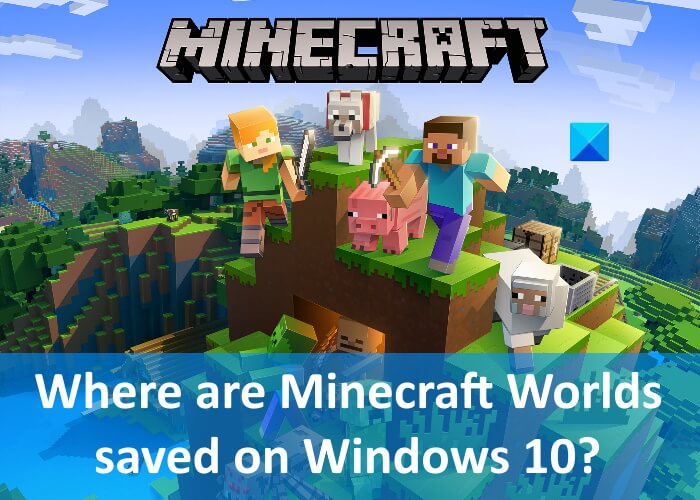
Minecraft game is available in two different editions, namely, Java Edition and Bedrock Edition. The storage location of Minecraft Worlds is different for both of these editions.
Let’s see where are Minecraft Worlds saved on Windows 10 for:
- Java Edition
- Bedrock Edition
1] Minecraft Worlds storage location for Java Edition
In the Java Edition, the Minecraft Worlds are saved in the .minecraftsaves folder. When you open this folder, you will find that each Minecraft World has its own separate folder. Apart from the worlds, the .minecraft folder contains other files too, including .jar files, sound, music, personal options, resource packs, etc.
The following steps will help you locate the .minecraft folder on Windows 10:
- Press Win + R keys to launch the Run command box.
- Type
%APPDATA%.minecraftand click OK. - This will open the .minecraft folder directly.
In the Java Edition of Minecraft Worlds, each dimension has its own poi, data, and region folder.
2] Minecraft Worlds storage location for Bedrock Edition
In the Bedrock Edition, each Minecraft World has its own separate folder and is located at games/com.mojang/minecraftWorlds location on Windows 11/10. The Chunks files for all the dimensions are located in the db1 folder.
Read: How to sign up for Minecraft Earth.
How to recover a deleted Minecraft World?
As described above in this article, Minecraft stores all the worlds that you create at a particular location inside the %appdata% folder on Windows 10. If you delete a world from the Minecraft game, you can restore it from the folder in which all the worlds are saved.
To recover the deleted Minecraft World, follow the instructions below:
- First, open the
.minecraftsavesfolder by following the steps that we have explained above in this article. - There, you will find the folders of the worlds that you have created in Minecraft.
- Now, right-click on the folder with the name of the world that you want to recover.
- Select Properties.
- Click on the Previous versions tab.
- It should display all the previous versions of Minecraft World. Select the world from the list and click Restore.
Does deleting Minecraft delete your worlds?
Many users have this doubt that uninstalling Minecraft may delete their worlds. Minecraft saves your worlds at a specific location on your computer. In addition, Minecraft also saves your worlds on the cloud. Hence, uninstalling or deleting Minecraft does not affect your worlds until you delete them manually from your computer or the cloud.
Read next: How to reset Minecraft game application in Windows?
Anand Khanse is the Admin of TheWindowsClub.com, a 10-year Microsoft MVP (2006-16) & a Windows Insider MVP (2016-2022). Please read the entire post & the comments first, create a System Restore Point before making any changes to your system & be careful about any 3rd-party offers while installing freeware.
We were setting up a new Minecraft server at HTG headquarters to play the awesome Captive Minecraft survival mode game (which uses vanilla Minecraft, no mods required), when we realized we didn’t have an article about how to find your saved games folder.
There are tons of Minecraft worlds on the Internet that you can download, unzip, and then play on your local computer without having to join a server or set one up, but to do that, you’ll need to know how to get to your saved games, and Minecraft doesn’t put those worlds into a place you’d expect, like your Documents folder.
We do have an article about how to backup, sync, and store your Minecraft saves in Dropbox, so if you want to do that, make sure to read the article.
Finding Your Minecraft Saved Games on Windows
Your saved games are stored inside of the AppData folder, which isn’t that easily to find or get to because the whole AppData folder is hidden. Which makes it more confusing why they decided to put all the saved games there.
C:Users<username>AppDataRoaming.minecraft
Luckily there’s an easy way to get to the Minecraft saved games folder. Just copy and paste this into the Search or Run box:
%appdata%.minecraft
And hit the Enter key, of course.
Once you are there, you can browse down into the saves folder and copy, move, or do whatever you need to do.
That’s all there is to it.
Finding Your Minecraft Saved Games on Mac OS X
On OS X, your saved games folder is located inside of the Library/Application Support directory inside of your user folder, but of course these folders aren’t easy to find the normal way.
/Users/<username>/Library/Application Support/minecraft
The easy way to get there is to just paste this into the Spotlight search window and hit the enter key.
~/Library/Application Support/minecraft
From there you can browse into the saves folder, and you’ll see all of them there.
Finding Your Minecraft Saved Games on Linux
We don’t have screenshots for Linux, but it’s all stored inside of the .minecraft directory inside of your user folder. The problem is that any directory that starts with a period is hidden in Linux.
/home/<username>/.minecraft
You can also get there by using the ~ shortcut which represents your user folder directory.
~/.minecraft
Loading Saved Games
Once you click to Single Player mode, you’ll see the list of saved games. If you exit this screen and then click back in, you’ll immediately see the new saved game that you unzipped or otherwise copied into this folder.
READ NEXT
- › How to Switch a Minecraft World from Survival to Creative to Hardcore
- › Can ChatGPT Write Essays: Is Using AI to Write Essays a Good Idea?
- › The Best DDR4 RAM of 2023
- › 10 Google Translate Features You Should Be Using
- › How Long Do SD Cards Last?
- › What It’s Like Using a Gaming Laptop as Your ONLY Gaming PC
- › 5 Google Maps Scams (And How to Avoid Them)
How-To Geek is where you turn when you want experts to explain technology. Since we launched in 2006, our articles have been read billions of times. Want to know more?
Поставить напоминаниеНапоминание установлено
-
Жанр:
Survival -
Разработчик:
Mojang AB -
Издатель:
Mojang AB -
Платформы:
PC, PS 3, PS 4, PS Vita, XBOX 360, XBOX One, Nintendo Switch, MacOS -
Дата выхода:
17 мая 2009 —
PC
PS 3, PS 4, PS Vita
MacOS
XBOX 360, XBOX One
Nintendo Switch
Большинству игроков мало пройти Майнкрафт, иногда хочется найти файлы сохранения игры.
Ну например, чтобы скопировать сейвы другу или наоборот, взять их у друга или, скажем, перенести с ПК на ноутбук.
Где же их искать?
Первым делом стоит осмотреть папки Documents и AppData:
Это могут быть папки такого вида:
- C:UsersИмя_ПользователяDocumentsMinecraft Files
- C:UsersИмя_ПользователяAppDataLocalMojang ABMinecraft
Проверяйте, возможно нужные файлики — находятся там. Вы можете добавить в zip-архив всю папку и разархивировать на другом компьютере – сохранения перенесутся
Если файлы сохранений найти не удалось
Прочтите также нашу расширенную статью с рекомендациями: Где искать сохранения в играх?
В ней также подробно указано как сделать, чтобы скрытые файлы показались в Windows, ведь папка может быть скрытой.
Посмотрите где лежат сохранения в похожих играх, например: Файлы сохранения в Elden ring
Теперь, когда вы знаете путь к сохранениям Minecraft на ПК, вы можете легко заменить или сохранить их на флешку свой прогресс в игре.
Иногда случается, что системы облачных сохранений Стим и ЕГС часто не отрабатывают, теряя пользовательские данные.
И будет очень обидно, если весь прогресс за десятки часов прохождения обнулится.
Напишите в комментарии (регистрация не требуется) удалось ли найти файл сохранения?