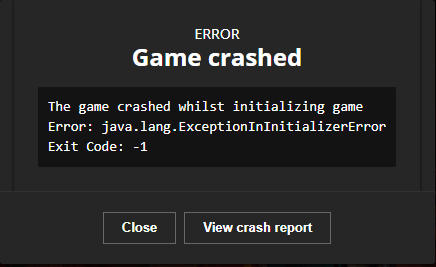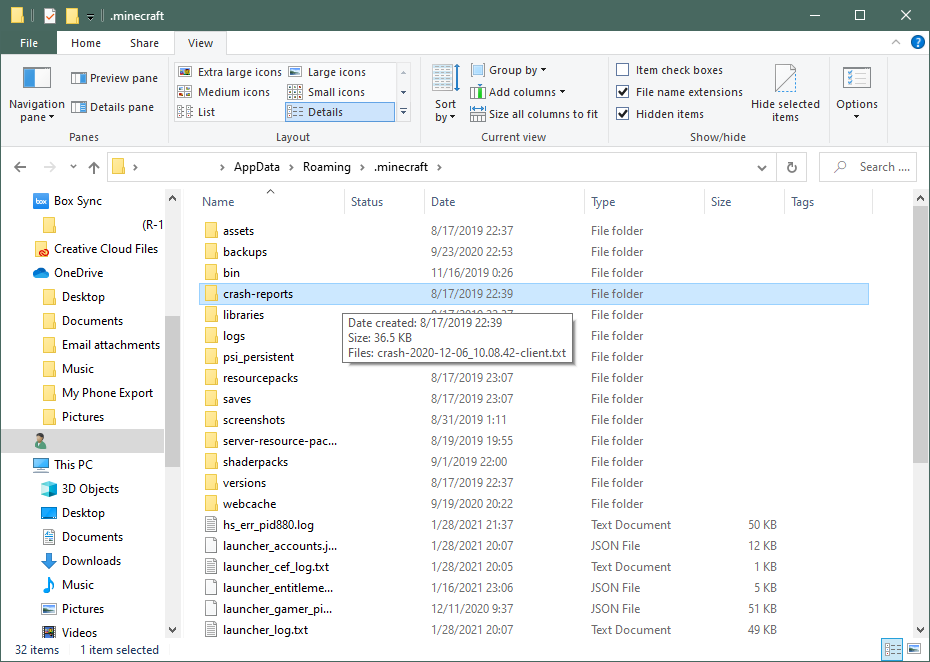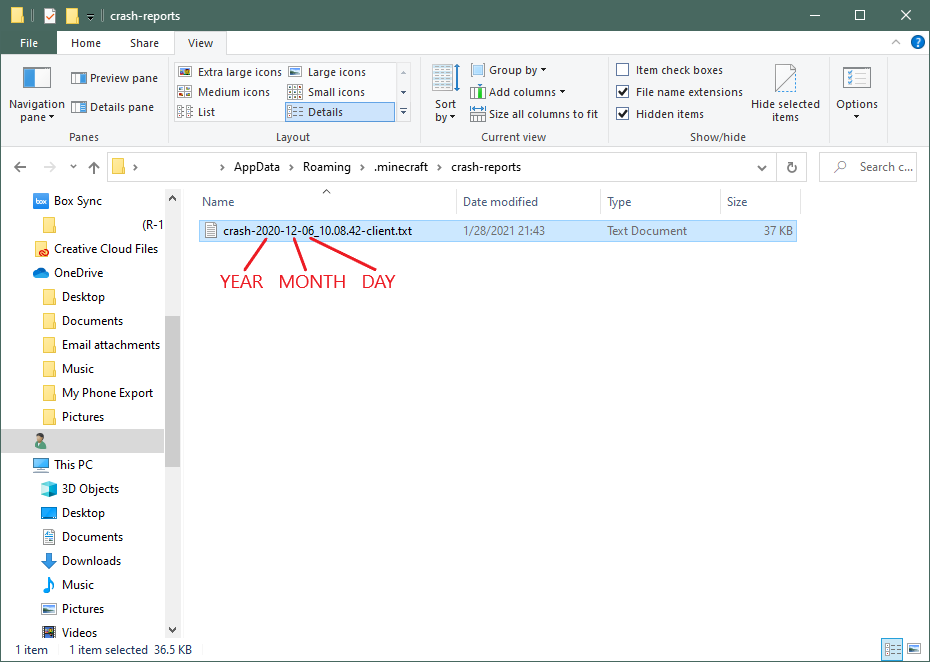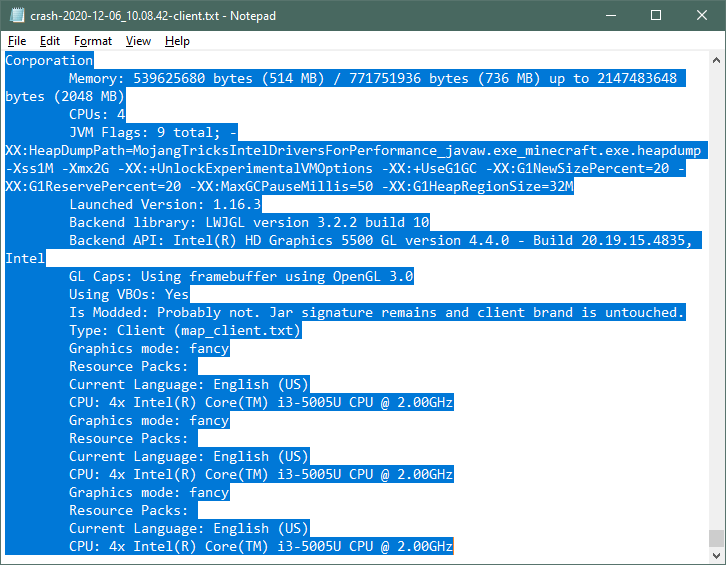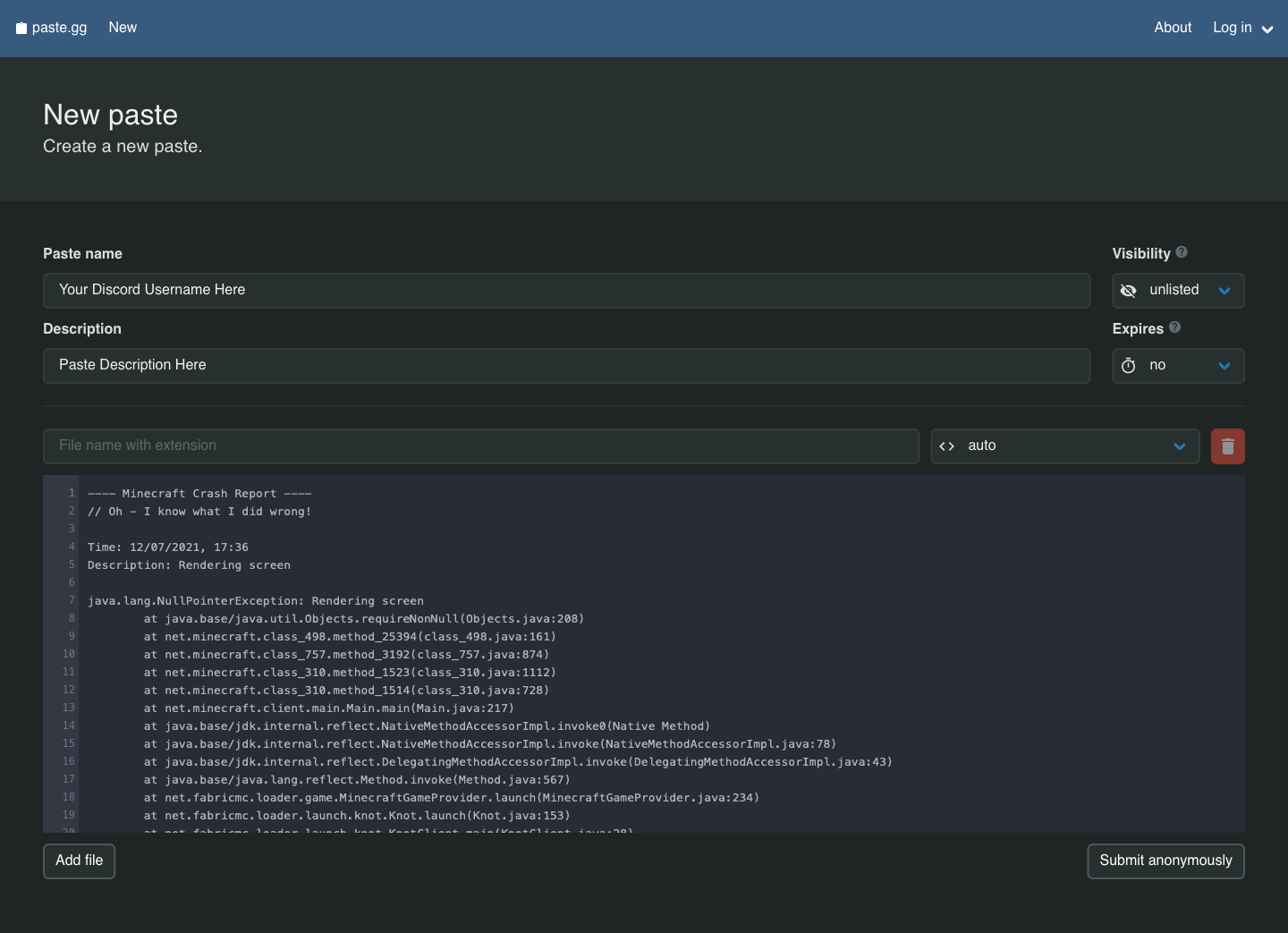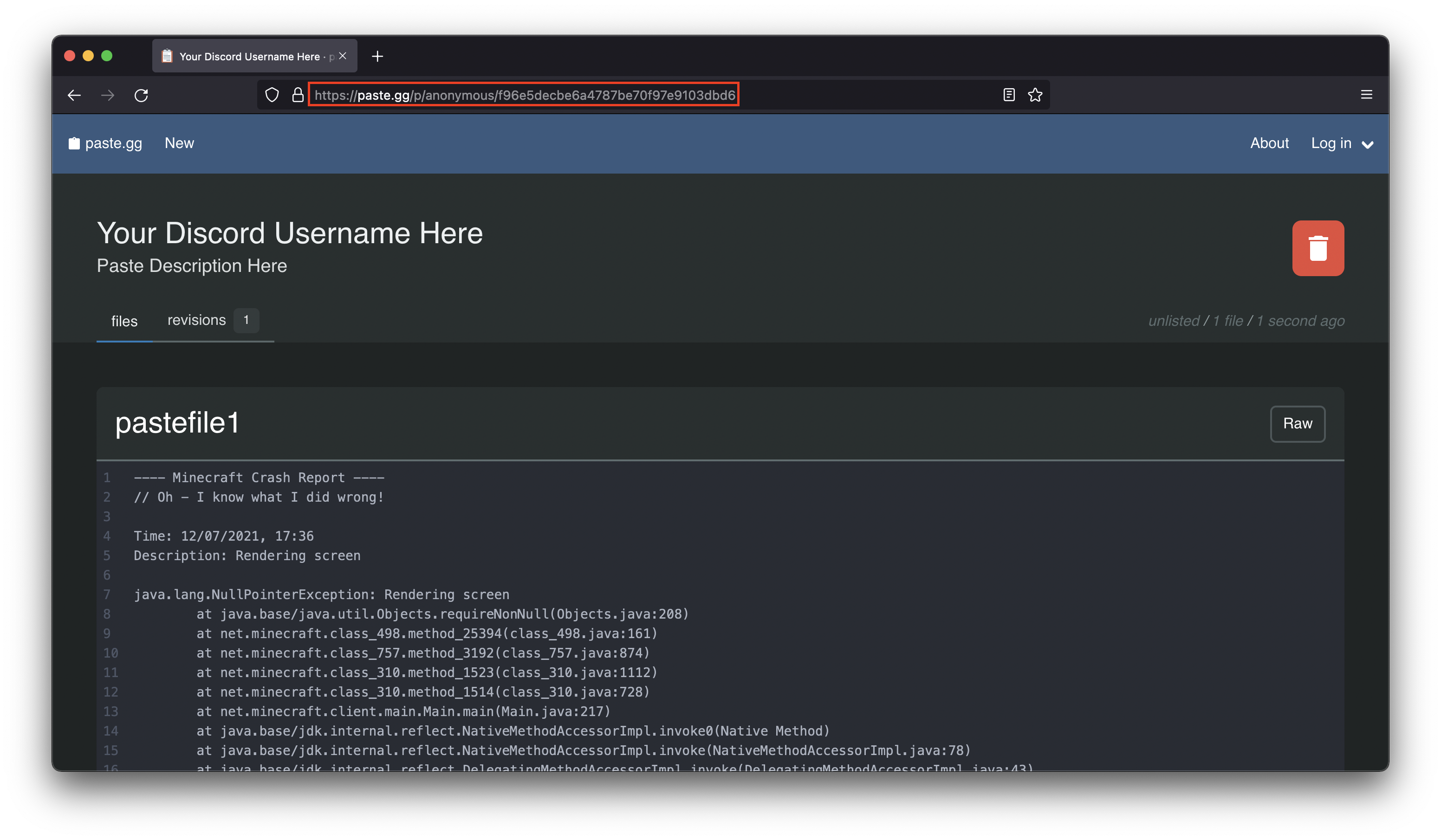ВСТУПЛЕНИЕ
Это краткий курс как понимать и читать ваши краш-логи в Minecraft!
1. Для работы с краш-логами нам потребуется только начальные строчки, начинающиеся на at
2. Запомните, краш-логи читаются снизу — вверх, т.е. самая последняя at считается самой первой!
3. Ваши краш-логи находятся по адресу: Имя_пользователя/AppData/Roaming/.minecraft/crash-reports
Если вы играете с модами и игра не запускается/вылетает, то в краш-логе можно найти название конфликтного мода. В нашем случае (пример выше под спойлером) краш вызвал мод JEI, это можно понять по строчкам at mezz.jei. Если краш произошел в ванильном майнкрафте, то в краш-логе будет указана конкретная причина.
Если вы не понимаете, что случилось и хотите отправить краш-лог в интернет, то не стоит копировать нижнюю часть Краш-лога, начинающуюся с: — Affected level — Почему? В этой части указываются все ваши данные, такие как: Настройки системы, конфигурация вашего лаунчера, ваш ник и вся информация по игровому миру. Несмотря на это там же указывается список модов, но он не важен для нахождения ошибки.
Теперь вы знаете 90% информации, необходимой для понимания ваших краш-логов. Для полного понимания краш-лога вы должны быть продвинутым пользователем и знать все ошибки майнкрафта, что очень трудно и не играет важной роли.
Спасибо за прочтение статьи!
Greetings, lads and gents,
Call me crazy, but I love reading crash reports. They contain so many information about the cause, pc specs and what type of crash it is. What I don’t like are people who don’t even try to understand crash reports and put it in a forum without any details. So that’s why I want to explain you what these «crash reports» mean and how you can help yourself to get rid of the crash.
1. Don’t panic!
I understand that you might be shocked after your game crashed. You’ve installed a new, fresh mod or something else you like but it makes the game crash. So what to do? Yes, inform the mod developer. No. Crashes can happen anytime in Java. Crashes are something like the second heart of Java. There’s a positive aspect about these crashes. Java is a programming language which explains very exact what happened at which time and where. So grab your file explorer and head over to step two.
2. Analysing the source
The easiest way to attempt this is to disable and enable mods to see which mod caused the error (might be effective), but we’re not in kindergarten, so we want to go deeper in matters. Usually Minecraft shows the crash report (since the new launcher came out) in a new tab in the new launcher. If you don’t use the official launcher and use another launcher like MagicLauncher instead, don’t worry. A copy of the crash report will always be saved into the .minecraft/crash-reports folder. Look for the latest crash report and open it. The first thing you’ll see is the time and the description and some more lines filled with text, but directly after the error type comes the line where the error has been found. An example:
java.lang.NullPointerException
at net.sep87x.blowme.EnumHUDType.getEnumByString(EnumHUDType.java:30)
Now let me explain the lower line to you. If you don’t know about Java that much, then the first line won’t help you a lot, but the second line is VERY interesting. Let’s dive into Java a bit
net.sep87x.blowme.EnumHUDType.getEnumByString(EnumHUDType.java:30)
As you can see the «path» consists of three different parts. The blue highlighted part is the so called «package». A package is a mechanism to organize Java classes (orange). For the user, it will only appear as a folder structure. The class (orange) itself contains the code to run. That’s where errors can appear. A more detailed location is the method (green), which tells you in which line of the class the error has been raised (bold). So what can you do with this information? Now you can open the mod’s zip or jar file with your favorite archiver and look for the class shown in your crash report (in this case, EnumHUDType) et voila:
This was of course just an example. This crash has been raised in an early development phase of one of my mods. Now it may also happen that the information on the second line is not enough or incomplete … or just unreadable.
java.lang.OutOfMemoryError: Java heap space
at java.awt.image.DataBufferByte.<init>(Unknown Source)
In this case you should care about the first line. Sometimes the first line explains itself (not enough RAM), but there are so called «Javadocs» out there which explain classes without revealing their code. So in my case, just type «OutOfMemoryError Javadoc» in your search bar and you should find at least one search result by the oracle foundation.
If you click on this link and look inside the website, you’ll see the definition of the error.
So what do you do? Allocate more memory. Now you may want to report this error, but to whom?
3. Reporting the error
For this step, Minecraft wrote some further information inside the crash report and it’s right at the bottom. Yep, the system details.
— System Details —
Details:
Minecraft Version: 1.6.2
Operating System: Windows 7 (amd64) version 6.1
Java Version: 1.7.0_05, Oracle Corporation
Java VM Version: Java HotSpot(TM) 64-Bit Server VM (mixed mode), Oracle Corporation
Memory: 180655648 bytes (172 MB) / 477233152 bytes (455 MB) up to 477233152 bytes (455 MB)
JVM Flags: 2 total; -Xms512m -Xmx512m
AABB Pool Size: 4 (224 bytes; 0 MB) allocated, 4 (224 bytes; 0 MB) used
Suspicious classes: FML and Forge are installed
IntCache: cache: 0, tcache: 0, allocated: 0, tallocated: 0
FML: MCP v8.04 FML v6.2.35.804 Minecraft Forge 9.10.0.804 Optifine OptiFine_1.6.2_HD_U_B4 3 mods loaded, 3 mods active
mcp{8.04} [Minecraft Coder Pack] (minecraft.jar) Unloaded->Constructed->Pre-initialized->Initialized->Post-initialized->Available->Available->Available->Available
FML{6.2.35.804} [Forge Mod Loader] (coremods) Unloaded->Constructed->Pre-initialized->Initialized->Post-initialized->Available->Available->Available->Available
Forge{9.10.0.804} [Minecraft Forge] (coremods) Unloaded->Constructed->Pre-initialized->Initialized->Post-initialized->Available->Available->Available->Available
Launched Version: 1.6.2-Forge9.10.0.804
LWJGL: 2.9.0
OpenGL: GeForce GT 540M/PCI/SSE2 GL version 4.1.0, NVIDIA Corporation
Is Modded: Definitely; Client brand changed to ‘fml,forge’
Type: Client (map_client.txt)
Resource Pack: Postercraft HD 256x.zip
Current Language: English (US)
Profiler Position: N/A (disabled)
Vec3 Pool Size: 29 (1624 bytes; 0 MB) allocated, 29 (1624 bytes; 0 MB) used
Now I already marked up some text of our interest. At first «suspicious classes». These are classes, which could have caused the error. This helps out if you really don’t understand the crash report. Now we’ll skip the bigger part and jump directly to «is modded». This tells us to whom we should talk to. If it is not modded, then report this error to Mojang. If it is likely modded, then head over to the 4th step. I’ll explain this a bit later. If it is definitely modded (llike FML), you should take a look at the big, bold highlighted part. This tells in which construction phase the mods have been in. If a mod errors in the construction phase, this Unloaded->Constructed->Pre-initialized->Initialized->Post-initialized->Available->Available->Available->Available thing will not be complete. This tells you exactly which mod is the evil one. So head over to the mod’s page and contact the author or post the crash report into the comments. A bit more on «correct reporting» can be found in step 5.
4. Fixing the error by yourself
If you’ve collected all the information you need like the source of the error, the meaning of the error and the mod which might have caused the error, it’s time to fix the error. If you’re having an error like «OutOfMemory» and it is clearly documented, search in some forums on what to do in the case of this error. Just type «Java <YourErrorType> Fix» or «Java <YourErrorType> Fix Tutorial». If you like then you can even add the application like «Minecraft <YourErrorType> Fix». If you don’t find anything on how to solve this problem, you should think about removing the mod which has caused the error or report the error to the responsible person (as explained in 3).
5. Correct reporting
You can freak out a modder very fast if you don’t report a crash correctly. You may ask now: «Correctly?». Usually it is already enough to post the whole crash report and put it into a code spoiler. You can also provide a download link for the crash report which is even more effective (but insecure too, sorry :c). If the programmer hasn’t told it differently, remember to explain short but detailed what you did when the crash happened and what the game did when the crash happened. PC specs and further information can be found in the crash report. That’s almost everything a modder needs to know to fix an error. If he wants you to say a bit more about the crash, be cooperative and do as he says. The modder might be very thankful.
That’s all I have to say. Thanks for reading this long tutorial on understanding crash reports. I think I could help you out a bit.
Greets from Germany
~sep87x
- баг
- вылет
- вылет при запуске
- вылетает
- вылетает из игры
- закрылся лаунчер
- краш
- Статус темы:
-
Закрыта.
-
Всем привет! Наконец у меня дошли руки написать этот огромный гайд, как починить свой майнкрафт.
Для начала вам нужно понять, где находится лог-файл в который майнкрафт пишет стадии загрузки и подробную информацию о своей работе.
!!!
Если вы играете на сервере версии 1.6.4 , то вам нужно найти файл, который называется
ForgeModLoader-client-0
Обычно он находится по пути:диск С —>
папка .borealis
папка с названием сервера ( crashlanding или perfectsky ) —> файл ForgeModLoader-client-0Этот файл нам нужно открыть блокнотом либо другим редактором текста.
В самом низу этого файла обычно майнкрафт пишет ошибку при вылете, краше и остальных проблемах.
Ниже будут написаны ЧАСТЫЕ проблемы , которые возникают у игроков и пути их решения.
!!!
Если вы играете на сервере версии 1.7.10 , то вам нужно найти файл, который называется
fml-client-latest
Обычно он находится по пути:диск С —>
папка .borealis —>
папка logs —> файл fml-client-latestЭтот файл нам нужно открыть блокнотом либо другим редактором текста.
В самом низу этого файла обычно майнкрафт пишет ошибку при вылете, краше и остальных проблемах.
Ниже будут написаны ЧАСТЫЕ проблемы , которые возникают у игроков и пути их решения.
!!!
Если вы играете на сервере версии 1.12.2 , то вам нужно найти файл, который называется
latest
Обычно он находится по пути:диск С —> папка .borealis —> папка logs —> файл latest
Этот файл нам нужно открыть блокнотом либо другим редактором текста.
В самом низу этого файла обычно майнкрафт пишет ошибку при вылете, краше и остальных проблемах.
Ниже будут написаны ЧАСТЫЕ проблемы, которые возникают у игроков и пути их решения.
Последнее редактирование: 2 ноя 2019
spiddi и SkillsMr нравится это.
-
После того как вы открыли блокнотом этот файл, вы можете пролистать в самый низ и попробовать понять в чем проблема. Либо воспользоваться моей небольшой инструкцией.
Рассмотрим поиск проблемы с помощью программы » блокнот «
1. Открываем файл, который вы нашли блокнотом.
2. Нажимаем кнопку F3 , у вас откроется поле поиска.
3. Пишем туда одну из частых проблем, которые написаны ниже, например OutOfMemoryError и нажимаем поиск.
4. Если такие строчки вы нашли, значит у вас именно эта ошибка.
5. Открываете спойлер ошибки и начинаете исправлять.
6. Если такой ошибки нет, пробуете следующую, либо можете прикрепить свой файл ниже и мы постараемся вам помочь.Частые ошибки:
!!!
Пример такой ошибки.Вашей игре не хватает оперативной памяти.
—>
Решение:
1. Установить в настройках лаунчера больше памяти (1536 или 2048 )Если вы не можете установить такое число , обратите внимание какая джава у вас установлена и сколько всего памяти у вас в компьютере.
Так же важный фактор какой разрядности ваша система — т.е.
Если у вас система х64 , то и джава должна быть установлена х64
Если система х32 , то джаву х64 не нужно устанавливать !!!!!! НЕ ПУТАЙТЕ ОБЪЕМ ЖЕСТКОГО ДИСКА И ОПЕРАТИВНУЮ ПАМЯТЬ !!!
!!!
Для начала давайте узнаем какой разрядности ваша система:Вам нужно нажать пуск —> нажать на компьютер или мой компьютер правой кнопкой и выбрать там свойства
Скачать джаву для х64 систем — если у вас не установлена.
Скачать джаву можно тут: https://www.java.com/ru/download/manual.jsp
2. Закрыть лишние программы ( скайп, хром, стим, все что может бесполезно работать )Последнее редактирование: 9 янв 2019
-
резерв . вдруг меня попрет писать
- Статус темы:
-
Закрыта.

A detailed walkthrough of the error, its code path and all known details is as follows:
---------------------------------------------------------------------------------------
-- Head --
Stacktrace:
at net.minecraft.client.renderer.Tessellator.func_78371_b(Tessellator.java:374)
at net.minecraft.client.renderer.Tessellator.func_78382_b(Tessellator.java:364)
at thaumcraft.client.renderers.entity.RenderGolemBobber.doRender(RenderGolemBobber.java:44)
at thaumcraft.client.renderers.entity.RenderGolemBobber.func_76986_a(RenderGolemBobber.java:115)
at net.minecraft.client.renderer.entity.RenderManager.func_147939_a(RenderManager.java:293)
-- Entity being rendered --
Details:
Entity Type: Thaumcraft.GolemBobber (thaumcraft.common.entities.golems.EntityGolemBobber)
Entity ID: 300852
Entity Name: Поплавок голема
Entity's Exact location: 679.44, 54.90, 5926.53
Entity's Block location: World: (679,54,5926), Chunk: (at 7,3,6 in 42,370; contains blocks 672,0,5920 to 687,255,5935), Region: (1,11; contains chunks 32,352 to 63,383, blocks 512,0,5632 to 1023,255,6143)
Entity's Momentum: -0.00, -0.00, 0.00The Minecraft launcher keeps logs of game events as they happen which can be useful for debugging errors or other issues that may occur within the game. There are five types of logs that can be obtained:
- Game Output
- Launcher Log
- Latest Log
- Crash Report (this guide)
- JVM Crash Report
A crash report is generated when some form of error is thrown within minecraft or java, and Minecraft is not able to recover or exit safely. When Minecraft crashes, an error message like the one below is usually shown.
Most of the time, Minecraft crashes when mods are installed but cannot be loaded properly, but Minecraft crashes can also be caused by other factors.
Crash Report
Step 1
Open the crash-reports folder inside the .minecraft folder.
Step 2
Find the latest crash report using the year, month, and day using the indicators in the image below.
Step 3
Select the entire contents (Ctrl-A or Cmd-A) of the file and copy it (Ctrl-C or Cmd-C).
Step 4
Open https://paste.gg and paste (Ctrl-V or Cmd-V) the contents into the largest field. Put your Discord username into the ‘Paste name’ field, and a description (e.g. “Crash Report”) in the ‘Description’ field.
Step 5
Click Submit Anonymously. On the next page, copy the URL from the address bar and give it to whoever requested the log. Wait for further instructions.
Troubleshooting
Bad Gateway (500) Error on https://paste.gg/
Split the contents being copied/pasted into two parts, then try again. Give both links to the requestor in order.




![[IMG]](https://borealis.su/uploads/img/barto-1.png)
![[IMG]](https://borealis.su/uploads/img/164.png)
![[IMG]](https://borealis.su/uploads/img/1710.png)
![[IMG]](https://borealis.su/uploads/img/1122.png)
![[IMG]](https://borealis.su/uploads/img/outofmemoryerror.png)
![[IMG]](https://borealis.su/uploads/img/mycomp.png)
![[IMG]](https://borealis.su/uploads/img/windows.png)
![[IMG]](https://borealis.su/uploads/img/java64.png)