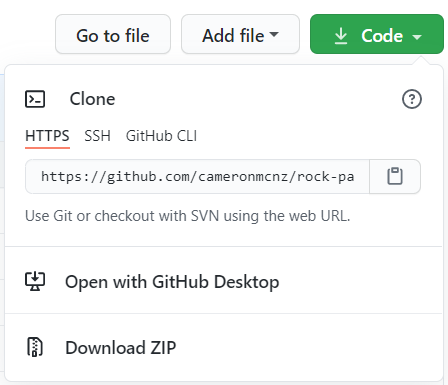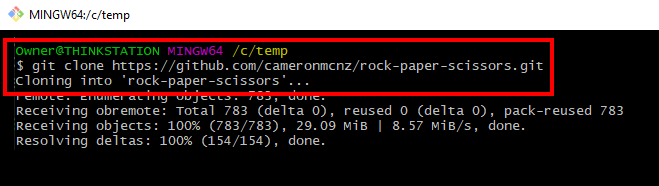Подход GitHub к разработке зависит от публикации фиксаций из вашего локального репозитория в GitHub для просмотра, извлечения и обновления другими людьми.
Сведения об удаленных репозиториях
Удаленный URL-адрес — это необычный способ указания «места, в котором хранится код». Этот URL-адрес может быть вашим репозиторием в GitHub, вилкой репозитория другого пользователя или даже репозиторием на совершенно другом сервере.
Вы можете отправлять файлы только для двух типов URL-адресов:
- URL-адрес HTTPS, например,
https://github.com/user/repo.git; - URL-адрес SSH, например,
git@github.com:user/repo.git.
Git связывает удаленный URL-адрес с именем. Удаленный репозиторий по умолчанию обычно называется origin.
Создание удаленных репозиториев
Для сопоставления удаленного URL-адреса с именем можно использовать команду git remote add.
Например, вы ввели следующую команду в командной строке:
git remote add origin <REMOTE_URL>Она связывает имя origin с URL-адресом REMOTE_URL.
Для изменения URL-адреса удаленного репозитория можно использовать команду git remote set-url.
Выбор URL-адреса для удаленного репозитория
Существует несколько способов клонирования репозиториев, доступных в GitHub.com.
При просмотре репозитория во время входа в учетную запись под сведениями о репозитории отображаются URL-адреса, которые можно использовать для клонирования проекта на компьютер.
Сведения о настройке или изменении удаленного URL-адреса см. в разделе Управление удаленными репозиториями.
Клонирование с URL-адресами HTTPS
URL-адреса клонирования https:// доступны во всех репозиториях независимо от их видимости. URL-адреса клонирования https:// работают, даже если вы находитесь за брандмауэром или прокси-сервером.
При выполнении команд git clone, git fetch, git pull или git push для удаленного репозитория с использованием URL-адресов HTTPS в командной строке Git запросит ваши имя пользователя и пароль GitHub. Когда Git предложит ввести пароль, введите personal access token. Кроме того, можно использовать вспомогательное средство учетных данных, например диспетчер учетных данных Git. Проверка подлинности на основе пароля для Git была удалена в пользу более безопасных методов проверки подлинности. Дополнительные сведения см. в разделе Создание личного маркера доступа.
Если вы обращаетесь к организации, которая использует единый вход SAML и используете personal access token (classic), вы также должны авторизовать personal access token для доступа к организации перед аутентификацией. Дополнительные сведения см. в разделах Сведения о проверке подлинности с помощью единого входа SAML и Авторизация личного токена доступа для использования с документами единого входа SAML.
Совет.
- Вы можете использовать вспомогательное приложение учетных данных, чтобы Git запоминал ваши учетные данные GitHub каждый раз, когда он взаимодействует с GitHub. Дополнительные сведения см. в разделе Кэширование учетных данных GitHub в Git.
- Чтобы клонировать репозиторий без проверки подлинности в GitHub в командной строке, можно использовать GitHub Desktop для клонирования. Дополнительные сведения см. в разделе Клонирование репозитория из GitHub в GitHub Desktop.
Если вы предпочитаете использовать SSH, но не можете подключиться через порт 22, возможно, у вас получится использовать SSH через порт HTTPS. Дополнительные сведения см. в разделе Использование SSH через порт HTTPS.
Клонирование с URL-адресами SSH
URL-адреса SSH предоставляют доступ к репозиторию Git через безопасный протокол SSH. Чтобы использовать эти URL-адреса, необходимо создать на компьютере строку ключей SSH и добавить открытый ключ в учетную запись GitHub.com. Дополнительные сведения см. в разделе Подключение к GitHub с помощью SSH.
При выполнении команд git clone, git fetch, git pull или git push для удаленного репозитория с использованием URL-адресов SSH вам будет необходимо ввести пароль и указать парольную фразу ключа SSH в командной строке. Дополнительные сведения см. в разделе Работа с парольными фразами ключа SSH.
Если вы обращаетесь к организации, использующей единый вход SAML, перед проверкой подлинности необходимо авторизовать ключ SSH для доступа к организации. Дополнительные сведения см. в разделах Сведения о проверке подлинности с помощью единого входа SAML и Авторизация ключа SSH для использования с единым входом SAMLв документации по GitHub Enterprise Cloud.
Совет. Вы можете использовать URL-адрес SSH для клонирования репозитория на компьютер и для безопасного способа развертывания кода на рабочих серверах. Вы также можете использовать перенаправление агента SSH с помощью скрипта развертывания, чтобы не управлять ключами на сервере. Дополнительные сведения см. в разделе Использование пересылки с SSH-агентом.
Клонирование с помощью GitHub CLI
Вы также можете установить GitHub CLI для использования рабочих процессов GitHub в терминале. Дополнительные сведения см. в разделе Сведения о GitHub CLI.
Клонирование с помощью Subversion
Примечание. Поддержка Subversion будет удалена из GitHub 8 января 2024 г. В будущем выпуске GitHub Enterprise Server после 8 января 2024 г. также будет удалена поддержка Subversion. Дополнительные сведения см. в блоге GitHub.
Клиент Subversion также можно использовать для доступа к любому репозиторию в GitHub. Функции, предлагаемые Subversion, отличаются от возможностей Git. Дополнительные сведения см. в разделе В чем заключаются различия между Subversion и Git?.
Вы также можете получить доступ к репозиториям в GitHub из клиентов Subversion. Дополнительные сведения см. в разделе Поддержка клиентов Subversion.
GitHub URL Tutorial
A Git repository is of very little use if it resides entirely on your remote GitHub or GitLab account. To actually work with the various files and resources stored in that repository, you need to pull or clone that code from the remote repo to your local machine. And to do that, you need to find the GitHub URL and use it.
To use a GitHub URL, follow these steps:
- On the GitHub website, click on you repository of interest.
- Locate the green button named Code and click on it. The GitHub URL will appear.
- Copy the GitHub URL.
- Open a Git client such as the BASH shell or GitHub Desktop on your local machine.
- Use the GitHub URL to clone the remote repo.
Once the remote repository is cloned, you can pretty much forget about the GitHub URL. Git saves the URL for you, so all future push and pull commands will know which remote repo to to interact with.
Once you fnd the GitHub URL of the remote repo you can use it to clone the repository locally.
GitHub URL examples
For most clone operations, the HTTPS based GitHub URL is all that is needed. That is the one that is shown by default on the repository page. But it actually comes in three flavors: HTTPS, SSL and GitHub CLI.
| Git with SSH Keys Tutorials |
|---|
|
Need to configure SSH Keys for GitHub, GitLab, BitBucket or CodeDeploy? These Git SSH Key examples will help:
Follow these tutorials and you’ll learn to Git over SSH fast. |
Here’s what the three GitHub URLs look like if you were to copy each of them:
-
https://github.com/cameronmcnz/rock-paper-scissors.git
-
[email protected]:cameronmcnz/rock-paper-scissors.git
-
gh repo clone cameronmcnz/rock-paper-scissors
Clone with the GitHub URL
With the GitHub URL in hand, the clone operation is relatively simple. Sometimes Windows developers are reluctant to open up the BASH shell that comes pre-packaged with a Git installation, but it’s really worth overcoming that fear with Git. Here’s the command you would use in BASH to clone the GitHub repository referenced by the HTTPS GitHub URL above:
git clone https://github.com/cameronmcnz/rock-paper-scissors.git
When that Git clone command executes, the GitHub URL will be used to copy all of the remote files, along with the entire commit history, to the local developer machine. From there, a developer can perform as many local commits, fetch and push operations as they need.
The GitHub URL is easily copied and used in Git GUI client tools.
And that’s how you find and use the GitHub URL.
Download Article
Download Article
If you’re writing a research paper in computer science or another technical discipline, you may want to include source code in your research sources, such as code you find in a GitHub repository. Generally, you should include enough information in your list of references at the end of your paper to enable your reader to locate the code and review it for themselves. However, the specific format of your citation will vary depending on which citation guide you use. In the computer sciences, Institute of Electrical and Electronics Engineers (IEEE), Association for Computing Machinery (ACM), and Council of Science Editors (CSE) citation styles are most commonly used.
-
1
Start your entry with the name of the author of the code. If the author is an individual, type their last name, followed by a comma, then their first initial. Do not place a period after the initial. If the code is produced by a company or institution, use that name as the name of the author.[1]
- Example: Facebook
- If you’re having a hard time finding the author of a GitHub repository, look on the copyright page. List the entity that owns the copyright as the author.
-
2
Provide the date the code was created. Place the date in parentheses after the name of the author. Do not place any punctuation after the closing parenthesis. Use the copyright date if you can’t find a specific date the code was created.[2]
- Example: Facebook (2020)
Advertisement
-
3
Include the title of the program or source code and identify the type. Type the title of the program from the ReadMe file. Copy the capitalization used by the authors to identify the code, since it may have significance. Use the description «Source code» for a GitHub repository, enclosed in square brackets. Place a period after the closing square brackets.[3]
- Example: Facebook (2020) Recoil [Source code].
-
4
Close with the URL where the code can be found. For a GitHub repository, your URL will be the basic URL for the repository. Place a period at the end of the URL to close your entry.[4]
- Example: Facebook (2020) Recoil [Source code]. https://github.com/facebookexperimental/Recoil.
IEEE Reference List Format: AuthorLast, I (Year) Title of Code (Version #.#) [Source code]. URL.
-
5
Use a bracketed number to refer to the entry in your Reference List. In-text citations aren’t necessary in IEEE style. Instead, refer to the source by a number in square brackets. You’ll use the same number each time you reference that source in your paper.[5]
- When you create your Reference List, list the sources in the order they appear in your paper, using the same numbers that you used throughout your paper. It can help to keep a list of sources as you’re writing, so you’ll know which source is attached to which number.
Advertisement
-
1
Start your References entry with the name of the author. Type the name of the author of the code in first-name, last-name format. If the code or repository is owned by a company or institution, that company or institution is usually considered the author.[6]
- Example: Hoanh An.
-
2
Provide the year the repository was created. If you can’t find an exact year the repository was created, use the copyright year instead. Type the year after the author, followed by a period.[7]
- Example: Hoanh An. 2019.
-
3
Add the title of the program. Type the title of the program in sentence case, capitalizing the first word and any proper nouns in the title. If there’s a subtitle, place a colon after the title and type the subtitle in sentence case. Place a period at the end.[8]
- Example: Hoanh An. 2019. Ultimate Go study guide.
-
4
Close with the URL for the repository and the year you accessed it. Type the full URL for the repository, followed by a period. Then, add the year you accessed the repository in parentheses. Place a period outside the closing parenthesis.[9]
- Example: Hoanh An. 2019. Ultimate Go study guide. https://github.com/hoanhan101/ultimate-go. (2020).
ACM References Format:
AuthorFirst Author Last. Year. Title of program. URL. (AccessYear).
-
5
Use a number in square brackets for your in-text citations. ACM references are listed in the order they are cited in your paper. At the end of any sentence in which you reference the code, type a sequential number in square brackets. Use the same number for that source whenever you reference the same code.[10]
- If you reference multiple sources in the same sentence, include each of the numbers in the same set of square brackets, separated by commas.
Advertisement
-
1
Start your Bibliography entry with the name of the author. Type the last name of the author, followed by a comma, then the author’s first initial. If you’re having a hard time finding the author, look at the copyright page — the person or institution who owns the rights to the code is considered the author.[11]
- Example: Palmer, J.
-
2
Add the year of publication or release. The year of publication or release is typically also listed on the copyright page. Type the year after the name of the author, then place a period after the year.[12]
- Example: Palmer, J. 2017.
-
3
Include the title of the program or repository. Type the title in sentence case, capitalizing only the first word and any proper nouns. If the title has code in it, copy the capitalization used in the title. For a subtitle, place a colon after the title and then type the subtitle in sentence case. Placed a period at the end.[13]
- Example: Palmer, J. 2017. Formik: Build forms in React, without the tears.
-
4
Provide the location and name of the publisher. For a GitHub repository, GitHub, located in San Francisco, California, is considered the publisher. Type the city first with the state abbreviation «CA» in parentheses, followed by a colon. Then, type the name of the publisher, followed by a semi-colon.[14]
- Example: Palmer, J. 2017. Formik: Build forms in React, without the tears. San Francisco (CA): GitHub;
-
5
Close with your date of access and the URL. Inside square brackets, type the word «accessed» then add the date you last accessed the code in year-month-day format. Abbreviate all months to 3 letters. Place a period after the closing square bracket. Add the URL for the repository, then place a period at the end.[15]
- Example: Palmer, J. 2017. Formik: Build forms in React, without the tears. San Francisco (CA): GitHub; [accessed 2020 May 16]. https://github.com/jaredpalmer/formik.
CSE Bibliography Format:
Author A. Year. Title of program. San Francisco (CA): GitHub; [accessed Year Mon Day]. URL.
-
6
Cite your sources in-text following 1 of 3 in-text citation systems. While most style and format guides have a single preferred method of in-text citation, CSE has 3 that are equally acceptable. Which one you use depends on the requirements of your instructor or advisor, academic department, or publication. Your choices are:[16]
- Citation-name: Superscript numbers identify in-text citations. Each number corresponds to a reference in your alphabetized Bibliography at the end of your paper.
- Citation-sequence: Superscript numbers identify in-text citations. The Bibliography at the end of your paper is listed in the order the references appear as citations in your paper.
- Name-year: Use parenthetical in-text citations with the name of the author and the year the source was published. The Bibliography at the end of your paper is in alphabetical order.
Advertisement
Ask a Question
200 characters left
Include your email address to get a message when this question is answered.
Submit
Advertisement
Thanks for submitting a tip for review!
References
About This Article
Thanks to all authors for creating a page that has been read 94,969 times.
Did this article help you?
Get all the best how-tos!
Sign up for wikiHow’s weekly email newsletter
Subscribe
You’re all set!
https://github.com/MyName would be the URL for an account, not a repo. For instance, jQuery (the company) has an account at https://github.com/jquery. If I try to clone from that URL, I get a clone error:
git clone https://github.com/jquery
>>> Cloning into 'jquery'...
>>> fatal: repository 'https://github.com/jquery' not found
Which makes sense — that URL isn’t of a repository.
Meanwhile, if I actually clone the project, https://github.com/jquery/jquery, it works:
git clone https://github.com/jquery/jquery.git
>>> Cloning into 'jquery'...
>>> remote: Counting objects: 36035, done.
>>> remote: Compressing objects: 100% (91/91), done.
>>> remote: Total 36035 (delta 60), reused 0 (delta 0), pack-reused 35944
>>> Receiving objects: 100% (36035/36035), 21.72 MiB | 2.77 MiB/s, done.
>>> Resolving deltas: 100% (25434/25434), done.
>>> Checking connectivity... done.
If you want to clone all the repos under a username, there isn’t a native way to do that. However, clone-all or github-clone seem to fit the bill as tools that’ll do this for you.
The general procedure that you would need to do (by hand or with a tool) would be:
- Get a list of URLS containing all repos for an org/user.
- Clone each of theme using
git clone.
Задать вопрос
@Evgenij_nechujveter

-
Git
Переустанавливаю винду. Мой профиль на гитхабе синхронизирован с ноутом. Где найти на гитхабе ссылку которая давалась при создания репозитория (для git push и т.д.)
-
Вопрос заданболее трёх лет назад
-
50762 просмотра
Комментировать
Подписаться
1
Оценить
Комментировать
Решения вопроса 1
@DevMan
https://help.github.com/articles/cloning-a-repository/
Ответ написан
более трёх лет назад
Комментировать
Комментировать
Пригласить эксперта
Ответы на вопрос 0
Ваш ответ на вопрос
Войдите, чтобы написать ответ
Войти через центр авторизации
Похожие вопросы
-
-
Git
Простой
Для чего нужно скрывать папки и файлы git в .gitattributes при помощи export-ignore?
-
1 подписчик -
19 мая
-
80 просмотров
1
ответ
-
-
-
Git
Простой
Как изменить автора каждого коммита?
-
1 подписчик -
18 мая
-
71 просмотр
1
ответ
-
-
-
Git
Простой
GIT. Как получить содержимое папки в репозитории в корень локальной папки?
-
1 подписчик -
16 мая
-
81 просмотр
0
ответов
-
-
-
Git
Простой
Как сделать что-бы в каждой ветке хранить разные файлы?
-
1 подписчик -
16 мая
-
115 просмотров
3
ответа
-
-
-
Git
Простой
Схема работы с git и dev-сервером. Что посоветуете?
-
6 подписчиков -
12 мая
-
373 просмотра
2
ответа
-
-
-
Git
- +1 ещё
Простой
Как перенести большие файлы в Git-LFS?
-
1 подписчик -
10 мая
-
90 просмотров
1
ответ
-
-
-
Git
- +1 ещё
Простой
Как убрать свыше 10 тысяч изменений в VSCode?
-
1 подписчик -
08 мая
-
193 просмотра
1
ответ
-
-
-
React
- +1 ещё
Простой
Почему не получается запушить репозиторий на GitHub?
-
1 подписчик -
07 мая
-
134 просмотра
1
ответ
-
-
-
Git
- +1 ещё
Простой
Как создать Merge Request?
-
1 подписчик -
03 мая
-
117 просмотров
1
ответ
-
-
-
Git
Простой
Как отменить checkout git?
-
1 подписчик -
03 мая
-
98 просмотров
1
ответ
-
-
Показать ещё
Загружается…
Вакансии с Хабр Карьеры
DevOps инженер (junior)
Сбер
•
Самара
До 110 000 ₽
Инженер-программист C++ (QT)
TopAssistant
•
Санкт-Петербург
от 200 000 ₽
Backend-разработчик (Middle-to-Senior)
Сима-ленд
•
Екатеринбург
До 270 000 ₽
Ещё вакансии
Заказы с Хабр Фриланса
Сделать скрипт PHP8 работа с API задача на сегодня
25 мая 2023, в 15:11
2000 руб./за проект
Доработка сайта на Bitrix
25 мая 2023, в 15:09
2000 руб./за проект
Доработка 1С КА2
25 мая 2023, в 14:41
100000 руб./за проект
Ещё заказы
Минуточку внимания
Присоединяйтесь к сообществу, чтобы узнавать новое и делиться знаниями
Зарегистрироваться
Войдите на сайт
Чтобы задать вопрос и получить на него квалифицированный ответ.
Войти через центр авторизации