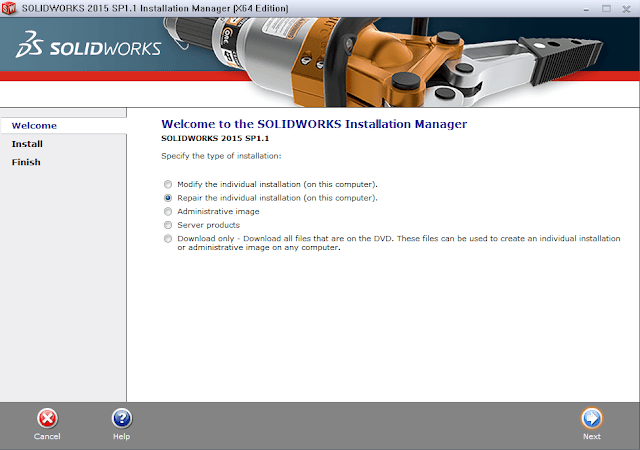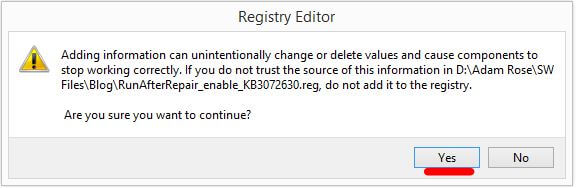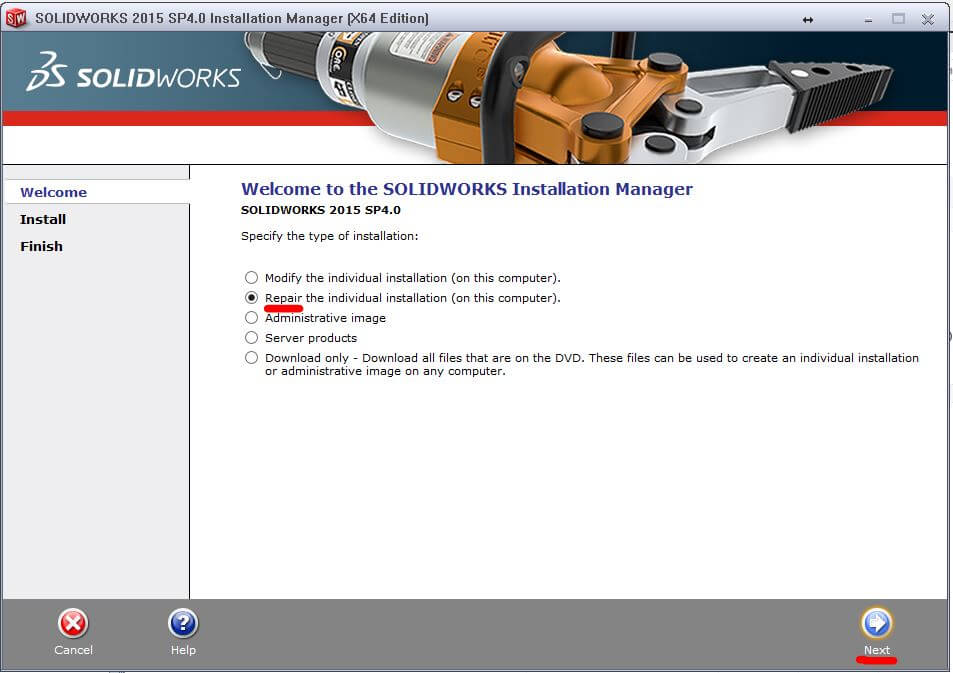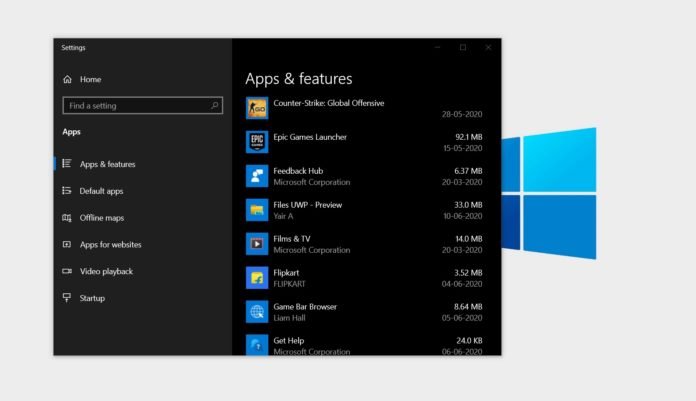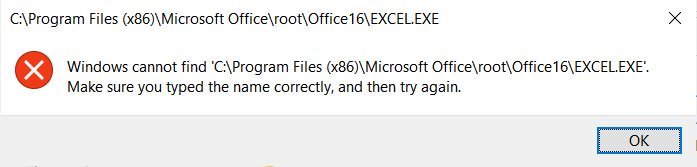Instability in SOLIDWORKS due to conflict with Microsoft KB3072630
Summary
There is a conflict with Microsoft KB3072630 (published July 14 2015) which can cause SOLIDWORKS to become unstable when installed or updated after KB3072630 is applied. The Microsoft update makes changes to Windows Installer which prevents SOLIDWORKS installations (new, modify/repair, update or uninstall) from being executed correctly. We are working diligently to produce a software fix as soon as possible in SOLIDWORKS 2015 and 2016, however in the interim please review the information below to prevent and correct instability caused by this conflict.
Affected software
SOLIDWORKS 2011 — 2015, and SOLIDWORKS 2016 beta.
Symptoms
Instability may appear in many different functional areas of the software, so the list below may not be complete. Known symptoms are:
-
Missing add-ins from the SOLIDWORKS add-ins list in the Tools menu.
-
Error when launching SOLIDWORKS or opening a file: «Could not load SOLIDWORKS DLL: GdtAnalysisSupport.dll».
-
Crashes when recording, playing or editing a SOLIDWORKS Macro.
-
Instability when using Equations.
-
Error when launching SOLIDWORKS or SOLIDWORKS Explorer: «DWG document manager library is invalid or missing».
Solution
First, check if you have KB3072630 installed:
-
From the Windows Control Panel, click Windows Update.
-
In the left pane, click View update history.
-
Browse the list of installed updates to check if KB3072630 was installed. If present, it will have been installed on or after July 14 2015.
-
If KB3072630 is installed on your system please review the recommendations in the applicable scenario below.
Important: We do not recommend uninstalling KB3072630 since it is an important security update. Please see below for next steps.
Important: Serious problems may occur if you make incorrect changes to the registry. We advise you to make a backup of your registry using the information here. We advise you to work with your IT administrators when following the procedures below.
Scenario 1
Users who have not yet installed or updated SOLIDWORKS since KB3072630 was applied.To prevent problems we recommend temporarily disabling KB3072630 before installing or updating SOLIDWORKS:
-
Temporarily disable the KB3072630 security fix (we do not recommend uninstalling it) by either following steps (a)-(f) below
or
double-click KB3072630_Disable.reg from this zip file.
a. Click Start, click Run, type «regedit» in the Open box, and then click OK.
b. Locate and click the following subkey in the registry:
HKEY_LOCAL_MACHINESOFTWAREPoliciesMicrosoftWindowsInstaller
Note If this subkey does not exist, create it.
c. In the Edit menu, point to New, and then click DWORD Value.
d. For the DWORD name, type «RemappedElevatedProxiesPolicy», and then press Enter.
e. Right-click RemappedElevatedProxiesPolicy, and then click Modify.
f. In the Value data box, type 1, and then click OK. -
Install, update or uninstall SOLIDWORKS in the normal way.
-
After SOLIDWORKS installs or updates successfully, reset the RemappedElevatedProxiesPolicy DWORD value to 0 to re-enable the security fix for KB 3072630.
Scenario 2
Users who have installed or updated SOLIDWORKS after KB3072630 was applied – where SOLIDWORKS was installed using the ‘standalone’ installation method. Your SOLIDWORKS installation is likely to be unstable and subsequent uninstallation will likely fail. We recommend the following method to repair your SOLIDWORKS installation:
-
Follow step 1 from Scenario 1.
-
Run a Repair of your SOLIDWORKS Installation from Programs and Features in the Windows Control Panel. Find the SOLIDWORKS installation then select Change, then choose Repair from the Installation Manager options and follow on-screen prompts.
-
After the SOLIDWORKS installation is repaired, reset the RemappedElevatedProxiesPolicy DWORD value to 0 to re-enable the security fix for KB 3072630.
Scenario 3
Users who have installed or updated SOLIDWORKS after KB3072630 was applied – where SOLIDWORKS was installed using an Administrative Image. Your SOLIDWORKS installation is likely to be unstable. It is necessary to uninstall SOLIDWORKS, we recommend following this procedure:
-
Uninstall SOLIDWORKS from Programs and Features in the Windows Control Panel. Find the SOLIDWORKS installation then select Uninstall.
-
Follow step 1 from Scenario 1.
-
Install SOLIDWORKS from your Administrative Image.
-
After SOLIDWORKS installs successfully, reset the RemappedElevatedProxiesPolicy DWORD value to 0 to re-enable the security fix for KB 3072630.
После применения обновления Windows KB3072630, у многих возникает проблема с Solidworks, а именно ошибка «Failed to create ToolboxLibrary object». Это затрагивает Solidworks 2011-2015 и Solidworks 2016 beta. Имеет следующие симптомы:
After applying the update Windows KB3072630, many people have a problem with Solidworks, namely the error «Failed to create ToolboxLibrary object». It affects 2011-2015 and Solidworks 2016 beta. It has the following symptoms:
- Сбои при записи, воспроизведения или редактировании макросов Solidworks;
- Отсутствующим или неверно работающим дополнениям включая Toolbox;
- Ошибке при запуске Solidworks или открытии файла: «Не удалось загрузить DLL Solidworks: GdtAnalysisSupport.dll»;
- Неверная работа уравнений (Ошибка «Синтаксис уравнения неправилен»);
- Ошибка при запуске Solidworks или Solidworks Explorer;
- Не удалось загрузить Solidworks DLL: sldshellutils.
- Ошибка «Failed to create ToolboxLibrary object».
- Crashes when recording, playing or editing a SOLIDWORKS Macro;
- Missing add-ins from the SOLIDWORKS add-ins list in the Tools menu;
- Error when launching SOLIDWORKS or opening a file: “Could not load SOLIDWORKS DLL: GdtAnalysisSupport.dll”;
- Instability when using Equations;
- Error when launching SOLIDWORKS or SOLIDWORKS Explorer: “DWG document manager library is invalid or missing»;
- Error «Failed to create ToolboxLibrary object».
- Can not load Solidworks DLL:sldshellutils
Сначала проверьте установлено ли обновления Windows KB3072630.
На панели управления Windows выберите Центр обновления Windows. В левой панели, нажмите кнопку Просмотр истории обновлений. Просмотрите список установленных обновлений, чтобы проверить, было ли установлено обновление KB3072630. Если обновление KB3072630 было установлено на вашей системе, ознакомьтесь с рекомендациями по исправлению ошибки.
Одно решение (долгое) рекомендованное Microsoft и Solidworks Corp заключается в следующем:
- Нажмите кнопку Пуск, выберите пункт выполнить, в поле Открыть введите команду regedit и нажмите кнопку ОК.
- Найдите и выделите следующий подраздел реестра:
- HKEY_LOCAL_MACHINESOFTWAREPoliciesMicrosoftWindowsInstaller
- Примечание: Если этот раздел не существует, создайте его.
- В меню Правка выберите пункт Создать и затем щелкните Значение DWORD. Имя DWORD введите RemappedElevatedProxiesPolicy и нажмите клавишу ВВОД.
- Щелкните правой кнопкой мыши RemappedElevatedProxiesPolicyи выберите команду Изменить.
- В поле значение введите 1, и нажмите кнопку ОК.
- Установите необходимое приложение (Solidworks).
- После успешной установки приложения, сброс RemappedElevatedProxiesPolicy типа DWORD значение 0, чтобы включить исправление безопасности для 3072630 КБ.
First, check if you have KB3072630 installed:
- From the Windows Control Panel, click Windows Update.
- In the left pane, click View update history.
- Browse the list of installed updates to check if KB3072630 was installed. If present, it will have been installed on or after July 14 2015.
- If KB3072630 is installed on your system please review the recommendations in the applicable scenario below.
The solution recommended by Microsoft and Solidworks Corp is as follows:
- Click Start, click Run, in the Open box, type regedit, and then click OK.
- Locate and then click the following registry subkey: HKEY_LOCAL_MACHINESOFTWAREPoliciesMicrosoftWindowsInstaller
- Note: If this section does not exist, create it.
- On the Edit menu, point to New, and then click the value of DWORD. DWORD name, type RemappedElevatedProxiesPolicy and then press ENTER
- Right-click RemappedElevatedProxiesPolicyi then click Modify.
- In the Value data box, type 1, and then click OK.
- Install the required application (Solidworks).
- After successful installation of the application, RemappedElevatedProxiesPolicy reset the DWORD value to 0, to include Security Patch 3,072,630 KB.
Всю эту процедуру можно упростить:
The whole operation can be simplified
- Скачайте и распакуйте файл FIX_KB3072630.zip.
- Запустите «Запустить перед восстановлением_disable_KB3072630.reg» .
- Download and unzip the file FIX_KB3072630.zip.
- Run the «RunBeforeRepair_disable_KB3072630.reg»
После добавления информации в реестр запустите установку Solidworks и выберите пункт «Исправление».
After adding information to the registry, run the installation of Solidworks and select «Repair the individul installation» option.
По окончанию восстановления Solidworks запустите файл «Запустить после восстановления_enable_KB3072630.reg»
After recovery Solidworks run RunAfterRepair_enable_KB3072630.reg».
Второе решение
Принцип тот же, только вместо запуска переустановки необходимо запустить команду sldworks.exe /regserver
Для этого необходимо:
- Запустите «Запустить перед восстановлением_disable_KB3072630.reg» .
- Запустить cmd.exe с правами администратора
- Перейти в каталог SolidWorks. В проводнике скопируйте путь к Solidworks, а в консоли наберите «cd», пробел и вставьте путь, «Enter».
- Запускаем sldworks.exe /regserver
- Запустите файл «Запустить после восстановления_enable_KB3072630.reg»
A number of issues with SOLIDWORKS have been caused by Microsoft Installer update KB3072630 from 15th July 2015. If you see any of the errors below, read on for an easy fix.
- The error “The system administrator has set policies to prevent this installation” is displayed when attempting to apply a service pack to SOLIDWORKS with administrative rights.
- After an installation or upgrade of SOLIDWORKS, many SOLIDWORKS add-ins are missing from the add-ins list
- When launching SOLIDWORKS or opening a file, SOLIDWORKS returns “Could not load SOLIDWORKS DLL: GdtAnalysisSupport.dll”
- SOLIDWORKS Treehouse crashes when launching
- SOLIDWORKS crashes when launching, with a SWVBAServer error. This also happens when recording, playing, or editing a SOLIDWORKS Macro
- The error “Could not load SOLIDWORKS DLL: sldshellutils” error is returned when selecting “Pack and Go…” from SOLIDWORKS or SOLIDWORKS Explorer
- “DWG document manager library is invalid or missing” error seen launching SOLIDWORKS or SOLIDWORKS Explorer
- The error “Failed to create ToolboxLibrary object”, followed by “SOLIDWORKS database is missing” when accessing SOLIDWORKS Toolbox add-in?
- Instability when using Equations.
How to fix these errors:
To address any of the issues above, try the following steps:
First of all make sure you have unticked the “Hide extensions for known file types” in the windows folder options
Download this zip archive: SW-Error-Fixes which includes the two registry files required for fixing this issue. We recommend using WinZip or WinRAR for unzipping your archive.
Extract the 2 files and double click on “RunBeforeRepair_disable_KB3072630.reg“. This will make a change to your registry – Windows may warn you that the publisher cannot be verified. Click “Run” to ignore this message.
At the next message click “Yes”
You must now repair SOLIDWORKS. To do this, navigate to the Control Panel > Programs and Features.
Select SOLIDWORKS and choose “Change”.
Choose the option to “Repair the individual installation” when the Installation Manager appears, Click “Next”, then “Repair” on the screen after.
After repairing, and restarting if necessary you will need to renable KB3072630 by running the second .reg file you downloaded.
Locate the “RunAfterRepair_enable_KB3072630.reg” file you unzipped earlier. Run this file, using the same process as “RunBeforeRepair_disable_KB3072630.reg”.
That’s it! The issue should now be resolved. If you experienced any issues during this process please contact us (subscription customers only).
We hope you found that useful!
Have you seen our blog archive where we have posted plenty of helpful articles? We also have a fantastic video library filled with easy-to-follow videos on a number of topics inspired by other SOLIDWORKS users – take a look.
Also, don’t forget to follow us on twitter for daily bite size SOLIDWORKS tips, tricks and videos.
Share this page on social media
Содержание
- Instability in SOLIDWORKS due to conflict with Microsoft KB3072630
- Summary
- Affected software
- Symptoms
- Solution
- Scenario 1
- Scenario 2
- Scenario 3
- How to fix SOLIDWORKS errors caused by Microsoft update KB3072630
- How to fix these errors:
- Установка и ошибка «Внутренняя ошибка: Windows Installer для данного компонента продукта не отработал, как ожидалось»
- Решение
- После обновления в Windows 10 перестали запускаться некоторые программы. Что делать
- Под подозрением Avast, но может потребоваться удалить апдейт Windows
- Подпишитесь на автора
- Подпишитесь на автора
Instability in SOLIDWORKS due to conflict with Microsoft KB3072630
Summary
There is a conflict with Microsoft KB3072630 (published July 14 2015) which can cause SOLIDWORKS to become unstable when installed or updated after KB3072630 is applied. The Microsoft update makes changes to Windows Installer which prevents SOLIDWORKS installations (new, modify/repair, update or uninstall) from being executed correctly. We are working diligently to produce a software fix as soon as possible in SOLIDWORKS 2015 and 2016, however in the interim please review the information below to prevent and correct instability caused by this conflict.
Affected software
Symptoms
Instability may appear in many different functional areas of the software, so the list below may not be complete. Known symptoms are:
Solution
First, check if you have KB3072630 installed:
Important : We do not recommend uninstalling KB3072630 since it is an important security update. Please see below for next steps.
Scenario 1
Users who have not yet installed or updated SOLIDWORKS since KB3072630 was applied.To prevent problems we recommend temporarily disabling KB3072630 before installing or updating SOLIDWORKS:
Scenario 2
Users who have installed or updated SOLIDWORKS after KB3072630 was applied – where SOLIDWORKS was installed using the ‘standalone’ installation method. Your SOLIDWORKS installation is likely to be unstable and subsequent uninstallation will likely fail. We recommend the following method to repair your SOLIDWORKS installation:
Scenario 3
Users who have installed or updated SOLIDWORKS after KB3072630 was applied – where SOLIDWORKS was installed using an Administrative Image. Your SOLIDWORKS installation is likely to be unstable. It is necessary to uninstall SOLIDWORKS, we recommend following this procedure:
Источник
How to fix SOLIDWORKS errors caused by Microsoft update KB3072630
Read on to find out how to fix these issues in our easy to follow step-by-step guide…
A number of issues with SOLIDWORKS have been caused by Microsoft Installer update KB3072630 from 15th July 2015. If you see any of the errors below, read on for an easy fix.
How to fix these errors:
To address any of the issues above, try the following steps:
First of all make sure you have unticked the “Hide extensions for known file types” in the windows folder options
Download this zip archive: SW-Error-Fixes which includes the two registry files required for fixing this issue.
Extract the 2 files and double click on “RunBeforeRepair_disable_KB3072630.reg“. This will make a change to your registry – Windows may warn you that the publisher cannot be verified. Click “Run” to ignore this message.
At the next message click “Yes”
You must now repair SOLIDWORKS. To do this, navigate to the Control Panel > Programs and Features.
Select SOLIDWORKS and choose “Change”.
Choose the option to “Repair the individual installation” when the Installation Manager appears, Click “Next”, then “Repair” on the screen after.
Locate the “RunAfterRepair_enable_KB3072630.reg” file you unzipped earlier. Run this file, using the same process as “RunBeforeRepair_disable_KB3072630.reg”.
That’s it! The issue should now be resolved. If you experienced any issues during this process please contact us (subscription customers only).
We hope you found that useful!
Have you seen our blog archive where we have posted plenty of helpful articles? We also have a fantastic video library filled with easy-to-follow videos on a number of topics inspired by other SOLIDWORKS users – take a look.
Also, don’t forget to follow us on twitter for daily bite size SOLIDWORKS tips, tricks and videos.
Источник
Установка и ошибка «Внутренняя ошибка: Windows Installer для данного компонента продукта не отработал, как ожидалось»
Здравствуйте! Уже много версий солида скачивал, ни одну не могу установить всё одна и та же ошибка. При этом Microsoft Visial C++ удалял все полностью, реестр чистил от того, что нашлось по поиску SolidWorks.
Вот такая ошибка полностью:
Внутренняя ошибка: Windows Installer для данного компонента продукта не отработал, как ожидалось: Register_DocMgrDLL.A48C1CF2_EBF8_48E8_ACAD_68CA04F776A2.
Внутренняя ошибка: Windows Installer для данного компонента продукта не отработал, как ожидалось: INSTALL.
Подскажите, пожалуйста, что ещё можно попробовать сделать?
Помощь в написании контрольных, курсовых и дипломных работ здесь.

Подскажите пожалуйста из-за чего может возникнуть такая ошибка. Пытаюсь установить службу на свой.
При удалении программ ошибка «Не удалось получить доступ к службе Windows installer»
Здравствуйте уважаемые. Помогите пожалуйста. У меня появилась проблема с установкой и удалением.
Решение
и устанавливать
там много версий 2005(sp1, sp2) 86/64 и т.д.
В процессе установки всё же вышла ошибка, когда устанавливался SolidWorks Electrical, написали, что не установится. Написал продолжить установку. Похоже от прошлой установки не всё удалил, или удалил много сильно (Удалял раньше SQL, не знаю что это такое, думаю из-за этого) Остальное всё установилось. Не знаю, доставит эта ошибка мне проблем или нет, может как-то доустановить получится потом, ну да ладно. Главное что основной Солид работает. Спасибо TRAP_WORLD, видать всё так оно и есть, как вы написали!

var x:=real;//делимое y:=real;//делитель a:=real;//частное b:=real;//остаток begin;.
Источник
После обновления в Windows 10 перестали запускаться некоторые программы. Что делать
Под подозрением Avast, но может потребоваться удалить апдейт Windows
Выпущенный в начале недели накопительный апдейт Windows 10 принес пользователям не только крупнейшее в истории ОС обновление системы безопасности, но и немало неприятностей. К уже известным проблемам с принтерами, вторыми мониторами и пропадающими файлами, теперь добавилась проблема с запуском приложений.
Пользователи начали жаловаться на ошибку Windows cannot find [*.exe] (Windows не удаётся найти файл) при запуске многих приложений, включая Steam, Discord и приложения пакета Microsoft Office, например, Word или Excel.
Проблема появилась после установки апдейтов с номером KB4557957 для новейшей версии Windows 10 2004 (May 2020 Update) и с номером KB4560960 — для версии 1909 (November 2019 Update). Оба апдейта вошли в состав традиционного ежемесячного «обновления по вторникам» (Patch Tuesday), выпущенного Microsoft 9 мая.
Исследовавшие проблему энтузиасты заметили, что по каким-то причинам в системе появились некорректные записи IFEO (Image File Execution Options), что не позволяет корректно запускать программы. Также они отмечают интересное совпадение — недавнее обновление антивируса Avast стало причиной появления некорректных записей IFEO.
Тем не менее, однозначно связать эти два события пока нельзя. У одних обновление Avast сыграло свою роль, но некоторые пользователи заявляют, что проблемы с запуском приложений начались, несмотря на отсутствие установленного Avast. Судя по всему, запуску программ могут мешать как Avast, так и накопительное обновление Windows 10, независимо друг от друга.
Avast уже выпустила свежее обновление, которое устраняет ошибку. Если у вас установлен Avast, то стоит обновить его до самой новой версии. Если вы не пользуетесь Avast, а проблемы с приложениями наблюдаются, то поможет удаление обновлений Windows KB4557957 или KB4560960.
Источник
Подпишитесь на автора
Подпишитесь на автора, если вам нравятся его публикации. Тогда вы будете получать уведомления о его новых статьях.
Отписаться от уведомлений вы всегда сможете в профиле автора.
Статья относится к принтерам:
Был такой стишок, как нельзя более подходящий к предлагаемому понятию ‘софта-в-кармане’:
И зависеть, и обидеть,
Гнать, держать, терпеть, вертеть,
А еще дышать, смотреть!
Хотите Солидом ‘видеть’ и ‘вертеть’, 3D-ТВОРЯ разных 3D-ТВАРЕЙ на Вашем Вынь-планшете/фаблете/ноутбуке, работающем под процессором x86/x64?
Установка SolidWorks [2017SP3 Premium.iso (12.7GB)] для
[в конфигурации] по минимуму на Windows 10 ;
Mbs Electronics ; Опубликовано: 30 мая 2018 г.
Ключи реестра, которые нужно удалить в случае возникновения ошибки во время установки: HKEY_Local_MachineSOFTWAREWow6432NodeMicrosoftVSTAHost
Подпишитесь на автора
Подпишитесь на автора, если вам нравятся его публикации. Тогда вы будете получать уведомления о его новых статьях.
Отписаться от уведомлений вы всегда сможете в профиле автора.
Источник
Войти
Ошибка Sol >
- Mar. 14th, 2017 at 8:53 AM
В последнее время часто встречается ошибка Windows, которая приводит к неработоспособности или ошибкам в Solidworks. К примеру: не загружены часть аддонов, не работают макросы (нет возможности их отладить или нельзя выбрать метод при назначении кнопок). Часто можно встретить сообщение с ошибкой
Для исправления ситуации нужно:
- добавить в реестр информацию из файла RunBeforeRepair (просто щёлкнуть по нему 2 раза и согласиться) СКАЧАТЬ
- запустить исправление установки Solidworks (вставить диск, хоть реально хоть виртуально, запустить установку, выбрать «Исправление индивидуальной установки»)
- после окончания добавить информацию из файла RunAfterRepair (просто щёлкнуть по нему 2 раза и согласиться) СКАЧАТЬ
- перезагрузиться
Summary
There is a conflict with Microsoft KB3072630 (published July 14 2015) which can cause SOLIDWORKS to become unstable when installed or updated after KB3072630 is applied. The Microsoft update makes changes to Windows Installer which prevents SOLIDWORKS installations (new, modify/repair, update or uninstall) from being executed correctly. We are working diligently to produce a software fix as soon as possible in SOLIDWORKS 2015 and 2016, however in the interim please review the information below to prevent and correct instability caused by this conflict.
Affected software
SOLIDWORKS 2011 — 2015, and SOLIDWORKS 2016 beta.
Symptoms
Instability may appear in many different functional areas of the software, so the list below may not be complete. Known symptoms are:
Solution
First, check if you have KB3072630 installed:
Important : We do not recommend uninstalling KB3072630 since it is an important security update. Please see below for next steps.
Important : Serious problems may occur if you make incorrect changes to the registry. We advise you to make a backup of your registry using the information here . We advise you to work with your IT administrators when following the procedures below.
Scenario 1
Users who have not yet installed or updated SOLIDWORKS since KB3072630 was applied.To prevent problems we recommend temporarily disabling KB3072630 before installing or updating SOLIDWORKS:
Scenario 2
Users who have installed or updated SOLIDWORKS after KB3072630 was applied – where SOLIDWORKS was installed using the ‘standalone’ installation method. Your SOLIDWORKS installation is likely to be unstable and subsequent uninstallation will likely fail. We recommend the following method to repair your SOLIDWORKS installation:
Scenario 3
Users who have installed or updated SOLIDWORKS after KB3072630 was applied – where SOLIDWORKS was installed using an Administrative Image. Your SOLIDWORKS installation is likely to be unstable. It is necessary to uninstall SOLIDWORKS, we recommend following this procedure:
Ошибка «Could not load SolidWorks DLL: GdtAnalysisSupport.dll» на моей практике, наверное, самая распространенная проблема. Ниже коротенький мануальчик по устранению.
Способ 1. Если установка была выполнена после 15 июля 2015 года, наиболее вероятным объяснением является известный конфликт, вызванный обновлением операционной системы Windows KB3072630. Это обновление вносит изменения в службу «Установщик Windows».
Для автономной установки:
1. В ветке реестра HKEY_LOCAL_MACHINESOFTWAREPoliciesMicrosoftWindowsInstaller создать значение DWORD с именем RemappedElevatedProxiesPolicy и значением 1. Если раздел не существует — нужно создать.
2. Выполнить восстановление установки SOLIDWORKS. Пуск -> Программы и компоненты -> SolidWorks -> Изменить -> Восстановить.
3 . После восстановления установки изменить значение «RemappedElevatedProxiesPolicy» на «».
Установки административного образа:
1. Удалить SOLIDWORKS. Пуск -> Программы и компоненты -> SolidWorks -> Изменить -> Удалить .
2. В ветке реестра HKEY_LOCAL_MACHINESOFTWAREPoliciesMicrosoftWindowsInstaller создать значение DWORD с именем RemappedElevatedProxiesPolicy и значением 1. Если раздел не существует — нужно создать.
3. Установить SOLIDWORKS из административного образа.
4. После установки изменить значение «RemappedElevatedProxiesPolicy» на «».
Способ 2. Если проблема не в обновлении можно
1. Запустить командную строку от имени администратора.