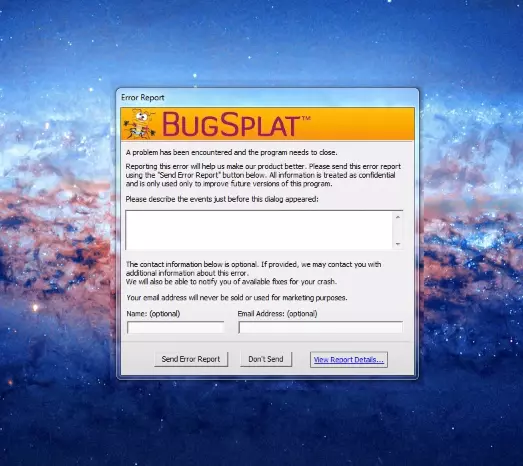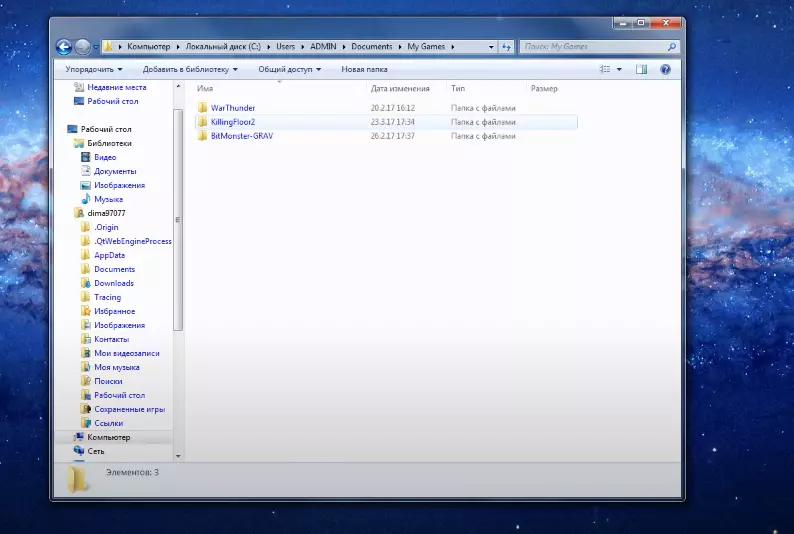На чтение 2 мин Просмотров 4.5к. Опубликовано 16.04.2021
Обновлено 16.04.2021
Приветствуем вас, дорогие читатели. Несмотря на то, что Killing Floor 2 считается достаточно возрастной игрой, за счет чего она является и одной из самых доработанных, на сегодняшний день, многие игроки сталкиваются с ошибкой Bugsplat, при запуске игры. В особенности часто это касается новичков игры. И в сегодняшней статье мы расскажем вам, что это за ошибка, из-за чего она появляется и как ее решить.
Собственно говоря, данная ошибка высвечивается у вас при запуске какого-либо сервера игры. Все дело в том, что при очередном обновлении, ваша игра автоматически скачивает файл, а также немного меняет программный код, в результате чего вы и наблюдаете ошибку bugsplat при вхождении на определенный сервер.
Чтобы избавиться от этой ошибки, вы должны перейти на диск Cmy documentskillingfloor2brewedPCconfig. В папке с конфигом вы должны найти файл, под названием «KFEngine.ini». Этот файл вы должны открыть, при помощи блокнота. Среди множества строк вы должны найти следующее:
MaxObjectsNotConsideredByGC= 179220 ➡️ 33476
Все цифровые значения этой команды вы должны сменить на ноль. Если это не поможет, тогда найдите файл:
SizeOfPermanentObjectPool=179220 ➡️ 0
И его значение тоже нужно будет изменить на ноль.
Сохраните изменения и перезапустите компьютер. При следующем посещении игры все должно работать.
В качестве главной меры перейдите по адресу: компьютерлокальный диск СUsersadmindocumentsmy games. Там вы найдете папку «KillingFloor2». Полностью удалите ее, после чего вы зайдете в игру и все будет работать. Единственное неудобство – у вас слетят все настройки вашего конфига, но это плата за решение проблемы.
На этом мы прощаемся с вами, всем удачи и до новых встреч.
[telegram_contact text=»Наш телеграмм» bg_color=»#179cde» text_color=»#ffffff» only_mobile=»n» username=»tehnorevizorro» animation=»shadow»]
( 6 оценок, среднее 1.67 из 5 )
Killing Floor 2 Исправление ошибок Bugsplat, нет MSVCR100.dll, критическая ошибка, нет XAPOFX1_5.dll, сбой при запуске, нет Bugsplat64.dll
На компьютере Killing Floor 2 возникают такие ошибки, как ошибка Bugsplat, критическая ошибка, сбой при запуске, отсутствие MSVCR100.dll, отсутствие Bugsplat64.dll и т. д.
Здесь мы обсудим все ошибки и проблемы, связанные с игрой, а также их исправления и обходные пути.
Killing Floor 2: черный экран, сбой и исправления
Killing Floor 2 — это шутер от первого лица, разработанный Tripwire Interactive. Игра была запущена еще в 2016 году и набирает обороты благодаря базе преданных игроков, поскольку студия постоянно выпускает новый контент.
Однако версия игры для ПК сталкивается с ошибками, такими как фатальная ошибка, черный экран при запуске, сбой при запуске, отсутствие файлов .dll и т. д.
Ниже приведены ошибки и проблемы, с которыми сталкиваются игроки с Killing Floor 2, а также их исправления и обходные пути.
Исправление ошибки Bugsplat
Игроки Killing Floor 2 сообщают, что они сталкиваются с ошибкой Bugsplat во время игры. Исправить эту ошибку довольно просто.
Перейдите в «Документы Мои игры KillingFloor2 KFGame Config» и откройте файл KFEngine.ini. Найдите в файле конфигурации следующее и установите для них значение 0.
[Core.System]
MaxObjectsNotConsideredByGC = 0
StaleCacheDays = 30
MaxStaleCacheSize = 0
MaxO TotalCacheSize = 0
PackageSizeSoftLimit = 0
Сохраните изменения, и ошибка Bugsplat будет исправлена. Если проблема не исчезнет, просто удалите папку Config.
Проверить исправление временной папки
Игроки сообщают, что не могут играть в Killing Floor 2, поскольку при запуске игры у них возникает ошибка «Убедитесь, что в папке TEMP достаточно места».
Исправить эту ошибку очень просто. Перейдите в «Документы Мои игры KillingFloor2» и удалите папку KillingFloor2. Затем зайдите в Steam и проверьте файлы игры. Это исправит ошибку.
Исправление фатальной ошибки
По словам игроков Killing Floor 2, они испытывают фатальную ошибку при запуске и не могут играть в игру. Эта ошибка связана с драйвером графического процессора: либо установите более старую версию, либо попробуйте другую версию драйвера для графического процессора.
Выполните чистую установку, и фатальная ошибка Killing Floor 2 будет исправлена.
Если вы получаете эту ошибку во время игры на ноутбуке с выделенным графическим процессором, убедитесь, что игра переключается на выделенный графический процессор.
Для пользователей графического процессора Nvidia откройте Панель управления Nvidia> Управление настройками 3D> Настройки программы> выберите игру> выберите «Высокопроизводительный процессор Nvidia».
Как пользователи AMD GPU, пером Radeon Settings> Preferences> Additional Settings> Power> Switchable Graphics Application Settings. Выберите игру из списка и назначьте игре «Профиль высокой производительности» в разделе «Настройки графики». Это исправит фатальную ошибку.
Игра не запускается, исправление сбоя при запуске
По словам игроков, Killing Floor 2 вылетает сразу после запуска, а у некоторых даже не запускается. Вот как можно исправить этот сбой при запуске Killing Floor 2.
Если у игры нет прав администратора или учетная запись Windows не является администратором, это может быть причиной того, что Floor 2 вылетает при запуске. Убедитесь, что у учетной записи WIndows есть права администратора.
Щелкните правой кнопкой мыши исполняемый файл игры> свойства> вкладка «Совместимость»> «Изменить настройки для всех пользователей»> установите флажок «запустить эту программу от имени администратора». Запустите игру, и проблема будет устранена.
Утилиты сторонних производителей также могут вызывать сбой игры при запуске. Отключите такие инструменты, как MSI AFterburner и GeForce Experience, и проблема будет исправлена.
Если вышеуказанное исправление не сработало, скорее всего, ваш антивирус / WindowsDefender может блокировать игру. Либо отключите антивирус, либо исключите папку установки игры и документы. Проверьте файлы игры, и проблема будет исправлена.
MSVCP110.dll, MSVCR100.dll, Bugsplat64.dll Отсутствует исправление
Игроки Killing Floor 2 сообщают, что не могут играть в игру из-за ошибки отсутствия файлов .dll при запуске. По словам игроков, MSVCP110.dll, MSVCR100.dll и Bugsplat64.dll появляются как отсутствующие.
Ошибка «MSVCP110.dll отсутствует» может быть устранена путем установки распространяемого пакета Visual C ++ 2012 как для x64, так и для x86 версии.
Ошибка «MSVCR100.dll отсутствует» может быть исправлена путем установки версий Visual C ++ 2012 и 2010 для x64 и x86. Программа установки находится в двух местах в папке Steam. Перейдите в «Steam SteamApps common killingfloor2 _CommonRedist». Установите Visual C ++ 2015, и ошибка «MSVCR100.dll отсутствует» будет исправлена.
Что касается ошибки «Bugsplat64.dll missing», перейдите в «Документы / мои игры» и удалите папку «KillingFloor2». Это исправит ошибку, и Killing Floor 2 снова начнет работать.
X3DAudio1_7.dll, XAPOFX1_5.dll, XINPUT1_3.dll, d3dx9_43.dll Отсутствует исправление
Killing Floor 2 Игроки сообщают, что им не хватает следующих файлов .dll, что мешает им играть в игру.
X3DAudio1_7.dll
XAPOFX1_5.dll
XINPUT1_3.dll
d3dx9_43.dll
Исправить эти отсутствующие файлы .dll просто: установите DirectX. Перейдите в «Steam steamapps common Steamworks Shared _CommonRedist DirectX». Установите DirectX, и ошибки будут исправлены.
В противном случае вам придется загрузить последнюю версию DirectX с официального сайта Microsft, и ошибки отсутствующих файлов .dll будут исправлены.
Исправление черного экрана
Черный экран при запуске — обычная проблема для компьютерных игр, и, очевидно, Killing Floor 2 не исключение. Игроки сообщают, что при запуске у них появляется черный экран с нормальным воспроизведением звука в фоновом режиме.
Чтобы исправить это, запустите игру и, когда появится черный экран, нажмите «Alt + Enter». Игра перейдет в оконный режим и начнет отображаться.
Перейдите в настройки видео, установите разрешение, соответствующее вашему дисплею, и вы сможете играть в игру в полноэкранном режиме. Если это не решит проблему, попробуйте обновить драйвер графического процессора.
Вот и все, что касается наших исправлений Killing Floor 2 для таких ошибок, как ошибка Bugsplat, фатальная ошибка, отсутствие Bugsplat64.dll, отсутствие X3DAudio1_7.dll и Больше.
Если вы сталкиваетесь с ошибками и проблемами в других компьютерных играх или на вашем ПК, также посетите наш центр, где вы найдете часто встречающиеся ошибки ПК и их исправления.
Killing Floor 2 Исправление ошибок Bugsplat, отсутствие MSVCR100.dll, критическая ошибка, отсутствие XAPOFX1_5.dll, сбой при запуске, отсутствие исправления Bugsplat64.dll
Просмотров сегодня: 841
Killing Floor 2 — одна из самых популярных игр в Steam на данный момент. Ваша главная задача — бороться с порочными волнами зомби и подготовить свою стратегию, чтобы встретиться с могущественными боссами и убить их как можно быстрее.
По сообщениям геймеров, на Killing Floor 2 повлияло множество проблем . К счастью, для некоторых из них есть различные обходные пути, и Tripwire Interactive также работает с полным доверием, чтобы выпустить патч и улучшить игровой процесс как можно скорее.
Если у вас возникают проблемы с черным экраном, сбои при запуске или ошибки Bugsplat, вы можете использовать решения, перечисленные ниже, чтобы исправить их.
Вот как можно исправить проблемы с запуском Killing Floor 2 и черные ошибки экрана
1. Перейдите к: C: Users [ваше имя] Documents My Games . Удалите папку KillingFloor2 . Попробуйте запустить игру снова.
2. Отключите все контроллеры, которые вы можете использовать, и попробуйте поиграть в игру прямо сейчас.
3. На панели задач дважды щелкните значок Настройки NVIDIA > выберите Управление настройками 3D, если он еще не выбран. Теперь справа перейдите на вкладку « Настройки программы ».
3.1. Если вы видите только две группировки (№ 1 и № 2), нет необходимости вносить какие-либо изменения.
3.2. Если вы видите три группировки (# 1, # 2 и # 3), затем вручную добавьте Killing Floor 2 к # 1, а затем используйте высокопроизводительный графический процессор.
4. Перейдите в Панель управления > Установка и удаление программ> Удалите NVIDIA Physx .
Затем перейдите по адресу: Steam steamapps common killingfloor2 _CommonRedist PhysX 9.14.0702 и запустите установщик Physx. Попробуйте поиграть в игру сейчас и посмотрите, работает ли она.
5. Перейдите в Панель управления > Установка и удаление программ. Удалите все версии 2010 Microsoft C ++ Redistribs / 2012 Microsoft C ++ Redistribs.
Перейдите по ссылке : Steam steamapps common killingfloor2 _CommonRedist vcredist.
В папке 2010 установите версию x64 и щелкните правой кнопкой мыши Запуск от имени администратора .
В папке 2012 года установите версию x64 и щелкните правой кнопкой мыши Запуск от имени администратора .
Эти решения могут быть использованы всеми игроками Killing Floor 2. Опытные пользователи также могут ознакомиться с обходными путями, перечисленными в разделе «Дополнительные решения» этого потока в Steam .
СВЯЗАННЫЕ ИСТОРИИ, КОТОРЫЕ ВЫ ДОЛЖНЫ ПРОВЕРИТЬ:
- Исправлено: Everspace не запускается, вылетает или зависает на ПК с Windows
- Как исправить распространенные проблемы Call of Duty: Infinite Warfare на ПК
- Как исправить распространенные проблемы с тиранией
- Как исправить распространенные проблемы с лихорадкой транспорта
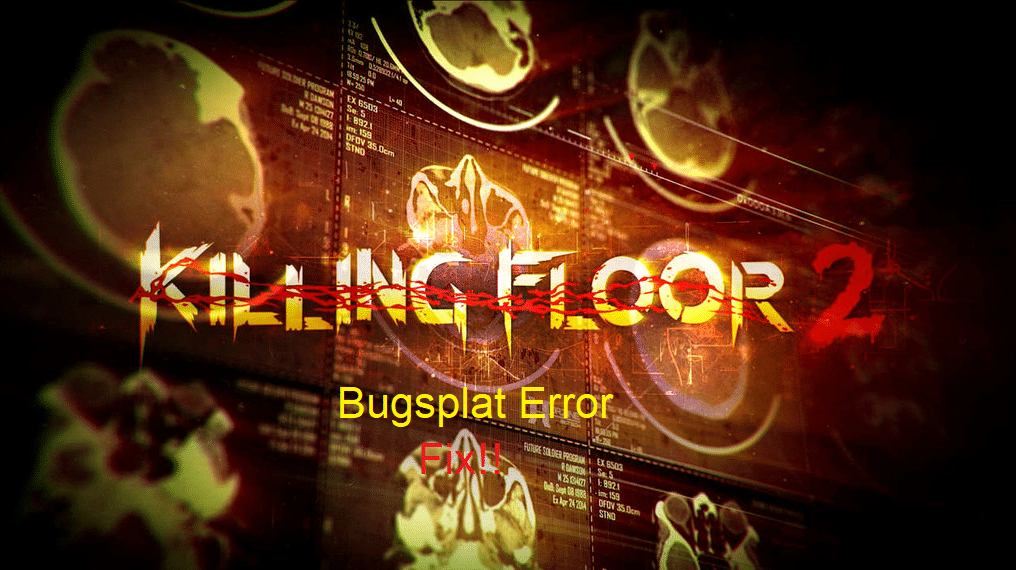
Animation canceling is an important part of this game. Instead of letting the whole animation play out, you can just use another action to cancel the animation of the previous action. Sadly, this mechanic does not work for every action but you can still use it to minimize the time it takes for your character to heal fully.
You can switch to your weapon as soon as you’re healed to cancel the animation.
Unfortunately, several players have reported running into the bug splat error in the Killing Floor 2. If you are also getting this error and your game is crashing while you try to load it then here is what you should do to fix the error.
- Change Game Configurations
One of the methods used by players to fix this error was to change the configuration settings for Killing Floor 2. So, if you have not changed game configurations to this point then you should try that as well. To change the configurations, you will need to open up the game folder and then browse to the “KFEngine.ini” file.
Now, you will have to set the values for max objects, max-stale cache, max overall cache, and package size to zero. Along with that, you will need to set the stale cache days to 30 and then try launching the game again. The bug splat error should be fixed at this point.
If you’re having trouble finding the mentioned statements in the configuration file, then you need to use the find tool in the document and then type in partial names of the statement. That should allow you to save a lot of time and you won’t make any errors while trying to change the configurations.
After changing the values for the mentioned statements, you can save the document and then launch the game through the client. It will load without any issues and you will be able to grind on your main character.
- Verifying Game Files
If the problem is not fixed after managing the configuration files, then there is a possibility that some of your game files are missing or corrupt. Before verifying the integrity of your files, you should first delete all the files related to Killing Floor 2 in your documents folder.
Then you can start the Steam client to verify the game files. If you’re missing some game files then the client will automatically detect and download the missing files after the validation process is done on your PC. It might take a few minutes depending upon your PC specs so be patient.
After the verification is done, you can close the Steam client and then head over to the Killing Floor 2 game folder. From there you need to find the Killing Floor 2 executable file and then make sure that it has administrator privileges enabled in the file properties.
Then you can launch the Steam client again and attempt to load Killing Floor 2. If the issue was with your game files, then that should be fixed at this stage. Load the game to see if you’re still getting the bug splat error or not.
- Clean Install Game
Most of the players were able to fix the bug splat issue by tweaking the configurations from their game folder. However, if you’re not in the same boat and still stuck in the bug splat error then you should remove the game along with all of its content from your PC.
Make sure to remove the cache files from your documents as well as any other folder that is linked with your game. Double-check the Steam library folder and delete the Killing Floor 2 folder if it is still present in the directory.
After removing all the files, you need to reboot the PC and then launch the Steam client again. Now, if it is possible, you should create a separate game library on a different hard drive on your PC. Then you can install Killing Floor 2 onto this new directory and then attempt to load the game.
However, if you don’t have a different drive available on your PC then you can still choose the existing directory to install the game. Hopefully, you will be able to play the game without having to deal with bug splat errors.
На чтение 2 мин Просмотров 3.9к. Опубликовано 16.04.2021
Обновлено 16.04.2021
Приветствуем вас, дорогие читатели. Несмотря на то, что Killing Floor 2 считается достаточно возрастной игрой, за счет чего она является и одной из самых доработанных, на сегодняшний день, многие игроки сталкиваются с ошибкой Bugsplat, при запуске игры. В особенности часто это касается новичков игры. И в сегодняшней статье мы расскажем вам, что это за ошибка, из-за чего она появляется и как ее решить.
Собственно говоря, данная ошибка высвечивается у вас при запуске какого-либо сервера игры. Все дело в том, что при очередном обновлении, ваша игра автоматически скачивает файл, а также немного меняет программный код, в результате чего вы и наблюдаете ошибку bugsplat при вхождении на определенный сервер.
Чтобы избавиться от этой ошибки, вы должны перейти на диск Cmy documentskillingfloor2brewedPCconfig. В папке с конфигом вы должны найти файл, под названием «KFEngine.ini». Этот файл вы должны открыть, при помощи блокнота. Среди множества строк вы должны найти следующее:
MaxObjectsNotConsideredByGC= 179220 ➡️ 33476
Все цифровые значения этой команды вы должны сменить на ноль. Если это не поможет, тогда найдите файл:
SizeOfPermanentObjectPool=179220 ➡️ 0
И его значение тоже нужно будет изменить на ноль.
Сохраните изменения и перезапустите компьютер. При следующем посещении игры все должно работать.
В качестве главной меры перейдите по адресу: компьютерлокальный диск СUsersadmindocumentsmy games. Там вы найдете папку «KillingFloor2». Полностью удалите ее, после чего вы зайдете в игру и все будет работать. Единственное неудобство – у вас слетят все настройки вашего конфига, но это плата за решение проблемы.
На этом мы прощаемся с вами, всем удачи и до новых встреч.
( 6 оценок, среднее 1.67 из 5 )
Killing Floor 2 Исправление ошибок Bugsplat, нет MSVCR100.dll, критическая ошибка, нет XAPOFX1_5.dll, сбой при запуске, нет Bugsplat64.dll
На компьютере Killing Floor 2 возникают такие ошибки, как ошибка Bugsplat, критическая ошибка, сбой при запуске, отсутствие MSVCR100.dll, отсутствие Bugsplat64.dll и т. д.
Здесь мы обсудим все ошибки и проблемы, связанные с игрой, а также их исправления и обходные пути.
Killing Floor 2 — это шутер от первого лица, разработанный Tripwire Interactive. Игра была запущена еще в 2016 году и набирает обороты благодаря базе преданных игроков, поскольку студия постоянно выпускает новый контент.
Однако версия игры для ПК сталкивается с ошибками, такими как фатальная ошибка, черный экран при запуске, сбой при запуске, отсутствие файлов .dll и т. д.
Ниже приведены ошибки и проблемы, с которыми сталкиваются игроки с Killing Floor 2, а также их исправления и обходные пути.
Исправление ошибки Bugsplat
Игроки Killing Floor 2 сообщают, что они сталкиваются с ошибкой Bugsplat во время игры. Исправить эту ошибку довольно просто.
Перейдите в «Документы Мои игры KillingFloor2 KFGame Config» и откройте файл KFEngine.ini. Найдите в файле конфигурации следующее и установите для них значение 0.
[Core.System]
MaxObjectsNotConsideredByGC = 0
StaleCacheDays = 30
MaxStaleCacheSize = 0
MaxO TotalCacheSize = 0
PackageSizeSoftLimit = 0
Сохраните изменения, и ошибка Bugsplat будет исправлена. Если проблема не исчезнет, просто удалите папку Config.
Проверить исправление временной папки
Игроки сообщают, что не могут играть в Killing Floor 2, поскольку при запуске игры у них возникает ошибка «Убедитесь, что в папке TEMP достаточно места».
Исправить эту ошибку очень просто. Перейдите в «Документы Мои игры KillingFloor2» и удалите папку KillingFloor2. Затем зайдите в Steam и проверьте файлы игры. Это исправит ошибку.
Исправление фатальной ошибки
По словам игроков Killing Floor 2, они испытывают фатальную ошибку при запуске и не могут играть в игру. Эта ошибка связана с драйвером графического процессора: либо установите более старую версию, либо попробуйте другую версию драйвера для графического процессора.
Выполните чистую установку, и фатальная ошибка Killing Floor 2 будет исправлена.
Если вы получаете эту ошибку во время игры на ноутбуке с выделенным графическим процессором, убедитесь, что игра переключается на выделенный графический процессор.
Для пользователей графического процессора Nvidia откройте Панель управления Nvidia> Управление настройками 3D> Настройки программы> выберите игру> выберите «Высокопроизводительный процессор Nvidia».
Как пользователи AMD GPU, пером Radeon Settings> Preferences> Additional Settings> Power> Switchable Graphics Application Settings. Выберите игру из списка и назначьте игре «Профиль высокой производительности» в разделе «Настройки графики». Это исправит фатальную ошибку.
Игра не запускается, исправление сбоя при запуске
По словам игроков, Killing Floor 2 вылетает сразу после запуска, а у некоторых даже не запускается. Вот как можно исправить этот сбой при запуске Killing Floor 2.
Если у игры нет прав администратора или учетная запись Windows не является администратором, это может быть причиной того, что Floor 2 вылетает при запуске. Убедитесь, что у учетной записи WIndows есть права администратора.
Щелкните правой кнопкой мыши исполняемый файл игры> свойства> вкладка «Совместимость»> «Изменить настройки для всех пользователей»> установите флажок «запустить эту программу от имени администратора». Запустите игру, и проблема будет устранена.
Утилиты сторонних производителей также могут вызывать сбой игры при запуске. Отключите такие инструменты, как MSI AFterburner и GeForce Experience, и проблема будет исправлена.
Если вышеуказанное исправление не сработало, скорее всего, ваш антивирус / WindowsDefender может блокировать игру. Либо отключите антивирус, либо исключите папку установки игры и документы. Проверьте файлы игры, и проблема будет исправлена.
MSVCP110.dll, MSVCR100.dll, Bugsplat64.dll Отсутствует исправление
Игроки Killing Floor 2 сообщают, что не могут играть в игру из-за ошибки отсутствия файлов .dll при запуске. По словам игроков, MSVCP110.dll, MSVCR100.dll и Bugsplat64.dll появляются как отсутствующие.
Ошибка «MSVCP110.dll отсутствует» может быть устранена путем установки распространяемого пакета Visual C ++ 2012 как для x64, так и для x86 версии.
Ошибка «MSVCR100.dll отсутствует» может быть исправлена путем установки версий Visual C ++ 2012 и 2010 для x64 и x86. Программа установки находится в двух местах в папке Steam. Перейдите в «Steam SteamApps common killingfloor2 _CommonRedist». Установите Visual C ++ 2015, и ошибка «MSVCR100.dll отсутствует» будет исправлена.
Что касается ошибки «Bugsplat64.dll missing», перейдите в «Документы / мои игры» и удалите папку «KillingFloor2». Это исправит ошибку, и Killing Floor 2 снова начнет работать.
X3DAudio1_7.dll, XAPOFX1_5.dll, XINPUT1_3.dll, d3dx9_43.dll Отсутствует исправление
Killing Floor 2 Игроки сообщают, что им не хватает следующих файлов .dll, что мешает им играть в игру.
X3DAudio1_7.dll
XAPOFX1_5.dll
XINPUT1_3.dll
d3dx9_43.dll
Исправить эти отсутствующие файлы .dll просто: установите DirectX. Перейдите в «Steam steamapps common Steamworks Shared _CommonRedist DirectX». Установите DirectX, и ошибки будут исправлены.
В противном случае вам придется загрузить последнюю версию DirectX с официального сайта Microsft, и ошибки отсутствующих файлов .dll будут исправлены.
Исправление черного экрана
Черный экран при запуске — обычная проблема для компьютерных игр, и, очевидно, Killing Floor 2 не исключение. Игроки сообщают, что при запуске у них появляется черный экран с нормальным воспроизведением звука в фоновом режиме.
Чтобы исправить это, запустите игру и, когда появится черный экран, нажмите «Alt + Enter». Игра перейдет в оконный режим и начнет отображаться.
Перейдите в настройки видео, установите разрешение, соответствующее вашему дисплею, и вы сможете играть в игру в полноэкранном режиме. Если это не решит проблему, попробуйте обновить драйвер графического процессора.
Вот и все, что касается наших исправлений Killing Floor 2 для таких ошибок, как ошибка Bugsplat, фатальная ошибка, отсутствие Bugsplat64.dll, отсутствие X3DAudio1_7.dll и Больше.
Если вы сталкиваетесь с ошибками и проблемами в других компьютерных играх или на вашем ПК, также посетите наш центр, где вы найдете часто встречающиеся ошибки ПК и их исправления.
Killing Floor 2 Исправление ошибок Bugsplat, отсутствие MSVCR100.dll, критическая ошибка, отсутствие XAPOFX1_5.dll, сбой при запуске, отсутствие исправления Bugsplat64.dll
Просмотров сегодня: 766
Killing Floor 2 — одна из самых популярных игр в Steam на данный момент. Ваша главная задача — бороться с порочными волнами зомби и подготовить свою стратегию, чтобы встретиться с могущественными боссами и убить их как можно быстрее.
По сообщениям геймеров, на Killing Floor 2 повлияло множество проблем . К счастью, для некоторых из них есть различные обходные пути, и Tripwire Interactive также работает с полным доверием, чтобы выпустить патч и улучшить игровой процесс как можно скорее.
Если у вас возникают проблемы с черным экраном, сбои при запуске или ошибки Bugsplat, вы можете использовать решения, перечисленные ниже, чтобы исправить их.
Вот как можно исправить проблемы с запуском Killing Floor 2 и черные ошибки экрана
1. Перейдите к: C: Users [ваше имя] Documents My Games . Удалите папку KillingFloor2 . Попробуйте запустить игру снова.
2. Отключите все контроллеры, которые вы можете использовать, и попробуйте поиграть в игру прямо сейчас.
3. На панели задач дважды щелкните значок Настройки NVIDIA > выберите Управление настройками 3D, если он еще не выбран. Теперь справа перейдите на вкладку « Настройки программы ».
3.1. Если вы видите только две группировки (№ 1 и № 2), нет необходимости вносить какие-либо изменения.
3.2. Если вы видите три группировки (# 1, # 2 и # 3), затем вручную добавьте Killing Floor 2 к # 1, а затем используйте высокопроизводительный графический процессор.
4. Перейдите в Панель управления > Установка и удаление программ> Удалите NVIDIA Physx .
Затем перейдите по адресу: Steam steamapps common killingfloor2 _CommonRedist PhysX 9.14.0702 и запустите установщик Physx. Попробуйте поиграть в игру сейчас и посмотрите, работает ли она.
5. Перейдите в Панель управления > Установка и удаление программ. Удалите все версии 2010 Microsoft C ++ Redistribs / 2012 Microsoft C ++ Redistribs.
Перейдите по ссылке : Steam steamapps common killingfloor2 _CommonRedist vcredist.
В папке 2010 установите версию x64 и щелкните правой кнопкой мыши Запуск от имени администратора .
В папке 2012 года установите версию x64 и щелкните правой кнопкой мыши Запуск от имени администратора .
Эти решения могут быть использованы всеми игроками Killing Floor 2. Опытные пользователи также могут ознакомиться с обходными путями, перечисленными в разделе «Дополнительные решения» этого потока в Steam .
СВЯЗАННЫЕ ИСТОРИИ, КОТОРЫЕ ВЫ ДОЛЖНЫ ПРОВЕРИТЬ:
- Исправлено: Everspace не запускается, вылетает или зависает на ПК с Windows
- Как исправить распространенные проблемы Call of Duty: Infinite Warfare на ПК
- Как исправить распространенные проблемы с тиранией
- Как исправить распространенные проблемы с лихорадкой транспорта
Animation canceling is an important part of this game. Instead of letting the whole animation play out, you can just use another action to cancel the animation of the previous action. Sadly, this mechanic does not work for every action but you can still use it to minimize the time it takes for your character to heal fully.
You can switch to your weapon as soon as you’re healed to cancel the animation.
Unfortunately, several players have reported running into the bug splat error in the Killing Floor 2. If you are also getting this error and your game is crashing while you try to load it then here is what you should do to fix the error.
- Change Game Configurations
One of the methods used by players to fix this error was to change the configuration settings for Killing Floor 2. So, if you have not changed game configurations to this point then you should try that as well. To change the configurations, you will need to open up the game folder and then browse to the “KFEngine.ini” file.
Now, you will have to set the values for max objects, max-stale cache, max overall cache, and package size to zero. Along with that, you will need to set the stale cache days to 30 and then try launching the game again. The bug splat error should be fixed at this point.
If you’re having trouble finding the mentioned statements in the configuration file, then you need to use the find tool in the document and then type in partial names of the statement. That should allow you to save a lot of time and you won’t make any errors while trying to change the configurations.
After changing the values for the mentioned statements, you can save the document and then launch the game through the client. It will load without any issues and you will be able to grind on your main character.
- Verifying Game Files
If the problem is not fixed after managing the configuration files, then there is a possibility that some of your game files are missing or corrupt. Before verifying the integrity of your files, you should first delete all the files related to Killing Floor 2 in your documents folder.
Then you can start the Steam client to verify the game files. If you’re missing some game files then the client will automatically detect and download the missing files after the validation process is done on your PC. It might take a few minutes depending upon your PC specs so be patient.
After the verification is done, you can close the Steam client and then head over to the Killing Floor 2 game folder. From there you need to find the Killing Floor 2 executable file and then make sure that it has administrator privileges enabled in the file properties.
Then you can launch the Steam client again and attempt to load Killing Floor 2. If the issue was with your game files, then that should be fixed at this stage. Load the game to see if you’re still getting the bug splat error or not.
- Clean Install Game
Most of the players were able to fix the bug splat issue by tweaking the configurations from their game folder. However, if you’re not in the same boat and still stuck in the bug splat error then you should remove the game along with all of its content from your PC.
Make sure to remove the cache files from your documents as well as any other folder that is linked with your game. Double-check the Steam library folder and delete the Killing Floor 2 folder if it is still present in the directory.
After removing all the files, you need to reboot the PC and then launch the Steam client again. Now, if it is possible, you should create a separate game library on a different hard drive on your PC. Then you can install Killing Floor 2 onto this new directory and then attempt to load the game.
However, if you don’t have a different drive available on your PC then you can still choose the existing directory to install the game. Hopefully, you will be able to play the game without having to deal with bug splat errors.
Killing Floor 2 PC is facing errors like Bugsplat Error, Fatal Error, crash at startup, MSVCR100.dll missing, Bugsplat64.dll Missing, and more. Here we will discuss all of the errors and issues with the game along with their fixes and workarounds.
Killing Floor 2 Black Screen, Crash, And Fixes
Killing Floor 2 is a first-person shooter developed by Tripwire Interactive. The game launched back in 2016 and is going strong with a dedicated player base as the studio rolls out new content steadily.
However, the PC version of the game is facing errors like Fatal error, black screen at launch, crash at startup, missing .dll files, and more.
The following are the errors and issues that players are experiencing with Killing Floor 2 along with their fixes and workarounds.
Bugsplat Error Fix
Killing Floor 2 players are reporting that they are encountering the Bugsplat error while playing the game. The fix for this error is quite simple. Navigate to “DocumentsMy GamesKillingFloor2KFGameConfig” and open the KFEngine.ini file. Look for the following in the config file and set the value for all of them to 0.
[Core.System]
MaxObjectsNotConsideredByGC=0
StaleCacheDays=30
MaxStaleCacheSize=0
MaxOverallCacheSize=0
PackageSizeSoftLimit=0
Save the changes and the Bugsplat Error will be fixed. If the issue persists then just delete the Config folder.
Verify Temp Folder Fix
Players are reporting that they are unable to play Killing Floor 2 as they are experiencing the “Please verify that there is enough space in TEMP Folder” error when they launch the game.
The fix for this error is very simple. Navigate to “DocumentsMy GamesKillingFloor2” and delete the KillingFloor2 folder. Then go to Steam and verify game files. This will fix the error.
Fatal Error Fix
According to Killing Floor 2 players, they are experiencing the Fatal Error when at startup and are unable to play the game. This error is related to the GPU driver, either install an older or try a different driver version for the GPU. Do a clean installation and the Killing Floor 2 Fatal Error will be fixed.
In case you are getting this error while playing the game on a laptop with a dedicated GPU, then make sure the game switches to the dedicated GPU.
For Nvidia GPU users, open Nvidia Control Panel > Manage 3D Settings > Program Settings > select the game > select “High-performance Nvidia processor”.
As AMD GPU users, pen Radeon Settings > Preferences > Additional Settings > Power > Switchable Graphics Application Settings. Select the game from the list and assign the “High-Performance profile” to the game under Graphics Settings. This will fix the Fatal error.
Game Not Launching, Crash At Startup Fix
According to players, Killing Floor 2 is crashing as soon as it launches and for some, it doesn’t even launch. Here is how you can fix this crash at startup issue for Killing Floor 2.
If the game doesn’t have admin rights or the Windows account is not admin, then it can be a cause for killing Floor 2 crashing at launch. Make sure the WIndows account has admin rights. Right-click on the game’s exe > properties > Compatibility tab > Change settings for all users > check “run this program as administrator”. Launch the game and the issue will be fixed.
Thrid-party utility tools can also cause the game to crash at launch. Disable tools like MSI AFterburner and GeForce Experience and the issue will be fixed.
If the above fixed didn’t work, then chances are your anti-virus/WindowsDefender might be blocking the game. Either disable the anti-virus or exclude the game’s install folder and Documents. Verify game files and the issue will be fixed.
MSVCP110.dll, MSVCR100.dll, Bugsplat64.dll Missing Fix
Killing Floor 2 players are reporting that they can’t play the game as they get missing .dll files error at startup. According to players, MSVCP110.dll, MSVCR100.dll, and Bugsplat64.dll pop up as missing.
The “MSVCP110.dll is missing” error can be fixed by installing Visual C++ 2012 Redistributable, both x64 and x86 versions.
“MSVCR100.dll is missing” error can be fixed by installing both x64 and x86 versions of Visual C++ 2012 and 2010. The setup is located at two places in the Steam folder. Go to “SteamSteamAppscommonkillingfloor2_CommonRedist”. Install the Visual C++ 2015 and the “MSVCR100.dll is missing” error will be fixed.
As for the “Bugsplat64.dll missing” error, go to Documents/my games and delete the “KillingFloor2” folder. This will fix the error and the Killing Floor 2 will start working again.
X3DAudio1_7.dll, XAPOFX1_5.dll, XINPUT1_3.dll, d3dx9_43.dll Missing Fix
Killing Floor 2 Players are reporting that they are missing the following .dll files and it’s stopping them from playing the game.
X3DAudio1_7.dll
XAPOFX1_5.dll
XINPUT1_3.dll
d3dx9_43.dll
The fix for these missing .dll files is simple, install DirectX. Navigate to “SteamsteamappscommonSteamworks Shared_CommonRedistDirectX”. Install DirectX and the errors will be fixed. If not then you will have to download the latest DirectX from the official Microsft’s site and the missing .dll files errors will be fixed.
Black Screen Fix
Black screen at launch is a common issue with PC games and apparently, Killing Floor 2 is no exception. Players are reporting that they get a black screen at launch with audio playing fine in the background.
To fix this, launch the game and when the black screen appears, press “Alt + Enter”. The game will go into Windowed mode and will start to display. Go to the video settings, set a resolution that is native to your display and you’ll be able to play the game in fullscreen. If this doesn’t fix the issue then try updating your GPU driver.
That is all for our Killing Floor 2 fixes for errors like Bugsplat Error, Fatal Error, Bugsplat64.dll Missing, X3DAudio1_7.dll missing, and more. If you are facing errors and issues with other PC games or your PC then also see our hub for commonly occurring PC errors and their fixes.
The most common cause of this is corrupt files in the user directory or missing prerequisite files. Please try the following:
If you run security software such as an anti-virus or firewall (and other similar software), make sure the game is on any allowed/ignore list. If the game starts to misbehave after an update, try removing and re-adding the game to any such lists.
For the best connection results, please add these IPs to any security software permission/exclusion list:
analytics.tripwireinteractive.com
tripwireinteractive.com
playfabapi.com
epicgames.dev
Common Solutions
Corrupted Configuration:
- Navigate to: C:Users[your name]DocumentsMy Games.
- Delete the «KillingFloor2» folder.
- Try playing the game now.
Irregular Compatibility Setting:
- Navigate to Steamsteamappscommonkillingfloor2BinariesWin64.
- Locate the KFGame.exe and right-click it.
- Now select «Properties».
- Click on the «Compatibility» tab.
- If checked, uncheck «Run this program in compatibility mode».
- If checked, uncheck «Run in 256 colors».
- If checked, uncheck «Run in 640 x 480 screen resolution».
- If checked, uncheck «Disable visual themes».
- If checked, uncheck «Disable display scaling on high DPI settings».
- If checked, uncheck «Run this program as an administrator».
- Click «Apply» to apply changes».
- Click «OK» to close the window.
- Try playing the game now.
Device Detection Failure:
- Disconnect any xbox, playstation, VAKOSS, DS2 or mayflash controllers. This includes usb adapters.
- Try playing the game now.
For users who have a graphics chip built into their CPU from Intel or AMD, make sure that the game is set to launch with your dedicated GPU via the video card control panel software that comes with it. The game does not support CPU graphics chipsets.
Nvidia — Follow the instructions below to change the default graphics processor:
- Open the NVIDIA Control Panel.
- Click the Manage 3D Settings link.
- Click the Global Settings tab.
- In the Preferred graphics processor drop down menu, select “High-performance NVIDIA processor).
AMD
- If your Catalyst Control Center has the Switchable Graphics tab go there and browse to locate vngame.exe and set it for High Performance
Improper Physx Installation:
- Go to your control panel for add/remove programs
- Uninstall «NVIDIA Physx».
- Then navigate to: Steamsteamappscommonkillingfloor2_CommonRedistPhysX9.14.0702
- Run the Physx installer.
- Try playing the game now.
We have also seen some cases where doing a clean install of the PhysX driver (uninstall completely and reinstall the latest: http://www.nvidia.com/object/physx-9.15.0428-driver.html ) has helped.
Improper Microsoft C++ Redists Installation:
- Go to your control panel for add/remove programs.
- Uninstall all versions of 2010 Microsoft C++ Redistribs.
- Uninstall all versions of 2012 Microsoft C++ Redistribs.
- Navigate to: SteamsteamappscommonSteamworks Shared _CommonRedistvcredist
- In the 2010 folder, install the x64 version, and right-click run as admin.
- In the 2012 folder, install the x64 version, and right-click run as admin.
Hidden Errors:
- Try running the KFGame.exe as an administrator.
- Sometimes this will cause a hidden error to appear.
- Navigate to Steamsteamappscommonkillingfloor2BinariesWin64.
- Locate the KFGame.exe and right-click it.
- Now select «Run as Administrator».
- If you get an error about a missing .dll, most likely you are having Microsoft C++ Redist installing problems.
- If you get an error about «0xc000007b», skip to the end of the advanced solutions and read the directions specifically for that.
Deep Cache Verification:
- Navigate to Steamsteamappscommonkillingfloor2
- Delete the binaries folder.
- Navigate to Steamsteamappscommonkillingfloor2KFGameBrewedPC
- Delete the file: GlobalShaderCache-PC-D3D-SM4.bin
- Delete the file: GlobalShaderCache-PC-D3D-SM5.bin
- Go to Steam Library.
- Right-click on Killing Floor 2.
- Select Properties.
- Go to Local Files tab.
- Click the button «Verify Integrity of Game Cache…». This should take 10-15 minutes.
- Try playing the game now.
Advanced Solutions:
Eliminating Variables:
If none of the common solutions worked for you then let’s go ahead and eliminate some variables. Please disable your firewall and/or antivirus for the next thirty minutes. After that is done, let’s force the game to launch in a dx10, windowed mode.
- Go to your Steam Library.
- Right-click on Killing Floor 2.
- Select Properties.
- You are on the General tab. Click on «Set Launch Options».
- Type in: -windowed -dx10
- Click OK.
- Try playing the game now.
Remote Desktop Configuration:
If you recently installed a Window’s 10 update and you see an error in your logfile stating that «this application cannot be run over a remote desktop configuration.» then you should do the following:
- Change your desktop resolution.
- Reboot your computer.
- Change your desktop resolution back.
- Try playing the game now.
Missing nvcuda.dll:
If you see errors in your logfile relating to a missing nvcuda.dll, then you should do the following:
- Navigate to C:WindowsSysWOW64.
- Locate the file «nvcuda.dll» and right-click it.
- Select «Copy».
- Navigate to C:WindowsSystem32.
- Right-click inside this folder to paste your copied file.
- Try playing the game now.
Serial Size Mismatch:
If you see errors in your logfile relating to a «[file name] Serial Size Mismatch», then you should do the following:
- Go to Steam Library.
- Right-click on Killing Floor 2.
- Select Properties.
- Go to Local Files tab.
- Click «Browse Local Files».
- Perform a search for the [file name]. Do not include the file’s extention when you search (omit .stg44, etc).
- Once located, delete that file and close the window.
- Now you’re back on the Killing Floor 2 properties. Click the button «Verify Integrity of Game Cache…» This should take 10-15 minutes.
- Try playing the game now.
ReadFile Beyond EDF:
If you see errors in your logfile relating to a «EOF [long number]/[long number]», then you should do the following:
- Go to Steam Library.
- Right-click on Killing Floor 2.
- Select Properties.
- Go to Local Files tab.
- Click «Browse Local Files».
- Navigate to the folder that houses the file.
- Once located, delete that folder and close the window.
- Now you’re back on the Killing Floor 2 properties. Click the button «Verify Integrity of Game Cache…» This should take 10-15 minutes.
- Try playing the game now.
Bad Name Index:
If you see a reference to «Bad name index [numbers]» in your logfile, then you should do the following:
- Go to Steam Library.
- Right-click on Killing Floor 2.
- Select Properties.
- Go to Local Files tab.
- Click the button «Verify Integrity of Game Cache…». This should take 10-15 minutes.
- Try playing the game now.
Fatal Error Problem 1:
If you see a reference to «=== Critical error: === Fatal error!» in your logfile, this usually means there is some sort of driver conflict happening. Windows 10 automatically pushes updates sometimes so your computer may have changed overnight. You should do the following:
- Find out what NVIDIA driver version you curently have.
- Find out what the newest NVIDIA driver version is.
- If you are not on the newest, uninstall your current NVIDIA drivers and upgrade to the newest version.
- Try playing the game now. If that doesn’t work then:
- Since you are on the newest GPU version, locate the oldest version available to your GPU from NVIDIA.
- Uninstall your current NVIDIA drivers and downgrade to the oldest version.
- Try playing the game now.
Fatal Error Problem 2:
If you see a reference to «=== Critical error: === Fatal error!» in your logfile followed up with this specific set of text:
Address = 0x76ad0944 (filename not found)
Address = 0x5bf168 (filename not found)
Address = 0x5880bed0 (filename not found)
Address = 0x1 (filename not found)
Address = 0xf34bca97 (filename not found) [in D:Windowssystem32dxgi.dll]
Address = 0xf34c2dae (filename not found) [in D:Windowssystem32dxgi.dll]
You should do the following:
- Please reference the known software conflicts section.
Assertion Failed:
If you see something around the lines of: «Critical: appError called: Assertion failed» then the most likely culprit is your crossfire is preventing the game gathering all necessary files during startup.
- Find out what GPU you are using.
- Figure out how to disable crossfire or force use a single gpu.
- Try playing the game now.
Corrupt Favorites (crashing on menus):
If you are crashing when clicking on menu’s then it is likely you have corrupted weapon favorites for some reason. If you see errors in your logfile relating to «Adding Weapon to favorites: string_#», then you should do the following:
- Disable Steam Game Cloud Storage for Killing Floor 2.
- Turn off Wi-Fi or unplug your ethernet cable.
- When you launch Killing Floor 2 it should look like everything has «reset».
- Now quit your game and turn on your Wi-Fi or plug your ethernet back in.
- Launch Killing Floor 2.
- Minimize it and activate the steam cloud storage.
- Taken from thread: https://steamcommunity.com/app/232090/discussions/1/1694923613878834990/
0xc000007b Error:
If you are getting «0xc000007b» error when you’re running your KFGame.exe as an administrator, see below:
- Download Dependencies (https://github.com/lucasg/Dependencies/releases) or Dependency Walker (http://www.dependencywalker.com/)
- Launch Dependencies/Dependency Walker and hit the «open» icon.
- Navigate to G:Steamsteamappscommonkillingfloor2BinariesWin64
- Select KFGame.exe.
- In the middle of the screen you’ll see a column for CPU. Click it to sort all the files by it.
- Right-click on a random row and select «show full file path».
- Scroll either all the way up, or all the way down, looking for any files that have «x86» in the CPU column. If they are API or EXT .dlls you can skip them. You can also skip the one named nvcuda.dll. Note the filepath it is in.
- Download that .dll from online. Make sure it is the x64 version. Please be careful what site you use and do a virus check on your downloaded file if necessary.
- Replace the existing .dll in the appropriate folder.
- Rinse and repeat. Feel free to try clicking play after each one.
Crashing frequently on map change:
- Navigate to your …DocumentsMy GamesKillingFloor2KFGameConfig… directory
- Open your KFEngine.ini
- Run a search for a line containing MaxObjectsNotConsideredByGC=179220.
- Try changing the value from 179220 to 33476, making sure not to change the values of any other functions. Afterward, save the file and attempt to play two continues matches.
Known Software Conflicts
The following softwares may or may not interfere with Killing Floor 2:
- MSI Afterburner
- RivaTuner
- DAEMON Tools
- DAEMON Tools Lite
- CAM Software
- PlayClaw
- Mirillis Action
- Dxtory: Possible solution: Go to the «Advanced» Tab in DxTory and under «Hook Option» tick the «Delay Hook» box and set a timer of around 6 seconds or more depending on when your game stops crashing. credit to CryCel for finding it.
- FRAPS
- D3Dgear
- RTSS: Possible solution: Set Custom Direct 3D Support to ON.
If the game prompts you to send in a bugsplat error report, please let it
do so along with your email address. This will help us diagnose and
fix the crash (if it isn’t fixed by any of the above). We are
often unable to provide any further suggestions or direct help as we
continue to look into player submitted reports to determine cause and
work on fixes.
Dickhtml
Пользователь
Регистрация:
18.02.2016
Сообщения: 34
Рейтинг: 2
Регистрация:
18.02.2016
Сообщения: 34
Рейтинг: 2
Привет народ
Недавно купил подруге кф2 на нг… вроде все хорошо, но вот только игра не запускается
выдает ошибку BUGSPLAT. Кто знает что это за ошибка и как ее решить?
Всем большое спасибо и с наступившим!!!
FrostZED
Пользователь
Регистрация:
14.06.2014
Сообщения: 3901
Рейтинг: 1559
Регистрация:
14.06.2014
Сообщения: 3901
Рейтинг: 1559
ну пусть попробует удалить mydocuments/mygames/killingfloor2/KFgame/config вдруг поможет
Dickhtml
Пользователь
Регистрация:
18.02.2016
Сообщения: 34
Рейтинг: 2
Регистрация:
18.02.2016
Сообщения: 34
Рейтинг: 2
FrostZED сказал(а):↑
ну пусть попробует удалить mydocuments/mygames/killingfloor2/KFgame/config вдруг поможет
Нажмите, чтобы раскрыть…
папку или только файлы?
FrostZED
Пользователь
Регистрация:
14.06.2014
Сообщения: 3901
Рейтинг: 1559
Регистрация:
14.06.2014
Сообщения: 3901
Рейтинг: 1559
Dickhtml сказал(а):↑
папку или только файлы?
Нажмите, чтобы раскрыть…
файл конфиг , а вообще что за компьютер там? не ноутбук ли случаем
Dickhtml
Пользователь
Регистрация:
18.02.2016
Сообщения: 34
Рейтинг: 2
Регистрация:
18.02.2016
Сообщения: 34
Рейтинг: 2
FrostZED сказал(а):↑
файл конфиг , а вообще что за компьютер там? не ноутбук ли случаем
Нажмите, чтобы раскрыть…
ноут
FrostZED
Пользователь
Регистрация:
14.06.2014
Сообщения: 3901
Рейтинг: 1559
Регистрация:
14.06.2014
Сообщения: 3901
Рейтинг: 1559
Dickhtml сказал(а):↑
ноут
Нажмите, чтобы раскрыть…
ну тогда мощности не хватает, перед покупкой хотя бы мин требования хотя бы глянул . Либо пусть удаляет файл конфиг в большинстве случаев помогает , либо же в настройках энергопитания что виндосе ставит макс производительности — редко , но тоже помогает .
Dickhtml
Пользователь
Регистрация:
18.02.2016
Сообщения: 34
Рейтинг: 2
Регистрация:
18.02.2016
Сообщения: 34
Рейтинг: 2
FrostZED сказал(а):↑
ну тогда мощности не хватает, перед покупкой хотя бы мин требования хотя бы глянул . Либо пусть удаляет файл конфиг в большинстве случаев помогает , либо же в настройках энергопитания что виндосе ставит макс производительности — редко , но тоже помогает .
Нажмите, чтобы раскрыть…
вроде у нее игры тянут не плохо..
удалить файлы из папки конфиг, да?
FrostZED
Пользователь
Регистрация:
14.06.2014
Сообщения: 3901
Рейтинг: 1559
Регистрация:
14.06.2014
Сообщения: 3901
Рейтинг: 1559
Dickhtml сказал(а):↑
вроде у нее игры тянут не плохо..
удалить файлы из папки конфиг, да?Нажмите, чтобы раскрыть…
да удали файлы
Dickhtml
Пользователь
Регистрация:
18.02.2016
Сообщения: 34
Рейтинг: 2
Регистрация:
18.02.2016
Сообщения: 34
Рейтинг: 2
FrostZED сказал(а):↑
да удали файлы
Нажмите, чтобы раскрыть…
не помогло(((
все же спасибо тебе.
Тема закрыта
-
Заголовок
Ответов Просмотров
Последнее сообщение
-
Сообщений: 5
09 Feb 2023 в 23:22 -
Clwn
09 Feb 2023 в 23:21Сообщений: 4
09 Feb 2023 в 23:21 -
Сообщений: 7
09 Feb 2023 в 23:18Сообщений:7
Просмотров:16
-
Сообщений: 8
09 Feb 2023 в 22:48Сообщений:8
Просмотров:25
-
Smiluk
09 Feb 2023 в 22:43Сообщений: 22
09 Feb 2023 в 22:43Сообщений:22
Просмотров:35