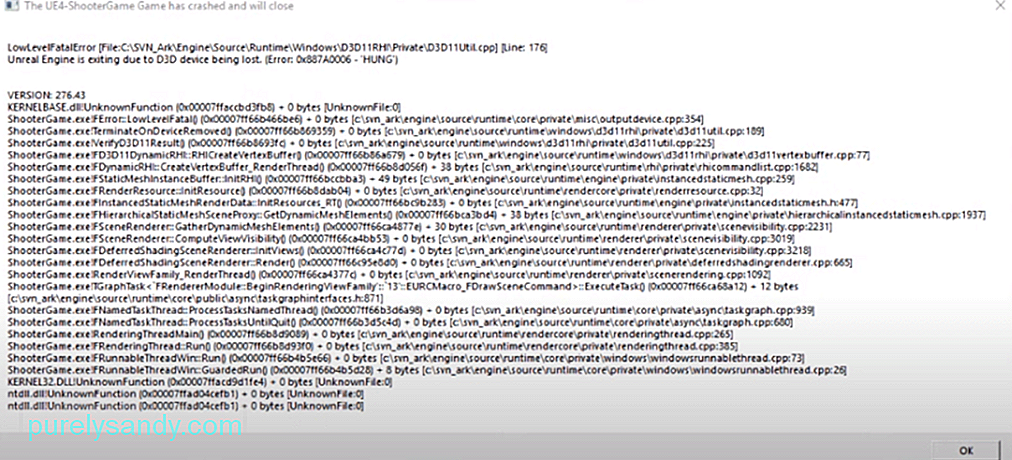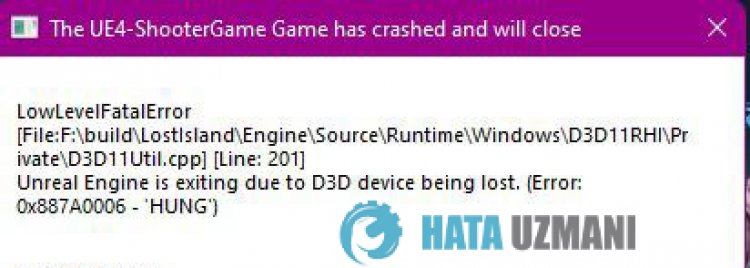Are you looking for a guide to fix the Ark low-level fatal error? And you want to know the reasons for this error. Then this blog is for you!
The best way to fade your workday stress away is by playing games. Ark is one of those games. But when you open a game to relax and chill and then all of a sudden you see an error, quite annoying-isn’t it? The most common error is the Low-Level Fatal Error. If you are dealing with this kind of error, then don’t worry because you are on the right webpage
This blog is about the low-level fatal error in Ark and how can you deal with a low-level fatal error. So, keep on reading because we have discussed the top ways to fix Ark low-level fatal error.
But before we start let’s see what are low level fatal errors and why they show up in Ark or games in general.
For more help on Ark, read our Ark Valguero Cave Locations, Ark Crashing Error
What is a Low-Level Fatal Error and why does it show up in games?
A low-level fatal error is a type of error that suggests that there is a corrupted file in the game. These files are important to run the game because these files have important instructions and the game cannot run without these files.
There are number of reasons that this error shows up in a game, you may have accidentally deleted some important files or you may have selected the wring settings etc.
All of these errors are discussed below and you can apply the methods that are given to fix low-level fatal errors in the Ark game.
Top Ways to Solve Ark Low-Level Fatal Error
As I have said before, there are a number of reasons for this error to show up. So we have discussed the most common reasons and their solution. You can apply these methods to fix your game.
You will surely get the best results.
So, These Are 6 Ways To Solve Ark Low-level Fatal Error Guide.
1) Updating Graphics Drivers
If you have not updated your graphics drivers, then this might be the cause of the low-level fatal error. You need to update your graphics drivers in order to verify whether this is causing the problem or not.
If you don’t know how to update the graphics drivers then follow these given steps. These steps are for updating NVidia GeForce drivers because most of the gamers use NVidia. So, if you have any other ones, you can search the procedure on google to update them.
- Firstly, launch the NVidia GeForce application on your desktop.
- After that, you will see a Driver tab, click on it
- Now, You will see a search bar on the right side of the screen. Click on the search bar and search for NVidia GPU Drivers
- You will see a download option, just click on it and download the latest drivers.
If the problem is caused by outdated graphics drivers. Then updating the drivers will fix this problem and if not you have to try other methods.
2) Downloading Crashed Local Files
The other common cause of Ark low-level fatal error is having corrupted and crashed files. If your game crashes as soon you open a specific map then this may be indicating that there is a corrupted file in your game.
You can go to your file browser and check for the files that are corrupted and then you can delete that file.
After that, you have to verify your files from the Steam client, once the steam client has verified the files. It will know which file is missing and it will download the missing files. After that, you can run your game easily and by now your problem should resolve.
3) Updating the Game
If you are using an old version of Ark then you should update your game, because the update may fix the issue without any problem. So if you have an outdated version of Ark. Do update it to the latest version available.
4) Using Compatibility mode
Using compatibility mode can also fix the Ark low-level fatal error. It is verified by one of the users that running the game on window 7 compatibility has fixed their issue. This might help you as well.
So, follow these steps:
- Firstly, close the Ark game and open the launcher file for the game.
- After that, open the properties of the file by right-clicking on it, there you will see the compatibility tab. Now click it and then select “Run this program in compatibility mode”
- Now, open the game and check if the error shows up again or not.
Follow these steps properly and your Ark low-level fatal error will be fixed.
5) Disabling Game Optimization
Many users have complained that using game optimization has caused Ark low-level fatal errors. So, if this is the same case for you and you are also using a game optimization application then this may be causing the error.
You should disable the game optimization application if you are using one. Follow these steps to disable the game optimization application:
- Open the menu bar and look for the NVidia Geforce experience. Open it.
- After that, click on the gear icon.
- Select “Games” and disable automatically optimization of games if it is enabled.
- Now, launch the Ark game and see if the errors are gone or not.
6) Reinstalling the game
If all of these methods are not working or you are too lazy to find a file then you can try deleting the game and again reinstalling it. This will delete the infected file with the game and also download the file when you will reinstall the game.
Try all of the above-given methods and you will ultimately find the one that suits you and works for you the best.
Conclusion
This blog is about the Ark low-level fatal error problems and how can you fix them. We have discussed the top ways to deal with these errors and these are the best ones:
- Updating the Graphics Drivers
- Downloading the crashed files again
- Updating the game
- Using compatibility mode
- Disabling game optimization
- Reinstalling the game
You can use these methods to solve the low-level fatal errors in Ark.
These methods are selected from users that have dealt with this error before, so these methods are approved and tested. You can use them to fix the Ark low-level fatal errors.
Yazdaan is a man who can’t stop talking about games, geeky things, and to the chagrin of his colleagues, horrible puns. He’s been working as a game journalist for several years now, and The Unabridged Gamer on YouTube. When not reviewing games, you’ll probably find him ranting on Twitter, writing, or replaying Dead Space 2 for the zillionth time.
ARK survival evolved is a survival game; unlike other survival games where you have to hide from enemies and protect your life from being attacked by any firearm or bomb, ARK has a distinct approach. The game is set in an open-world environment where you have to explore, fight, and survive various types of creatures, including dinosaurs and other prehistoric animals. The game can be played in the third person and from a first-person perspective. The game was launched for many devices, including Xbox One, Playstation 4, and PC. Our today’s guide for PC users, there have been a lot of complaints regarding a stranger error called ark low level fatal error. According to the users, the game crashes instantly after launching. In this guide, we will be discussing all of its possible solutions.
Causes of Ark Low Level Fatal Error Problem
Talking of the causes behind ark low level fatal error d3d, some known causes trigger the error. According to many users, the error appears majorly because of corrupted or missing game files. Furthermore, if you are using any game optimization application like MSI Afterburner or similar, then also the issue persists. Last but not least, the graphics driver; if the graphics driver is not up to date, the error will occur.
Similar Types of Ark Low Level Fatal Error Issue
- Ran out of memory
- On startup
- Line 513
- Line: 3920
- D3d device lost
- Bad name index
- Line 201
How to Fix Ark Low Level Fatal Error Problem Issue
If you are also facing the below solutions will surely be helpful. All of the below-demonstrated methods have been tested and working.
1. Verify the Integrity of the Game Cache
Many users have confirmed that the issue is most likely to occur when the game files are corrupted or missing. With the below steps, we can quickly solve this Ark Low Level Fatal Error ran out of memory issue.
- STEP 1. Launch your Steam Client and head to your Games Library
- STEP 2. Locate the game on the left-hand side
- STEP 3. Once you have found the game, Right-click on the Game and go to Properties
- STEP 4. There must be a Local Files tab; click on it
- STEP 5. Once you click on the tab below, there will be a button for Verify Integrity of Game Cache
- STEP 6. Click on the button and let the process run
- STEP 7. Once the process is over, you can launch the game without issues
2. Disable the Game Optimization
If you have tried the above and it does not work, follow this Ark Low Level Fatal Error d3d device lost method. If you are any memory optimization application or game boosting application, then there are chances the game will crash.
A lot of users have confirmed that by running the game while these memory optimization applications are running, you might face crash issues. So kindly disable them altogether. The below steps are for disabling the Game optimization in Nvidia Geforce.
- STEP 1. Go to the Start Menu and Search For GeForce experience
- STEP 2. Once the application opens up in the upper right corner, click on the Gear Icon
- STEP 3. Now on the Left, click on the Games tab, then on the right, untick on Automatically optimize newly added games
- STEP 4. Save the changes, and now try running the game
3. Update Graphics Driver
If you are still getting the Ark Low Level Fatal Error line 176, the graphics driver may not be up to date. It is recommended that you must update your driver.
- STEP 1. Open up the Nvidia Geforce Experience application
- STEP 2. Now on the top, click on the Driver tab
- STEP 3. On the right in the Search bar, locate your NVIDIA GPU
- STEP 4. Now download and install the latest driver
4. Run the Game in Compatibility Mode
If the Ark Low Level Fatal Error d3d is still not fixed, try running the game with the Windows 7 compatibility mode.
- STEP 1. Close the game completely, and head to the launcher file of the game
- STEP 2. Right-click on the launcher file and go to Properties, then click on the Compatibility tab
- STEP 3. Below the tickmark on Run this program in compatibility mode for
- STEP 4. From the drop-down list, choose Windows 7, then save the changes
- STEP 5. Now try running the game, and it should run fine
Conclusion:
In the above guide, we have demonstrated all the solutions that will eliminate the ark low level fatal error issue. We have briefly discussed all the possible causes of this issue also.
Follow us for similar guides like this Ark Low Level Fatal Error. Thank you!
3 способа исправить низкоуровневую фатальную ошибку ARK (05.29.23)
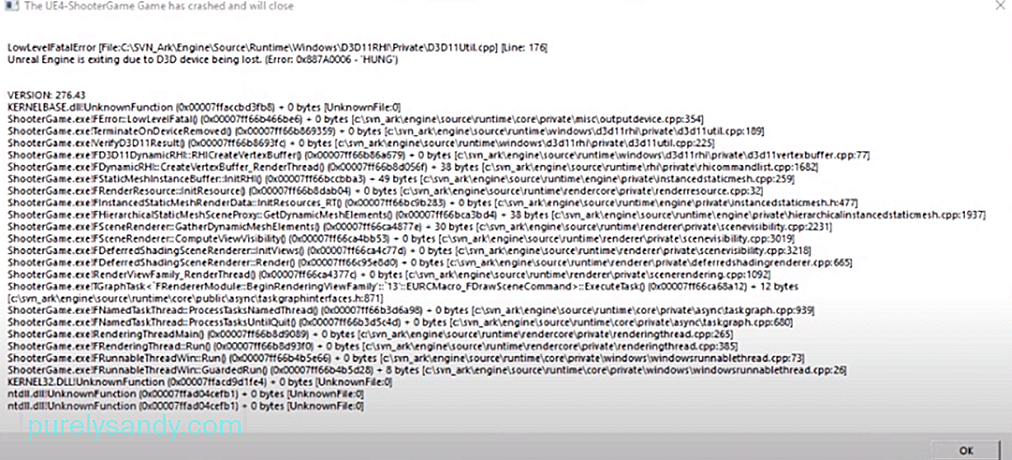
Атаки хищников могут сильно раздражать, когда вы покидаете свою базу. Вот почему игроки предпочитают всегда брать болас, покидая базу. Так вам будет легче выжить, и на вас не сильно повлияют атаки врагов более низкого уровня. Кроме того, создание дополнительной точки возрождения рядом с базой может очень помочь, когда вас атакуют. В целом ARK — очень интересная игра, но время от времени вы можете сталкиваться с некоторыми проблемами.
Многие игроки говорят, что при запуске игры они продолжают получать «Фатальную ошибку низкого уровня». Если у вас такая же проблема с игрой, эти исправления могут вам помочь.
Как исправить низкоуровневую фатальную ошибку ARK?
Некоторые игроки смогли решить проблему, выключив графику в игре. Итак, если вы можете запустить игру, переключитесь на более низкие настройки тени ландшафта. Если повезет, больше ничего менять не нужно, и игра заработает нормально. Но если вы по-прежнему получаете ту же ошибку, вам придется проверить конфигурацию графики. Вы можете попробовать использовать MSI Afterburner, чтобы поднять скорость вращения вентилятора графического процессора, снизив при этом все остальные настройки для вашего ПК. Затем перейдите к файлам игры и откройте свойства, оттуда вам нужно включить режим совместимости.
Если вы используете карту Nvidia, убедитесь, что повышение резкости изображения отключено. Для этого вам нужно получить доступ к панели управления Nvidia, а затем перейти к настройкам 3D. Оттуда вы можете отключить эту функцию, а затем снова запустить игру. Если вы изменили какие-либо другие параметры на панели управления, сброс их до значений по умолчанию также может помочь вам обойти эту проблему. В большинстве случаев эту проблему можно отнести к ошибочным конфигурациям. Поэтому не забудьте настроить некоторые параметры графических драйверов и снова запустить игру.
Возможно, вы столкнулся с этой ошибкой из-за поврежденных файлов игры. Итак, если ваша игра вылетает, как только вы пытаетесь загрузить карту, вам нужно посмотреть в левый нижний угол экрана, чтобы узнать, в какой части карты возникают проблемы. Затем вам нужно перейти к файлам игры ARK и открыть неисправные файлы карты. Теперь в списке файлов карты вам нужно найти файл, на котором ваша игра вылетела в процессе загрузки. Затем удалите эти файлы карт и выйдите из проводника файлов.
После удаления поврежденных файлов карты вы можете использовать клиент Steam для проверки файлов игры. Для этого вы можете зайти в свойства игры, а затем на локальной вкладке вы можете проверить файлы игры. Таким образом, клиент Steam повторно загрузит файлы карты, и когда вы снова запустите игру, вы не застрянете на одном и том же месте в процессе загрузки. Вам следует удалять только файлы карты, на которых застряла ваша игра, и не удалять все из папки карты острова.
Если вы ‘ убедитесь, что с вашими игровыми файлами все в порядке, тогда вам необходимо обновить графические драйверы, и это поможет вам исправить ошибку. Было бы лучше, если бы вы могли полностью удалить текущие драйверы, а затем загрузить новую копию обновленных графических драйверов на свой компьютер. Обязательно проверьте совместимость драйверов перед их установкой на свой компьютер. Кроме того, убедитесь, что вы ничего не разгоняете на своем ПК и все работает в режиме по умолчанию. Когда все будет готово, попробуйте снова загрузить игру.
Однако, если вы не хотите возиться с драйверами видеокарты, вы всегда можете попробовать переустановить игру, если у вас хороший интернет. Вы также можете обратиться в службу поддержки, чтобы помочь вам исправить ошибку. Не забудьте также создать ветку на форумах Steam, чтобы обратиться за помощью к другим игрокам ARK. Таким образом, вы можете попробовать различные действия по устранению неполадок, рекомендованные другими игроками. Надеемся, что один из этих шагов по устранению неполадок поможет вам исправить фатальную ошибку в вашей игре.
YouTube видео: 3 способа исправить низкоуровневую фатальную ошибку ARK
05, 2023
«Game has crashed. Low Level Fatal Error.» We will try to solve the problem in this article.
ARK Survival Evolved players encounter «Game has crashed. Low Level Fatal Error. Unreal Engine is exiting due to D3D device being lost. (Error: 0x887A0006 — HUNG)» access is restricted. If you are facing suchaproblem, you can findasolution by following the suggestions below.
What is ARK Survival Evolved Low Level Fatal Error?
This error is usually caused by an outdated graphics card driver oraproblem with the graphics card driver, restricting your access to the game. For this, we will give you information on how to fix the problem by mentioningafew suggestions.
How To Fix ARK Survival Evolved Low Level Fatal Error
To fix this error, you can find the solution to the problem by following the suggestions below.
1-) Update Graphics Driver
Outdated graphics driver can cause you to encounter various graphics card issueslike this. To do this, first check your graphics card driver to see if the problem persists.
For Users with Nvidia Graphics Card;
- First of all, we need to download and install the Geforce Experience program that is released by Nvidia.
- After the download and installation process, we open our program and open the «Drivers» menu above.
- Download our update by clicking the «Download» button that appears above.
- After our download is complete, let’s perform the installation process by clicking the quick installation button.
- Restart your computer after this process is finished.
For Users with AMD Graphics Card;
- AMD’s AMD Radeon Software We need to download and install the program.
- After completing the download and installation process, we open our program and click the Check for Updates button under the driver and software menu on the right, and check if our video card is up to date.
- You can restart your computer by performing the update.
After updating our graphics driver and restarting our computer, we can try to open ARK Survival Evolved.
2-) Uninstall Graphic Card Driver
First of all, we will need the utility software to completely remove the driver updates on our graphics card. The name of this utility is «DDU» ie «Display Driver Uninstaller«.
- Download the DDU utility. Click to download.
- Then run the «DDU» program by extracting the DDU utility to the desktop.
- Choose the «GPU» option from the device selection on the right.
- Then select your graphics card brand below and click «Clean and Restart«.
After this process, the updates of your graphics card on your computer will be completely removed. After this process, you can update your graphics card by following the above steps again.
3-) Decrease Graphics Card Overclock
If your problem persists despite performing the above-mentioned process, you may encounter suchaproblem if you have overclocked the graphics card. For this, you can eliminate the problem by lowering or restoring the operating frequency of your graphics card.
- Run MSI Afterburner.
- Select «Core Clock» and «Memory Clock» under the «Clock» main heading in the program to «0 strong>».
- After this operation, click the confirmation icon below to save the transaction.
After performing the operation, run ARK Survival Evolved to see if the issue persists.
4-) Edit Registry
- Type «regedit» in the start search bar and open it.
- Paste the location «ComputerHKEY_LOCAL_MACHINESYSTEMCurrentControlSetControlGraphicsDrivers» into the box at the top of the screen and press enter.
- After this operation, the registry on the right will belisted. If there isaregistry named TdrLevel, right click on it and delete it. If not, continue with the procedure below.
- Then right-click on an empty space and point to the option that says «new» and select «DWORD (32Bit)» value.
- Rename the registry we just created to «TdrLevel«.
- Then enter 0 in the value data by double-clicking on it. After this process, restart your computer. If not, change the value data to 3 and try again.
After this process is finished, restart your computer and log in to the game and check if the problem persists.
5-) Check Game Frameworks
The lack of game frameworks on your computer can create various errors in the game. Therefore, your computer must have DirectX, .NET Framework, VCRedist applications.
- Click to Download Current .NET Framework.
- Click to Download Current VCRedist. (x64)
- Click to Download Updated VCRedist. (x86)
- Click to Download Current DirectX.
After performing the update, you can restart your computer and run the game and check if the problem persists.
Yes, friends, we have solved our problem under this title. If your problem persists, you can ask about the errors you encounter by entering our FORUM platform.
Hello guys,
I’ve been recently having an extreme issue with crashing! Out of no where, my game will not make it past the Join server function. It loads, then crashes. Welp, it took me two hours to figure out how to do it. Hopefully this saves some headaches. Here you go guys:
To fix this issue, go to Steam,
Right click on Ark Survival Evolved, Properties.
In the General tab, click «SET LAUNCH OPTIONS…»
a box will appear. Add: -sm4
Done! Easy! Now start the game in any setting, you will be set.
Original Tutorial