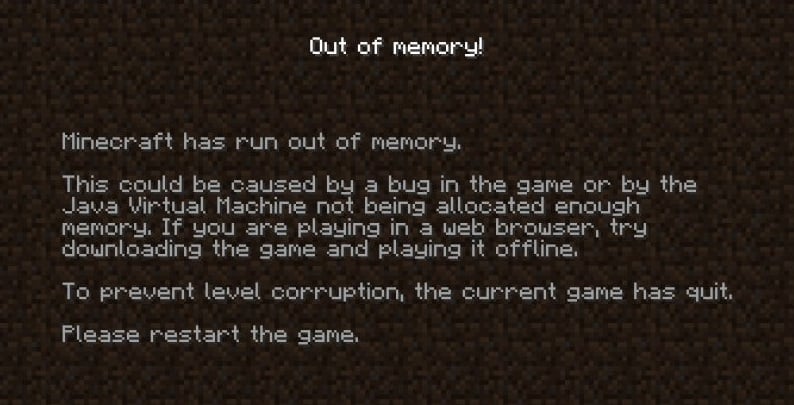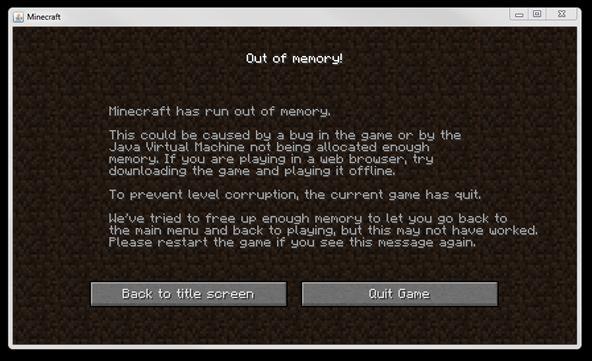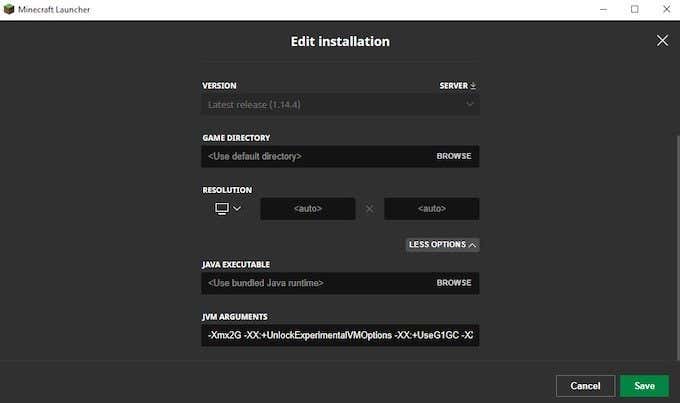В Minecraft может появляться ошибка out of memory, из-за которой невозможно дальше играть. Причина — игре недостаточно выделяемой ей системой оперативной памяти.
Как исправить ошибку?
Если параллельно с Майнкрафт запущен браузер со множеством вкладок, иное подобное ПО, требующее большого объема оперативки, то все это нужно обязательно выключать перед запуском игры. Также стоит отключить моды и разные «улучшаторы» — они способны сильно нагружать ресурсы ПК. Если это не помогло, то действуйте следующим образом:
- Настроить Java-машину. Открываем Java Control Panel, идем на вкладку «Java», переходим в раздел «View».Там должна быть одна строка, если их больше — удаляем все, кроме одной произвольной. В оставшейся строке в столбце «Runtime Parameters» прописываем -Xms(x1)m -Xmx(x2)m, где (x1) — минимальный объем оперативки, доступной для работы Java-машины, а (x2) — максимальный. Предпочтительней, чтобы второе значение не превышало 75% от всего объема оперативной памяти ПК. К примеру, если ее 2 гигабайта, то подойдет следующая запись -Xms750m -Xmx1500m. Подтверждаем изменения нажатием на Ок, после перегружаем систему.
- Задать приоритеты. Открываем игру и Диспетчер задач. Переходим на окно Диспетчера на вкладку Приложения (Подробности), находим среди строк процесс javaw.exe, кликаем на нем правой кнопкой мышки, переходим на «Задать приоритет» и в выпадающем меню выбираем «Высокий».
- Понизить настройки графики. Это возможно, если игра вылетает не сразу, а через некоторые промежутки времени. Понизьте все настройки на минимум и попытайтесь играть хотя-бы несколько часов. Если за это время в Minecraft ошибка out of memory не появлялась, то далее действуйте двумя путями. Можно оставить все, как и было, либо же повышать качество графики постепенно, чтобы обнаружить ту настройку, из-за которой возникал сбой.
This error occurs when the game does not have enough memory, or RAM, to continue.
RAM stands for “Random Access Memory”, which is a vital part of your computer. Your computer will not function without it. It is installed on the computer’s motherboard, storing data immediately needed for the computer to function. Minecraft requires at least 384MB of RAM to function, however Minecraft will usually take up more than 1GB of memory to save information for blocks, players, mobs and many other things. When Minecraft cannot allocate (get) more RAM from the computer due to not enough RAM installed or too many other processes using up RAM (such as other games, web browsers and applications), it crashes with the Out of Memory error.
Firstly, you should close every other applications to see if the problem goes away (some web browsers such as Chrome can take up lots of memory if you open a lot of tabs). If not, follow the instructions below.
How much RAM do I have?
In order to troubleshoot this error, you must first find out how much RAM you have available on your computer.
Depending on your operating system, these instructions will vary.
If you are on Windows — Press your Windows + R keys, to bring up a run dialogue, in it, type in: “cmd”, and hit enter. This will bring up a command prompt window. In the Command Prompt window, type in: systeminfo | find "Total Physical Memory". Once you have done so, give it a minute to gather the info, and you should be presented with a number in megabytes, which you will need for later.
If you are on Mac OSX — Apple has made a tutorial which explains how to check the amount of system memory available which can be found here.
If you are on Linux — Open a terminal window, and type in: free
Once you have found the amount of RAM on your PC, you can continue.
Checking your Java Installation
See this article
**Note that if you are using the latest launcher from Mojang dubbed the “native launcher,” you will automatically have the latest preferred Java installation on your computer. For Windows users, you can download the latest launcher at https://minecraft.net/download. For OS X users, you will have to wait until later this year (2015) to get the new launcher.
If you are using the native launcher, skip to the “Still not working” section.**
Still not working?
Once you have checked the amount of memory available on your computer and have also checked to make sure you are using a proper Java installation, you may need to allocate more memory to Minecraft.
Before you allocate more memory to Minecraft, you should close any excess programs on your computer that you may not be using, for example Google Chrome browser tabs or other games.
Allocating more memory
Once you have done the above, and you continue to receive out of memory errors despite having enough memory, then you may need to manually give the game more memory*. To approach, you previously collected the amount of memory you have. Now, to allocate memory to the game, pick an amount of RAM that is more than 1024MB or 1G, but less than the total amount of RAM you have on your computer. For example, “2048MB” or “2G”.
If you need to convert between MB and GB, remember that 1GB = 1024MB.
- NOTE: On 32-bit Windows Java installations, you can only allocate up to 1.5G of RAM!
To allocate more RAM, open the game launcher, and press the “Edit Profile” button at the bottom left. There should be a checkbox called “JVM arguments”, check that and input: -Xmx2G to give 2GB to the game, or -Xmx2560M to give 2560MB. Once you have checked and inputted the data, hit “Save Profile”.
Once you have done so, try the game again!
Minecraft is a role-playing video game inspired by Lego in which you may design and build your own universe. The game has grown to incorporate a number of different components in addition to your avatar creating blocks in self-defense against creatures.
This has become a timeless classic with several unique characteristics. When you’re in Creative mode, you have unlimited materials at your disposal, allowing you to create whatever you want. In Survival mode, you’ll be able to travel to new worlds and explore new planets.
You can build a fortress or gather weaponry to prepare for a monster invasion.
As the game evolved, more material was introduced on a regular basis. Minecraft players may personalize and customize the game in a variety of ways.
This game works on a wide range of devices and platforms. The PlayStation 3, Nintendo Wii, Xbox 360, PC, smartphone, iPad, and Raspberry Pi are all popular gaming platforms.
Players of Minecraft, rejoice! For you, we’ve compiled a list of 15 amazing games like Minecraft that are popular among elementary school students.
In Minecraft, you may interact with and even affect the Terabyte cosmos. This is only a sampling of ecological phenomena; it is far from complete. Today, we are going to discuss about How to fix Minecraft out of memory. So, Let’s get started.
One of the most common errors in Minecraft is “Minecraft Has Insufficient Memory.” Because of the game’s widespread popularity, it looks like everyone wants to play it, even if their computer isn’t up to par.
Keep in mind that the recommended amount of RAM for Minecraft is 4GB, although the lowest amount listed on the Mojang website is 2GB, so if you don’t meet these requirements, you may have performance difficulties.
Method 1 – Change your in-game settings
When the amount of RAM on your computer system (or the amount allotted to Minecraft by your computer system) is exceeded by the application itself, a memory error occurs. But don’t worry; it’s a lot easier to cope with than it appears.
Reducing the Video clip Settings in the time-out food choices of Minecraft is one of the simplest and most straightforward ways to prevent this error from happening again. Reduce the Render Range and changing the Graphics from Fancy to Quick are two of the most important settings.
Method 2 – Change your priority in Task Manager
Another quick fix is to change the priority of Minecraft.exe in your task manager. By pressing Ctrl+Change+Esc on the keyboard, you may access the job manager. You only need to right-click the Minecraft.exe program and change the “Top priority” option to High from there. This allocates even more of your PC’s resources to Minecraft, resulting in a performance improvement.
Another way to improve Minecraft’s performance is to install 64-bit Java. Because Java is the application that runs Minecraft, it is critical that you use the version that corresponds to your operating system. You can quickly determine the operating system you’re using by heading to the Control board and choosing “System” or “System Characteristic.”
This will not only tell you if your operating system is 32-bit or 64-bit, but it will also tell you how much RAM you have. If you have a 64-bit operating system, you must download and install the 64-bit version of Java from Adobe’s website to make Minecraft run faster.
Method 3 – Check your Java Installation
You do not need to install Java on your computer if you are using the new Minecraft launcher for Windows unless you require it for other programs.
If you’re on Windows and aren’t sure if you’re using the new Minecraft launcher or seeing the message “This program requires a Java Runtime Environment” when you try to run Minecraft, you can grab Minecraft.msi from https://minecraft.net/download under “Minecraft for Windows.”
Method 4 – Allocate More RAM
You may need to allocate extra RAM to Minecraft once you’ve checked the amount of memory available on your computer and double-checked that you’re running a correct Java installation.
Before allocating extra RAM to Minecraft, you should shut any unnecessary apps on your computers, such as Google Chrome browser tabs or other games.
If you’ve done all of the above and you’re still getting out of memory issues despite having adequate memory, you may need to give the game extra memory manually*. To approach, you must first gather the number of memories you possess.
Select a quantity of RAM that is greater than 1024MB or 1G but less than the entire amount of RAM on your machine to allocate memory to the game. “2048MB” or “2G,” for example. Remember that 1GB Equals 1024MB if you need to convert between MB and GB.
You can only allot 1.5GB of RAM to 32-bit Windows Java installations!
To increase the amount of RAM available, open the game launcher and click the “Edit Profile” button in the bottom left corner.
Check the box labeled “JVM arguments” and type in: -Xmx2G to give the game 2GB, or -Xmx2560M to provide the game 2560MB. After you’ve double-checked and entered all of the information, click “Save Profile.”
How to allocate more RAM to Minecraft
You need to know how much RAM you have before you start doing it out. You can’t tell your device to allocate 6GB of RAM to Minecraft when your total RAM is just 4GB.
Go to the Settings section of your device, which is normally available beneath the Start Menu and indicated with a gear symbol. Navigate to Device Specifications by clicking About (or typing “about” in the Search Bar).
Look for RAM that has been installed. There should be a number next to it that indicates how much RAM you have available.
If you’re acquainted with “Minecraft,” you’re presumably also familiar with “Minecraft Launcher,” the game’s default launcher program. Here’s how you can utilize it to reclaim memory.
Select the “Installations” tab at the top of the Minecraft Launcher. Select “Edit” from the three dots on the right after scrolling your mouse over the “Minecraft” version you wish to allocate RAM to.
To see two extra fields, select “More Options” in the lower-right corner of the screen.
There’s a line of code at the start of the “JVM Arguments” field that says “-Xmx2G” or something similar – the “2G” refers to how many gigabytes of RAM “Minecraft” may presently utilize (in this case, 2GB). Change the value to alter the amount of RAM allotted. To save your modifications, tap “Save.”
Allocating RAM using the CurseForge ‘Minecraft’ launcher
Open the CurseForge application. Click the gear icon in the lower-left corner of the screen to go to “Settings.” In the left-hand column of the settings page, there’s a “Game Specific” area. Choose “Minecraft.”
Scroll down to “Java Settings,” where you’ll see a slider for “Allocated Memory.” Simply drag and drop the orange ball on the slider to the RAM allocation you wish. Any changes you make will be stored automatically.
Most third-party launchers, including CurseForge, monitor RAM use in megabytes (MB) rather than gigabytes (GB) (GB). Just keep in mind that in situations like these, 1024MB = 1GB.
Allocating RAM using the ATLauncher ‘Minecraft’ launcher
Start the ATLauncher and select “Settings” from the right-hand panel. There are various tabs at the top of the settings page. Select “Java/Minecraft” from the drop-down menu.
You’ll see a list of attributes that can be changed. The second item on the list is “Maximum Memory/RAM,” which is the value you’ll want to raise. Because it’s in megabytes, keep in mind that 1024MB equals 1GB.
Make sure you click “Save” at the bottom to confirm your changes once you’ve set the maximum RAM.
Despite its artistic appeal, Minecraft is an extremely large and intricate game. What other reason do you believe it’s been so popular since its inception? What keeps gamers coming back for more is the mix of the open-world nature, the many game types, and the almost unlimited modding options.
That’s all for today’s article on How to fix Minecraft out of memory. Do check out all the sections and know you should know which games are best for dancing. Till then, stay safe and follow us for more upcoming gaming coverage.
Follow us on Twitter & like our Facebook page for more post-updates
- Top 14 Best Roblox Minecraft Games
- Top 15 Best Games like Minecraft for Android/ iOS
- Fix: Minecraft store not working 2021
Jatin is an aspiring dentist with a keen interest in video games who likes to spend his time playing an array of different games. Other than that, he is a die-hard basketball fan who often embraces R&B music.
Всем здравия!
В сегодняшней заметке хочу остановиться на одной довольно коварной ошибке («Out of memory…»), которая иногда возникает при запуске программ и игр (лично я чаще всего с этим сталкивался при попытке запустить: Mortal Kombat, Minecraft, Google Chrome, Utorrent и др.).
Вообще, данная ошибка говорит о том, что Windows не может выделить для конкретного приложения нужный ему объем памяти. Например, это часто бывает, когда свободного объема ОЗУ слишком мало, а приложению требуется значительно больше.
Впрочем, причина ошибки может быть и в некорректной работе самого ПО…😡 (и тогда будет не важно, сколько у вас свободной ОЗУ).
Можно ли с этим что-то сделать?
Смотря какое ПО вам нужно запустить, и в чем причина ошибки. В ряде случаев проблему удается устранить достаточно быстро, неск. моих рекомендаций ниже в помощь. 👇
Out of Memory. Пример ошибки (описание может несколько отличаться)
*
Содержание статьи
- 1 Рекомендации
- 1.1 Первые действия
- 1.2 Расширение файла подкачки
- 1.3 Проверка (диагностика) ОЗУ
- 1.4 Проверка работы приложения с др. версией ОС Windows
- 1.5 Апгрейд ПК/ноутбука: увел. ОЗУ
→ Задать вопрос | дополнить
Рекомендации
Первые действия
- 👉 Начну с банального: перезагрузите ПК; после закройте все «лишние» приложения, которые в данный момент не нужны (прим.: часто в 📌автозагрузке находятся десятки программ: плееры, редакторы, торренты и т.д.);
- 👉 Проверьте требования игры (приложения): сколько ОЗУ требуется? Если в миним. сист. требованиях указано 4 ГБ, а у вас ПК с 2 ГБ — то проблема очевидна! В этом случае можно попробовать закрыть всё «что можно», увел. файл подкачки (об этом ниже), установить др. версию Windows (миним. сборку);
Тех. требования к одной из компьютерных игр
- 👉 Кстати, если вопрос касается игры: снизьте настройки графики, установите всё на минимум. При возможности переустановите приложение (игру);
Настройки графики для WOW Legion (кликабельно)
- 👉 Если проблема возникла с браузером (например, с Chrome): 📌почистите кэш, обновите его, и закройте не используемые вкладки. Как вариант, можно также запустить другой браузер для работы (есть спец. 📌браузеры для слабых ПК);
Закрываем часть вкладок — Chrome
- 👉 Неплохо было бы 📌очистить свою ОС Windows от мусора и битых файлов. Проверить, что на диске есть свободное место (по крайней мере 15+ ГБ! Обратите внимание на скрин ниже: в «Моем компьютере» на диске не должна гореть красная полосочка…);
Места стало совсем мало…
- 👉 Если наряду с этой ошибкой всплывают и другие (например, синий экран), — желательно их сфотографировать (записать). Это может помочь в диагностике и поиске причин.
*
Расширение файла подкачки
Файл подкачки — это файл на сист. разделе диска, который ОС Windows использует, когда ей не хватает ОЗУ (т.е. если у вас 4 ГБ памяти, а программе нужно 8 ГБ — то Windows «подсунет» ей 4 ГБ реальных, и 4 ГБ с диска. Таким образом ошибка не появиться. // Это грубое объяснение, на самом деле все сложнее… 🙂).
👉 В общем, для настройки файла подкачки требуется:
- открыть 📌свойства системы (Win+R, и команда sysdm.cpl);
- перейти во вкладку «Дополнительно / Быстродействие»;
- затем перейти в раздел «Дополнительно / Виртуальная память» — нажать по кнопке «Изменить»;
Виртуальная память — свойства Windows
- далее останется задать требуемый объем. Обычно Windows сама подсказывает, какой объем ей нужен, можете поставить просто на усмотрение системы;
- перезагрузите компьютер, и проверьте работу «проблемного» приложения. Если снова возникнет ошибка — можно попробовать еще раз вручную увел. файл подкачки…
*
Проверка (диагностика) ОЗУ
В некоторых случаях ошибка «Out of memory» может быть связана с тех. неисправностью самой плашки ОЗУ. Чтобы исключить эту проблему — рекомендовал бы провести небольшое тестирование плашек, благо, что на это потребуется 3-5 мин. времени (и инструмент проверки есть в самой ОС Windows). О том, как его запустить — см. ссылочку ниже. 👇
Тест ОЗУ (RAM): проверка оперативной памяти на ошибки
*
Проверка работы приложения с др. версией ОС Windows
Причиной появл. данной ошибки нередко также бывает наличие сист. ошибок в ОС Windows (особенно, при использовании не офиц. дистрибутивов от «народных умельцев», где нередко отключена половина служб).
В этом плане стоило бы проверить работу «проблемного» приложения при запуске в другой ОС Windows — для этого даже не обязательно переустанавливать текущую версию Windows — можно воспользоваться ОС, запускаемой с LiveCD диска.
Подборка LiveCD накопителе доступна по ссылке ниже. 👇
LiveCD для аварийного восстановления Windows
*
Апгрейд ПК/ноутбука: увел. ОЗУ
Если все предыдущее не дело результатов — было бы неплохо для диагностики добавить еще одну плашку ОЗУ, и проверить, как ПК будет работать с большим кол-вом памяти.
Дешевые плашки можно найти в 📌китайских онлайн-магазинах (если есть знакомый товарищ — можно попросить у него бесплатно 🙂).
Пример добавления плашки ОЗУ показан в одной из моих предыдущих заметок. Если не знаете расшифровку основных параметров плашки (а именно это и нужно, чтобы правильно подобрать новую) — 📌📌см. это.
Как увеличить оперативную память на ноутбуке (ставим вторую планку ОЗУ)
*
Если вы решили вопрос как-то иначе — пожалуйста, дайте наводку в комментариях. Заранее благодарю.
👋


Полезный софт:
-
- Видео-Монтаж
Отличное ПО для создания своих первых видеороликов (все действия идут по шагам!).
Видео сделает даже новичок!
-
- Ускоритель компьютера
Программа для очистки Windows от «мусора» (удаляет временные файлы, ускоряет систему, оптимизирует реестр).
Многие игроки «Майнкрафта» часто сталкиваются с такой проблемой, что их выбрасывает из игры и в логе ошибок пишется out of memory Minecraft. Что делать и как решить данную проблему?
Суть вопроса
Для того чтобы решить данную проблему и избавиться от ошибки, придется немного постараться. На самом деле причин может быть несколько. Итак: как избавиться от out of memory (Minecraft), что делать для исчезновения ошибки и как в дальнейшем застраховаться от подобных проблем? Для начала нужно знать, что данное сообщение появляется обычно по нескольким причинам, и все они устраняются очень простыми действиями.
Причины
Из-за чего может появиться данная проблема:
- ОЗУ компьютера слишком слаба, из-за чего временная память компьютера не справляется с нагрузкой, и мир игры просто-напросто не загружается, вследствие чего и выдается подобная ошибка.
- Если проблема не в ОЗУ, компьютер довольно сильный, но в любом случае выкидывает и пишет out of memory Minecraft, что делать в таком случае? Все просто. Если даже есть 8 гигабайт у ОЗУ, возможно, они ограничены. Для того чтобы решить данную проблему, понадобится дать больше места «Яве». Как это сделать, разберемся немного ниже.
- Возможно, была установлена не та версия «Явы», то есть если операционная система 64-битная, а была установлена 32-битная версия, возможны такие проблемы. Чтобы решить их, нужно скачать с официального сайта «Явы» оригинальную версию для нужной операционной системы, если 64-битная, следовательно, нужно скачивать для 64, а если 32 — соответствующую. Теперь пора понять, при появлении ошибки out of memory (Minecraft) что делать и как исправлять.
Исправление данной ошибки
Как и было написано выше, устраняется данная проблема за несколько секунд. Не имеет значения, какая используется операционная система, будь то «Виндоус 7», «Виндоус 8», «Виндоус 10» и так далее. Проблема решается одинаково. Если возникла первая проблема (компьютер слишком слабый), тут, увы, ничем исправить не получится. Разве что установить моды, которые уменьшают графику и размеры мира, так проблема может исчезнуть. Или же можно купить более мощный компьютер. Однако если выдает ошибку out of memory, что делать? Minecraft выкидывает на сильном компьютере. А все просто, нужно следовать инструкции:
- Установить последнюю версию «Явы» с официального сайта (если не установлена).
- Зайти в панель управления. На Windows 10 это можно сделать клавишами «минимайз + X», выбрав из списка раздел «Панель управления».
- Нужно зайти в настройки «Явы», которые находятся в разделе «Панели управления». Там будет написано Java. Лучше всего, чтобы значки отображались мелкими, так намного легче ее найти.
- Дальше, когда открылись настройки «Явы», нужно выбрать подраздел Java и нажать на View. Дальше в Runtime Parameters нужно вписать следующую команду — Xincgc-XmxYG. Только вместо буквы Y нужно вписать количество гБ ОЗУ. Если максимальное количество — 4 гБ, вместо Y нужно ввести цифру 2, если 8 — нужно вписать 4. Этого будет вполне достаточно. Вот и решение этой проблемы.