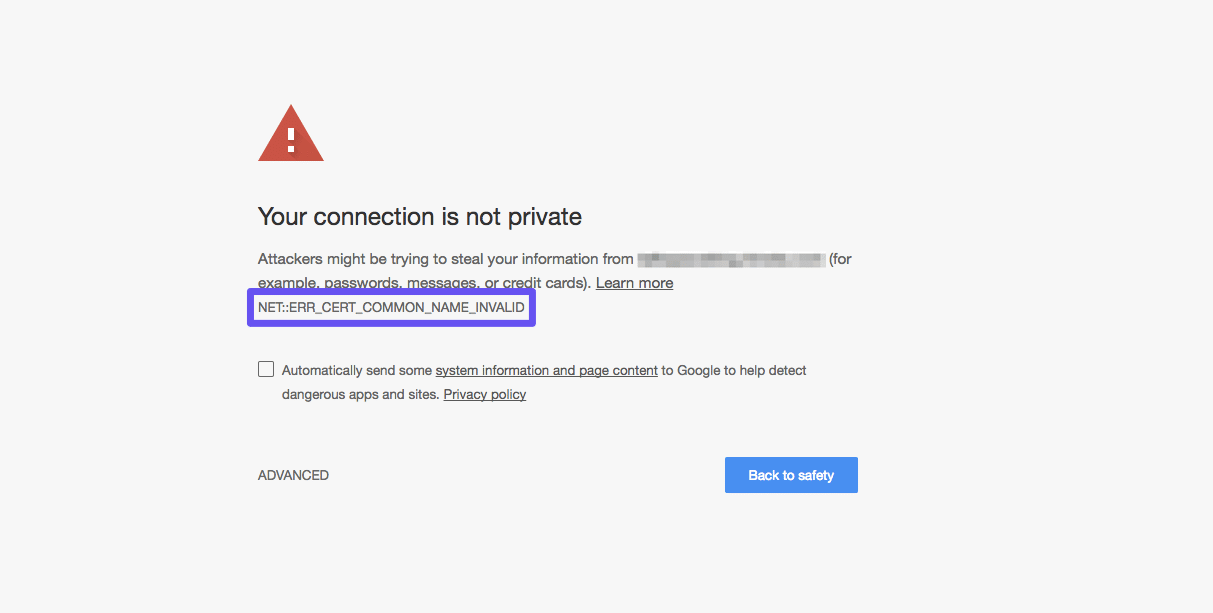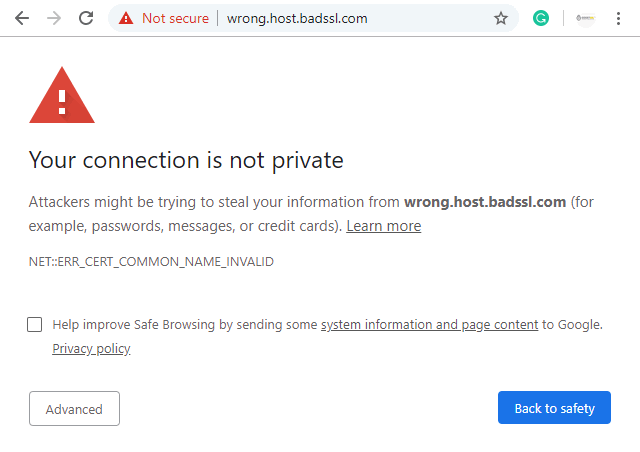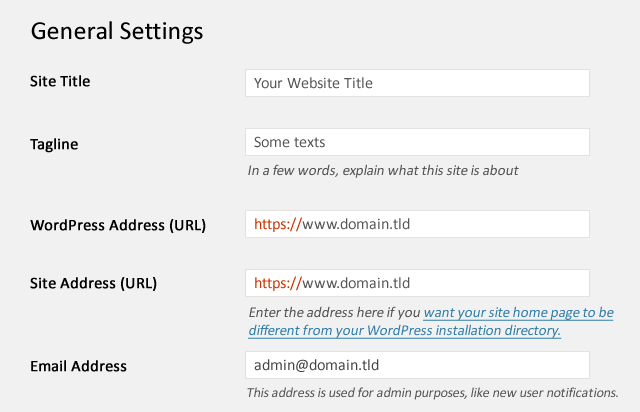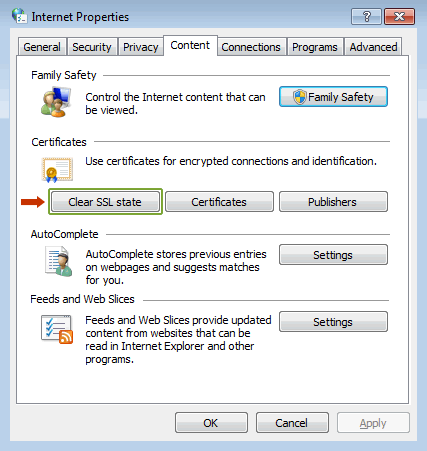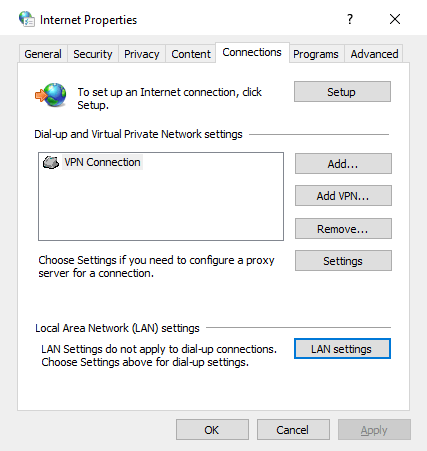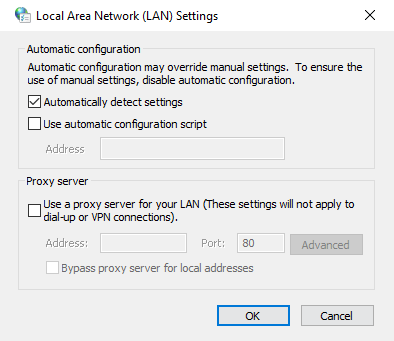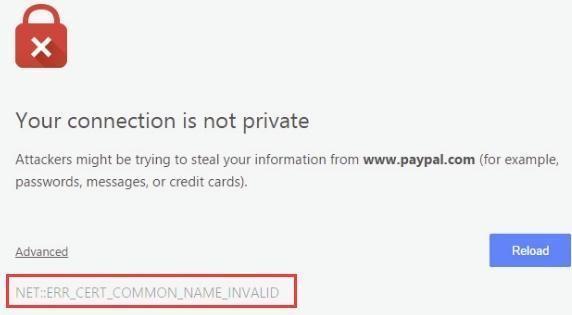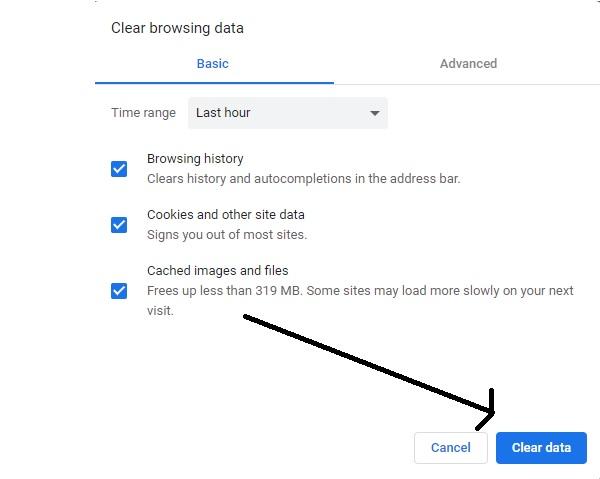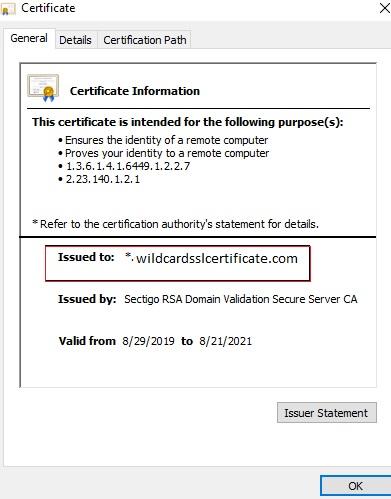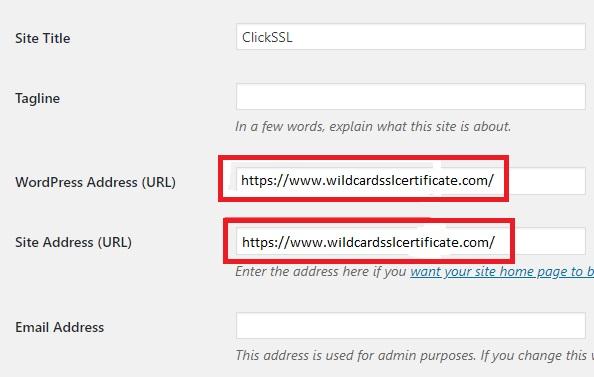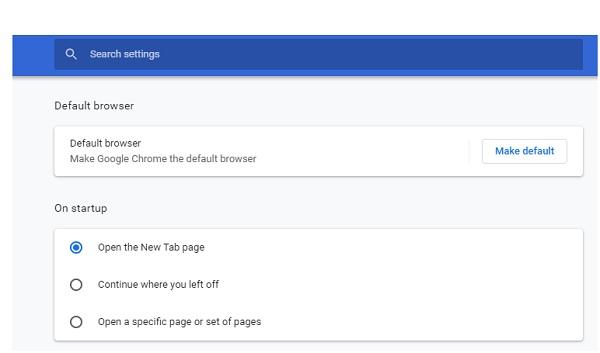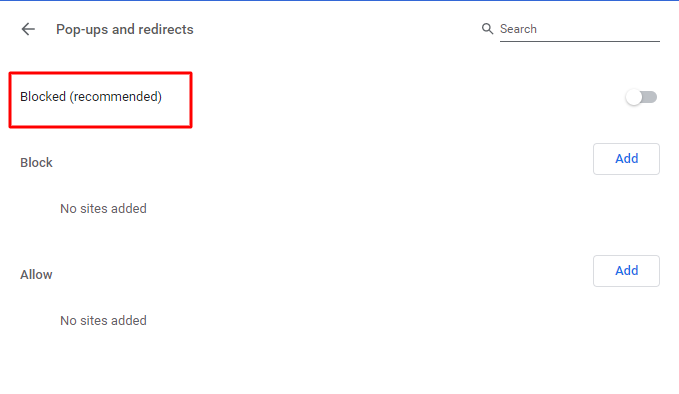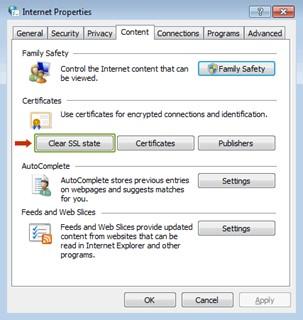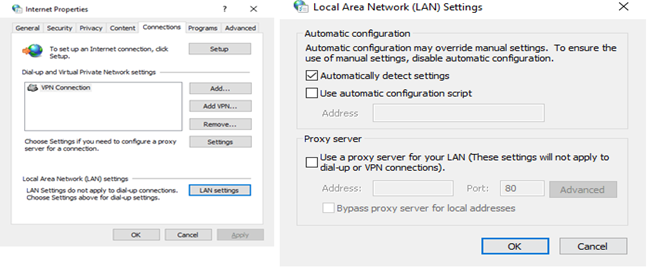Loading your website over HyperText Transfer Protocol Secure (HTTPS) is a key cybersecurity best practice. However, if you don’t properly install your Secure Sockets Layer (SSL) certificate, you can run into a number of errors, such as NET::ERR_CERT_COMMON_NAME_INVALID.
Admittedly, solving this error can be a bit tricky, as there are many different reasons it may appear in your browser. If you can narrow down the cause, resolving this SSL issue shouldn’t take long at all.
In this article, we’ll explain what the NET::ERR_CERT_COMMON_NAME_INVALID error means, and show you examples of what it looks like in various browsers. Then we’ll share several methods you can use to fix it.
Let’s get started!
What Is the NET::ERR_CERT_COMMON_NAME_INVALID Error?
The NET::ERR_CERT_COMMON_NAME_INVALID error happens when the browser fails to verify a website’s SSL certificate and is therefore unable to establish a secure connection. This issue usually occurs due to misconfiguration of the certificate on a server.
| Error Code | NET::ERR_CERT_COMMON_NAME_INVALID |
| Error Type | SSL Connection Error |
| Error Variations | Your connection is not private Warning: Potential Security Risk Ahead Your connection isn’t private This site is not secure |
| Error Causes | Invalid SSL certificate Misconfigured redirects Misconfigured proxy settings Antivirus or Browser extensions issues Operating system issues |
What Causes the NET::ERR_CERT_COMMON_NAME_INVALID Error?
Before we dive into what causes the NET::ERR_CERT_COMMON_NAME_INVALID error, let’s break down the relevant terms. The ‘common name’ this error references is the domain on which an SSL certificate is installed.
For example, if you have a website at mydomain.com, the common name on your SSL certificate would be mydomain.com. So as the error message states, the root problem behind NET::ERR_CERT_COMMON_NAME_INVALID is that the common name on your SSL certificate is not valid for some reason.
Often, this means that the name on your certificate does not match the domain it’s installed on. However, there are other scenarios that could lead to this message appearing in your browser, including:
- Your SSL certificate does not account for www versus non-www variations of your domain.
- You tried to switch your website to HTTPS without first installing an SSL certificate.
- Your site has a self-signed SSL certificate installed and your browser does not recognize it as valid or secure.
- Your antivirus software is blocking your SSL connection.
- A browser extension is interfering with your site’s SSL connection.
- Your proxy settings are misconfigured.
- Your browser cache or SSL state has become corrupted.
As you can see, many different factors can contribute to the NET::ERR_CERT_COMMON_NAME_INVALID error. This can make it hard to pin down the correct solution, but a little patience will go a long way towards helping you fix the problem.
NET::ERR_CERT_COMMON_NAME_INVALID Error Variations
We’ll dive into the solutions to the NET::ERR_CERT_COMMON_NAME_INVALID error shortly. First, however, you need to be able to recognize it in your browser.
Here’s what this problem looks like in the most popular clients on the web.
Google Chrome
Like many other HTTPS-related errors, Google Chrome indicates that there’s a common name mismatch by showing a “Your connection is not private” warning:
You will see the specific issue (NET::ERR_CERT_COMMON_NAME_INVALID) listed below the main message. Users who see this screen may choose to proceed to your site anyway using HTTP.
This message has the potential to scare away many prospective visitors.
Mozilla Firefox
Firefox presents a slightly different variation of the common name mismatch error. Under the “Your connection is not secure” heading, it will tell you that the website you’re trying to reach has not been configured properly, and recommend that you refrain from accessing it.
You may also see a message reading “Warning: Potential Security Risk Ahead”:
It may also display a more specific error message below, stating that the security certificate is invalid and only configured to work with the listed domain names.
You’ll also see the “SSL_ERROR_BAD_CERT_DOMAIN” code.
Safari
In Safari, the corresponding error message reads, “Safari can’t verify the identity of the website” or “Safari can’t open the page” followed by the domain you’re trying to reach.
It may also state that the site’s SSL certificate is invalid or that it was unable to establish a secure connection:
When compared to other browsers, Safari’s common name mismatch error message is somewhat vague.
If you’re seeing this error window, there are other SSL related problems that could also be behind it, so make sure to pursue a variety of solutions.
Internet Explorer
Internet Explorer cuts right to chase, and informs you that “This site is not secure.” and indicates an issue with the trustworthiness of the SSL certificate. This message may be followed by a few different specifications:
The one that indicates a problem equivalent to the NET::ERR_CERT_COMMON_NAME_INVALID error in Chrome typically reads: “The security certificate presented by this website was issued for a different website’s address.”
It will also provide a few potential solutions for visitors, such as adding or removing “www” from the URL they entered.
However, such fixes are only temporary. A persistent error could still harm your site’s credibility and prevent you from growing your traffic, so it’s best to find the source of the issue and resolve it quickly.
How to Fix the NET::ERR_CERT_COMMON_NAME_INVALID Error?
As you now know, there are many possible causes of the NET::ERR_CERT_COMMON_NAME_INVALID error. Therefore, there are also plenty of potential fixes for it. Here are nine methods you can try to resolve this issue on your site.
1. Verify That Your SSL Certificate Is Correct
The most basic cause of the NET::ERR_CERT_COMMON_NAME_INVALID error is that your site’s domain doesn’t match the common name listed on your SSL certificate. So, the first fix you’ll want to try is viewing your certificate to determine if it’s been misconfigured.
Throughout this post, we’ll be showing examples of troubleshooting this error in Google Chrome. However, other browsers should enable you to accomplish the same outcomes via similar steps.
To get started, click on the Not Secure warning in the URL bar. In the menu that opens, select Certificate (Invalid):
This will open a small window displaying the details of your SSL certificate:
The domain listed here should match the one you’re trying to reach. If not, you’ll know your certificate is misconfigured.
The best solution is to remove the certificate from your site and install a new one.
Verifying Wildcard SSL Certificates
The NET::ERR_CERT_COMMON_NAME_INVALID error gets a little more complicated when a wildcard SSL certificate is involved. This type of certificate is designed to encrypt data for multiple subdomains.
As such, instead of having one common name listed on the certificate, a subdomain level such as *.example.com is used. If you have a wildcard certificate installed and you are seeing the NET::ERR_CERT_COMMON_NAME_INVALID error, it may mean that your certificate does not cover the subdomain you’re trying to access.
Keep this in mind when verifying the SSL certificate in your browser. Also, note that wildcard SSL certificates only secure one subdomain level. For instance, you would need separate certificates for *.example.com and *.subdomain.example.com.
Verifying Subject Alternative Names (SAN) Certificates
A Subject Alternative Names (SAN) certificate can encrypt data for multiple domains that point to the same site. This may include www and non-www variations, subdomains, and Top-Level Domain (TLD) variations.
If the site you’re trying to access uses a SAN certificate, you may need to do some further digging when verifying the SSL certificate in your browser.
In Chrome, click on Details in the certificate window:
Scroll down until you find the section labeled Extension Subject Alternative Name. Below it, you should see a list of all the domains the certificate protects.
2. Check for Misconfigured Redirects
If you redirect your site from one domain to another and don’t install an SSL certificate on the first domain, it can result in errors. For example, many SSL certificates don’t automatically account for www and non-www versions of your site.
Let’s say you set up www.example.com to redirect to example.com. If you install your SSL certificate on example.com but not on www.example.com, you might see the NET::ERR_CERT_COMMON_NAME_INVALID error.
If you’re not sure whether your site is redirecting visitors in this way, you can check using Redirect Detective:
This tool checks for redirects between the HTTP and HTTPS versions of your site, as well as between www and non-www versions.
If you find that redirects are interfering with your SSL certificate, there are a couple of solutions you can try. One is to change the common name on the certificate to the correct version of the domain.
You can also acquire another certificate for the domain you’re redirecting from or a SAN certificate that covers both domains. For wildcard domains, you’ll need to list each subdomain that you want to encrypt, rather than redirecting between them.
3. Make Sure Your WordPress Address and Site Address Match
It’s fairly easy to accidentally switch your site address to HTTPS without installing an SSL certificate, especially in WordPress. Whether you thought you were implementing a security best practice or were just poking around in your site’s settings, you may have inadvertently caused the NET::ERR_CERT_COMMON_NAME_INVALID error.
Fixing this is fairly straightforward.
In your WordPress dashboard, navigate to Settings > General. There, make sure your WordPress Address and Site Address match:
Additionally, if these URLs use HTTPS and you do not have an SSL certificate installed, change them to HTTP. Remember to save any edits you make.
If after making this switch the error persists, you may need to also change the addresses in your database via phpMyAdmin.
You can access this program via your hosting account. Open your site’s database by clicking on its name in the left-hand sidebar, and then access the wp_options table:
Look for the siteurl and home rows. Edit the addresses as necessary and then check to see if you can access your site.
4. Determine If Your Site Is Using a Self-Signed SSL Certificate
When you acquire an SSL certificate through Let’s Encrypt or another reputable source, it’s signed by a recognized Certificate Authority (CA). Self-signed certificates are not backed by a CA but are created by users.
Self-signed certificates are not as secure as those recognized by a CA. Some users find them appealing because they’re free, but Let’s Encrypt supplies authorized SSL certificates at no cost as well. With the exception of setting one up for internal server purposes or localhost use, there’s really no reason to use a self-signed certificate.
Since they don’t offer the full protections that authorized certificates do, browsers generally label sites using self-signed certificates as ‘not secure’. In some cases, this may lead to the NET::ERR_CERT_COMMON_NAME_INVALID error.
You can check your certificate’s CA using the first method we described earlier in this post. This data will be listed in the certificate information popup:
If you believe your site uses a self-signed certificate and you are not a developer, the best course of action is to contact whoever built your site for you and ask them to remove it. That way, you can replace it with an authorized one.
If you installed a self-signed certificate intentionally, you can authenticate it with your browser to get past the error. This process varies significantly depending on your browser and Operating System and is generally more difficult than simply installing a Let’s Encrypt certificate.
5. Clear Your SSL State and Browser Cache
If everything looks correct in your certificate’s configuration, but you’re still seeing the NET::ERR_CERT_COMMON_NAME_INVALID error, you may need to clear your SSL state. Browsers might cache SSL certificates to speed up loading times. If you just installed a new certificate, you may still see an error message even though everything is fine.
Again, this process varies depending on your browser and OS. We’ll focus on Chrome for this example but show you how to clear your SSL state on both Windows and macOS.
For Windows, open the Start menu and enter Internet Options. Select that same option when it appears, and go to the Content tab within the Internet Options window. Now click on the Clear SSL Slate button:
On macOS, you’ll need to use the keychain manager to clear your SSL state. You can access it in Chrome by going to Settings > Privacy and security > Manage certificates:
Look for the certificate that was listed for the domain you’re trying to access. Right-click on it and select Delete:
You may be prompted to supply your user password.
Deleting the certificate here should clear your SSL state and resolve NET::ERR_CERT_COMMON_NAME_INVALID (if a corrupted cache was the cause).
It’s also smart to clear your browser cache for good measure. In Chrome, this is as simple as opening the settings menu and selecting More Tools > Clear Browsing Data:
You can also navigate to your Privacy and security settings to specify which data you want to clear. Just make sure to select Cached images and files from the list of options.
Check Out Our Video Guide to Clearing Your Browser Cache
6. Assess Your Proxy Settings
A proxy server is used to route web traffic to retain anonymity for clients or origin servers. If your proxy settings are misconfigured, it can restrict your web access and result in a variety of problems, including SSL errors.
In order to prevent such issues, you want to reset your proxy settings. This process varies depending on if you use a Windows or a Mac computer.
Regardless of which OS you use, you can access your proxy settings via Google Chrome by navigating to Settings > Advanced > System > Open your computer’s proxy settings:
If you’re using Windows, this will open the Internet Properties window. Click on the Connections tab, and then choose the LAN Settings button and select Automatically detect settings:
On macOS, this will open your Network settings window. Click on the Proxies tab and select Automatic Proxy Configuration:
You can then try accessing your site again to see if the error is resolved.
7. Troubleshoot for a Browser Extension Conflict
Like WordPress plugins, browser extensions don’t always play nicely with one another.
Some such conflicts may interfere with your site’s HTTPS connection, resulting in various errors.
To see if a browser extension might be causing the NET::ERR_CERT_COMMON_NAME_INVALID error, open your site in an incognito window:
This will mitigate the effects of any extensions you have installed. If you can reach your site just fine in incognito mode, then a browser extension is likely the source of your troubles.
In this case, the best solution is to disable your extensions one at a time to determine which is causing the error. You can then remove the culprit to resolve the issue permanently.
8. Change Your Antivirus Software Settings
Similarly, antivirus software may prevent proper HTTPS connections. If you’re running such a program on your computer, check its settings to see if HTTPS scanning is disabled. If so, you’ll want to enable it.
In the event that you change this setting and the problem doesn’t go away, you may want to consider disabling the software entirely. If this fixes the NET::ERR_CERT_COMMON_NAME_INVALID error, then you can contact your antivirus program’s support team for further assistance.
Of course, you don’t want to leave your antivirus software disabled for a significant period of time, as this poses a security risk. So it’s best to turn it back on while waiting for a response from support and follow their guidance on resolving the error while maintaining your computer’s safety.
9. Update Your Browser and Operating System (OS)
An outdated OS may lead to errors while trying to access certain websites. For that reason, it’s smart to ensure that you’re running the latest version of Windows, macOS, or Linux.
You’ll also want to verify that your browser is up-to-date. To do so in Chrome, open the Settings menu, and then select Help > About Google Chrome:
Here you can view your browser’s version and turn on automatic updates:
If Chrome is not up to date, opening this screen should cause an update to start automatically.
Summary
When it comes to browser errors, NET::ERR_CERT_COMMON_NAME_INVALID is a tricky one to fix. However, if you can narrow down what’s causing the problem, you can resolve it quickly and preserve your site’s credibility with visitors.
As the very first steps to fixing this error, we suggest starting by checking your SSL certificate in your browser and looking for any misconfigured redirects. If these don’t help, then start taking a look at all other aspects we mentioned in this guide.
Как устранить ошибки подключения к Интернету
Если при попытке открыть веб-страницу появляется сообщение об ошибке, следуйте инструкциям ниже.
Если ошибка, с которой вы столкнулись, не описана в этой статье, посмотрите инструкции по устранению проблем с загрузкой страниц или скачиванием файлов.
Как устранить большую часть ошибок подключения
Если при переходе на сайт появляется ошибка, для начала сделайте следующее:
- Убедитесь, что правильно ввели адрес сайта.
- Проверьте подключение к интернету.
- Обратитесь к владельцу сайта.
Как устранить определенные виды ошибок
«Подключение не защищено», NET::ERR_CERT_AUTHORITY_INVALID, ERR_CERT_COMMON_NAME_INVALID, NET::ERR_CERT_WEAK_SIGNATURE_ALGORITHM, ERR_CERTIFICATE_TRANSPARENCY_REQUIRED или «Ошибка сертификата SSL»
Если в сообщении об ошибке упоминаются HSTS, сертификаты конфиденциальности или недопустимый адрес сайта, выполните следующие действия.
Шаг 1. Войдите на портал
Чтобы воспользоваться общедоступной сетью Wi-Fi (например, в кафе или аэропорту), сначала подключитесь к ней, открыв любую веб-страницу с префиксом http://.
- Перейдите на любой сайт, адрес которого начинается с
http://, например http://example.com. - Чтобы получить доступ к Интернету, выполните вход на открывшейся странице.
Шаг 2. Откройте веб-страницу в режиме инкогнито (только на компьютере)
Откройте нужную страницу в режиме инкогнито.
Если это помогло, ошибка вызвана одним из расширений Chrome. Чтобы устранить проблему, отключите его. Подробнее о том, как управлять расширениями Chrome…
Шаг 3. Обновите операционную систему
Убедитесь, что установленная на устройстве операционная система, например Windows или macOS, обновлена до последней версии.
Шаг 4. Временно отключите антивирусную программу
Антивирусные программы с функцией защиты или сканирования HTTPS мешают защитной системе Chrome.
Чтобы устранить проблему, отключите антивирусное ПО. Если после этого веб-страница открылась, просматривайте защищенные сайты, отключив антивирус.
Завершив работу с сайтом, не забудьте снова включить антивирусную программу.
Шаг 5. Обратитесь за помощью
Если проблему решить не удалось, обратитесь к владельцу сайта или посетите справочный форум Chrome.
«Подключитесь к сети»
Эта ошибка возникает при использовании портала Wi-Fi, для работы с которым требуется выполнить вход.
В этом случае просто нажмите Подключиться на открываемой странице.
«Веб-страница недоступна» или ERR_SSL_VERSION_OR_CIPHER_MISMATCH
Эта ошибка возникает при переходе на веб-сайт с устаревшим защитным кодом. Для вашей защиты Chrome блокирует такие подключения.
Вы владелец сайта? Попробуйте изменить настройки сервера таким образом, чтобы вместо RC4 использовались TLS 1.2 и TLS_ECDHE_RSA_WITH_AES_128_GCM_SHA256. Шифр RC4 больше не считается безопасным. Если отключить его не удается, вам потребуется включить шифры, отличные от RC4.
«Истек срок действия сертификата DigiCert. Удалите его.» (только для macOS)
Это сообщение означает, что сайт использует сертификат, который неправильно настроен на вашем компьютере.
Чтобы исправить ошибку, выполните следующие действия:
- На компьютере с macOS нажмите на значок поиска Spotlight
в правом верхнем углу экрана.
- В открывшемся поле введите «Связка ключей».
- Выберите Связка ключей в результатах поиска.
- В верхней части экрана нажмите Вид
Показать истекшие сертификаты.
- В правом верхнем углу экрана нажмите на значок поиска
.
- Введите «DigiCert High» и нажмите клавишу Ввод.
- Найдите сертификат DigiCert High Assurance EV Root CA, который отмечен значком «Срок действия сертификата истек»
, и выберите его.
- Нажмите Delete на клавиатуре.
«Возможно, вы имели в виду [название сайта]?»
Это сообщение появляется, если при переходе на сайт его доменное имя немного отличается от имени того сайта, который вы посещаете обычно. Вам будет предложено перейти на сайт, который сохранен в истории Chrome.
- Чтобы перейти на этот сайт, нажмите на его имя или кнопку Продолжить.
- Чтобы перейти по первоначальной ссылке, нажмите Пропустить.
Ничего не помогло? Возможно, защита вашего интернет-подключения нарушена. Чтобы узнать больше, посетите справочный форум Chrome
Эта информация оказалась полезной?
Как можно улучшить эту статью?
После длительного использования браузера без каких-либо серьезных проблем может возникнуть ситуация, когда веб-обозреватель выдаст ошибку: err cert common name invalid или «Ваше подключение не защищено».
Чаще всего с ней сталкиваются пользователи Google Chrome и Яндекс браузера, но не стоит исключать появление и в других веб-обозревателях. На, то есть множество программных причин, как со стороны сервера, на котором расположен запрашиваемый сайт, так и на стороне компьютера. Рассмотрим каждую из них и самостоятельно исправим сбой.
Содержание статьи
- Неверно установленное системное время
- Дополнительные модули блокирующие интернет-ресурсы
- Блокировка интернет — ресурса защитными программами
- Не установлен корневой сертификат
- Очистка SSL
- Отключение прокси и VPN
- Очистка кэша и сброс сетевых параметров
- Смена стандартных DNS серверов
- Устаревшее ПО или операционная система
- Проблемы на стороне сайта
- Панель общего доступа
- Другие случаи и способы решения проблемы
- Видео по теме
- Комментарии пользователей
Неверно установленное системное время
Убедитесь, что на компьютере верно установлено системное время. Сверьте его со своими часами или через интернет, и при необходимости внесите изменения.
- Если у вас неправильно выставлено время и дата, тогда вам необходимо кликнуть правой мышкой по виджету времени, расположенном в нижней части экрана и выбрать раздел с названием «Настройка даты».
- Введите текущую дату и время, после чего сохраните изменения.
- Проверьте результат, повторно посетив нужный интернет – ресурс.
Когда настройки времени и даты сбиваются автоматически после перезагрузки компьютера, говорит о севшей батарейке BIOS «CR2032». Этот питательный элемент находится на материнской плате и его нужно заменить.
Дополнительные модули блокирующие интернет-ресурсы
Некоторые пользователи для безопасности устанавливают антивирусные программы и защитное ПО. В большинстве случаев они имеют дополнительные модули, которые автоматически интегрируются в браузер в процессе установки. Это может стать причиной возникновения ошибки net err cert common name invalid.
- В качестве решения предлагаю войти в раздел «Дополнительных инструментов» – «Расширения» через меню браузера.
- В списке найдите элементы, относящиеся к защитному ПО, и отключите их.
- Дополнительно можно деактивировать и другие лишние дополнения.
Если установлены блокировщики рекламы, такие как «Adblock» и «Adguard», то отключите их, поскольку они способны нарушать работу сайтов.
Блокировка интернет — ресурса защитными программами
Возможно, проблема кроется в основной защитной программе, блокирующей доступ к определенным ресурсам.
- Проверьте это, временно отключив антивирус или встроенный в Windows защитник. При положительном результате, вновь включите защитное ПО и внесите нужный сайт в список исключений.
- Некоторые антивирусы оснащены функцией проверки HTTPS трафика, что также способно вызывать сбои. Отключается данная опция через панель настроек. Например, в «Dr.Web» функция фильтрации безопасного трафика находится в разделе «Сеть».
Однако, насовсем отключать проверку зашифрованного соединения не рекомендуется. Если разработчики антивируса предлагают другие способы решения, например, ручную установку сертификата, то стоит ими воспользоваться.
Не установлен корневой сертификат
Также ошибка «err cert common name invalid» возникает из-за отсутствия в браузере корневого сертификата. Исправить ее можно установкой сертификата «GeoTrust Primary Certification Authority» с расширением (.crt), предварительно скачанного с интернета
- По окончанию загрузки запустите файл и выберите «Установить сертификат».
- Отметьте «Текущего пользователя».
- В качестве хранилища укажите «Доверенные корневые центры сертификации». Нажмите «Ок», а затем «Далее».
- Подтвердите установку кнопкой «Готово».
После того как вы произвели импорт сертификата, перезагрузите компьютер или ноутбук и проверьте, устранен ли сбой.
Очистка SSL
Если проблема связана с SSL сертификатом на вашем компьютере, то очистка SSL кэша решит ее.
- Войдите в «Панель управления» через «Пуск» или «Поиск».
- В верхнем правом углу выставите опцию «Мелких значков».
- Перейдите в подраздел «Свойства браузера».
- Переместитесь в «Содержание» и щелкните по кнопке очистки.
Отключение прокси и VPN
Пользователи или некоторые приложения могут внести изменения в настройки интернет-подключения, что может вызвать определенные неполадки.
Как это проверить и исправить:
- Через меню браузера откройте панель настроек и найдите пункт, отвечающий за работу прокси-сервера.
- Откроется окно конфигурации, в котором необходимо выставить функцию автоматического определения параметров и деактивировать опцию прокси-сервера.
Подождите несколько минут, пока восстановится нормальная работа интернет-подключения, после чего проверьте результат.
Очистка кэша и сброс сетевых параметров
Возможно, ошибка net err cert common name invalid уже исправлена, но сайты по-прежнему не открываются из-за устаревших данных в кэше. Тогда необходимо его почистить.
Как это сделать:
- Войдите в браузер и с помощью нажатия клавиш «SHIFT+CTRL+DELETE» вызовите окно очистки.
- Отметьте имеющиеся пункты, обозначьте «Все время» и нажмите «Удалить».
- Перезапустите веб-обозреватель. Дополнительно рекомендуется использовать программу для очистки других устаревших данных, например, «Ccleaner».
- Запустите командную строку. Найти ее можно через панель «Пуск» или «Поиск».
- Введите в консоли ipconfig /flushdns и нажмите «Enter». Следом за ней выполните команду netsh winsock reset, после нее netsh int ip reset c:resetlog.txt и в конце netsh winhttp reset proxy.
Остается перезагрузить компьютер вместе с маршрутизатором.
Смена стандартных DNS серверов
Как ни странно, но DNS сервера, предоставляемые провайдером не очень надежны. Поэтому, желательно их изменить.
Подробная инструкция:
- Нажатием клавиш «Windows» + «R» вызываете окно выполнения команд.
- Вводите фразу ncpa.cpl и жмете «Ок».
- Заходите в свойства текущего интернет-соединения.
- Выбираете протокол «IPv4» и открываете «Свойства».
- Активируйте пункт использования DNS серверов. В первую строку введите цифры «8.8.8.8» и во вторую «8.8.4.4». Сохраните изменения, щелкнув «Ок».
Проблема должна исчезнуть.
Устаревшее ПО или операционная система
Некоторые пользователи до сих пор используют в своей работе Windows XP. Однако, она давно не поддерживается и если железо позволяет, то лучше установить Windows 7 или 10. Тем не менее, если вы, всё же хотите пользоваться операционной Windows XP, тогда установите последнее обновление SP3.
Такой же подход касается и веб-браузеров. Вероятность появления рассматриваемой ошибки в последних версиях популярных обозревателей меньше, по сравнению с их более ранними версиями.
Новые версии популярных браузеров не устанавливаются на Windows XP, за исключением Mozilla FireFox и Яндекс браузера.
Проблемы на стороне сайта
Владельцы интернет — ресурсов могут неправильно установить SSL сертификат или его настроить. Поэтому вам необходимо убедиться в том, что неисправен именно сайт.
Для этого попробуйте открыть сайт с другого устройства, например, смартфона, планшета или ноутбука. А еще лучше если воспользуетесь другим провайдером или мобильным интернетом. Если это не поможет избавиться от err cert common name invalid, то скорее всего неисправен сайт. В этом случае решить проблему самостоятельно не получится и нужно будет дождаться того момента времени, когда владельцы сайта восстановят его работу.
Панель общего доступа
Проверьте правильность настроек в панели общего доступа.
- В панели задач найдите иконку с изображением компьютера, вызовите дополнительное меню нажав по ней правой мышкой, откройте параметры сети и интернета.
- Переместитесь в раздел общего доступа.
- У текущего профиля отключите сетевое обнаружение и общий доступ к файлам.
- Разверните пункт «Все сети», активируйте 128-битное шифрование, доступ по паролю и сохраните изменения.
После перезагрузки компьютера, работоспособность интернет – ресурсов должна восстановиться.
Другие случаи и способы решения проблемы
- Если вы используете Google Chrome на смартфоне, работающем под управлением ОС Android и у вас появляется ошибка net err cert common name invalid, можно попытаться исправить ситуацию следующим образом: Войдите в раздел «Настройки» и выберите в нём подраздел «Конфиденциальность». Далее нажмите по пункту «Очистить историю» и «Удалить данные».
- Если неполадка возникает только в одном веб-обозревателе, то скорее всего дело в его настройках. Проще всего выполнить сброс параметров к значениям по умолчанию. Найти эту функцию можно через «Меню» — «Настройки», воспользовавшись поисковой строкой.
- Попробуйте зайти на сайт через поисковик Google, Яндекс, вбив его название или адрес в строку поиска.
- Проверьте устройство на наличие вредоносных программ, в том числе через утилиту «Adwcleaner».
- Полностью удалите веб-обозреватель через специальные деинсталляторы «Your / Revo Uninstaller», произведите очистку системы используя «CCleaner», а затем выполните повторную установку.
- Избавьтесь от лишних программ, поскольку некоторые из них могут влиять на работоспособность компьютера. К таким приложениям можно отнести различные бары, например, «Research bar».
- Установите обновление «KB4474419» через «Центр обновления Windows».
- Крайним вариантом станет добавление параметра -ignore-certificate-errors в конец поля «Объект», после закрывающейся кавычки в свойствах ярлыка браузера.
- Сбросьте настройки маршрутизатора. Для этого на задней панели предусмотрена кнопка «Reset».
- Если не работают все ресурсы, то скорее всего дело в нестабильном интернет-подключении. Читайте подробнее о том, как самостоятельно проверить качество интернет-соединения через доставку сетевых пакетов. При выявлении сбоев, обязательно свяжитесь с вашим провайдером.
В заключение стоит отметить, что были разобраны основные способы устранения неполадки, но возможно, далеко не все. Пишите в комментариях о том, что помогло, а что нет. Постараюсь помочь.
Видео по теме
-
ERR_CERT_COMMON_NAME_INVALID is a very popular SSL error during loading the website. In most cases, the issue is due to certificate misconfiguration on a server. However, it may appear due to antivirus and firewall or another third-party extensions and software. Check the example of the error on the screenshot below.
Fixing the NET::ERR_CERT_COMMON_NAME_INVALID error is not very difficult, but would takes some time and extra steps. You have to start by identifying the cause of mismatch error first.
-
-
1
Solution 1: Check date and time are proper
Your Chrome browser will show ERR_CERT_COMMON_NAME_INVALID error in case the date and time are wrong on your computer or mobile device. Please recheck and adjust it on your via PC settings.
-
2
Solution 2: Check browser extensions
In some cases, the problematic browser extension could be a reason for the error. First of all, try to open the website in Incognito window and if that solves the issue then no need to check extensions. Otherwise, follow the next steps:
- Click the «three dots» button on the top right corner of your browser window
- Select More tools and Extensions
- Turn off extensions one by one to find culprit extension and delete it to fix the browser error.
-
3
Solution 3: Check Installed SSL certificate
-
In most cases the issue comes from wrong SSL installed, it may simply not support the correct domain name or sub-domain. That makes a real mismatch result. For example, you issued and installed SSL for www.domain.tld, but installed it for sub.domain.tld which is not protected. You can check that with your browser.
In Chrome, you have to click to the «Not Secure» button located on the left side of the address bar, and then click to «Certificate». There you will see the details of SSL certificate using the field «issued to». The feature is available in most browsers.
-
You can also check that using Online SSL test by SSL Labs, that will be a more accurate result.
-
Make sure Self-Signed SSL is not in use, as they are used for internal server purposes only.
-
-
4
Solution 4: Protection of both with/without WWW
All Single Domain SSL certificates we sell protect WWW and non-WWW version of your domain name. However, there are some certs that do not protect it by default. In that case, you may have a problem using redirection from WWW to non-WWW or opposite option.
The possible solution is to install a proper SSL certificate or remove any redirect and install Multi-Domain, or Wildcard SSL or even multiple single-domain SSL to protect all domains/sub-domains in use.
-
5
Solution 5: For WordPress users
A very popular issue is forgetting to purchase an SSL certificate. WordPress owners enable secures HTTPS protocol for their website without installing or buying SSL, as result they get NET::ERR_CERT_COMMON_NAME_INVALID error message in the browser. There are two possible solutions in that case:
- a purchase an SSL certificate and install it your web server;
- or changing HTTPS back to HTTP to enable your website without any protection and encryption of transmitted data.
-
6
Solution 6: Clear the SSL cache
The browser’s SSL cache can be an issue. You have to try clearing the cache to resolve the error.
- For IE/Edge. You have to open the Internet properties and find the «Content» tab, there will be a button to «Clear SSL state».
- For Chrome browser the process is similar, click «Three dots» button on the top right side of the browser, find the «Settings». There you will find «Advanced settings» at the bottom of a page. Now find «Open Proxy Settings» and there you will see the «Content» tab with «Clear SSL state»
-
7
Solution 7: Proxy settings
You may have limited browsing experience if Automatical detection of settings is not set via proxy setup. The solution is a Right-click on the Network Access icon to see Internet Properties. Tap on the «Connection» tab and then to «LAN Settings».
You will see a new window where you have to click to checkbox near the «Automatically detect settings» if it is not checked already. Once done, you can retry opening the website to see if error was solved.
-
8
Solution 8: Update OS and Browser
The classical idea is to make sure your OS and Browser is Up to Date as old or outdated software may bring unexpected issues. The developers are working hard to create new patches and bug fixes, so that is critical to have an updated system.
-
9
Solution 9: Checking your Firewall/Antivirus
We suggest checking Firewall and Antivirus settings and LOG files to be sure they are not blocking the website you are trying to visit. Review the blocking reason carefully, if you found a block, as probably they are trying to secure you from a malicious website. We do not suggest switching off Antivirus.
-
Conclusions to summarize
You can clearly see that there are multiple possible issues that may bring you to error FIX ERR_CERT_COMMON_NAME_INVALID. However, it is known error and there are quite easy steps to fix the issue. Check data/time of your PC, browser extensions, try to clean SSL cache, recheck Proxy settings and update OS with Browser to latest versions. That should definitely help. Good luck!
-
NET::ERR_CERT_COMMON_NAME_INVALID is an SSL certificate error. In this era where cyber-crime is on the rise, Google loves to provide a secure environment for its users, and so do its browsers. This error is shown by the Chrome browser when a user or a website owner tries to load a website.
SSL certificate errors can be confusing, and being a website owner, these errors can impact your sales figures, network traffic as well as your site reputation. Hence it is essential to take preventive measures to get rid of the error.
But, before moving to the solutions to resolve this error, let’s check out why this error occurs.
# Causes of ERR_CERT_COMMON_NAME_INVALID Error
The red triangle shown in the image is a warning signal that the site you are trying to access is risky. But this error may appear on genuine and known websites too.
The “Common Name” mentioned in the above error cites the domain name required for certificate issuance. There are multiple reasons which cause this error.
Example: If your website name is www.mysite.com, for which you require an SSL certificate, your CSR (Certificate Signing Request) will display the site name as the common name.
Net::Err_Cert_Common_Name_Invalid warning is displayed by the browser when a mismatch occurs between the common name mentioned in the SSL certificate and the one mentioned in the URL. This error also appears when the SSL certificate fails to display the domain name in any form, i.e., common name, wildcard SSL, or SAN (Subject Alternative Name). Such mistakes can lead to this error.
Few more Reasons for Causing this Error:
- Misconfiguration of SSL certificate on the server
- SSL certificate has expired
- SSL securities are clashing with firewalls or another anti-virus software
- Browser extensions may cause this error
Now that there is some clarity about why this error is displayed, you need not panic because this error can be resolved with simple solutions. Let’s start.
# Solutions to Fix this Error:
1. Start from the Basics:
Minor issues can sometimes create significant problems. Something as small as an incorrect date and time on your PC or laptop can trigger this error. Did you check if both these options are correct or not? If incorrect, rectify them, and resolve your error.
2. Look for Problems in your Browser Extensions:
Though web browsers play a small role in protecting your website data, they act as the first line of defense against cyber-attacks. Browser extensions are small software that prevents the entrance of malicious sites and emails by filtering content and data.
But these browser extensions may sometimes cause problems with the SSL certificate security.
Solution:
- Enable the Incognito mode by opening the Chrome app.
- Go to the right of the address bar > click More > New Incognito Tab
- In the new window, open the Incognito icon.
If you don’t run across any errors while opening the Incognito icon, there may be a browser extension problem. Go to Chrome://extensions/, deactivate all extensions, and later activate one by one to find the extension creating the problem. Disable the same or remove it if unnecessary.
3. Clear Cache and Data:
Browser Cache and Cookies may disrupt the smooth functioning of a website.
Click Ctrl + Shift + Delete keys, and a new page will appear. Click all the options as shown in the below image and later click “Clear Data.”
Check for error resolve after completing the process.
4. Clear SSL Common Name Mismatch Error:
As specified earlier, domain name mismatch error in the SSL certificate is one of the reasons which may cause this error. The SSL certificate is either installed on the wrong site, or the domain name is not matching the site URL mentioned in the address bar.
Re-confirm the domain information in the SSL certificate by checking the “Issued to” field in the Certificate details. You can also re-check the same by using the Online SSL test – by SSL Labs for better results.
5. Verify the Site Address:
When installed on a site, an SSL certificate shows the URL starting from HTTPS instead of HTTP. But if your website does not have an SSL certificate installed and begins with HTTPS, it may display this error.
Verify the site address and change it according to the site protocol to eliminate the error.
6. Check if Your browser is Redirecting Visitors to Your Other Website Version:
Misconfigured redirects can display an error message, and it is necessary to alter the settings to stop these redirects.
Process:
- Go to Chrome browser > Click on three dots on the upper-right hand corner > Go to Settings > Click Advanced.
- Go to Privacy & Security Section > go to Content Settings > go to Pop Ups and Redirects.
- Ensure that the “Blocked (Recommended) feature is active.
7. Check for WWW vs. Non-WWW:
It is essential to keep a check on the Chrome redirects to ensure that errors don’t appear. If Google Chrome forcefully redirects your site visitors from the WWW version to the non-WWW version of your website, you are bound to face Err_Cert_Common_Name_Invalid error.
Since all SSL certificates don’t cover both versions, it is better to purchase an SSL certificate that takes care of both these versions to avoid future errors.
You can reconfigure your settings by banishing the redirect. If it is essential, buy another SSL certificate, which covers the site’s domain name to which your network traffic is redirected.
Example: Multi-Domain Wildcard SSL certificate secures many domains and subdomains in a single certificate.
8. Clear SSL Cache:
SSL Cache can sometimes interfere with the security certificate, causing an invalid name error. Even some expired data in the cache can trigger this error.
The Process to Clear SSL Cache:
- Click three buttons on the top right-hand corner of Chrome browser and go to Settings > Advanced Settings.
- Open “Proxy Settings > Internet Properties > Content.
- Click “Clear SSL State” and click Ok.
9. Set Your Proxy Settings to Detect Settings Automatically:
Your proxy settings must be set to “Automatically Detect Settings” to give you a better browsing experience. If that is not the case, then your browsing experience is bound to be limited, and you may end up facing an error.
Solution:
Go to Network Access Icon and Right-click it. “Internet Properties” menu will appear.
Go to Connections > Click LAN Settings. In LAN Settings, tick “Automatically Detect Settings” if it is unticked. Re-open the website and check the error.
10. Disable Antivirus or Firewall:
Securities sometimes clash up with each other and display various error messages. Especially anti-virus software and firewalls are heard messing up with SSL encryption securities to show the above error.
The best solution is to disable both these securities temporarily and check if the error is resolved or not. Later you can enable the same to secure your site.
11. Upgrade to the Latest Operating System & Chrome Browser:
Outdated versions or old versions of any digital infrastructure are risky because they have security bugs. They tend to miss out on the latest security patches since they are not upgraded.
The same is valid for operating systems and browsers which pose a threat to your business website. Hence keep them updated regularly to keep your website error-free and safe from cyber-attacks.
Final Thoughts:
Websites are the largest informative sources for customers. When these sites make information inaccessible due to errors, it not only disappoints customers but also drives them away from your site. Hence it is essential that your website’s functioning is smooth and hassle-free for increasing the network traffic of your site and business.
Resolving Net::Err_Cert_Common_Name_Invalid error is just a couple of mouse clicks away, and I hope the above solutions will help you in fixing your problem.
Related Articles:
- Err_SSL_Protocol_Error
- ERR_BAD_SSL_CLIENT_AUTH_CERT
- SSL Connection Error on Android
- ERR_SSL_VERSION_INTERFERENCE error
- ERR_CONNECTION_REFUSED error
- Net::Err_Cert_Authority_Invalid Error
- NET::ERR_CERT_REVOKED
March 25, 2021