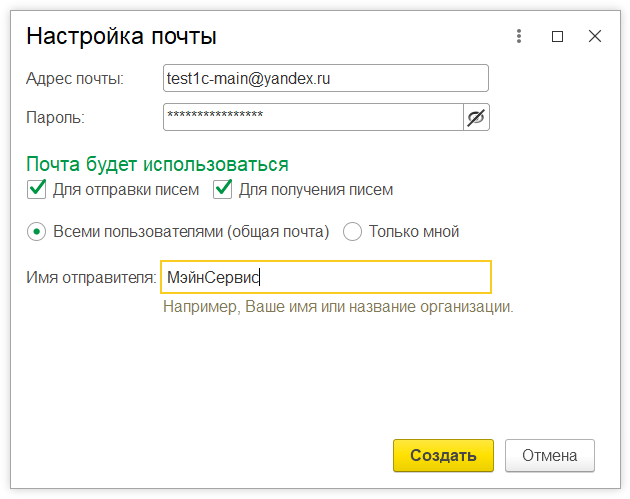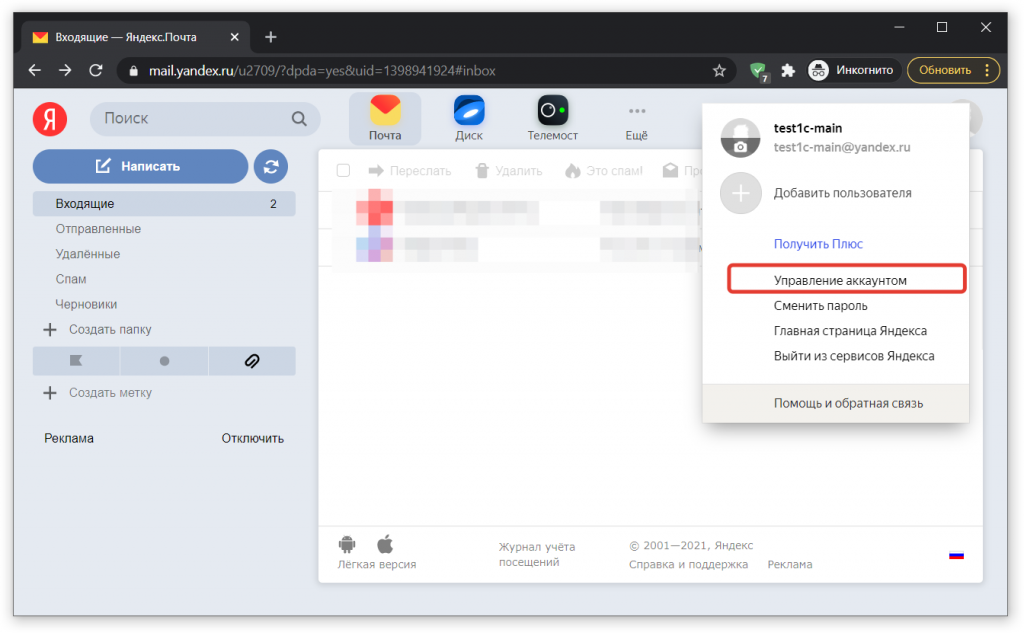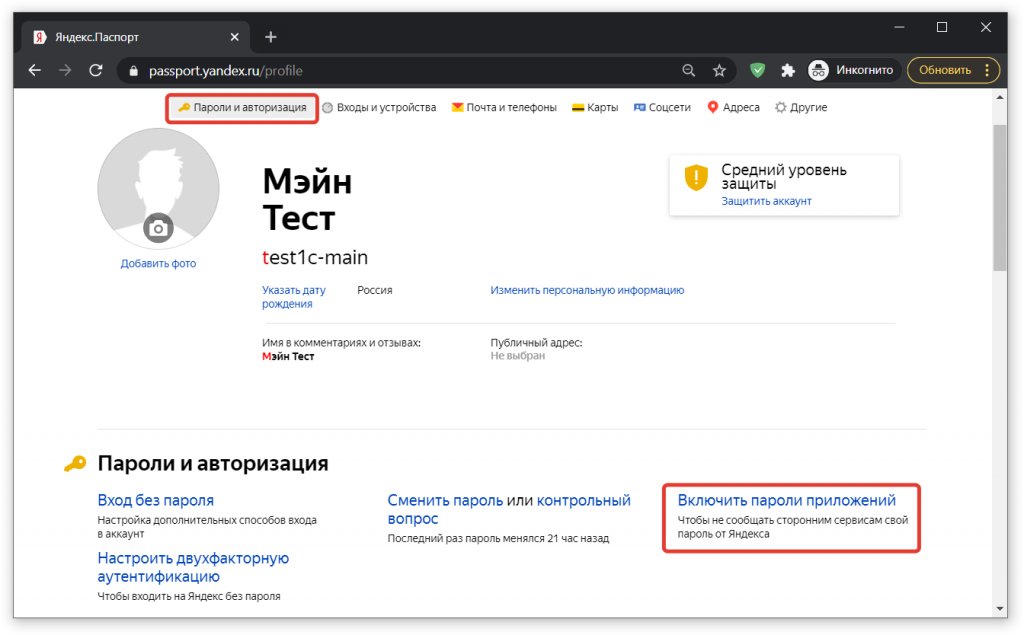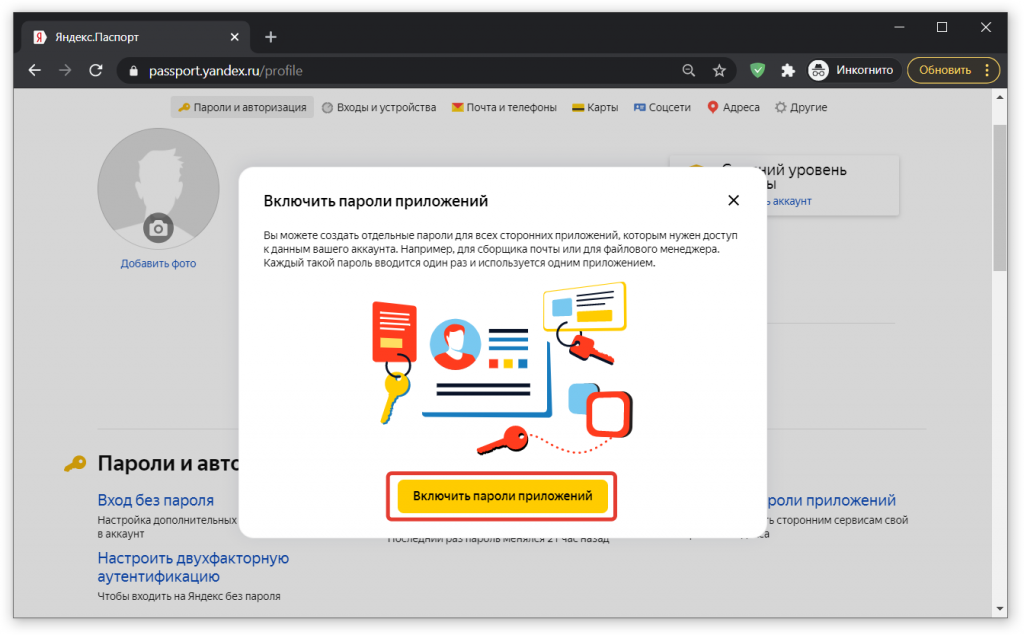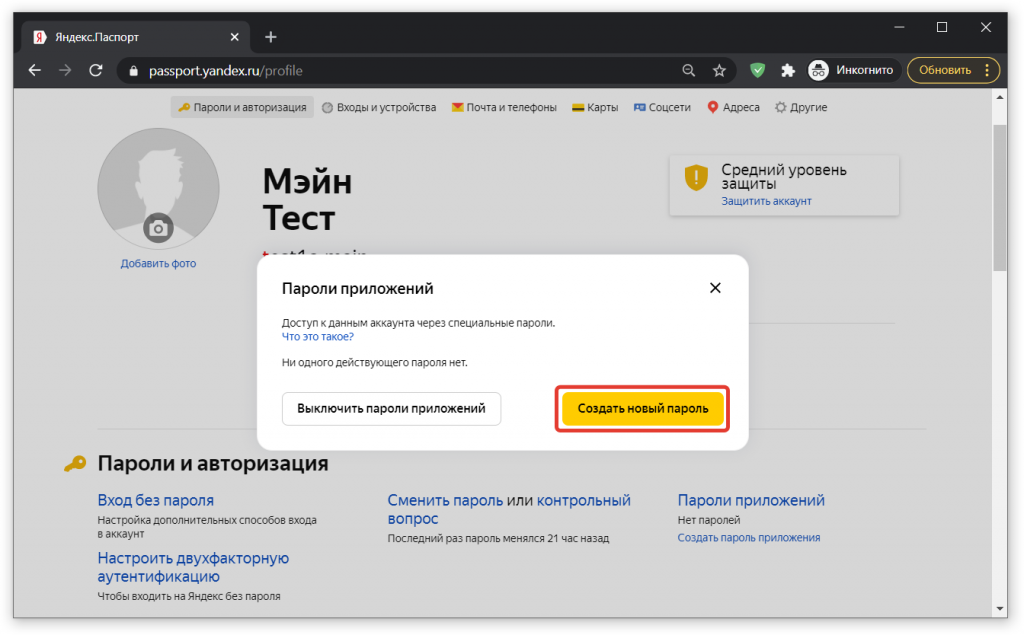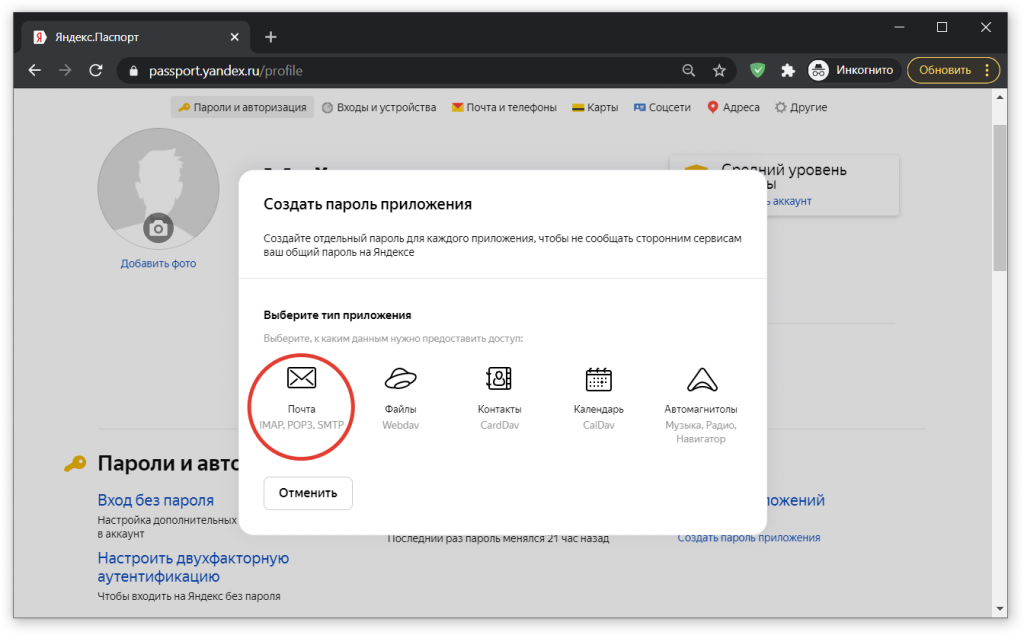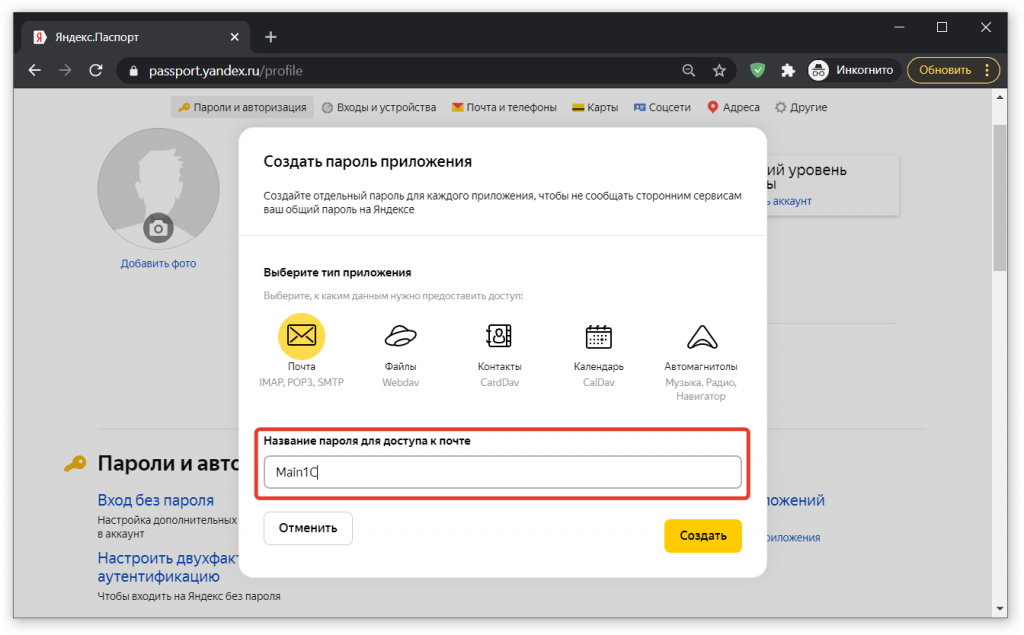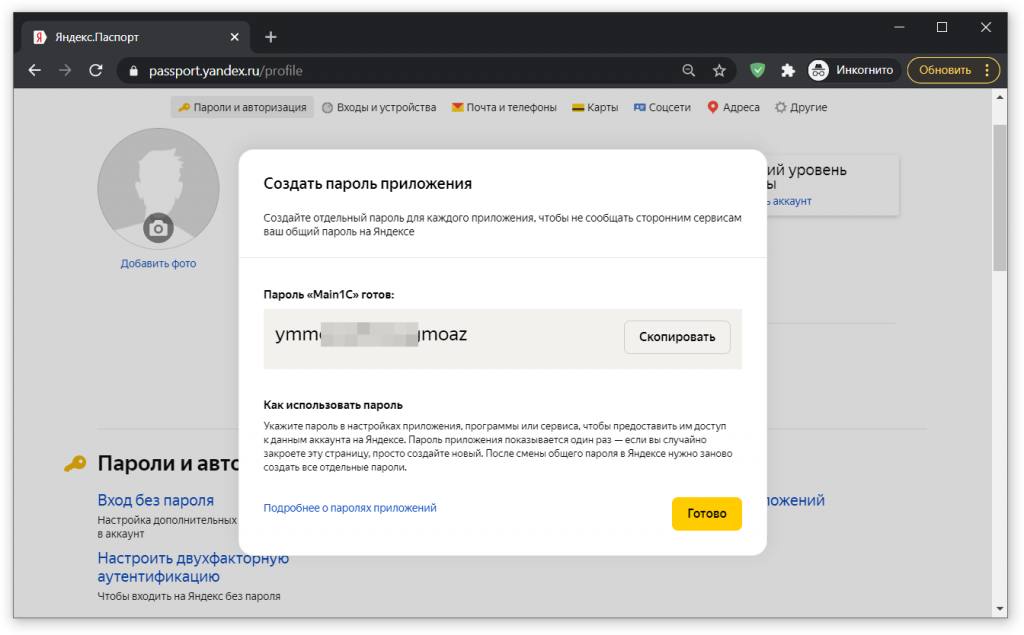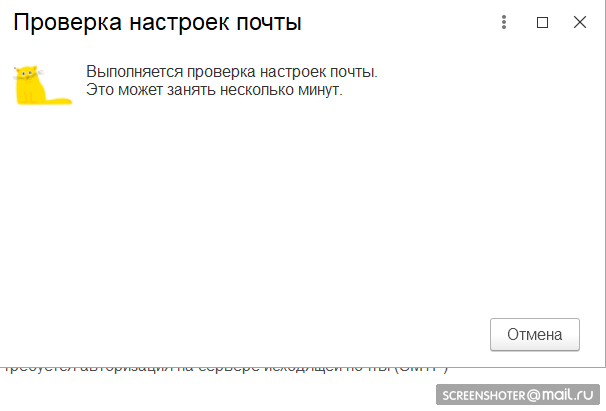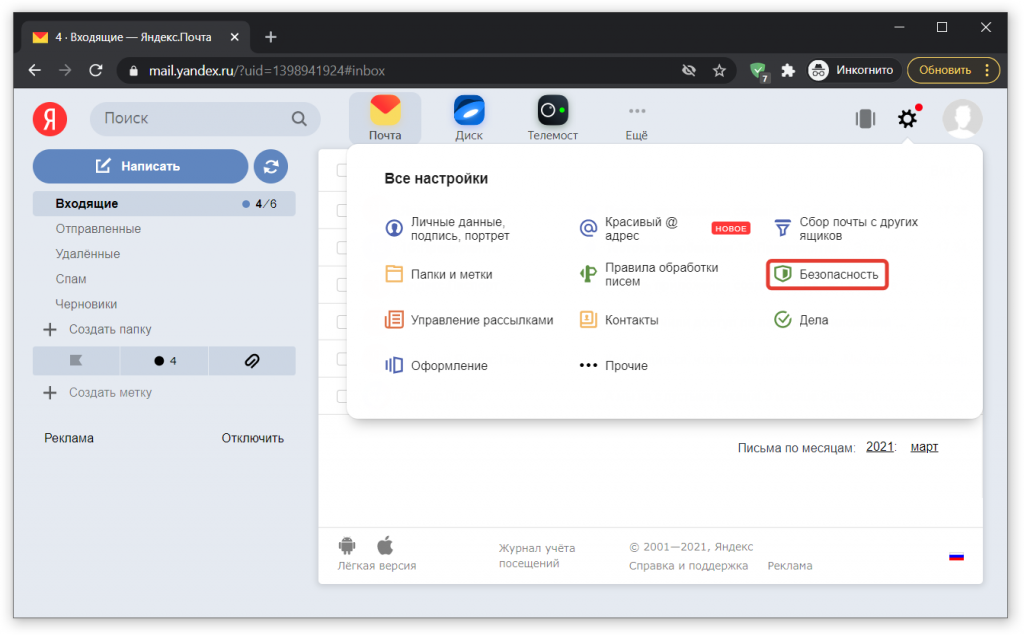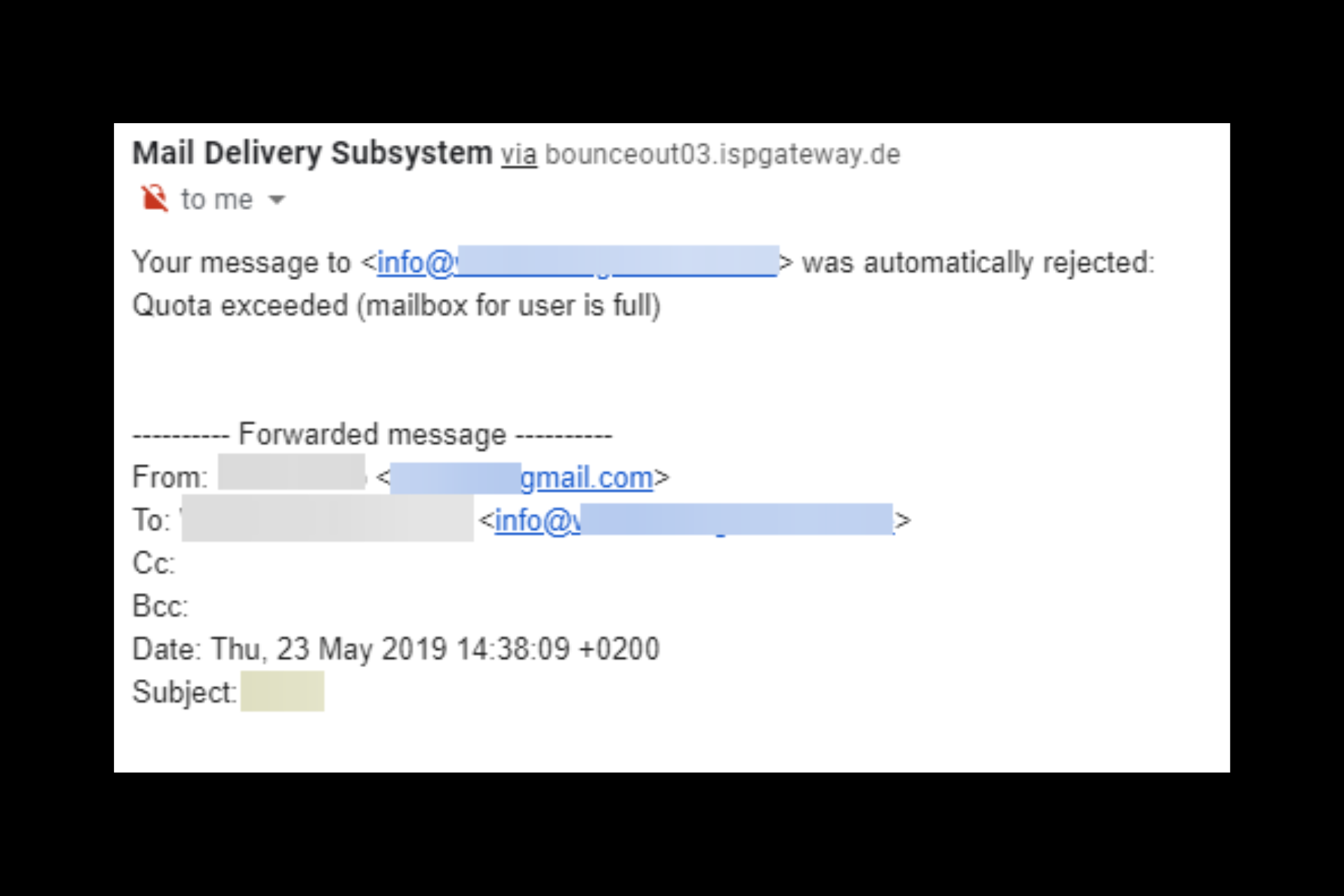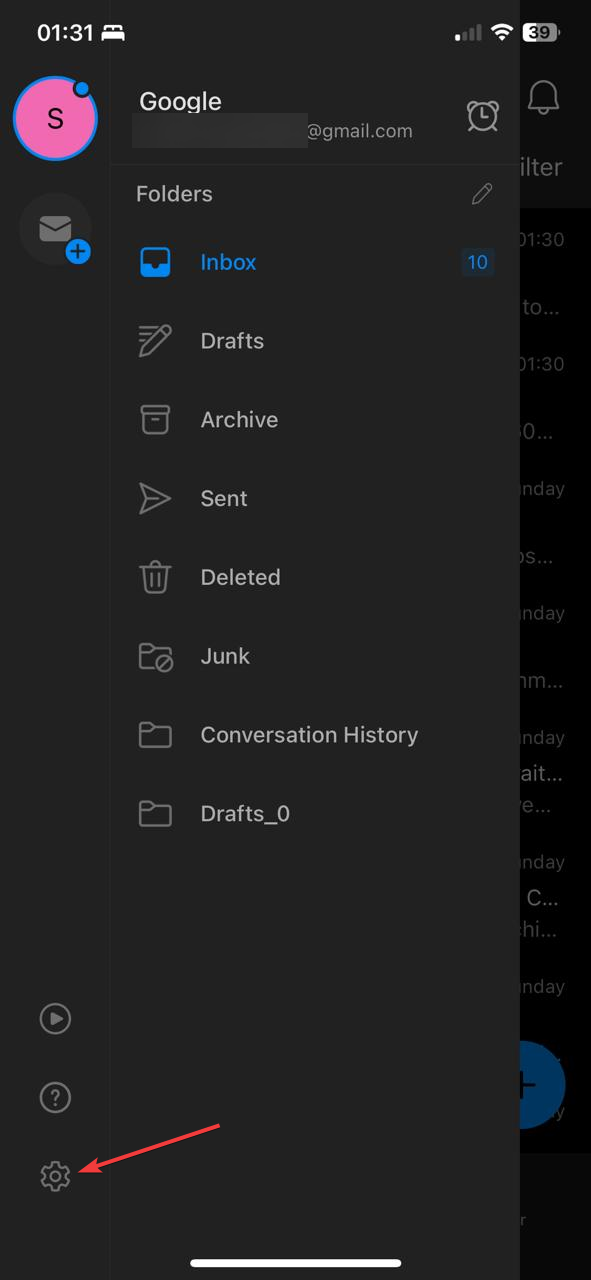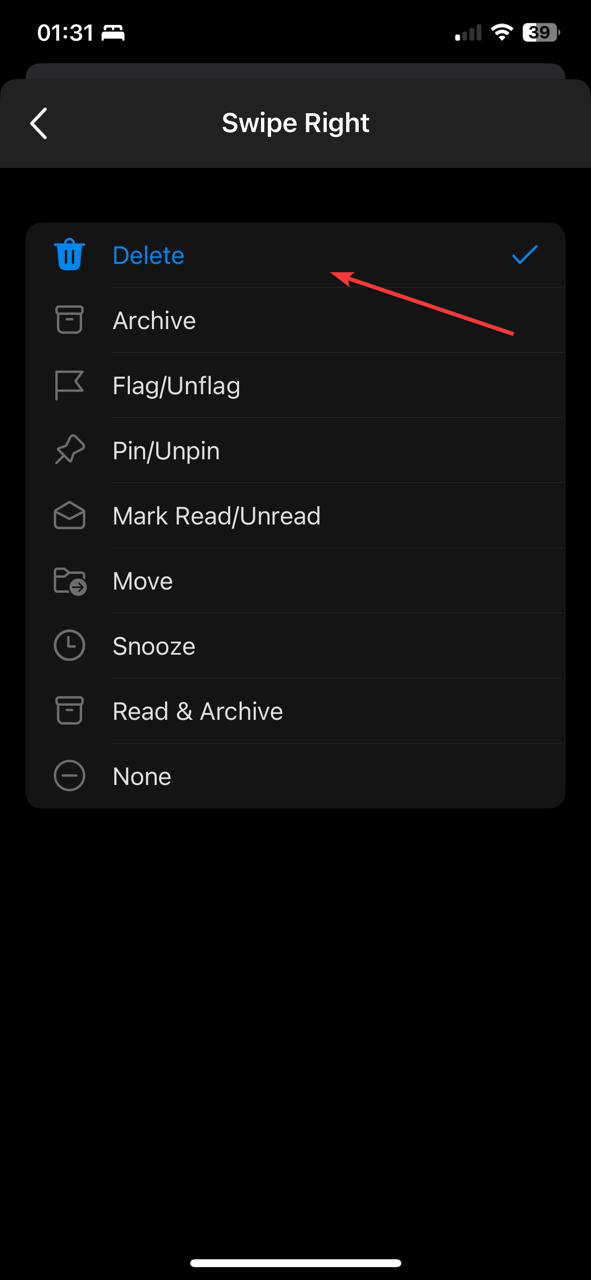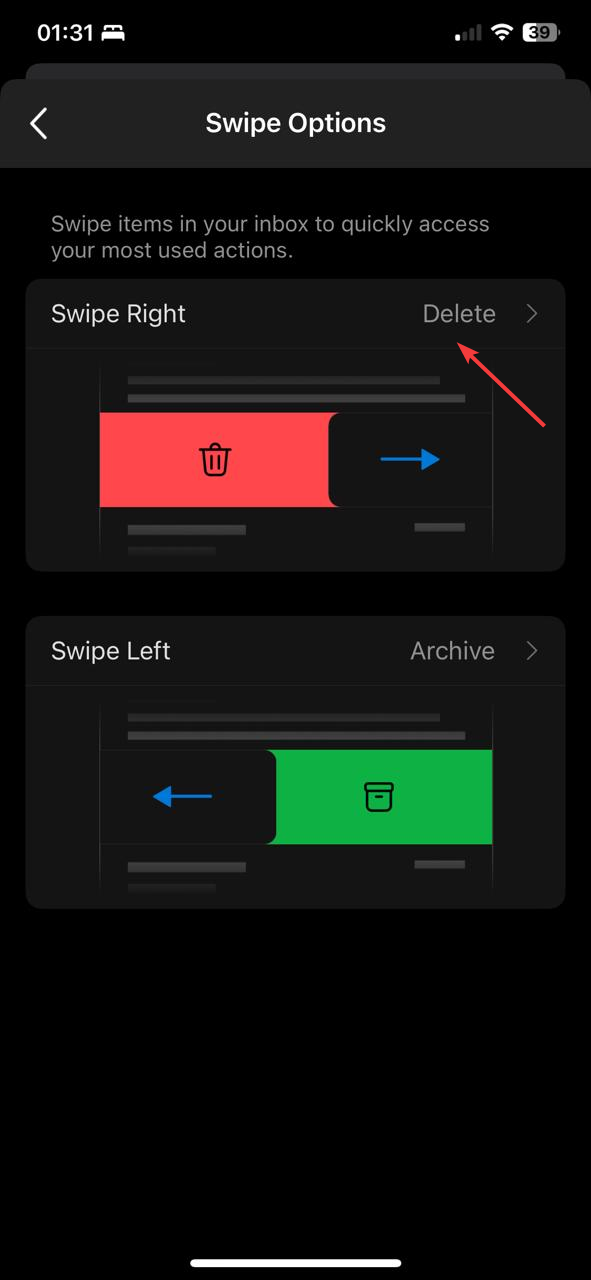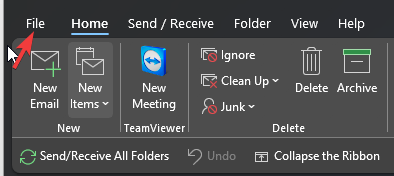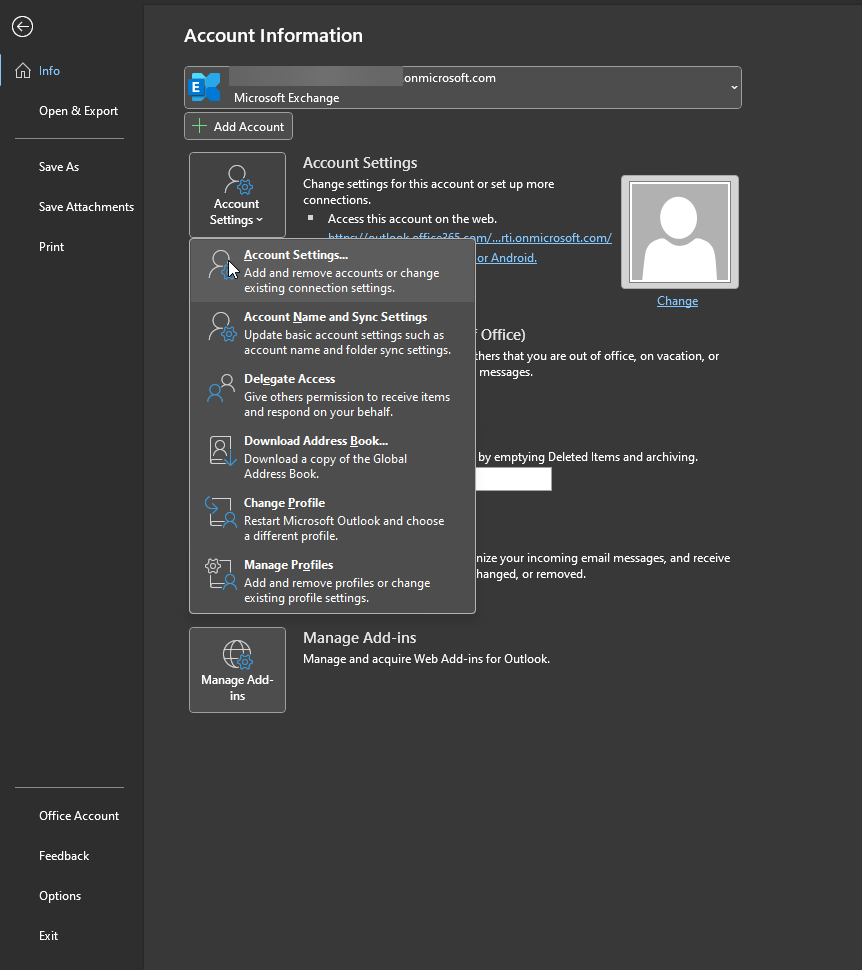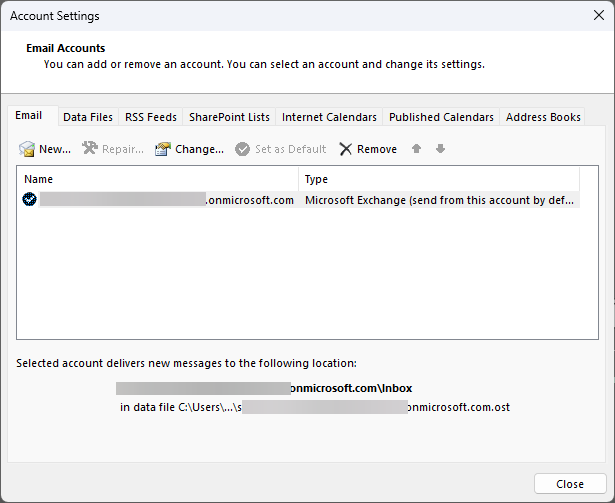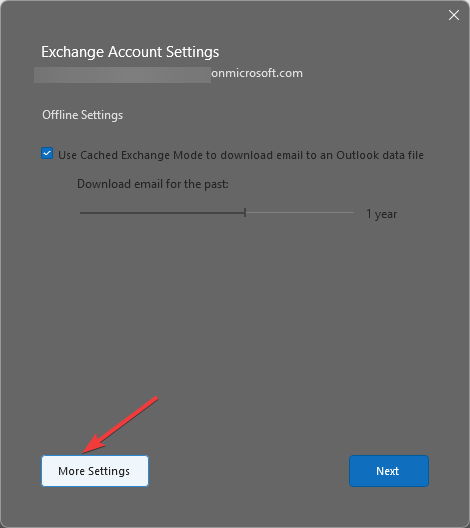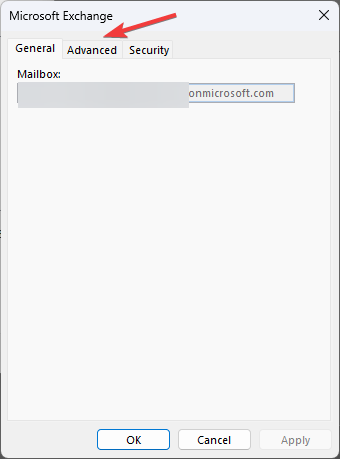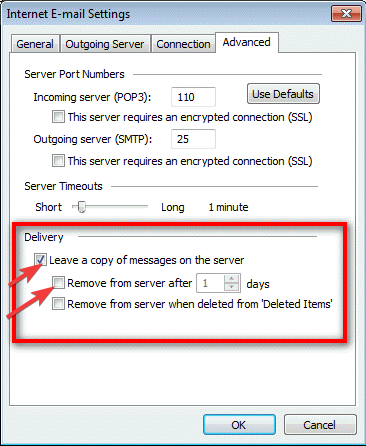Что означает ошибка Mailbox full
Если при работе с почтовым сервисом у вас возникает ошибка quota exceeded mailbox for user is full, то это означает, что на диске закончилось место для новых сообщений.
Когда ошибка возникает при отправке электронного сообщения и, скорее всего, вы получаете сообщение: The recipient’s mailbox is full, это значит, что ошибка на стороне получателя.
В этом случае вам следует подождать некоторое время и повторить попытку еще раз. Если ошибка сохраняется, то попробуйте связаться с адресатом другими способами.
В случае, когда проблема на вашей стороне, то есть другие пользователи не могут отправить сообщения на ваш адрес электронной почты, выполните действия, описанные ниже.
Что делать при ошибке Your mailbox is full
- Удаление старых писем
При переполненном почтовом ящике удалите ненужные письма. Сделать это можно в вашем почтовом клиенте (например, Mac Mail или Microsoft Exchange) или в веб-интерфейсе почты (то есть через браузер).
- Вы можете удалить сразу несколько писем, расположенных друг за другом: для этого кликните на первое письмо, которое хотите удалить, нажмите и удерживайте клавишу Shift, затем кликните на последнее письмо, нажмите Delete или с помощью правой кнопкой мыши откройте контекстное меню и выберите пункт удалить.
- Чтобы удалить письма, расположенные не друг за другом, выберите одно письмо, затем нажмите и удерживайте клавишу Ctrl (или Command для клавиатуры Mac), затем выделяйте те письма, которые хотите удалить. Нажмите Delete или правой кнопкой мыши удалите выбранные сообщения.
- Для удаления всех писем из папки перейдите в нее и с нажмите клавиши Ctrl + A (или Command + A для клавиатуры Mac) – это сочетание выделит все письма, нажмите Delete или с помощью правой кнопки мыши откройте меню и выберите Удалить.
Обращаем внимание, что удаленные письма попадают в корзину. Поэтому для освобождения места в почтовом ящике вам нужно очистить корзину.
- Изменение размера почтового ящика
Причина ошибки может содержаться в ограничениях, которые установлены для почтового ящика на сервере.
Чтобы изменить квоту для пользователя необходимо зайти в панель управления хостингом (покажем на примере панели ISPmanager). Перейдите в раздел Почта: здесь вы можете увидеть все созданные почтовые ящики и их размер.
Чтобы изменить заданную квоту, выберите почтовый ящик и нажмите раздел Редактировать. В открывшемся меню кликните Изменить. Далее следует указать требуемый объем.
- Увеличение дискового пространства
Для решения проблемы также проверьте наличие свободного места на сервере. Разберем на примере наиболее популярной панели управления хостингом ISPmanager. Зайдите в панель управления хостингом. Выберите раздел Мониторинг и журналы. В пункте Информация о системе кликните Размер дискового пространства.
Вы увидите использованное пространство и доступный размер диска в Мегабайтах.
Если количество дискового пространства недостаточно, то вы можете перейти на следующий тариф хостинга или очистить диск от ненужных файлов.
Содержание
- произошла ошибка при работе с imap. код ошибки 11 quota exceeded mail box for user if full
- Особенности настройки электронной почты Яндекс в программах 1С
- Особенности настройки электронной почты Яндекс в программах 1С
- Как сгенерировать пароль приложения из 16 символов для 1С
- Произошла ошибка при работе с IMAP. Код ошибки: 5
- Отправка почты из 1С 8
- Настройка учетной записи электронной почты
- Настройка учетной записи gmail
- Ошибки, которые могут появиться после настройки почты
- Исправление ошибок после настройки
- Произошла ошибка при работе с imap код ошибки 11 ответ сервера continuation too big
произошла ошибка при работе с imap. код ошибки 11 quota exceeded mail box for user if full
Все работало нормально и вдруг.
Произошла ошибка при работе с IMAP. Код ошибки: 11 Ответ сервера: Quota exceeded (mailbox for user is full) (0.146 + 0.000 + 0.145 secs).
<ОбщийМодуль.РаботаСПочтовымиСообщениямиСлужебный.Модуль(1287)>: Соединение.Послать(Письмо, ОбрабатыватьТексты, ПротоколИнтернетПочты.IMAP);
<ОбщийМодуль.РаботаСПочтовымиСообщениямиСлужебный.Модуль(1227)>: Возврат ОтправитьПисьма(УчетнаяЗапись, Письма)[Письмо];
<ОбщийМодуль.РаботаСПочтовымиСообщениями.Модуль(29)>: Возврат РаботаСПочтовымиСообщениямиСлужебный.ОтправитьПисьмо(УчетнаяЗапись, Письмо);
<ОбщаяФорма.ОтправкаСообщенияБП.Форма(550)>: РезультатОтправки = РаботаСПочтовымиСообщениями.ОтправитьПисьмо(УчетнаяЗапись, Письмо);
<ОбщаяФорма.ОтправкаСообщенияБП.Форма(456)>: Если ПоляЗаполненыКорректно() И ОтправитьПочтовоеСообщение(ЕстьОшибочныеПолучатели) Тогда
по причине:
Произошла ошибка при работе с IMAP. Код ошибки: 11 Ответ сервера: Quota exceeded (mailbox for user is full) (0.146 + 0.000 + 0.145 secs).
Почта на яндексе 360 для бизнеса. Я в замешательстве. Про ограничения по хранению почты ничего не нашел.
Бухгалтерия отправляет документы из 1с сотрудникам.
Все почты висят на одном домене,домен приделан к яндексу.
Ящики почистил, оставил только за последние 2 недели письма.
«вы у получателя чистили ящик?» Да, почистил всех получателей(сотрудников).
Возможно ли что на стороне 1с ошибка?
Источник
Особенности настройки электронной почты Яндекс в программах 1С
В этой статье мы подробно разберем, особенности настройки электронной почты Яндекс в программах 1С и где взять специальный пароль приложения для настройки почты Yandex.Ru
Особенности настройки электронной почты Яндекс в программах 1С
В программе 1С существует возможность отправки клиентам счетов на оплату и других документов используя электронную почту Яндекс (mail.yandex.ru), для которой требуется специальный пароль. В этой статье мы подробно разберем, особенности настройки электронной почты @yandex.ru.
Многие пользователи ошибочно при настройке учетной записи в программе 1С указывают пароль от обычной учетной записи Yandex для авторизации.
Что приводит к появлению следующих сообщений об ошибке:

Это происходит по причине того, что для авторизации в программе 1С нельзя использовать обычный пароль, используемый для авторизации учетной записи на yandex.ru. Авторизоваться в программе 1С можно только с применением специального пароля, который включает в себя 16 символов, он генерируется системой безопасности Яндекс.
Как сгенерировать пароль приложения из 16 символов для 1С
Далее переходим в раздел Пароли и авторизация, после чего внизу экрана кликаем на Включить пароли приложений либо Пароли приложений, если вы уже получали пароль ранее.
После чего, в открывшемся окне, нам нужно нажать на кнопку Включить пароли приложений.
Следующим шагом, нам нужно подтвердить действие и нажать кнопку на Создать новый пароль.
Далее выбираем нужный тип приложения, в нашем случае: Почта (IMAP, POP3, SMTP).
В результате, мы получим сгенерированный пароль, который будем использовать для доступа к почте.
Данный пароль необходимо сохранить, именно он будет использоваться для авторизации учетной записи электронной почты Янедекс в программе 1С.
После авторизации с вводом только что сгенерированного пароля, программа запустит процесс проверки настроек почты.
После чего, нам потребуется декс вообще отключена возможность использования сторонних приложений для работы с почтой. Чтобы устранить данную проблему, нужно перейти в настройки почты (значок шестеренки в правом верхнем углу), после чего в открывшемся окне выбрать раздел Безопасность.
Далее нам нужно в новом окне выбрать пункт Почтовые программы и в подразделе Разрешить доступ к почтовому ящику с помощью почтовых клиентов установите флаг С сервера imap.yandex.ru по протоколу IMAP и Способ авторизации по IMAP: Пароли приложений.
После выполнения данных действия, проблема должна быть решена, в результате вы получите на почту проверочное письмо, и сможете отправлять своим клиентам счета, накладные, договора и др. документы напрямую из 1С:Бухгалтерии.
Источник
Произошла ошибка при работе с IMAP. Код ошибки: 5
Платформа 8.3.7.2008.
При подключению через IMAP (ИнтернетПочта.Подключиться(ИнтернетПочтовыйПрофиль,ПротоколИнтернетПочты.IMAP)) выдает ошибку:
Ошибка при вызове метода контекста (Выбрать)
МассивПочты = ОбъектИнтернетПочта.Выбрать(Ложь);
по причине:
Произошла ошибка при работе с IMAP. Код ошибки: 5
Через POP3, все нормально работает.
Кто сталкивался с такой ошибкой? Не могу понять из-за чего.
Метод Подключится объекта ИнтернетПочта
Код ошибки: 50001154
Код(ы) обращения: CSR-4162
Статус: Исправлена в выпущенной версии Зарегистрирована: 09.12.2015
Исправлена: «Технологическая платформа», версия 8.3.8.1652
Описание:
При вызове метода Подключится объекта ИнтернетПочта происходит ошибка
Ошибка при вызове метода контекста (Подключиться): Произошла ошибка при работе с IMAP. Код ошибки: 26. Ответ сервера: AUTHENTICATE failed.
если используется протокол IMAP и логин указан с использованием домена.
Во время подключения к учетной записи 88888888@mail.ru произошла ошибка
<ОбщийМодуль.УправлениеЭлектроннойПочтой.Модуль(898)>: Ошибка при вызове метода контекста (Подключиться)
Почта.Подключиться(Профиль, Протокол);
по причине:
Произошла ошибка при аутентификации. Не найден подходящий безопасный метод.
А кто сталкивался с такой проблемой?
1С:Предприятие 8.3 (8.3.9.1818)
Управление торговлей и взаимоотношениями с клиентами (CRM), редакция 2.0 (2.0.16.16)
Источник
Отправка почты из 1С 8
Доброго времени суток, коллеги! Сегодня пытался настроить отправку сообщений из 1С и столкнулся с проблемой отправки сообщений. Как оказалось все упиралось в настройки gmail. С похожими проблемами также столкнулся, когда захотел сделать обработку, которая отправляет почтовые сообщения из 1С. Ну давайте все по порядку.
Настройка учетной записи электронной почты
Чтобы почта отправлялась нужно настроить основную учетную запись. Для этого нужно перейти:
На панели «Органайзер» не забудьте поставить флажок «Почтовый клиент», чтобы использовать возможности встроенного в программу почтового клиента для взаимодействий с помощью электронных писем (e-mail). Когда вы нажмете на ссылку «Настройка системной записи электронной почты», то появиться диалог:
Настройка учетной записи gmail
Настройте свой почтовый ящик в gmail.com:
В настройках вашего почтового ящика включите Доступ по протоколу POP или IMAP:
Ошибки, которые могут появиться после настройки почты
Сначала появилась такая ошибка:
Смотрел по форумам, менял настройки в 1С ничего не помогло и выходит другая:
Ещё некоторое количество ошибок, с которыми я столкнулся описаны в статье, посвящённой программной отправке почтовых сообщений.
Исправление ошибок после настройки
Вначале статьи показан скриншот по устранению неполадок, связанных со входом в аккаунт gmail. На нем подчеркнута ссылка, которая ведет к странице, на которой можно дать доступ непроверенным приложениям. Вот эта ссылка: https://www.google.com/settings/security/lesssecureapps. Переходя по ней вы увидите такую же страницу, как на скриншоте ниже:
Надеюсь эта статья поможет вам решить проблему с настройкой почты в 1С 8.
Источник
Произошла ошибка при работе с imap код ошибки 11 ответ сервера continuation too big
Подскажите как повысить уровень логирования?
Вот что сейчас есть в логе:
false,Conn:1,MaxConn:Unlimited,MaxBurst:240000,Balance:239636,4,Cutoff:Unlimited,RechargeRate:360000,Policy:GlobalThrottlingPolicy_32d2528a-cf1a-47d5-8b1d-f053f46ab3bc,IsServiceAccount:False,LiveTime:00:00:04.1415686″»»
2016-04-22T07:34:04.443Z,0000000000000001,3,[fe80::b17b:1285:4e36:43f3%12]:9933,[fe80::b17b:1285:4e36:43f3%12]:14920,login,16,25,54,status,INBOX (MESSAGES),»R=ok;Rows=1;ActivityContextData=Dbl:BudgUse.T[]=16.5785999298096;Budget=»»Owner:Sid
false,Conn:1,MaxConn:Unlimited,MaxBurst:240000,Balance:239622,7,Cutoff:Unlimited,RechargeRate:360000,Policy:GlobalThrottlingPolicy_32d2528a-cf1a-47d5-8b1d-f053f46ab3bc,IsServiceAccount:False,LiveTime:00:00:04.1698970″»»
2016-04-22T07:34:04.755Z,0000000000000001,4,[fe80::b17b:1285:4e36:43f3%12]:9933,[fe80::b17b:1285:4e36:43f3%12]:14920,login,309,15,42,fetch,1 (UID),»R=OK;Rows=1;ActivityContextData=Dbl:BudgUse.T[]=298.864004075527;Budget=»»Owner:Sid
Попробуйте создать новую Throttling policy, задать лимиты в ней:
ImapMaxConcurrency : Unlimited
ImapMaxBurst : Unlimited
ImapRechargeRate : Unlimited
ImapCutoffBalance : Unlimited
И прицепить эту политику к ящику, в котором производите поиск.
Сделали, поиск на англ. языке работает по всем папкам ящика.
На русском не работает.
1с 8.3.9.1850 стандартная обработка по работе с imap почтой.
Лог скину в понедельник.
Вот что происходит сейчас.
Как получить более подробный лог? Куда копать?
Источник
Если вы получили письмо от Mailer-Daemon с темой «Undelivered Mail Returned to Sender», значит отправленное письмо не было доставлено до одного или нескольких получателей. Причина, по которой исходное письмо не доставлено, указана в конце уведомления на английском языке. Наиболее распространенные причины указаны ниже.
Неправильный адрес получателя
Сообщение об ошибке содержит строчки:
User not found
User unknown
No such user here
Unrouteable address
Invalid mailbox
Mailbox unavailable
Такая ошибка может означать, что вы пытаетесь отправить письмо на несуществующий адрес. Уточните адрес получателя и попробуйте снова.
Пример сообщения об ошибке:
<bad_user@example.com>: host mail.example.com[192.0.2.120] said: 550 5.1.1
<bad_user@example.com>: Recipient address rejected: User unknown in local
recipient table (in reply to RCPT TO command)
В почтовом ящике адресата нет свободного места
Сообщение об ошибке содержит строчки:
account is full
Quota exceeded
User has exhausted allowed storage space
error writing message: Disk quota exceeded
Размер письма больше, чем ограничение на сервере получателя
На сервере получателя установлено ограничение на максимальный размер письма. Если вы отправляете несколько файлов, попробуйте их отправить в нескольких разных письмах.
Пример:
message size 7520647 exceeds size limit 6000000 of server mail.example.com[192.0.2.120]
Это значит, что было отправлено письмо размером 7,5 мегабайт, а сервер получателя принимает письма размером не более 6 мегабайт.
Сервер получателя не принимает почту
Сообщение об ошибке содержит строчку:
Operation timed out
Сервер получателя не работает. Возможно, вы ошиблись в адресе получателя и письмо отправлялось не на тот сервер. Если адрес был указан правильно, то попробуйте связаться с адресатом, используя другой адрес.
Пример:
<user@example.com>: connect to mail.example.com[192.0.2.120]: Operation timed out
Bobcares.com provides Server Support to Web hosts and other hosting providers. Part of our services involve resolving technical support queries posted by hosting users.
A common support query posted by end users is – Emails bouncing with the error “550 MailBox quota exceeded“.
We’ll get to how we resolve this error in a moment, but first let’s see what IS this error.
What is email error “550 MailBox quota exceeded”?
Every hosting account comes with a space limit (aka Quota), like 500 MB, 2 GB, etc.
Hosting users can store files, databases or mails in this account as long as the total usage remains within that space limit.
On top of this, each mail account also has its individual space limit (say 100 MB).
If either the Hosting Account space limit, or the Email Account space limit is exceeded, no more files can be stored in the account.
So, any new file uploads or incoming mail will fail with a “Quota exceeded” error.
For emails, this error is “550 MailBox quota exceeded“.
Friends and business contacts trying to mail to the hosting user will a bounce with this error.
What are the reasons for “MailBox quota exceeded” error?
Many hosting owners are often unaware of what occupies space in their account.
We’ve seen old backups, obsolete apps, old mails, spam, unused media (images, videos), and even PC backups taking up a lion’s share of hosting space.
Here at Bobcares, we follow a systematic approach to troubleshooting Mail quota errors.
We list down the space usage against each folder, and then drill down the biggest users until we find what exactly is taking up the majority of disk space.
To save your time, we’ve here listed down the top causes we’ve seen for this error:
1. Uncleared Trash or Spam folder
Some hosting users get hundreds of spam mail a day.
Each mail may only be less than 100 KB in size, but over a period of several months, these mails can together consume hundreds of MBs or even GBs of space.
This usually happens for customers who use the Spam quarantine feature, and forgets about it. For these customers we recommend automatic deletion of spam mails.
But there are a few who wants to review the spam mails.
For such customers, we setup mail directory expiry settings, so that any spam mail that’s older than 30 days is deleted automatically.
2. Unmaintained IMAP account
These days, email users check their mails from multiple devices such as Laptop, Mobile, Home PC, etc.
To keep the mail synched with all their devices, these customers use IMAP instead of POP.
But we’ve seen some of these accounts retaining years worth of mails, with even large attachments (video, images, docs).
Often these mails may be required for references, and cannot be deleted.
We solve this in two ways:
- POP old mails – We help mail owners configure their office mail client to download all mails older than 3 months. In this way, customers can always access recent mails, and if needed, old mails are still accessible.
- Setting up a collaboration suit – Some customers use their mail Inbox as a shared folder (eg. sales, billing, etc.). For these customers, we setup a collaboration suite where mails and mail threads are always accessible over a web interface.
- Increase quota – Some users still need old mails from all devices. For these customers we increase the hosting space quota.
3. Misconfigured POP3 account
By default, all POP accounts are configured to download mails (meaning no mails will be stored on the server).
But we’ve seen some customers set their mail clients to not delete mails from server (eg. some IT person setting it that way).
In such cases, if the customers say that they don’t need a copy in the server, we help configure the mail client to auto-delete POPed mails.
4. Unused “Default” or “Catch-All” address
Business mails can get lost if the sender mistyped an email address.
Eg. By typing “nifo@domain.com” instead of “info@domain.com”.
Some hosting administration tools provide a method called “catch-all” to capture those mails instead of sending it as a bounce-back.
But the problem with that it, the catch-all will capture all spam mails as well.
Eg. if someone sends a mail to SantaClaus@mydomain.com, that will also be delivered to the catch-all address.
We’ve seen that most hosting users stop checking this catch-all address, and soon this account grows to several MBs in size.
In cases where we find catch-alls taking all the space, we delete all mails (or ask customers to download them), and then disable the catch-all feature.
5. Hosting space exhausted
Every hosting user gets a quota of space to store web, database and mail files.
We’ve seen many cases where this space is exhausted, leaving no space for new mails. Some common reasons for hosting space overage are:
- Old site backups – Many customers restore backup archives to get one or two files, but then forget to remove the full archive. We’ve seen accounts with many versions of uncompressed archives occupying more than 70% of the space.
- Unmaintained applications – Some customers try out various applications (like groupware, forums, etc.), but then forget to remove them from the account.
- Unused media files – Video and image files are huge space users. We’ve seen sites storing several versions of the same video, audio or image files, which has not been accessed in several months or even years.
- Database dumps – Website developers usually take backup of the database before they upgrade an app. We’ve seen several months worth of database dumps in some accounts that take up over 50% of space.
- PC backups – Uncommon as it is, we’ve also seen some customers uploading files from their PC as a safe backup. This includes videos, audio, documents and images.
- Old sub-domains – Some hosting administration tools allow creation of multiple domains under the same hosting account. We’ve seen unused sub-domains with many apps stealing away all the space from a working domain.
- Misconfigured backup programs – Many web apps such as WordPress have backup utilities. Some of these tools allow users to store the backup in the same directory, causing the space to get exhausted fast.
How we prevent “550 MailBox quota exceeded” error
Here at Bobcares, we believe prevention is better than cure, which is why we help customers configure their account to prevent a future mail quota issue.
We do this by setting up automatic to hosting account owner when the email quota or hosting quota reaches 80%.
This helps users to proactively login to their accounts and delete files before a mail bounce can happen.
Conclusion
550 MailBox quota exceeded is a common email error in web hosting servers. Today we’ve seen the top 5 reasons for this error, and how Support Engineers here at Bobcares fix them.
PREVENT YOUR SERVER FROM CRASHING!
Never again lose customers to poor server speed! Let us help you.
Our server experts will monitor & maintain your server 24/7 so that it remains lightning fast and secure.
SEE SERVER ADMIN PLANS
var google_conversion_label = «owonCMyG5nEQ0aD71QM»;
To avoid this error, set a limit for your mailbox
by Loredana Harsana
Loredana is a passionate writer with a keen interest in PC software and technology. She started off writing about mobile phones back when Samsung Galaxy S II was… read more
Updated on January 18, 2023
Reviewed by
Alex Serban
After moving away from the corporate work-style, Alex has found rewards in a lifestyle of constant analysis, team coordination and pestering his colleagues. Holding an MCSA Windows Server… read more
- If you get this error on Microsoft 365, it can be resolved by deleting unwanted emails or asking your IT admin to increase the limit.
- Fixing this issue is essential as the error could create problems in sending and receiving emails.
XINSTALL BY CLICKING THE DOWNLOAD FILE
This software will repair common computer errors, protect you from file loss, malware, hardware failure and optimize your PC for maximum performance. Fix PC issues and remove viruses now in 3 easy steps:
- Download Restoro PC Repair Tool that comes with Patented Technologies (patent available here).
- Click Start Scan to find Windows issues that could be causing PC problems.
- Click Repair All to fix issues affecting your computer’s security and performance
- Restoro has been downloaded by 0 readers this month.
Many users have complained that their mail server sends a quota exceeding the mailbox for users is full warning message. Luckily, it can be fixed in no time.
Here, we will discuss what this warning means and what we can do to fix the mailbox quota exceeded for Outlook.
What does exceeding the Quota for the mailbox mean?
The mail server sending quota warning appears when users are about to or have exceeded the limit provided for their email account.
Addressing it is essential to avoid the problems such as not being able to login into your account and error sending emails from your mailbox. Moreover, due to this error, the receiving emails will bounce back to the sender.
What causes the mailbox quota exceeded error?
There could be several reasons why you are getting this error; here are some of the popular ones:
- Trash and Spam folder is full – If you get a lot of spam messages on your email account, hundreds of emails stored can consume the space provided. Check if you have the Spam quarantine feature enabled; it can accumulate space. Disable it and remove unwanted emails to recover space.
- IMAP account not maintained – We sync our email on multiple devices, for which we use IMAP in place of POP. This results in storing a lot of emails. Deleting them is also not easy, as these emails might be needed for references. So, you need to be very careful while deleting these emails.
- POP3 account is configured – With a POP account, all emails are downloaded on the device, and no emails are on the server unless a user has confirmed otherwise, resulting in unnecessary space on the server.
- Catch-All address feature is enabled – Users enable Catch-All to avoid sending messages to the wrong email addresses. However, the problem with the feature is that it also stores spam emails. Hence taking up unnecessary space and causing the issue.
- Exhausted the hosting space – If you have exhausted the quota assigned for keeping the database, mail files, and other data, you might get this error. Look for old site backup, unmaintained apps, database dump, & other unnecessary data on the server and delete them.
What can I do if the mailbox quota is exceeded?
Some PC issues are hard to tackle, especially when it comes to missing or corrupted system files and repositories of your Windows.
Be sure to use a dedicated tool, such as Fortect, which will scan and replace your broken files with their fresh versions from its repository.
Before moving to the troubleshooting steps, you should consider performing the preliminary checks first:
- If you are using Microsoft 365, you can ask your IT administrator to increase the mailbox space.
- Empty your spam folders to retrieve space in your mailbox.
- Unsubscribe from unwanted mail chains and delete the unwanted messages in the inbox.
- Save your essential email attachments to OneDrive and delete them from your mail account
1. Delete older inbox items
- Launch Outlook on iOS or Android and go to Settings.
- Click Swipe Options. Select Delete as the Swipe option.
- Now you can swipe your way through your inbox to clean it.
2. Remove files from the server if POP3 is configured
- Open the Outlook app on your Windows 11 computer. Go to the File tab.
- Click Account Settings.
- Double-click the mail address.
- Click the More Settings button.
- Go to the Advanced tab.
- Place a checkmark next to Leave a copy of messages on the server.
- Place a checkmark next to Remove from server after and reduce day to 1.
- Click Next and then Finish.
- UsoClient.exe: What Is It & How to Disable It
- Quickest Ways to Set a Default Printer on Windows 11
- D3D10Warp.dll: What is It & How to Fix Corruption Errors
- Sysmain.dll Could Not Be Found: How to Fix It
- Windows 11 Keeps Asking for A1B2C3? Fix it in 3 Steps
3. Set the Mailbox limit
Tip
Before going through this method, you have to connect the Exchange Online PowerShell module. To know more, click here. Once it’s done, follow the steps mentioned below.
3.1 For single user
Once you have connected Exchange Online, type the following command on PowerShell, replace User ID with either GUID or email address, replace the Value parameter with the number in GB or MB, and press Enter: Set-Mailbox < UserID > -ProhibitSendQuota < Value > -ProhibitSendReceiveQuota < Value > -IssueWarningQuota <value>
To check if the current list of quotas is attached to the mailbox, copy and paste the following command and press Enter: Get-Mailbox < User ID > | Select *quota
3.2 For multiple users
After connecting the Exchange Online PowerShell module, copy and paste the following command, replace the value parameter which a number in GB or MB, and press Enter:
Get-Mailbox | Set-Mailbox -ProhibitSendQuota < Value > -ProhibitSendReceiveQuota < Value > -IssueWarningQuota < Value >
So, these are the ways to fix the mail exceeded quota error on Outlook 365. Try them and let us know which worked for you in the comments below.
Still experiencing issues?
SPONSORED
If the above suggestions have not solved your problem, your computer may experience more severe Windows troubles. We suggest choosing an all-in-one solution like Fortect to fix problems efficiently. After installation, just click the View&Fix button and then press Start Repair.