Do you experience connection problems on Roblox?
Roblox is an online game platform and creation system developed by Roblox Corporation. It allows you to make your own sandbox game or play other games or challenges by other users on the platform.
If you take a look at its mechanics and gameplay, you can easily compare it to Minecraft.
Overall, the game is pretty decent, and your experience will vary depending on the world and maps you will join. When it comes to performance, Roblox is reasonably stable aside from occasional downtimes.
After all, even the best triple-A titles encounter issues from time to time.
If you’re reading this, it’s safe to assume that you’re having connection problems on Roblox.
Luckily, you’ve come to the right place.
Today, we will show you what to do if you can’t connect to Roblox servers.
1. Check Roblox Status.
Before tweaking or adjusting your system configurations, we highly suggest that you identify first where the problem is coming from. Since Roblox is an online game, the servers may be causing the connection issue.
To confirm this, you can use third-party services such as Downdetector to view Roblox’s servers’ status.
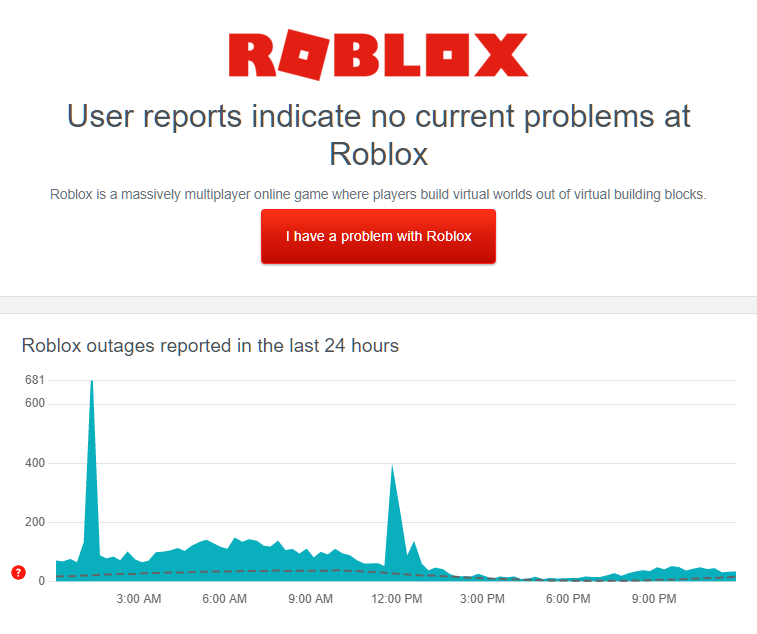
If the servers are down, the only option you have is to wait it out. On the other hand, you can proceed to the following method below if there’s no issue with Roblox.
2. Use A Supported Browser.
Roblox is mainly played using a web browser. This makes the game very accessible to everyone. However, not all web browsers are currently being supported by Roblox. If you encounter connection problems in the game, try using a different browser.
3. Allow Roblox to Your Firewall.
Windows Defender Firewall handles your application’s access to the internet. If Roblox is not allowed through your firewall, it cannot access the game servers, which causes connection problems.
To fix this, ensure that Roblox is allowed through your firewall. See the steps below to guide you through the process:
- First, access the Start Menu on your computer and look for Windows Defender Firewall.
- After that, open Windows Defender Firewall and click on ‘Allow an App or Feature Through Windows Defender Firewall’.
- Next, locate Roblox from the list.
- Lastly, ensure that the app is allowed through your Private and Public Networks.
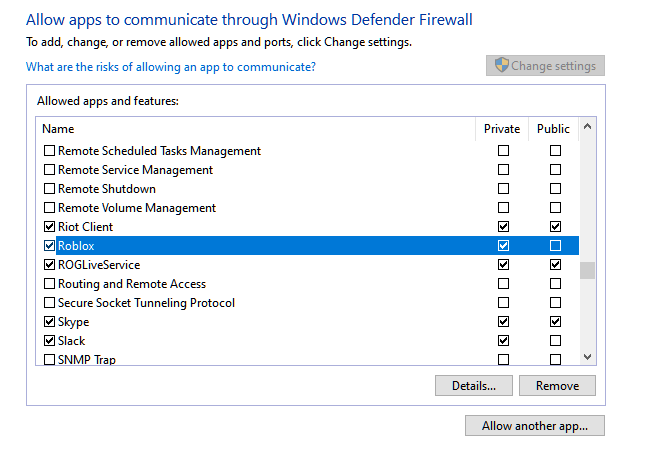
Go back to Roblox afterward to check if you would encounter connection issues.
4. Check Your Connection.
A slow internet connection could also be the reason why you can’t connect to Roblox. You can confirm this by running a test on your network using Fast.com to measure its current upload and download speed.

If the result indicates that the issue is on your network, reboot your modem to refresh the connection with your provider.

Once done, perform another test on your connection to check if it’s now running correctly. Contact your internet service provider if you continue to experience network-related problems and ask them to address the issue.
For users connected to a wireless network, ensure that your computer is receiving enough wireless signal from your router. You can try moving near your modem or using a dedicated LAN cable to reduce lags and interruptions.
If you still experience connection problems on Roblox, it could be due to your ad blockers and other browser extensions. Roblox displays advertisements on its website since the game is free-to-play, and it won’t work with ad-blockers.
Follow the steps below to disable your browser extensions:
- First, click the Options button on your browser and click on Settings.
- After that, go to the Extensions tab from the side drawer.
- Lastly, turn off all your extensions and restart your browser.

Once done, go back to Roblox’s website and check if you can now connect to the servers.
6. Make Sure the Required UDP Ports Are Opened.
Roblox uses various UDP ports on your network, which vary depending on your operating system. Currently, the game uses port range UDP 49152 – 65535. If you experience connection problems on Roblox, ensure that these ports are open on your network.
You can contact your network administrator or service provider and have them open this port range.
7. Change Your DNS.
Your ISP’s default DNS could be experiencing issues at the moment, which causes connection problems on Roblox and other sites. To fix this, you can use a different DNS in the meantime to keep your network stable.
Follow the steps below to change your DNS Settings:
- First, go to the Start Menu and search for ‘View Network Connections’.
- Hit the Enter key afterward to open your Network Connections.
- Now, right-click on your Network Adapter and select Properties.
- After that, double-click on Internet Protocol Version 4 (TCP/IPv4).
- Next, enable ‘Use the Following DNS Server’ and enter the following values:
Preferred DNS Server: 8.8.8.8Alternate DNS Server: 8.8.4.4
- Once done, click OK to save the changes.
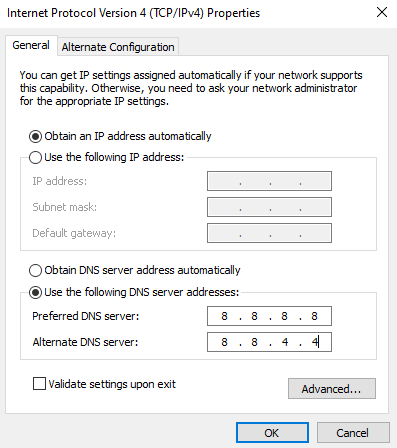
Go back to Roblox afterward and check if the connection problem is solved.
8. Reinstall Roblox.
We recommend reinstalling the game on your system if you still encounter connection problems on Roblox after doing the steps above. Some of its installation files may have gotten severely corrupted and are no longer fixable.
Here’s how you can reinstall Roblox on your computer:
- On your computer, access the Control Panel and click on Uninstall a Program.
- After that, locate Roblox from the list of programs installed in your system.
- Finally, right-click on Roblox and choose Uninstall.
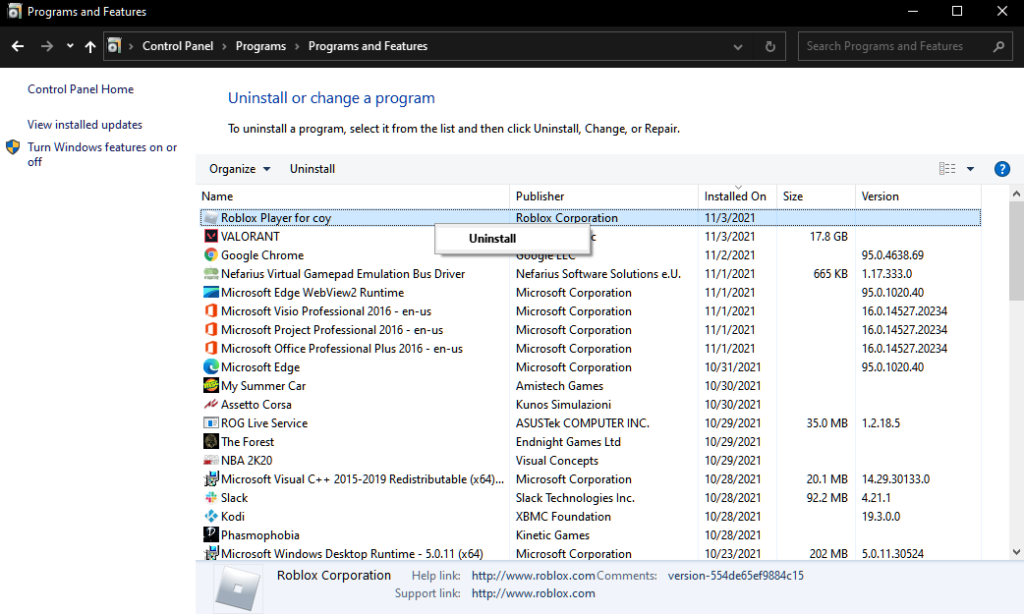
Go to their official website afterward to download the latest installer for your computer.
Try connecting to Roblox’s servers after installing the game to check you would still encounter network connection problems.
We hope that this guide helped you solve connection problems on Roblox. If you have questions, please let us know in the comment section, and we’ll do our best to answer them.
If this guide helped you, please share it. 🙂
-
John is a staff writer at Saint and comes from a SAP ABAP development background. He has a Bachelors in IT and has been writing since 2018, with over 500 posts published. He loves to build PCs and has a deep curiosity in understanding how different components and configurations work. John spends hundreds of hours at a time, researching and testing the software and apps, before he proceeds to write about it. LinkedIn
Twitter
Ошибки подключения могут возникать по разным причинам. Иногда серверы могут выйти из строя или ваше интернет-соединение может работать неправильно. Однако при всех этих причинах простой набор решений может помочь вам справиться со многими видами ошибок подключения. Roblox — одна из игр, в которой время от времени могут возникать ошибки соединения. Поэтому мы обсудим, почему Roblox выдает ошибку соединения и как лучше всего решить эту проблему.
Почему Roblox говорит об ошибке подключения?
Вы можете выполнить следующие шаги, чтобы преодолеть ошибку соединения на платформе Roblox. Однако для достижения наилучших результатов обязательно проделайте все шаги.
- 1) Перезапустите платформу, на которой вы используете Roblox: Если вы используете Roblox через приложение или браузер, перезапустите соответствующую платформу. Это может устранить временную ошибку или проблему, которая может необоснованно показывать ошибку соединения.
- 2) Перезагрузите систему: Перезагрузите устройство, на котором вы используете Roblox. Например, если вы используете Roblox на Windows, перезагрузите компьютер. Если вы используете Roblox на Android, перезагрузите смартфон.
- 3) Обновите платформу, на которой вы используете Roblox: Обновите приложение Roblox, в котором возникла ошибка. Если вы используете Roblox в браузере, обновите и браузер.
- 4) Проверьте подключение к сети: Проверьте, используете ли вы стабильное сетевое подключение. Вы можете сделать это, зайдя в браузер и открыв веб-сайт, который проверяет скорость загрузки и выгрузки вашей сети.
- 5) Проверьте серверы Roblox: Вы также можете проверить, не работают ли серверы Roblox. Чтобы проверить серверы, нажмите здесь.
- 6) Проверьте, не забанены ли вы на сервере: Убедитесь, что вы не забанены на сервере, к которому пытаетесь получить доступ. Вы можете попробовать войти в систему с другой учетной записи и посмотреть, по-прежнему ли вы получаете ошибку подключения. Также необходимо убедиться, что сервер, к которому вы пытаетесь подключиться, не является приватным.
- 7) Переустановите приложение: Если вы используете Roblox через приложение, вы можете переустановить приложение. Переустановка приложения может дать программе новый старт.
-
Проверьте свой брандмауэр (ПК): Зайдите в настройки сети на вашем компьютере и убедитесь, что ваш брандмауэр не блокирует доступ Roblox в Интернет. Вы также можете отключить брандмауэр на некоторое время.
Выполнив эти действия, вы сможете подключиться к Roblox. Если проблема не исчезнет, вы можете обратиться в официальную службу поддержки за дальнейшей помощью. На этой ноте мы надеемся, что у вас все будет гладко в Roblox.
Последнее обновление 05.01.2023
Are you getting a “Lost connection due to an error” message in Roblox?
Here’s the second part of the error, “(Error code: 272)” and you’re given an option to leave.
This happens when you try to join a Roblox experience.
If you select “Leave” and try to launch the experience again, you might encounter the same error.
In this guide, you’ll learn how to fix “Disconnected” followed by “Lost connection due to an error” in Roblox (Byfron update)
- Why did I lose connection due to an error in Roblox?
- How to fix “Lost connection due to an error” in Roblox
Why did I lose connection due to an error in Roblox?
You lost connection due to an error in Roblox because you have a Chrome extension preventing the experience from launching.
It can also be caused if you are running an exploit, mod, or Roblox in 32-bit.
After the Byfron update, Roblox is able to detect exploits, mods, and extensions more effectively.
Becuase of this, you cannot join an experience if you’re running one or more of them.
To fix “Lost connection due to an error” in Roblox, you need to remove unwanted Chrome extensions.
You also need to uninstall mods, and exploits, and run the game in 64-bit instead of 32-bit.
Exploits like Synapse X and Krnl will no longer work after the Byfron update.
Similarly, certain Chrome extensions that alter the Roblox experience may no longer work.
Fix 1: Remove unwanted Chrome extensions
- On Chrome, click on the puzzle icon.
- Select “Manage extensions”.
- Remove unwanted extensions (e.g., tampermonkey, violentmonkey).
Fix 2: Uninstall exploits and mods
- Uninstall all exploits and mods for Roblox on your computer.
- Examples of exploits and mods are Krnl and Synapse X.
Fix 3: Uninstall Roblox and install it from the Microsoft Store

- Search for “Control Panel” using Windows Search.
- Uninstall a program > right-click Roblox > Uninstall.
- Open the Microsoft Store app and install Roblox.
- Launch Roblox, log in to your account, and play a game.
Further reading
How to Play Roblox on Windows 7
How to Fix “Your Windows 7 system is too outdated. Please install KB4534310” in Roblox
How to Fix Error Code 272 in Roblox
Troubleshooting connection problems
Problem
Roblox client can’t connect to the Roblox game server. This can be unfortunate, because playing places on Roblox is fun! There are several reasons why this may not work. It sometimes happens randomly, which makes many players mad.
What happens
Roblox fails to connect to the game server, showing the user an error message
Error messages include “Could Not Connect”, “ID 14 Failure”, and similar
User can “Visit Solo”, but cannot “Visit Online”
Why it happens
- A red box signifies a likely problem
- A yellow box signifies a somewhat likely problem
- A blue box signifies an unlikely problem
Firewall
This is almost always a firewall problem, though it can be (in very few cases) the result of a low-bandwidth connection or a flakey wireless connection. You can rule out the wireless connection by switching to a wired connection if possible. If it’s not the connection, or if you can’t try a wired connection, assume it’s the firewall.
- See Firewall and router issues for trouble-shooting tips.
Slow Internet Connection / Big Map
If you are playing on the internet on really slow service, and the map is big, it can take a good bit of time to actually download the map. Give it a little while. Roblox can be played on a modem, but your experience is likely to be poor.
Bad Map / Place
Quite simply. the map is bad. something happened when the map was made, there is some bad script, or something is preventing the map from working properly. Inform the maker of the problem, there is nothing you can do about it. It could even be infected from free models.
You have been removed from the game
If it only happens in one place, then you have most likely been banned from the place. This is done by removing a player when they join. This results in a ‘Could not connect’ error, and is helpful when you don’t want a certain user to join your place. However, if the problem persists in several different places, then this is not the reason. (Unless you have been banned from these places too!)
It’s a private server
If the place is a private server, it is most likely private. You will see a purple private server on the bottom right corner. This signifies that it is a private server. However, you should get a warning message that it is such, or you will not be able to play at all.
What to do
There are several things that could be creating the problem. Here is a set by step process that can be used to go through to check it.
1) Make Sure You’re Using the Supported Browser
The following internet browsers are supported by Roblox’s game launcher.
- Chrome
- Firefox
- Microsoft Edge
If none of these work for you, you might experience the following
- It keeps on downloading (or trying to download) Roblox.
- It has an error message
If so, and you are using Chrome or Firefox, make sure you have not disabled the plug-in’s or extensions’s required for Roblox Launches. These must be enabled to play games on Roblox. If all else fails, you can launch Roblox Studio, and play games from it. If that doesn’t work, see below steps.
2) Configure Your Firewall
See Firewall and router issues for trouble-shooting tips.
3) Contact Support
Once you have tried all of the above, contact support at info@roblox.com, make sure to tell them:
- You have followed these directions
- If you have a firewall
- How often you can connect/if you can connect using Roblox Studio
See also
- FAQ (Frequently Asked Questions)
- Other Possible Roblox Failures
Roblox отключается и лагает на ПК
Если у вас проблемы с соединением при игре в Roblox на компьютере, например, Roblox лагает, Roblox заикается или, возможно, вы продолжаете отключаться от Roblox, то есть несколько причин, которые могут вызвать эти проблемы.
Когда вы пытаетесь играть в Roblox, это может быть просто: кто-то другой использует большую пропускную способность вашей сети, замедляя скорость вашего соединения, или, возможно, вы используете Wi-Fi и получаете большую потерю пакетов в Roblox.
Ниже мы приводим список методов, которые, надеемся, помогут устранить проблемы с сетевым подключением в Roblox на вашем компьютере или ноутбуке с Windows 10.
Как исправить проблемы с подключением в Roblox:
1. Убедитесь, что никто больше не скачивает или не делает что-то, что использует большую пропускную способность — это приведет к задержкам в игре Roblox
2. Убедитесь в отсутствии известных проблем с вашим интернет-провайдером в вашем регионе — Вы можете легко проверить сайт вашего провайдера на наличие текущих проблем
3. Убедитесь, что ваша Windows 10 обновлена:
- Щелкните правой кнопкой мыши на значке меню Пуск > Настройки > Обновление и безопасность
- Теперь нажмите кнопку Проверить наличие обновлений
4. Обновите драйверы сетевого адаптера — Если у вас нет последних версий драйверов, это может быть связано с тем, что в Windows 10 нет обновлений.причины, по которым ваша игра продолжает отсоединяться:
- Щелкните правой кнопкой мыши на значке стартового меню Windows > Диспетчер устройств
- Разверните Сетевые адаптеры затем щелкните правой кнопкой мыши на вашем сетевом адаптере и нажмите Обновить драйвер
- Если у вас уже установлен последний драйвер в соответствии с Windows 10, проверьте сайт производителя вашей сетевой карты и посмотрите, есть ли более новый драйвер для установки
5. Проверьте, нет ли проблем с подключением у других пользователей — Серверы Roblox могут испытывать проблемы или не работать:
- Загляните на этот сайт здесь для просмотра текущих проблем с Roblox
6. Если вы используете беспроводное соединение, подключите ноутбук или ПК напрямую к маршрутизатору — Использование Wi-Fi может быть основной причиной проблем с соединением при игре в Roblox, и очень легко получить потерю пакетов при использовании Wi-Fi
7. Переместитесь ближе к точке подключения Wi-Fi — Если у вас нет другого выхода, кроме как использовать беспроводное соединение, попробуйте посмотреть, поможет ли это решить проблему
8. Если вы используете сетевой кабель, замените его — Они легко повреждаются, и если на них есть небольшие повреждения, это может вызвать всевозможные проблемы с подключением
9. Выполните диагностику сети и Интернета:
- Щелкните правой кнопкой мыши по кнопке > Настройки > Обновление и безопасность
- В левой части меню.В меню нажмите Устранение неполадок > Затем Дополнительные средства устранения неполадок
- Сначала запустите средство устранения неполадок в Интернет-подключениях
- После этого запустите средство устранения неполадок в сетевом адаптере
Надеюсь, один из вышеперечисленных способов помог решить проблемы с подключением, с которыми вы столкнулись в Roblox на вашем компьютере. Это может быть очень неприятно, когда вы пытаетесь играть в Roblox, но все очень лагает, а игра постоянно отключается.
Если у вас все еще есть проблемы, посмотрите этот пост о том, как удалить Roblox здесь . Затем проверьте Как установить Roblox из Microsoft Store или Как установить Roblox из веб-браузера .
Посмотрите наши последние сообщения:
- Как удалить Messenger в Windows 10
- Back 4 Blood Улучшение производительности на Windows 10 PC
- Установка последних драйверов NVIDIA в Windows 11
- Back 4 Blood FIX Connection & Sign In Issues On Windows 10 PC
- Back 4 Blood PC Fix Crashing & Errors Best 7 Methods Windows 10




 Проверьте свой брандмауэр (ПК):
Проверьте свой брандмауэр (ПК):

