
В этой инструкции подробно об ошибках WHEA Logger, причинах и возможных способах их исправить.
Что значат ошибки WHEA Logger и их возможные причины
При возникновении ошибок в работе оборудования, компонент Windows Hardware Error Architecture (WHEA) инициирует запись соответствующих ошибок в журнале событий, которые вы и наблюдаете с источником WHEA-Logger.
К сожалению, код ошибки дает мало информации о том, что именно произошло и какого оборудования касается событие. Основные же причины ошибки:
- Неправильная работа или сбои оборудования — видеокарты, оперативной памяти, жесткого диска, проблемы с процессором и другие.
- Проблемы с установленными драйверами.
- Перегрев компонентов ПК или ноутбука.
- Неправильная работа оборудования (память, видеокарта, CPU) в разгоне.
- Проблемы с питанием или управлением электропитанием.
Основные способы исправить ошибки WHEA Logger
Как было отмечено, сведения об ошибке в просмотре событий не дают информации о конкретных методах решения проблемы и её источнике. Единственный вывод, который можно сделать — произошла ошибка при работе оборудования или его драйверов.
Какие действия можно предпринять, чтобы исправить ошибку:
- Если у вас установлена Windows 11 или Windows 10, попробуйте отключить быстрый запуск, перезагрузить компьютер и посмотреть, появляется ли ошибка снова. Включенная опция на некоторых устройствах может приводить к ошибкам WHEA Logger, особенно на старом оборудовании или в ситуации отсутствия оригинальных драйверов производителя устройства.
- Попробуйте вручную установить драйверы чипсета и системных устройств (обычно также расположены в разделе «чипсет») с сайта производителя материнской платы ПК или с сайта производителя ноутбука для вашей модели вместо тех, которые были установлены автоматически Windows.
- Если вы каким-либо образом настраивали разгон каких-либо аппаратных компонентов, попробуйте отключить его и посмотреть, изменило ли это ситуацию.
- Проверьте оперативную память на ошибки.
- Обновите БИОС вашей материнской платы (в том числе для ноутбука), если на официальном сайте доступны новые версии БИОС. Внимание: обновление БИОС/UEFI потенциально небезопасная процедура, следует внимательно выполнять инструкции производителя и даже в этом случае (особенно в случае реальных неполадок оборудования) есть риск, что что-то пойдет не так.
- Если в диспетчере устройств присутствуют какие-либо неизвестные устройства, либо для части устройств установлены стандартные драйверы Майкрософт (особенно для видеокарты), вручную найдите нужные драйверы и установите их. Подробнее: Как установить драйвер неизвестного устройства.
- При использовании каких-либо приложений, напрямую меняющих параметры работы оборудования (изменение частот процессора и видеокарты, скорости вращения вентиляторов), проверьте, исчезнут ли ошибки WHEA-Logger, если отключить эти инструменты.
- В случае, если на вашем ПК или ноутбуке наблюдаются какие-то проблемы с питанием: самопроизвольные выключения, включение не с первого раза (либо компьютер включается, шумит, но не загорается монитор) или иные подобные симптомы, следует разобраться с ними и решить проблему. В случае ПК причиной обычно бывает выходящий из строя блок питания, но это не единственный возможный вариант.
- Используя программы для просмотра температуры процессора и видеокарты убедитесь, что при нагрузках отсутствует перегрев компонентов.
- Обновите Windows 10/11, особенно если обновления отключены в течение продолжительного времени.
- Выполните восстановление целостности системных файлов Windows.
- Есть сообщения, что ошибки WHEA-Logger с кодом 19 могут быть вызваны неправильной работы клавиатуры, а код 47 может говорить об ошибках жесткого диска (однако, это не всегда так).
- Если ошибки появились недавно, попробуйте использовать точки восстановления на дату, предшествующую появлению проблемы, а при их отсутствии — вспомнить, какие действия выполнялись перед возникновением ошибок WHEA-Logger: установка нового оборудования или драйверов, системного ПО, обновлений Windows или какие-либо еще и откатить эти действия вручную.
Независимо от того, сработают ли предлагаемые методы в решении проблемы, попробуйте определить закономерности появления ошибки: возможно, это сможет разобраться, какое именно оборудование вызывает сбой, а в дальнейшем решать проблемы именно с ним: обновлять драйвера, диагностировать неполадки, принимать решение о замене.

ПК с Windows является продвинутым и имеет множество компонентов, которые делают его пригодным для различных целей. Однако есть несколько проблем, с которыми пользователи могут столкнуться при использовании своего ПК. WHEA Logger — это недавняя ошибка, распространенная среди пользователей Windows, обычно сопровождаемая многочисленными идентификаторами событий.
Что такое регистратор WHEA?
Архитектура аппаратных ошибок Windows (WHEA) — это компонент ПК с Windows, который инициирует событие трассировки событий для Windows (ETW) всякий раз, когда возникает аппаратная ошибка. Он записывает эти аппаратные ошибки в журнал системных событий всякий раз, когда они происходят.
Кроме того, WHEA Logger документирует описания многочисленных событий аппаратных ошибок, вызванных WHEA, что облегчает пользователям обнаружение ошибки. Кроме того, события аппаратных ошибок можно получить, запросив журнал системных событий или получив уведомление о событии из приложения.
Однако регистратор аппаратных ошибок Windows (WHEA) записывает аппаратные события, захваченные операционной системой. Затем он отображает их в средстве просмотра событий, используя идентификаторы событий, чтобы четко идентифицировать их на вашем ПК.
Каковы причины появления идентификаторов событий WHEA Logger?
Поскольку события ошибок WHEA сопровождаются разными идентификаторами событий, такими как 1, 17, 18, 19, 47 и т. д., они могут возникать по разным причинам. Некоторые:
- Аппаратные сбои. Вы можете столкнуться с ошибками WHEA из-за аппаратных сбоев, таких как сбои жесткого диска, сбои памяти, проблемы с процессором и другие. Они не позволяют системе обмениваться данными с работающим оборудованием, что приводит к ошибкам.
- Проблемы с системным драйвером. Если на вашем компьютере установлены устаревшие или поврежденные драйверы, это также может вызвать ошибки WHEA. Эти драйверы отвечают за аппаратное обеспечение вашего ПК, поэтому система может работать со сбоями, если они повреждены или недоступны.
- Проблемы с электропитанием и перегрев. Система может работать со сбоями при нестабильном электропитании. Это может препятствовать работе оборудования, лишая его доступа к достаточной мощности для работы. Также перегрев может привести к неисправности компонентов ПК.
Другие факторы, не перечисленные выше, могут быть причиной ошибок WHEA. Тем не менее, мы обсудим некоторые исправления, чтобы решить их и заставить вашу систему работать правильно.
Как я могу исправить WHEA Logger?
Прежде чем приступать к каким-либо дополнительным действиям по устранению неполадок, попробуйте выполнить следующие действия.
- Убедитесь, что вы подключили систему к стабильному источнику питания.
- Отключите фоновые приложения, работающие на вашем ПК.
- Временно отключите антивирусное программное обеспечение на вашем компьютере.
- Перезапустите Windows в безопасном режиме и проверьте, сохраняется ли проблема.
Если вышеуказанные шаги бесполезны, перейдите к решениям, приведенным ниже:
Исправить идентификатор события WHEA-Logger 1
1. Запустите SFC и DISM для восстановления поврежденных системных файлов.
- Щелкните левой кнопкой мыши кнопку «Пуск», введите «Командная строка» и выберите параметр «Запуск от имени администратора».
- Нажмите «Да» в ответ на запрос контроля учетных записей (UAC).
- Введите следующее и нажмите Enter :
sfc /scannow - Введите следующее и нажмите Enter после каждого:
DISM /Online /Cleanup-Image /RestoreHealth - Перезагрузите компьютер и проверьте, сохраняется ли идентификатор события WHEA Logger 1.
Запуск сканирования SFC обнаружит и восстановит поврежденные системные файлы, которые могут вызвать проблемы с оборудованием на вашем ПК.
Исправить идентификатор события WHEA-Logger 17
2. Обновите ОС Windows
- Нажмите Windows + I, чтобы открыть приложение «Параметры Windows».
- Щелкните категорию Центра обновления Windows и выберите Проверить наличие обновлений. Дождитесь результата обновления Windows и нажмите «Установить обновление», если доступно обновление Windows.
- Перезагрузите компьютер.
При обновлении ОС Windows будут установлены новые обновления и исправления для исправления ошибок, затрагивающих текущую версию. Кроме того, это может решить проблемы с совместимостью оборудования, вызвавшие появление события WHEA Logger с идентификатором 17 в средстве просмотра событий.
Исправить идентификатор события WHEA-Logger 18
3. Используйте командную строку средства устранения неполадок оборудования.
- Щелкните левой кнопкой мыши кнопку «Пуск», введите «Командная строка» и выберите параметр «Запуск от имени администратора».
- Нажмите «Да» в ответ на запрос контроля учетных записей (UAC).
- Введите следующее и нажмите Enter , чтобы запустить средство устранения неполадок оборудования и устройств Windows:
mysdt.auxiliary diagnostic device - Нажмите «Далее», чтобы продолжить процесс анализа и устранения неполадок.
Исправить идентификатор события WHEA-Logger 19
4. Обновите драйверы клавиатуры.
- Нажмите клавиши Windows +, R чтобы открыть окно «Выполнить», введите devmgmt.msc и нажмите «ОК», чтобы открыть диспетчер устройств.
- Разверните запись «Клавиатура» для обновления, щелкните устройство правой кнопкой мыши и выберите «Обновить драйвер» в раскрывающемся меню.
- Нажмите «Автоматический поиск», чтобы найти обновленный вариант программного обеспечения драйвера.
- Повторите процедуру для других драйверов на вашем ПК.
Обновление драйверов устройств на вашем ПК исправит ошибки, затрагивающие устройство, и установит новые функции для повышения его производительности.
Исправить идентификатор события WHEA-Logger 47
5. Запустите утилиту проверки диска
- Щелкните левой кнопкой мыши кнопку «Пуск», введите «Командная строка» и выберите параметр «Запуск от имени администратора».
- Нажмите «Да» в ответ на запрос контроля учетных записей (UAC).
- Введите следующую команду и нажмите Enter :
CHKDWe C:/r/x - Закройте командную строку и перезагрузите компьютер, чтобы проверить, сохраняется ли событие WHEA Logger с идентификатором 47.
Выполнение команды CHKDWe позволяет системе получить контроль над диском и проверить наличие проблем с оборудованием.
Не стесняйтесь сообщить нам, какое решение сработало для вас, в разделе комментариев ниже.
You get the WHEA logger error when hardware issues occur
by Henderson Jayden Harper
Passionate about technology, Crypto, software, Windows, and everything computer-related, he spends most of his time developing new skills and learning more about the tech world. He also enjoys… read more
Updated on February 22, 2023
Reviewed by
Alex Serban
After moving away from the corporate work-style, Alex has found rewards in a lifestyle of constant analysis, team coordination and pestering his colleagues. Holding an MCSA Windows Server… read more
- The Windows Hardware Error Architecture (WHEA) Logger records the descriptions of the various hardware error events raised by WHEA.
- WHEA-Logger errors may be the result of outdated/corrupt system drivers.
- Users can fix the event IDs by running SFC & DISM scans and updating their Windows OS to the latest build.
XINSTALL BY CLICKING THE DOWNLOAD FILE
This software will repair common computer errors, protect you from file loss, malware, hardware failure and optimize your PC for maximum performance. Fix PC issues and remove viruses now in 3 easy steps:
- Download Restoro PC Repair Tool that comes with Patented Technologies (patent available here).
- Click Start Scan to find Windows issues that could be causing PC problems.
- Click Repair All to fix issues affecting your computer’s security and performance
- Restoro has been downloaded by 0 readers this month.
The Windows PC is advanced and has many components that make it suitable for various purposes. However, there are several issues users are liable to encounter while using their PC. The WHEA Logger is a recent error common among Windows users, usually accompanied by numerous Event IDs.
It is related to hardware issues and can be generated during any activity on the PC. Also, you may be interested in our detailed article about WHEA Internal Error and some fixes to resolve it.
What is WHEA Logger?
The Windows Hardware Error Architecture (WHEA) is a component in Windows PCs that raises an Event Tracing for Windows (ETW) event whenever a hardware error occurs. It records these hardware error events in the system event log whenever they occur.
Furthermore, the WHEA Logger documents the descriptions of the numerous hardware error events raised by WHEA, making it easier for users to discern the error. Also, hardware error events can be obtained by querying the system event log or by receiving an event notification from an app.
However, the Windows Hardware Error Architecture (WHEA) Logger records hardware-generated events captured by the Operating System. Then, it displays them in the Event Viewer by using Event IDs to identify them distinctively on your PC.
What are the causes of WHEA Logger event IDs?
Because WHEA error events are accompanied by different event IDs such as 1, 17, 18, 19, 47, etc., they can occur for various reasons. Some are:
- Hardware failures – You can encounter WHEA errors due to hardware failures such as hard drive failures, memory failures, issues with the processor, and others. They prevent the system from communicating with its running hardware, resulting in errors.
- System Driver issues – When you have outdated or corrupted drivers running on your PC, it can also cause WHEA errors. These drivers are responsible for the hardware on your PC, so the system may malfunction when they aren’t intact or accessible.
- Power supply issues and Overheating – The system can malfunction when the power supply is unstable. It can impede the activities of the hardware, preventing it from accessing enough power to run. Also, overheating can cause the components of the PC to malfunction.
Other factors not listed above may be responsible for WHEA errors. Nevertheless, we will discuss some fixes to resolve them and get your system working correctly.
How can I fix WHEA Logger?
Before proceeding with any advanced troubleshooting steps for fixing the problem, try the following:
- Ensure you plug the system into a stable power source.
- Turn off background apps running on your PC.
- Temporarily disable antivirus software on your computer.
- Restart Windows in Safe Mode and check if the issue persists.
If the above steps are futile, proceed with the solutions below:
Fix WHEA-Logger Event ID 1
1. Run the SFC and DISM to repair damaged system files
- Left-click the Start button, type Command Prompt, and click the Run as administrator option.
- Click Yes on the User Account Control (UAC) prompt.
- Type the following and press Enter:
sfc /scannow - Type the following and press Enter after each:
DISM /Online /Cleanup-Image /RestoreHealth - Restart your PC and check if the WHEA Logger event ID 1 persists.
Some PC issues are hard to tackle, especially when it comes to corrupted repositories or missing Windows files. If you are having troubles fixing an error, your system may be partially broken.
We recommend installing Restoro, a tool that will scan your machine and identify what the fault is.
Click here to download and start repairing.
Running an SFC scan will detect and repair corrupt system files liable to cause hardware issues on your PC. Check how to fix the run as administrator option if it’s not working on your PC.
Fix WHEA-Logger Event ID 17
2. Update Windows OS
- Press the Windows + I to open the Windows Settings app.
- Click the Windows Update category and select Check for Updates. Wait for the Windows update result and click on Install Update if a Windows update is available.
- Restart your PC.
Updating the Windows OS will install new updates and patches for fixing bugs affecting the current version. Also, it can resolve hardware compatibility problems prompting the WHEA Logger event ID 17 in the Event Viewer.
Read about fixing Windows not connecting to update service if the error occurs on your PC.
- How to send organizational messages in Windows 11
- How to enable/disable Authenticator Lite for Outlook mobile
- Device Descriptor Request Failed: How to Fix this USB Error
- Dotnetfx35setup.exe: What Is It & How to Fix Its Errors?
- UsoClient.exe: What Is It & How to Disable It
Fix WHEA-Logger Event ID 18
3. Use the Hardware Troubleshooter command line
- Left-click the Start button, type Command Prompt, and click the Run as administrator option.
- Click Yes on the User Account Control (UAC) prompt.
- Type the following and press Enter to launch the Windows Hardware and Device Troubleshooter:
mysdt.auxiliary diagnostic device - Click Next to proceed with the analysis and troubleshooting process.
Running the Hardware and Devices troubleshooter will resolve hardware problems that may cause the WHEA Logger event ID 18. Check our guide on how to fix Command Prompt not working on your PC.
Fix WHEA-Logger Event ID 19
4. Update your Keyboard drivers
- Press Windows + R keys to prompt the Run window, type devmgmt.msc, and click OK to open the Device Manager.
- Expand the Keyboard entry to update, right-click on the device, then select Update driver from the drop-down menu.
- Click on Search Automatically for the updated driver software option.
- Repeat the procedure for other drivers on your PC.
Updating the device drivers on your PC will fix bugs affecting the device and install new features to improve its performance. Check our guide for more steps for updating drivers on Windows 11 if you have any issues.
If you want to try other methods for updating your keyboard drivers, you can use the DriverFix app, which can help you get the latest updates from its repository after thoroughly scanning your device.

DriverFix
Try this outstanding software and locate the best versions of your device drivers.
Fix WHEA-Logger Event ID 47
5. Run the Check Disk Utility
- Left-click the Start button, type Command Prompt, and click the Run as administrator option.
- Click Yes on the User Account Control (UAC) prompt.
- Type the following command and press Enter:
CHKDSK C:/r/x - Close the Command Prompt and restart the PC to check if the WHEA Logger event ID 47 persists.
Running the CHKDSK command allows the system to take control of the disk and check for hardware issues.
Read this guide if you experience chkdsk.exe running on every boot issue on Windows 11 for fixes to resolve it. Alternatively, you can check our guide on how to fix WhEA Uncorrectable Error on Windows PC.
Do not hesitate to let us know which solution worked for you in the comments section below.
Still having issues? Fix them with this tool:
SPONSORED
If the advices above haven’t solved your issue, your PC may experience deeper Windows problems. We recommend downloading this PC Repair tool (rated Great on TrustPilot.com) to easily address them. After installation, simply click the Start Scan button and then press on Repair All.
Newsletter
- Mark as New
- Bookmark
- Subscribe
- Mute
- Subscribe to RSS Feed
- Permalink
- Report Inappropriate Content
Computer Type: Desktop
GPU: Radeon RX 5700XT
CPU: Ryzen 5 3600
Motherboard: MSI B450 A Pro Max
RAM: GSkill Ripjaws 8GB X2 (16GB in total)
PSU: Thermaltake Smart RGB 700W
Case: Midtower with 1 stock fan
Operating System & Version: Windows 10 Pro Version 10.0.19041
GPU Drivers: Radeon Software (Adrenaline) 20.4.2
Chipset Drivers: AMD Chipset Software 2.5.4.352
Hard Disk: SSD — Crucial 1TB M2 Nvme
Background Applications: Happens irrespective of what applications running
Description of Original Problem: My newly built PC keeps on restarting randomly. Sometimes, it will run for 6-10 hours without any issue. Then other times it will simply restart when I open an application (browser, tabs, etc.) or games and sometimes it just restarts at its will. Every time it restarts, the event logger logs the below errror:
«A fatal hardware error has occurred.
Reported by component: Processor Core Error Source: Machine Check Exception Error Type: Cache Hierarchy Error Processor APIC ID: 11
The details view of this entry contains further information.»
Troubleshooting: I have updated all the drivers. Deleted and reinstalled and updated all the drivers. Checked if the CPU fan is properly attached to the CPU, if GPU is properly attached, if RAMs are properly attached, and everything else. All of them seem perfectly fitted. Used various software to test CPU, GPU, RAM, etc. All came back with good results. Did memory test and DISM test. Both were successful without any error.
-
All forum topics -
Previous Topic -
Next Topic
245 Replies
- Mark as New
- Bookmark
- Subscribe
- Mute
- Subscribe to RSS Feed
- Permalink
- Report Inappropriate Content
- Mark as New
- Bookmark
- Subscribe
- Mute
- Subscribe to RSS Feed
- Permalink
- Report Inappropriate Content
Hi elstaci,
Thank you for your message. I literally tried almost everything and still facing the issue. Now, I am running my PC in clean boot. Will test it in clean boot for few days and see how it goes. Many people faced similar issue with 5700XT and Ryzen CPU combination. Not sure if it is the CPU or GPU. Many have changed the graphics card and many other underclocked their CPU/GPU and adjusted PSU voltage accordingly. I do not want to do either of these two. Don’t know what I will finally do though.
- Mark as New
- Bookmark
- Subscribe
- Mute
- Subscribe to RSS Feed
- Permalink
- Report Inappropriate Content
A you running with your bios at defaults with XMP and PBO off. If not do so and see if that changes anything. If that doesn’t help uninstall the AMD GPU driver and then for the sake of testing just let windows load its standard driver. See if that changes stability. Hopefully this can lead to you isolating the issue.
- Mark as New
- Bookmark
- Subscribe
- Mute
- Subscribe to RSS Feed
- Permalink
- Report Inappropriate Content
I will add that a lion share of the time that I have had problems that make a machine restart it comes back to memory issues. It is however very hard to say without some testing.
Also if you have not already. Boot with one stick of ram at a time and see if one is stable vs the other.
- Mark as New
- Bookmark
- Subscribe
- Mute
- Subscribe to RSS Feed
- Permalink
- Report Inappropriate Content
pokester wrote:
I will add that a lion share of the time that I have had problems that make a machine restart it comes back to memory issues. It is however very hard to say without some testing.
Also if you have not already. Boot with one stick of ram at a time and see if one is stable vs the other.
Hi Pokester,
Sorry for the late reply.
I have been testing and hence was waiting to see if things work and then reply. Tried with one stick and didn’t work. Changed the PCIe slot of the GPU and still nothing changed. Removed GPU driver and ran PC with clean boot up and the restart stopped. Then activated other drivers and used PC without playing games and PC did not restart. I have found a way to trigger the issue. It actually happens while loading a graphics demanding application. It can be games or anything else that requires the use of GPU to higher level. However, the issue does not take place while playing games. If it happens, it will happen during loading. It either happens when I start any game or if I go to a different scent while playing the game. Thus I narrowed down the issue to loading. Also, I never turned the XMP and PBO on to begin with.
Now, I have contacted the retailer and trying to push them to change it with another card. Not sure if that will work as lots of people are having the same issue with Ryzen processor and Nvidea cards too.
- Mark as New
- Bookmark
- Subscribe
- Mute
- Subscribe to RSS Feed
- Permalink
- Report Inappropriate Content
- Mark as New
- Bookmark
- Subscribe
- Mute
- Subscribe to RSS Feed
- Permalink
- Report Inappropriate Content
@Lawrence06 nice find. It doesn’t mention and error detected on the infinity fabric by the memory controller on the CPU. This could be affected by voltage or clock speeds if using DOCP or speeds over 3200 Mhz.
I hate to think it’s a RAM speed issue because nobody seems to know about it, even when I ask at the computer store or contact AMD support, they never said ram was the issue. They market higher speeds yet mention nothing about them not being compatible or that it voids your warranty (which I think is BS).
Still something to rule out, but it made no difference for me.
My first CPU was unstable and slowly got more stable with updates, the latest chipset driver I tried was from March and the latest BIOS in April/June before I gave up waiting. Last WHEA error I got was April 1st.
My second CPU was perfect for 2 months, tried to reproduce the issue and couldn’t. DOCP wasn’t enabled the whole time. Then suddenly it became unstable and died a week later by not being able to boot an OS properly, CPU behaved the same on other PCs. Never got a WHEA error with it.
Tried a third 5800X, latest BIOS, it crashed within 24hrs and once more the next day I believe. After updating the chipset driver and setting PBO from Auto to Disabled (The PBO change should of made no difference) it’s now been on for over 7 days straight no issue. It might not be solved yet, it can be so random, but maybe the chipset driver made the difference.
Either way I’ve had 3 different CPUs, they all behaved differently.
- Mark as New
- Bookmark
- Subscribe
- Mute
- Subscribe to RSS Feed
- Permalink
- Report Inappropriate Content
I met several threads on reddit with the same error. Most users had rx5700 or 5700xt. This issue cannot be memory related. I have tested my memory many times in stock, xmp and overclocking and all tests show 0 errors. Regardless, I bought new RAM on micron e-die, and crashes happen with the same frequency.
- Mark as New
- Bookmark
- Subscribe
- Mute
- Subscribe to RSS Feed
- Permalink
- Report Inappropriate Content
If you could upload the most recent I could have a look at it.
If you want to try having a look yourself they can be opened with WinDbg preview.
You can download that with the developer SDK or through windows store (it’s free)
- Mark as New
- Bookmark
- Subscribe
- Mute
- Subscribe to RSS Feed
- Permalink
- Report Inappropriate Content
The program that caused the issue in that dmp file was smss.exe.
Component that reported the WHEA error was the CPU.
The smss .exe file is a software component of Microsoft Session Manager Subsystem by Microsoft.
«smss.exe» is a file that manages the startup of all user sessions in Windows. The operating system’s main thread activates the file. «smss.exe» launches processes such as Win32 and WinLogin. It also sets the system variables, followed by shutting down the system once those 2 files are ended. If for some reason, those 2 files do not end; «smss.exe» causes the system to hang.
This isn’t something you can disable, windows won’t run without it?
Are all the processor APIC ID numbers listed in the event viewer all 11?
- Mark as New
- Bookmark
- Subscribe
- Mute
- Subscribe to RSS Feed
- Permalink
- Report Inappropriate Content
I just checked the oldest minidump dated June and it lists the same process. Windows won’t work without Session Manager Subsystem. The event log contains two errors in a row, the first contains processor APIC ID 11, the second contains processor APIC ID 0. It seems to me that the gpu driver initiates this error, since it doesn’t happen on a very old driver, or on another gpu. Or it could be a gpu hardware malfunction, which began to manifest itself in newer drivers, since most users do not experience this problem. I played valorant for about an hour before the last crash. I got a message on Steam and tried to minimize the game to my desktop, after which my pc rebooted. Crashes often occur during alt + tab from fullscreen game to the desktop
- Mark as New
- Bookmark
- Subscribe
- Mute
- Subscribe to RSS Feed
- Permalink
- Report Inappropriate Content
fyrel wrote:
The program that caused the issue in that dmp file was smss.exe.
Component that reported the WHEA error was the CPU.
The smss .exe file is a software component of Microsoft Session Manager Subsystem by Microsoft.
«smss.exe» is a file that manages the startup of all user sessions in Windows. The operating system’s main thread activates the file. «smss.exe» launches processes such as Win32 and WinLogin. It also sets the system variables, followed by shutting down the system once those 2 files are ended. If for some reason, those 2 files do not end; «smss.exe» causes the system to hang.This isn’t something you can disable, windows won’t run without it?
Are all the processor APIC ID numbers listed in the event viewer all 11?
Hi Fyrel,
If it is not too much to ask, could you please have a look at the below link or the attached file:
WHEA Error — Google Drive
- Mark as New
- Bookmark
- Subscribe
- Mute
- Subscribe to RSS Feed
- Permalink
- Report Inappropriate Content
Hello there!
I can see a lot of activity here for the WHEA-Logger error and wanted to jump in because this crash is also tormenting my setup.
My story is the same as everyone elses for the most part. PC will freeze, audio will continue for 1 second perhaps, usually my monitors will turn a certain colour each. Varying from white, pink, green. Ruled out the GPU. Troubleshooted everything you might expect. Stress tests passed multiple times. No RAM errors on tests, no storage errors, windows clean install didn’t work etc.
Temps are normal for the system. The PSU is brand new, however i’ve not been able to test with a different one.
Feel free to breeze over this for specific details, it’s lengthy: https://forums.tomshardware.com/threads/random-freezes-restart.3681733/#post-22175151
I ticked it as solved as today I realised there was thermal paste on my cpu pins, not much, but enough to make you belieb that was the issue. I’ve cleaned all properly, there wasn’t enough for me to call it a mess. More of a smudge that laid over no more than 3 single pins. All pins are in good order with no bends down the «isles». PC has crashed one after fixing this, with the same style of crash. Implying it’s not fixed. My crash will happen at least once a day. Can happen while browsing, but mostly while gaming. I say gaming lightly, like main menu or loading up games and the crash might happen.
I have some dump files that the system has created, but it hasn’t recorded every crash, only a few.
I’ll attach the latest one. I took some advice here and ran the verifier command, which has been running for about 45 mins now without a crash.
Drive with dump file and event view file: https://drive.google.com/drive/folders/17jyNonedYWxNlZPmNlxk_pMr8cTZAWaL?usp=sharing
Please help me
Specs:
3700x
RX 580
Tomohawk Max B450
16gb DDR Corsair RGB Pro 3200mhz
750w Corsiar RGB PSU 80+ rated
- Mark as New
- Bookmark
- Subscribe
- Mute
- Subscribe to RSS Feed
- Permalink
- Report Inappropriate Content
Hi all, just to chip in, on a similar system;
Ryzen 3600, RX 5700 XT, ASUS X570-I.
Noticed this issue a couple of weeks ago, would firstly only happen during Cyberpunk 2077; system would stall for up to a minute, then power cycle with no BSOD.
More recently this would happen even while watching YouTube video, or in a game of Stellaris, which is far less demanding.
Like others, set about running the usual; Furmark, Prime95, memtest86, all passed.
Other suggestions here are interesting, tried most of them, but to no avail.
The thing I think may have fixed it for me, and it sounds silly; check the seating in the PCIe slot, especially if yo use a PCIe rizer cable.
My system is build in a FormD T1 case, which is great, but the case tends to put a little pressure on the rizer cable, and this can move over time. My system is watercooled, and I’ve been opening it up occasionally to top it up as there are some small air pockets that are only movable once the system is on.
As the saying I conveniently forgot this time round goes; always blame the cables!
- Mark as New
- Bookmark
- Subscribe
- Mute
- Subscribe to RSS Feed
- Permalink
- Report Inappropriate Content
I had another WHEA ID: 18.
But this time I managed to trace the possible cause that was my distrust. The CLINK cable from the Corsair RM-1000 source. The memories of ADATA XPG arrived to complete the setup with 32GB. So, it was the moment I needed to remove the adapted cable that Corsair sent me to put in a single USB port, the source and the toilet. I removed this cable and put only the one from the toilet that came with it.
The error was pointed out exactly in the USB port where the two were. I hope I don’t have any more problems with that. There is no further explanation for this. It sucks when the system doesn’t point out where the problem is. As the forced reset held more this time, it even recorded the folder with some information.
[ AMD Ryzen 9 5900X | XPG LEVANTE 240 | MSI MPG B550 GAMING EDGE WIFI (MS-7C91) — 7C91v16 | 32GB DDR4 3600MHz XPG SPECTRIX | EVGA GEFORCE GTX 1650 SUPER 4GB | XPG CORE REACTOR 850W | SSD 970 EVO NVMe M.2 250GB ]
- Mark as New
- Bookmark
- Subscribe
- Mute
- Subscribe to RSS Feed
- Permalink
- Report Inappropriate Content
About these crashes, BSODs and etc., from the experience I had so far, and in what I observed others experiencing, we need to separate for the most possible causes and work on them.
Are they:
— Undo any overclocking. Keep only Boost and XMP active and you will eliminate the options;
— Device drivers — Source, Chipset, Graphics, mouse, keyboard, toilet, fans;
— Mainboard and / or monitoring applications. Validate whether the dlls or components are old and / or conflict with other new or old applications;
— Poorly connected or broken cables in your body;
— Validate the device management cables — WC, Source, etc;
— In the last case, validate Source, CPU, Memory (if it is in the Mainboard’s QLV), VGA and Mainboard.
Often the problem will be driver and software. It will hardly be a hardware problem.
[ AMD Ryzen 9 5900X | XPG LEVANTE 240 | MSI MPG B550 GAMING EDGE WIFI (MS-7C91) — 7C91v16 | 32GB DDR4 3600MHz XPG SPECTRIX | EVGA GEFORCE GTX 1650 SUPER 4GB | XPG CORE REACTOR 850W | SSD 970 EVO NVMe M.2 250GB ]
- Mark as New
- Bookmark
- Subscribe
- Mute
- Subscribe to RSS Feed
- Permalink
- Report Inappropriate Content
accn wrote:
I met several threads on reddit with the same error. Most users had rx5700 or 5700xt. This issue cannot be memory related. I have tested my memory many times in stock, xmp and overclocking and all tests show 0 errors. Regardless, I bought new RAM on micron e-die, and crashes happen with the same frequency.
Hi Accn,
True, most of the people having this issue has Ryzen CPU and Radeon GPU. I am quite confused and cant say for sure what exactly the issue is. If it was a driver issue, then everyone with this graphic card and the latest driver would have had the issue. If everyone was having the issue, either there would have been a new driver or AMD would have discontinued this product. It can be a CPU issue as well or even a motherboard issue as I have seen many threads where the user had Ryzen CPU and Nvidea graphic card.
- Mark as New
- Bookmark
- Subscribe
- Mute
- Subscribe to RSS Feed
- Permalink
- Report Inappropriate Content
accn wrote:
Perhaps the problem lies in the combination of some hardware, which works correctly separately, but is poorly compatible with each other
It could very well be a compatibility issue. However, some people with nVidea cards also had similar issue but the number was much less as far as I am concerned. This begs the question if it is a processor issue. I will research a bit more if I get a chance and try to find if people with Intel CPU and 5700xt had similar issue.
- Mark as New
- Bookmark
- Subscribe
- Mute
- Subscribe to RSS Feed
- Permalink
- Report Inappropriate Content
I don’t discard the possibility that may be a combination of things, as pointed before, but I think Windows may be a problem too. A few people installed the previous version (1903 or 1909, I am not sure), which apparently solved the problem.
- Mark as New
- Bookmark
- Subscribe
- Mute
- Subscribe to RSS Feed
- Permalink
- Report Inappropriate Content
There really was no whea logger event id 18 on the windows 1909 build, this error started appearing in the event log after the 2004 update, but the crashes were exactly the same. I can’t say anything about 1903, when I bought a gpu I already had 1909, so you can give it a try
- Mark as New
- Bookmark
- Subscribe
- Mute
- Subscribe to RSS Feed
- Permalink
- Report Inappropriate Content
accn wrote:
I met several threads on reddit with the same error. Most users had rx5700 or 5700xt. This issue cannot be memory related. I have tested my memory many times in stock, xmp and overclocking and all tests show 0 errors. Regardless, I bought new RAM on micron e-die, and crashes happen with the same frequency.
I understand your point. Anyways, I have finally changed my GPU to RTX 2070 and will test it and see how it goes. Will keep all of you posted.
- Mark as New
- Bookmark
- Subscribe
- Mute
- Subscribe to RSS Feed
- Permalink
- Report Inappropriate Content
sniperzee accn
Unfortunately the WHEA dumps don’t contain enough information on what caused the crash.
It’s quite common with 0x124 errors I believe.
I would like you both to run verifier and then upload the minidmp produced when you next blue screen.
The full instructions are in the link below, please make sure you understand how to turn verifier off.
Verifier is a diagnostic tool designed to stress test your computers drivers till they break.
Hopefully doing so in a way that produces useable data.
Leave verifier running for up to 48 hours or until your first blue screen then turn it off.
Your system may feel a bit sluggish while it’s running.
https://www.tenforums.com/tutorials/5470-enable-disable-driver-verifier-windows-10-a.html
- Mark as New
- Bookmark
- Subscribe
- Mute
- Subscribe to RSS Feed
- Permalink
- Report Inappropriate Content
Done. I will report the result below. And thanks again for your participation.
p.s. by the way, I noticed a strange pattern a long time ago. My system crashes in a similar way during the timespy extreme cpu test. It happens regardless of the settings and overclocking of cpu and ram. Sometimes the system crashes within a few seconds of the test, and it very rarely goes to the end. But when I run this test separately from the rest of the benchmark, it can run for hours in a loop. Graphic stress test always passes without problems with 99% + framerate stability
update:
My rebooted twice without blue screen, when i tried to launch amd settings from desktop. After which I disabled the driver-verifier, and decided to run logitech gaming software, and then BSOD happened
SYSTEM_THREAD_EXCEPTION_NOT_HANDLED
windbg refers to the HIDCLASS.SYS driver
- Mark as New
- Bookmark
- Subscribe
- Mute
- Subscribe to RSS Feed
- Permalink
- Report Inappropriate Content
If you upload that minidump I will look for the failed driver.
If you want to try since it’s useful to learn.
Open the dump file with windbg
Type !thread into the command line.
About 10 lines from the bottom you will see base and limit values
Type
dps limit base
Replacing limit and base with the hex numbers.
This opens up the stack recorded during the crash.
Scroll through the list looking for any drivers that failed.
- Mark as New
- Bookmark
- Subscribe
- Mute
- Subscribe to RSS Feed
- Permalink
- Report Inappropriate Content
I think this crash was a coincidence and related to Logitech software. My system almost never shows BSOD. Today I have installed 20.Q3 driver for radeon pro and today my system was stable. I will continue to watch.
- Mark as New
- Bookmark
- Subscribe
- Mute
- Subscribe to RSS Feed
- Permalink
- Report Inappropriate Content
Thank you. I am in the same boat, and I will do as you pointed to see what the mini dump will show. I tried everything also, undervolted the GPU, clean installation, ran with A-XMP disabled, manual timing, and whatever was possible. My setup is R5 3600, Sapphire RX 5700 XT Pulse and MSI B550 Gaming Edge Wifi. I ran with two M.2 drives, so no SATA cables or DVD drives (a post mentioned that SATA cables could be the problem too).
- Mark as New
- Bookmark
- Subscribe
- Mute
- Subscribe to RSS Feed
- Permalink
- Report Inappropriate Content
Nope, it didn’t. I did not get a blue screen, it just rebooted every time (I had to restore to a earlier point because the other options to disable verifier did not work). And I rebooted at the stage where the video driver should load (I have almost nothing running on this PC, only Logitech G Hub, AMD Adrenalin and Windows «stuff» that comes with the installation).
Доброго дня! Конфигурация сервера (2008R2): Не домен, установлены файловые службы и службы удаленных рабочих столов, SQL сервер, на VirtualBox, Kerio раздает интернет в локальной сети, две сетевые карты. (До этого был настроен Vmware, данные ошибки
сохранились после перехода на VB). Постоянно (по 20-40 в день) в журнале событий появляются предупреждения «Устраненная аппаратная ошибка WHEA-Logger»
Предупреждения фиксируются только в рабочее время, в выходные и ночью их нет, ошибки отсутствуют.
Произошла устраненная аппаратная ошибка.
Сообщивший компонент: ядро процессора
Источник ошибки: Исправленная ошибка проверки компьютера
Тип ошибки: Неизвестная ошибка
ИД процесса: 6
Дополнительные сведения содержатся в подробном представлении этой записи.»
- System
- Provider
[ Name] Microsoft-Windows-WHEA-Logger
[ Guid] {C26C4F3C-3F66-4E99-8F8A-39405CFED220}
EventID 19
Version 0
Level 3
Task 0
Opcode 0
Keywords 0x8000000000000000
- TimeCreated
[ SystemTime] 2017-09-15T06:00:10.328743600Z
EventRecordID 407117098
- Correlation
[ ActivityID] {7A81AD95-7DB0-48BD-A7C1-9FE13CEE296C}
- Execution
[ ProcessID] 1540
[ ThreadID] 948
Channel System
Computer Server
- Security
[ UserID] S-1-5-19
- EventData
ErrorSource 1
ApicId 6
MCABank 0
MciStat 0x90000040000f0005
MciAddr 0x0
MciMisc 0x0
ErrorType 12
TransactionType 256
Participation 256
RequestType 256
MemorIO 256
MemHierarchyLvl 256
Timeout 256
OperationType 256
Channel 256
Length 864
RawData 435045521002FFFFFFFF0300020000000200000060030000090006000F0911140000000000000000000000000000000000000000000000000000000000000000BDC407CF89B7184EB3C41F732CB57131B18BCE2DD7BD0E45B9AD9CF4EBD4F8901A13AD823323D30100000000455200000000000000000000000000000000000058010000C00000000102000001000000ADCC7698B447DB4BB65E16F193C4F3DB0000000000000000000000000000000002000000000000000000000000000000000000000000000018020000400000000102000000000000B0A03EDC44A19747B95B53FA242B6E1D0000000000000000000000000000000002000000000000000000000000000000000000000000000058020000080100000102000000000000011D1E8AF94257459C33565E5CC3F7E80000000000000000000000000000000002000000000000000000000000000000000000000000000057010000000000000002080000000000C30603000000000000000000000000000000000000000000000000000000000000000000000000000000000000000000000000000000000000000000000000000000000000000000000000000000000000000000000000000000000000000000000000000000000000000000000000000000000000000000000000000000000000000000000000000600000000000000000000000000000000000000000000000000000000000000000000000000000003000000000000000600000000000000C306030000081006FFFBFA7FFFFBEBBF0000000000000000000000000000000000000000000000000000000000000000010000000100000021D218E3E72DD30106000000000000000000000000000000000000000000000005000F0040000090000000000000000000000000000000000000000000000000000000000000000000000000000000000000000000000000000000000000000000000000000000000000000000000000000000000000000000000000000000000000000000000000000000000000000000000000000000000000000000000000000000000000000000000000000000000000000000000000000000000000000000000000000000000000000000000000000000000000000000000000000000000000000000000000000000000000000000000000000000000000000000000000
Помогите вычиcлить причину предупреждения и устранить его?
Всем добрый день! Проблема следующая: на новом ноутбуке Lenovo v580c 20160 наблюдается следующее событие:
Событие 18, WHEA-logger
Произошла неустранимая аппаратная ошибка.
Сообщивший компонент: ядро процессора
Источник ошибки: Исключение проверки компьютера
Тип ошибки: Ошибка иерархии кэша
ИД процесса: 0
Дополнительные сведения содержатся в подробном представлении этой записи.
Имя журнала: System
Источник: Microsoft-Windows-WHEA-Logger
Дата: 12.01.2014 12:30:40
Код события: 18
Категория задачи:Отсутствует
Уровень: Ошибка
Ключевые слова:
Пользователь: LOCAL SERVICE
Компьютер: lt-metelkov
Описание:
Произошла неустранимая аппаратная ошибка.
Сообщивший компонент: ядро процессора
Источник ошибки: Исключение проверки компьютера
Тип ошибки: Ошибка иерархии кэша
ИД процесса: 0
Дополнительные сведения содержатся в подробном представлении этой записи.
Xml события:
<Event xmlns=»http://schemas.microsoft.com/win/2004/08/events/event»>
<System>
<Provider Name=»Microsoft-Windows-WHEA-Logger» Guid=»{C26C4F3C-3F66-4E99-8F8A-39405CFED220}» />
<EventID>18</EventID>
<Version>0</Version>
<Level>2</Level>
<Task>0</Task>
<Opcode>0</Opcode>
<Keywords>0x8000000000000000</Keywords>
<TimeCreated SystemTime=»2014-01-12T08:30:40.690060600Z» />
<EventRecordID>4087</EventRecordID>
<Correlation ActivityID=»{67043670-53BB-471A-A7D6-7AD5AB937AEE}» />
<Execution ProcessID=»1844″ ThreadID=»2400″ />
<Channel>System</Channel>
<Computer>laptop</Computer>
<Security UserID=»S-1-5-19″ />
</System>
<EventData>
<Data Name=»ErrorSource»>3</Data>
<Data Name=»ApicId»>0</Data>
<Data Name=»MCABank»>6</Data>
<Data Name=»MciStat»>0xae2000000003110a</Data>
<Data Name=»MciAddr»>0xffb05000</Data>
<Data Name=»MciMisc»>0x38a0000086</Data>
<Data Name=»ErrorType»>9</Data>
<Data Name=»TransactionType»>2</Data>
<Data Name=»Participation»>256</Data>
<Data Name=»RequestType»>0</Data>
<Data Name=»MemorIO»>256</Data>
<Data Name=»MemHierarchyLvl»>2</Data>
<Data Name=»Timeout»>256</Data>
<Data Name=»OperationType»>256</Data>
<Data Name=»Channel»>256</Data>
<Data Name=»Length»>928</Data>
<Data Name=»RawData»>435045521002FFFFFFFF03000100000002000000A0030000091E08000C010E140000000000000000000000000000000000000000000000000000000000000000BDC407CF89B7184EB3C41F732CB57131FE6FF5E89C91C54CBA8865ABE14913BBE4DEE47E700FCF0102000000000000000000000000000000000000000000000058010000C00000000102000001000000ADCC7698B447DB4BB65E16F193C4F3DB0000000000000000000000000000000001000000000000000000000000000000000000000000000018020000800000000102000000000000B0A03EDC44A19747B95B53FA242B6E1D0000000000000000000000000000000001000000000000000000000000000000000000000000000098020000080100000102000000000000011D1E8AF94257459C33565E5CC3F7E8000000000000000000000000000000000100000000000000000000000000000000000000000000007F010000000000000002010000020000A90603000000000000000000000000000000000000000000000000000000000000000000000000000000000000000000000000000000000000000000000000000000000000000000000000000000000000000000000000000000000000000000000000000000000000000000000000000000000000000000000000000000000000000000000000000000000000000000000000000000000000000000000000000000000000000000000000000000000007000000000000000000000000000000A906030000081000BFE3BA7DFFFBEBBF0000000000000000000000000000000000000000000000000000000000000000F50157A5EFE3DE43AC72249B573FAD2C03000000000000009F008206000000000050B0FF000000000000000000000000000000000000000000000000000000000100000001000000625B0881700FCF010000000000000000000000000000000000000000060000000A110300000020AE0050B0FF00000000860000A0380000000000000000000000000000000000000000000000000000000000000000000000000000000000000000000000000000000000000000000000000000000000000000000000000000000000000000000000000000000000000000000000000000000000000000000000000000000000000000000000000000000000000000000000000000000000000000000000000000000000000000000000000000000000000000000000000000000000000000000000000000000000000000000000000000000000000000000000</Data>
</EventData>
</Event>
Конфигурация компьютера следующая: intel core i5 3230, 6gb RAM, GeForce 740m 1gb, Windows 7 Professional.
PS: на работе компьютера ошибка никак не отражается. BSODов и ничего такого подозрительного нет. Разве только загрузка самой ОС длится немного дольше, как мне кажется, но это может быть моей паранойей. Гугл ничего конкретного не дал, так что надеюсь на вашу помощь! Заранее спасибо!
- Remove From My Forums
-
Question
-
hi, after a couple seconds of playing combat arms my pc crashes. after my pc boots up i checked event viewer and i get WHEA-Logger Event id 18.
A fatal hardware error has occurred.
Reported by component: Processor Core
Error Source: Machine Check Exception
Error Type: Bus/Interconnect Error
Processor ID: 1The details view of this entry contains further information.
here is the details:
—
<Event xmlns=»http://schemas.microsoft.com/win/2004/08/events/event«>—
<System><Provider
Name=»Microsoft-Windows-WHEA-Logger« Guid=»{C26C4F3C-3F66-4E99-8F8A-39405CFED220}«
/><Keywords>0x8000000000000000</Keywords>
<TimeCreated
SystemTime=»2015-02-15T05:40:30.008065800Z« /><EventRecordID>29215</EventRecordID>
<Correlation
ActivityID=»{2785F8A1-9871-45E6-8E77-C6D58DAE03D3}« /><Execution
ProcessID=»1256« ThreadID=»1268«
/><Channel>System</Channel>
<Computer>Home-PC</Computer>
<Security
UserID=»S-1-5-19« /></System>
—
<EventData><Data Name=»ErrorSource«>3</Data>
<Data Name=»ApicId«>1</Data>
<Data Name=»MCABank«>0</Data>
<Data Name=»MciStat«>0xb880000000020f0f</Data>
<Data Name=»MciAddr«>0x0</Data>
<Data Name=»MciMisc«>0x0</Data>
<Data Name=»ErrorType«>10</Data>
<Data Name=»TransactionType«>256</Data>
<Data Name=»Participation«>3</Data>
<Data Name=»RequestType«>0</Data>
<Data Name=»MemorIO«>3</Data>
<Data Name=»MemHierarchyLvl«>3</Data>
<Data Name=»Timeout«>1</Data>
<Data Name=»OperationType«>256</Data>
<Data Name=»Channel«>256</Data>
<Data Name=»Length«>928</Data>
<Data Name=»RawData«>435045521002FFFFFFFF03000100000002000000A0030000002805000F020F140000000000000000000000000000000000000000000000000000000000000000BDC407CF89B7184EB3C41F732CB57131FE6FF5E89C91C54CBA8865ABE14913BB28BBD3D1E148D00102000000000000000000000000000000000000000000000058010000C00000000102000001000000ADCC7698B447DB4BB65E16F193C4F3DB0000000000000000000000000000000001000000000000000000000000000000000000000000000018020000800000000102000000000000B0A03EDC44A19747B95B53FA242B6E1D0000000000000000000000000000000001000000000000000000000000000000000000000000000098020000080100000102000000000000011D1E8AF94257459C33565E5CC3F7E8000000000000000000000000000000000100000000000000000000000000000000000000000000007F010000000000000002040000030000120F60000000000000000000000000000000000000000000000000000000000000000000000000000000000000000000000000000000000000000000000000000000000000000000000000000000000000000000000000000000000000000000000000000000000000000000000000000000000000000000000000000000000000000000000000000100000000000000000000000000000000000000000000000000000000000000000000000000000007000000000000000100000000000000120F6000000804010B22981EFFFB8B170000000000000000000000000000000000000000000000000000000000000000B3F8F31CB1C5A249AA595EEF92FFA63C01000000000000009E07C0C40700000000000000000000000000000000000000000000000000000000000000000000000100000002000000E2EC22D7E148D0010100000000000000000000000000000000000000000000000F0F0200000080B8000000000000000000000000000000000000000000000000000000000000000000000000000000000000000000000000000000000000000000000000000000000000000000000000000000000000000000000000000000000000000000000000000000000000000000000000000000000000000000000000000000000000000000000000000000000000000000000000000000000000000000000000000000000000000000000000000000000000000000000000000000000000000000000000000000000000000000000000000000000000000000000000</Data>
</EventData>
</Event>
dmp file:
Instant Online Crash Analysis, brought to you by OSR Open Systems Resources, Inc.
Primary Analysis
Crash Dump Analysis provided by OSR Open Systems Resources, Inc. (http://www.osr.com) Online Crash Dump Analysis Service See http://www.osronline.com for more information Windows 7 Kernel Version 7601 (Service Pack 1) MP (4 procs) Free x64 Product: WinNt, suite: TerminalServer SingleUserTS Personal Built by: 7601.18409.amd64fre.win7sp1_gdr.140303-2144 Machine Name: Kernel base = 0xfffff800`02e1b000 PsLoadedModuleList = 0xfffff800`0305e890 Debug session time: Sun Feb 15 00:40:00.797 2015 (UTC - 5:00) System Uptime: 0 days 0:00:10.514 ******************************************************************************* * * * Bugcheck Analysis * * * ******************************************************************************* WHEA_UNCORRECTABLE_ERROR (124) A fatal hardware error has occurred. Parameter 1 identifies the type of error source that reported the error. Parameter 2 holds the address of the WHEA_ERROR_RECORD structure that describes the error conditon. Arguments: Arg1: 0000000000000000, Machine Check Exception Arg2: fffffa8004f668f8, Address of the WHEA_ERROR_RECORD structure. Arg3: 0000000000000000, High order 32-bits of the MCi_STATUS value. Arg4: 0000000000000000, Low order 32-bits of the MCi_STATUS value. Debugging Details: ------------------ TRIAGER: Could not open triage file : e:dump_analysisprogramtriagemodclass.ini, error 2 BUGCHECK_STR: 0x124_AuthenticAMD CUSTOMER_CRASH_COUNT: 1 DEFAULT_BUCKET_ID: WIN7_DRIVER_FAULT PROCESS_NAME: System CURRENT_IRQL: 0 STACK_TEXT: fffff880`031af5b0 fffff800`030dbcb9 : fffffa80`04f668d0 fffffa80`039ff040 00000000`0000000b 00000000`00000000 : nt!WheapCreateLiveTriageDump+0x6c fffff880`031afad0 fffff800`02fbcea7 : fffffa80`04f668d0 fffff800`030362d8 fffffa80`039ff040 00000000`00000000 : nt!WheapCreateTriageDumpFromPreviousSession+0x49 fffff880`031afb00 fffff800`02f24275 : fffff800`03097d00 00000000`00000001 fffffa80`04999820 fffffa80`039ff040 : nt!WheapProcessWorkQueueItem+0x57 fffff880`031afb40 fffff800`02e9a261 : fffff880`010f6e00 fffff800`02f24250 fffffa80`039ff000 00000000`0000055a : nt!WheapWorkQueueWorkerRoutine+0x25 fffff880`031afb70 fffff800`0312c73a : 00000000`00000000 fffffa80`039ff040 00000000`00000080 fffffa80`039ec040 : nt!ExpWorkerThread+0x111 fffff880`031afc00 fffff800`02e818e6 : fffff880`02fd7180 fffffa80`039ff040 fffff880`02fe1fc0 00000000`00000000 : nt!PspSystemThreadStartup+0x5a fffff880`031afc40 00000000`00000000 : fffff880`031b0000 fffff880`031aa000 fffff880`031aee40 00000000`00000000 : nt!KxStartSystemThread+0x16 STACK_COMMAND: kb FOLLOWUP_NAME: MachineOwner MODULE_NAME: AuthenticAMD IMAGE_NAME: AuthenticAMD DEBUG_FLR_IMAGE_TIMESTAMP: 0 FAILURE_BUCKET_ID: X64_0x124_AuthenticAMD_PROCESSOR_BUS_PRV BUCKET_ID: X64_0x124_AuthenticAMD_PROCESSOR_BUS_PRV Followup: MachineOwner ---------
This free analysis is provided by OSR Open Systems Resources, Inc.
Want a deeper understanding of crash dump analysis? Check out our Windows Kernel Debugging and Crash Dump Analysis Seminar (opens in new tab/window)Crash Code Links
Loaded Module List
start end module name fffff800`00bba000 fffff800`00bc4000 kdcom kdcom.dll fffff800`02e1b000 fffff800`03400000 nt ntkrnlmp.exe fffff800`03400000 fffff800`03449000 hal hal.dll fffff880`00c00000 fffff880`00c2a000 ataport ataport.SYS fffff880`00c5a000 fffff880`00c67000 mcupdate mcupdate.dll fffff880`00c67000 fffff880`00c7b000 PSHED PSHED.dll fffff880`00c7b000 fffff880`00cd9000 CLFS CLFS.SYS fffff880`00cd9000 fffff880`00d99000 CI CI.dll fffff880`00d99000 fffff880`00df5000 volmgrx volmgrx.sys fffff880`00e00000 fffff880`00e0a000 msisadrv msisadrv.sys fffff880`00e0a000 fffff880`00e3d000 pci pci.sys fffff880`00e3d000 fffff880`00e4a000 vdrvroot vdrvroot.sys fffff880`00e4a000 fffff880`00e5f000 partmgr partmgr.sys fffff880`00e5f000 fffff880`00e74000 volmgr volmgr.sys fffff880`00e74000 fffff880`00e7b000 pciide pciide.sys fffff880`00e7b000 fffff880`00e8b000 PCIIDEX PCIIDEX.SYS fffff880`00e8b000 fffff880`00ea5000 mountmgr mountmgr.sys fffff880`00ea5000 fffff880`00eae000 atapi atapi.sys fffff880`00eae000 fffff880`00eb9000 msahci msahci.sys fffff880`00eb9000 fffff880`00ec4000 amdxata amdxata.sys fffff880`00ece000 fffff880`00f90000 Wdf01000 Wdf01000.sys fffff880`00f90000 fffff880`00fa0000 WDFLDR WDFLDR.SYS fffff880`00fa0000 fffff880`00ff7000 ACPI ACPI.sys fffff880`00ff7000 fffff880`01000000 WMILIB WMILIB.SYS fffff880`01000000 fffff880`01049000 fwpkclnt fwpkclnt.sys fffff880`01049000 fffff880`01095000 volsnap volsnap.sys fffff880`010c6000 fffff880`01112000 fltmgr fltmgr.sys fffff880`01112000 fffff880`01126000 fileinfo fileinfo.sys fffff880`01126000 fffff880`01184000 msrpc msrpc.sys fffff880`01184000 fffff880`011f6000 cng cng.sys fffff880`01205000 fffff880`013ae000 Ntfs Ntfs.sys fffff880`013ae000 fffff880`013c9000 ksecdd ksecdd.sys fffff880`013c9000 fffff880`013da000 pcw pcw.sys fffff880`013da000 fffff880`013e4000 Fs_Rec Fs_Rec.sys fffff880`01400000 fffff880`01460000 NETIO NETIO.SYS fffff880`01460000 fffff880`0148c000 ksecpkg ksecpkg.sys fffff880`0148c000 fffff880`01494000 spldr spldr.sys fffff880`01494000 fffff880`014a6000 mup mup.sys fffff880`014a6000 fffff880`014af000 hwpolicy hwpolicy.sys fffff880`014c8000 fffff880`015ba000 ndis ndis.sys fffff880`015ba000 fffff880`015f4000 rdyboost rdyboost.sys fffff880`01601000 fffff880`01800000 tcpip tcpip.sys fffff880`01858000 fffff880`01892000 fvevol fvevol.sys fffff880`01892000 fffff880`018a8000 disk disk.sys fffff880`018a8000 fffff880`018d8000 CLASSPNP CLASSPNP.SYS fffff880`018d8000 fffff880`018e6000 crashdmp crashdmp.sys fffff880`018e6000 fffff880`018f2000 dump_pciidex dump_pciidex.sys fffff880`018f2000 fffff880`018fd000 dump_msahci dump_msahci.sys fffff880`018fd000 fffff880`01910000 dump_dumpfve dump_dumpfve.sys Mini Kernel Dump does not contain unloaded driver list
Raw Stack Contents
Dump Header Information
Strings
my specs:
amd fx 4100 cpu
xfx R9-270 gpu
gskill ripjaws 4gb ram
seagate barricuda 500 gb hdd
gigabyte ga-78lmt-2sp mobo
can you guys help me?
Answers
-
CW
CPU driver? BCC124 errors are almost always hardware related. In this case the CPU processor bus was in the failure bucket.
FAILURE_BUCKET_ID: X64_0x124_AuthenticAMD_PROCESSOR_BUS_PRV
I would start with a cpu stress test
These are called BCC124 and are related to hardware. Read how to diagnose and hopefully to fix them in this
wiki@XPR still yours if you want it.
Wanikiya and Dyami—Team Zigzag
- Marked as answer by
Thursday, February 26, 2015 2:56 AM
- Marked as answer by
- Remove From My Forums
-
Question
-
hi, after a couple seconds of playing combat arms my pc crashes. after my pc boots up i checked event viewer and i get WHEA-Logger Event id 18.
A fatal hardware error has occurred.
Reported by component: Processor Core
Error Source: Machine Check Exception
Error Type: Bus/Interconnect Error
Processor ID: 1The details view of this entry contains further information.
here is the details:
—
<Event xmlns=»http://schemas.microsoft.com/win/2004/08/events/event«>—
<System><Provider
Name=»Microsoft-Windows-WHEA-Logger« Guid=»{C26C4F3C-3F66-4E99-8F8A-39405CFED220}«
/><Keywords>0x8000000000000000</Keywords>
<TimeCreated
SystemTime=»2015-02-15T05:40:30.008065800Z« /><EventRecordID>29215</EventRecordID>
<Correlation
ActivityID=»{2785F8A1-9871-45E6-8E77-C6D58DAE03D3}« /><Execution
ProcessID=»1256« ThreadID=»1268«
/><Channel>System</Channel>
<Computer>Home-PC</Computer>
<Security
UserID=»S-1-5-19« /></System>
—
<EventData><Data Name=»ErrorSource«>3</Data>
<Data Name=»ApicId«>1</Data>
<Data Name=»MCABank«>0</Data>
<Data Name=»MciStat«>0xb880000000020f0f</Data>
<Data Name=»MciAddr«>0x0</Data>
<Data Name=»MciMisc«>0x0</Data>
<Data Name=»ErrorType«>10</Data>
<Data Name=»TransactionType«>256</Data>
<Data Name=»Participation«>3</Data>
<Data Name=»RequestType«>0</Data>
<Data Name=»MemorIO«>3</Data>
<Data Name=»MemHierarchyLvl«>3</Data>
<Data Name=»Timeout«>1</Data>
<Data Name=»OperationType«>256</Data>
<Data Name=»Channel«>256</Data>
<Data Name=»Length«>928</Data>
<Data Name=»RawData«>435045521002FFFFFFFF03000100000002000000A0030000002805000F020F140000000000000000000000000000000000000000000000000000000000000000BDC407CF89B7184EB3C41F732CB57131FE6FF5E89C91C54CBA8865ABE14913BB28BBD3D1E148D00102000000000000000000000000000000000000000000000058010000C00000000102000001000000ADCC7698B447DB4BB65E16F193C4F3DB0000000000000000000000000000000001000000000000000000000000000000000000000000000018020000800000000102000000000000B0A03EDC44A19747B95B53FA242B6E1D0000000000000000000000000000000001000000000000000000000000000000000000000000000098020000080100000102000000000000011D1E8AF94257459C33565E5CC3F7E8000000000000000000000000000000000100000000000000000000000000000000000000000000007F010000000000000002040000030000120F60000000000000000000000000000000000000000000000000000000000000000000000000000000000000000000000000000000000000000000000000000000000000000000000000000000000000000000000000000000000000000000000000000000000000000000000000000000000000000000000000000000000000000000000000000100000000000000000000000000000000000000000000000000000000000000000000000000000007000000000000000100000000000000120F6000000804010B22981EFFFB8B170000000000000000000000000000000000000000000000000000000000000000B3F8F31CB1C5A249AA595EEF92FFA63C01000000000000009E07C0C40700000000000000000000000000000000000000000000000000000000000000000000000100000002000000E2EC22D7E148D0010100000000000000000000000000000000000000000000000F0F0200000080B8000000000000000000000000000000000000000000000000000000000000000000000000000000000000000000000000000000000000000000000000000000000000000000000000000000000000000000000000000000000000000000000000000000000000000000000000000000000000000000000000000000000000000000000000000000000000000000000000000000000000000000000000000000000000000000000000000000000000000000000000000000000000000000000000000000000000000000000000000000000000000000000000</Data>
</EventData>
</Event>
dmp file:
Instant Online Crash Analysis, brought to you by OSR Open Systems Resources, Inc.
Primary Analysis
Crash Dump Analysis provided by OSR Open Systems Resources, Inc. (http://www.osr.com) Online Crash Dump Analysis Service See http://www.osronline.com for more information Windows 7 Kernel Version 7601 (Service Pack 1) MP (4 procs) Free x64 Product: WinNt, suite: TerminalServer SingleUserTS Personal Built by: 7601.18409.amd64fre.win7sp1_gdr.140303-2144 Machine Name: Kernel base = 0xfffff800`02e1b000 PsLoadedModuleList = 0xfffff800`0305e890 Debug session time: Sun Feb 15 00:40:00.797 2015 (UTC - 5:00) System Uptime: 0 days 0:00:10.514 ******************************************************************************* * * * Bugcheck Analysis * * * ******************************************************************************* WHEA_UNCORRECTABLE_ERROR (124) A fatal hardware error has occurred. Parameter 1 identifies the type of error source that reported the error. Parameter 2 holds the address of the WHEA_ERROR_RECORD structure that describes the error conditon. Arguments: Arg1: 0000000000000000, Machine Check Exception Arg2: fffffa8004f668f8, Address of the WHEA_ERROR_RECORD structure. Arg3: 0000000000000000, High order 32-bits of the MCi_STATUS value. Arg4: 0000000000000000, Low order 32-bits of the MCi_STATUS value. Debugging Details: ------------------ TRIAGER: Could not open triage file : e:dump_analysisprogramtriagemodclass.ini, error 2 BUGCHECK_STR: 0x124_AuthenticAMD CUSTOMER_CRASH_COUNT: 1 DEFAULT_BUCKET_ID: WIN7_DRIVER_FAULT PROCESS_NAME: System CURRENT_IRQL: 0 STACK_TEXT: fffff880`031af5b0 fffff800`030dbcb9 : fffffa80`04f668d0 fffffa80`039ff040 00000000`0000000b 00000000`00000000 : nt!WheapCreateLiveTriageDump+0x6c fffff880`031afad0 fffff800`02fbcea7 : fffffa80`04f668d0 fffff800`030362d8 fffffa80`039ff040 00000000`00000000 : nt!WheapCreateTriageDumpFromPreviousSession+0x49 fffff880`031afb00 fffff800`02f24275 : fffff800`03097d00 00000000`00000001 fffffa80`04999820 fffffa80`039ff040 : nt!WheapProcessWorkQueueItem+0x57 fffff880`031afb40 fffff800`02e9a261 : fffff880`010f6e00 fffff800`02f24250 fffffa80`039ff000 00000000`0000055a : nt!WheapWorkQueueWorkerRoutine+0x25 fffff880`031afb70 fffff800`0312c73a : 00000000`00000000 fffffa80`039ff040 00000000`00000080 fffffa80`039ec040 : nt!ExpWorkerThread+0x111 fffff880`031afc00 fffff800`02e818e6 : fffff880`02fd7180 fffffa80`039ff040 fffff880`02fe1fc0 00000000`00000000 : nt!PspSystemThreadStartup+0x5a fffff880`031afc40 00000000`00000000 : fffff880`031b0000 fffff880`031aa000 fffff880`031aee40 00000000`00000000 : nt!KxStartSystemThread+0x16 STACK_COMMAND: kb FOLLOWUP_NAME: MachineOwner MODULE_NAME: AuthenticAMD IMAGE_NAME: AuthenticAMD DEBUG_FLR_IMAGE_TIMESTAMP: 0 FAILURE_BUCKET_ID: X64_0x124_AuthenticAMD_PROCESSOR_BUS_PRV BUCKET_ID: X64_0x124_AuthenticAMD_PROCESSOR_BUS_PRV Followup: MachineOwner ---------
This free analysis is provided by OSR Open Systems Resources, Inc.
Want a deeper understanding of crash dump analysis? Check out our Windows Kernel Debugging and Crash Dump Analysis Seminar (opens in new tab/window)Crash Code Links
Loaded Module List
start end module name fffff800`00bba000 fffff800`00bc4000 kdcom kdcom.dll fffff800`02e1b000 fffff800`03400000 nt ntkrnlmp.exe fffff800`03400000 fffff800`03449000 hal hal.dll fffff880`00c00000 fffff880`00c2a000 ataport ataport.SYS fffff880`00c5a000 fffff880`00c67000 mcupdate mcupdate.dll fffff880`00c67000 fffff880`00c7b000 PSHED PSHED.dll fffff880`00c7b000 fffff880`00cd9000 CLFS CLFS.SYS fffff880`00cd9000 fffff880`00d99000 CI CI.dll fffff880`00d99000 fffff880`00df5000 volmgrx volmgrx.sys fffff880`00e00000 fffff880`00e0a000 msisadrv msisadrv.sys fffff880`00e0a000 fffff880`00e3d000 pci pci.sys fffff880`00e3d000 fffff880`00e4a000 vdrvroot vdrvroot.sys fffff880`00e4a000 fffff880`00e5f000 partmgr partmgr.sys fffff880`00e5f000 fffff880`00e74000 volmgr volmgr.sys fffff880`00e74000 fffff880`00e7b000 pciide pciide.sys fffff880`00e7b000 fffff880`00e8b000 PCIIDEX PCIIDEX.SYS fffff880`00e8b000 fffff880`00ea5000 mountmgr mountmgr.sys fffff880`00ea5000 fffff880`00eae000 atapi atapi.sys fffff880`00eae000 fffff880`00eb9000 msahci msahci.sys fffff880`00eb9000 fffff880`00ec4000 amdxata amdxata.sys fffff880`00ece000 fffff880`00f90000 Wdf01000 Wdf01000.sys fffff880`00f90000 fffff880`00fa0000 WDFLDR WDFLDR.SYS fffff880`00fa0000 fffff880`00ff7000 ACPI ACPI.sys fffff880`00ff7000 fffff880`01000000 WMILIB WMILIB.SYS fffff880`01000000 fffff880`01049000 fwpkclnt fwpkclnt.sys fffff880`01049000 fffff880`01095000 volsnap volsnap.sys fffff880`010c6000 fffff880`01112000 fltmgr fltmgr.sys fffff880`01112000 fffff880`01126000 fileinfo fileinfo.sys fffff880`01126000 fffff880`01184000 msrpc msrpc.sys fffff880`01184000 fffff880`011f6000 cng cng.sys fffff880`01205000 fffff880`013ae000 Ntfs Ntfs.sys fffff880`013ae000 fffff880`013c9000 ksecdd ksecdd.sys fffff880`013c9000 fffff880`013da000 pcw pcw.sys fffff880`013da000 fffff880`013e4000 Fs_Rec Fs_Rec.sys fffff880`01400000 fffff880`01460000 NETIO NETIO.SYS fffff880`01460000 fffff880`0148c000 ksecpkg ksecpkg.sys fffff880`0148c000 fffff880`01494000 spldr spldr.sys fffff880`01494000 fffff880`014a6000 mup mup.sys fffff880`014a6000 fffff880`014af000 hwpolicy hwpolicy.sys fffff880`014c8000 fffff880`015ba000 ndis ndis.sys fffff880`015ba000 fffff880`015f4000 rdyboost rdyboost.sys fffff880`01601000 fffff880`01800000 tcpip tcpip.sys fffff880`01858000 fffff880`01892000 fvevol fvevol.sys fffff880`01892000 fffff880`018a8000 disk disk.sys fffff880`018a8000 fffff880`018d8000 CLASSPNP CLASSPNP.SYS fffff880`018d8000 fffff880`018e6000 crashdmp crashdmp.sys fffff880`018e6000 fffff880`018f2000 dump_pciidex dump_pciidex.sys fffff880`018f2000 fffff880`018fd000 dump_msahci dump_msahci.sys fffff880`018fd000 fffff880`01910000 dump_dumpfve dump_dumpfve.sys Mini Kernel Dump does not contain unloaded driver list
Raw Stack Contents
Dump Header Information
Strings
my specs:
amd fx 4100 cpu
xfx R9-270 gpu
gskill ripjaws 4gb ram
seagate barricuda 500 gb hdd
gigabyte ga-78lmt-2sp mobo
can you guys help me?
Answers
-
CW
CPU driver? BCC124 errors are almost always hardware related. In this case the CPU processor bus was in the failure bucket.
FAILURE_BUCKET_ID: X64_0x124_AuthenticAMD_PROCESSOR_BUS_PRV
I would start with a cpu stress test
These are called BCC124 and are related to hardware. Read how to diagnose and hopefully to fix them in this
wiki@XPR still yours if you want it.
Wanikiya and Dyami—Team Zigzag
- Marked as answer by
Thursday, February 26, 2015 2:56 AM
- Marked as answer by
Столкнувшись с более или менее серьезным сбоем в работе системы, не будет лишним внимательно изучить логи Журнала событий, нередко содержащие важные подсказки, увы, сохраненные в них события далеко не всегда бывают очевидными, как например, ошибки WHEA Logger, которые могут иметь разные коды и разные описания, причем ошибка с одним и тем же кодом в разных случаях часто имеет разные причины.
Появление в Журнале события ошибки WHEA Logger практически всегда указывает на проблемы в работе оборудования или его драйверов. Ошибки WHEA могут иметь описания «Неустранимая аппаратная ошибка» и «Устранимая аппаратная ошибка»: в первом случае их причиной, скорее всего, являются аппаратные неполадки, во втором — неполадки в работе драйверов устройств, но это необязательно. Также ошибки WHEA Logger могут иметь косвенные причины, например, некорректные настройки разгона CPU, GPU или RAM, перегрев компонентов, сбои в работе электропитания.
Давать какие-то конкретные советы по устранению ошибок WHEA Logger довольно трудно, поскольку причины ошибки, как уже было сказано, могут быть самые разные. В таких случаях можно порекомендовать внимательно изучить лог, в частности обратить внимание на такие параметры как:
● Компонент или Сообщивший компонент. Может содержать прямое указание на некорректно работающее устройство, например, “Ядро процессора”, “Память”, “Порт PCI Express Root” (возможно, один из интерфейсов материнской платы) и так далее.
● ID поставщика. ID устройства. Идентификаторы можно использовать для поиска устройств в Интернете, сформировав запрос типа “VendorID 0x0000” и “DeviceID 0x0000”, где 0x0000 — идентификатор поставщика и устройства.
Идентифицировать вызывающее ошибку устройство — значить решить половину задачи, по крайней мере, вы будете знать, с чем работать. Если проблемное устройство определить не удалось, можем порекомендовать выполнить ряд следующих действий, возможно, что-то из предложенного решит вашу проблему.
1. На некоторых компьютерах, особенно старых, ошибку WHEA Logger может вызывать функция быстрого запуска, включенная по умолчанию в Windows 8.1, 10 и 11. Отключите ее, перезагрузите компьютер и понаблюдайте за поведением системы.
2. Если незадолго до появления проблемы вы выполняли разгон любых аппаратных компонентов, восстановите их конфигурацию по умолчанию. В той же мере это касается программного обеспечения, изменяющего параметры работы любых устройств, начиная от процессора и ОЗУ и заканчивая кулерами.
3. Установите оригинальные драйвера чипсета и других устройств, скачав их с сайта производителя. Если вы испытываете трудности с поиском и установкой драйверов в ручном режиме, воспользуйтесь специальными менеджерами типа Driver Booster.
4. Выполните диагностику основных аппаратных компонентов доступными средствами Windows или сторонними утилитами. Проверьте на предмет ошибок оперативную память, жесткий диск, определите температуру CPU, GPU, диска и сравните полученные данные с нормальными показателями. Отдельного внимания заслуживает блок питания, на неисправности которого могут указывать внезапные отключения компьютера при повышении нагрузки на оборудование (запуск игр, эмуляторов, выполнение тестов, просмотр видео высокого разрешения), включение компьютера не с первого раза.
В качестве дополнительных мер можно порекомендовать проверку целостности системных файлов, а также откат к точке восстановления, на момент создания которой проблем в работе Windows замечено не было.










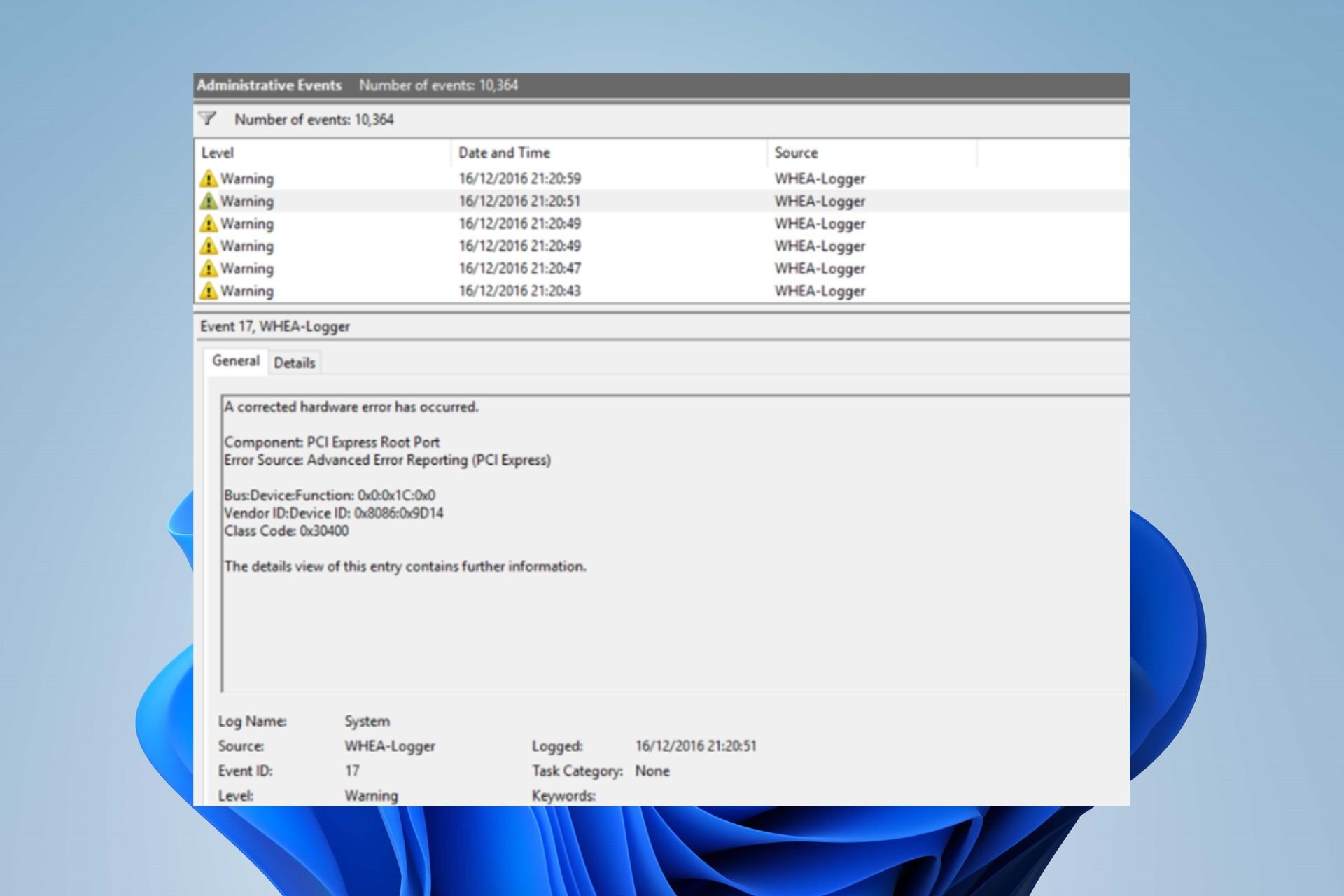
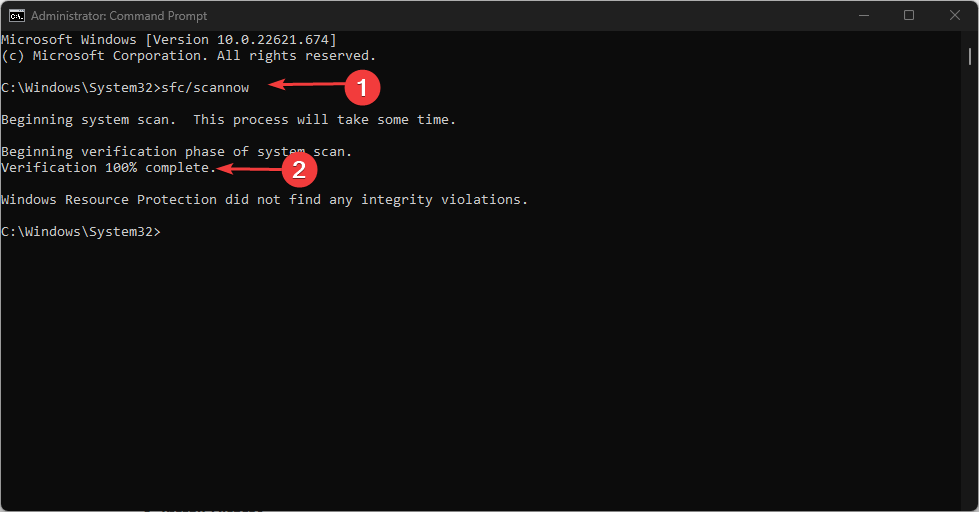
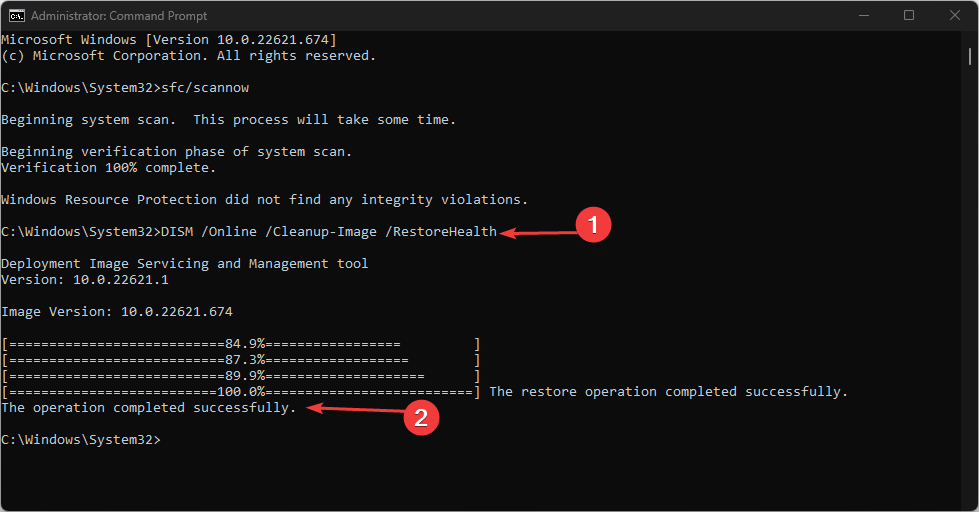
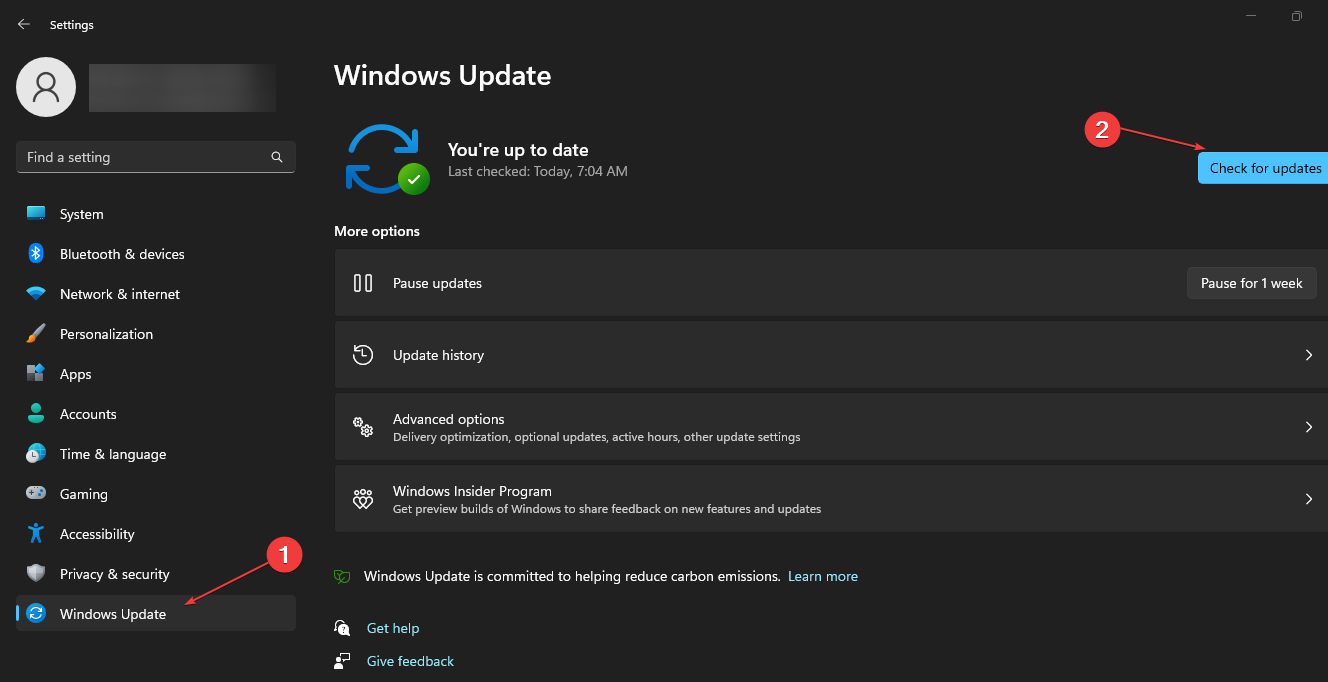
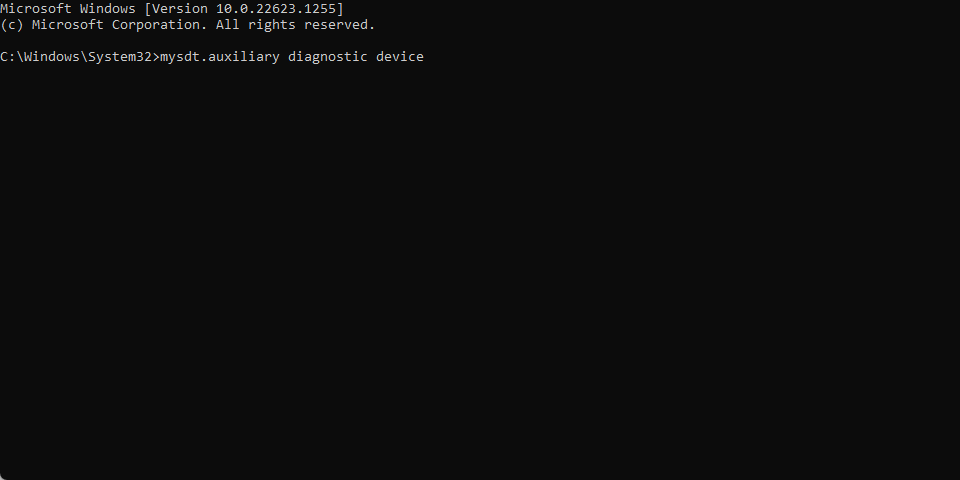
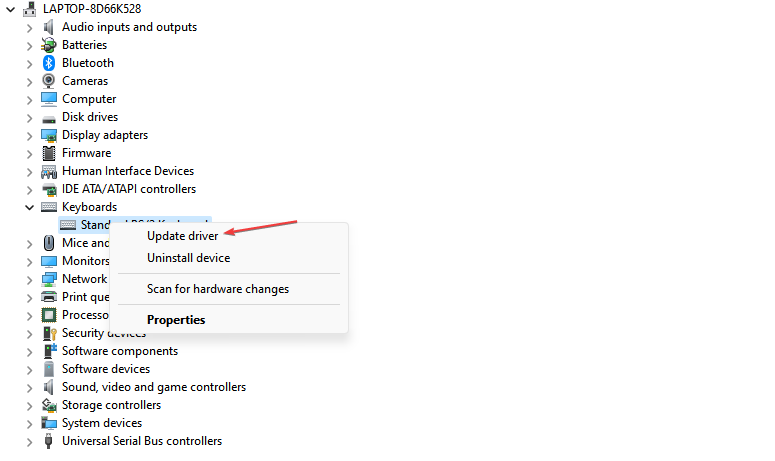
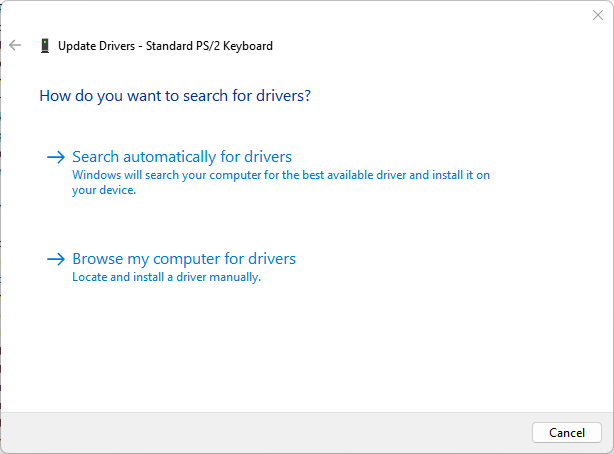
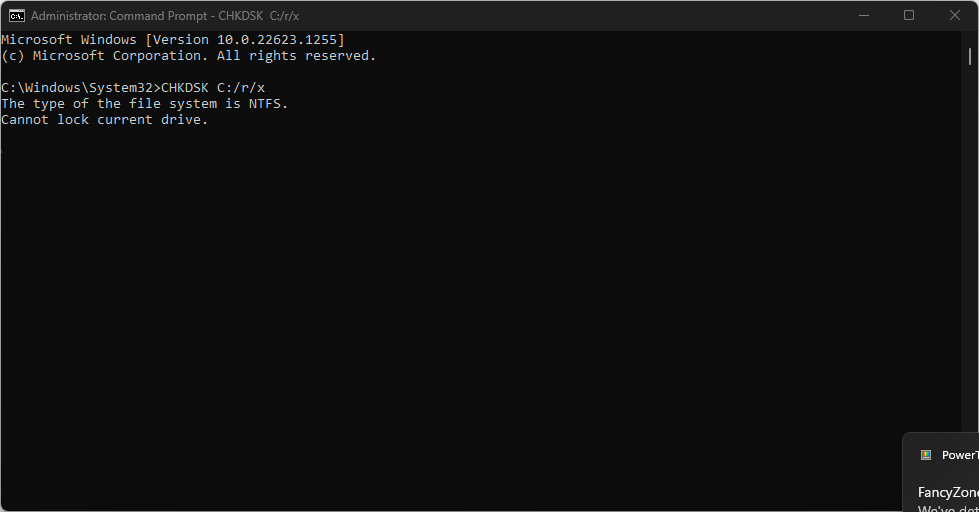

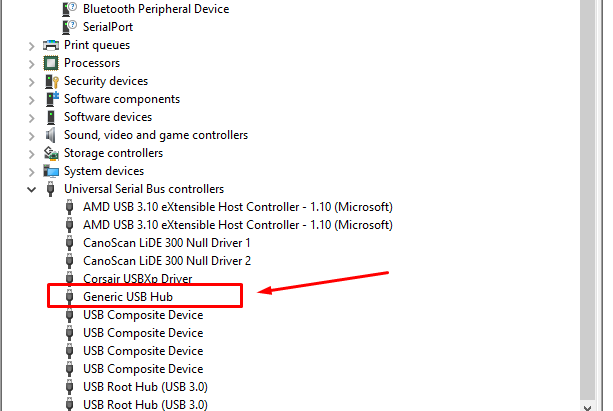
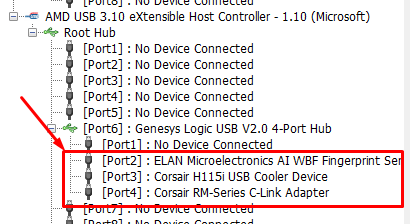
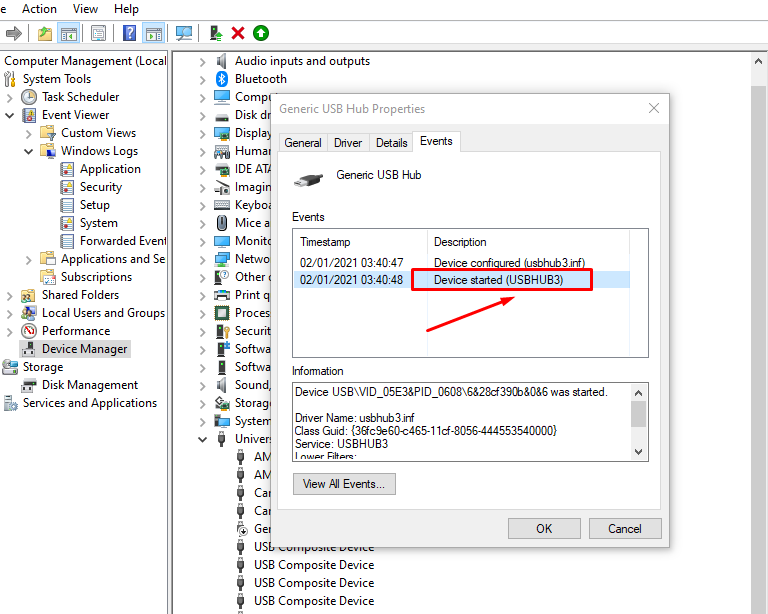
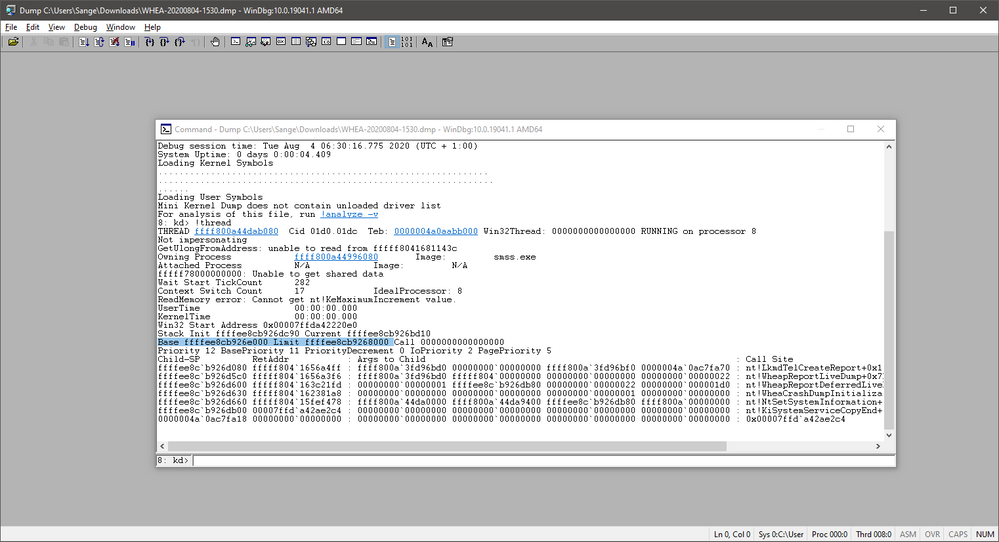
 Primary Analysis
Primary Analysis Raw Stack Contents
Raw Stack Contents