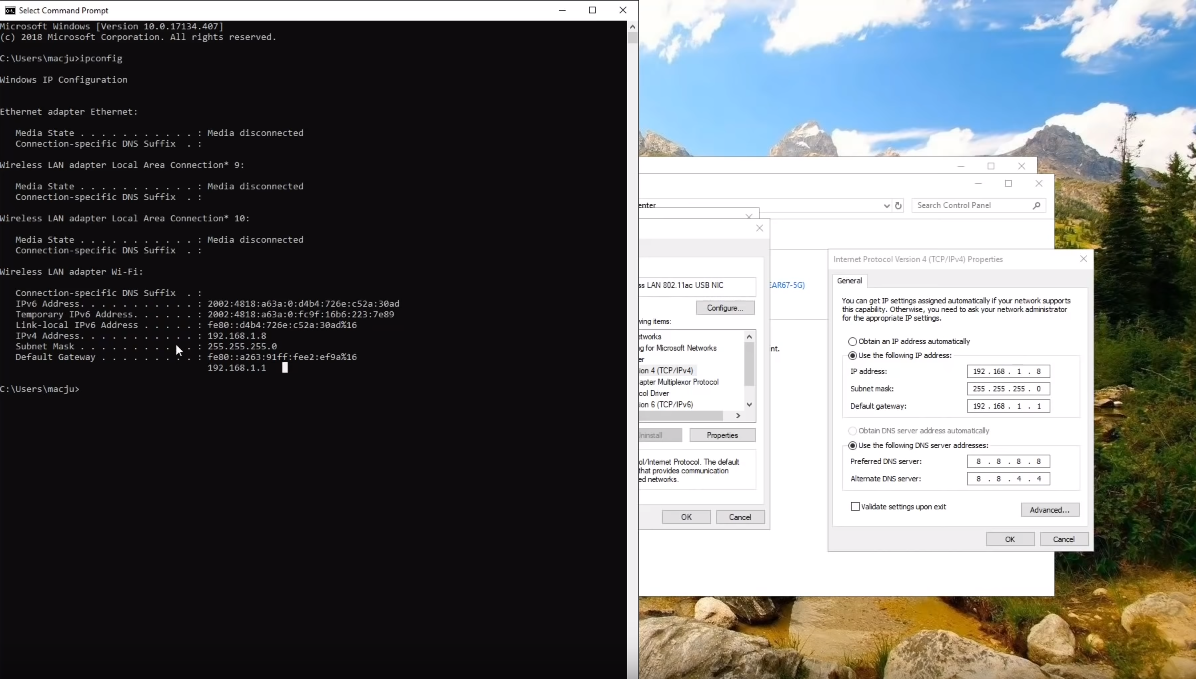На чтение 2 мин Просмотров 5.4к. Опубликовано 19.02.2020 Обновлено 19.02.2020
В последнее время – игроки Destiny 2 сталкиваются с проблемой под названием strict nat или строгий Nat. Это не самая серьезная проблема игры, однако она отличается своей настырностью, и мешает командной игре, которая в Destiny 2 – является залогом успеха.
Поэтому в этой статье – мы разберемся с тем, что представляет собой данная ошибка и как от нее можно избавится.
Содержание
- Что представляет собой строгий Nat
- Из-за чего появляется строгий nat
- Как исправить строгий nat
Что представляет собой строгий Nat
Говоря профессиональным языком – строгий Nat блокирует порты вашего роутера, которые использует Destiny 2, либо же преобразовывает частный порт в публичный, при рассылке пакетов данных другим игрокам. В результате этого – устройства ваших знакомых попросту не видят ваши порты. Говоря простыми словами – строгий Nat – это ошибка, в результате которой вы и ваши друзья не сможете поиграть вместе.
Из-за чего появляется строгий nat
При правильной настройке маршрутизатора – подобной ошибки у вас не возникнет, но если вы схалтурили, в этом плане – то вам придется вызвать специалиста, который правильно настроит переадресацию ваших портов.
Также – данная ошибка может возникать, если драйвера вашего маршрутизатора устарели. В этом случае – тоже, лучше вызвать специалиста, чтобы не наделать еще больших бед.
Как исправить строгий nat
Самый простой и легкий способ избавиться от строгого nat’a – это установить себе VPN и играть через него.
Есть и еще один способ, но он потребует от вас знания компьютера.
Вам нужно будет зайти в настройки интернета, открыть командную строку и вписать туда несколько команд, чтобы перенастроить переадресацию портов. Как мы уже сказали выше – в этом случае лучше обойтись без самодеятельности и вызвать специалиста, иначе – останетесь без интернета совсем.
Прочитать позже Отправить статью на e-mail 

( 17 оценок, среднее 1.47 из 5 )
Destiny 2 Moderate Nat Problem Fixed: Server problems are common when playing online games. Bungie, the game developer behind Destiny 2, has managed to keep server quality high, although technical issues can still happen.
A common issue that gamers have is being unable to join their friends because of a network problem. This problem is frequently caused by a moderate to strict NAT type. This problem is frequently caused by a moderate to strict NAT type.
In this piece, we will introduce you to different types of NAT in Destiny 2 and explain what each one entails. In addition, we will provide a remedy to the issue of Destiny 2 Moderate Nat Problem Fixed.
Destiny 2 Nat Types and Which Is the Best for You?
NAT types are important in online gaming since they determine your connectivity with other players. The technique of Network Address Translation (NAT) is used to transform private IP addresses into public IP addresses and vice versa. To put it simply, NAT allows devices on a local network to share a single public IP address. In Destiny 2, there are three NAT types: open, moderate, and strict.
- Open NAT, is the finest type of NAT for online gaming. That signifies that your network is completely operational and that you can connect to other players without difficulty. You should have no difficulty joining games or forming parties with other players.
- Moderate NAT, This NAT type is suitable for online gaming, however it may cause connectivity problems. While you can still connect to games and other players, connections may take longer to establish. Additionally, you may experience latency or dropped connections.
- Strict NATis the worst type of NAT for online gaming. It means your network is extremely restricted, and you may be unable to connect with other gamers at all. This might cause serious connectivity difficulties and disconnections.
An open NAT is the best option for optimal online gaming for serious players. This is because it offers unrestricted access to games and other players. While moderate NAT is still acceptable, it can cause slower connectivity as well as occasional latency or disconnections.
Strict NAT is the worst because it can cause considerable connectivity issues, with players frequently unable to login or join games. It’s important to remember that your NAT type can have a considerable impact on your gaming experience, and changing your network settings may be required to solve the issues.
Destiny 2 is available on almost every platform, which has advantages and disadvantages. The advantages are that you can play the same game on any platform with your friends, but the disadvantages are that the game is on every platform, each with its own layout, and a single fix is insufficient to resolve the same issue on different platforms. Hence, we’ll attempt to address the NAT issue from each platform below, and perhaps one of these will work for you.
Destiny 2 Moderate Nat Problem Fixed: Fix 1
Connecting a separate router to a modem that already has built-in router functionality, which may cause connection issues due to double NAT. This means that both the modem and the router are performing NAT functions, resulting in two layers of NAT translation. A common symptom of double NAT is when console network tests report “moderate” or “type 2” NAT, but Destiny 2 is providing warnings about a “strict” or “type 3” NAT.
To fix this problem, gamers should set their modem to “Bridged,” which disables NAT on the modem and allows the router to perform all NAT tasks. If required, see the modem’s user manual or your ISP for further information on modifying this option.
Fix 2
With cable internet connections, ISPs often supply a modem that also works as a router with WiFi. Nevertheless, according to Bungie’s research, devices that seek to be both a cable modem and a router at the same time may struggle to maintain the connections required for Destiny 2.
If a player is experiencing frequent Destiny 2 disconnects while utilizing a combined modem/router, they can remedy the problem by connecting a separate consumer router and deactivating the router functionality on the modem. This option is referred to as “Bridge” or “NAT Disabled.” If necessary, players can consult their modem’s handbook or contact their internet service provider for assistance in adjusting the setting.
Fix 3
If you’re having connectivity troubles on your Xbox because of your NAT type, try this remedy first; perhaps the gaming gods will be on your side.
- Go to the Settings menu and select Network settings. Choose Test NAT Type and, if required, reload the page.
- To enhance your NAT Type, perform a hard reset on your Xbox One, re-test your multiplayer connection in ‘Network settings,’ and renew your UPnP leases.
- If it doesn’t work, go to Network settings and choose Advanced. Choose Alternative port selection, change the automatic set to manual setting, and experiment with different port numbers for open NAT type.
- Next, enable the Energy Saving power option on your Xbox in order to ensure an Open NAT Type.
Fix 4
Firmware upgrades for modems and routers may enhance their operation, and Destiny 2 players experiencing connectivity troubles should check for available updates. Users can update the firmware on their modem or router by consulting the user manual or contacting their ISP.
Gamers that utilize limited or regulated internet services, such as college campuses, hotels, and some satellite providers, may need help from their ISP or IT department to overcome connection issues, including NAT type issues. However, due to network bandwidth constraints imposed by the ISP, many issues may not be fixable by the users themselves.
Fix 5
NAT utilizes ports to route internet traffic, but it doesn’t always open the correct port, resulting in connection problems. Port forwarding is the process of manually assigning a port to a device for direct connection, which might modify your NAT type and enhance connectivity.
For computer users, Get your computer’s IP address, connect to your router, navigate to port forwarding, enter the particular ports for your game from portforward.com, along with your PC’s IP address, and save adjustments. To implement adjustments for an open NAT type, reset your router.
Conclusion
Finally, NAT Type difficulties might be a vexing experience for Destiny 2 players. But, there are other alternatives to explore, including port forwarding, and firmware upgrades. It is critical to experiment with several strategies to see which ones work best for your individual scenario. Also, if you are interested in exploring our other pages, please do so, because strict NAT does not prevent you from learning about Gameophobic.
Also, read How to Get Exotic Glaive on Other Characters Destiny 2.
Has anybody gotten official word on fixing this short of turning on universal plug and play (UPnP).
I followed this document: https://www.bungie.net/en/Help/Troubleshoot?oid=13610 but this must be old and generic to Bungie and not Destiny 2 that uses Battle.net
I found today in the game settings under accessibility options it will show your NAT type and show the ports that need to be forwarded (and I see a port listed in here that is not on the document, so that is more evidence that the document is not valid)
The issue I see here is for me its port 3097 and one random high number port. It changes every time I open the game. Even if I tab out of the game and forward that port it still reports «strict nat» once I have fixed it.
I have not had any issue with any game ever with this, it’s hard to think a new age game would have some kind of limitation and require UPnP for functionality. That is a big security risk and a lazy practice.
I am on Frontier Fios using PFSense as my router/firewall. I have verified that my IPS is not blocking anything and I am not seeing any blocks from PFBlockerNG against my security rules.
Destiny 2 — захватывающая игра, которая продолжает обновляться с исправлениями ошибок и новым контентом спустя годы его первоначальный выпуск. Даже с новыми испытаниями, оружием и многим другим всегда есть шанс, что ошибки помешают вашему игровому процессу. На самом деле в игре более сотни ошибок с кодовыми названиями. К счастью, для одной ошибки Destiny 2 , Error Code Centipede, есть свои обходные пути, которые вы можете попробовать.
Исправление Error Code Centipede в Destiny 2

Если при попытке загрузить Destiny 2 появляется код ошибки “Сороконожка”, значит, вы столкнулись с ошибкой сетевого подключения. Как только вы входите в систему, игра вылетает, сигнализируя о том, что у вас проблемы с подключением к серверам. В этом случае вы можете предпринять несколько шагов, чтобы решить проблему, независимо от того, используете ли вы ПК или консоль:
- Будьте в курсе Destiny. 2 статус сервера
- Проверить сигнал Wi-Fi
- Обновите игру
- Проверьте настройки NAT
- Используйте VPN
< p>Конечно, всегда есть вероятность, что вы находитесь в регионе, где в настоящее время возникают проблемы. Вы всегда можете попробовать переждать код ошибки «Сороконожка» и попытаться перейти в Destiny 2 позже. Иногда простое терпение служит лучшим решением. В противном случае давайте подробно рассмотрим шаги, описанные выше, на случай, если проблема не устранится сама собой.
Вы даже можете перезагрузить компьютер или консоль. Это решение настоятельно рекомендуется попробовать перед тестированием этих исправлений.
Код ошибки, исправление 1: проверьте статус сервера Destiny 2
То же самое и с другими подобными играми, иногда серверы просто отключаются. Техническое обслуживание является большой причиной этого. Итак, посетите страницу справки Bungie в Твиттере, чтобы узнать, было ли сделано объявление.
Destiny 2, исправление кода ошибки 2: сигнал Wi-Fi
Ошибка подключения может означать, что ваше интернет-соединение слишком слабое для подключения к серверам Destiny 2. Итак, проверьте сигнал WiFi. Иногда вам может потребоваться использовать проводное соединение для более надежного подключения.
Исправление кода ошибки 3: обновление игры
Всегда проверяйте, чтобы ваша игра была обновлена. Destiny 2 часто выпускает обновления, и важно установить их все, чтобы ваша игра оставалась стабильной. Настройка ПК или консоли на автоматическую установку обновлений — отличное решение, так как вы никогда не пропустите ни одного обновления.
Исправление кода ошибки 4: настройки NAT
Если вы столкнулись с кодом ошибки «Сороконожка» в Destiny 2, это может быть связано с тем, что ваш NAT (преобразование сетевых адресов) имеет слишком строгие ограничения. Проверьте, установлен ли он на Тип 3 или Строгий. Если это так, измените его на Type 1/Open. Если вы не можете изменить это, возможно, это связано с тем, что вы находитесь в специально ограниченной зоне, например на рабочем месте или в студенческом городке. Вы не можете вносить какие-либо изменения, если у вас нет прав администратора.
Destiny 2, исправление кода ошибки 5: использование VPN
Как упоминалось ранее, иногда вы использование сети, которая естественным образом ограничивает использование Интернета. Если это так, подумайте о подключении к VPN, чтобы иметь неограниченный доступ к серверам Destiny 2. Bungie ничего не имеет против игроков, безопасно использующих VPN, так что в этом случае вам повезло.
Связано:
Destiny 2: Как получить и позолотить Печать Хранителя Пламени
Destiny 2 доступна на ПК, PS5, PS4, Xbox Series X|S и Xbox One.
This topic has been deleted. Only users with topic management privileges can see it.
I tried turning on UPnp 88-65535 to the PC running Destiny 2 but NAT is still strict.
How can I open up the NAT?
I had another similar question, about GTA V with no answers so far and i guess the same applies to this game. What i have found out so far is that the nat type at least become «moderate» instead of «strict» if you set up an outbound nat-rule that makes all of your ports static to your gamingdevice. It should then work to get it «open» by just enable UPnP as you already have, but no luck for me. I guess the best solution if you really dont wanna connect your gamingrig besides your pfsense-box is to live with the «moderated nat» 
i’d be fine with at least a moderate NAT. Would you mind posting your Advanced Outbound NAT rule screenshot?
Nevermind, I just needed to select the appropriate Gateway. The computer I’m playing off of is behind a gateway group of tiered VPNs so I had to match that up.
Here’s the config that got me to moderate (+UPnP on the one desktop only).
I was just able to get to «Open» without using UPnP:
- Inbound NAT Port Forward rule for ports 3074 and 3097 to IP of Destiny 2 PC
- Inbound firewall rule on WAN interface (may vary) with IP of Destiny 2 PC as the destination and ports 3074/3097 (this should be auto-created assuming you went with the «Add associated filter rule» option when making the inbound NAT above)
- Outbound NAT rule with source of Destiny 2 PC, source port UDP 3074 and 3097 with Static Port option checked. I have Hybrid NAT selected for my Outbound NAT mode.
This post is what ultimately helped me out, the static port option being the missing link for me:
https://www.reddit.com/r/PFSENSE/comments/2uc645/need_help_getting_open_nat_on_ps4/coltde7/
«The STUN-based networking that PS4/Destiny want to use cannot work with PFSense’s default behavoir of randomizing source ports.»
Again I opted not to use UPnP and went with manual port forwards. Make sure to remove any previous UPnP config specific to this, or disable it. When I had it running in parallel accidentally it sometimes was Open and sometimes was Strict, that’s when I noticed it still making UPnP rules after I had the static setup running.
I was working on this problem over the weekend trying to get Destiny working on my PC.
I was able to get the Strict NAT warning in the Director to go away by doing the following.
1. Make sure PC running game has static IP.
2. Create static NAT rule for PC.
Please note that I no longer see the Strict NAT warning in the director but not sure where to go to check the actual NAT Type the game is now detecting.
Not sure why the Stict NAT warning went away without having to enable UPNP or creating the NAT and Firewall rules lot of others have suggested.
You can check your NAT status, in settings under network.
Referenced by
C CasperTheEpic