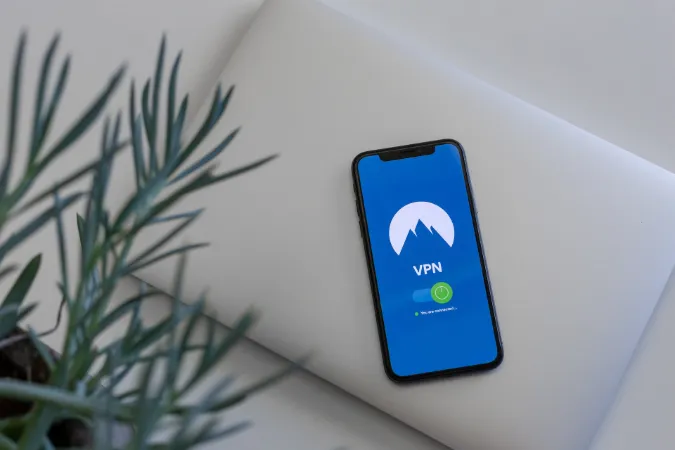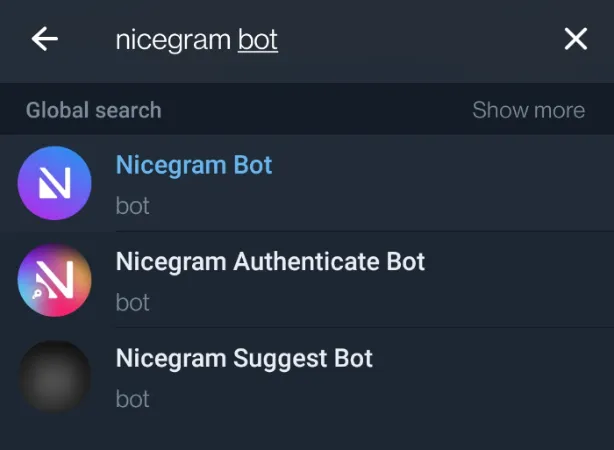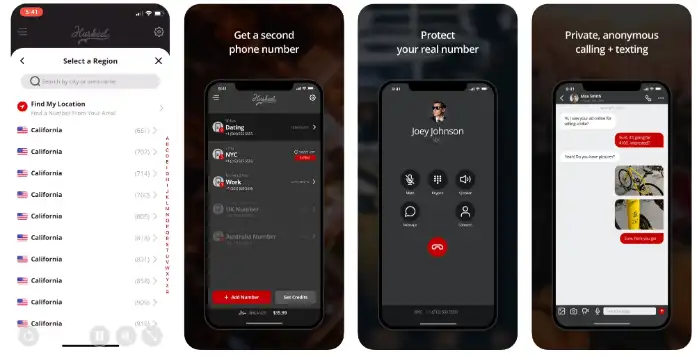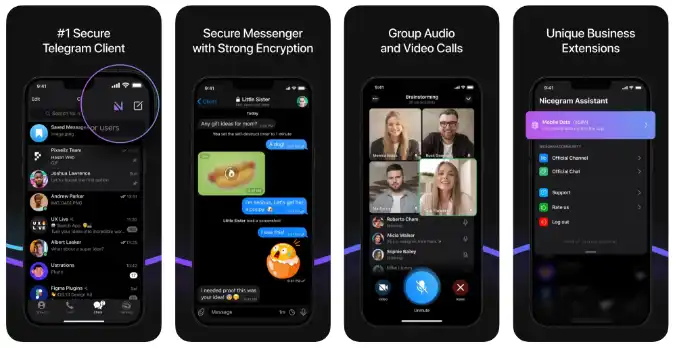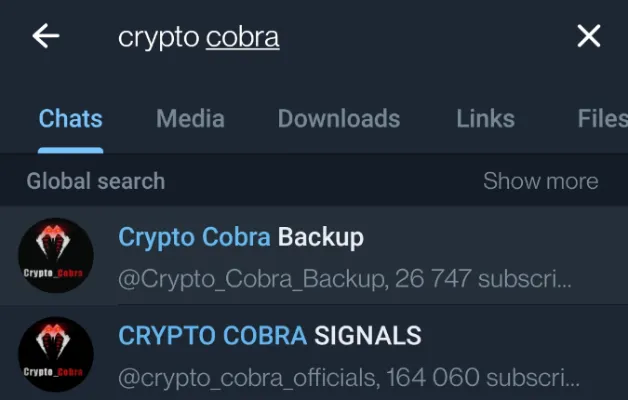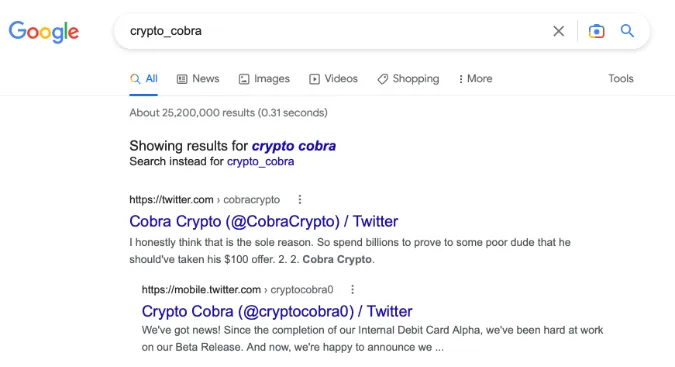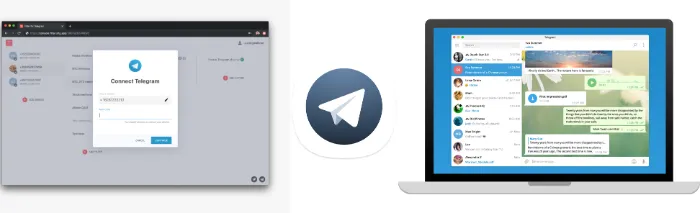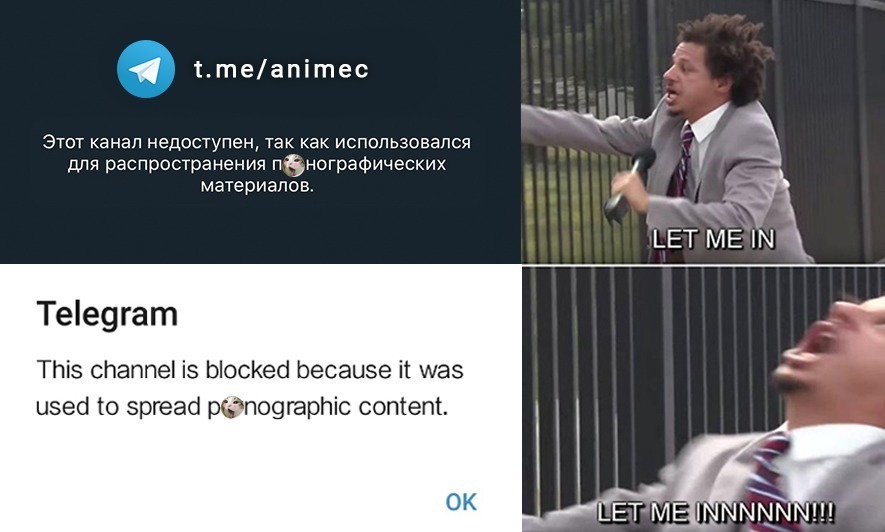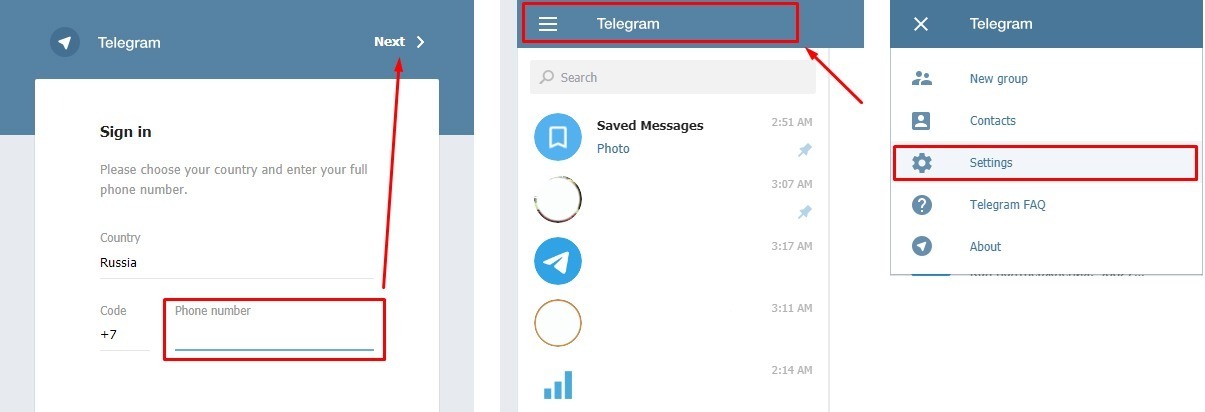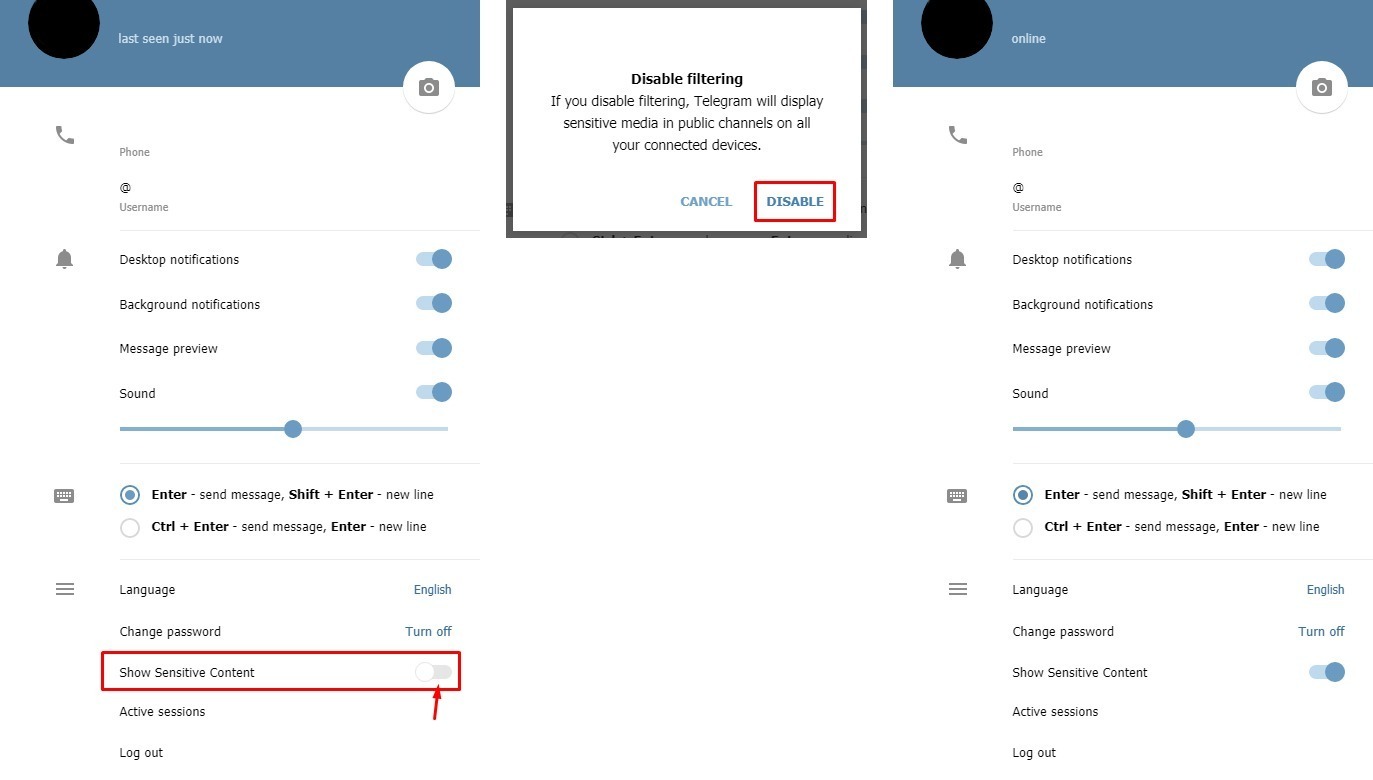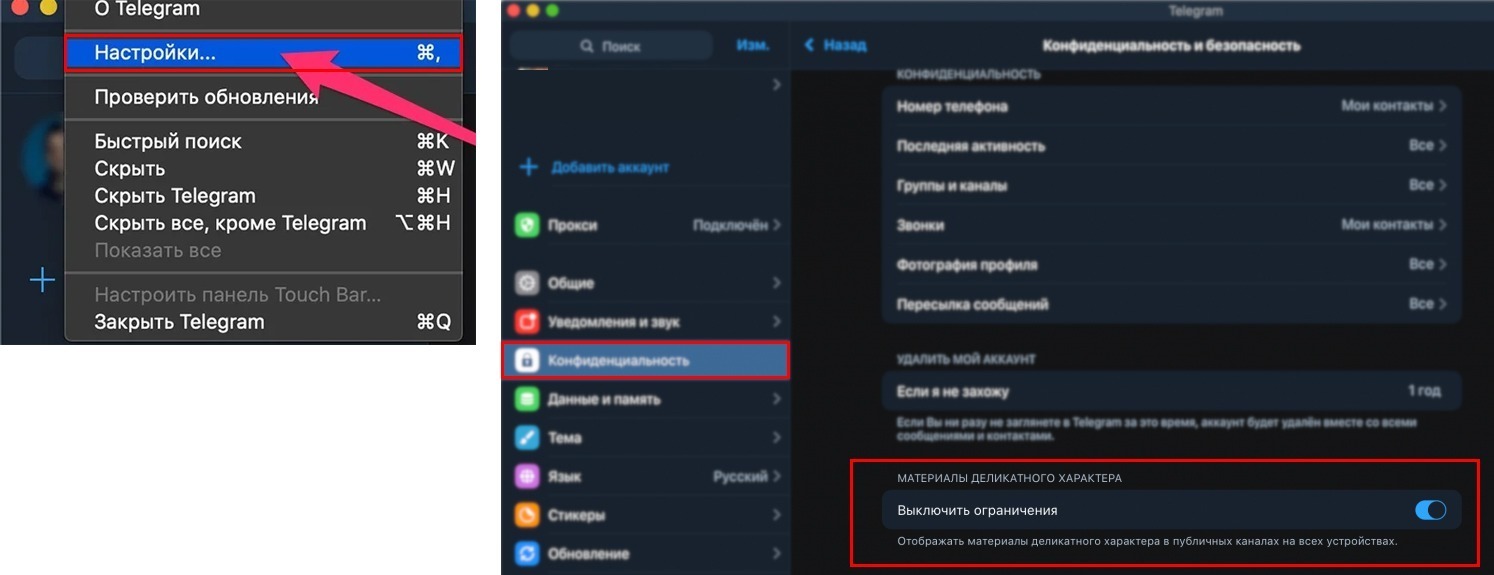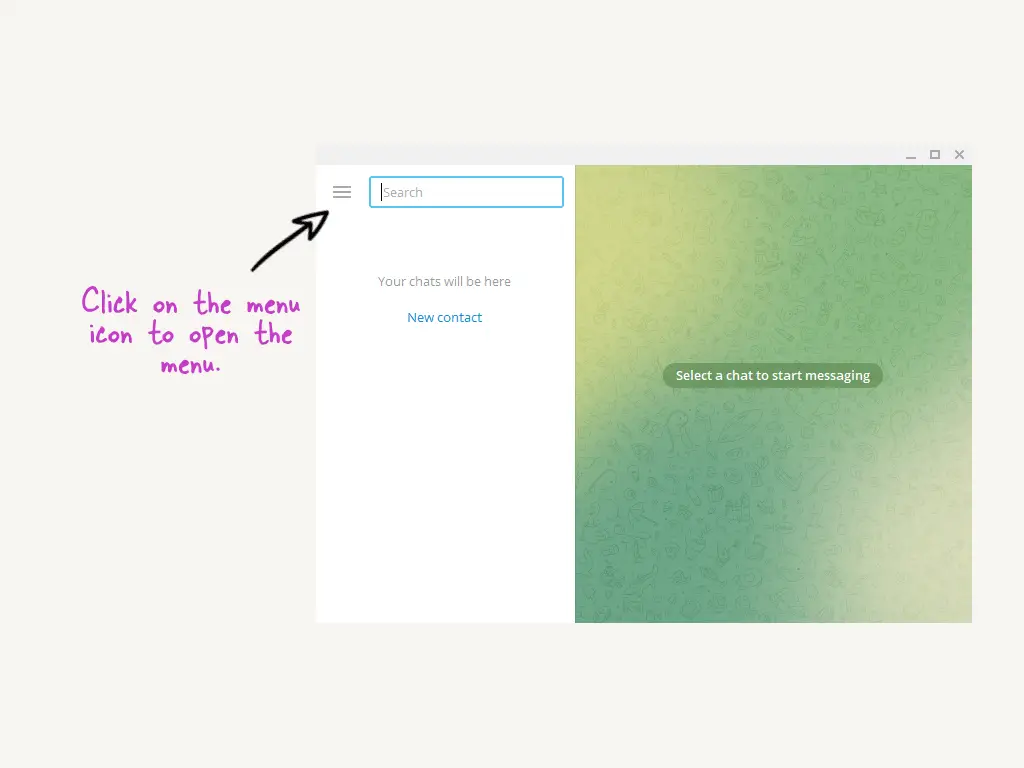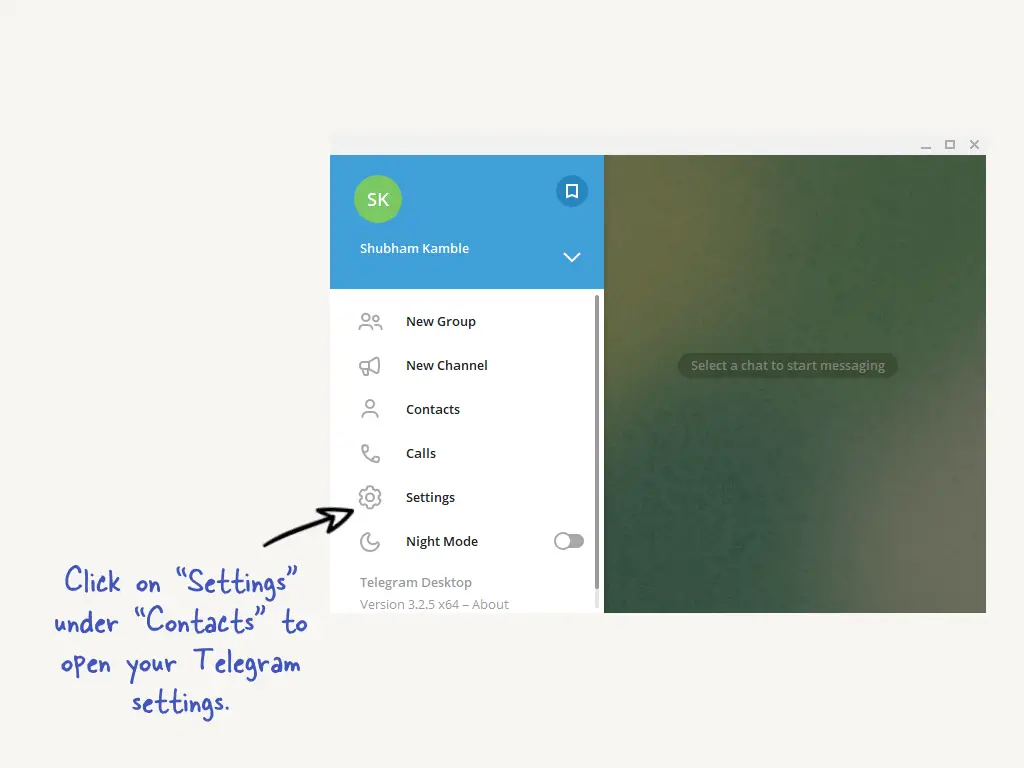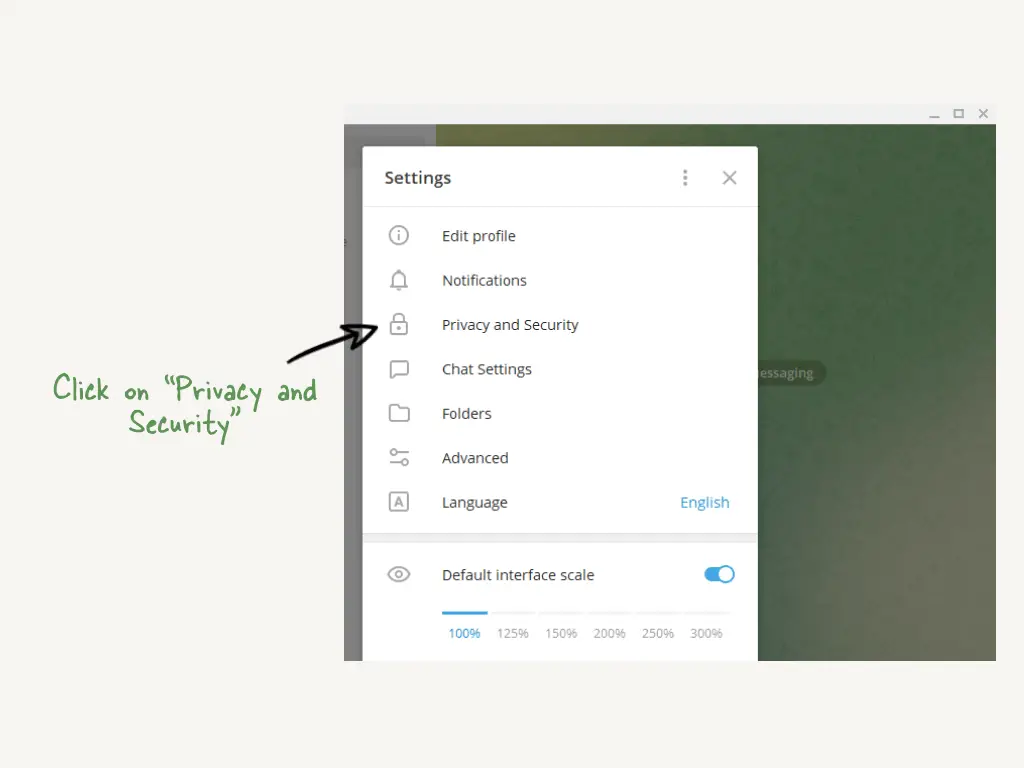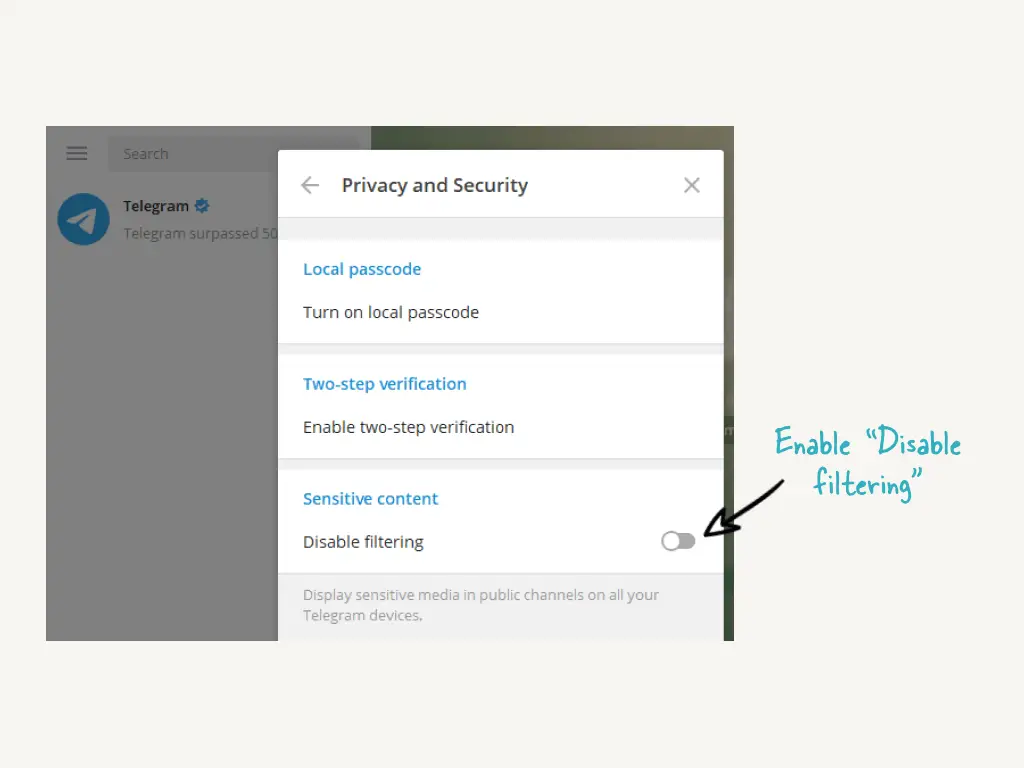Are you getting a “This channel can’t be displayed” error on Telegram?
Here’s the full error message, “This channel can’t be displayed because it was used to spread p****graphic content”.
The error message happens when you try to join a Telegram channel that contains adult content.
This includes images or videos that are not safe for work.
As a result, the channel will be blocked if the sensitive content filter is enabled.
Unfortunately, you can only disable the filter on the desktop version of Telegram.
In this guide, you’ll learn how to fix “This channel can’t be displayed” on Telegram on iPhone and Android devices.
- Why is Telegram saying this channel can’t be displayed?
- How to fix “This channel can’t be displayed” on Telegram

Telegram is saying this channel can’t be displayed because the channel contains sensitive content.
The desktop version of Telegram contains additional settings that you can change like the ability to enable “Disable filtering”.
By default, the sensitive content filter on Telegram is enabled.
Hence, you’ll need to disable the filter to access channels that contain sensitive content.
How to fix “This channel can’t be displayed” on Telegram
To fix “This channel can’t be displayed” on Telegram, you need to download the desktop version of Telegram.
Next, open Telegram Desktop > Scan the QR code > Menu > Settings > Privacy and security > Turn on “Disable filtering”.
After you’ve turned on “Disable filtering”, you’ll be able to access blocked channels on Telegram.
Do note that you cannot disable the sensitive content filter on the Telegram app as it does not have it.
To disable it, you need to use the desktop version of Telegram instead.
1. Download Telegram on your computer

- Go to https://desktop.telegram.org/.
- Select “Get Telegram for Windows x64” (if you’re using macOS or Linux, select “Show all platforms” instead).
- Click on “tsetup.exe” to install Telegram.
Note: You can only disable the content filter on the desktop version of Telegram, so you need to download it.
2. Scan the QR code using the Telegram app

- Open the desktop version of Telegram.
- Open the Telegram app and go to “Settings”.
- Select “Devices” followed by “Scan QR Code”.
- Scan the QR code on the screen to log in.
3. Open the menu

- After you’ve scanned the QR code, you’ll be automatically logged in to Telegram.
- Now, you’ll be able to see all of your messages.
- Click on the menu icon on the top-left corner to open the menu.
4. Click on “Settings”

- The menu contains multiple options like “New Group”, “New Channel”, and more.
- Select “Settings” to open your Telegram settings.
5. Click on “Privacy and Security”

- The “Settings” page contains multiple options like “Edit profile”, “Notifications”, and more.
- Select “Privacy and Security” to go to your privacy and security settings.
6. Enable “Disable filtering”

- Scroll down the page until you reach the “Sensitive content” setting.
- Enable the “Disable filtering” option.
- Force-close the Telegram app on your phone and re-open it.
By default, the “Disable filtering” option is disabled, so you need to enable it if you want to see sensitive media.
Now, you can try to join a channel that has the “This channel can’t be displayed” error.
You should be able to access the channel without getting the error on both iPhone and Android devices.
This is because the option will allow Telegram to display sensitive media in public channels on all your devices.
Conclusion
Telegram has a sensitive content filter that prevents you from joining and viewing channels that contain sensitive content.
Sensitive content includes videos and photos that are not safe for work (NSFW).
To join or view the channels that have sensitive content, you need to turn the filter off.
However, you can only do this on the desktop version of Telegram and not the Telegram mobile app.
Remember to force-close the Telegram app on your phone and re-open it after you’ve turned the filter off.
Otherwise, the “This channel can’t be displayed because it was used to spread p****graphic content” error will still show up.
Further reading
How to Add Someone on Telegram
10 Best Discord Servers to Join
How to Turn Off “This Tweet might include sensitive content” on Twitter
Sometimes you attempt to visit and open a Telegram Channel or Group, and you are faced with the following error message.
- This channel can’t be displayed because it was used to spread pornographic content.
- This channel can’t be displayed because it violated local laws.
The channel and the content you want to see cannot be displayed for you. For this problem, you need to find ways to unblock and fix it.
Reasons for Error Message on Telegram Channel
- Your account is being blocked from accessing (e.g. geographic location)
- Possible sharing of adult pornographic materials
- Violation of copyright materials through pirated sharing (e.g. Terms of Service)
- Possible case of scam channels
- Channels promoting forbidden content, e.g. violence, religion, hatred
- Deleted by Channel creator
- Reasons for Error Message on Telegram Channel
- How to FIX and Bypass the Telegram error message «This channel cannot be displayed»?
- Method 1. Change your Country (IP address)
- Method 2. Unblocking Sensitive Content in Telegram
- Method 3. Create a new Telegram account using a Foreign Number
- Method 4. Install the Nicegram app
- Method 5. Search Google for the Channel Content
- Method 6. Use different variants of Telegram
- Method 7. Try using a different Telegram account
- Method 8. Try on a different device
- Method 9. Re-Install Telegram
How to FIX and Bypass the Telegram error message “This channel cannot be displayed”?
Here are the nine (9) ways you can use to troubleshoot and resolve the problem.
Method 1. Change your Country (IP address)
You may need to change your IP address and make Telegram think you are coming from a different country.
Due to certain geographical restrictions, you may encounter content censorship in the country in which you are residing.
To change your IP address, you need to install a reliable VPN app that allows you to choose several countries and server locations.
Choose the following reliable VPN services;
- ProtonVPN (free plan available for iOS, Android, Windows & macOS)
- NordVPN (most number of servers in different countries to choose from)
- IPVanish (supports all platforms, routers and TV)
Method 2. Unblocking Sensitive Content in Telegram
In the past, Telegram used to have a <Disable Filtering> option to allow unblocking sensitive content. Disabling Filtering option is no longer available in the Telegram app now.
The workaround now is via using the Nicegram Bot method.
This new method will bypass the restriction, allow the showing of sensitive content and acknowledge that you are above 18+ years old.
Note that this new setting will also affect your Telegram Desktop app once restarted.
Follow the steps below on your Android & iOS mobile device
- Open the Telegram app and click on the magnifying glass icon on the top-right.
- Type “Nicegram Bot“
- Select <Nicegram Bot> and click <Start>
- Click <I’m 18+ Years Old> and <Show sensitive content>.
- Click <OK>
- Quit the Telegram app (kill the background app) and restart Telegram again.
- Now try visiting the Telegram Channel this time.
Method 3. Create a new Telegram account using a Foreign Number
Telegram is registered using your mobile number through SMS verification code authentication.
Telegram knows the country you are from based on the country code you provided.
Your mobile number may be blocked from accessing specific channels and material contents if you reside in a country where the content is blocked and censored.
To bypass this restriction, you must use a foreign mobile number to register for a new Telegram account.
Hushed is one of those apps that you can use to buy a prepaid mobile number online. You can receive SMS OTPs, make calls, have custom voicemail greetings, call forwarding, and many other features.
- Install the Hushed app on your mobile phone.
- Choose the country of the mobile number you want, e.g. from Canada or the U.K.
- You can get a single mobile number for as low as $1.99 for a limited number of days (e.g. seven days)
- Every purchased mobile number is renewable before the expiry date.
- Payment methods include in-app purchases through PlayStore and AppStore, Bitcoin and credit cards through the Hushed app portal.
Alternatively, you can use online sites offering SMS verification services. These sites provide you with virtual mobile numbers for receiving Telegram verification codes.
- AnonymSMS (free online service to receive SMS messages)
- TextMagic (virtual number to receive SMS, send bulk SMS and make two-way SMS chat)
- OnlineSIM (Mobile numbers from over 30 countries to choose from)
- SMS-Man (Russia and China mobile numbers available)
Note that Telegram may, from time to time, ask its users to verify their mobile numbers again. Therefore, retaining (keeping) these virtual numbers by your side is safer through regular renewal.
You can also use these virtual numbers to register for other online services, e.g. creating a Gmail account without using your personal number, Facebook, etc.
Method 4. Install the Nicegram app
Nicegram is a Telegram fork available on both iOS and Android devices. The modified app uses Telegram API with unique features and code optimization.
You can use Nicegram to bypass and unblock sensitive content on your device, and access blocked Telegram channels.
Nicegram features
- Unlocking blocked chats and channels
- Configurable chat tabs for filtering chats
- Confirmation before starting a secret chat, sharing your contact info, and calling
- Forwarding without author
You can install Nicegram from Apple App Store and Google Play Store.
Method 5. Search Google for the Channel Content
When a Telegram channel gets deleted, you may find its existence on other platforms, such as Discord, forums, etc.
It is common for a popular Telegram channel to have a mirror or backup channel aside from the main channel.
Two (2) ways to search here.
You should search using the channel URL and full name.
- Search mirror or backup channels using the Telegram app (use the magnifying glass on the top-right)
- Search Google to see if the channel exists on other online platforms
Method 6. Use different variants of Telegram
Besides using the Telegram mobile app, you can consider trying the different variants;
- Telegram Web
- Telegram X
- Telegram Desktop
Some users have reported that they had succeeded in bypassing and accessing blocked content using these variants of Telegram, other than the mobile app version.
Method 7. Try using a different Telegram account
It is worth a try if you have a spare Telegram account or get someone to access the Telegram channel.
Sometimes the error can get fixed and rectified using another Telegram account.
This is a quick and easy way to see if the troubleshooting method works for you.
Method 8. Try on a different device
For iOS users, Apple has a strict policy on blocking sensitive content, especially those that violate its Terms of Service (ToS).
The way to bypass it is to try using an Android device instead.
Method 9. Re-Install Telegram
As a last resort, after considering all the above troubleshooting methods, it is always advisable to perform an uninstalling and re-installing of the Telegram app again.
This clears the app cache and data storage and allows the app to restart anew.
[Telegram] Обход блокировки (Этот канал недоступен) / Block bypass (This channel can’t be displayed)
TiMc18+Q: Недоступен ресурс (t.me/ListOfTiMc), выдает сообщение:
«Этот канал недоступен, так как использовался для распространения порнографии»!?
18+ resource can't be displayed, having message "This channel can't be displayed because it was used to spread pornographic content."?!
A: Ниже будут описаны все решения данной проблемы (после выполнения — перезапустите Telegram).
All solutions to this problem will be described below (after execution - restart Telegram).
I. Для iOS и macOS скрыт публикуемый контент
For iOS and macOS the published content is not visible
Вариант ① Web-Client: заходим в официальный веб-клиент web.telegram.org на свой аккаунт → Cверху переходим в меню вашего профиля → Переходим в раздел «Settings» → включаем «Show Sensitive Content» → Перезапускаем клиент.
Web-Client: login in the official web client web.telegram.org to your account → From the top go to the menu of your profile → Go to "Settings" → Switch on "Show Sensitive Content" → Restart the client.
Вариант ② Telegram для PC / MAC: заходим в «Настройки» → «Конфиденциальность» → «Материалы деликатного характера» → включаем «Выключить ограничения» → Перезапускаем клиент.
Telegram for PC / MAC: Go to "Settings" → "Privacy and Security" → "Sensitive Content" → Switch on "Disable filtering" → Restart the client.
Если у вас есть MAC: важно, чтобы текущая версия приложения была загружена с официального сайта Telegram — telegram.org, а не из Mac AppStore.
If you have MAC: it is important that the current version of the application was downloaded from the official Telegram website - telegram.org, not from Mac AppStore.
II. Для определенных стран скрыт публикуемый контент
For certain countries the published content is hidden
Если ваш аккаунт зарегистрирован на SIM-карту страны, где порнография запрещена законом, то ресурсы 18+ останутся недоступными на всех устройствах. Ниже будут описаны все возможные варианты решений этой проблемы.
SIM-Card: If your account is registered on a SIM card of the country where pornography is prohibited by the law, 18+ resources will be remain unavailable on all devices. All possible solutions to this problem will be described below.
Список стран, где действует запрет:
The list of countries where the ban is in force:
- Казахстан / Kazakhstan
- Узбекистан / Uzbekistan
- Туркменистан / Turkmenistan
- Бангладеш / Bangladesh
- Китай / China
- Египет / Egypt
- Индия / India
- Непал / Nepal
- Пакистан / Pakistan
- Судан / Sudan
- Уганда / Uganda
- Бахрейн / Bahrain
- Бутан / Bhutan
- Гайана / Guyana
- Сектор Газа / Gas Sector
- Индонезия / Indonesia
- Иран / Iran
- Кувейт / Kuwait
- Малайзия / Malaysia
- Мали / Mali
- Мьянма / Myanmar
- Северная Корея / North Korea
- Оман / Oman
- Папуа Новая Гвинея / Papua New Guinea
- Катар / Qatar
- Саудовская Аравия / Saudi Arabia
- Cингапур / Singapore
- Южная Корея / South Korea
- Шри-Ланка / Sri Lanka
- Сирия / Syria
- Таиланд / Thailand
- Турция / Turkey
- ОАЭ / UNITED ARAB EMIRATES
- Йемен / Yemen
Important! The best way is to register a NEW account. Any changes you make are at your own risk. If the options do not work, then turn on VPN.
Вариант ① Покупка SIM-карты: купить SIM-карту страны, где порнография не запрещена по закону. Можете попросить знакомых отправить вам по почте. Это самый практичный вариант. Номер всегда будет при вас и никогда не слетит с аккаунта.
Buying a SIM-card: buy a SIM-card from a country where pornography is not prohibited by law. You can ask your friends to mail it to you. This is the most practical option. The number will always be with you and will never lost your account.
Также есть сервисы, которые отправляют SIM-карты по почте, например (данные сервисы мы не проверяли и не можем быть уверенными в их работе):
There are also services that send SIM-cards by mail, for example (these services we have not checked and can not be sure of their work):
OZON
TextNow
Вариант ② Аренда виртуального номера: данный вариант не очень практичный, т.к. номер вам выдается лишь на короткое время, зато очень дешевый.
Renting a virtual number (VoIP): this option is not very practical, because the number is given to you only for a short time, but it is very cheap.
Существует очень много сервисов по покупке виртуальных номеров, но лично я использую 5sim.net:
There are many services for buying virtual numbers, but I personally use 5sim.net:

Не берите самые дешевые (или бесплатные) русские номера, их зачастую используют спамеры, в следствии чего Telegram БЛОКИРУЕТ аккаунты. Обязательно после регистрации включите 2SA (двухфакторную аутентификацию с паролем, который привязан к e-mail).
Do not take the cheapest (or free) Russian numbers, they are often used by spammers, as a result of which Telegram BLOCKS accounts. Be sure to turn on 2SA after registration (two-factor authentication with a password that is associated with an e-mail).
Q: Недоступен ресурс, выдает сообщение:
«Этот канал недоступен в связи с нарушением авторских прав»
Resource can't be displayed, having message "Sorry, this channel is unavailable due to copyright infringement."?!
A: Такая блокировка бывает на всех осях, после обращения правообладателя контента, который публикуется на канале.
Such block happens on all OS, after an appeal from the copyright holder of the content that is published on the channel.
Для просмотра такого контента пользователи могут использовать Telegram X для Android. для этого требуется установить клиент не из магазина приложений Google Play, а через APK, его можно скачать с канала Beta Info.
To view such content, users can use Telegram X for Android. this requires installing the client not from the Google Play app store, but via APK, it can be downloaded from the Beta Info channel - t.me/betainfo.
После установки APK приложения, в настройках интерфейса появится новый пункт «Игнорировать ограничение контента». После этого клиент будет отображать почти все каналы.
After installing the APK, an option "Ignore content restriction" will appear in the interface settings. After that, the client will display almost all channels.
Messaging apps have become our preferred mode of communication in today’s modern age. They allow us to connect with our friends from any location and share day-to-day stories with people conveniently. While Messenger and Whatsapp are well-known for messaging purposes. Today, they have grown fond of a new messaging app called Telegram.

Telegram is a popular instant messaging app that works similarly to WhatsApp and Facebook Messenger. This means you can send messages to your friends while connected to Wi-Fi or mobile data.
In addition to allowing you to connect with your friends worldwide from a simple and user-friendly interface, Telegram has an interest option called “channels” that help people send messages to a large audience.
Through these channels, brands can connect with a large audience by sending notifications every time they post something interesting on Telegram.
You will find Telegram channels that share the latest news around politics, geography, entertainment, business, investment, and more. However, this feature might not work at times. Or, it simply results in technical glitches that are pretty hard to resolve.
There are so many users who have reported the “This channel can’t be displayed” error on Telegram and roaming the web to fix this error.
If you are one of them who tried almost N number of solutions to resolve it but still faced the same error, then don’t worry anymore.
In this post, iStaunch will show you a complete guide on how to fix “This channel can’t be displayed” on Telegram.
But before that, let’s understand why you get Telegram channel not displayed error.
Telegram values its users’ privacy and puts your safety above everything, which is why it has pretty strict rules.
It may ban the channel or restrict a public or private channel if the company finds the channel is violating any rules. It might also make certain channels temporarily unavailable for a short while. For example, Telegram can ban a channel where movies, web series, and other content with copyright are shared illegally.
Similarly, adult content or other forms of sensitive things that promote hatred, violence, and sexual content are banned. If you come across one such channel, you will find the error that says, “this channel cannot be displayed” or “it’s currently unavailable”.
Here’s the complete message: “This channel can’t be displayed because it was used to spread p****graphic content”.

The good news is this error can be fixed with simple steps. Here’s what you need to do to fix the error.
How to Fix “This channel can’t be displayed” on Telegram
Method 1: Disable Filtering
Telegram is quite strict about its privacy policy, which is why it has introduced a set of unique features that protect your privacy and ensure that users can access content that doesn’t breach the app’s privacy policy. Filtering is one such tool that doesn’t let you see certain content on the app. However, if you disable filtering, Telegram will show you the sensitive, restricted, and nearly all types of content that were previously filtered from your list.
Content filtering is the most common reason why people are unable to access sensitive content. It hides the restricted channels from public view, thus making it nearly possible for people to find pirated content or channels that publish restricted content. This can be done on the web only. So, you need to log in to your Telegram account on your browser and disable filtering from Settings.
Let’s see how you can do that:
- Open Telegram on your browser
- On the top left corner of your screen, you will see a hamburger-like icon.
- Click on this icon and select “Settings”
- From the Settings tab, select “Privacy and Security”
- A menu with a bunch of features will appear. Locate the “disable filtering” option and click on it to disable filtering on Telegram.
This step must allow you access to the restricted content. If this one does not work either, it means the channel you are searching for is either deleted by the creator or is banned in your country. Either way, you can’t get access to such channels.
But, no need to worry now! We have a trick for that too. Let’s see how you can use VPN services to not only see but join just about any kind of channel on Telegram without any restrictions or violations.
Method 2: Nicegram Bot
Nicegram Bot is used to give you access to inaccessible or banned content within the Telegram channel. It goes without saying that you must use this bot within the app to make it work.
Here’s how you can activate and use Nicegram to access:
- Open Telegram and search for the Nicegram bot.
- Find the bot with the name “@Nicegram_bot”.
- Select the bot and tap on “send message”
- Once the chat starts with the bot, locate the Start button at the bottom of the screen.
- After you have initiated the chat, you will be asked whether you’d like access to the sensitive content and if you are 18+ years. Select yes for both.

Once you are done, close Telegram and clear the cache of the app. Type your login credentials to access Telegram and see whether the inaccessible channels are now available.
The method may not work immediately. In fact, it may not work at all on some smartphones. So, it is best to wait for a couple of minutes and turn your Telegram on and off a few times to see whether it is working.
If you are still unable to access restricted or sensitive content, move on to the next step.
Method 3: Telegram X
Another way to fix the Telegram channel cannot be displayed error is by using the voice-over internet number. All you are supposed to do is download the Telegram X app on your device and also an app for the voice-over internet number.
You can log into your VOIP account with Gmail, Facebook, and other social media apps. Once you are done with the process, you will find an option to select a location. Do not choose any random location, as this is your only chance to access a particular channel that might not be banned in some areas.
For example, if the content that’s banned in India works in Russia, you should switch your location to Russia in order to get access to the content.
Method 4: Use VPN
If the content is extremely sensitive, Telegram restricts people from a specific region to access such content. This isn’t applicable to every Telegram user, but not only those who come from a region where a certain type of content is considered illegal. Even if you are not from the region but you have created a Telegram account using the area’s phone number, there is a good chance you won’t be able to access location-restricted content.
The best thing you can do to access sensitive content is by enabling VPN. These services allow you to change your current location and set it to any part of the world so you can use channels that are restricted for users from a certain location.
Let’s say you are from Iran, and the country has imposed certain restrictions for the type of content its citizens and residents can watch within the nation’s boundary. If these restrictions are for your location, VPN will help you change your location to the US and any other nation where the content is available for the general public.
Fortunately, this trick has worked for many people in the past, so there is a very good chance you will be able to access restricted content easily.
Final Words:
After reading this article, I hope you can easily fix “This Channel Cannot be Displayed” on Telegram. If you have any questions, then feel free to comment below.
Also Read:
- How to Find Someone’s IP Address on Telegram
- How to Join Private Channel on Telegram Without Informing the Admin
- How to Recover Deleted Telegram Account
- How to Recover Deleted Telegram Messages
Imagine this – you’ve recently joined a Telegram channel, and you get this message, “This channel can’t be displayed because it was used to spread p**ngraphic content”.
The error message appears when you try to join a Telegram channel that has sensitive content.
Telegram automatically enables the sensitive content filter to block content such as video and images which may not be appropriate for you.
If you disable this filter then you’ll be able to view the content but unfortunately, Telegram doesn’t allow you to disable the filter from your mobile app.
Fortunately, you can disable this filter via the Telegram desktop app.
Here, I’ll explain how to resolve the “This channel can’t be shown” error on Telegram for iPhone and Android smartphones.
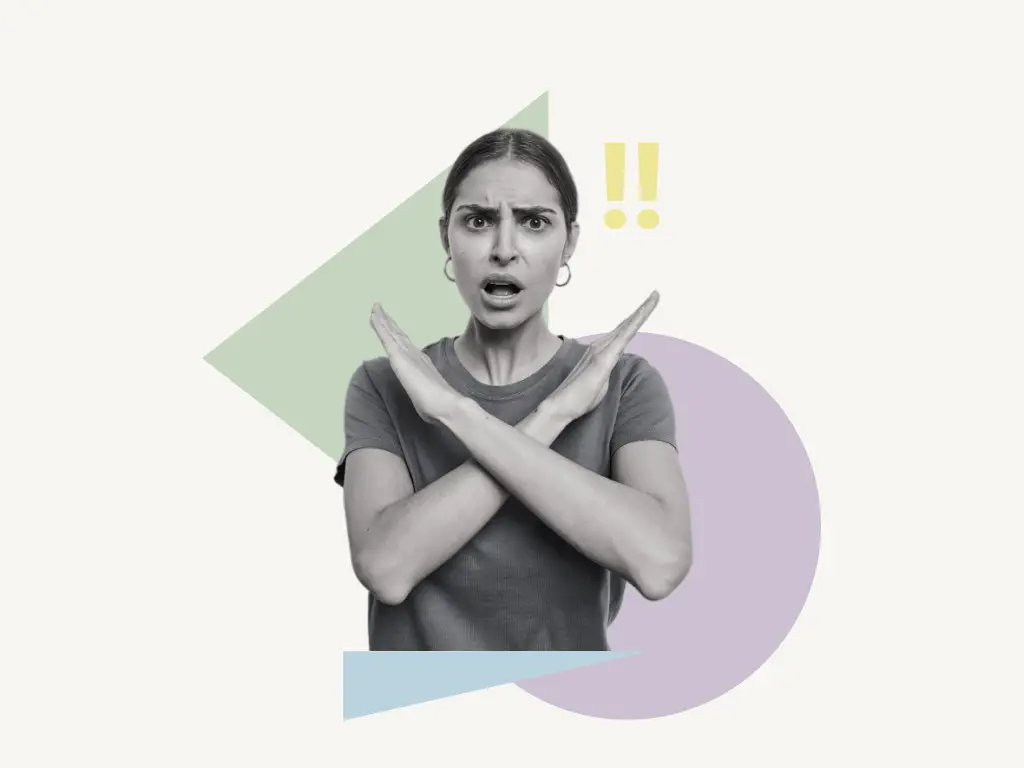
To resolve the “This channel can’t be displayed” error, you need to install the desktop app of Telegram.
Unfortunately, you cannot fix this error on the Telegram mobile app.
Telegram enables the “sensitive content filter” by default.
Once you install the desktop app on your desktop you’ll see the “Disable filtering” option.
The next step is to click on the “Disable filtering” option to disable the sensitive content filter. After this, you’ll be able to watch all the content and also the blocked channels.
This is how to resolve the Telegram error “This channel can’t be displayed“:
- Install the Telegram app on your PC
- Scan the QR code using the Telegram mobile app
- Click on the menu button
- Select “Settings”
- Click on “Privacy and Security”
- Enable “Disable filtering”
1. Install the Telegram app on your PC
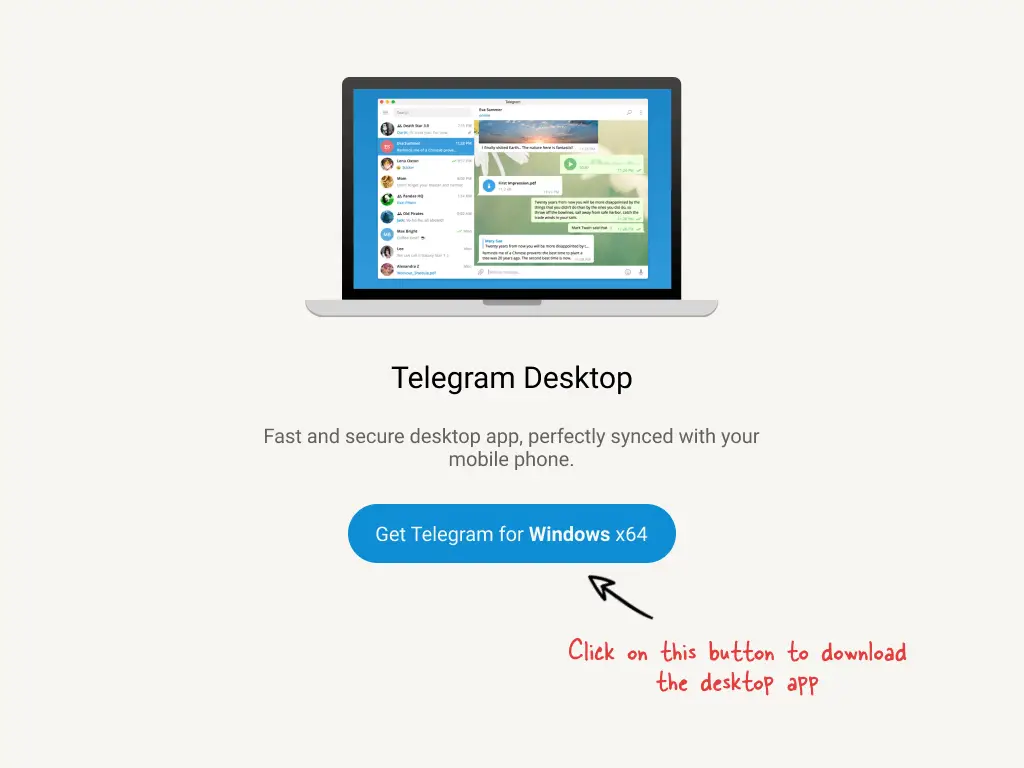
Click on the above button to download the telegram app for desktop. Alternatively, you can go to this site: https://desktop.telegram.org/
First, we need to download and install the Telegram app for PC as we can only fix the “This channel can’t be displayed” error on the desktop app and not on the mobile app.
After that, click on the download button to download the app.
Once the download is completed open the download folder or wherever your default download location is and find the file named: tsetup.exe
How to install the Telegram app on your desktop:
- Double-click on the downloaded file
- Select your desired language and click “Next”.
- Select the destination location (directly click next to select the default location) and click “Next”.
- Click “Next” (or select the desired location where you want to place the shortcut).
- Click “Next” to create a desktop shortcut
- Click “Install”
- Click “Finish”
2. Scan the QR code using the Telegram mobile app
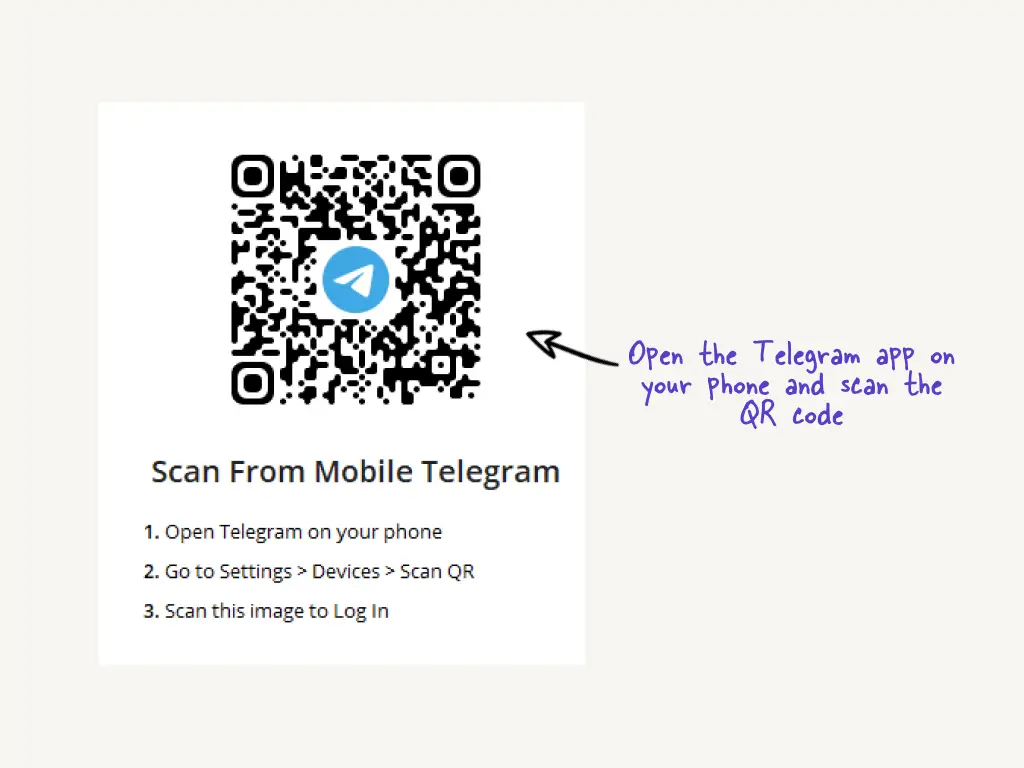
After you’ve successfully installed the Telegram app on your desktop, launch the app.
Click on “START MESSAGING”. Now you’ll see the QR code.
Now you need to scan this code from your mobile app to log in.
To do so, open the Telegram app on your mobile.
- Go to Settings
- Click on Devices
- Select “Scan QR”
- Scan the QR code shown on your desktop app
After the scanning is complete, you’ll be logged in to your Telegram account on your desktop Telegram app.
Once you’re logged in, it is time to click on the “Menu” icon.
The menu icon is on the top left (check the screenshot above), click on the icon and move on to the next step.
4. Select “Settings”
The menu will open once you click on the menu icon.
There are numerous options on the menu.
This contains “New Group,” “New Channel,” and “Contacts.”
To access your Telegram settings, click “Settings” under “Contacts.”
5. Click on “Privacy and Security”
The “Settings” page will open after you click on “Settings.”
On the page, you’ll notice a variety of options.
This section comprises “Edit profile,” “Notifications,” and “Privacy and Security.”
The filter for sensitive content is located in the “Privacy and Security” section.
As a result, you must click on “Privacy and Security”.
6. Enable “Disable filtering”
After clicking “Privacy and Security,” the “Privacy and Security” options will be displayed.
Scroll down until you reach the setting for “Sensitive content.”
You’ll notice a “Disable filtering” option in the “Sensitive content” section.
The “Disable filtering” option is deactivated by default.
To avoid the Telegram error “This channel can’t be displayed because it was used to spread p**ngraphic content” you must activate it.
To see sensitive content on Telegram, enable “Disable filtering“
After you’ve “Enabled filtering,” force-close and re-open the Telegram app on your phone.
Then, re-join the channel that is displaying the “This channel cannot be displayed” issue.
This time, you should be able to join and view it on both iPhone and Android without encountering an error.
This is because once “Disable filtering” is activated, the sensitive content filter is disabled!
Conclusion
Telegram includes a sensitive content filter that restricts you from accessing or visiting sensitive content channels.
As a result, you will be unable to join all channels.
You must disable the filter in order to join and access channels that contain sensitive information.
This, however, is only possible on the Telegram desktop app, not on the Telegram mobile app.
Make sure you force-close and re-open the Telegram app on your phone after disabling the sensitive filter.
Or else, the error “This channel cannot be displayed because it was used to distribute p**nographic content” would exist.