Some users report getting the “registry refers to a nonexistent Java Runtime Environment” error when trying to open certain application executables. Most affected users report that this issue started to occur abruptly ( they where previously able to run the same executable without issues).
The system cannot find the path specified
What is causing the “registry refers to a nonexistent Java Runtime Environment” error
We investigated the issue by trying to replicate the issue and looking at various user reports. This particular error message is an indicator that you have remnants from an old Java installation in your Registry editor.
Based on what we found, there are several common scenarios that will lead to the apparition of this issue:
- The Registry contains entries that don’t lead to the actual Java path – This typically occurs if you move the software to a different directory (manually) after the initial installation. The issue can be rectified by manually removing the registry entries that don’t correspond manually.
- Incomplete or corrupted Java Installation – Several users have managed to resolve this particular issue by uninstalling Java and then re-installing the JDK. User speculation suggests that a corrupted file or glitch might have caused this.
If you’re currently struggling to resolve this particular issue, this article will provide you with a collection of verified troubleshooting steps. Below you have several methods that other users in a similar situation have successfully used to resolve the issue.
For the best results, follow the methods below in order until you encounter a fix that resolves the problem in your particular scenario. Let’s begin!
Method 1: Removing inexistent registry entries for JavaHome and RuntimeLib
Several users encountering the same issue have managed to get the issue resolved by removing those JavaHome and RuntimeLib registry entries that don’t refer to an existent path.
Every JavaHome variable should refer to a path similar to binclientjvm.dll while each RuntimeLib should refer to an existent jvm.dll file. But because this issue occurs, you might find one or multiple variables that do not have the corresponding path or file.
This might happen if you recently removed the software to another directory after you installed it. If you manage to find any registry variables, you’ll need them to remove them manually.
This procedure will require some manual work and a small amount of technical expertize, but it might allow you to resolve the issue without having to re-install the whole Java Runtime Environment. If you are prepared to go through with it, we have prepared a step by step guide through the whole thing. Here’s what you need to do:
- Press Windows key + R to open up a Run dialog box. Then, type “regedit” and press Enter to open up the Registry Editor. When prompted by the UAC (User Account Control), click Yes at the prompt.
Run dialog: regedit - Inside the Registry Editor, use the left pane to navigate to the following location:
Computer HKEY_LOCAL_MACHINE SOFTWARE JavaSoft Java Runtime Environment
- Once you get there, select the first Java version located in the Java Runtime Environment folder and move over to the right pane.
- In the right pane, double-click on JavaHome and copy the entire Value data path to your clipboard.
Copying the JavaHome path from Registry Editor - Open-File Explorer and paste the location you’ve previously copied in the navigation bar. If the location leads somewhere, it means that the registry value has a corresponding path. If it doesn’t lead you anywhere, it means that the registry refers to a non-existent Java installation and it should be deleted.
Verifying registry value for the corresponding path Note: If the Value data path dosen’t lead you anywhere, right-click on JavaHome and click Delete to get rid of the registry entry.
Deleting the Registry entry with a non-corresponding installation path - Once JavaHome has been taken cared off, double-click on RuntimeLib and copy the Value data path in your clipboard.
Copy the Value data of RuntimeLib to the clipboard - Same as before, open a File Explorer window and past the path you previously copied in the navigation bar. But this time, remove the last part “jvm.dll” before pressing Enter.
Verifying if the Runtimelib has a corresponding path Note: If you find a corresponding path, it means that the RuntimeLib registry value is functioning correctly. In the event that you get a message saying that Windows is unable to find the path, the registry value refers to a non-existent Java installation and needs to be removed. In this case, right-click on RuntimeLib and choose Delete to get rid of the value.
Example of a non-existent registry path - Once the first Java Runtime Environment version has been dealt with, repeat steps 4 to 7 with every Java version that you have left under Java Runtime Environment.
Repeating the same procedure with the remaining Java versions - Once all registry entries have been verified and addressed, close Registry Editor and restart your machine and see if the error has been resolved at the next startup.
If this method was not successful or you’re simply looking for a more simple fix, move down to the next method below.
Method 2: Uninstalling Java and installing the Java JDK
If you’re encountering this issue when trying to launch Minecraft or a similar application that relies on the JDK, you might be able to resolve the issue by uninstalling the whole Java environment and then re-installing the JDK (Java Development Kit).
Here’s a quick guide on how to do this:
- Press Windows key + R to open up a Run dialog box. Then, type “appwiz.cpl” and press Enter to open up Programs and Features.
Run dialog: appwiz.cpl - Inside Programs and Features, click on the Publisher column, then scroll down to the entries published by Oracle Corporation.
- Next, proceed to uninstall every Java installation (or update) by right-clicking on each entry and clicking Uninstall. Then, follow the on-screen prompts to complete the uninstallation with each entry.
Uninstalling every Java installation - Once you uninstall the Java environment completely, restart your computer.
- At the next startup, visit this link (here) and click on on the Download button.
Click on the JDK download button - In the next screen, scroll down to Java SE Development Kit and click the toggle associated with Accept Licence Agreement. Then, click on the executable download link associated with Windows.
Downloading the JDK installer - Open the JDK installer and follow the on-screen prompts to install the JDK environment on your PC. Restart your computer if not automatically prompted to do so when the process is complete.
- At the next startup, you should be able to start the application without encountering the “registry refers to a nonexistent Java Runtime Environment” error.
Kevin Arrows
Kevin Arrows is a highly experienced and knowledgeable technology specialist with over a decade of industry experience. He holds a Microsoft Certified Technology Specialist (MCTS) certification and has a deep passion for staying up-to-date on the latest tech developments. Kevin has written extensively on a wide range of tech-related topics, showcasing his expertise and knowledge in areas such as software development, cybersecurity, and cloud computing. His contributions to the tech field have been widely recognized and respected by his peers, and he is highly regarded for his ability to explain complex technical concepts in a clear and concise manner.
I got windows 10 some days ago but when I tried to run an application (.exe), it gave
the following error message
the registry refers to a nonexistent Java Runtime Environment instalation or the runtime is corrupted.
The system cannot find the path specified.
Does anyone knows how to fix this, I assume that I have to change something in the environment variables, but I cannot find good information about it for windows 10.
asked Nov 22, 2015 at 15:25
1
This happens because you have some entries in your registry which point at invalid paths.
- Check the enabled Java Runtime versions from the Java Control Panel(
javatab under the Java Control Panel). - Delete the other jre(not jdk) version’s from the Java installation directory (mostly
C:Program FilesJava). - Open the registry editor ( Win+R then type in
regedit ). - Navigate to
HKEY_LOCAL_MACHINESOFTWAREJavaSoftJava Runtime Environment1.x(here x is the jre version). - Verify the paths(values) of the JavaHome key under each folder of
1.xwhether they are actually present under the given directory.
You’ll find some invalid entries there, just delete those entries (corresponding folder under HKEY_LOCAL_MACHINESOFTWAREJavaSoftJava Runtime Environment) and reinstall your exe application.
answered Jun 13, 2017 at 10:24
1
I had the same issue recently when trying to run freemind. the way i solved it in win10 was this:
Using OO RegEdit I searched for java runtime environment and found it under
HKEY_LOCAL_MACHINESOFTWAREWOW6432NodeJavaSoftJava Runtime Environment
rather than all the places that other articles mention for win7 ….etc.
I removed the invalid entries for jre7 and the app started working immediately. HTH
answered Oct 26, 2017 at 10:05
VijayVijay
8613 gold badges19 silver badges34 bronze badges
Download PC Repair Tool to quickly find & fix Windows errors automatically
If previously you were able to open applications without issues on your Windows 11 or Windows 10 PC, but then out of the blue when you try to open certain apps you get the error message prompt The registry refers to a nonexistent Java Runtime Environment installation or the Runtime is corrupted. This post identifies the likely culprits as well as provides the most suitable solutions to resolve the issue on your device.

When you encounter this issue, you’ll receive the following full error message;
Launch4j
The registry refers to a nonexistent Java Runtime Environment installation or the runtime is corrupted.
The system cannot find the path specified.
The two most likely known causes of this error include;
- The registry contains entries that don’t lead to the actual Java path.
- Incomplete or corrupted Java Installation.
If you have encountered the error message The registry refers to a nonexistent Java Runtime Environment installation or the Runtime is corrupted on your Windows 11/10 computer, you can try our recommended solutions below in no particular order and see if that helps to resolve the issue.
- General fix for Runtime errors
- Perform System Restore
- Uninstall and reinstall problematic program
- Uninstall and reinstall Java Runtime
Let’s take a look at the description of the process involved concerning each of the listed solutions.
Before you try the solutions below, check for updates and install any available bits on your Windows 11/10 device and see if the error reappears when you launch a program.
1] General fix for Runtime errors
As this is a Runtime error, you can begin troubleshooting to fix The registry refers to a nonexistent Java Runtime Environment or the Runtime is corrupted error that has occurred on your Windows 11/10 computer by trying the solutions provided in the post – What are Runtime Errors? Their causes and How to fix them which also includes repairing the registry.
2] Perform System Restore
Given that earlier you weren’t having issues opening programs on your Windows 11/10 device, it’s entirely possible that the issue was facilitated by a change that your system has gone through recently that you are unaware of, which has obviously broken the normal functionality of your system, you can use System Restore (any changes like application install, user preferences and anything else made after the restore point will be lost) to revert to date when you weren’t having issues launching apps on your device.
To perform System Restore on your Windows 11/10 computer, do the following:
- Press Windows key + R to invoke the Run dialog.
- In the Run dialog box, type rstrui and hit Enter to open up the System Restore Wizard.
- In System Restore window, click Next to advance to the next window.
- At the next screen, check the box for the option Show more restore points.
- Now, select a restore point which has an older date than the one in which you first started to notice the error.
- Click Next to advance to the next menu.
- Click Finish and confirm at the final prompt.
At the next system startup, your older computer state will be enforced. The issue in hand should be resolved now; otherwise try the next solution.
3] Uninstall and reinstall problematic program
This solution requires you to uninstall the app (preferably, use third-party software uninstaller) throwing the error, clear the program AppData folder contents, reboot PC, and then download and reinstall the latest version of the program on your Windows 11/10 PC.
To clear/delete the problematic AppData folder contents, do the following:
- Press Windows key + R to invoke the Run dialog.
- In the Run dialog box, type the environment variable below and hit Enter.
%appdata%
- At the location, find (you may need to show hidden files/folders) the problematic app folder.
- Right-click the folder and select Delete. Confirm any additional prompts.
If after this task the issue is still unresolved, try the next solution.
4] Uninstall and reinstall Java Runtime
This solution requires you to uninstall Java Runtime via Settings app or Programs and Features applet in Control Panel, reboot your PC after the uninstall operations, and then download the latest version of Java and reinstall on your Windows 11/10 PC or you can manually enable the latest Java version on your Windows system. After the installation, reboot your computer and see if the same error reappears when you try to open the application which was throwing this error.
Hope this helps!
Related post: Fix Internal Exception Java.IO.IOException Minecraft problem.
What do you mean by Runtime Environment?
The Runtime Environment simply means the environment in which a program or application is executed. It refers to the hardware and software infrastructure that supports the running of a particular codebase in real-time on Windows 11/10 system.
What is Java Runtime Environment and do I need it?
The Java Runtime Environment (JRE) version 8 is what you get when you download Java software from the official Java website. The JRE is the runtime portion of Java software, which PC users need to run Java WebStart applications from a supported web browser.
Obinna has completed B.Tech in Information & Communication Technology. He has worked as a System Support Engineer, primarily on User Endpoint Administration, as well as a Technical Analyst, primarily on Server/System Administration. He also has experience as a Network and Communications Officer. He has been a Windows Insider MVP (2020) and currently owns and runs a Computer Clinic.
I’m currently having an issue with playing Minecraft. I played Minecraft perfectly before I had an issue with my computer.
Now when I open the minecraft.exe file (or try to open Java itself from the start menu) it says there is a problem with Java:
The registry refers to a non-existent Java Runtime Environment installation or the runtime is corrupted. The system cannot find the path specified
I re-installed Java but it seems there is a problem with my windows installer:
«Error 1723. There is a problem with this Windows Installer package. A DLL required for this install to complete could not be run. Contact your support personnel or package vendor.»
I tried to reinstall the Windows Installation service however this says there is not enough space (even though I have about 12GB free on my hard drive). I’m not sure if this is the correct file I’m trying to install but I thought it was worth a shot.
James Mertz
26.2k41 gold badges109 silver badges163 bronze badges
asked Apr 11, 2011 at 10:21
Here’s what I did on Windows 7:
Open the registry editor (regedit.exe) using an administrator account.
Go to ComputerHKEY_LOCAL_MACHINESOFTWAREJavaSoftJava Runtime Environment
For each version under this path, verify if the paths for the JavaHome and RuntimeLib variables are correct.
RuntimeLib should refer to an existent jvm.dll file,
JavaHome should be the start of this path with the binclientjvm.dll part removed.
If you have multiple versions in the registry and you do not have a corresponding java version on your disk for one of them, remove the superfluous registry entry.
If the correspondinig java version is at another location on your disk, update the paths.
For each version of Java you have, you need to do this twice (once for the particular build you have (example 1.7.0_04) and once for the base version (example 1.7).
Mine (but take care, I installed to a custom location) are:
- JavaHome
C:javajre - RuntimeLib
C:javajre7binjvm.dll
I got the error because I moved the software to another directory after installation.
answered Jun 15, 2013 at 10:17
CatweazleCatweazle
3944 silver badges6 bronze badges
5
Try renaming the .exe to a .jar
People are having this same issue and this seems to solve it.
Once you’ve tried that, remove every instance of Java you have and reinstall with a package from Java’s website. Make sure it’s the right architecture (32-64 bit). Try removing Java with the Windows Cleanup Utility, then reboot, the reinstall.
EDIT: Come to think of it, back when I ran windows a similar thing happened to me. Try upgrading to the latest version of Windows Installer. If you’re already at the latest, try reinstalling.
answered Apr 11, 2011 at 11:15
n0pen0pe
16.4k18 gold badges71 silver badges101 bronze badges
7
My workstation is Win 7 64 bit.
Solution for me was to change all references of
C:Program FilesJava...
to
C:Program Files (x86)Java...
in the registry path
HKEY_LOCAL_MACHINESOFTWAREJavaSoft
My actual installed path and registry entries did not match.
Kevin Panko
7,30622 gold badges43 silver badges53 bronze badges
answered Jul 29, 2014 at 18:36
Содержание
- 1 Что вызывает «Реестр ссылается на несуществующую среду выполнения Java» ошибка
- 2 Способ 1: удаление несуществующих записей реестра для JavaHome и RuntimeLib
- 3 Способ 2. Удаление Java и установка Java JDK
Некоторые пользователи сообщают о получении «Реестр ссылается на несуществующую среду выполнения Java»Ошибка при попытке открыть определенные исполняемые файлы приложения. Большинство затронутых пользователей сообщают, что эта проблема начала возникать внезапно (раньше они могли запускать один и тот же исполняемый файл без проблем).
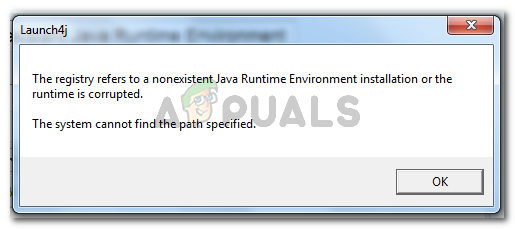
Система не может найти указанный путь
Что вызывает «Реестр ссылается на несуществующую среду выполнения Java» ошибка
Мы исследовали проблему, пытаясь воспроизвести проблему и просматривая различные пользовательские отчеты. Это конкретное сообщение об ошибке указывает на то, что у вас есть остатки от старой установки Java в вашем редакторе реестра.
Исходя из того, что мы обнаружили, есть несколько распространенных сценариев, которые приведут к появлению этой проблемы:
- Реестр содержит записи, которые не ведут к фактическому пути Java — Обычно это происходит, если вы переместите программное обеспечение в другой каталог (вручную) после первоначальной установки. Проблема может быть устранена путем удаления записей реестра, которые не соответствуют вручную.
- Неполная или поврежденная установка Java — Некоторым пользователям удалось решить эту конкретную проблему, удалив Java, а затем повторно установив JDK. Предположение пользователя предполагает, что это могло быть вызвано поврежденным файлом или сбоями.
Если вы в настоящее время пытаетесь решить эту конкретную проблему, эта статья предоставит вам набор проверенных шагов по устранению неполадок. Ниже у вас есть несколько методов, которые другие пользователи в аналогичной ситуации успешно использовали для решения этой проблемы.
Для достижения наилучших результатов следуйте приведенным ниже методам, пока не встретите исправление, решающее проблему в вашем конкретном сценарии. Давай начнем!
Способ 1: удаление несуществующих записей реестра для JavaHome и RuntimeLib
Несколько пользователей, столкнувшихся с той же проблемой, смогли решить проблему, удалив те JAVAHOME а также RuntimeLib записи реестра, которые не ссылаются на существующий путь.
каждый JAVAHOME переменная должна ссылаться на путь sИмилар в bin client jvm.dll в то время как каждый RuntimeLib должен ссылаться на существующийt jvm.dll файл. Но поскольку эта проблема возникает, вы можете найти одну или несколько переменных, которые не имеют соответствующего пути или файла.
Это может произойти, если вы недавно удалили программное обеспечение в другой каталог после его установки. Если вам удастся найти какие-либо переменные реестра, они понадобятся вам, чтобы удалить их вручную.
Эта процедура потребует некоторой ручной работы и небольшого количества технических знаний, но она может позволить вам решить проблему, не переустанавливая весь Java Runtime Environment. Если вы готовы пройти через это, мы подготовили пошаговое руководство по всему. Вот что вам нужно сделать:
- Нажмите Windows ключ + R открыть Бежать диалоговое окно. Затем введите «смерзатьсяИ нажмите Войти открыть редактор реестра. По подсказке UAC (контроль учетных записей), щелчок да по подсказке.
Диалог запуска: regedit
- В редакторе реестра используйте левую панель, чтобы перейти к следующему местоположению:
Компьютер HKEY_LOCAL_MACHINE SOFTWARE JavaSoft Java Runtime Environment
- Как только вы туда доберетесь, выберите первую версию Java, расположенную в папке Java Runtime Environment, и перейдите на правую панель.
- На правой панели дважды щелкните JAVAHOME и скопировать весь Значение данные путь к вашему буферу обмена.
Копирование пути JavaHome из редактора реестра
- Откройте проводник и вставьте ранее скопированное местоположение в панель навигации. Если местоположение куда-то ведет, это означает, что значение реестра имеет соответствующий путь. Если он никуда вас не ведет, это означает, что реестр ссылается на несуществующую установку Java и его следует удалить.
Проверка значения реестра для соответствующего пути
Замечания: Если Значение данных путь никуда вас не приведет, щелкните правой кнопкой мыши на JavaHome и выберите удалять избавиться от записи реестра.
Удаление записи реестра с несоответствующим путем установки
- однажды JAVAHOME позаботился о двойном клике RuntimeLib и скопировать Значение данных путь в вашем буфере обмена.
Скопируйте данные значения RuntimeLib в буфер обмена
- Как и раньше, откройте окно проводника и пройдите путь, который вы ранее скопировали на панели навигации. Но на этот раз удалите последнюю частьjvm.dllПеред нажатием Войти.
Проверка наличия у Runtimelib соответствующего пути
Замечания: Если вы найдете соответствующий путь, это означает, что значение реестра RuntimeLib работает правильно. Если вы получаете сообщение о том, что Windows не может найти путь, значение реестра относится к несуществующей установке Java и должно быть удалено. В этом случае щелкните правой кнопкой мыши на RuntimeLib и выбрать удалять избавиться от стоимости.
Пример несуществующего пути в реестре
- После обработки первой версии Java Runtime Environment повторите шаги 4–7 для каждой версии Java, оставленной в Java Runtime Environment.
Повторение той же процедуры с остальными версиями Java
- После того, как все записи реестра будут проверены и исправлены, закройте редактор реестра и перезагрузите компьютер и посмотрите, была ли ошибка устранена при следующем запуске.
Если этот метод не удался или вы просто ищете более простое исправление, перейдите к следующему способу ниже.
Способ 2. Удаление Java и установка Java JDK
Если вы столкнулись с этой проблемой при попытке запустить Minecraft или подобное приложение, использующее JDK, вы можете решить эту проблему, удалив всю среду Java, а затем переустановив JDK (Java Development Kit).
Вот краткое руководство о том, как это сделать:
- Нажмите Windows ключ + R открыть Бежать диалоговое окно. Затем введите «appwiz.cplИ нажмите Войти открыть Программы и особенности.
Диалог запуска: appwiz.cpl
- внутри Программы и особенности, нажми на издатель затем прокрутите вниз до записей, опубликованных Корпорация Oracle.
- Затем приступите к удалению каждой установки (или обновления) Java, щелкнув правой кнопкой мыши на каждой записи и выбрав Удалить. Затем следуйте инструкциям на экране для завершения удаления с каждой записью.
Удаление каждой установки Java
- Как только вы полностью удалите среду Java, перезагрузите компьютер.
- При следующем запуске перейдите по этой ссылке (Вот) и нажмите на Скачать кнопка.
Нажмите на кнопку загрузки JDK
- На следующем экране прокрутите вниз до Java SE Development Kit и щелкните переключатель, связанный с Принять лицензионное соглашение. Затем нажмите на ссылку для загрузки исполняемого файла, связанную с Windows.
Загрузка установщика JDK
- Откройте установщик JDK и следуйте инструкциям на экране, чтобы установить среду JDK на свой ПК. Перезагрузите компьютер, если автоматически не будет предложено сделать это после завершения процесса.
- При следующем запуске вы сможете запустить приложение, не встречаяРеестр ссылается на несуществующую среду выполнения Java» ошибка.










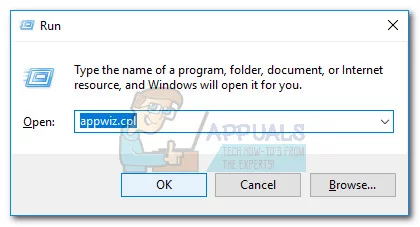



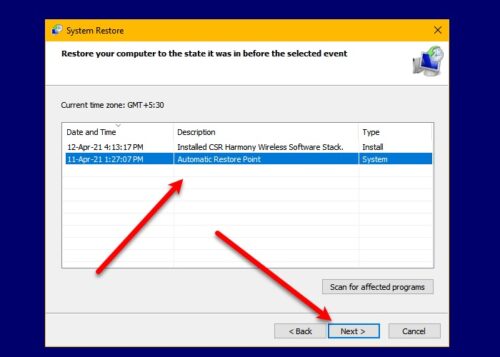
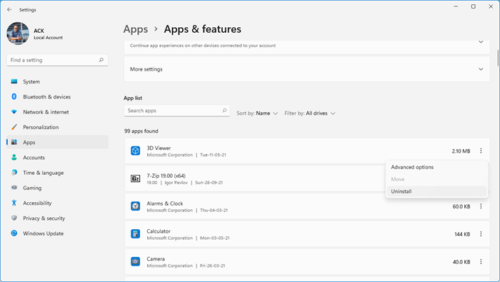
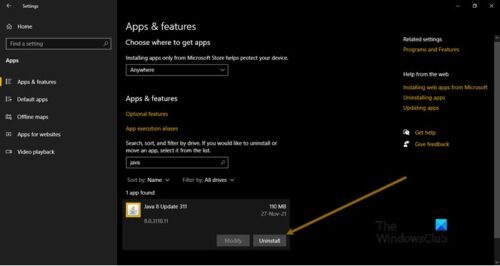
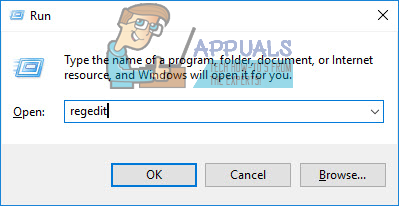 Диалог запуска: regedit
Диалог запуска: regedit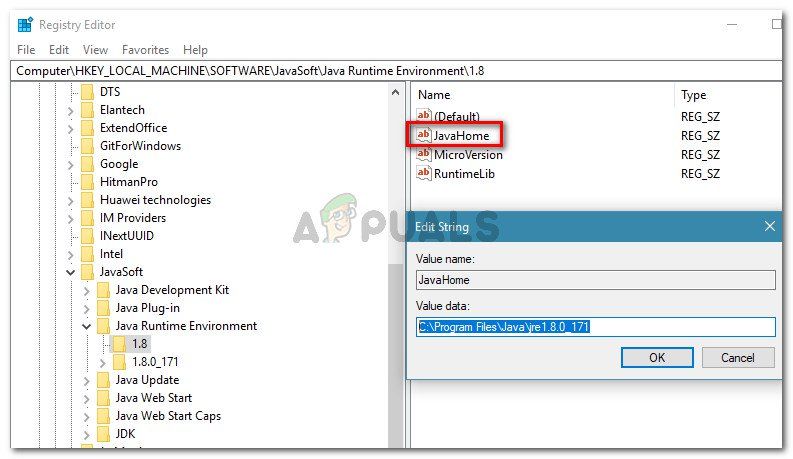 Копирование пути JavaHome из редактора реестра
Копирование пути JavaHome из редактора реестра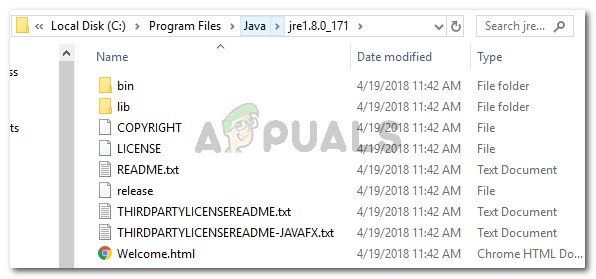 Проверка значения реестра для соответствующего пути
Проверка значения реестра для соответствующего пути
 Удаление записи реестра с несоответствующим путем установки
Удаление записи реестра с несоответствующим путем установки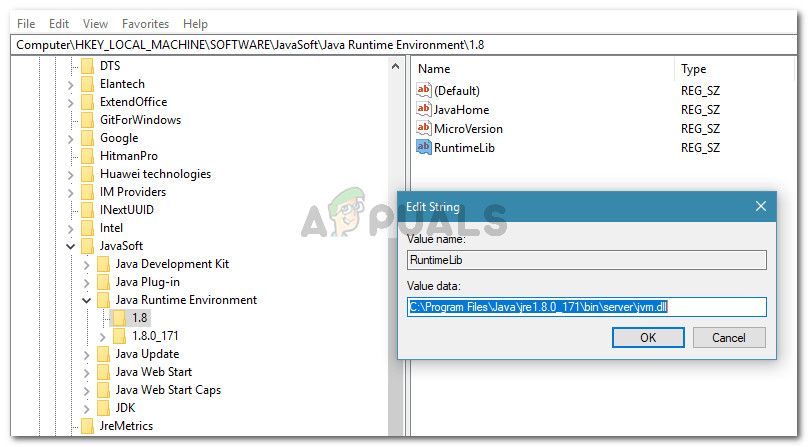 Скопируйте данные значения RuntimeLib в буфер обмена
Скопируйте данные значения RuntimeLib в буфер обмена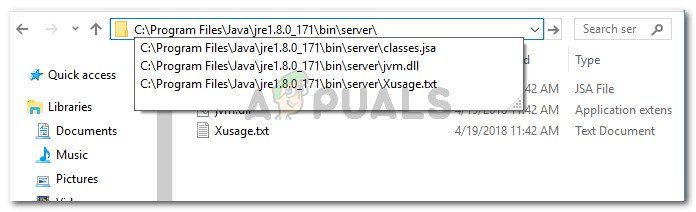 Проверка наличия у Runtimelib соответствующего пути
Проверка наличия у Runtimelib соответствующего пути
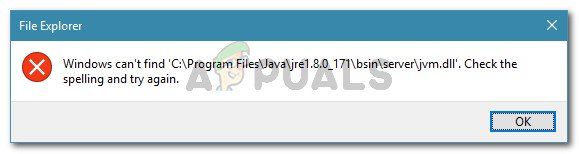 Пример несуществующего пути в реестре
Пример несуществующего пути в реестре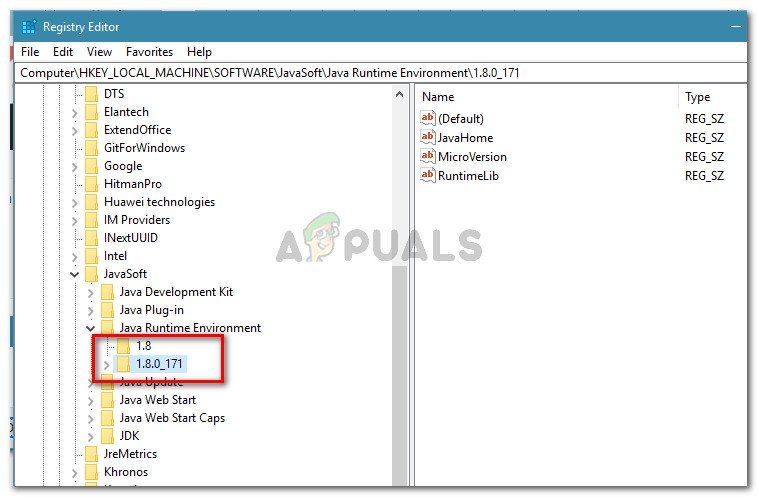 Повторение той же процедуры с остальными версиями Java
Повторение той же процедуры с остальными версиями Java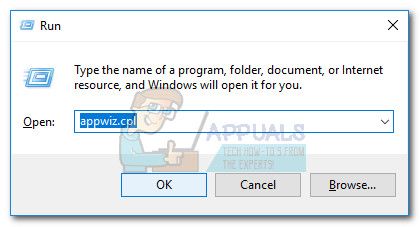 Диалог запуска: appwiz.cpl
Диалог запуска: appwiz.cpl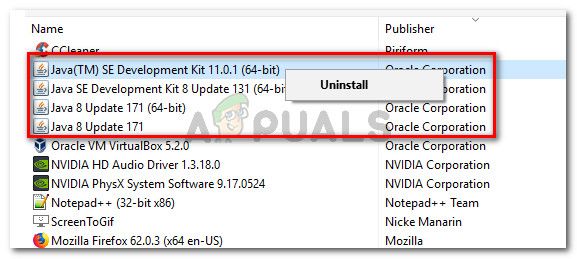 Удаление каждой установки Java
Удаление каждой установки Java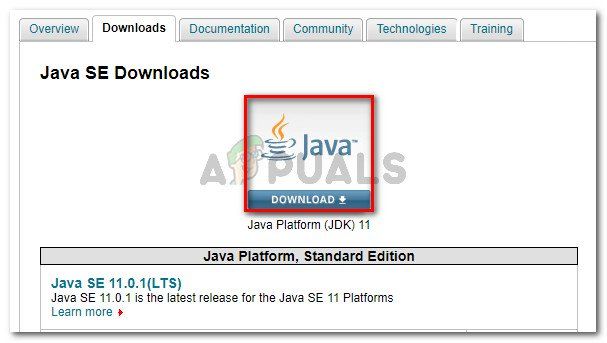 Нажмите на кнопку загрузки JDK
Нажмите на кнопку загрузки JDK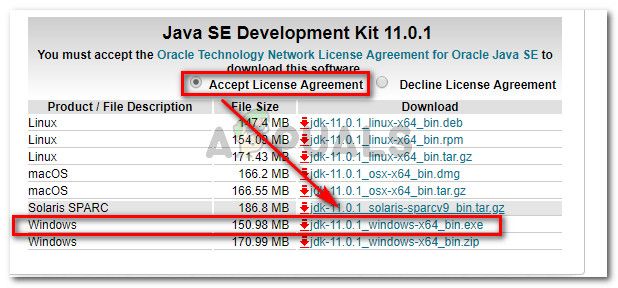 Загрузка установщика JDK
Загрузка установщика JDK