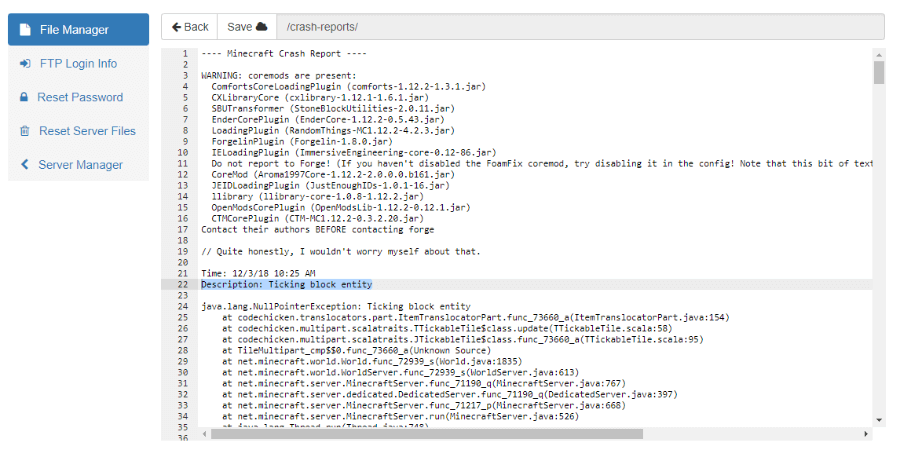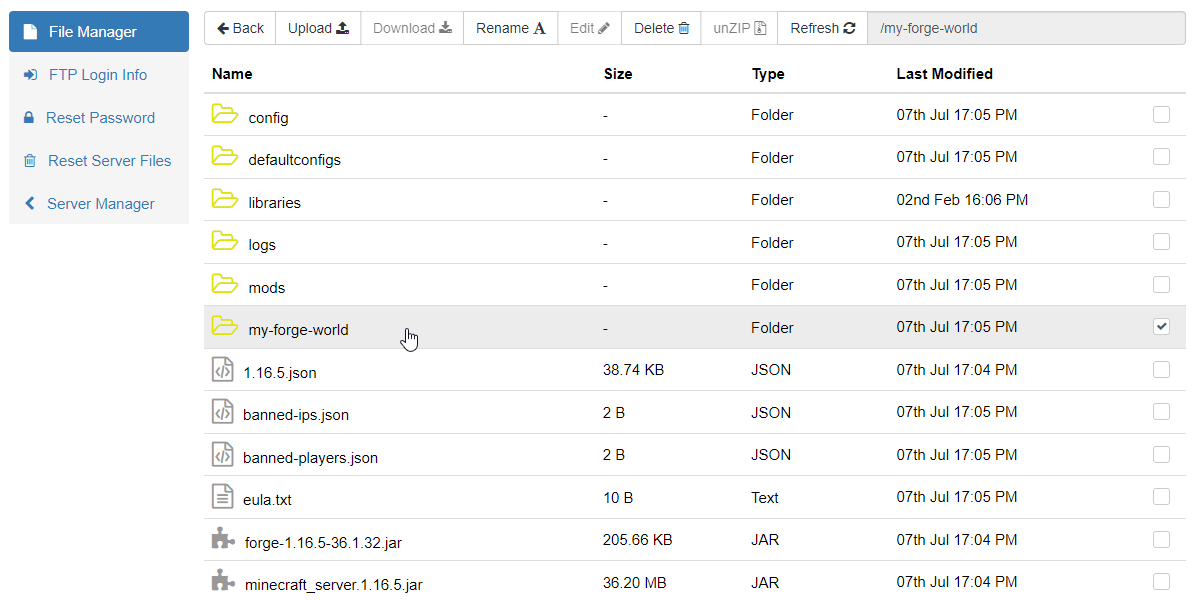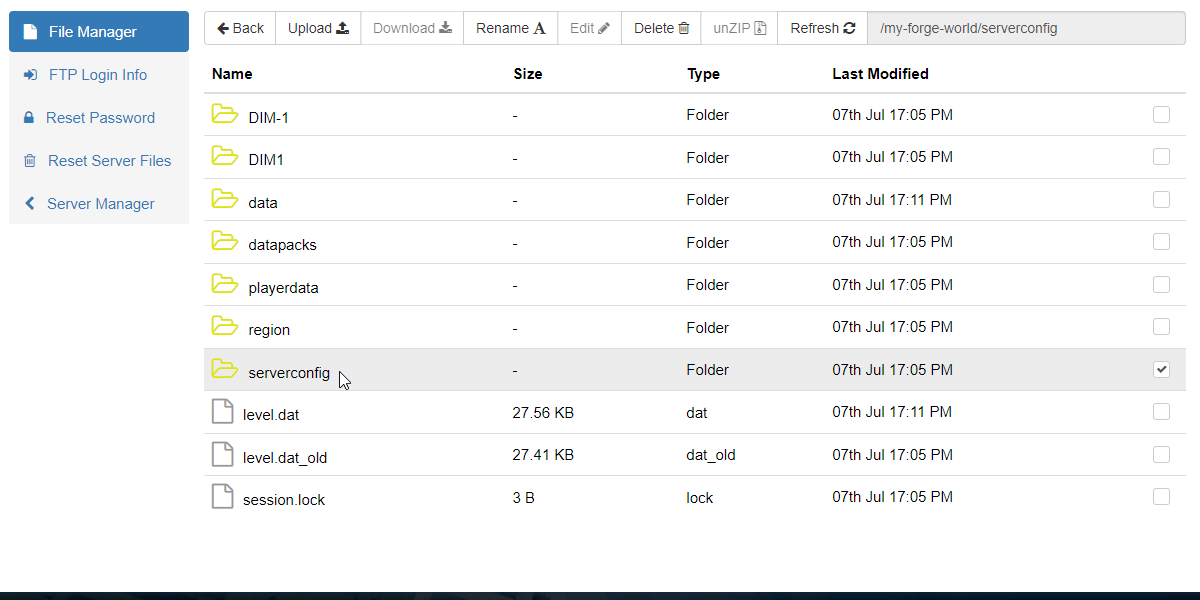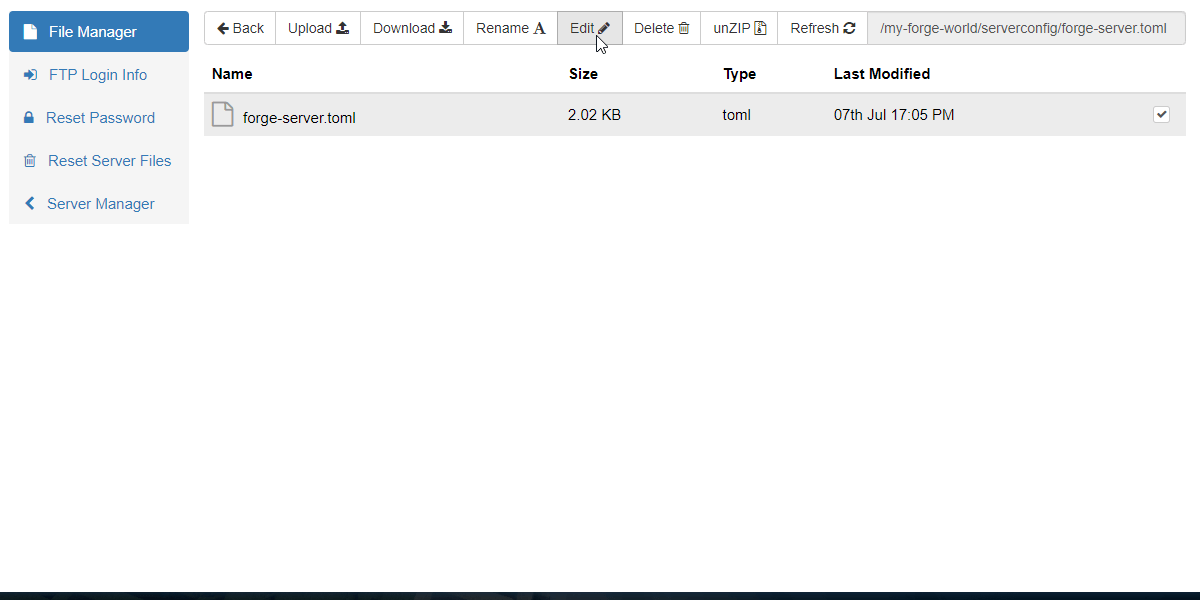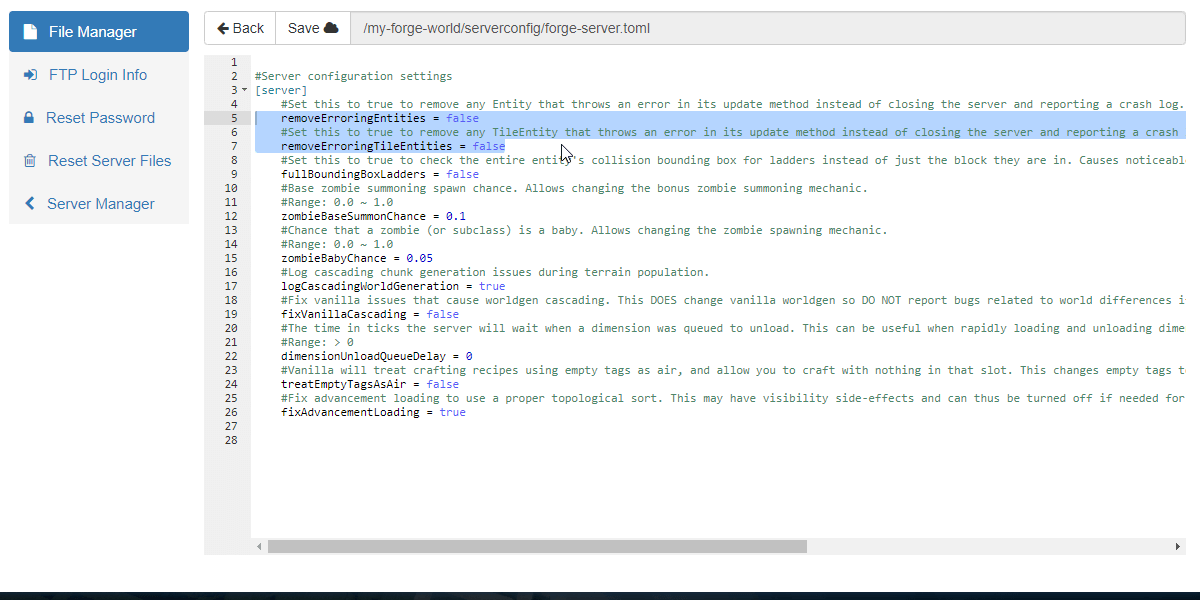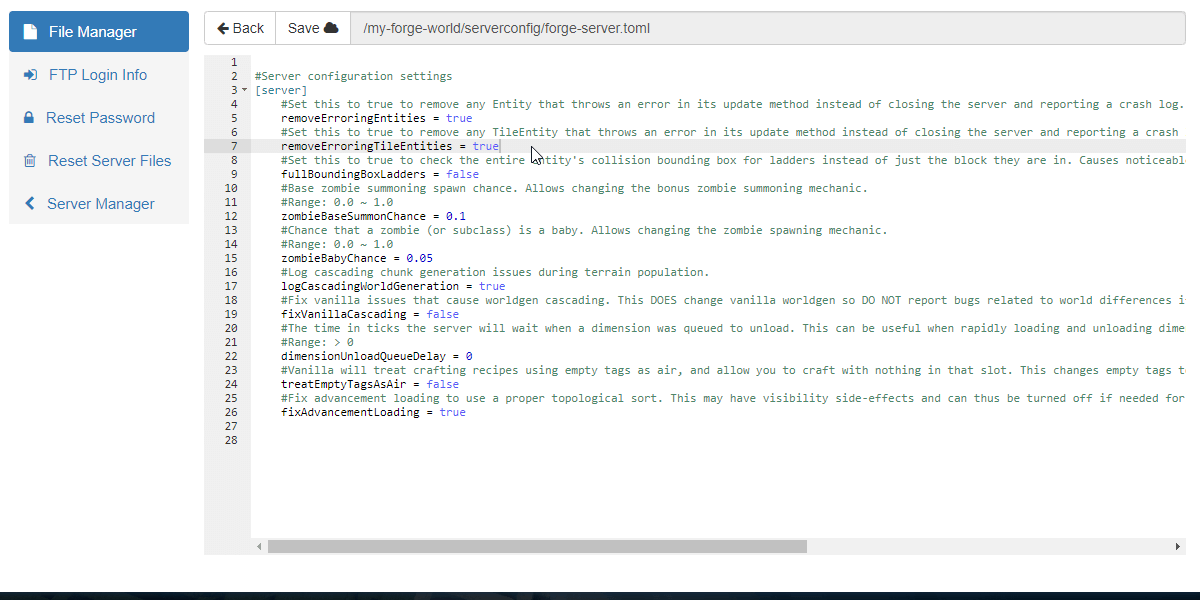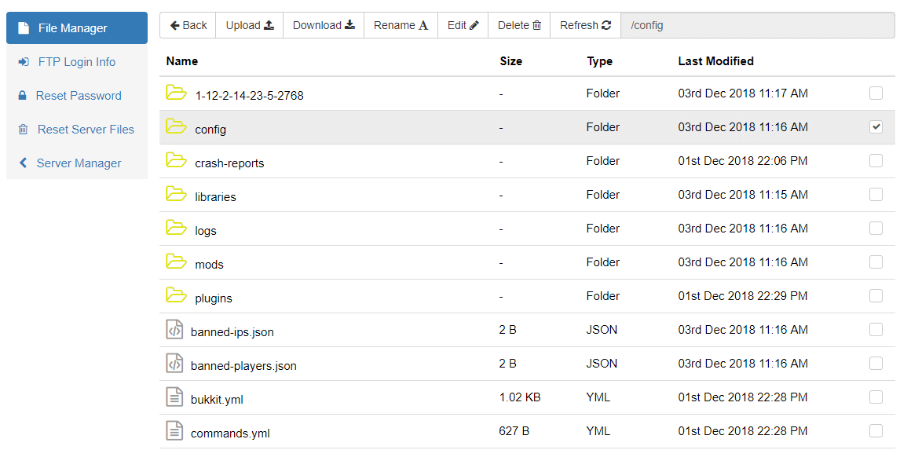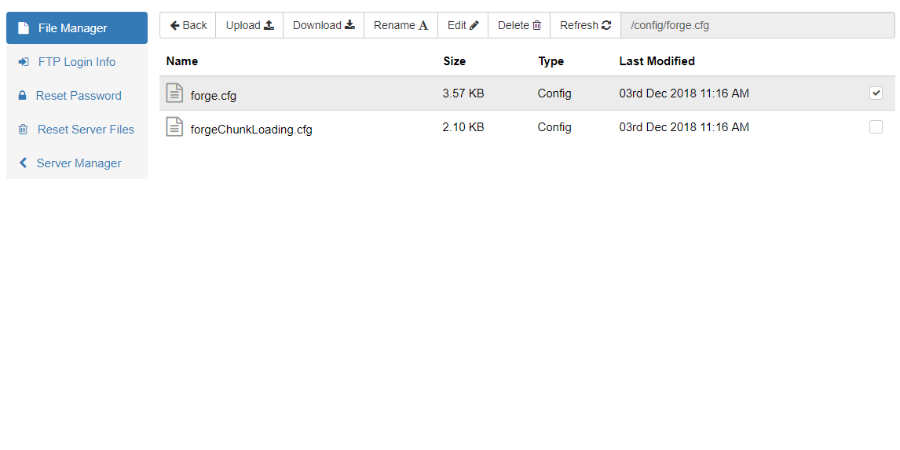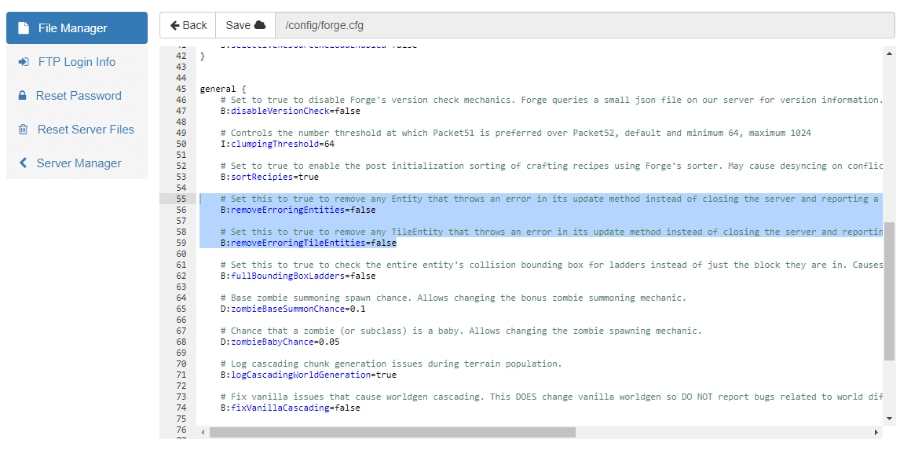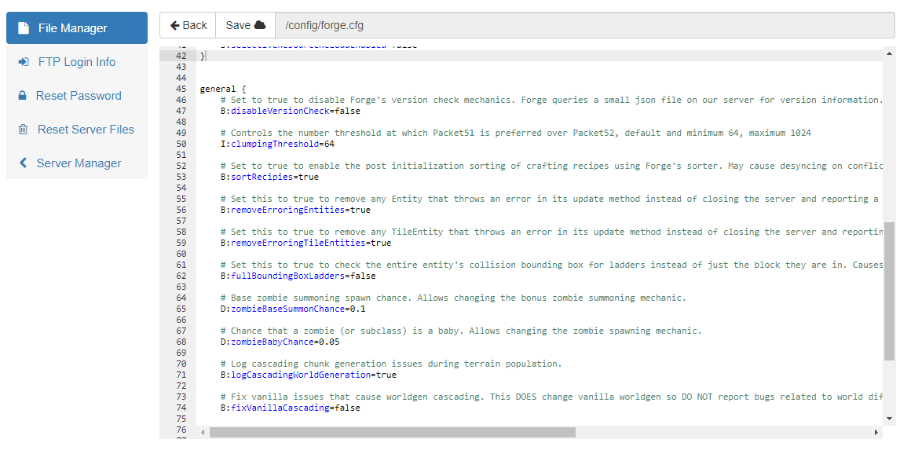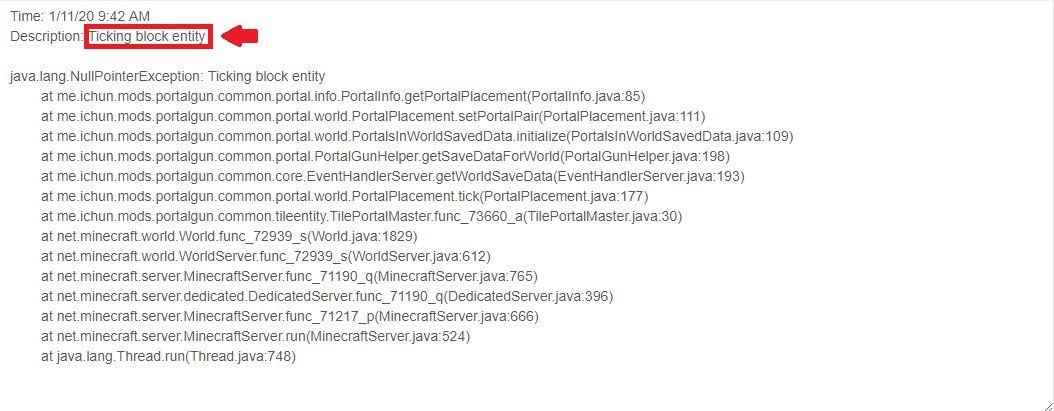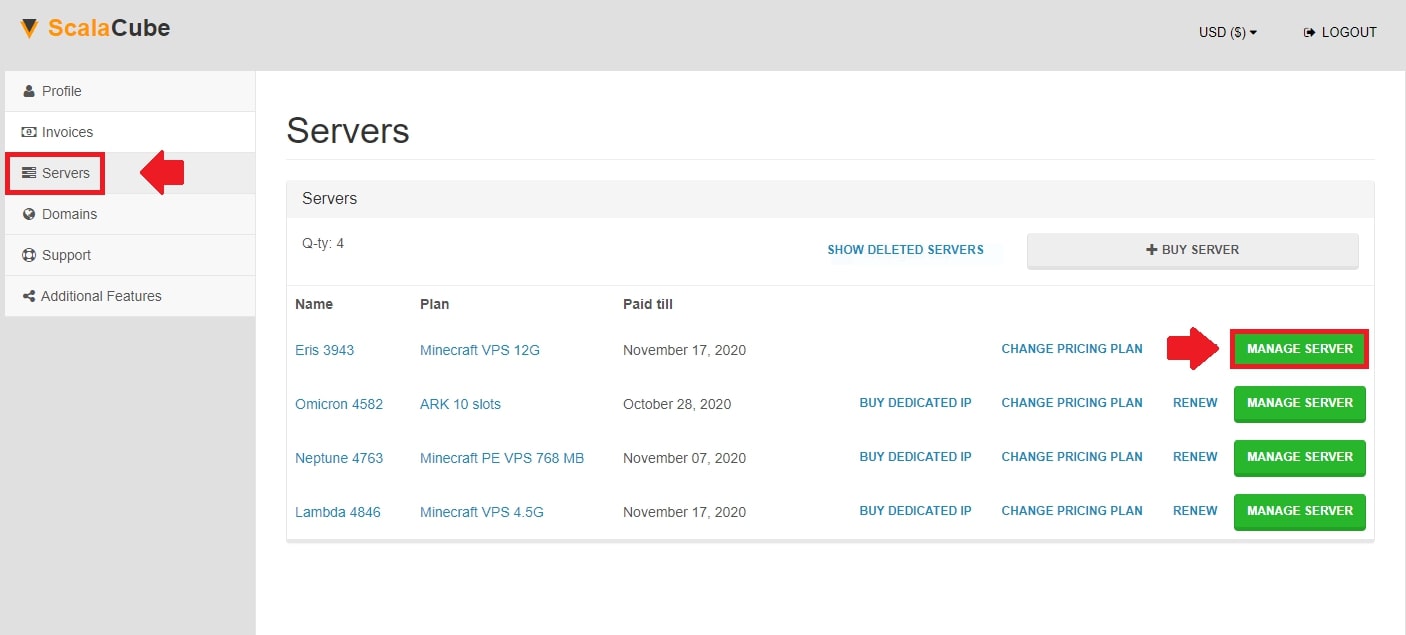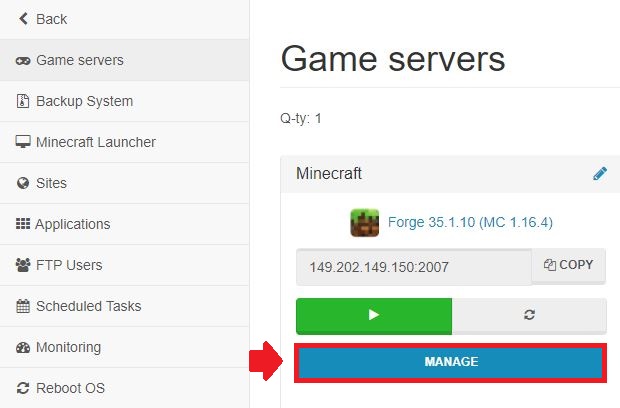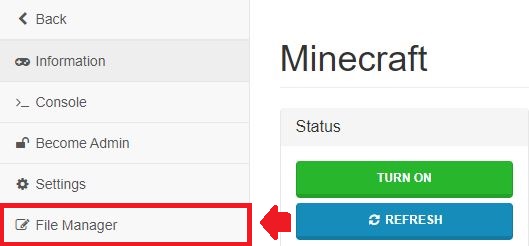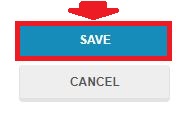What is a «Ticking Entity»?
A Ticking Entity crash is caused by a monster or creature that has become corrupted in the data files for the game.
Entities is what Minecraft calls all monsters and creatures in the game. While the game is running. the information for the entity can become corrupted. This corruption can be so bad that any attempt by the game to process anything related to it all will cause the game to crash. While this corruption can happen even in «vanilla» minecraft, the leading cause of most Ticking Entities corruption is usually a mod, or a combination of mods, that are changing some core part of the game in Minecraft.
A tick refers to Minecraft’s process for updating every creature, block, and global event in the game for every «chunk» of the map.. The game normally does this 20 times per second. Everytime you do something in the game, it is only processed on a tick. Place a block, destroy a block, Shoot a monster, etc.
A chunk is a column of terrain 16 blocks X 16 blocks wide, that stretches from the lowest level up to the highest level. Your entire world in minecraft is made of these 16 x 16 chunks. The data for a chunk has to be loaded into memory so you can see it, move around in it, or build in it.
During each tick, the game has to update every block and every creatures in the chunk the player is standing in, and it also has to do the same for every block and creature in every chunk around that chunk, all the way out to the max view distance. Whew, that’s a lot of blocks. And it does this 20 times a second. If any event happens that keeps the tick from finishing properly, it can cause the game to crash.
This can result in the game repeatedly crashing every time you try to enter the game, because your spawn point for your character is in the same chunk as the Ticking Entity. It tries to load the chunk into memory, and as soon as it tries to process the corrupted information for the Ticking Entity, it will crash. Over and over and over every time you spawn into the game.
Players that are in other chunks may be able to join the game, but the same thing happens again if they move into any chunk containing a Ticking Entity, and the game crashes.
«Ticking Block» and «Ticking World»
These two crashes are related to the «Ticking Entity» Crash. «Ticking Block» is basically the same, except that the issue is a corrupted block or «TileEntity». These are often special block types added by a mod. Modded crafting table blocks are a common cause of this crash. They are basically handled in the same way as an Ticking Entity.
«Ticking World» is the most severe version of this kind of crash, The game knows that there is a corrupted block or creature somewhere in the world, but can’t give you the exact location, because it doesn’t know where it is. It could be any block, anywhere. This is the most difficult to fix, and sometimes requires some pretty heroic steps to fix it or just plain luck. In some cases, it’s beyond fixing. Let’s have a quiet moment of respect for the departed world, bury it, and make another. «Ticking World» is that bad.
Can I Remove the Mods to Fix It?
No. It won’t fix the problem.
Even though the mods may have caused the corruption, the corrupted Ticking Entity is now part of the world data, and your world is basically your save game for Minecraft. Removing the mods will not fix the corruption, and the corrupted entity will still remain in the world.
Also, there’s no way to tell exactly which mod may have caused the corruption. It might even have been a combination of multiple mods that caused it. If you are getting repeated Ticking Entity crashes, then later on you might want to figure out which mods are possibly causing it, and remove them at that time. But removing the mods now won’t fix the Ticking Entity.
How Do You Fix It?
The Ticking Entity will have to be removed from the world data. There are several ways to do this, ranging from simple, to complicated, to apocalyptic.
Luckily, if the game has crashed because of a Ticking Entity, then it has most likely created a crash report. That crash report will have the following information (and more):
-
The
type of creaturethat caused the crash -
Which
regionit’s in -
Exact
X, Y, Z coordinatesof the Ticking Entity creature.
The crash report has everything you need to find and delete the Ticking Entity. Yeah!
Note: The X, Y, Z coordinates are only accurate as of the split second before the server crashes. Always try to use the newest crash report, as older ones ,even if they are only minutes apart, will contain information that might be outdated.
«Ticking World»: If you have a «Ticking World» crash, the report will give no X, Y , Z coordinates because… well, the game has no clue where the problem is. It could be any block or creature, anywhere in the game.
How to Find and Read the Crash Report
Depending on how the server crashed, it will usually try to create a crash report (there are situations where the game crashes so fast, and so hard, it doesn’t even have time to make the crash report). In the case of a Ticking Entity, the game usually know exactly what caused the crash, and will tell you exactly where to find the culprit.
If a crash report is generated, the game will make a folder called «crash reports» in the main diretory. Each crash report will appear inside this folder and it’s title will be a date and time stamp from when the crash occurred.
Click on a report and then click edit to open it in a text editor. Alternately, you can download the crash report and view it with a text editor on your computer (but that just takes longer).
Once you open the crash report, you will see the crash report header identifies it as a «Ticking Entity» Crash.
if you scroll down into the report, you will see a section labelled -- Entity Being Ticked --. In that section, in the red boxes we added, will be the exact name of the monster that is corrupted and causing the crash, and it’s exact coordinates and region. This location can be used with world editors to allow you to delete the Ticking Entity. The exact name will be useful if you use the first method of fixing Ticking Entities, described below (cofh killall command).
(note: The Blue bar is to conceal the name of a player on the server that was kind enough to let us use this screenshot).
The crash report can also help you determine what mod might be adding the mob, and help you diagnose what is causing the Ticking Entities. In the picture below, I’ve outlined some keywords in blue.
With a little quick investigation, we find that the Entity in this crash is from a mod called «Special Mobs», and that mod is developed by the author «Fathertoast». Bingo.
Now if this monster continues to cause crashes, you can look up possible solutions from others who ran into the same problem with this monster, you might be able to contact the author of the mod, or simply disable this monster in the config files for the mod.
1. Use the cofh killall Command to Eliminate the Ticking Entity
If your modpack contains the mod CoFH Core then that mod will have added a special version of the regular Minecraft Kill command called cofh killall. To use this command, the server must be able to startup and run without crashing. Your player does not need to be be connected into the game to run the command. You can enter this command from the light grey box at the bottom of the console view on the Nodecraft control panel.
This command has the ability to kill creatures even in unloaded chunks! . which is very handy considering a Ticking Entity will cause the game to crash if tries to start loading a chunk that contains one. CoFH Core is a required mod for any mod that uses RF power, such as Thermal Expansion or Thermal Foundation, and is commonly found in a lot of modpacks. Check the /mods folder for CoFH Core to see if it’s there, and if this is an option.
If you don’t have CoFH Core in the modpack, you might consider downloading and adding the mod just so you can use this command. It’s a core mod, and should be compatible with just about any modpack, as long as the mod will work with that version of Minecraft. You can get the CoFH Core mod from HERE. Just add it to the /mods folder and start the server.
Use the following commands in the console. You can also add an argument at the end to target only the specific creature type mentioned in the crash report.
cofh killall
cofh killall zombie
cofh killall Witch of DominationNote: Creatures «killed» with
cofh killalldo not drop loot, as they are not actually being killed, they are simply being deleted from the game
You can try using the regular Kill command, but unlike the modded version from CoFH Core it has some huge drawbacks:
-
The regular
killcommand kills entities by causing an astronomical amount of damage to them. Unfortunately, as part of the process of causing damage, it has to process all the information for the entity… and If it’s a Ticking Entity… (wait for it, wait for it)… that crashes the game instantly, BEFORE the command actually kills it. -
The vanilla version of «kill» does not affect unloaded chunks. If you got close enough to use the vanilla
killcommand, it would load the chunk with the Ticking Entity, and cause it to crash.
If you still want to try using the vanilla «Kill» command, make sure to use the following command (as just typing kill by itself will actually only have the effect of instantly killing your player character)
kill @e[type=enemy]
example:
kill @e[type=zombie]2. Reduce View Distance, and Set Minecraft to «Peaceful»:
Another possible fix for a Ticking Entity, which may work in some situations, is to reduce the view distance (the range of chunks being loaded in around each player) while simultaneously setting minecraft to «Peaceful» mode. In «Peaceful», mobs spawn are turned off. If the player then increases the view distance, and moves into the chunks that were the previous location of the Ticking Entity, the game should remove it automatically.
This solution was actually suggested by one of our customers who read this document! Thank you for the suggestion Vanessa!
3. Teleport to the Creature and Kill it
This is the «low tech» way to fix it, but unfortunately the least likely to succeed sometimes. Use the X, Y, Z coordinates from the crash report to teleport to the creature’s location, and in the 1/4 second before the game crashes, kill the creature. Does it work all the time? No. But it is a very satisfying way to fix the issue when it does work. DIE! DIE! DIE!. Very Cathartic. Great way to take your frustration from the crash out on the monster. High fives for everyone, all the way around. Woo Hoo! Great job!
This will only work if the game is not instantly crashing on startup. If you’re character is spawning in the same chunk that contains the Ticking Entity, the game will crash before you can do anything. Over and over and over.
Your character will need to have the correct OP level or Permission node that allows them to use the Teleport command. You will also need a weapon that can kill the Ticking Entity in a single hit (you won’t have time for a second hit). It’s also recommended that you switch the game to creative mode by using /gamemode creative in the console.
4. Use a World Editor Like MCEdit or NBT Explorer
You can use a standalone Minecraft world editor to load a copy of your world, make changes to it, and then upload it back to the server. This takes longer to do, but has pretty much a 100% chance of working.
Before attempting to use any world editor, it is recommended to make a backup of your entire server, or the world folder. Just in case you need to undo the edits. After the backup is finished, find your world folder in the file manager, select it, and then make a zip file of it. Then download the zip file to a computer that you can used to run the standalone editors on. This cannot be done on the server itself. When you are finished with the edits, you will need to re-upload the world save back to your server.
MCEdit
MCEdit will generate a colored «wire-frame» view of your Minecraft world, and allow you to fly through it. You can also teleport to the exact X, Y, Z coordinates of the Ticking Entity, and then use commands in MCEdit to select and delete blocks (like the Ticking Entity). When you’re finished, you save the changes, and then upload the fixed world save back to your server.
-
Can only be used on Minecraft world saves up to 1.11. Versions 1.12 and 1.13 of Minecraft are not supported at this time.
-
Does not support Minecraft Bedrock edition world saves (The version of Minecracft for Windows 10, Xbox, Playstation 4, Switch, Etc.)
-
Requires you to have a minecraft installation on the same computer as you are making the edits on, as it uses the game files to generate the wireframe view of your world.
NBT Explorer
A very powerful editor, but not exactly user friendly. No gui, or wireframe view like MCEdit. It displays the raw data that makes up the saves, and you can make direct edits to that data. You will have to understand what you are looking at, what it means, and affects in the game, and what it can be changed to. Exact instructions on how to use NBT fall outside the scope of this article.
Below is a sample screenshot of the main «level.dat» file for the overworld of a MInecraft world save.
5. The Apocalyptic Method
Another possible way to «fix» the ticking entity issue is to enable certain features of the Forge Modloader. Forge contains two settings that will order Minecraft to delete any creatures or blocks that would cause a crash, in order to prevent it from crashing.
Sounds great, right?
Uhm. no. No, no it isn’t. It’s actually really scary.
This method is completely uncontrollable. Forge is given permission to delete anything and everything that ever looked at it funny, and if you’ve ever looked at Forge messages in the console, Forge has a lot of issues with just about everything. Forge is a very grumpy program, like a angry old man yelling at the neighborhood kids to get off his lawn. Except Forge now has a magic «Delete» button, so instead of yelling at the kids, it just… deletes them out of existence… And the Lawn… and the entire neighborhood.
Below is a screenshot of the official warning message the creators of Forge put in the file about this feature.
They are not kidding about the potential damage. Anything Forge deletes this way is just gone forever. Gone Gone. No way to restore it. It’s toast!
If it’s really that bad, why are we even telling you about it?? Well, we’re just giving you all the options here. Sometimes this is the last option left. Every once in a while, turning these features on will only delete the Ticking Entity, the rest of your world is fine, and you can go back to playing! Yeah! This process still works enough times for us to still recommend it, just preferably as a last resort. Trust us, try the other methods first.
WARNING: If you attempt to use this method, make a
backupof your server. We cannot stress how much damage this can do to your world, and the damage cannot be fixed. The only way to undo these changes is to restore a backup made before you turned on these settings in Forge, or by restoring a saved copy of your world. Customer Support can not restore any parts of a world deleted by Forge because of these settings, unless you made a backup beforehand
To turn on these settings, you must find the file forge.cfg, which is normally located in the config folder in the main directory. Select forge.cfg, and then click the editbutton at the top of the file manager window. This will open the contents of the config file in a text editor. Scroll down until you see the following sections:
Find the words false that are highlighted in red, and change to true. It’s recommended to only turn on the setting appropriate to what you are trying to fix: If trying to correct a Ticking Entity change the one one for removeErrorEntities to true, but leave the removeErroringTileEntitiesset to false. This will hopefully minimize the side effects.
Start the server up, let it finish running. Then immediately shut the server down, open up forge.cfg and change those settings back to false. Leaving them permanently set to true can have continuous side effects. Place a block, and it instantly disappears, because forge didn’t like it and zapped it out of existence.
Try connecting into your game, and check to make sure everything is okay. If you see entire structures and buildings gone, well, that’s the damage we were talking about. Take a good long look, sometimes things look good where you first appear in the game, but you go to another section of the map, or another dimension, and everything is just… gone. Cue scenes of apocalyptic wastelands, with tumbleweeds blowing by in the wind.
Like we said earlier, once Forge had permission to delete anything it wanted to, it did. All over the place. A lot. It deleted anything it didn’t like the look of. With extreme prejudice. Set turbo-lasers to : KILL! Release the Hounds! Drop the Bombs! Cats and Dog Living Together! Mass Hysteria! Oh, the Humanity! Arggghhhhhhhh…
Heavy Sigh. If this happened, restore the backup made before turning on the Forge settings, and try one of the other alternative methods of removing the Ticking Entity.
This guide will explain what is a ticking entity error and will also present multiple ways to deal with it.
If your error is caused by a ticking entity, this article should help you with that!
💭 It’s extremely important to read the entire article to understand the issue and to fix it so there is minimal possibility of data loss or corruption.
❓ What Is the Ticking Entity Error ❓
This type of error can be either a ticking entity error or a ticking block entity error.
⚠ GOOD TO KNOW ⚠:
- A tick can be referred to as the process of the game updating each creature, block, or event for every chunk of the world.
- This usually happens at a rate of 20 times per second. Even your actions with the world are processed with ticks such as placing or removing a block.
- A chunk is a zone of 16x16 blocks and its height is effectively from the lowest point of your world to the highest.
- The game’s map is organized into chunks that need to be loaded into your memory for you to be able to interact with your world (e.g. see, move, built, etc.).An entity can be thought of as an NPC from the Minecraft world such as mobs, villagers, etc.
⚠ NOTE ⚠: This type of error can appear in any game type, even vanilla. However, usually, ticking entities are the result of a mod or combination of mods that change the core of the game in any way.
💠Ticking Entity Error
A Ticking Entity is a mob/creature/NPC that has become corrupt in your world.
Usually, when the game is trying to load or process anything about that entity, it simply crashes due to its corrupted state and you will most likely find the following error:
java.nullpointerexeption:tickingentity
💠 Ticking Block Entity Error
A ticking block entity is the same as a ticking entity. The only difference is that this refers to a corrupt block rather than an NPC.
Errors like these occur with special blocks added by mods like modded crafting tables.
💠 How to Solve
The Ticking Entity Error and Ticking Block Entity Error can be solved using the Crash Report that is generated by the server because it will contain the type of creature/block that causes the crash, the region it is in, and also its exact coordinates (X, Y, Z).
⚠ NOTE ⚠: For the Ticking Entity Error, you will find a section in the Crash Report titled ‘ Entity Being Ticked ’ and it contains the name, type, region, and coordinates of the Entity that caused the error.
⚠ NOTE ⚠: All of these methods start by backing up your world folder to prevent the loss of your work. In case something gets damaged, this allows you to start over with the process. As soon as you have all the necessary details you can proceed to solve the issue.
🔰 How to Solve — General Tips 🔰
You can use the following tips on any server to solve this type of error regardless of the server type you are running.
⚠ NOTE ⚠: All of these methods start by backing up your world folder to prevent the loss of your work. In case something gets damaged, this allows you to start over with the process.
💠 Teleport to the Entity and Kill It
If your server crashes due to a ticking entity error, you should be able to access the crash report that tells you the exact X, Y, Z coordinates of the ticked Entity. Then you can note them.
⚠ NOTE ⚠: You can also use our Crash Log Scanner to get your crash report mentioning the entity X, Y, Z coordinates.
Now you have the coordinates of the entity so you should teleport to it and kill it manually using the following command:
/tp X Y Z
(teleport you to the given X, Y, Z coordinates)
NOTE:
- This method is not effective all the time. You need to ensure you have enough time to teleport and kill the entity before the server crashes, which is a complicated task.
- You need to be able to start the server to use this method and you also need to be able to join. If your character spawns in the same chunk with the entity, the game will instantly crash without allowing you to kill it.
- We recommend changing to creative before heading to kill the entity and also to prepare a weapon that can kill the Entity from a single shot for a higher success rate.💠 Use a World Editor Like MCEdit, Amulet or MCASelector
MCEdit
You can use MCEdit to generate a view of your world and also fly through it.
By using the MCEdit commands, you can teleport to X, Y, and Z coordinates in the world, and you can even erase a block or entity.
Here you can find the official page of MCEdit.
NOTE:
- MCEdit only works for worlds generated with versions up to 1.11.2.
- This method does not work on Bedrock worlds.Amulet
You can use Amulet to load your world folder, and you will be able to view your entire world.
After loading it, you can go to the X, Y, and Z coordinates of the ticking entity and erase it.
Here you can find the official page of Amulet.
NOTE:
- Amulet works for worlds generated with versions higher than 1.11.
- This method is working with both, Java and Bedrock worlds.MCASelector
You can use MCASelector to load your world folder, and you will be able to view your entire world.
After loading it, you can search for specific entities or chunks. This way, you can remove a specific entity or the chunk it is located in.
Here you can find the official page of Amulet.
Here is our guide for removing unwanted chunks via MCASelector.
NOTE:
- MCASelector works for worlds generated with versions higher than 1.2.1.
- This method does not work on Bedrock worlds.💠 Use NBT Editor
An NBT editor is an explorer for nbt files also known as region files.
Your world is made by this kind of file that can be loaded by the editor.
The NBT editor is showing you all the data from a world in a list grouped by regions.
So when you use the NBT explorer you will find a list of data and not a generated view as in MCEdit.
We suggest being cautious when using this one as it is a hard task. So once you have the Crash Report you can take the details about the entity that is being ticked and delete it using the NBT editor which permits the search of all regions, entities, blocks by name, and coordinates into a data list, not a generated view.
What is NBT Explorer?
NBTExplorer is a graphical NBT Editor based on NBTEdit. The differences between NBTEdit and NBTExplorer are that NBTExplorer is fully compatible with Minecraft’s region files, it has a dropdown directory-tree interface for ease of usage, and it offers support for the latest NBT Standard. NBTExplorer is also built on top of the Substrate.
Why and when should I use NBT Explorer?
You should use NBT Explorer when you need to attempt to solve any ticking issues without creating a new world. You would use NBT Explorer to generate a crash report. In your crash report, you will get something like this:
⚠ NOTE ⚠: You can also use our Crash Log Scanner to get the information you need, which should make it much easier.
-- Entity being ticked --
Details:
Entity Type: null (net.minecraft.client.entity.EntityClientPlayerMP)
Entity ID: 882
Entity Name: TheObster
Entity's Exact location: -432.64, 66.62, 1002.98
Entity's Block location: World: (-433,66,1002), Chunk: (at 15,4,10 in -28,62; contains blocks -448,0,992 to -433,255,1007), Region: (-1,1; contains chunks -32,32 to -1,63, blocks -512,0,512 to -1,255,1023)
Entity's Momentum: 0.00, 0.00, 0.00
Stacktrace:
at net.minecraft.world.World.func_72939_s(World.java:2157)If your crash report does show this, then the problem is already solved. See below for an explanation.
How to use NBTExplorer:
Step 1. Download your world folder from the FTP. (For help, use our article on How to Access Your Minecraft Server Files Via FTP)
Step 2. Download NBTExplorer from here.
Step 3. Unzip NBTExplorer and open it.
Step 4. Click on File -> Open Folder, then search for the world folder you downloaded, and open it.
Step 5. Now that you opened NBT Explorer, and your world, click on Search -> Chunk Finder. You have this part from the Crash Report «Chunk: at 15,4,10 in -28,62″, and also this one » Region: -1,1″. Now, the numbers that interest us are «-28,62» and «-1,1». -28 and 62 refer to the chunk the entity is in, and -1,1 refer to the region.
Step 6. In the chunk finder, put in the region X and Z the two numbers from the region, in this case, -1 and 1, and the Chunk X and Z, in this case, -28 and 62. Now click on Find Chunk.
Step 7. The chunk’s folder should open. Double click on Level, and then do the same for TileEntities. You will have a list of entities. Open each one, until the X, Y, and Z coordinates match with the ones from the Entity’s Exact Location, in this case, -432.64, 66.62, and 1002.98. When you find it, simply delete it, and reupload the world to your server.
ℹ Here you can find the NBT editor: https://github.com/jaquadro/NBTExplorer/releases
⚠ NOTE ⚠: As a last resort, you can also use the NBT editor to delete the entire region where the entity is but this will cause its whole loss. However, it will surely remove the undesired entity that is being ticked and solves the issue.
💠 Restoring a Backup
If you have one, you can restore a backup of the world such that the server rolls back to the moment before the ticking entity’s appearance.
For more information, use our guide for restoring a backup.
💠 Use The Entity Purge Tool
As a last resort to solve a ticking entity error, you can also use our entity purge tool which can be found in our Multicraft and which can erase all your entities from the server.
⚠ NOTE ⚠: The entity purge tool is not killing the entities like the /kill command, but is erasing them.
Also, please note that this tool will erase ALL entities!
To use the entity purge you need to:
Log in to your Multicraft panel here and stop your server.
Click on Tools, then on Entity Purge.
Select the world you want to delete the entities for and click on Purge All Entities.
We also have a guide for using the entity purge tool here.
🔰 How to Solve — Plugins Server (Bukkit/ Spigot/ Paper) 🔰
You can use the following tips only on a plugins server to solve this type of error.
⚠ NOTE ⚠: All of these methods start by backing up your world folder to prevent the loss of your work. In case something gets damaged, this allows you to start over with the process. As soon as you have all the necessary details you can proceed to solving the issue.
Also, here you can find our guide explaining how to install a plugin on your server.
💠 Use ClearLagg Plugin
ClearLagg is a plugin that lets you erase entities from your world through console commands.
All you have to do is add the ClearLagg plugin to your server and use the following command either in-game or in the Multicraft console:
/laggclear
(it is removing configured entities)
NOTE:
- You need to be able to start the server to use this command. Also, you do not have to join the game, you can use it from the Multicraft console.
- This command removes the configured entities. If you want to make a filter for the cleared entities then you will have to open the config file for this plugin and set up this command as you like.ℹ You can find more information on the official page of the plugin here.
💠 Use Plugins which Limit Entities Behavior
Another good way to prevent or solve a ticking entity error on Bukkit/Spigot/Paper servers is to use plugins that will limit entities’ behavior, reducing the chance for a ticking entity error.
Farm Limiter
Farm Limiter is a plugin that will prevent players from making abnormal mob farms, limiting groups of near entities of the same type.
You can add it to your server and configure it properly to reduce the chance of a ticking entity error.
NOTE:
- You need to be able to start the server to use this plugin.ℹ You can find more information about this on the official page of the plugin here.
Chunk Spawner Limiter
Chunk Spawner Limiter is a plugin that will limit entities in a chunk.
You can add it to your server and configure it properly to reduce the chance of a ticking entity error.
NOTE:
- You need to be able to start the server to use this plugin.ℹ You can find more information about this on the official page of the plugin here.
🔰 How to Solve — Forge Modded Server 🔰
You can use the following tips only on Forge modded servers to solve this type of error.
⚠ NOTE ⚠: All of these methods start by backing up your world folder to prevent the loss of your work. In case something gets damaged, this allows you to start over with the process.
Also, here you can find our guide for installing mods on your server.
💠 Update the Mod Causing the Issue
If your server is crashing with a ticking entity error type, that means a crash report mentioning the exact entity will be generated.
⚠ NOTE ⚠: You can also use our Crash Log Scanner to get your crash report mentioning the entity X, Y, Z coordinates.
If the entity/ block entity is generated by a specific mod, you should try to update it to the latest version. Just go to the official page of the mod and see if your version is the same as the latest one. If not, download and add the new version instead of the old one.
💠 Use CoFHCore
CoFHCore is a mod that permits erasing entities through console commands.
All you have to do is add the CoFHCore mod into your server (a lot of modpacks have this mod already installed, so check if this is the case first) and use the following command either in-game or in the Multicraft console:
/cofh killall
(erase all entities from your world)
/cofh killall creeper
(erase all creepers from your world)
NOTE:
- You will have to consult the Crash Report to find out which entity you need to erase.
- You need to be able to start the server to use this command. However, you do not have to join the game, you can use it from the Multicraft console.
- This command is not killing entities like the vanilla /kill command. Instead, it erases them so no loot will be dropped when you’ve killed the mobs.
- This command takes place even in unloaded chunks.ℹ You can find the official page of the mod as well as the download link and more info here: https://www.curseforge.com/minecraft/mc-mods/cofh-core
Thus, for modded servers, this is one of the best ways to solve a Ticking Entity error.
💠 Use Mods which Limit Entities Behavior
Another good way to prevent or solve a ticking entity error on Forge servers is to use mods that will limit entities’ behavior, reducing the chance for a ticking entity error.
In Control!
In Control! is a mod that will give you full control over where mobs are allowed to spawn.
All you have to do is add the mod to your server and configure it to your liking as it is working on a rule system. The rule files are located in the config file of the server.
NOTE:
- You need to be able to start the server to use this mod.
- This mod is working on the Minecraft version from 1.10.2 to 1.18.ℹ You can find more information on the official page of the mod here.
Mob Controller
Mob Controller is a mod that allows you to fully control and customize entity/ mob spawns.
All you have to do is add the mod to your server and configure it to your liking.
NOTE:
- You need to be able to start the server to use this mod.
- This mod is working only on the Minecraft 1.12.2 version.ℹ You can find more information on the official page of the mod here.
Mob Spawner Control
Mob Spawner Control is a mod that provides ways to configure mob spawners, to discourage their use in mob farms on your server.
All you have to do is add the mod to your server and configure it to your liking. By default, this mod makes spawners break after having spawned 100 mobs, but you can customize it by editing the configuration file.
NOTE:
- You need to be able to start the server to use this mod.
- This mod works on Minecraft versions from 1.11.2 to 1.12.2.ℹ You can find more information on the official page of the mod here.
Harder Farther
Harder Farther is a mob farm regulator for your server, but it also lets you configure mobs in various ways.
All you have to do is add the mod to your server and configure it to your liking.
NOTE:
- You need to be able to start the server to use this mod.
- This mod works on Minecraft versions from 1.16 to 1.18.ℹ You can find more information on the official page of the mod here.
You can also use the Extra Utilities mod to kill entities.
You can do so by using the following command:
/xu_killitem
NOTE:
- You need to be able to start the server to use this mod.
- You do not have to be able to join the server to use the command. You can use it in the Multicraft console too.ℹ You can find more information on the official page of the mod here.
🔰 How to Solve — Fabric Modded Server 🔰
You can use the following tips only on Fabric modded servers to solve this type of error.
⚠ NOTE ⚠: All of these methods start by backing up your world folder to prevent the loss of your work. In case something gets damaged, this allows you to start over with the process.
Also, here you can find our guide for installing mods on your server.
💠 Update the Mod Causing the Issue
If your server is crashing with a ticking entity error type, that means a crash report mentioning the exact entity will be generated.
⚠ NOTE ⚠: You can also use our Crash Log Scanner to get your crash report mentioning the entity X, Y, Z coordinates.
If the entity/ block entity is generated by a specific mod, you should try to update it to the latest version. Just go to the official page of the mod and see if your version is the same as the latest one. If not, download and add the new version instead of the old one.
💠 Use Mods which Limit Entities Behavior
Another good way to prevent or solve a ticking entity error on Fabric modded servers is to use mods that will limit entities’ behavior, reducing the chance for a ticking entity error.
Custom Spawns [Fabric]
Custom Spawns [Fabric] is a mod that allows you to configure various mob caps and persistence, as well as the spawn rate of passive mobs.
All you have to do is add the mod to your server and configure it to your liking. You can do so either through the mod menu in-game or by changing the config/customspawn.json file.
NOTE:
- You need to be able to start the server to use this mod.
- This mod works on Minecraft versions from 1.16 to 1.18.ℹ You can find more information on the official page of the mod here.
❓ What Is a Ticking World ❓
Ticking World errors are the ones where the server itself doesn’t know where the Ticking Entity is, so as a result, the crash report will not mention any X, Y, Z coordinates or details about it.
This is the hardest to resolve from all Ticking Entity errors due to the lack of knowledge regarding the ticked entity.
⚠ NOTE ⚠: The Crash Report will have as header Ticking Entity Crash, but no other info about the entity itself.
🚀 How to Solve — General Tips 🚀
You can use the following tips on any server to solve this type of error regardless of the server type you are running.
💠 Delete the Player Data
The Player Data is usually what generally breaks first and causes the Ticking World issue because they contain your interactions with the world. It is likely your error is caused by a ticking entity. A possible solution is removing your player data, which is what breaks first and causes this ticking problem.
The playerdata contains mostly all the player’s information. By removing this the player will need to rejoin as a new one, but it should fix the issue if the error is not too severe.
🏀 Steps:
Log into your control panel here.
Go to your server and look at the world section. Remember the name it has then stop your server.
Connect to your server via FileZilla as our guide is telling here.
In here, open the folder named the same as the one you noted in STEP 2.
Open the playerdata folder.
Use this guide to find the UUID of the player. It will be a long string of letters and numbers.
Delete the file that has the name of the UUID. If there are other files with the player name, removing them is generally not needed.
Start your server. If the problem is still happening you might want to delete all of the players’ playerdata files, including the ones with the name of the player.
Also, here you can find our guide for deleting your player data.
💠 Restoring a Backup
If you have one, you can restore a backup of the world so it rolls back to the moment before the ticking entity’s appearance.
For more information, use our guide for restoring a backup.
🚀 How to Solve — Forge Modded Server 🚀
You can use the following tips only on Forge modded servers to solve this type of error.
💠 Use the Forge Mod Loader
We suggest using this method only if all the others did not help because it has the highest chance to damage your world. You can set forge to erase any creature or block that would cause your crash, but you give Forge permissions to erase any block or entity from your world.
We do not recommend it if you didn’t try all the other alternatives.
⚠ NOTE ⚠: This method should start with a backup of the world in case Forge damages it beyond repair/irreparably.
🏀 To proceed, you need to:
Log into your control panel here.
Click on Files, then on FTP files access and log in.
In the config folder, find and open the file called forge.cfg.
Find removeErrorEntities and removeErroringTileEntities which will both be false.
Give the true value for the ones mentioned above depending on the error you have (Ticking Entity or Ticking Tile Entity), then save the file.
Start your server and close it immediately after it starts.
Now go back to the forge.cfg and set both of them back to false.
Start the server and join to see if the issue is fixed.
💫It could be a completely damaged world or it could solve the issue. In most cases, it’s just damaging the world. We do not recommend using this method without doing a backup before and without trying all other methods.
Sadly, if nothing above fixes the error, you will need to start a brand new world.
If you find any issues solving the ticking entity error please contact us on live chat or via the ticket system.
❕ Useful Links ❕
— Improve Your Forge Modded Server Performance
— How to Install Mods on Your Server
— How to Check Your Server Performance
Updated on: 05/17/2023
What is a ‘Ticking Entity Error’?
An entity is a dynamic moving object in your Minecraft world, like mobs or minecarts. Each entity has data associated with it such as its name, inventory, or time alive. Rarely, it is possible for this data to be corrupted. If the server is incapable of fixing the data, it will crash with the “Ticking Entity Error”.
Ticking Entities Errors can occur in Vanilla Minecraft, however, they are most common in larger modpacks.
If your server is immediately crashing upon you trying to join, this is most likely due to a corrupt Ticking Entity located in the same chunk your character is trying to load in at. Your server will try to read the information of the chunk surrounding that player and will then crash because the entity inside of it is corrupted.
Other players may be able to join if they are not in the same chunk, but the server will crash immediately upon any player entering the chunk with the corrupt entity.
When a corrupt Ticking Entity is created in your server, it will permanently affect your world data.
‘Ticking Block’ and ‘Ticking World’
There are two other variations of this type of crash. These are ‘Ticking Block’ and ‘Ticking World’ crashes. A Ticking Block Error is tied to a corrupted tile entity associated with a specific block. Ticking Block crashes are usually caused by things like modded crafting tables or machinery.
A Ticking World Error on the other hand is when an entity is corrupted. These are the most severe cases of this crash, as it is harder for your server to precisely locate the corrupted entity.
Methods for Resolving the Error
There are a few methods for resolving this error, please follow the method best suited for your situation.
Restoring a Backup
If you have a backup created of your server, you can simply restore your server to a previous state before the corrupt Ticking Entity appeared. This will resolve your server crashing and allow you to carry on as normal. You can learn how to restore Server Backups here.
Forge Config
Forge servers have a togglable config option, which when enabled automatically removes any problematic entities or blocks. Steps for locating this config will depend on which version of Forge you have installed, please follow the appropriate instructions based on your version of Forge.
- On your Server’s Control Panel navigate to Files > FTP Access.
- Login to the FTP.
- Depending on your forge version, locate and edit the specified file:
— Forge 1.13 and newer: Open
<world>/serverconfig/forge-server.toml— Forge 1.12.2 and older: Open
config/forge.cfg - Once open, locate the lines
removeErroringEntitiesandremoveErroringTileEntities. Set both of these to true. - Save your changes and restart your server.
CoFH Core
A lot of popular modpacks will have CoFH Core installed, but if your server doesn’t it is a very simple mod to add and its commands are incredibly useful for dealing with corrupt Ticking Entities. If you need assistance with adding a mod to your Minecraft Forge server please use our guide here.
Please note: Your server must be able to start up and run without crashing in order for this method to work. However, you do not have to join the server as a player to run this command.
- Locate the corrupted mob in your Crash Report. You can do this by scrolling through your Ticking Entity Crash report and looking for the section labelled
-- Entity Being Ticked -- - In this area, look for the Entity’s name and copy it.
- In your console enter the command
cofh killall [entityname] - Alternatively, you can just use the command
cofh killallhowever please note this will delete all mobs from your server.
Vanilla Method
This method will only work if the corrupted Ticking Entity is considered a hostile mob. However, it is worth trying if you are unable to Backup your server or use mods.
- Go into your server settings and reduce your View Distance.
- Change the game difficulty to ‘Peaceful’.
- Save the changes and restart your server.
Once your server is started and you can successfully join without crashing, you can revert your View Distance and Difficulty back to normal and restart your server to resume normal gameplay.
World Editors
The final, most effective method for fixing Ticking Entity Errors errors is using software for Minecraft World editing to remove the chunk in which the corrupt Ticking Entity is stuck. Programs such as MCEdit or NBT Explorer can help you with this.
Before attempting this method, we highly recommend you make a backup of your world folder in case you make a mistake and need to undo your edits.
If you are interested in learning how to use NBT Explorer, we have a wonderful guide that can help you here.
If you require any further assistance, please contact our support at: https://shockbyte.com/billing/submitticket.php
OPEN SUPPORT MENU
If your Forge Minecraft Server is crashing whenever you connect, it’s likely you have a ticking block entity. To put it simply, a ticking entity is either a modded block, mob or animal which will cause your server to crash.
You can check to see if this is the issue by navigating to your server files, then click the crash-reports folder and view your most recent crash report. Don’t be put off by all the complex info! We’ve got an example server with the ticking block entity issue below.
We’ve highlighted the line Description: Ticking block entity. Now we’ve confirmed that the issue is a ticking block entity, we can go ahead and fix it.
You may of not known but Forge has a setting which allows you to automatically remove entities which are erroring. The setting is disabled by default because it can cause some funky things to happen to your world. We recommend enable the setting as a one off just to fix the problem. Then once fixed, disable the setting and restart your server.
Before changing any settings, we highly recommend creating a backup of your world.
There’s a slightly different way of fixing this error depending on which version of Forge you’re running. In Minecraft 1.13, Forge changed the location of the config file required to fix this issue. If you’re running Minecraft 1.12.2 or older, please scroll further down the page to find more information.
To enable the error fixing Forge setting for 1.13 and newer, please follow these steps:
- Navigate to your server files and click your world folder. In this example, my world is called my-forge-world.
- Within your world folder, click the folder called serverconfig.
- Find the file forge-server.toml and click Edit.
- Scroll down until you find the settings removeErroringEntities and removeErroringTileEntities which we’ve highlighted below.
- Change both of the settings from false to true as shown below.
- Then simply save the file and restart your server. When your server starts, the new settings will take effect. When you next connect to your server and load the chunk with the ticking block entity, Forge will attempt to automatically remove the block which is causing issues.
- Once the problem has been fixed, we recommend changing the settings back to false to prevent any issues with your world.
To enable the error fixing Forge setting for Minecraft 1.12.2 and older, please follow these steps:
- Navigate to your server files and click the config folder.
- Scroll down until you find the file forge.cfg. Then edit the file with your favourite text editor.
- Scroll down until you find the settings removeErroringEntities and removeErroringTileEntities which we’ve highlighted below.
- Change both of the settings from false to true as shown below.
- Then simply save the file and restart your server. When your server starts, the new settings will take effect. When you next connect to your server and load the chunk with the ticking block entity, Forge will attempt to automatically remove the block which is causing issues.
- Once the problem has been fixed, we recommend changing the settings back to false to prevent any issues with your world.
Happy mining! ⛏️
This means that a modded block, animal, or mob caused the server to crash. To fix this issue there are only a couple of quick steps.
For reference, this is what a «Ticking block entity» error looks like inside your crash-reports file.
The first step is to go to Scalacube.com and log into your account.
Once logged in, go to «Servers» and click on «Manage server».
Click «Manage» again.
Locate «File Manager» from the left tab and enter it.
Find the «config» folder and enter it.
Scroll down until you find the «forge.cfg» file and click on «Edit».
Scroll down until you find the settings «removeErroringEntities» and «removeErroringTileEntities».
Change both of the settings from «false» to «true».
Click on «Save».
Go back and click on «Turn on» to start your server and wait for the process to complete.
If done correctly, the server should start up without any issues and you can now reconnect to your server and continue playing. Once the issue is fixed, it is suggested to change the values back to «false» so that there would be no future issues regarding your world save.
Congratulations! You now know How to Fix «Ticking Block Entity» Error on Minecraft.
Summary:
- Log into your Scalacube account
- Go to Servers > Manage server > Manage
- Go to File Manager
- Locate config folder
- Locate forge.cfg and edit
- Change removeErroringEntitites and removeErroringTileEntitites to true
- Start server