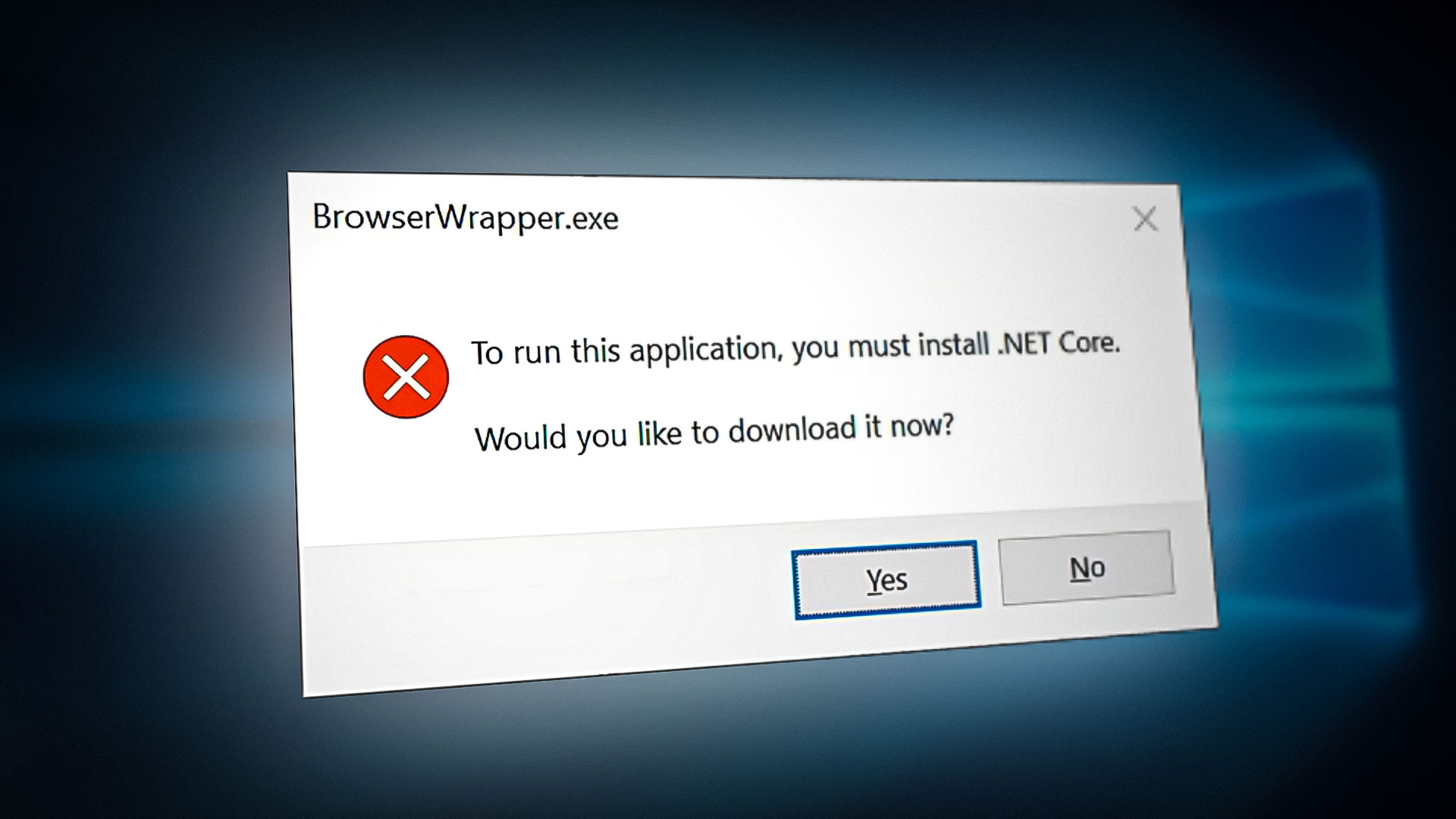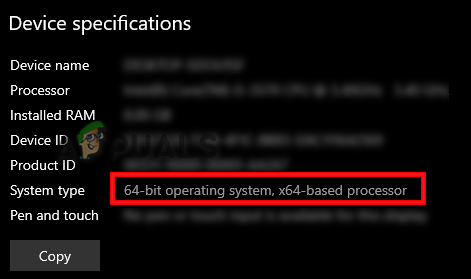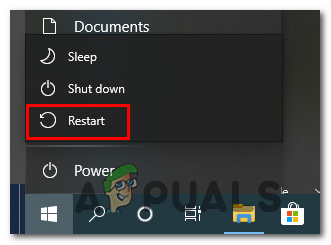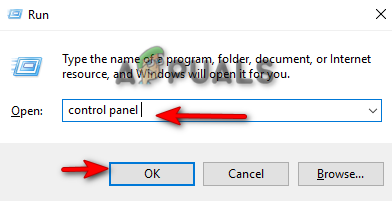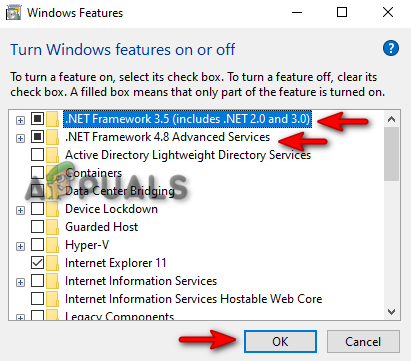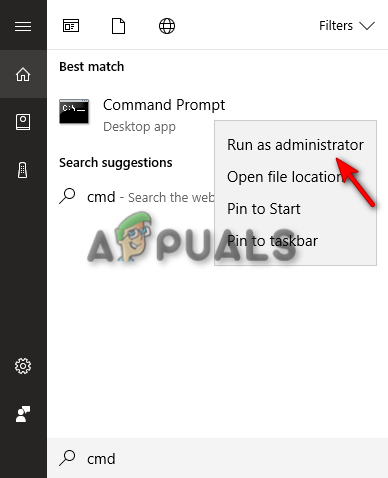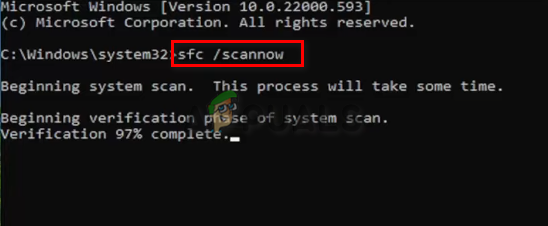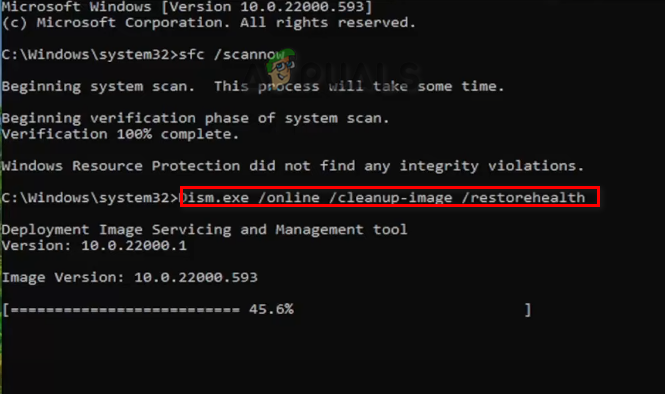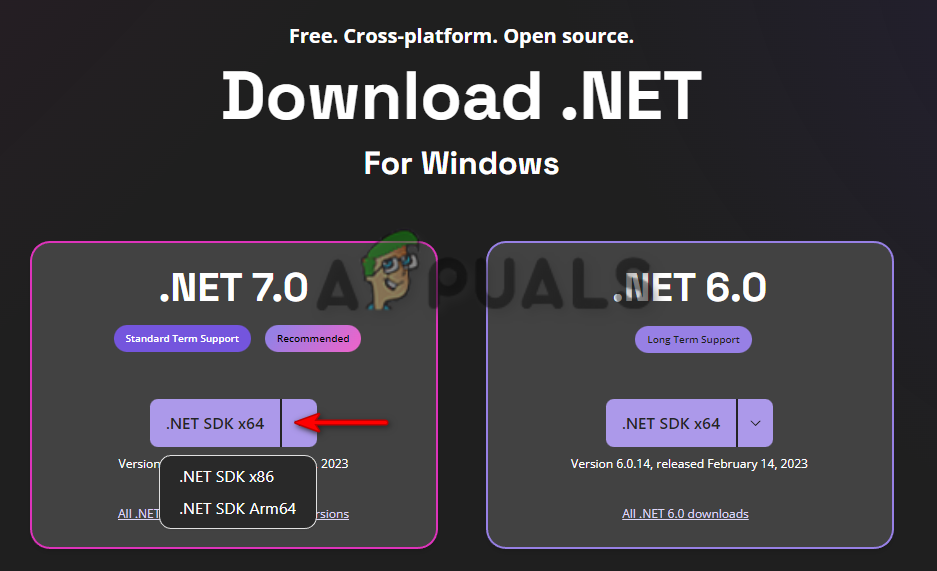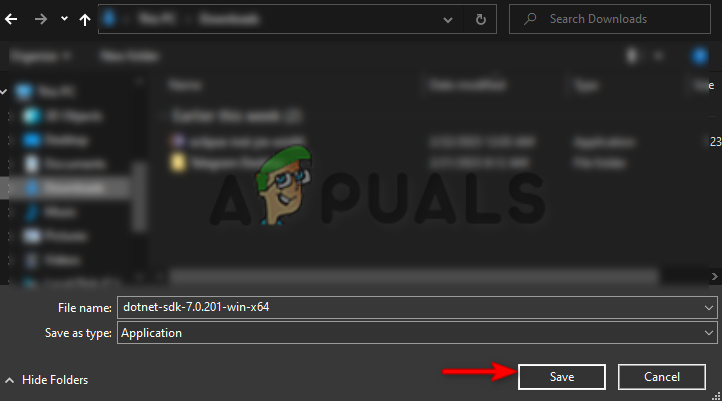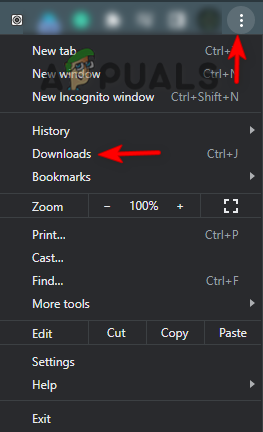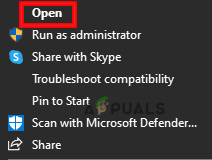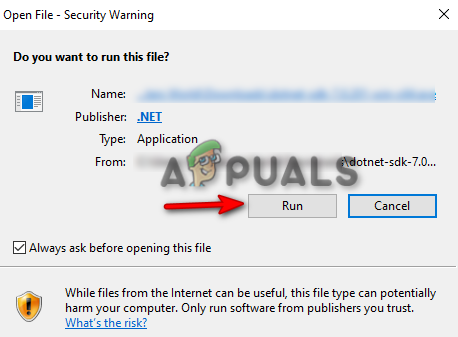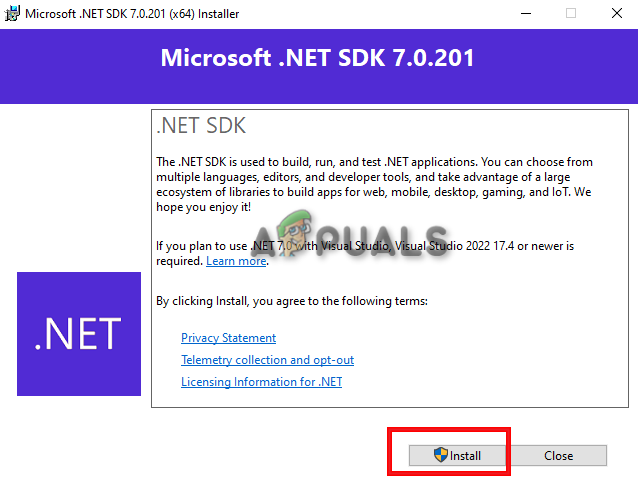When running an application on Windows, you will often come across an error. This error prevents you from accessing the application and in turn, you receive the “To run this application, you must install .NET Core” message. This error occurs due to corruption in the system files. This prevents the application from properly communicating with the .NET Core.
In this guide, we will be showing you the methods to run the application facing the .NET Core error.
Prerequisites: Check your device specifications
The majority of the time, you will receive the .NET Core error when your system does not meet the required specifications to launch the targeted application. Therefore, you must check your system type prior to launching the application. Below are the instructions for viewing your device specifications:
Disclaimer: If your system does not meet the required System type, then it will face the .NET error when launching the application.
- Open the Windows settings by pressing the Win + I keys together.
- Navigate to System > About.
- Check your System Type under “Device Specification.” (64-bit Operating System here).
Checking system type
Workaround: Restart your computer
Before performing any other method that requires you to change your system settings, you must make sure that you have restarted your system. Performing a simple system restart will boot the system properly with all the applications in working a stable working condition.
- Open the Windows start menu by pressing the Win key.
- Click on the Power option and select “Restart” to restart your computer.
Restarting the computer - After the system has been restarted, launch the application.
1. Enable the .NET Framework feature
Although both .NET Core and .NET Framework are different features that co-exist in Windows, it is still known that a disabled .NET Framework causes the .NET Core error to occur. Therefore, you must make sure that your Windows does not have the feature disabled. Below are the instructions for enabling the .NET Framework feature:
- Open the run command by pressing the Win + R keys together.
- Type “control panel” and click OK to open the Control Panel.
Opening the Control Panel - View the icons in a large font by clicking on the “View by” option and select “Large icons.”
Viewing Large Icons - Now, navigate to Programs and features > Turn Windows features on and off.
- On the Windows features page, check both the “Framework” features.
- Confirm that action by clicking on the OK option.
Enabling the .NET Framework features
2. Run the System Scans
Corrupted system files can prevent the application from recognizing the .NET Core. Therefore, to ensure your system files are not corrupted, you must perform a system scans that repairs all the damaged files on the system through a simple scan. Run the system scans as follows:
- Open the Windows Start Menu by pressing the Win key.
- Type “cmd” in the Windows Search bar.
- Right-click on the app and click on “Run as an administrator” to access the application with administrative control.
Running the Command Prompt as an administrator - Run the system file checker by typing the following command in the Command Prompt while giving a space between “sfc” and “/.”
sfc /scannow
Running system file checker on the command prompt. - After the scanning is completed, the system file checker automatically repairs the damaged files.
Note: After the system file checker has scanned and repaired the files, you must also perform the DISM Command. Follow the steps below to run the DISM Command:
- Paste the following command into the command prompt and run the DISM Command.
Dism.exe /online /cleanup-image /restorehealth
Running DISM Command on the Command Prompt - Restart your system after the process is completed to make the necessary changes.
3. Perform a manual installation
If the .NET Core file is either missing from your system or has been corrupted. Performing a manual installation will fix the error. Below we have listed the steps to manually install the .NET Core.
- Go to the Official Microsoft .NET Website page.
- Download the latest version of .NET by clicking on the .NET SDK option. (As per your system type)
Downloading .NET SDK - Select the folder where you want to download the file.
Saving the application in the folder - Click on the three dots on the browser and open the Downloads page.
Opening the Downloads tab - Open the file location by clicking “Show in folder”
Opening the file in the folder - Right-click on the downloaded file and select the “Open” option.
Opening the file - Run the file installation by clicking on the “Run” option.
Running the setup - Install the .NET SDK by clicking on the “Install” option.
Installing .NET SDK Note: This will require administrative control. Therefore, select YES on the User Account Control prompt.
- After the Installation is completed, you can open the application without facing the error.
4. Perform a Clean Boot
As a last resort, you can perform a Clean Boot on your system. This is a feature that starts up your system with minimal windows services and the default programs needed to start the system. Simply start the system in a clean boot state. Once the system has started in clean boot, check if the application is still facing the error. If not, enable each process manually and find the one causing the error to occur, and uninstall it in normal mode.
Kevin Arrows
Kevin Arrows is a highly experienced and knowledgeable technology specialist with over a decade of industry experience. He holds a Microsoft Certified Technology Specialist (MCTS) certification and has a deep passion for staying up-to-date on the latest tech developments. Kevin has written extensively on a wide range of tech-related topics, showcasing his expertise and knowledge in areas such as software development, cybersecurity, and cloud computing. His contributions to the tech field have been widely recognized and respected by his peers, and he is highly regarded for his ability to explain complex technical concepts in a clear and concise manner.
Написал консольные приложение на C#, скомпилил его (в VS это называется «Опубликовать»), но при запуске на других компах вылазит ошибка «To run this application, you must install .NET Core». В настройках сборки я изменил тип открытия на «Автономный», класс, ошибка исчезла, но теперь мой exe весит не 1.5 МБ, а 60 МБ.
Какие есть способы обойти установку .NET Core? При этом получить екзешник с адекватным весом?
-
Вопрос заданболее года назад
-
3636 просмотров
Разрабатывать приложение с более старой версией .net
Например 3яя есть даже на win7 по умолчанию, а в 10-ке — 4.6 версия, вот список ревизий ос и версий встроенных в них .net
p.s. машины, на которых почему то не установлен последний .net это что то странное, сейчас некоторые даже инсталяторы пишут на .net, т.е. на такой машине без .net тупо ничего не запустится
Машины должен кто то администрировать, пусть он и настраивает как надо
а если там linux будет стоять, будете прикладывать к своему exe-шнику инсталятор windows?
Пригласить эксперта
Есть несколько вариантов:
1. Использовать .net 6 — он умеет тащить за собой не весь рантайм, а только то что нужно для работы.
По крайней мере Hello World в 12мб получалось уместить (single file + self contained + assembly trimming)
2. Поставлять программу вместе со скриптом, который проверит, установлен ли .net runtime и установит его сам, скачав из интернета
3. Забить и оставить как есть (засунуть в архив)
4. Использовать .NET Framework, который идёт на винде из коробки, но имхо — это шаг назад по всем параметрам, и так делать не стоит.
UPD: Hello world таки весит 12 мегабайт
-
Показать ещё
Загружается…
27 мая 2023, в 18:36
300000 руб./за проект
27 мая 2023, в 18:18
30000 руб./за проект
27 мая 2023, в 17:14
1000 руб./за проект
Минуточку внимания
При запуске установленного приложения мы сталкиваемся с ошибкой — для запуска этого приложения необходимо установить .NET Core — что не позволяет нам запустить это конкретное приложение. Приложение вылетает при запуске и просит нас установить .NET Core. Как мы знаем, .NET Framework — это платформа разработки с открытым исходным кодом, которая предоставляет различные платформы для операционных систем Windows, macOS и Linux. В этой ошибке приложение, в котором произошел сбой, не может связаться с .NET Core, обычно из-за поврежденных файлов. Впрочем, это не единственная причина, есть разные причины, о которых мы и поговорим далее.
Если ты видишь Для запуска этого приложения необходимо установить .NET Core. при запуске программы следуйте этим решениям, чтобы решить проблему:
- Проверьте, включены ли .NET Frameworks
- Установите .NET Core из приглашения
- Запустите приложение в чистой загрузке
- Восстановить/сбросить поврежденное приложение
- Переустановите приложение
Возможно, вам придется выполнить несколько решений, или одно решение может сделать всю работу за вас, независимо от этого факта, мы должны начать выполнение с первого решения.
1]Проверьте, включены ли .NET Frameworks.
.NET Core и .NET Framework — это две разные вещи, но они все же связаны. Если платформы не работают, весьма вероятно, что вы не сможете запустить приложение, для которого требуется .NET Core. В этом случае, прежде всего, включите .NET Frameworks из панели управления. Следуйте инструкциям, чтобы сделать то же самое на компьютере с Windows.
- Откройте панель управления, выполнив поиск в меню «Пуск».
- Измените вид на большие значки, щелкнув значок в правом верхнем углу.
- Нажмите на Программы и особенности.
- Затем выберите Включите или выключите функции Windows.
- Установите флажок рядом с .NET Frameworks (все версии) и нажмите «Применить» > «ОК».
Установка недостающих функций займет некоторое время; после этого перезагрузите компьютер и запустите приложение. Это сделает работу за вас. Если фреймворк уже запущен на вашем компьютере, т. е. связанный с ним флажок уже установлен, пропустите это решение или перезапустите службу, сняв и отметив одно и то же.
2]Установите .NET Core из командной строки.
Если вы столкнулись с той же проблемой даже после перезапуска или запуска .NET Framework, вам следует установить .NET Core из приглашения. Чтобы сделать то же самое, дважды щелкните приложение, которое выдавало ошибку, а затем нажмите «Да», когда появится диалоговое окно. Он перенаправит вас на официальный сайт Microsoft, dotnet.microsoft.com. Перейдите в .NET Core и нажмите «Загрузить среду выполнения .NET Core», расположенную рядом с «Запуск приложений». Теперь выберите нужную архитектуру x64 или x84 (для 84 и 32).
Если мы не знаем точную архитектуру нашей ОС, нажмите Win + S, введите «Посмотрите, какая у вас 32-битная или 64-битная версия Windows» и нажмите ОК. Там, в разделе Тип системы, мы сможем узнать нашу правильную архитектуру.
Теперь, когда мы знаем, какой файл нужно загрузить, запустите процесс и загрузите файл. После загрузки файла запустите его и следуйте инструкциям на экране, чтобы завершить процесс установки. Надеюсь, это поможет нам.
Читайте: Как проверить версию .NET Framework, установленную в Windows
3]Запустите приложение в чистой загрузке
Стороннее приложение может мешать приложению, которое мы пытаемся открыть, и отображать диалоговое окно с сообщением об отсутствии .NET Framework. В этом случае нам нужно загрузиться в режиме «Чистая загрузка», но убедитесь, что вы не отключили службы, связанные с программой, которая выдавала нам ошибку. Как только система запустится в режиме «Чистая загрузка», запустите приложение и проверьте, получаем ли мы такое же сообщение об ошибке. В случае, если приложение запускается без проблем, включите процессы вручную, чтобы выяснить, какое приложение является виновником. Как только мы узнаем виновника, загрузитесь в обычном режиме и удалите его. Надеюсь, это решит проблему для нас.
4]Восстановить/сбросить поврежденное приложение
Известно, что когда мы устанавливаем приложение, ему выделяется некоторое пространство, и оно продолжает расти по мере того, как там хранятся файлы, относящиеся к этому конкретному приложению. Когда эти файлы будут повреждены, мы столкнемся с различными ошибками. Если ошибка .NET Core появляется при запуске приложения Windows, вы можете легко исправить ее в настройках, кроме того, некоторые приложения предоставляют возможность восстановить свои файлы. Если приложение, которое вы не можете запустить, не имеет этой опции, перейдите к следующему решению.
- Открыть Настройки.
- Перейдите в Приложения > Установленные приложения или Приложения и функции.
- Найдите поврежденное приложение.
- Windows 11: нажмите на три вертикальные точки и выберите «Дополнительные параметры» или «Изменить».
- Windows 10: нажмите на приложение, а затем нажмите «Дополнительные параметры» или «Изменить».
- Если вы находитесь в дополнительных параметрах, просто нажмите кнопку «Восстановить/сбросить». Если вы находитесь в утилите программы, нажав «Изменить», следуйте инструкциям на экране, чтобы восстановить приложение.
Надеюсь, это поможет вам.
Читайте: Средство восстановления Microsoft .NET Framework исправит проблемы и проблемы.
5]Переустановите приложение
Если ничего не помогло, последний вариант — переустановить приложение. Итак, продолжайте и удалите его полностью. После удаления приложения удалите связанные файлы, перезагрузите компьютер, загрузите свежую копию программного обеспечения и установите его. Чтобы удалить приложение, выполните указанные шаги.
- Открыть Настройки по Вин+И.
- Перейдите к Приложения > Установленные приложения или Приложения и функции.
- Найдите приложение, которое выдавало код ошибки.
- Windows 11: нажмите на три вертикальные точки и выберите «Удалить».
- Windows 10: нажмите на приложение, а затем нажмите «Удалить».
- Нажмите «Удалить», когда будет предложено.
Это поможет вам.
Как установить ядро .NET?
Можно установить .NET Core, запустив установочный пакет Visual Studio 2017/2019, так как они содержат пакет, связанный с программой. Однако, если вы не хотите устанавливать Visual Studio, или вам это просто не нужно, или вы используете другую версию, просто установите .NET Core SDK или среду выполнения, и все будет готово.
Go to DivinityOriginalSin
r/DivinityOriginalSin
r/DivinityOriginalSin
Subreddit for discussions about Divinity: Original Sin, Divinity Original Sin 2, and other Larian Games
Members
Online
•
by
[deleted]
DOS2 asks to install Net.core, can someone explain?
Sorry, this post was deleted by the person who originally posted it.
Windows 11 latest patches. installed both .net 6 runtime and .net 7 runtime. When I try to run the application I get «to run this application you must install .net core». Every other program works fine on my computer. What is going on? yes, my account has full admin priviliges
Hi @heatsiphon, sorry to hear about this issue! Let me clarify a couple things first.
- This application currently targets .NET Core 3.1, which is why installing 6 and 7 didn’t help.
- However, the installer is supposed to automatically install the necessary dependencies (i.e., the 3.1 runtime).
Did you try to install the latest version (2.0.10)? If so, did you receive the following prompt and press install here? And if so, did that seem to succeed?
I just tested the installer on a clean Win 11 with all updates (as of today). The installer worked and the app ran fine.
Hi Micah,
Thanks for your reply.
I just tried installing .net 3.1.32 runtime x64 on my Windows 11 (fully updated) and it still gives me the same error message.
When I click the download it now button, nothing happens at all. I am not having an issue with any other program on my windows 11 pc. (I am an IT guy and very versed in W11).
I still can’t get the program to run, because I can’t get past this message.
I am running my W11 pro in full administrator mode.
Here are my installed runtimes.
From: Micah Morrison ***@***.***>
Sent: Thursday, May 18, 2023 11:03 AM
To: micahmo/WgServerforWindows ***@***.***>
Cc: OG Coder ***@***.***>; Mention ***@***.***>
Subject: Re: [micahmo/WgServerforWindows] to run this application you must install .net core (Issue #116)
Hi @heatsiphon <https://github.com/heatsiphon> , sorry to hear about this issue! Let me clarify a couple things first.
1. This application currently targets .NET Core 3.1, which is why installing 6 and 7 didn’t help.
2. However, the installer is supposed to automatically install the necessary dependencies (i.e., the 3.1 runtime).
Did you try to install the latest version (2.0.10)? If so, did you receive the following prompt and press install here? And if so, did that seem to succeed?
<https://linkprotect.cudasvc.com/url?a=https%3a%2f%2fuser-images.githubusercontent.com%2f7417301%2f239268892-5d49062f-3a21-4cc1-9718-a454134f0457.png&c=E,1,Yt6xWw8Vnv2qVf-bv6MYTIb7Wd1Ed0SWtzOutV-WIrrDxFMKhswYi9BC2ipbVLxkpbfQWAgUbC9wWHV_6q4-Ym9p7vJ54XcLL5jz5dOruPCL5A,,&typo=1>
I just tested the installer on a clean Win 11 with all updates (as of today). The installer worked and the app ran fine.
—
Reply to this email directly, view it on GitHub <#116 (comment)> , or unsubscribe <https://github.com/notifications/unsubscribe-auth/AHR3LKTZ3SK4GB25G4QJL63XGY2ZLANCNFSM6AAAAAAYFHZLHM> .
You are receiving this because you were mentioned. <https://github.com/notifications/beacon/AHR3LKTAG2KAQRR7NFX2R7DXGY2ZLA5CNFSM6AAAAAAYFHZLHOWGG33NNVSW45C7OR4XAZNMJFZXG5LFINXW23LFNZ2KUY3PNVWWK3TUL5UWJTS4SPWBS.gif> Message ID: ***@***.*** ***@***.***> >
@heatsiphon, you didn’t answer my question about whether the WS4W installer prompted you to install .NET Core, and if so, whether it worked? If you’re intentionally trying to install it manually, that’s 100% fine, I’m just curious because this is supposed to all be automatic.
When I click the download it now button, nothing happens at all.
What are you downloading?
Here are my installed runtimes.
If there was supposed to be a screenshot here, I don’t think it came through. 😞
When the dialog box comes up and tells me I don’t have the correct version of .net installed it gives me 2 choices. Install the missing .net core, yes or no.
If I click no, I get dropped back out to the desktop.
If I click Yes (install it), nothing happens at all.
The screenshots were of these boxes and a list of the .NET runtimes on my system.
From: Micah Morrison ***@***.***>
Sent: Thursday, May 18, 2023 12:28 PM
To: micahmo/WgServerforWindows ***@***.***>
Cc: OG Coder ***@***.***>; Mention ***@***.***>
Subject: Re: [micahmo/WgServerforWindows] to run this application you must install .net core (Issue #116)
@heatsiphon <https://github.com/heatsiphon> , you didn’t answer my question about whether the WS4W installer prompted you to install .NET Core, and if so, whether it worked? If you’re intentionally trying to install it manually, that’s 100% fine, I’m just curious because this is supposed to all be automatic.
When I click the download it now button, nothing happens at all.
What are you downloading?
Here are my installed runtimes.
If there was supposed to be a screenshot here, I don’t think it came through.
😞
—
Reply to this email directly, view it on GitHub <#116 (comment)> , or unsubscribe <https://github.com/notifications/unsubscribe-auth/AHR3LKSKMT5QL2I5TWDDS4LXGZEZLANCNFSM6AAAAAAYFHZLHM> .
You are receiving this because you were mentioned. <https://github.com/notifications/beacon/AHR3LKWHURTC37FAVJTRAEDXGZEZLA5CNFSM6AAAAAAYFHZLHOWGG33NNVSW45C7OR4XAZNMJFZXG5LFINXW23LFNZ2KUY3PNVWWK3TUL5UWJTS4SWTPM.gif> Message ID: ***@***.*** ***@***.***> >
@heatsiphon You still have not answered my original question. 😊 Maybe I’m asking the wrong question, and you’re welcome to tell me that, but otherwise it’s a key piece of information that I’m missing. The WS4W installer should prompt you to install .NET Core 3.1. Did it do so? Did it work?
If you don’t want to use the installer or you don’t want to install .NET Core this way, that’s totally fine. I just need to know that to help you troubleshoot.
Hello –
I have tried to answer your question several times—
The dialog box comes up and says “to run this application, you must install .net core.” Would you like to download it now.
If I click YES, nothing happens.
if I click NO, the dialog box closes and the program quits.
I have installed .net core 6 x64, .net core 7 x64, .net core 3.1.32 x64 and x86
Doesn’t make a difference, I still can’t launch the program.
Read this link:
https://stackoverflow.com/questions/59367037/published-net-core-app-warns-to-install-net-core-but-its-already-installed
look at your Program’s PUBLISH settings.
Make sure target runtime is x64
Also make sure MY_PROGRAM_NAME.runtimeconfig.json is included in the installer package
From: Micah Morrison ***@***.***>
Sent: Thursday, May 18, 2023 3:20 PM
To: micahmo/WgServerforWindows ***@***.***>
Cc: OG Coder ***@***.***>; Mention ***@***.***>
Subject: Re: [micahmo/WgServerforWindows] to run this application you must install .net core (Issue #116)
@heatsiphon <https://github.com/heatsiphon> You still have not answered my original question.
😊
Maybe I’m asking the wrong question, and you’re welcome to tell me that, but otherwise it’s a key piece of information that I’m missing. The WS4W installer should prompt you to install .NET Core 3.1. Did it do so? Did it work?
If you don’t want to use the installer or you don’t want to install .NET Core this way, that’s totally fine. I just need to know that to help you troubleshoot.
—
Reply to this email directly, view it on GitHub <#116 (comment)> , or unsubscribe <https://github.com/notifications/unsubscribe-auth/AHR3LKUVJAVC47S2UYXZ6B3XGZY5LANCNFSM6AAAAAAYFHZLHM> .
You are receiving this because you were mentioned. <https://github.com/notifications/beacon/AHR3LKUQHKJZIT4Y44ZNUV3XGZY5LA5CNFSM6AAAAAAYFHZLHOWGG33NNVSW45C7OR4XAZNMJFZXG5LFINXW23LFNZ2KUY3PNVWWK3TUL5UWJTS4TDYYA.gif> Message ID: ***@***.*** ***@***.***> >
When the dialog box appears, what are you launching? The installer (named something like WS4WSetup-2.0.10.exe) or the application itself (WgServerforWindows.exe)?
Thanks, I see you’re launching the app itself, which is what I suspected. It is built to use the AnyCPU target, which can work on 32- or 64-bit operating systems. It prefers 64-bit. The placement in Program Files (x86) is for legacy reasons and is very common. (Many apps you launch from that directory are 64-bit.)
You also confirmed that still haven’t answered my original question about the installer (WS4WSetup-2.0.10.exe). When you launch that executable to install the application, it is supposed to prompt you to install .NET Core 3.1. Have you run the installer? Does it give you that prompt? Does it appear to work?
This is the installer that I am running
WS4WSetup-2.0.10.exe
I ran the installer and it completed.
When I run the application, that’s where it asks me the .net core question. Not the installer.
At no time when I click “YES” to install .net core does anything happen or open up on my computer. it just quits.
From: Micah Morrison ***@***.***>
Sent: Thursday, May 18, 2023 3:36 PM
To: micahmo/WgServerforWindows ***@***.***>
Cc: OG Coder ***@***.***>; Mention ***@***.***>
Subject: Re: [micahmo/WgServerforWindows] to run this application you must install .net core (Issue #116)
Thanks, I see you’re launching the app itself, which is what I suspected. It is built use the AnyCPU target, which can work on 32- or 64-bit operating systems. It prefers 64-bit. The placement in Program Files (x86) is for legacy reasons and is very common. (Many apps you launch from that directory are 64-bit.)
<https://linkprotect.cudasvc.com/url?a=https%3a%2f%2fuser-images.githubusercontent.com%2f7417301%2f239362746-96a5f773-fd8e-4577-b946-f4bb55ea52f2.png&c=E,1,GgDajdWiNuaD81EVDDI9xDxP9Wp48tLBVe259vBE3xlnb-zcRqX4AG3lv33F8Lqmr45TLb8yU-3Yart475LiBT9sMUMzhy_lEea9LxUH7FCY05cxBL115VQsSHw,&typo=1>
You also confirmed that still haven’t answered my original question about the installer (WS4WSetup-2.0.10.exe). When you launch that executable to install the application, it is supposed to prompt you to install .NET Core 3.1. Have you run the installer? Does it give you that prompt? Does it appear to work?
—
Reply to this email directly, view it on GitHub <#116 (comment)> , or unsubscribe <https://github.com/notifications/unsubscribe-auth/AHR3LKVEC3OC3QRHNZEWOFTXGZ2YTANCNFSM6AAAAAAYFHZLHM> .
You are receiving this because you were mentioned. <https://github.com/notifications/beacon/AHR3LKSGJV5RUWPLH2ZZLFDXGZ2YTA5CNFSM6AAAAAAYFHZLHOWGG33NNVSW45C7OR4XAZNMJFZXG5LFINXW23LFNZ2KUY3PNVWWK3TUL5UWJTS4TFHRO.gif> Message ID: ***@***.*** ***@***.***> >
When I run the application, that’s where it asks me the .net core question. Not the installer.
Whew, ok great, this is what I was looking for. The installer never prompted you to install .NET Core as shown in the original response, right?
It makes that determination by checking the installed runtimes in the registry. Can you check this registry key and let me know what you have?
ComputerHKEY_LOCAL_MACHINESOFTWAREWOW6432NodedotnetSetupInstalledVersionsx64sharedfxMicrosoft.NETCore.App