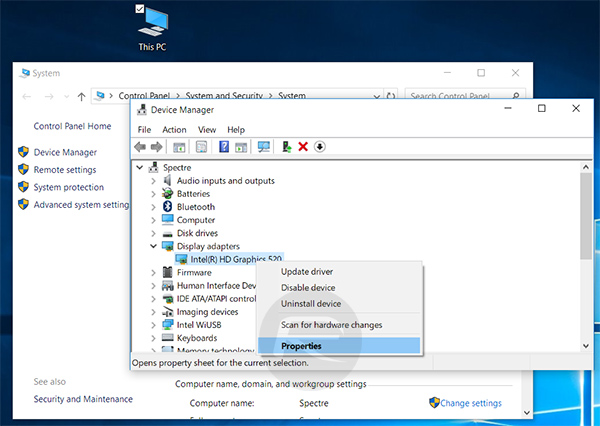Here’s a guide on how you can fix Kodi 17 / 17.3 Unable to create GUI error on your PC running Windows 10.
Kodi is one of the fastest growing platforms on the market at the moment with hundreds of thousands of users taking the opportunity to get onboard with the platform for their various device types. Downloading and installing Kodi 17 instantly gets access to all of the goodies and the features contained within, but it also brings a few bugs and known issues which produce error messages and cause confusion. The “ERROR: Unable to create GUI. Exiting” is one of those errors, and we are going to show you how to fix it.
Powerful platforms like Kodi are always extremely enjoyable until you run into problems. Unfortunately, most users are unable to actually effectively troubleshoot problems that they don’t understand, and information can sometimes be thin on the ground on the Internet. That is where we come in with a simple-to-follow walkthrough on how to resolve this particular problem.
Step 1: On the Windows PC, right-click on the This PC icon which represents the main machine and then select Properties.
Step 2: Select Device Manager from the list on the left-hand side and then select the Display adapters option to drop it down.
Step 3: Right-click on the listed graphics adapter and select the Properties option from the contextual menu that appears.
Step 4: From within that menu, select the Driver tab at the top of the window and then select Update Driver button.
Step 5: When the new window appears, make sure to select to search automatically for the driver updates. This will search for the best available software update. When the driver has been installed, exit out of the Device Manager.
Step 6: Load up the Kodi installation and you should have a more positive experience.
This resolution should hopefully get you up and running with Kodi 17 or 17.3 instantly without any further fuss or issue. It may be that additional problems occur down the line, but where this particular issue is concerned that should be sorted for the long haul. Enjoy the Kodi experience, and make sure to take full use of its power and functionality.
You may also like to check out:
- Fix Kodi 17 Unable To Connect Network / Couldn’t Retrieve Directory Information Error, Here’s How
- How To Downgrade iOS 11 Beta To iOS 10.3.2 / 10.3.3 [Tutorial]
- Download 10.5-Inch iPad Pro Wallpapers In All Colors For Any Device
- Download iOS 11 Beta 1 & Install On iPhone 7, 7 Plus, 6s, 6, SE, 5s, iPad, iPod [Tutorial]
- Jailbreak iOS 11 On iPhone And iPad [Status Update]
- Jailbreak iOS 10.3.2 / 10.3.1 / 10.3 / 10.2.1 For iPhone And iPad [Latest Status Update]
- Download iOS 11 Beta OTA Configuration Profile Without UDID / Developer Account [How-To Tutorial]
You can follow us on Twitter, add us to your circle on Google+ or like our Facebook page to keep yourself updated on all the latest from Microsoft, Google, Apple and the Web
Kodi Unable to Create GUI Error SOLVED: How I Fixed It

I recently tried to launch Kodi 17.6 Krypton on my Windows 10 PC and received the “Kodi unable to create GUI” error. After trying several possible solutions, I found the fix! Well, I actually ended up using a “workaround” (which fixed the problem).
In this solution guide, I show you how I fixed my Kodi unable to create GUI error.
I also show you other things I tried (with no success – but they were worthy attempts anyway).
Here’s a run-down of what to do with a Kodi unable to create GUI error scenario.
Kodi Unable to Create GUI Solutions:
Try all 3 of the solutions below.
Google trackers are lurking on 75% of websites. Cover your tracks to protect yourself.
Use Kodi 18 instead of Kodi 17
This is the workaround that solved the problem for me.
- Pros: On the upside, using Kodi 18 on my Windows 10 PC enables Kodi to utilize the 64-bit CPU my (newer) Windows laptop by which it is powered. Also, using this solution I could have skipped past the “update your GPU drivers” solution suggestions that other articles & Reddit threads suggest.
- Cons: The only downside to this solution is that I now need to install one of several great Kodi 18 builds. The reason this is a downside is because many more Kodi builds exist for Kodi 17 in contrast with Kodi 18. Although in my case, this is the only solution that actually worked. So I am fine with installing a Kodi 18 build.
- How to attempt this solution:
- To download Kodi 18, click here to go to the official Kodi 18 download options page. Or go to my Kodi 18 install page.
- Or click here or enter http://bit.ly/kodi18beta3x64 into your Windows 10 PC’s web browser to direct-download Kodi 18 (NOTE: This is the 64-bit version of Kodi, which is only usable by “newer” Windows PCs.
Quickly solve the Kodi unable to create GUI error by using Kodi 18
- For Kodi 18 that works on “older” PCs, click here and then download the first file you see that ends in “.exe”).
Update graphics card drivers
Now this solution can take quite awhile to attempt – and if your PC is anything like mine, the solution didn’t actually solve the problem.
- Pros: Your graphics card drivers may be out-of-date and/or broken anyway. So updating your graphics card drivers may or may not solve the “Kodi unable to create GUI” issue.
- Cons: After updating my graphics card drivers, I still received the Kodi unable to create GUI error. But you can try this solution if you want! It’s up to you. I simply recommend using Kodi 18 instead of Kodi 17 because it was the quickest, easiest solution for me. To download my graphics card drivers took about 15 minutes (as the drivers were roughly a 200MB download).
- How to attempt this solution:
- Click the Windows Start Menu, then type in “device manager” and click on the “Device Manager” item that appears in the auto-complete results.
- After the Device Manager launches, expand the “Display adapters” section.
This is what the Display Adapters section of Device Manager looks like for my PC
- Then right-click on your display adapter, then click “Properties”.
- Now click on the “Driver” tab, then click “Update Driver”
- Finally, click “Search automatically for updated device driver software”.
- Then wait for Windows to search and install updated graphics card drivers (if they’re available). Sometimes you already have the latest drivers installed. In this case, you’re shit-out-of-luck in trying this solution and you should try another solution on this page.
Change Kodi launcher to run in Windowed mode
This solution didn’t work for me, but did work for some people on Reddit.
- Pros: For some people, this fixes the problem! I know this same method fixed some Windows games that would not launch for me.
- Cons: This solution attempt did not work for me. But it basically means you change the Options in the Kodi launcher so that Kodi launchces not-fullscreen (aka “windowed”).
- How to attempt this solution:
- To do this, find Kodi in the Start Menu, then right-click the Kodi icon and then click properties.
- After that, find the area that says “Run” which has a dropdown menu next to it.
- The dropdown menu (by default) says “Normal window”.
- Change this to “Maximized”, then click “OK”.
Screenshot of the part of the Properties window you need to change
- Now launch Kodi, cross your fingers, and see if you still get the Kodi unable to create GUI error.
- If it doesn’t fix the problem, scroll up to the “Kodi 18” section and download Kodi 18 on your Windows PC instead.
Good luck!
Here’s a guide on how you can fix Kodi 18.5 Unable to create GUI error on your PC running Windows 10.
Kodi is one of the fastest growing platforms on the market at the moment with hundreds of thousands of users taking the opportunity to get onboard with the platform for their various device types. Downloading and installing Kodi 18.5 instantly gets access to all of the goodies and the features contained within, but it also brings a few bugs and known issues which produce error messages and cause confusion. The “ERROR: Unable to create GUI. Exiting” is one of those errors, and we are going to show you how to fix it.
Powerful platforms like Kodi are always extremely enjoyable until you run into problems. Unfortunately, most users are unable to actually effectively troubleshoot problems that they don’t understand, and information can sometimes be thin on the ground on the Internet. That is where we come in with a simple-to-follow walkthrough on how to resolve this particular problem.
Step 1: On the Windows PC, right-click on the This PC icon which represents the main machine and then select Properties.
Step 2: Select Device Manager from the list on the left-hand side and then select the Display adapters option to drop it down.
Step 3: Right-click on the listed graphics adapter and select the Properties option from the contextual menu that appears.
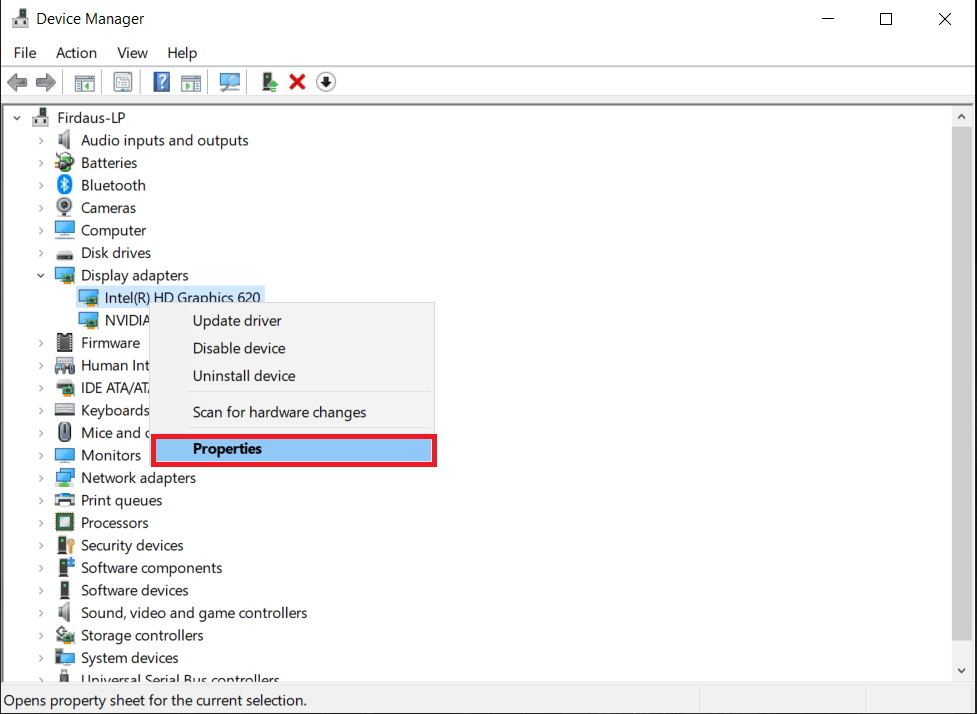
Step 4: From within that menu, select the Driver tab at the top of the window and then select Update Driver button.
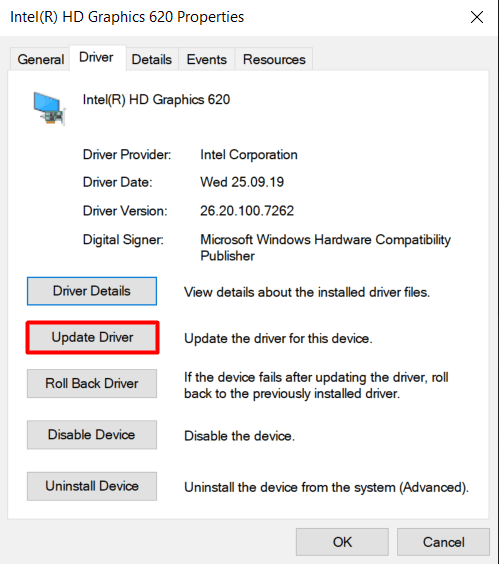
Step 5: When the new window appears, make sure to select to search automatically for the driver updates. This will search for the best available software update. When the driver has been installed, exit out of the Device Manager.
Step 6: Load up the Kodi installation and you should have a more positive experience.
This resolution should hopefully get you up and running with Kodi 18.5 instantly without any further fuss or issue. It may be that additional problems occur down the line, but where this particular issue is concerned that should be sorted for the long haul. Enjoy the Kodi experience, and make sure to take full use of its power and functionality.
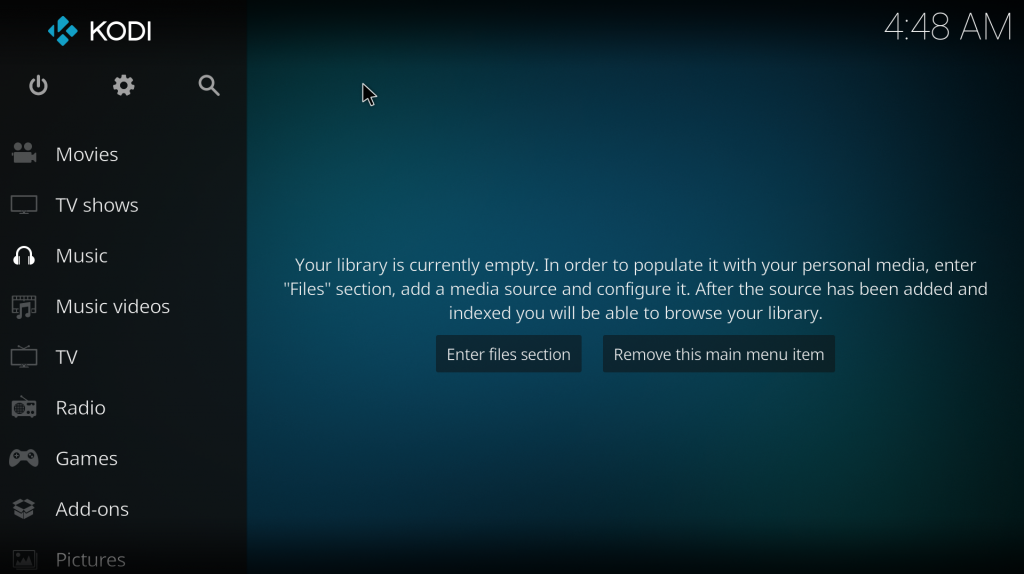
I hope this tutorial can help you troubleshoot your kodi problem. Have a nice day.
Go to kodi
r/kodi
Kodi is an open source cross-platform software media player and entertainment hub for HTPCs.
Members
Online
•
kodi-standalone: ERROR: Unable to create GUI. Exiting
After updating to kodi 19 I’m getting the following error:
kodi-standalone[890]: ERROR: Unable to create GUI. Exiting
I’m using it on Rpi 3, archlinuxarm, 5.10.17-1-ARCH #1 SMP Mon Feb 22 13:31:35 UTC 2021 armv7l GNU/Linux
Package: kodi-rpi 19.0-3 as a service: systemctl start kodi.service
What should I try yo make it work ?
Thank You
There are times when you install a cool software, and you are very excited to run it, but all you get is some error while running that software. Today in this article we are going to deal about one such error in KODI software which you guys might face while running this program. This article will solve your issue regarding the GUI error which might be occurring while running KODI on your device. All you have to do is follow these simple steps.
Also See: Install KODI On PS4
Steps To Solve KODI Unable To Create GUI Error:
- Open Start Menu, on the down left-hand side of your computer.
- Type ‘Device Manager’ on the search bar.
- You could even access to device manager by the following steps:
- Open Run window by simultaneously pressing Win+R
- Type devmgmt.msc
- Press enter.
- You will proceed to ‘Device Manager’ home-screen.
- On the home screen of ‘Device Manager’ choose and click on ‘Display adapters’
- Now double-click on your adapter which is installed in your device.
- Under the driver tab, click on ‘Update Driver’ and try.
KODI is an amazing system application which can help users stream hell lot of entertainment for free. We have already written ample of guides explaining procedures to install KODI in different devices. You can check them out.
Also See: KODI Subtitle Add Ons
We trust our article has brief you with every one of the points of interest required to solve ‘KODI unable to create GUI error.’ Don’t hesitate to share this article and remark underneath on the off chance that you have any questions or proposals. Continue going to us for more well-informed articles.