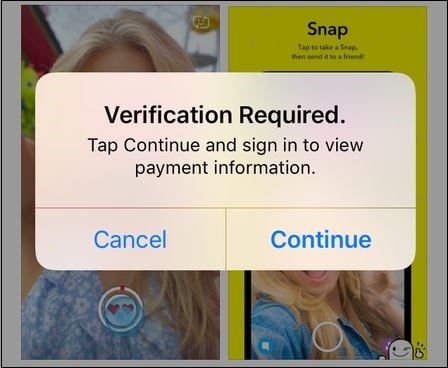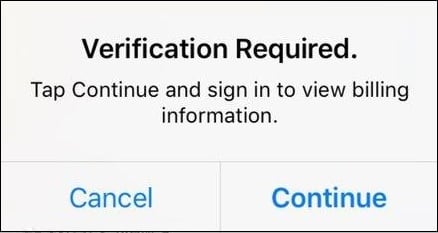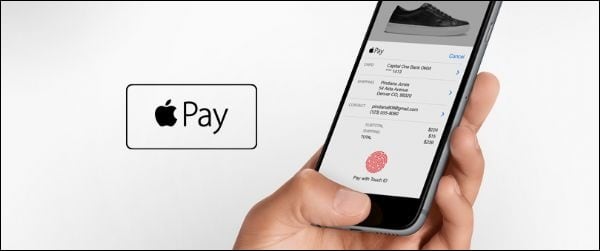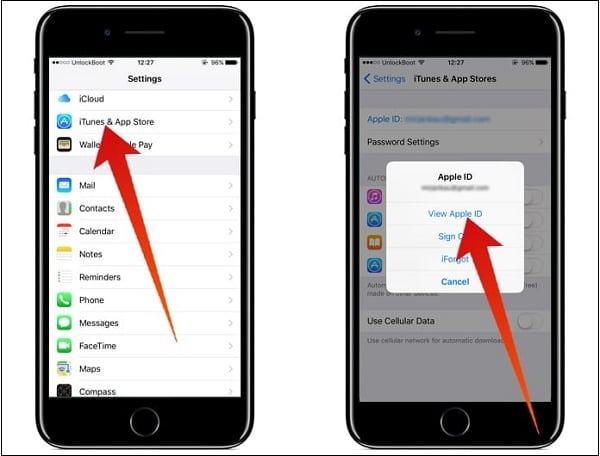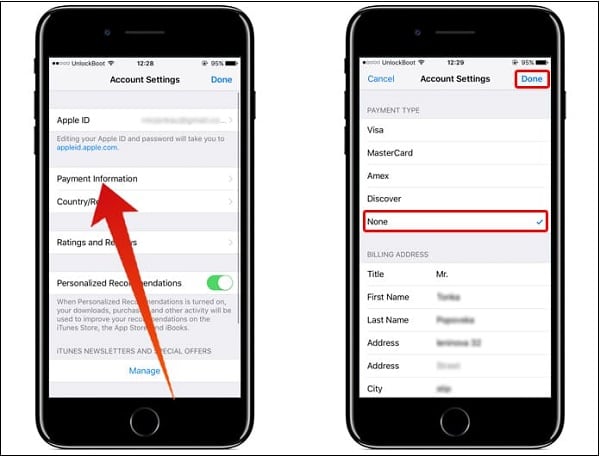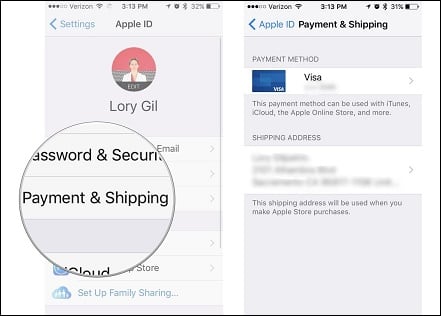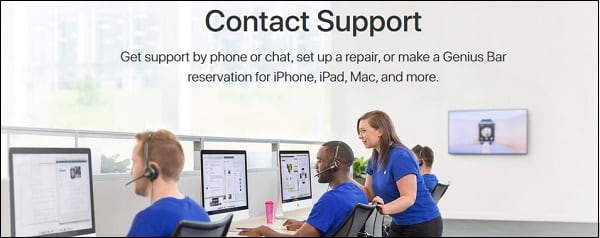При попытке установки или обновления какого-либо бесплатного приложения с «App Store» владелец Айфона или Айпада может получить сообщение «Verification Required — Tap Continue and sign in to view payment information». Загрузка необходимого приложения оказывается заблокирована, и что предпринять в такой ситуации владелец яблочного девайса не знает и не представляет. Ниже я разберу суть и причины дисфункции «Verification Required», а также поясню, что делать для исправления ситуации.
Содержание
- Перевод и причины ошибки Verification Required
- Как исправить ошибку Tap Continue and sign in to view payment information
- Погасите задолженность по вашему платёжному балансу
- Привяжите к вашему Apple ID действительную платёжную (кредитную) карту
- Откажитесь от использования платных способов
- Повторно введите ваши платёжные данные
- Обратитесь в техническую поддержку
- Заключение
Перевод и причины ошибки Verification Required
В переводе текст данного сообщения звучит как «Необходима проверка. Нажмите на «Continue» и войдите в свой аккаунт для просмотра платёжной информации».
Данное сообщение имеет две основные текстовые формы – первую, упомянутую выше, а также форму «Verification Required. Tap Continue and sign in to view billing information». Разницы между первым и вторым сообщением как таковой нет, и какое из сообщений получит пользователь напрямую зависит от установленной на его гаджете версии iOS.
Указанное уведомление обычно возникает при попытке загрузки, инсталляции или обновления бесплатных приложений с «Эпп Стор», и напрямую связано с выбранным пользователем способом платежа.
Конкретными же причинами появления сообщения Verification Required может быть следующее:
- У владельца яблочного девайса имеется задолженность за какое-либо платное приложение (т.е. имеется неоплаченный отрицательный баланс);
- На вашем устройстве ещё никогда не приобреталось какое-либо платное приложение;
- Вы ещё никогда не скачивали бесплатных приложений ранее;
- Способ платежа не был выбран (обновлён) должным образом.
Как исправить ошибку Tap Continue and sign in to view payment information
Поскольку причиной дисфункции обычно является способ платежа, то для решения проблемы Verification Required App Store необходимо изменить способ платежа на актуальный, или в настройках гаджета выбрать способ «None». Последний не требует введения какой-либо платёжной информации, ассоциированной с «Apple ID» и «Эпп Стор», и поможет нам быстро исправить возникшую проблему. Рекомендую следующие действенные способы:
Погасите задолженность по вашему платёжному балансу
Если на вашем счету отрицательный баланс, и вы задолжали деньги за какое-либо приложение, необходимо погасить образовавшуюся задолженность, после чего проблемное сообщение перестанет появляться.
Привяжите к вашему Apple ID действительную платёжную (кредитную) карту
Другим простым способом решить проблему Verification Required является привязка к вашему Эпл ID актуальной платёжной карты, после чего рассматриваемое сообщение также должно исчезнуть.
Откажитесь от использования платных способов
Самым действенным способом избавиться от ошибки Tap Continue and sign in to view payment information является отказ от совершения платежей в настройках вашего гаджета.
Выполните следующее:
- Перейдите в «Настройки» на вашем Айфон или Айпад, выберите там «iTunes & App Store», тапните на кнопку «Apple ID: ваш е-мейл» в самом верху настроек;
- Нажмите на «View Apple ID» (просмотреть ЭПЛ ID) и войдите в ващ «Эпл ID» с помощью пароля;
- В настройках аккаунта выберите «Payment Information» (Платёжная информация);
- В настройках «Payment Method» (способ платежа) выберите «None»;
- Нажмите на «Done» (Завершить) внизу;
- Перейдите в Эпп Стор, и теперь вы можете свободно загружать необходимые вам бесплатные приложения;
Выбор опции «None» необходим в случае, когда вы не используете кредитную карту в Эпп Стор, или используемый вами способ платежа устарел. Позже, при необходимости, вы всегда можете перейти в указанные настройки, и выставить необходимый вам способ платежа. Помните также, что если у вас имеется неоплаченный баланс, вам будет необходимо сначала погасить возникшую задолженность, а уже потом переключиться на «None».
Повторно введите ваши платёжные данные
Для некоторых зарубежных пользователей оказался эффективным способ для устранения Verification Required повторного ввода идентификационных платёжных данных.
- Перейдите в настройки вашего девайса.
- Откройте ваш «Apple ID» с помощью нажатия на ваше имя (картинку).
- Выберите «Payment & Shipping» (оплата и доставка), и повторно введите там дату окончания действия вашей платёжной карты и номер подтверждения.
Попробуйте также повторно ввести адрес вашего проживания в настройках вашего аккаунта.
Обратитесь в техническую поддержку
Если не один из способов не помог, рекомендую обратиться в техническую поддержку Эпл https://support.apple.com/contact, а также в iTunes Support, что может решить проблему Tap Continue and sign in to view payment information на Эпл.
Заключение
Появление сообщения «Verification Required» может иметь несколько причин, наиболее распространённой из которых является отрицательный платёжный баланс пользовательского аккаунта. Рекомендуется погасить возникшую у вас задолженность, а затем перевести способ платежа на опцию «None», что позволит загружать бесплатные приложения с Эпп Стор без каких-либо проблем.
If you’re an iPhone user, you might have encountered the annoying «Verification Required» error while downloading or updating an app from the App Store. This error can be frustrating, especially when you’re in a rush to use the app. Fortunately, several methods exist to fix this issue and get back to using your apps as usual. In this tutorial, we’ll explore some of the most effective ways to fix the «Verification Required» error in the AppStore.
Apple ID Payment & Shipping Options
This problem is usually related to your current Apple ID login or payment method. Exit out of the App Store and open up your settings application. Here, tap on your Apple ID name. Next, select Payment & Shipping.
iPhone Settings > Apple ID > Payment & Shipping
It may take a second to load or require Face ID to allow access to your Apple ID payment information. You can edit your current payment setting and delete your payment information. If your billing or shipping address differs from your current App Store location, then I suggest deleting your addresses.
Add payment method and shipping address
Disable Active Subscriptions
Sometimes, you won’t be able to delete your payment option, as some items with an outstanding balance or active subscription will hinder the removal of your payment option. In your Apple ID settings, tap on Subscriptions. Here, make sure not to renew any active subscription. You can change this setting once the payment option has been changed or completely removed.
Disable active app subscriptions
Disable Family Sharing on your iOS Device
In addition, any other device which uses the same payment method over Family Sharing, for example should also be removed from your Family Sharing settings.
Disable Family Sharing for your device
Restart App Store App
Lastly, go ahead and exit your settings and return to the App Store app to download and install apps without getting the “verification required” error.
Restart App Store app
-
The «Verification Required» error can occur due to various reasons, such as an outdated version of iOS, incorrect payment details, or a problem with your Apple ID.
-
Resetting your iPhone should be your last resort to fix the «Verification Required» error. You should try other methods, such as updating your payment information or signing out and back into your Apple ID, before considering a factory reset.
-
To update your payment information on the AppStore, go to Settings > [Your Name] > Payment & Shipping > Edit Payment Method. From there, you can add or edit your payment information.
Sometimes you may see a popup saying “Verification Required” when attempting to download a new app or update an existing app. The error message may ask you to “view billing information” or “verify your payment info.” Even though the message says billing or payment verification, you may get this message when you try to install a free app. The obvious question you may have is, “Why am I getting this to install a free app?” Until it is fixed, this error will keep popping up. You may experience this on your iPhone or iPad. This article explains what you can do to fix this problem.
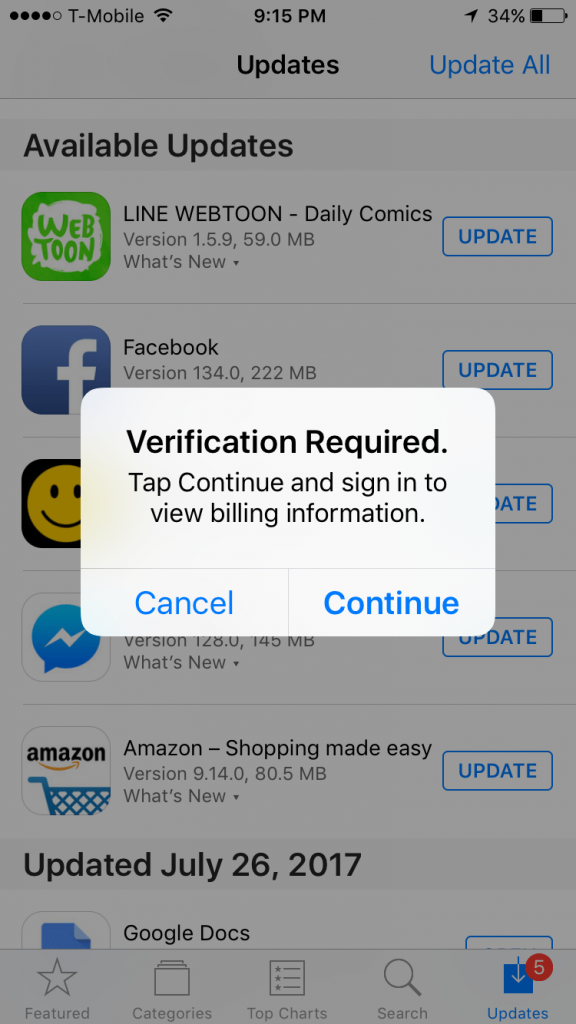
A similar error also may appear if you are using Family Sharing. If you are the family organizer you may get a similar error asking you to share a code.
Why does ‘Verification Required’ appear?
There can be several reasons you see this error:
- If you never downloaded an app, either paid or free, on your iPad or iPhone before.
- If something is wrong with the current payment method associated with your Apple ID. Thus Apple is unable to charge you.
- If you have an unpaid balance on your account.
- If your payment method has not been updated as required by Apple.
There are a few ways to get rid of this error message. The options are listed below and will be explained in more detail in the following sections.
- Check to see if you have an outstanding balance. Unless this balance is paid, you won’t be able to remove your payment method.
- Update your payment details or add a new payment method.
- Remove your faulty payment details so that no payment method will be associated with your Apple ID. If you do this, you won’t be able to buy paid apps until you add a valid payment method. Furthermore, as stated above, you won’t be able to do this if you have an outstanding balance or an active subscription, including iCloud.
Check and pay your unpaid balance
Let us start with this one. Follow these steps:
- On your iPhone or iPad, go to Settings > Your Name > Media & Purchases > View Account > (if asked enter your Apple ID password ) > Purchase History. If there is an outstanding balance, you will see it here.
- If you have an outstanding balance, you will see a red text saying Amount You Owe. Follow the onscreen instructions to close this balance. You can also use gift cards.
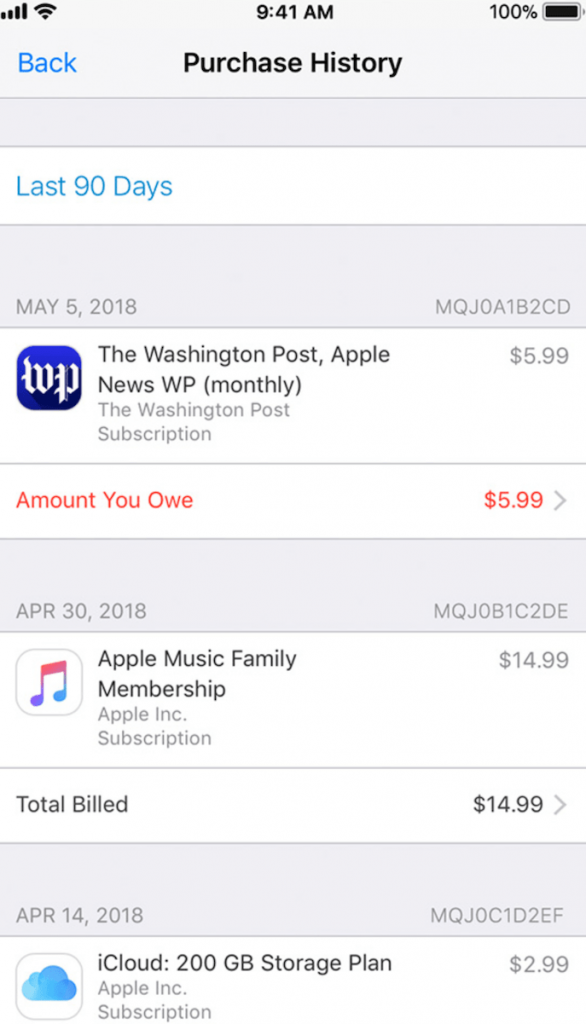
If you have an outstanding balance, you will need to update or add a new payment method. See the next step. If you don’t have an outstanding balance, you can either update your payment method or remove all of your payment methods.
Update, add or remove payment method to fix the ‘Verification Required’ error
Perhaps your card expiration date has passed, or your bank blocked your account. Whatever the reason, you can update the payment details that Apple has on file for you. Here is how:
- On your device, go to Settings > Your Name > Payment & Shipping.
- Enter your Apple ID password, if asked. Then you may do one of the following:
- Add a new payment method: Tap Add Payment Method. You can add a credit/debit card or PayPal.
- Update one of your cards: Tap the payment method you want to update. Then, you can enter a new card number, CVV code or expiration date. As you can see in the screenshot below, one of my cards has expired, and I need to update it if I want to use it. Update your payment methods if you want to, then tap Done.
- Remove a payment method: Tap the Edit button located in the top-right corner of your screen, then tap the red minus (-) button to remove a payment method.
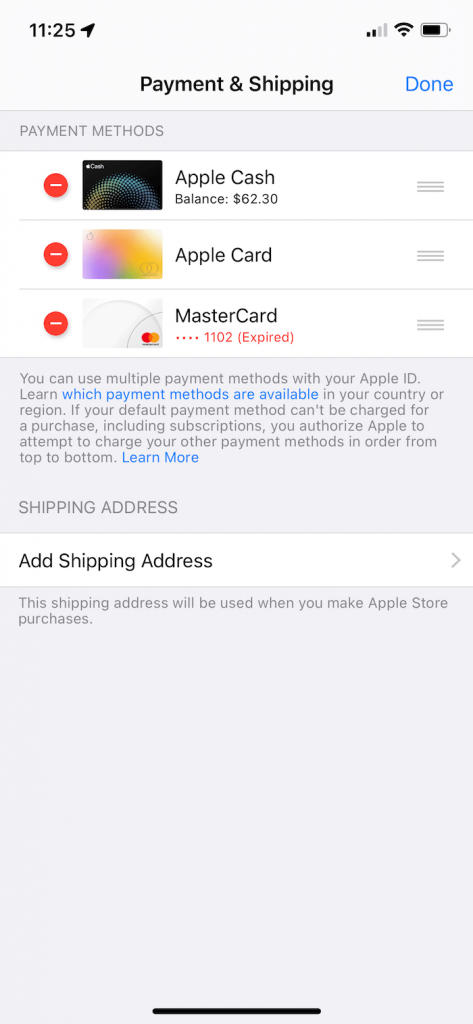
Please note that you will not be able to remove ALL of your payment methods unless all of the following conditions are met:
- You have no active subscriptions. Again this includes your iCloud and app subscriptions. You will need to cancel them if you have any.
- You have no outstanding balance.
- Family Purchase Sharing is not enabled.
To sum up, to fix this problem, you will either have a valid payment method on file or no payment method at all. If you remove all of your payment methods, you will need to add at least one later if you want to purchase a paid app.
Related articles
- Your Payment Method Was Declined. Please Enter Another Payment Method
- Please Contact iTunes Support to Complete This Transaction
- App Store Keeps Asking For Credit Card Info? Fix
- Your Purchase Could Not Be Completed, Fix
Dr. Serhat Kurt worked as a Senior Technology Director. He holds a doctoral degree (or doctorate) from the University of Illinois at Urbana / Champaign and a master’s degree from Purdue University. Here is his LinkedIn profile. Email Serhat Kurt.
Announcement: Thinking about getting AppleCare+?
Thinking about getting AppleCare+?
Looks like no one’s replied in a while. To start the conversation again, simply
ask a new question.
«Verification Required» prompt in App Store on iPhone
How to Fix “Verification Required” When Installing Free Apps on iPhone it keeps saying that I need to put in a card for a source of payment whenever I try to download any app. I don’t know we’re the payment is from and I don’t want to pay for it . is there a way to get this of my Apple ID
[Re-Titled by Moderator]
iPhone 8
Posted on Jan 15, 2019 3:35 AM
Credit Card not required for App Downloads
You can check what the outstanding bill or App Store purchase is that has an outstanding balance by doing the following:
- Open the “Settings” app in iOS, then go to ‘iTunes & App Store’ and then select your Apple ID
- Choose “View Apple ID” to access the Account Settings page
- In the Account Settings section, go to “Purchase History” and scroll through the list to find any item with an outstanding balance – this is what must be paid before you can change your payment information
- Update your payment information as detailed below to stop the “Verification Required” error message on the iPhone or iPad
- In the Account Settings section, tap on “Payment Information”
- Under ‘Payment Method’, choose “None” – or, alternatively, update the payment method *
- Tap on “Done” when finished adjusting your settings
- Exit Settings, and return to the App Store of iOS where you are now able to freely download, install, and update apps without seeing any “Verification Required” message
Posted on Jan 15, 2019 5:14 AM
«Verification Required» prompt in App Store on iPhone
Игроки Warzone получили сообщение ‘Требуется проверка учетной записи’ всплывающее окно, и если какие-либо их данные изменились, они были полностью заблокированы в Call of Duty. Не беспокойтесь, так как есть способ решить проблему и вернуться в CoD.
Нет ничего хуже, чем ошибки, мешающие вам войти в Call of Duty: Warzone, но обычно это происходит&# 8217;s относительно простое решение. Однако игроки застряли после сообщения ‘Требуется проверка учетной записи’ всплывающее окно заблокировало их из их учетной записи.
Проблема, похоже, связана с тем, что у вас есть номер телефона, отличный от того, который вы использовали для создания своей учетной записи. К счастью, служба поддержки Blizzard знакома с этой проблемой и может помочь вам изменить старый номер и вернуться в Кальдеру и на остров Возрождения.
Как исправить ошибку Warzone Account Verification Required & изменить номер телефона
После того, как игрок Warzone столкнулся с проблемой «Требуется проверка учетной записи», служба поддержки Blizzard вмешалась, чтобы предоставить решение. Что вам нужно сделать, так это отправить заявку через их веб-сайт поддержки и загрузить свой идентификатор, если нет другого способа подтвердить, что вы — это вы.
- Подробнее: JGOD представляет лучшее мета-оружие дальнего действия Warzone для второго сезона Reloaded
Вот’s что вам нужно сделать:
- перейдите на страницу поддержки Blizzard и войдите в систему
- Если у вас больше нет старого номера телефона, нажмите ‘Свяжитесь с нами’
- Либо используйте код аутентификатора, либо нажмите ‘Отправить заявку с изображением удостоверения личности’
- Загрузите четкое изображение вашего удостоверения личности, выданного государством (вы можете проверить, что Blizzard примет здесь)
- Подождите, пока Blizzard ответит
Пользователь Твиттера подтвердил, что загрузка своего идентификатора на страницу поддержки Blizzard решила проблему, и они снова смогли вернуться к игре в Warzone.
https://twitter.com/BlizzardCS/status/1510257538830409736?ref_src=twsrc%5Etfw
Игроки также сообщают, что просто пытаются войти в систему. в Warzone снова позволит обойти проблему, требующую подтверждения учетной записи, но мы рекомендуем все равно изменить свой старый номер телефона, чтобы избежать подобных проблем в будущем.
Чтобы узнать больше о Warzone, обязательно ознакомьтесь с десятью самыми популярными видами оружия в игре, а также с эксплойтом, который разрушает POI Sub Pen от Caldera.