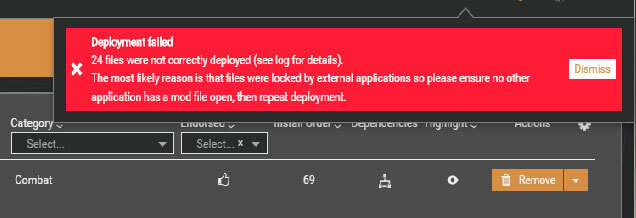#1

Posted 05 March 2019 — 12:18 am
portaadonai
-
- Supporter
-
- 7 posts
Stranger
ERROR MESSAGE: Vortex needs to access … but doesnt have permission to. If your account has admin rights Vortex can try to unlock the file for you
I have installed about 50 mods and so far 2 of the mods give me this problem.
ONE SOLUTION: Now I did figure out a way to fix it. I had to recreate the entire folder structure of the mod, by making a bunch of NEW FOLDERS on my own, and renaming them. Then I simply copied the mod files into my new folder, archived it, then installed the ‘new’ mod
PROBLEM: This is a pain. It takes a long time and its easy to misspell a folder name or make a mistake transferring a file
I am the administrator. Asking Vortex to try and fix the problem for me does nothing.
Here are two mods that cause this problem. Please try to install these mods using Vortex yourself? [FALLOUT 4]
1 https://www.nexusmod…s/133?tab=files
2 https://www.nexusmod…s/735?tab=files
I HAVE ALSO GONE INTO PROPERTiES AND GAVE MY ACCOUNT USER ALL PERMISSION TO MODIFY THE FILE, AND UNCHECKED READ ONLY AND ALL THAT. By the way, i have the same permissions and read only settings for all the other mods I have installed.
[I am more than willing to include several screenshots, but this system wont let me upload hardly anything, only 250 kb?]
Here are screenshots in a 3rd party gallery. You can see step by step what I do, the errors, the permisssions, the read only status etc
Back to top
#2

BigBizkit
Posted 05 March 2019 — 11:22 am
BigBizkit
-
- Staff
-
- 6,451 posts
Designer
It seems like the folders / file(s) in question are marked as read-only.
«ONE SOLUTION: Now I did figure out a way to fix it. I had to recreate the entire folder structure of the mod, by making a bunch of NEW FOLDERS on my own, and renaming them. Then I simply copied the mod files into my new folder, archived it, then installed the ‘new’ mod»
You essentially recreated folders but did not mark them read-only. It makes sense that this would work as this is where the problem lies.
I am not sure why the folders would need to be marked as read-only in those mods in the first place, but I have relayed your issue (Vortex being unable to rectify the situation) to the devs.
Back to top
#3

KenLBen
Posted 23 August 2019 — 04:37 pm
I am having a similar issue but with the «Vortex Staging Folder». I am including this information in case its part of the problem, The Vortex folder is in Program Files and Not in Program Files(x86). This is a brand new computer, at least for me.
It’s an HP Omen by HP Obelisk
Intel Core i7-8700
16Gb Ram
Nvidia RTX 2080 Graphics
256Gb SSD
2Tb HDD
I should note this is my 3rd attempt at getting it working, on a previous attempt I ended up seeing all of the folders listed inside the «Programs (x86)) file, I cannot give you a screen shot because the program needs me to give it permission to Access the staging folder which so far I cannot
I am not very computer literate but at least I can try to follow instructions. A thought came to me is this a McAfee issue? That is just a guess though on my part and not an educated one.
Edited by KenLBen, 23 August 2019 — 04:40 pm.
Back to top
#4

HadToRegister
Posted 23 August 2019 — 06:18 pm
HadToRegister
-
- Premium Member
-
- 20,081 posts
Awake at stupid o’clock
I am having a similar issue but with the «Vortex Staging Folder». I am including this information in case its part of the problem, The Vortex folder is in Program Files and Not in Program Files(x86). This is a brand new computer, at least for me.
It’s an HP Omen by HP Obelisk
Intel Core i7-8700
16Gb Ram
Nvidia RTX 2080 Graphics
256Gb SSD
2Tb HDD
I should note this is my 3rd attempt at getting it working, on a previous attempt I ended up seeing all of the folders listed inside the «Programs (x86)) file, I cannot give you a screen shot because the program needs me to give it permission to Access the staging folder which so far I cannot
I am not very computer literate but at least I can try to follow instructions. A thought came to me is this a McAfee issue? That is just a guess though on my part and not an educated one.
Yes, it could be an AV issue, because just like Windows, AV programs will over-zealously guard the Program Files folders
Back to top
#5

KenLBen
Posted 23 August 2019 — 11:41 pm
I am having a similar issue but with the «Vortex Staging Folder». I am including this information in case its part of the problem, The Vortex folder is in Program Files and Not in Program Files(x86). This is a brand new computer, at least for me.
It’s an HP Omen by HP Obelisk
Intel Core i7-8700
16Gb Ram
Nvidia RTX 2080 Graphics
256Gb SSD
2Tb HDD
I should note this is my 3rd attempt at getting it working, on a previous attempt I ended up seeing all of the folders listed inside the «Programs (x86)) file, I cannot give you a screen shot because the program needs me to give it permission to Access the staging folder which so far I cannot
I am not very computer literate but at least I can try to follow instructions. A thought came to me is this a McAfee issue? That is just a guess though on my part and not an educated one.
Yes, it could be an AV issue, because just like Windows, AV programs will over-zealously guard the Program Files folders
I think I’ll shelve this until I can learn how to get everything to play nice with each other
Back to top
#6

KenLBen
Posted 23 August 2019 — 11:44 pm
I am having a similar issue but with the «Vortex Staging Folder». I am including this information in case its part of the problem, The Vortex folder is in Program Files and Not in Program Files(x86). This is a brand new computer, at least for me.
It’s an HP Omen by HP Obelisk
Intel Core i7-8700
16Gb Ram
Nvidia RTX 2080 Graphics
256Gb SSD
2Tb HDD
I should note this is my 3rd attempt at getting it working, on a previous attempt I ended up seeing all of the folders listed inside the «Programs (x86)) file, I cannot give you a screen shot because the program needs me to give it permission to Access the staging folder which so far I cannot
I am not very computer literate but at least I can try to follow instructions. A thought came to me is this a McAfee issue? That is just a guess though on my part and not an educated one.
Yes, it could be an AV issue, because just like Windows, AV programs will over-zealously guard the Program Files folders
I’ll shelve this for now till I can hopefully learn how to make this computer play nice with itself.
Back to top
#7

Cartophile
Posted 03 October 2019 — 02:43 am
Cartophile
-
- Premium Member
-
- 53 posts
Regular
I»m having this issue with several mods but not all of them. I’m importing them into Vortex from NMM. I’m running Win10 latest update and use Windows Defender as my AV. All the mods that fail to import when I give Vortex permission all fail at around 90%. Sometimes giving permission works but mostly not. I’m not sure if this is helpful but I thought I’d add my experience.
Back to top
#8

HadToRegister
Posted 03 October 2019 — 04:09 am
HadToRegister
-
- Premium Member
-
- 20,081 posts
Awake at stupid o’clock
I»m having this issue with several mods but not all of them. I’m importing them into Vortex from NMM. I’m running Win10 latest update and use Windows Defender as my AV. All the mods that fail to import when I give Vortex permission all fail at around 90%. Sometimes giving permission works but mostly not. I’m not sure if this is helpful but I thought I’d add my experience.
Do you have the ransomeware thing turned off in Windows Defender?
It’s called «Folder» something
Back to top
#9

Lucifer2166
Posted 22 November 2019 — 09:49 am
I’m having this problem for ALL mods. I disabled my anti-virus and it still won’t install mods. Vortex asked for me to give it permission, then windows asked for me to give it permission, I click on yes both times but it’s an endless cycle.
Back to top
#10

HadToRegister
Posted 22 November 2019 — 03:30 pm
HadToRegister
-
- Premium Member
-
- 20,081 posts
Awake at stupid o’clock
I’m having this problem for ALL mods. I disabled my anti-virus and it still won’t install mods. Vortex asked for me to give it permission, then windows asked for me to give it permission, I click on yes both times but it’s an endless cycle.
What game are you modding?
Where do you have the game installed?
Where is your Mod Staging Folder located?
What Deployment method do you have Vortex set to?
Are you running Vortex as an Administrator?
Do you have UAC in windows turned ON?
More information is needed
Back to top
The reason this shows up now is that in previous versions Vortex would give up on deploying the file immediately and report «Deployment failed» at the end. Future versions will retry the same file a few times internally before showing the dialog so in your case you will probably never see it.
Now for understanding this it’s important to know that Vortex doesn’t «pick» the mod it’s reporting. When you receive any kind of «File busy», «Access denied», … errors inside Vortex, Vortex is never wrong about that. It can’t be. Vortex always just attempts file operations and then reacts to what the Operating System says. So in this case Vortex tried to link a file and the OS refused — actively refused — the instruction, reporting that the file is locked.
Now it’s possible that the OS is wrong, it could be that there is a Filesystem defect that Windows misinterprets as the file being busy but Vortex just relays the error it got from the OS and does it’s best to deal with it.
So Vortex will never ever report a file being inaccessible if in reality it could have been accessed.
However, my best bet is that you have an Antivirus that locks files as it’s scanning them and this prevents Vortex from accessing it. Since the AV process runs as an admin or even system process, Vortex can’t determine which process it is — for security reasons, hence why the dialog doesn’t list the process name.
And since all this is timing dependent (Vortex and AV run in separate processes at the same time, the error occurs only if both try to access the file at exactly the same time) it will appear «random» which mod gets reported.
Vortex is giving me an «access denied» error, making it impossible to use.
The error says:
«Vortex needs to access «C:UsersAnthonyAppDataLocalFallout4vrloadorder.txt» but doesn’t have the permission to. If your account has admin rights Vortex can unlock the file for you. Windows will show a UAC dialog.»
When I choose to give permission, this error will keep popping up. Same for when I choose cancel. Any advice?
So you’ve just got Skyrim on PC or even redownloaded the game after playing it way back in 2011. Well, the best thing about PC gaming is the mods and Skyrim has a lot.
To me who came from playing Skyrim on an old PS3 back in the day to playing on PC. My mind is simply blown by how amazing the graphics look.
Moving on from that digression you’re also wondering how to download mods for Skyrim, where to get them and how to install them after you find them? Well today’s guide will help you with just that.
Please note that this guide shows you how to download and install mods for Skyrim Special Edition and not the standard Skyrim. The files for Skyrim and Skyrim SE are in fact different, therefore, they need different mod packs.
Where to get mods for Skyrim
The best place to get mods for Skyrim is Nexus Mods. Not only does it have over 29,000 mods for Skyrim SE it also has a handy Mods Manager tool called Vortex which I recommend you download to make modding Skyrim a lot faster and streamlined.
The first thing you need to do is go to the Vortex download page on Nexus Mods and download the Vortex exe. Go to the FILES section and follow the step below.
We recommend downloading the first one which is the one-click installer option. Choose Manual Download.
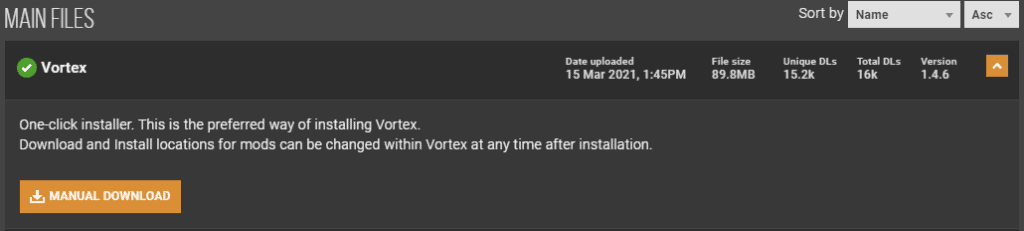
Once you run the exe file and install the Vortex application. You will need to sign in or register and then link your Nexus Mods account. Vortex needs access to this to quickly grab mod files for fast downloading.
Once Vortex is open login or register using the prompt at the top of the screen. Once you’re logged in it will ask for authorized access to your Nexus Mods account. Once you launch Vortex for the first time simply follow the prompts.
When your Nexus Mods account is linked to Vortex you need to go to the Games tab on the left of the application. Here you have to find the game you want to install mods on.
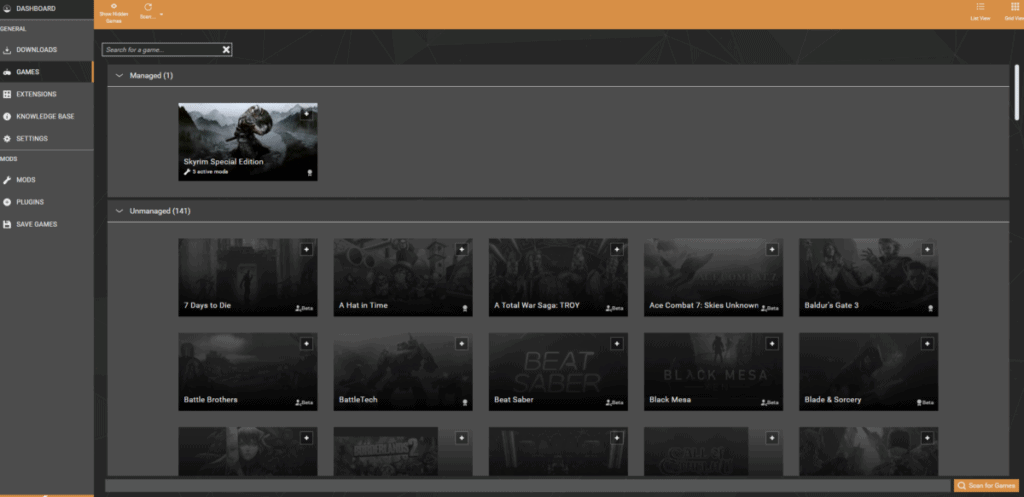
In this case, you should find Skyrim SE in the unmanaged mods section. If you don’t see Skyrim in the unmanaged section please use the “scan for games” option in the bottom right of the games tab screen. Once you find Skyrim hover over the game’s icon and click manage. This should place the game profile in the managed section. When you’re finished with this step. Your Vortex should look like mine in the image above.
The next step is to make sure you install the mods in the correct folder. Note that the mods also have to be installed on the same drive that your game is on. You can configure this by going to the Settings tab in Vortex and going to the Mods section.
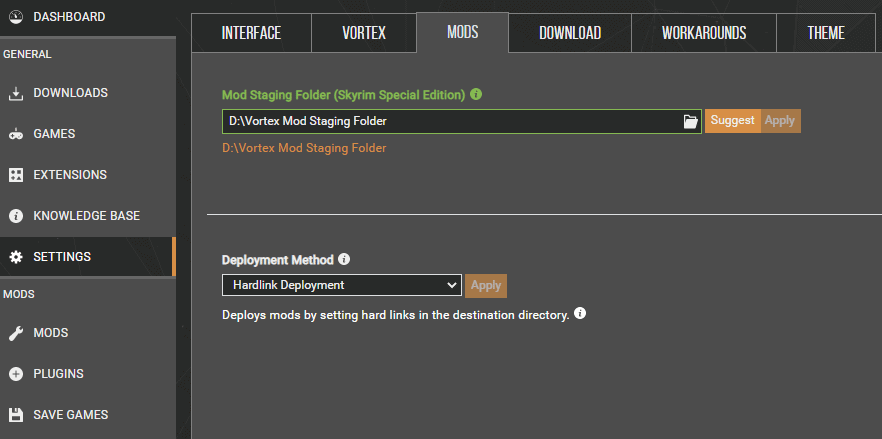
Here you will be given an option to choose the file you want the mods installed onto. You can use the suggest button or make your own folder. Just make sure it’s on the same drive as Skyrim.
Installing SKSE64 for Skyrim Special Edition Mods
The next step is to download SKSE64 for Skyrim Special Edition. This is a script extender which many of the mods you install will need to run Skyrim. Below is a step by step guide:
- Go to the official website and download the SKSE64 build. We recommend you download it via the archive. It will be called “Current SE Build”. Download the 7zip folder.

- Once it is downloaded extract the Zip folder onto your computer. You can do this using a Zip extraction application. I use WinRAR.
- The next step is to copy and paste all the loose files in the SKSE64 folder into your main Skyrim exe folder. Ignore the Data and src folders for now.

- Please see the image below to find your main Skyrim folder which should apply to most people. I use Steam so this will work for all Steam users. Also, note that the loose files are already in my folder below.
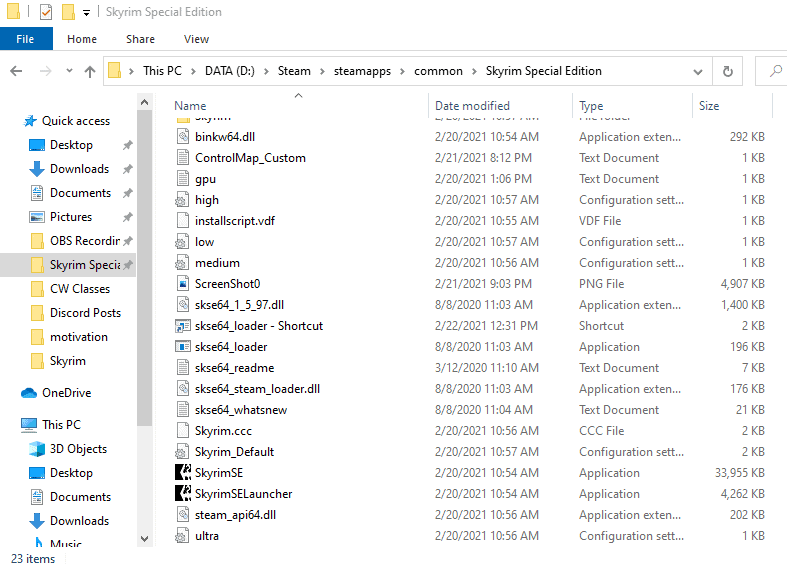
- The next step is to place the Data folder into the main Skyrim folder. However, I suggest you use a mod management tool to do this.
- I personally use Nexus Mod Manager to install the Data Folder into the main Skyrim folder. Here you can download the Nexus Mods Manager.
- Once you have Nexus Mod Manager installed and setup for Skyrim. Archive the Data folder by right-clicking and selecting archive. Name the folder and then wait for it to be zipped.
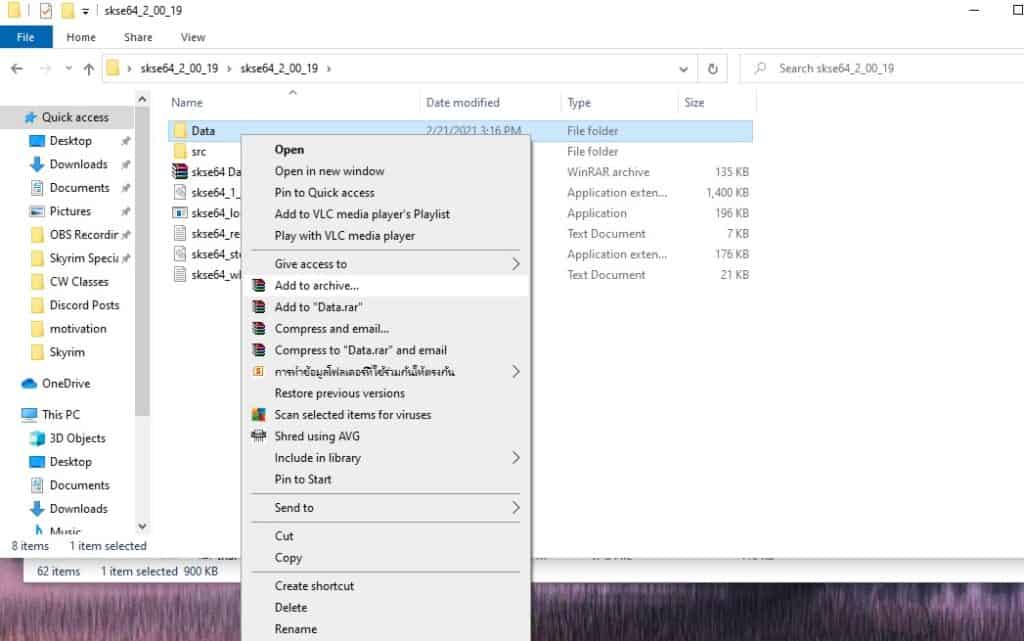
- When the folder is zipped drag the new zipped Data folder into the Skyrim Mods folder on the Nexus Mods application.
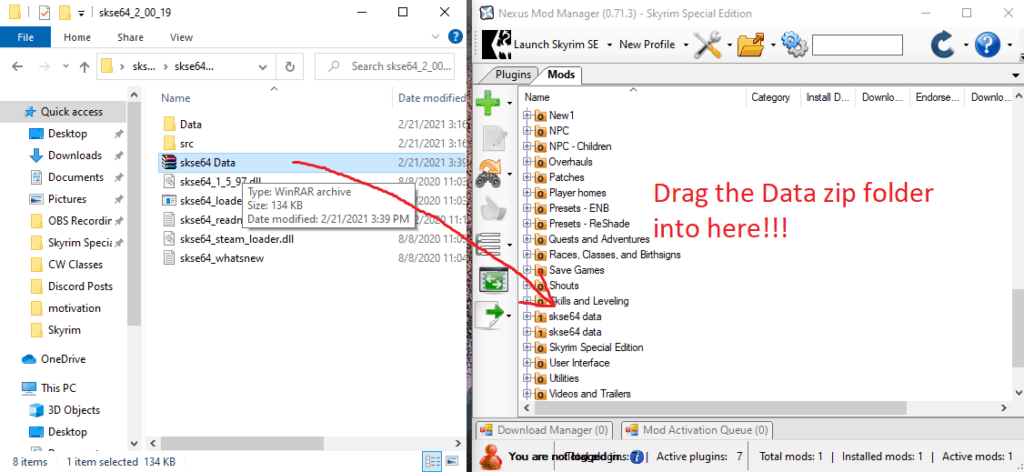
- Click install mod(the Green PLUS button). Now SKSE64 is fully installed.
It’s important to note that you should now only run Skyrim using the application named skse64_loader.exe. Please see the image below:
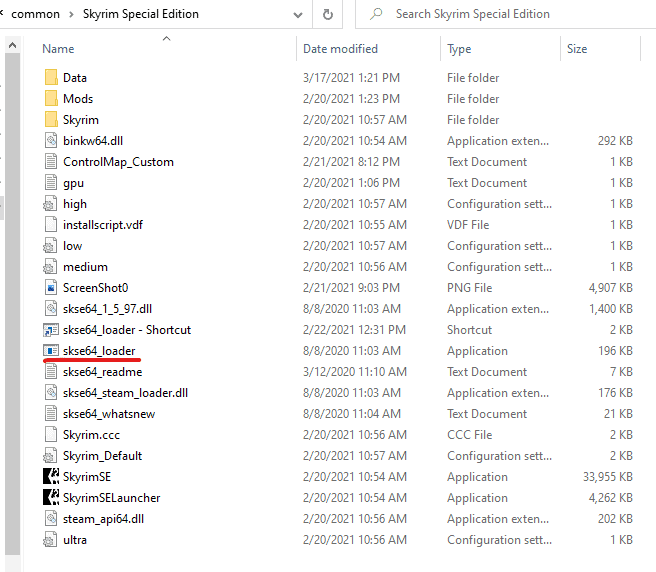
How to Install Skyrim Mods using Nexus Mods and Vortex
When you have everything above ready. The next step is to go to Nexus Mods and search for Skyrim Special Edition Mods. Here you can find 1000s of mods. Just use the search tab to find the ones you want. When downloading the mods you can use the “Mod Manager Download” option to quickly download and install the mods.
Please see the image below for an example. When you click the mod manager option it will automatically import the mod into your Vortex and start the download. When it’s finished downloading in Vortex simply install the mod and run the game.
We have made a guide on the best mods to download for Skyrim Special Edition to save you looking around for hours and testing mods out. Check it out if you like to save precious time.
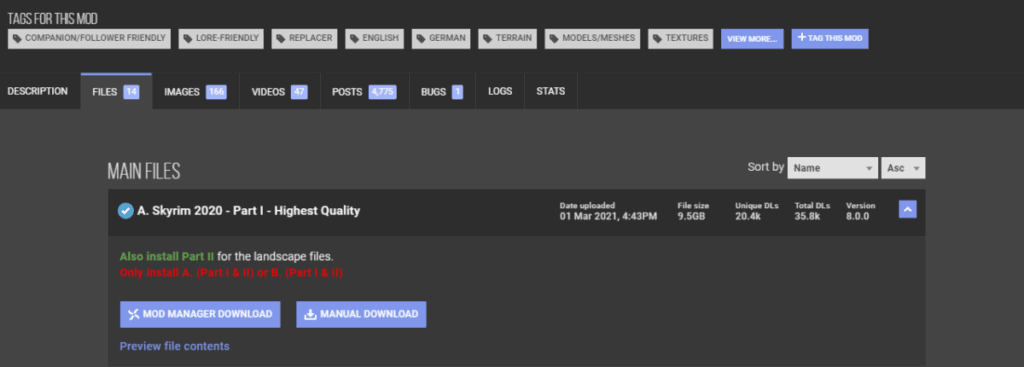
Vortex — это новейший менеджер модов от Nexus. Он позволяет находить, скачивать и устанавливать моды. Он также управляет всеми вашими игровыми модами в одном месте. Но недавно пользователи жаловались на ошибку «Ошибка развертывания», которая возникает при попытке развернуть моды.
Некоторые пользователи получают эту ошибку, изменяя настройки мода в Vortex, в то время как другие получают эту ошибку, когда пытаются настроить Vortex в первый раз. Эта ошибка характерна не только для одной игры. Итак, вам нужно выяснить причины этой ошибки, а затем исправить ошибку соответствующим образом. Если вы также столкнулись с этой ошибкой при использовании Vortex, не беспокойтесь. У нас есть несколько решений, которые помогут вам исправить эту ошибку.
Оглавление
- 1 Что вызывает ошибку сбоя развертывания в Vortex?
-
2 Решения для исправления ошибки сбоя развертывания Vortex:
- 2.1 Решение 1. Измените расположение папки с модами на игровом диске
- 2.2 Решение 2. Исправьте глючное обновление Vortex
- 2.3 Решение 3. Исправьте установку приложения WinRAR.
- 2.4 Решение 4. Исправьте поврежденный файл JSON
- 2.5 Решение 5. Обновите Vortex
Что вызывает ошибку сбоя развертывания в Vortex?
Многие возможные причины могут привести к ошибке Deployment Failed Error в Vortex. Некоторые из распространенных причин перечислены ниже.
- Поврежденный файл развертывания JSON
- Поврежденная установка приложения WinRAR
- Если папка мода находится не на том же диске, что и игра.
- Vortex устарел.
Мы собираемся показать вам решения о том, как решать эти проблемы, упомянутые выше, одно за другим. Просмотрите решения и посмотрите, какое из них вам подходит.
Решения для исправления ошибки сбоя развертывания Vortex:
Решение 1. Измените расположение папки с модами на игровом диске
Чтобы использовать Vortex, вам необходимо иметь папку с модом на установочном диске игры. Если вы столкнулись с ошибкой «Ошибка развертывания», возможно, папка мода находится не на том же диске, что и игра. Чтобы исправить ошибку, выполните следующие действия, указанные ниже, и измените расположение папки мода на игровом диске.
- Перейдите на установочный диск игры и создайте новую папку.
- Затем перейдите в диспетчер модов Vortex и выберите значок «Настройки»Вариант.
- Открыть Моды таб.
- Здесь вы можете редактировать Базовый путь модов в новую папку, созданную вами на первом шаге.
- Теперь, с помощью Hardlink Deployment, моды переместятся в нужное место.
- После того, как вы успешно переместите моды в папку установки игры, попробуйте развернуть моды.
Решение 2. Исправьте глючное обновление Vortex
Если ошибка началась после того, как вы обновили Vortex, возможно, некоторые ошибки нашли свое место в обновлениях. Единственный способ решить эту проблему с ошибками обновления — это вернуться к предыдущей версии Vortex.
Примечание: Не откатывайтесь к версии Vortex, в которой есть предупреждение о невозможности отката.
Вот краткое руководство по откату установки Vortex.
- Сначала перейдите к страница загрузки Vortex.
- Загрузите предыдущую версию.
- Вам не нужно удалять текущую установку.
- Запустите файл загрузки предыдущей версии Vortex.
- Завершите процесс установки
- Проверьте, можете ли вы найти ошибку и в этой версии.
Если вы снова столкнетесь с ошибкой, перейдите к следующему решению.
Решение 3. Исправьте установку приложения WinRAR.
WinRAR — это утилита сжатия данных, которая используется для открытия файлов RAR и ZIP. Если с приложением WinRAR что-то не так, вы не сможете использовать содержимое Vortex. Чтобы решить проблему с WinRAR, вам необходимо переустановить WinRAR.
- Закройте все процессы и приложения, связанные с игрой и Vortex, в диспетчере задач.
- Тип «C»панель управления»В строке поиска Windows.
- В строке поиска нажмите «Панель управления», Чтобы открыть его.
- найти Программ а затем нажмите на Удалить программу вариант под него.
- Выбрать Приложение WinRAR и выберите Удалить вариант.
- Следуйте инструкциям на экране, чтобы удалить WinRAR, а затем перезагрузите компьютер.
- Никакие игры или связанные с Vortex процессы не должны загружаться при загрузке системы.
- После перезапуска системы загрузите и установите последнюю версию приложения WinRAR.
- Проверьте, можете ли вы снова найти ошибку.
Решение 4. Исправьте поврежденный файл JSON
Файл JavaScript Object Notation (JSON) имеет решающее значение для Vortex Mod Manager. Для развертывания модов вам потребуется файл JSON развертывания. Но если файл JSON развертывания поврежден, вам придется удалить его, чтобы исправить ошибку. Следуй этим шагам.
- Закройте все процессы, связанные с игрой и Vortex в диспетчере задач.
- Затем перейдите к каталог установки Vortex.
- Найди Данные папка.
- Найдите этот файл, указанный ниже.
vortex.deployment.json
- Сначала сделайте резервную копию файла, а затем удалять Это.
- Запустите Vortex Mod Manager, чтобы воссоздать файл JSON развертывания.
- Теперь попробуйте развернуть моды для игры и посмотрите, сможете ли вы найти ошибку.
Решение 5. Обновите Vortex
Когда приложение устарело, можно встретить разные ошибки. Если вы давно не обновляли Vortex, самое время обновить его до последней версии. Выполните следующие действия, чтобы обновить Vortex Mod Manager.
- Перейти к меню Vortex.
- Выбрать «Настройки“
- Перейти к Вихрь таб.
- Здесь вы можете проверить, Без автоматических обновлений выбран вариант.
- Затем нажмите «Проверь сейчас», Чтобы установить новые обновления.
- Если вы хотите, чтобы Vortex обновлялся автоматически, вы можете выбрать Стабильный или Тестирование вариант.
- Проверьте, можете ли вы найти ошибку в обновленном Vortex. Если вы снова не обнаружите ошибку, значит, проблема решена.
Vortex Mod Manager — это простой в использовании интерфейс. Используя Vortex, вы можете загружать, устанавливать и управлять различными модами для ваших игр в одном месте. Он прост в использовании и надежен.
Если вас беспокоит ошибка Deployed Failed, вам больше не о чем беспокоиться. Используя наши решения, вы можете исправить ошибку в кратчайшие сроки. Мы надеемся, что вам удастся решить эту ошибку, и вы снова получите удовольствие от всех своих модов, используя Vortex. После прочтения этой статьи, если у вас есть какие-либо вопросы или отзывы, напишите комментарий в поле для комментариев ниже.



 Back to top
Back to top