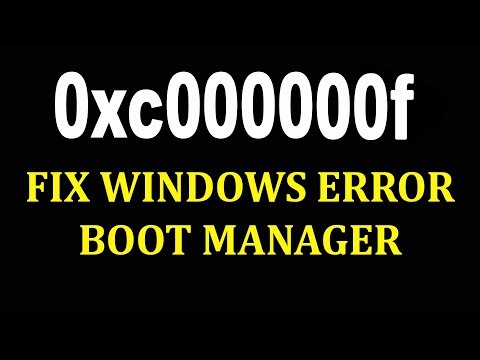Microsoft Windows XP Professional Microsoft Windows XP Home Edition More…Less
For a Windows 2000 version of this article, see 124550.
Symptoms
When you attempt to start Windows XP, you may receive one of the following error messages:
Error message 1
Windows could not start because of a computer disk hardware configuration problem.
Could not read from the selected boot disk. Check boot path and disk hardware.
Please check the Windows documentation about hardware disk configuration and your hardware reference manuals for additional information.
Error message 2
Windows NT could not start because the following file is missing or corrupt:
Winnt_rootSystem32Ntoskrnl.exe
Please re-install a copy of the above file.
Error message 3
Winnt_rootSystem32Hal.dll missing or corrupt:
Please re-install a copy of the above file.
Additionally, you may experience one or more of the following behaviors:
-
If you start the computer to the Recovery Console, a command prompt may appear with no option to log on to the Windows installation.
-
If you try to access the Windows folder, you may receive the following error message:
Access denied.
-
If you try to perform a Repair operation from the Windows XP CD-ROM, the Windows installation is not detected and you cannot repair Windows.
Cause
This behavior can occur if any or some of the following conditions are true:
-
The Default value in the [Boot Loader] section of the Boot.ini file is missing or invalid.
-
Windows XP is not installed in the location specified in the Boot.ini file.
-
The Ntoskrnl.exe file is missing or damaged.
-
The partition path in the Boot.ini file is not set correctly.
-
General hardware failure.
Resolution
To resolve this issue, use either of the following methods.
Method 1
Edit the Boot.ini file to restore or correct the Default entry and to ensure that the other entries in the [Operating Systems] section of the Boot.ini file point to the appropriate directories.
For more information about how to edit the Boot.ini file, click the following article number to view the article in the Microsoft Knowledge Base:
289022 How to edit the Boot.ini file in Windows XP
Method 2
Use the Bootcfg utility in the Recovery Console to correct the Boot.ini file:
-
Use the Windows XP CD-ROM to start your computer.
-
When you receive the message to press R to repair Windows by using the Recovery Console, press the R key.
-
Select the Windows installation that you want, and then type the administrator password when prompted.
-
Type bootcfg /rebuild, and then press ENTER.
-
When the Windows installation is located, the following instructions are displayed:
Add installation to boot list? (Yes/No/All)
[Type Y in response to this message.]Enter Load Identifier:
[This is the name of the operating system. Type Windows XP Professional or Windows XP Home Edition.]Enter OS Load options:
[Leave this field blank, and then press ENTER].
After you perform the preceding steps, restart the computer, and then select the first item on the boot menu. This should allow Windows XP to start normally.After Windows XP has successfully loaded, the Boot.ini can be modified to remove the incorrect entry.
For more information about how to edit the Boot.ini file, click the following article number to view the article in the Microsoft Knowledge Base:
289022 How to edit the Boot.ini file in Windows XP
Method 3
-
Start the computer by using your Windows XP CD-ROM. Press any key to boot from the CD.
-
After the setup files are finished loading press R to repair using Recovery Console.
-
When you are in the recovery console, select the installation to log on to (usually number 1), and then press ENTER.
-
Login to the Administrator account by typing the password for this account, and then press ENTER.
-
At the recovery console command prompt, type the following command, and then press ENTER:
For Uni-Processor systems:
expand <cd-drive>:i386ntoskrnl.ex_ <hd-drive>:Windowssystem32ntoskrnl.exeFor Multi-Processor systems:
expand <cd-drive>:i386ntkrnlmp.ex_ <hd-drive>:Windowssystem32ntoskrnl.exe
Note In these two commands, the <cd-drive> placeholder represents the drive letter of your CD drive, and the <hd-drive> placeholder represents the drive letter of the hard disk on which windows is installed. -
If you receive a prompt to overwrite the file, press Y.
-
Type exit, and press ENTER at the command prompt.
Method 4
Start the computer by using the Recovery Console, and then run theCHKDSK /rcommand.
Note You do not have to include the /p switch in the Chkdsk command-line because the /r switch causes the Chkdsk utility to locate bad sectors and recover readable information. This command implies the /p switch..
More Information
If the Default value in the [Boot Loader] section of the Boot.ini file is missing, Windows XP displays a new entry, Windows (default), on the OS Loader (boot loader) menu, and then defaults to the new entry. The Windows (default) entry points to the following path to load Windows XP:
multi(0)disk(0)rdisk(0)partition(1)WINDOWS
For more information about the Boot.ini file, click the following article number to view the article in the Microsoft Knowledge Base:
102873 Boot.ini and ARC path naming conventions and usage
For more information about Recovery Console in Windows XP, click the following article number to view the article in the Microsoft Knowledge Base:
307654 How to install and use the Recovery Console in Windows XP
Need more help?
Want more options?
Explore subscription benefits, browse training courses, learn how to secure your device, and more.
Communities help you ask and answer questions, give feedback, and hear from experts with rich knowledge.
Содержание:
- Процесс загрузки операционной системы Windows XP
- Почему Windows XP не загружается?
- Восстановление загрузки Windows XP
Процесс загрузки операционной системы Windows XP

Чтобы иметь представление о том, как проходит загрузка Windows XP, кратко разберем ее последовательность. Досистемные этапы включения компьютера (самотестирование, инициализацию и начало выполнения кода BIOS и т. д.) рассматривать не будем, а за начало старта системы условно примем момент считывания программой BIOS первого сектора жесткого диска, где находится главная загрузочная запись — MBR, содержащая загрузочный код и таблицу разделов (логических дисков). Итак:
- BIOS считывает код MBR (Master Boot Code) и передает ему управление.
- Загрузочный код MBR проверяет таблицу разделов и находит раздел, помеченный как активный, считывает его первый (загрузочный) сектор (Boot Sector) и передает управление записанному туда коду.
- Код загрузочного сектора передает управление загрузчику Windows NT — файлу NTLDR (NT Loader), который находится в корневом каталоге диска, куда установлена операционная система.
- Загрузчик Windows переводит процессор в 32-разрядный безопасный режим работы, проверяет наличие файла hiberfil.sys (образ спящего режима) и если находит, загружает его. Если такого образа нет, NTLDR считывает файл конфигурации загрузки Boot.INI. Если в этом файле перечислено более одной операционной системы, на экран выводится меню, чтобы пользователь самостоятельно выбрал, какую систему загружать.
- При нажатии пользователем клавиши F8 перед стартом системы, NTLDR открывает меню дополнительных вариантов загрузки:
- Далее загружается программа ntdetect.com для определения конфигурации аппаратных устройств компьютера.
- Вслед за этим загружается ядро Windows XP (файл ntoskrnl.exe) и библиотека Hal.dll (Hardware Abstraction Layer), задача которой — скрыть различия в оборудовании компьютера от кода ядра.
- После этого загрузчик NTLDR загружает драйвера, помеченные как загрузочные, и передает управление ядру (ntoskrnl.exe).
- HAL инициализирует оборудование и подготавливает контроллер прерываний.
- Далее включается в работу система ввода-вывода и загружаются остальные драйвера, которым назначен тип запуска «авто».
- Ядро загружает подсистему управления сеансами Windows — файл Smss.exe, который создает пользовательское окружение и продолжает загрузку — запускает графическую подсистему (драйвер win32k.sys), клиентсерверную подсистему (Csrss.exe) и программу входа пользователя (Winlogon.exe и Lsass.exe).
- После логина пользователя запускается Userinit.exe, запускающий оболочку системы (проводник Explorer.exe) и сетевые подключения. На экране, тем временем, появляется рабочий стол.
Почему Windows XP не загружается?
Причиной, по которой Windows XP не загружается, может быть любой сбой в «эстафете» процесса загрузки, например, отсутствие или повреждение одного или нескольких компонентов. Это может быть загрузочный код в первом разделе жесткого диска или активного раздела, сам загрузчик NTLDR, файлы, ответственные за запуск Windows XP, а также системный реестр, где содержится информация о том, что и в какой последовательности запускать.
К нарушению загрузки чаще всего приводит:
- неквалифицированная установка нескольких операционных систем на жесткий диск, когда вместо создания конфигурации с двойной загрузкой, загрузочный код позже установленной системы затирает код ранее установленной;
- вирусное заражение, преимущественно — блокираторы-вымогатели, которые могут модифицировать параметры запуска важных для загрузки файлов в системном реестре, сами файлы и загрузочные сектора на диске.
- дефекты поверхности жесткого диска, приводящие к повреждениям и потере данных на нем;
- перебои в электропитании компьютера во время операций чтения записи файлов, ответственных за загрузку (если во время запуска или завершения работы Windows произошло неожиданное выключение, вероятность того, что система больше не загрузится, довольно существенна).
Восстановление загрузки Windows XP
Чтобы выяснить, почему система не загружается, важно определить, на каком этапе ее загрузки происходит сбой. Проблемы на самых ранних этапах старта по внешним признакам будут отличаться от проблем с загрузочными файлами, ответственными за вход в систему. Разберемся, как диагностировать типичные сбои загрузки Windows и как с ними бороться.
Повреждение MBR (главной загрузочной записи)
Проявляется тем, что загрузка компьютера прерывается сразу же после старта — после вывода на монитор сведений о производителе компьютера экран остается черным. Иногда выводится сообщение об ошибке, например:
- Invalid Partition Table — повреждение таблицы разделов;
- Missing Operating System — не найдена операционная система;
- Error Loading Operating System — ошибка загрузки операционной системы.
Решение
- Загрузите с установочного диска с дистрибутивом Windows XP консоль восстановления (Recovery Console): поместите в привод установочный диск, сконфигурируйте BIOS для загрузки с CDDVD и запустите программу установки.
- После появления на экране текста «Вас приветствует программа установки», нажмите клавишу «R» (восстановление).
- Запустится консоль восстановления. На экране будет отображен список установленных на компьютере копий Windows XP и вам будет предложено указать, в какую из них выполнить вход.
- Далее введите пароль администратора (если есть). Если его нет, просто нажмите Enter, а следом — команду перезаписи загрузочного кода MBR: fixmbr, нажмите Enter и Exit для выхода из консоли и перезагрузки компьютера.
Эта команда восстанавливает только загрузчик MBR (boot code), а таблицу разделов, к сожалению, нет. Восстановление таблицы разделов требует использования сторонних утилит, например, TestDisk — одного из бесплатных и доступных для понимания инструментов.
На официальном сайте есть подробная инструкция по использованию программы.
Повреждение загрузочного сектора
По симптомам похоже на повреждение MBR, но при этом система может выдавать следующие ошибки:
- А disk read error occurred — ошибки чтения диска;
- NTLDR is compressed — загрузчик NTLDR заархивирован (сжат);
- NTLDR is missing — загрузчик не найден.
Решение
- Загрузите консоль восстановления и выполните вход в нужную вам копию Windows XP;
- Введите команду: fixboot — загрузчик (код) активного раздела будет перезаписан. Далее — Enter и Exit.
Важно! Если в корневом каталоге вашей системы отсутствует файл NTLDR — загрузчик Windows, его придется скопировать с установочного диска или другой копии Windows XP и поместить на диск C: (если система находится на нем).
С появлением Windows Vista была создана утилита Bootsect.exe, предназначенная для перезаписи загрузочного кода разделов диска. Ее также можно использовать для восстановления загрузки Windows XP.
Утилитой Bootsect.exe можно воспользоваться, если у вас на жестком диске стоит еще одна операционная система Windows или загрузившись с Windows LiveCD («живого» диска с операционной системой, которая работает при загрузке с DVD или флешки).
Восстановление загрузки системы с помощью Bootsect.exe выполняется следующим образом:
- скопируйте файл Bootsect.exe (можно взять с дистрибутива Windows Vista и выше) в корневую директорию системы, загрузку которой вам требуется восстановить.
- запустите командную строку и выполните команду: Путь_к_bootsect.exe /NT52, например: D:bootsect.exe /NT52.
Ошибки конфигурации загрузки в файле Boot.INI
Если конфигурационный файл загрузки Windows XP содержит ошибки или отсутствует, загрузчик NTLDR не сможет найти систему. О проблемах с Boot.INI свидетельствуют следующие сообщения:
- Check boot path and disk hardware — предложение проверить путь к загрузочному диску и сам диск;
- Could not read from selected boot disk — прочитать данные с загрузочного диска не удалось;
- Windows could not start because of a computer disk hardware configuration problem — из-за проблем с конфигурацией диска загрузить Windows не удалось.
Решение
- Запустите консоль восстановления.
- После входа в систему выполните команду: bootcfg /rebuild — каждый раздел диска будет просканирован на наличие установленной в нем копии Windows XP. При обнаружении первой же системы, пользователю будет предложено добавить информацию о ее загрузки в конфигурационный файл:
Восстановление конфигурации загрузки будет выполнено.
Повреждение системных файлов
В загрузке Windows принимает участие множество файлов — помимо тех, которые мы назвали, еще несколько десятков. Отсутствие или повреждение любого из них может привести к тому, что система не сможет стартовать, а вместо этого будет циклически перезагружаться или «радовать» пользователя синими экранами смерти (BSoD). Скриншот одной из типичных ошибок, связанных с системными файлами при загрузке, приведен ниже:
Запись «STOP C000021a {fatal system error}» — говорит о неустранимой ошибке системы, связанная с проблемами в входе выполнения Winlogon.exe или Csrss.exe. Это, вероятнее всего, говорит о том,что файлы повреждены или отсутствуют.
Решение
Для выполнить восстановление загрузки, необходимо найти аналогичные файлы и вернуть их на «законные места» — в каталог WindowsSystem32. Их копии находятся в хранилище Windows — папке WindowsSystem32DllCach или на установочном диске в папке i386. На дистрибутивном диске файлы хранятся в сжатом виде, и перед заменой их необходимо распаковывать. Это можно сделать также при помощи Recovery Console:
- Скопируйте на флешку с установочного диска папку i386, подключите ее к компьютеру.
- Выполните вход в систему, загрузчик которой требуется восстановить.
- Введите команду: expand d:i386winlogon.ex_ c:windowssystem32 — с ее помощью архивный файл winlogon.ex_ на установочном диске будет распакован в папку system32 под именем winlogon.exe. Аналогичным образом можно провести восстановление и других файлов. D: — в данном случае — буква флешки.
Повреждение куста реестра SYSTEM
Этот куст реестра содержит информацию о типе запуска драйверов, без которых старт Windows невозможен, а также некоторые сведенья о конфигурации загрузки. Поэтому, если раздел будет поврежден, загрузчик NTLDR приостановит работу и выведет сообщение об ошибке.
Файлы реестра уникальны для каждой системы, поэтому их восстановление при помощи переноса с другой копии Windows невозможно — необходим свой собственный раздел. Копия реестра, созданного на момент установки системы, хранится в каталоге WindowsRepair
Решение
Восстановление поврежденного раздела также несложно выполнить через консоль.
- Выполните вход в Windows.
- Введите команду: rename c:windowssystem32configsystem system.old и нажмите Enter. Поврежденный куст реестра будет переименован, теперь на его место можно копировать новый.
- Выполните вторую команду: copy c:windowsrepairsystem c:windowssystem32configsystem — будет произведено восстановление раздела. После этого вы сможете загрузить систему.
Дата статьи: 26.02.2011
Автор:
Если вдруг ваша Windows XP перестала запускаться и выдает на экран что-то вроде:»Windows could not start because the following file is missing or corrupt: C:WindowsSystem32hal.dll» значит файл hal.dll был испорчен или удален.
Для восстановления hal.dll в Windows XP, вам необходимо выполнить следующие действия:
- Конечно же убедиться, что при старте Windows XP вы видите на экране одну из следующих ошибок:
* Windows could not start because the following file is missing or corrupt:
C:WindowsSystem32hal.dll
Please re-install a copy of the above file.
* C:WindowsSystem32hal.dll missing or corrupt:
Please re-install a copy of the above file.
* Windows could not start because of a computer disk hardware configuration problem.
Could not read from the selected boot disk. Check boot path and disk hardware.
Please check the Windows documentation about hardware disk configuration and your hardware reference manuals for additional information.
Эти ошибки значат, что система не может запуститься из-за повреждения или удаления файла hal.dll. Также возможно, что в конфигурацию были внесены какие-либо изменения и Windows ищет этот файл в другом месте. - Отыщите у себя на полке, среди кучи дисков, загрузочный диск с Windows XP и загрузитесь с него.
- Когда увидите на экране приглашение к установке Windows, нажмите на клавишу R.
- Далее пункт восстановления Windows (как правило, это первый пункт среди появившихся на экране).
- После запроса пароля администратора, введите его.
- Появится командная строка, в которой вы и должны, поочередно, выполнить все нижеприведенные команды:
ATTRIB -H -R -S C:BOOT.INIзатем:DEL C:BOOT.INIзатем:BOOTCFG /REBUILD FIXBOOT - Выньте диск с Windows из дисковода и перезагрузите компьютер.
Если после этих действий, на экране появляется все та же ошибка, попробуйте повторить действия 1-5 и, в командной строке, выполнить восстановление hal.dll с загрузочного диска Windows XP. Для этого выполните команду:EXPAND F:I386HAL.DL_ C:WINDOWSSYSTEM32HAL.DLL(здесь F — это имя моего CD/DVD-дисковода)
После этого вновь перезагрузите компьютер.
Надеюсь, что этот совет вам очень помог в решении восстановления hal.dll в Windows XP.
Остались вопросы?
Если у Вас что-то не получилось или остались вопросы по данной проблеме — обратитесь к автору и он Вам поможет.
Владимир
Системный администратор
Linux (Ubuntu,Debian,Fedora), MS Windows (Server/Desktop), PHP.
Решение IT-проблем любой сложности.
Содержание
- Error message: «Windows could not start because of a computer disk hardware configuration problem»
- Symptoms
- Error message 1
- Error message 2
- Error message 3
- Cause
- Resolution
- Method 1
- Method 2
- Method 3
- Method 4
- More Information
- Windows could not start because of error in software and loads needs DLLs for kernel
- Windows Startup Error “load needed DLLs for kernel”.
- Windows could not start. Hardware configuration problem: Fix for Windows XP
- About the “Windows could not start” error
- Description and Symptoms
- Symptom 1: Windows could not start error screen on startup
- Causes of this Error
- Cause 1: An entry in Boot.ini file points to a nonexisting drive or partition
- Fixing “Windows could not start” on Windows
- Fix #1: Rebuild Boot.ini via Easy Recovery Essentials
- Fix #2: Rebuild boot.ini file
- More Information
- Linked Entries
- Support Links
- Applicable Systems
- Видео
Error message: «Windows could not start because of a computer disk hardware configuration problem»
For a Windows 2000 version of this article, see 124550.
Symptoms
When you attempt to start Windows XP, you may receive one of the following error messages:
Error message 1
Windows could not start because of a computer disk hardware configuration problem.
Could not read from the selected boot disk. Check boot path and disk hardware.
Please check the Windows documentation about hardware disk configuration and your hardware reference manuals for additional information.
Error message 2
Windows NT could not start because the following file is missing or corrupt:
Please re-install a copy of the above file.
Error message 3
Winnt_rootSystem32Hal.dll missing or corrupt:
Please re-install a copy of the above file.
Additionally, you may experience one or more of the following behaviors:
If you start the computer to the Recovery Console, a command prompt may appear with no option to log on to the Windows installation.
If you try to access the Windows folder, you may receive the following error message:
If you try to perform a Repair operation from the Windows XP CD-ROM, the Windows installation is not detected and you cannot repair Windows.
Cause
This behavior can occur if any or some of the following conditions are true:
The Default value in the [Boot Loader] section of the Boot.ini file is missing or invalid.
Windows XP is not installed in the location specified in the Boot.ini file.
The Ntoskrnl.exe file is missing or damaged.
The partition path in the Boot.ini file is not set correctly.
General hardware failure.
Resolution
To resolve this issue, use either of the following methods.
Method 1
Edit the Boot.ini file to restore or correct the Default entry and to ensure that the other entries in the [Operating Systems] section of the Boot.ini file point to the appropriate directories.
For more information about how to edit the Boot.ini file, click the following article number to view the article in the Microsoft Knowledge Base:
289022 How to edit the Boot.ini file in Windows XP
Method 2
Use the Bootcfg utility in the Recovery Console to correct the Boot.ini file:
Use the Windows XP CD-ROM to start your computer.
When you receive the message to press R to repair Windows by using the Recovery Console, press the R key.
Select the Windows installation that you want, and then type the administrator password when prompted.
Type bootcfg /rebuild, and then press ENTER.
When the Windows installation is located, the following instructions are displayed:
Add installation to boot list? (Yes/No/All)
[Type Y in response to this message.]
Enter Load Identifier:
[This is the name of the operating system. Type Windows XP Professional or Windows XP Home Edition.]
Enter OS Load options:
[Leave this field blank, and then press ENTER].
After you perform the preceding steps, restart the computer, and then select the first item on the boot menu. This should allow Windows XP to start normally.
After Windows XP has successfully loaded, the Boot.ini can be modified to remove the incorrect entry.
For more information about how to edit the Boot.ini file, click the following article number to view the article in the Microsoft Knowledge Base:
289022 How to edit the Boot.ini file in Windows XP
Method 3
Start the computer by using your Windows XP CD-ROM. Press any key to boot from the CD.
After the setup files are finished loading press R to repair using Recovery Console.
When you are in the recovery console, select the installation to log on to (usually number 1), and then press ENTER.
Login to the Administrator account by typing the password for this account, and then press ENTER.
At the recovery console command prompt, type the following command, and then press ENTER:
For Uni-Processor systems:
expand :i386ntoskrnl.ex_ :Windowssystem32ntoskrnl.exeFor Multi-Processor systems:
expand :i386ntkrnlmp.ex_ :Windowssystem32ntoskrnl.exe
Note In these two commands, the placeholder represents the drive letter of your CD drive, and the placeholder represents the drive letter of the hard disk on which windows is installed.
If you receive a prompt to overwrite the file, press Y.
Type exit, and press ENTER at the command prompt.
Method 4
Start the computer by using the Recovery Console, and then run theCHKDSK /rcommand.
Note You do not have to include the /p switch in the Chkdsk command-line because the /r switch causes the Chkdsk utility to locate bad sectors and recover readable information. This command implies the /p switch..
More Information
If the Default value in the [Boot Loader] section of the Boot.ini file is missing, Windows XP displays a new entry, Windows (default), on the OS Loader (boot loader) menu, and then defaults to the new entry. The Windows (default) entry points to the following path to load Windows XP:
multi(0)disk(0)rdisk(0)partition(1)WINDOWS
For more information about the Boot.ini file, click the following article number to view the article in the Microsoft Knowledge Base:
102873 Boot.ini and ARC path naming conventions and usage
For more information about Recovery Console in Windows XP, click the following article number to view the article in the Microsoft Knowledge Base:
307654 How to install and use the Recovery Console in Windows XP
Источник
Windows could not start because of error in software and loads needs DLLs for kernel
References to Vista also apply to Windows 7.
Saving any needed data and re-installing Windows 7 might be the best option though here are a
few others.
You can save your files by putting the drive in another computer or an external drive case and then
backing them up. Do so using several methods in a redundant manner. Of course a real computer
shop or your System maker can help recover the files.
Or you could use an Ubuntu boot CD to back up the data.
First check this thread in case its a simple one and if not come back to this thread.
Black screen issues are extremely tough to repair and any fix is usually on a hit or miss
basis. That there is no information on a black screen like there is on a blue screen just
adds to the difficulty. Often using a restore point nor startup repair will have any effect.
You can try a google to see suggested repairs some of which have worked however these
cover a wide field of efforts.
Here is a video of one fix.
Do you have a Window 7 Disk? You can try System Restore from it. If you do not have the
disks your system maker will sell them cheap. Or try from Safe Mode if you can get
there.
You can create a Recovery Disk or use someone else’s same version (to do the System Restore
it only has to be bootable).
These require the correct Windows 7 Disks (especially if you can’t boot into Safe Mode.)
Try StartUp Repair from Recovery Options or a Windows 7 boot disk
Here are Google searches where several have found different solutions :
If needed and you can access regular Windows at all.
If nothing works you can do a repair installation.
cd c:WindowsSystem32winevt (there is a space between cd and C: )
ren Logs LogsOLD (there are spaces between ren and Logs and Logsold)
These help is some cases :
There are backups in the C:WindowsSystem32ConfigRegback folder.
Use these methods to replace the registry with a backup.
Boot with a Windows 7 disk. Both of the below accomplish restoring
a registry backup.
How to recover from a corrupted registry that prevents Windows XP
from starting ( Vista and Windows 7 also using the manual instructions)
http://support.microsoft.com/kb/307545/
Источник
Подскажите пожалуйста, что это может быть.
При начале загрузки системы, комп надолго виснет, затем появляется сообщение следующего содержания:
Windows could not start because of an error in the software.
Please report this problem as: load needed Dlls for kernel.
Please contact your support person to report this problem.
Предыстория.
Все нормально работало. Посещение сайта. Все повисло. Пришлось вырубать компьютер вручную. И началось.
Я правильно понимаю, что скорее всего проблема не в аппаратном обеспечении.
А в программном, как и гласит предупреждение.
Мб вирус поразил системку и все гавкнулось.
Что скорее всего формат партишена с виндой все решит.
Или могут быть другие нюансы? Или все совсем не так?
Денис сколько раз тебе говорил не лазь ты по порносайтам,
тем более тебя девушки со вторым размером рассматривают =)
а по теме давай аську объясню чо как.
ООО
По теме: у меня сестра на сайт по учебе зашла
282356980
Корреляция чего-то там)
Переставь винду, но не на чистую, должно помочь. только желательно до этого на харде вирусняки пролечить.
из пушки по воробьям?
В зеркальце посмотри
ну не убивая предыдущую установку, он фактически обновит виндовские файлы на оригинальные, тем самым восстановив те же дллки, например, или еще что. Просто тупо ставишь винду новую поверх старой, не выбирая новую установку и не форматя старую винду.
То есть ты тоже думаешь, что проблема чисто в софте?
ну если ты вдруг умолчал о том, что когда этот глюк случился, ты фиганул по системнику кувадой, то нет. Ну если железо очень старое и пылью забитое, то тоже мб не в софте дело. Если винт постоянно перегревался, то мог тоже поглючить.
Я бы 99% дал софту. Если аппартно, то в принципе если в тот момент был скачек напряжения недостаточно сглаженный фильтрами и БП, то могло проглючить винт- отсюда проблемы. Но полюбэ нужно начинать с перестановки винды не на чистую. если будут какие-то проблемы в процессе или потом- заморачиваться с железом.
В ответ на:
из пушки по воробьям?
Все равно этим заканчивается, так что лучше уж сразу
Хорошо, если система поставлена на отдельный логический диск!
ой не нада. У карниенки 6 год винде идет, работает. А что с ней только не было
Ипать. Я бы запостил скрин с Эвереста на Хабрахабре! )
4гб винт убрать
систему с cd-юка сразу ставить на sata (если sata установщик не видит, то подпихнуть при установке с дискеты или флешки дрова sata, либо интегрировать в дистр)
Я пробовал этот вариант.
Как раз Sata он и не видел.
Дрова на него не подпихивал, но они у меня есть.
В итоге на Sata винду я тоже поставил.
Но когда убираешь сидюк и 4Гб, он не хочет грузиться с Sata.
Точно также не хочет грузиться и с 4ГБ.
Короче без сидюка ничего делать не хочет.
при вставленном сидюке и sata-диске, при рестарте он сразу грузится с sata, или сначала дергает сидюком?
стоит еще bios перепрошить (на всякий случай если появилась более новая прошивка.
стоит еще bios перепрошить (на всякий случай если появилась более новая прошивка.
Вот это я никогда не делал.
Прошивка старая, полагаю.
Года полтора где-то.
Как осуществить перепрошивку?
в disk manager-е кстати партиция на sata-диске: показана как primary и помечена как Active?
Опа. Не знаю.
Где это можно посмотреть?
Что за диск-менеджер?
Ты имеешь в виду: «Управление компьютером—управление дисками»?
Active = Основной (выбор из основного, дополнительного и логического) в данном случае?
Точно не помню.
Но навскидку так и есть.
Источник
Windows Startup Error “load needed DLLs for kernel”.
Original Title: I have a toshiba satellite that says load needed DLLs for kernel (xp)
It has a toshiba MK6021GAS the model is a toshiba satellite A35-S159
If you mean you are seeing a message like this:
Windows could not start because of an error in the software.
Please report this problem as :
load needed DLLs for kernel.
Please contact your support person to report this problem.
. and when you choose to boot in Safe Mode, the last thing you will see loading is:
then you will see the same message as before:
Windows could not start because of an error in the software.
Please report this problem as :
load needed DLLs for kernel.
Please contact your support person to report this problem.
The meaning is that this file is probably missing or corrupt:
Since that is one of the 3498 files that Windows File Protection cares about, it should never be missing. If it really is missing, it was probably quarantined (effectively deleted) by your unspecified antivirus/antimalware application.
There are likely to be good copies of the file on your system here:
There is also one on my SkyDrive that you can download to a working machine and sneakernet it using a floppy or USB memory device to the afflicted machine and copy it to where it belongs.
Depending on your registry setup, you may not be able to access the floppy or USB stick once you get into the Recovery Console, but you will always be able to using a Hiren’s BootCD (it has it’s own registry), but try the easy stuff first.
The kdcom.dll is the same for SP2 and SP3 so somehow or another you need to boot on something to replace your missing or corrupted one.
You can create a bootable XP Recovery Console CD (no XP media required) and then when you do, you would enter a command like this:
copy c:windowssystem32dllcachekdcom.dll c:windowssystem32
or (depending how SP3 was installed).
copy c:windowsServicePackFilesi386kdcom.dll c:windowssystem32
Respond in the affirmative if asked to overwrite and existing file and you should see a message the one file(s) was copied.
Make yourself a bootable XP Recovery Console first since that is easy and something you can always use on some other rainy day. If that doesn’t get it for you, or the file is nowhere to be found on your system, you can download it from my SkyDrive, but try the easy stuff first.
Here is how to make a bootable XP Recovery Console CD (no XP media required):
If you have no bootable XP media (or are not sure what you have) create a bootable XP Recovery Console CD and be sure what you have (no XP media required).
This is not the same as any recovery disks that might have come with a store bought system.
You can make a bootable Recovery Console CD by downloading an ISO file and burning it to a CD.
The bootable ISO image file you need to download is called:
Download the ISO file from here:
Here are some instructions for ImgBurn:
It would be a good idea to test your bootable CD on a computer that is working.
You may need to adjust the computer BIOS settings to use the CD ROM drive as the first boot device instead of the hard disk. These adjustments are made before Windows tries to load. If you miss it, you will have to reboot the system again.
When you boot on the CD, follow the prompts:
Press any key to boot from CD.
The Windows Setup. will proceed.
Press ‘R’ to enter the Recovery Console.
Select the installation you want to access (usually 1: C:WINDOWS)
You may be asked to enter the Administrator password (usually empty).
You should be in the C:WINDOWS folder. This is the same as the
C:WINDOWS folder you see in explorer.
The Recovery Console allows basic file commands like: copy, rename, replace, delete, cd, chkdsk, fixboot, fixmbr, etc.
For a list of Recovery Console commands, enter help at the prompt or read about the XP Recovery Console here:
A good idea before starting things is to first verify the integrity of your file system using the chkdsk command.
From the command prompt window run the chkdsk command on the drive where Windows is installed to try to repair any problems on the afflicted drive.
Running chkdsk is fine even if it doesn’t find any problems. It will not hurt anything to run it.
Assuming your boot drive is C, run the following command:
Let chkdsk finish and correct any problems it might find.
It may take a long time for chkdsk to complete or it may appear to be ‘stuck’. Be patient. If the HDD light is still flashing, chkdsk is doing something. Keep an eye on the percentage amount to be sure it is still making progress. It may even appear to go backwards sometimes.
You should run chkdsk /r again until it finds no errors to correct.
Источник
Windows could not start. Hardware configuration problem: Fix for Windows XP
Get the fix to the Windows could not start boot error message affecting Windows XP.
About the “Windows could not start” error
The following information on this error has been compiled by NeoSmart Technologies, based on the information gathered and reported by our global network of engineers, developers, and technicians or partner organizations.
Description and Symptoms
The error messages, alerts, warnings, and symptoms below are tied to this error.
Symptom 1: Windows could not start error screen on startup
When a computer is turned on, the BIOS picks an eligible, bootable hard drive and then calls code stored in the MBR at the start of that hard drive. That MBR code in turn loads the bootsector from the active partition. On Windows XP, this bootsector code is tasked with loading NTLDR (the Windows XP bootloader) and its dependencies, which are used to load the operating system kernel and start up Windows. The NTLDR file then loads the Boot.ini file that contains the list of operating systems. However, if an entry in the Boot.ini file points to a nonexisting drive or partition, then the system loading process is halted and the “Windows could not start” error screen is displayed.
For more information on how computers start up and how the Windows XP boot process works, please refer to the respective pages in our extensive wiki and knowledgebase.
Causes of this Error
This error has been known to occur as a result of the following cause:
Cause 1: An entry in Boot.ini file points to a nonexisting drive or partition
On Windows XP, this error may appear if the Boot.ini file becomes misconfigured or corrupt because of user errors, power outages or virus attacks. If NTLDR tries to access an inaccessbile drive or partition, then the whole boot process is halted.
Fixing “Windows could not start” on Windows
Windows Setup CD/DVD Required!
Some of the solutions below require the use of the Microsoft Windows setup CD or DVD. If your PC did not come with a Windows installation disc or if you no longer have your Windows setup media, you can use Easy Recovery Essentials for Windows instead. EasyRE will automatically find and fix many problems, and can also be used to solve this problem with the directions below.
Fix #1: Rebuild Boot.ini via Easy Recovery Essentials
Easy Recovery Essentials is guaranteed to fix the “Windows could not start” error automatically using its built-in Automated Repair option. EasyRE is currently available for Windows XP, Vista, 7 and 8 and can be downloaded and created on any PC.
Choose “Automated Repair” in Easy Recovery Essentials
Choose the drive associated with the Windows installation you’re trying to repair.
Easy Recovery Essentials searches for errors and makes corrections to the selected Windows installation.
Windows, booting up successfully.
You can download Easy Recovery Essentials from here.
Fix #2: Rebuild boot.ini file
Follow these steps to rebuild the boot.ini file manually:
Here is an example of what the PC’s console output should look like once the boot.ini file is properly restored:
Fixing Boot.ini file
More Information
Linked Entries
Support Links
It’s an easy-to-use and automated diagnostics disk. It’s available for Windows 8, Windows 7 and Windows Vista. It’s also available for Windows XP and Windows Server.
Applicable Systems
This Windows-related knowledgebase article applies to the following operating systems:
Источник
Видео
Windows failed to start — Как исправить ошибку при загрузке Windows 10Скачать
Windows Could not Start Because the Following File is Missing or Corrupt || Fix ErrorСкачать
[Решено] Windows не может запустить недавнее изменение оборудования или программного обеспечения, возможно, причинаСкачать
Ошибки 0xc0000001 и 0xc000000f при загрузке Windows 10 — как исправитьСкачать
How to Fix 0xc000000f Windows failed to start | Как исправить ошибку 0xc000000fСкачать
ошибка инициализации rockstar games launcher Решение очень легкоеСкачать
Ошибка «Windows Instaler» | Исправляем ошибку «Установщик Виндовс»Скачать
РЕШЕНИЕ С ЛЮБОЙ ИГРОЙ » ошибка при запуске приложения 0хс000007b windows 7 / 10 x64 «Скачать
На вашем ПК возникла проблема. Синий экран. Как исправить!Скачать
0xc0000034 Windows 7 при загрузке как исправитьСкачать

Дело было так: необходимо было переустновить Windows на компьютере. Я сделал флешку загрузочной и принялся переустанавливать, но как оказалось, материнская плата на компьютере старая, поэтому не воспринимала установку Windows с флешки (Windows XP). Но на флешке я нашел файл Setup.exe и запустил его, открылось окно с кнопкой «Установить Windows», я нажал и пошёл процесс установки. Все бы ничего, но при первом запуске вылезла вот такая ошибка: Windows could not start because of a computer disk hardware configuration problem. Затем я записал Windows на диск, вставил в дисковод — ничего не происходит. Погуглил, написано, что нужно вставить загрузочный диск. Загрузочный диск по идее исправляет ошибки? Выставленный диск в компьютере этого не делает почему-то. Далее я сделал следующее: вставил флешку, включил компьютер, в определённый момент нажал кнопку R, потом F8, вышло некоторое меню, нашел там такой пункт: Start Windows Normally, нажал, выбрал одну из двух кнопок Windows Professional XP RUS и точно такой же только без RUS, я выбрал RUS и запустился мой старый Windows, даже ничего не изменилось. Все те же файлы, все работает. Но работает только в режиме Start Windows Normally. Подскажите что делать и как избавиться от той ошибки, что выскакивает при запускe системы?






















![[Решено] Windows не может запустить недавнее изменение оборудования или программного обеспечения, возможно, причина](https://i.ytimg.com/vi/s17TtFPNuts/0.jpg)